bluetooth Lexus GS F 2016 Navigation Manual
[x] Cancel search | Manufacturer: LEXUS, Model Year: 2016, Model line: GS F, Model: Lexus GS F 2016Pages: 379, PDF Size: 7.88 MB
Page 58 of 379
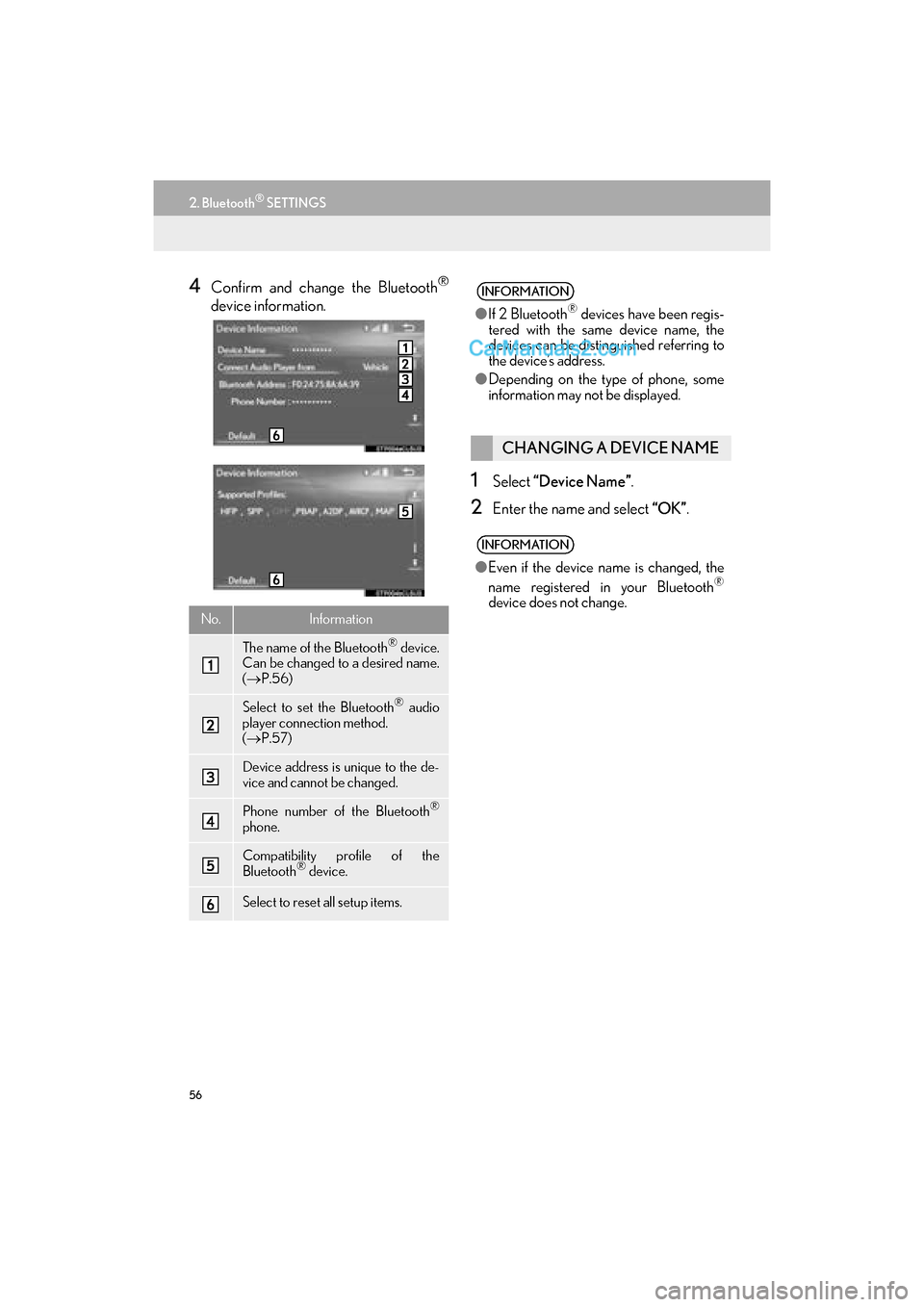
56
2. Bluetooth® SETTINGS
GS_Navi+MM_OM30F12U_(U)15.09.01 12:22
4Confirm and change the Bluetooth®
device information.
1Select “Device Name” .
2Enter the name and select “OK”.
No.Information
The name of the Bluetooth® device.
Can be changed to a desired name.
( → P.56)
Select to set the Bluetooth® audio
player connection method.
( → P.57)
Device address is unique to the de-
vice and cannot be changed.
Phone number of the Bluetooth®
phone.
Compatibility profile of the
Bluetooth® device.
Select to reset all setup items.
INFORMATION
●If 2 Bluetooth® devices have been regis-
tered with the same device name, the
devices can be distinguished referring to
the device’s address.
● Depending on the type of phone, some
information may not be displayed.
CHANGING A DEVICE NAME
INFORMATION
●Even if the device name is changed, the
name registered in your Bluetooth®
device does not change.
Page 59 of 379
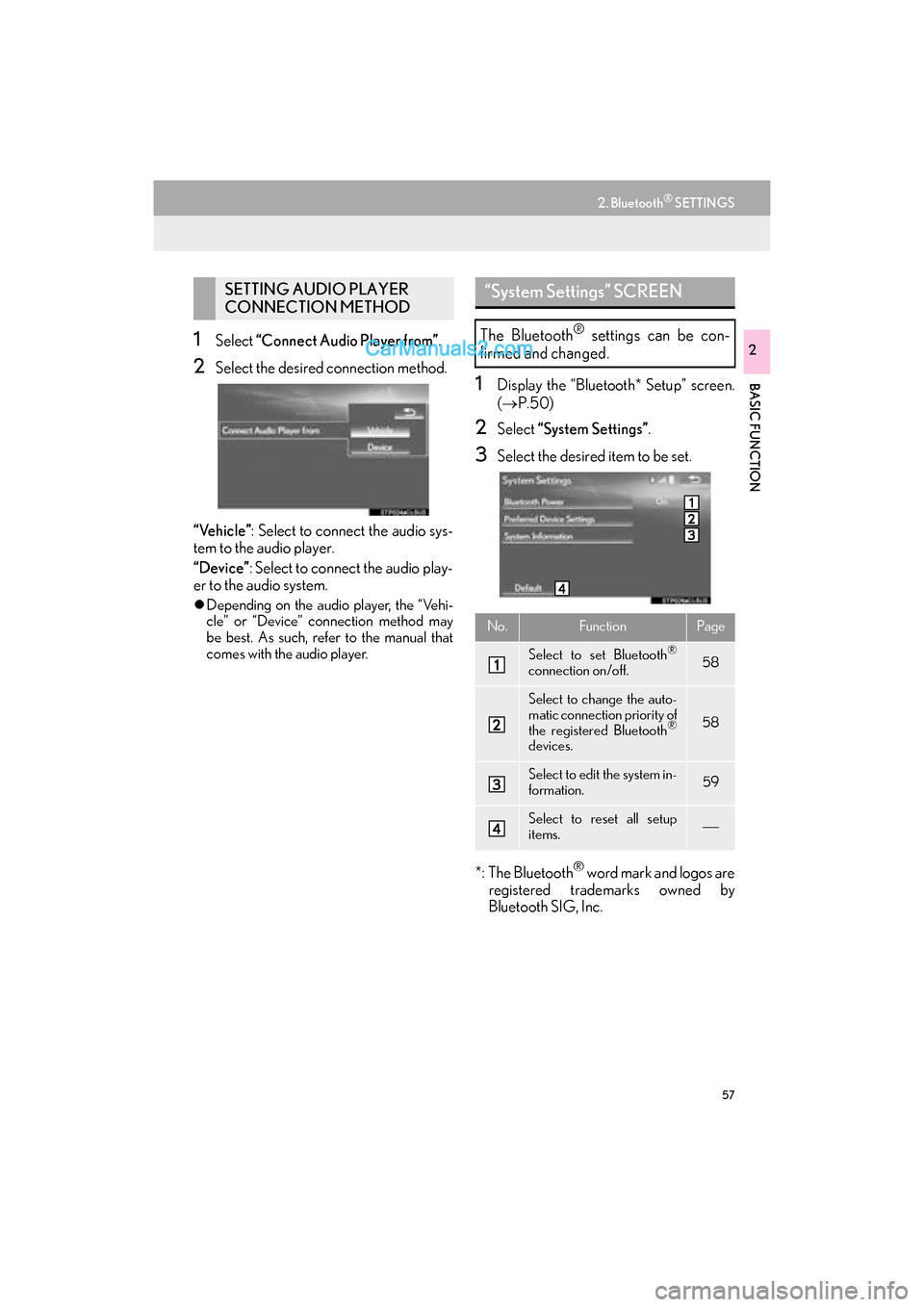
57
2. Bluetooth® SETTINGS
GS_Navi+MM_OM30F12U_(U)15.09.01 12:22
BASIC FUNCTION
21Select “Connect Audio Player from” .
2Select the desired connection method.
“Vehicle” : Select to connect the audio sys-
tem to the audio player.
“Device” : Select to connect the audio play-
er to the audio system.
�z Depending on the audio player, the “Vehi-
cle” or “Device” connection method may
be best. As such, refer to the manual that
comes with the audio player.
1Display the “Bluetooth* Setup” screen.
(→ P.50)
2Select “System Settings” .
3Select the desired item to be set.
*: The Bluetooth
® word mark and logos are
registered trademarks owned by
Bluetooth SIG, Inc.
SETTING AUDIO PLAYER
CONNECTION METHOD“System Settings” SCREEN
The Bluetooth® settings can be con-
firmed and changed.
No.FunctionPage
Select to set Bluetooth®
connection on/off.58
Select to change the auto-
matic connection priority of
the registered Bluetooth
®
devices.
58
Select to edit the system in-
formation.59
Select to reset all setup
items.
Page 60 of 379
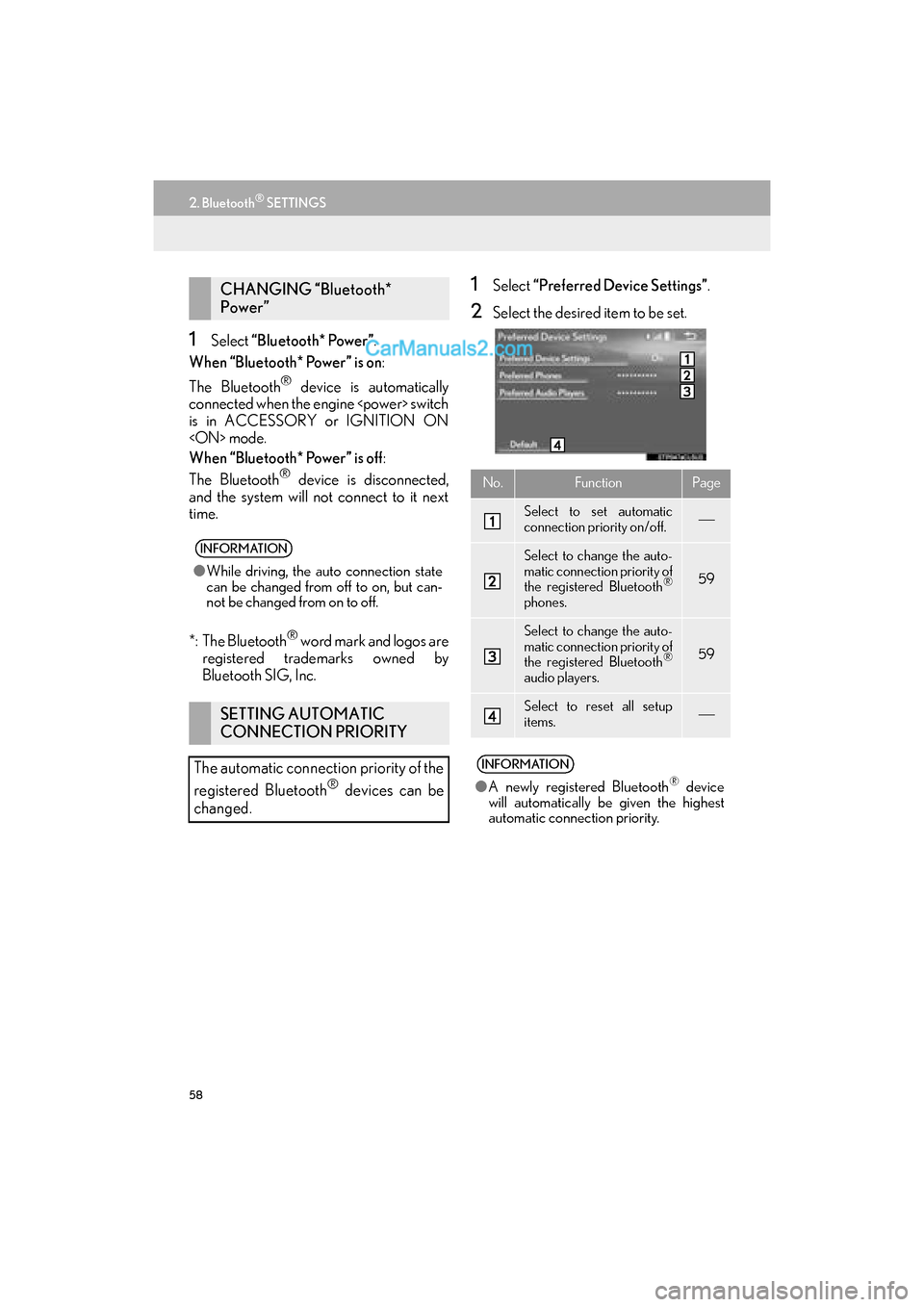
58
2. Bluetooth® SETTINGS
GS_Navi+MM_OM30F12U_(U)15.09.01 12:22
1Select “Bluetooth* Power”.
When “Bluetooth* Power” is on :
The Bluetooth
® device is automatically
connected when the engine
is in ACCESSORY or IGNITION ON
When “Bluetooth* Power” is off :
The Bluetooth
® device is disconnected,
and the system will not connect to it next
time.
*: The Bluetooth
® word mark and logos are
registered trademarks owned by
Bluetooth SIG, Inc.
1Select “Preferred Device Settings” .
2Select the desired item to be set.
CHANGING “Bluetooth*
Power”
INFORMATION
●While driving, the auto connection state
can be changed from off to on, but can-
not be changed from on to off.
SETTING AUTOMATIC
CONNECTION PRIORITY
The automatic connection priority of the
registered Bluetooth
® devices can be
changed.
No.FunctionPage
Select to set automatic
connection priority on/off.
Select to change the auto-
matic connection priority of
the registered Bluetooth
®
phones.
59
Select to change the auto-
matic connection priority of
the registered Bluetooth
®
audio players.
59
Select to reset all setup
items.
INFORMATION
● A newly registered Bluetooth® device
will automatically be given the highest
automatic connection priority.
Page 61 of 379

59
2. Bluetooth® SETTINGS
GS_Navi+MM_OM30F12U_(U)15.09.01 12:22
BASIC FUNCTION
2
■CHANGING PHONE AUTOMAT-
IC CONNECTION PRIORITY
1Select “Preferred Phones” .
2Select the desired Bluetooth® device
and select “Up” or “Down” to change
the preferred order.
■ CHANGING AUDIO PLAYER AU-
TOMATIC CONNECTION PRIOR-
ITY
1Select “Preferred Audio Players” .
2Select the desired Bluetooth® device
and select “Up” or “Down” to change
the preferred order.
1Select “System Information” .
2Select the desired item to be set.
EDITING THE SYSTEM
INFORMATION
Page 62 of 379
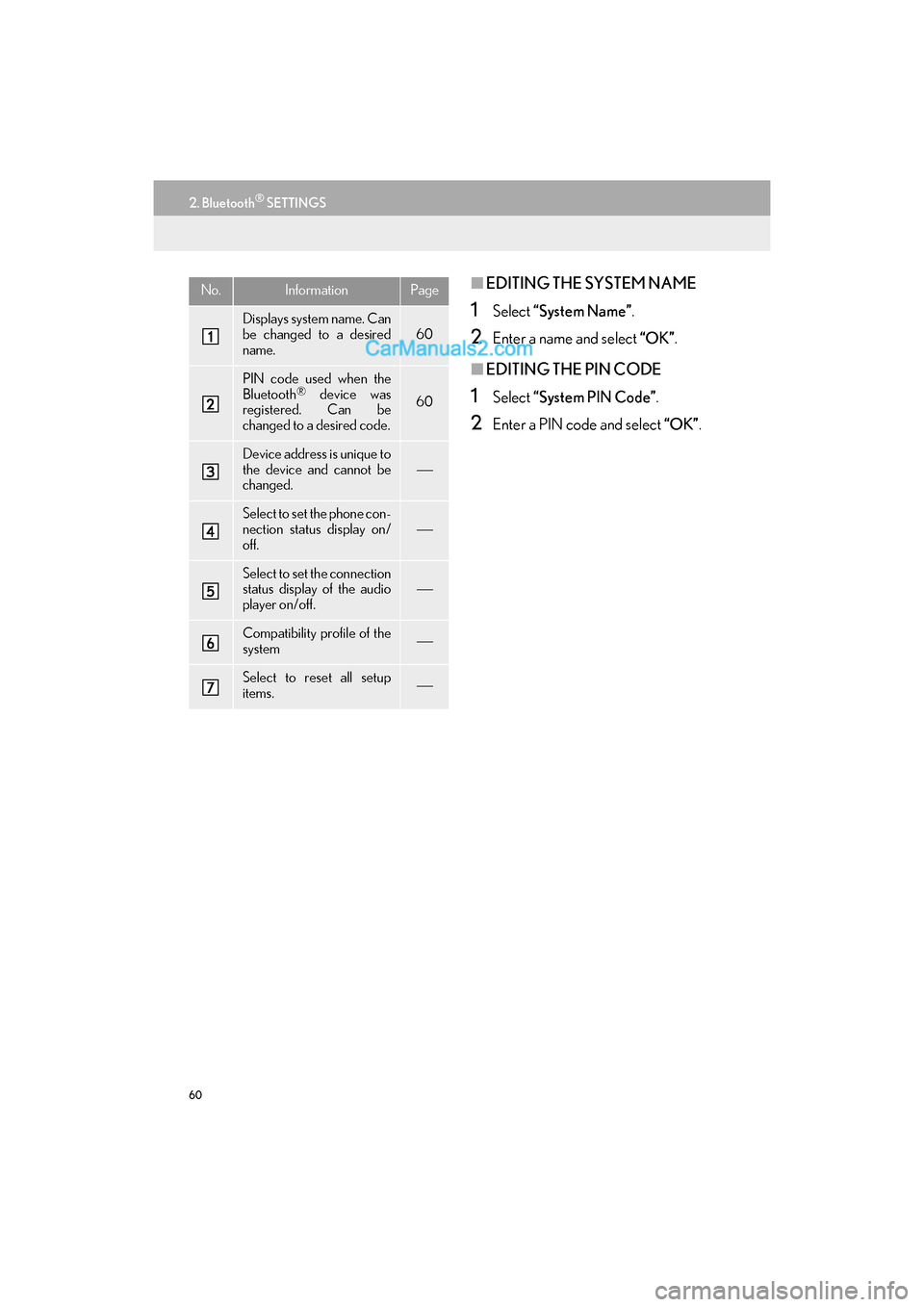
60
2. Bluetooth® SETTINGS
GS_Navi+MM_OM30F12U_(U)15.09.01 12:22
■EDITING THE SYSTEM NAME
1Select “System Name” .
2Enter a name and select “OK”.
■EDITING THE PIN CODE
1Select “System PIN Code” .
2Enter a PIN code and select “OK”.
No.InformationPage
Displays system name. Can
be changed to a desired
name.
60
PIN code used when the
Bluetooth® device was
registered. Can be
changed to a desired code.60
Device address is unique to
the device and cannot be
changed.
Select to set the phone con-
nection status display on/
off.
Select to set the connection
status display of the audio
player on/off.
Compatibility profile of the
system
Select to reset all setup
items.
Page 147 of 379
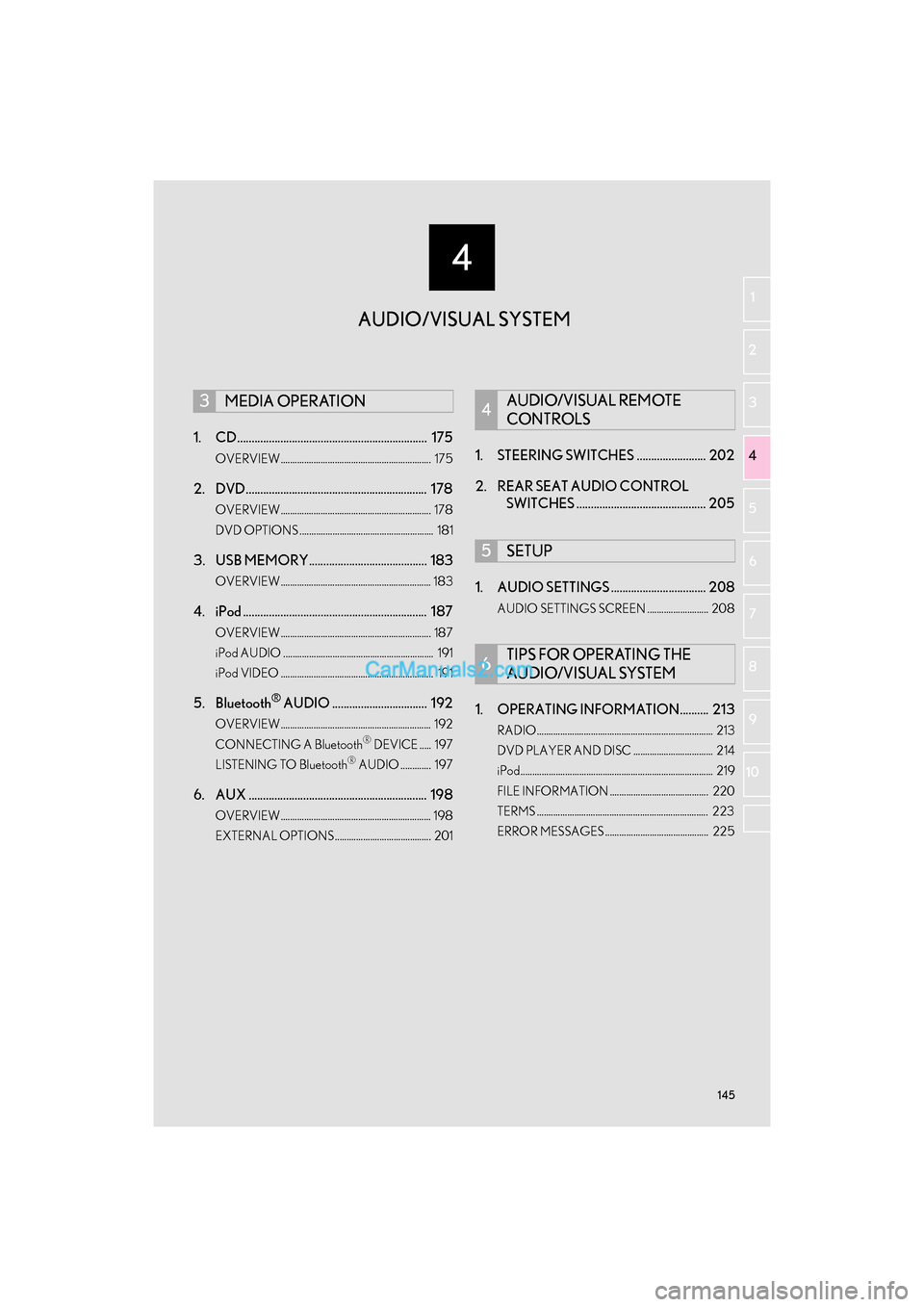
4
145
GS_Navi+MM_OM30F12U_(U)15.09.01 12:20
1
2
3 4
5
6
7
8 9
10
1. CD .................................................................. 175
OVERVIEW................................................................ 175
2. DVD............................................................... 178
OVERVIEW................................................................ 178
DVD OPTIONS ......................................................... 181
3. USB MEMORY......................................... 183
OVERVIEW................................................................ 183
4. iPod ................................................................ 187
OVERVIEW................................................................ 187
iPod AUDIO ................................................................ 191
iPod VIDEO ................................................................. 191
5. Bluetooth® AUDIO ................................. 192
OVERVIEW................................................................ 192
CONNECTING A Bluetooth® DEVICE ..... 197
LISTENING TO Bluetooth® AUDIO ............. 197
6. AUX .............................................................. 198
OVERVIEW................................................................ 198
EXTERNAL OPTIONS......................................... 201
1. STEERING SWITCHES ........................ 202
2. REAR SEAT AUDIO CONTROL SWITCHES ............................................. 205
1. AUDIO SETTINGS ................................. 208
AUDIO SETTINGS SCREEN .......................... 208
1. OPERATING INFORMATION.......... 213
RADIO........................................................................... 213
DVD PLAYER AND DISC .................................. 214
iPod.................................................................................. 219
FILE INFORMATION .......................................... 220
TERMS ......................................................................... 223
ERROR MESSAGES............................................ 225
3MEDIA OPERATION4AUDIO/VISUAL REMOTE
CONTROLS
5SETUP
6TIPS FOR OPERATING THE
AUDIO/VISUAL SYSTEM
AUDIO/VISUAL SYSTEM
Page 149 of 379
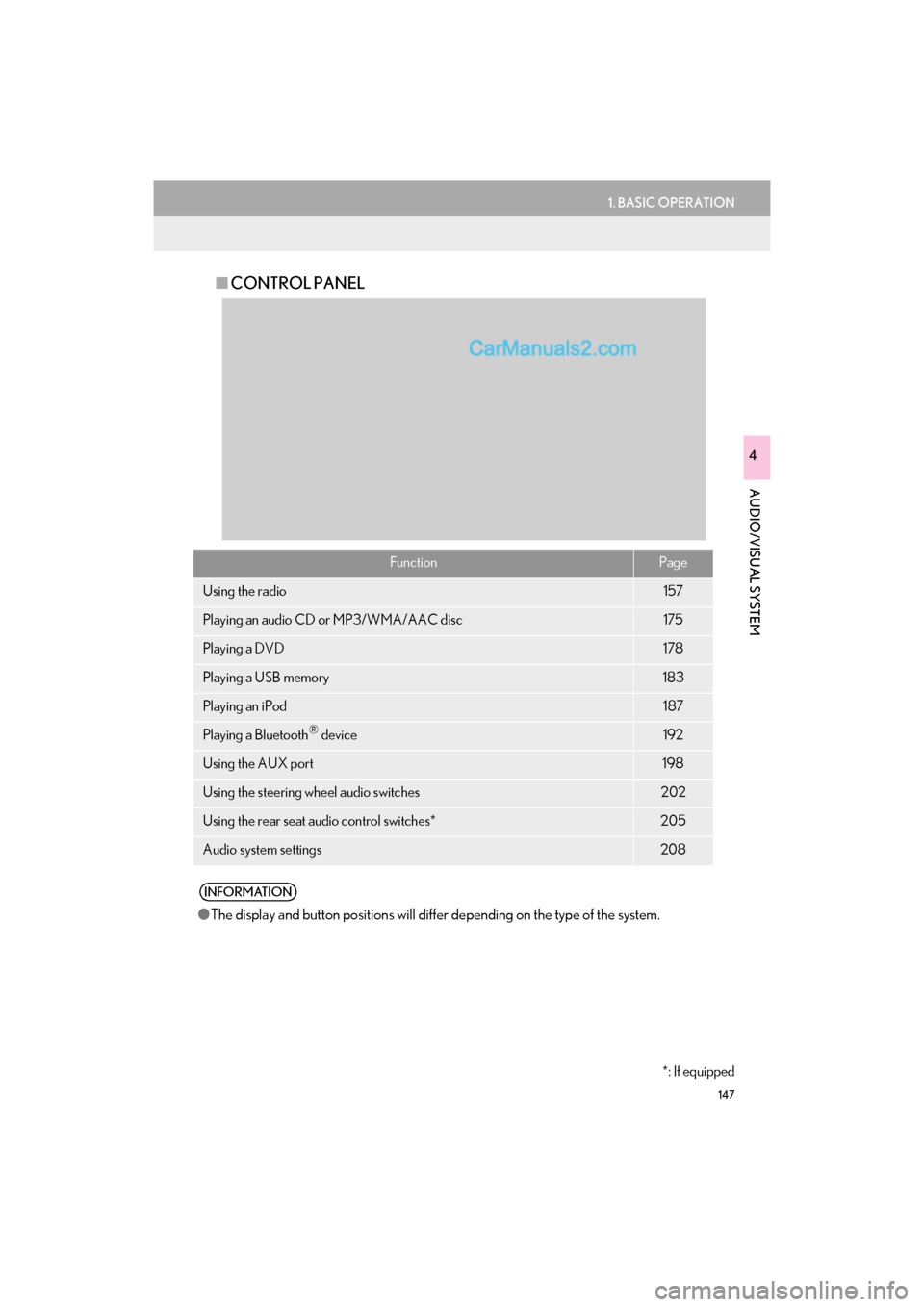
147
1. BASIC OPERATION
GS_Navi+MM_OM30F12U_(U)15.09.01 12:22
AUDIO/VISUAL SYSTEM
4
■CONTROL PANEL
FunctionPage
Using the radio157
Playing an audio CD or MP3/WMA/AAC disc175
Playing a DVD178
Playing a USB memory183
Playing an iPod187
Playing a Bluetooth® device192
Using the AUX port198
Using the steering wheel audio switches202
Using the rear seat audio control switches*205
Audio system settings208
INFORMATION
●The display and button positions will diffe r depending on the type of the system.
*: If equipped
Page 176 of 379
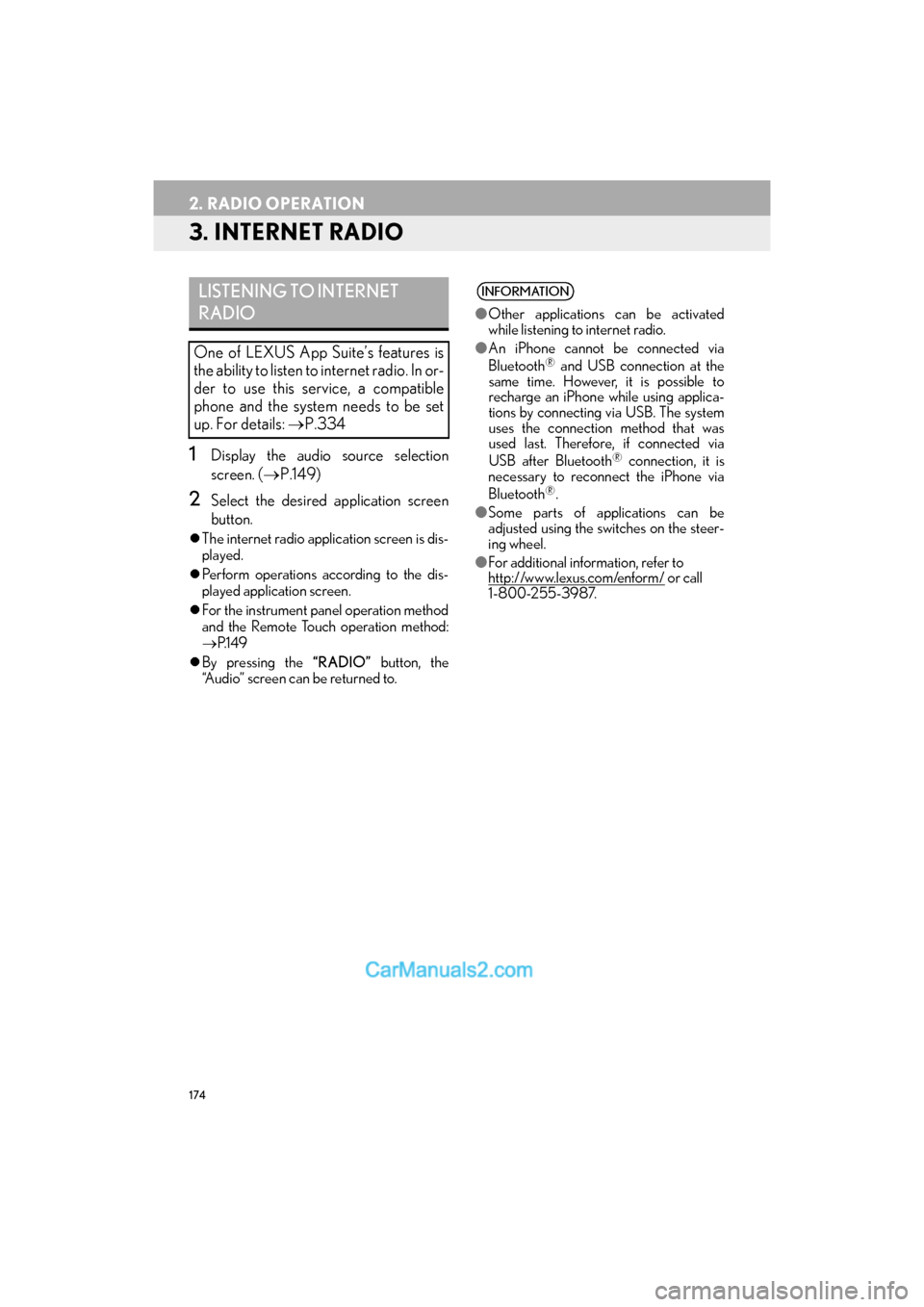
174
2. RADIO OPERATION
GS_Navi+MM_OM30F12U_(U)15.09.01 12:22
3. INTERNET RADIO
1Display the audio source selection
screen.
(→ P.149)
2Select the desired application screen
button.
�zThe internet radio application screen is dis-
played.
�z Perform operations according to the dis-
played application screen.
�z For the instrument panel operation method
and the Remote Touch operation method:
→ P.1 4 9
�z By pressing the “RADIO” button, the
“Audio” screen can be returned to.
LISTENING TO INTERNET
RADIO
One of LEXUS App Suite’s features is
the ability to listen to internet radio. In or-
der to use this service, a compatible
phone and the system needs to be set
up. For details: →P.334
INFORMATION
●Other applications can be activated
while listening to internet radio.
● An iPhone cannot be connected via
Bluetooth
® and USB connection at the
same time. However, it is possible to
recharge an iPhone while using applica-
tions by connecting via USB. The system
uses the connection method that was
used last. Therefore, if connected via
USB after Bluetooth
® connection, it is
necessary to reconnect the iPhone via
Bluetooth
®.
● Some parts of applications can be
adjusted using the switches on the steer-
ing wheel.
● For additional information, refer to
http://www.lexus.com/enform/
or call
1-800-255-3987.
Page 192 of 379
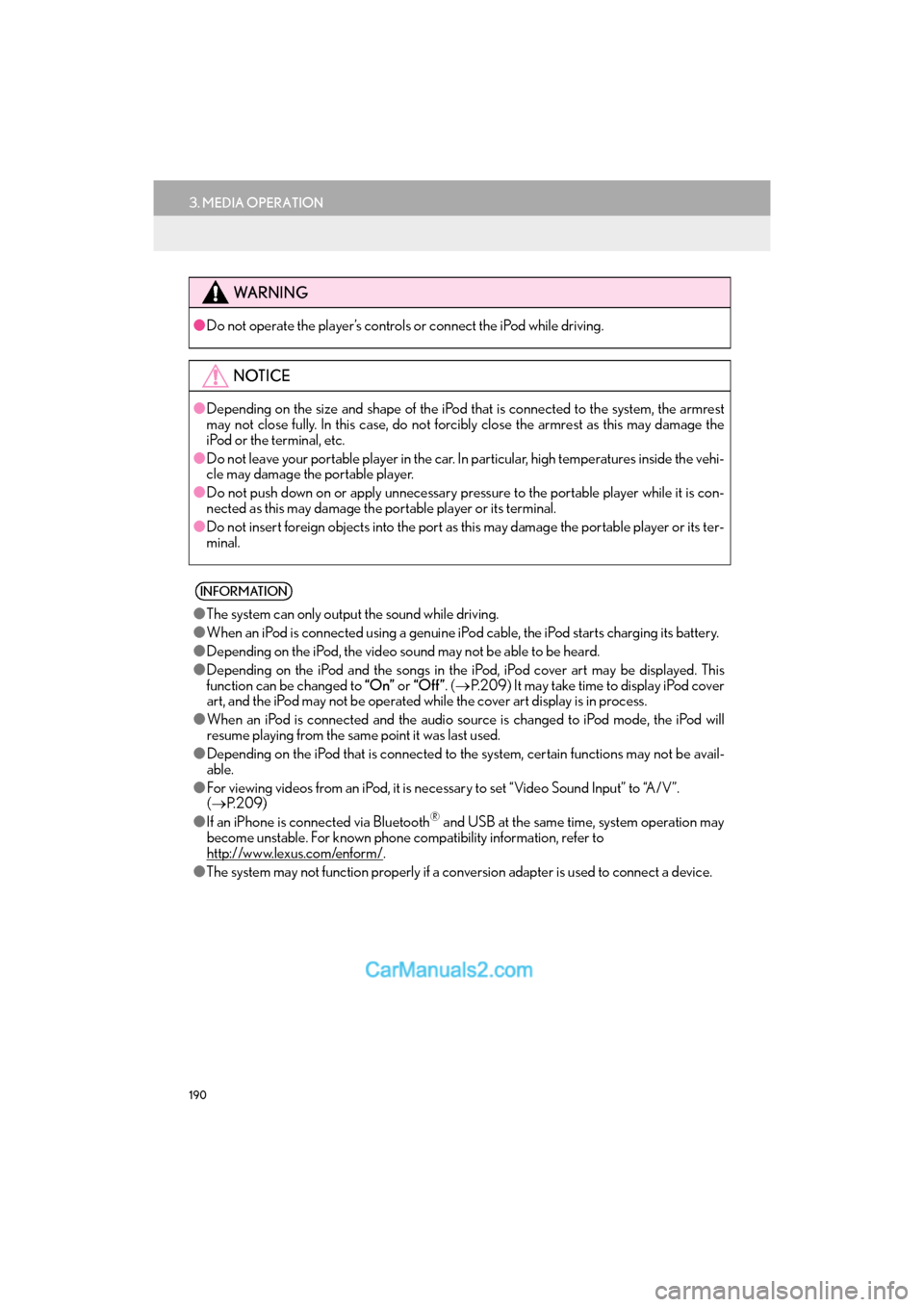
190
3. MEDIA OPERATION
GS_Navi+MM_OM30F12U_(U)15.09.01 12:22
WA R N I N G
●Do not operate the player’s controls or connect the iPod while driving.
NOTICE
●Depending on the size and shape of the iPod that is connected to the system, the armrest
may not close fully. In this case, do not forcib ly close the armrest as this may damage the
iPod or the terminal, etc.
● Do not leave your portable player in the car. In particular, high temperatures inside the vehi-
cle may damage the portable player.
● Do not push down on or apply unnecessary pressure to the portable player while it is con-
nected as this may damage the portable player or its terminal.
● Do not insert foreign objects into the port as this may damage the portable player or its ter-
minal.
INFORMATION
● The system can only output the sound while driving.
● When an iPod is connected using a genuine iPod cable, the iPod starts charging its battery.
● Depending on the iPod, the video sound may not be able to be heard.
● Depending on the iPod and the songs in the iPod, iPod cover art may be displayed. This
function can be changed to “On” or “Off ” . (→ P.209) It may take time to display iPod cover
art, and the iPod may not be operated while the cover art display is in process.
● When an iPod is connected and the audio sour ce is changed to iPod mode, the iPod will
resume playing from the same point it was last used.
● Depending on the iPod that is connected to the system, certain functions may not be avail-
able.
● For viewing videos from an iPod, it is nece ssary to set “Video Sound Input” to “A/V”.
( → P. 2 0 9 )
● If an iPhone is connected via Bluetooth
® and USB at the same time, system operation may
become unstable. For known phone compatibility information, refer to
http://www.lexus.com/enform/
.
● The system may not function properly if a conversion adapter is used to connect a device.
Page 194 of 379

192
3. MEDIA OPERATION
GS_Navi+MM_OM30F12U_(U)15.09.01 12:22
5. Bluetooth® AUDIO
■CONTROL SCREEN
The Bluetooth
® audio system enables users to enjoy listening to music that is played
on a portable player on the vehicle speakers via wireless communication.
This audio system supports Bluetooth
®, a wireless data system capable of playing por-
table audio music without cables. If your device does not support Bluetooth
®, the
Bluetooth® audio system will not function.
OVERVIEW
The Bluetooth® audio operation screen can be reached by the following methods:
→ P.149
Depending on the type of portable player connected, some functions may not be avail-
able and/or the screen may look diff erently than shown in this manual.
�XConnecting a Bluetooth® audio device ( →P.197)