navigation Lexus GS F 2016 Navigation Manual
[x] Cancel search | Manufacturer: LEXUS, Model Year: 2016, Model line: GS F, Model: Lexus GS F 2016Pages: 379, PDF Size: 7.88 MB
Page 80 of 379

78
1. BASIC OPERATION
GS_Navi+MM_OM30F12U_(U)15.09.01 12:22
NAVIGATION OPTIONS SCREEN
The navigation options screen can be reached by the following methods:
Select on the map screen.
(→ P.76)
No.FunctionPage
Select to change the map configuration.82
Select to change the displayed map information such as POI icons,
route trace, speed limit, etc.84
Select to display the map version and coverage area.142
Select to edit the set route.118
Select to pause or resume route guidance.
Select to display the overview of the entire route.112
Page 81 of 379

79
1. BASIC OPERATION
GS_Navi+MM_OM30F12U_(U)15.09.01 12:22
NAVIGATION SYSTEM
3
2. MAP SCREEN OPERATION
1Press the “MAP” button on the Remote
Touch.
2Check that the current position map is
displayed.
�z Selecting will change the map
screen to full screen display.
CURRENT POSITION DISPLAY
�zTo correct the current position manu-
ally:
→P.1 3 5
INFORMATION
●While driving, the cu rrent position mark
is fixed on the screen and the map moves.
● The current position is automatically set
as the vehicle receives signals from the
GPS (Global Positioning System). If the
current position is not correct, it is auto-
matically corrected after the vehicle
receives signals from the GPS.
● After the 12-volt battery disconnection,
or on a new vehicle, the current position
may not be correct. As soon as the sys-
tem receives signals from the GPS, the
correct current position is displayed.
Page 83 of 379

81
1. BASIC OPERATION
GS_Navi+MM_OM30F12U_(U)15.09.01 12:22
NAVIGATION SYSTEM
3�zTo display the normal map, select .
1Select an arrow to rotate. : North-up symbol
Regardless of the direction of vehicle travel,
north is always up.
: Heading-up symbol
The direction of vehicle travel is always up.
: 3D Heading-up symbol
The direction of vehicle travel is always up.
�z The letter(s) beside this symbol indicate the
vehicle’s heading direction (e.g. N for
north).
3D CITY MODEL MAP
A 3D city model map can be displayed
for some areas in major cities when the
map scale is 700 ft. (200 m) or less on
the 3D map screen.
INFORMATION
● The 3D city model map can be set the
display on/off. ( →P.1 3 2 )
ROTATING 3D MAP
3D map and 3D city model map can be
rotated when arrows appear around the
cursor while scrolling.
INFORMATION
● The viewing angle of the 3D map can be
changed. ( →P.1 3 5 )
ORIENTATION OF THE MAP
The orientation of the map can be
changed between 2D north-up, 2D
heading-up and 3D heading-up by se-
lecting the orientation symbol displayed
at the top left of the screen.
Page 84 of 379
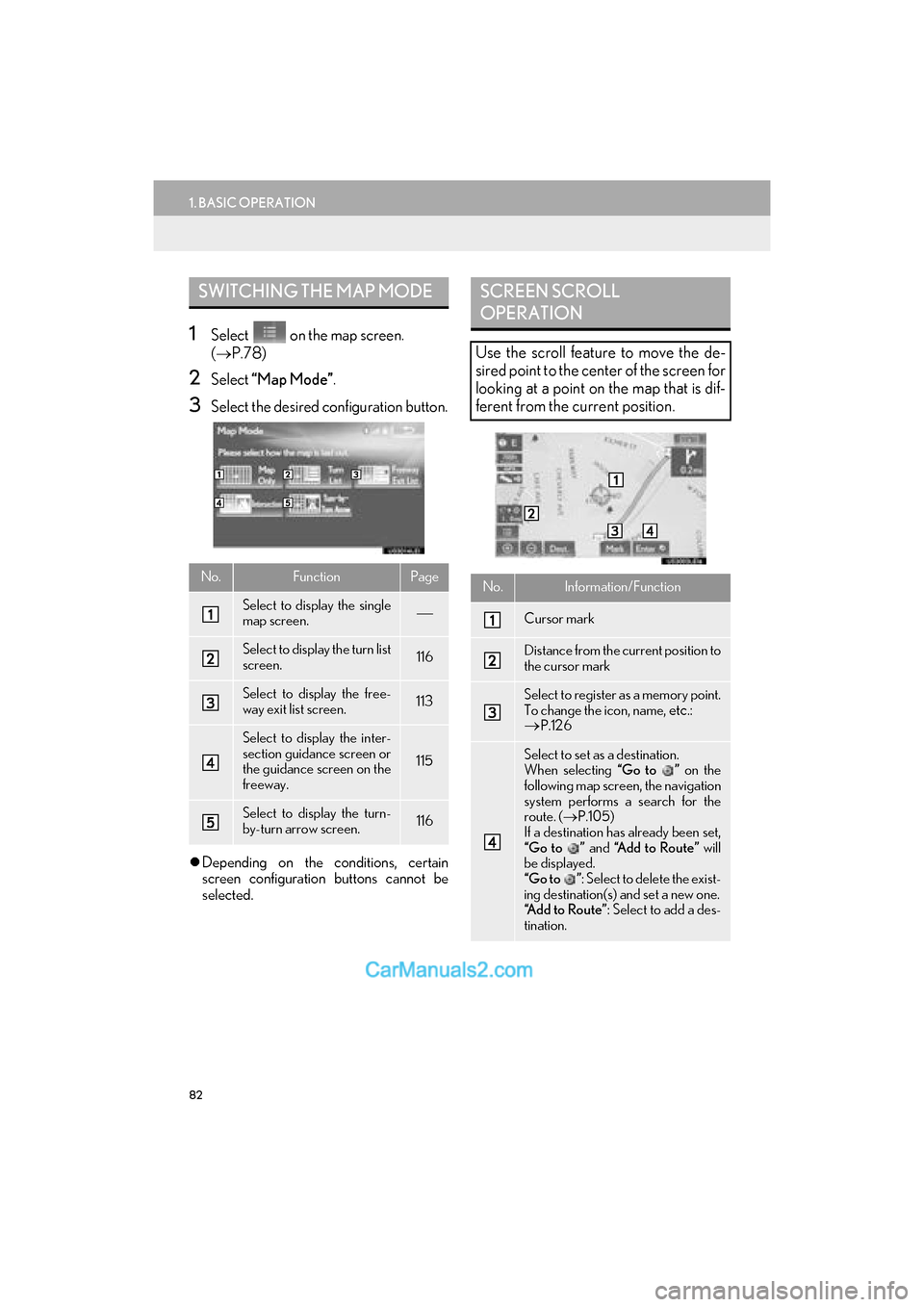
82
1. BASIC OPERATION
GS_Navi+MM_OM30F12U_(U)15.09.01 12:22
1Select on the map screen.
( → P.78)
2Select “Map Mode” .
3Select the desired configuration button.
�zDepending on the conditions, certain
screen configuration buttons cannot be
selected.
SWITCHING THE MAP MODE
No.FunctionPage
Select to display the single
map screen.
Select to display the turn list
screen.116
Select to display the free-
way exit list screen.113
Select to display the inter-
section guidance screen or
the guidance screen on the
freeway.
115
Select to display the turn-
by-turn arrow screen.116
SCREEN SCROLL
OPERATION
Use the scroll feature to move the de-
sired point to the center of the screen for
looking at a point on the map that is dif-
ferent from the current position.
No.Information/Function
Cursor mark
Distance from the current position to
the cursor mark
Select to register as a memory point.
To change the icon, name, etc.: →P.126
Select to set as a destination.
When selecting “Go to ” on the
following map screen, the navigation
system performs a search for the
route. ( →P.105)
If a destination has already been set,
“Go to ” and “Add to Route” will
be displayed.
“Go to ” : Select to delete the exist-
ing destination(s) and set a new one.
“Add to Route” : Select to add a des-
tination.
Page 85 of 379

83
1. BASIC OPERATION
GS_Navi+MM_OM30F12U_(U)15.09.01 12:22
NAVIGATION SYSTEM
3
�zTo scroll over the map screen, place the
cursor mark in the desired position and
then press and hold the Remote Touch
knob. The map will continue scrolling in that
direction until the knob is released.
�z Press the “MAP” button on the Remote
Touch to return to the current position.
1Select one of the 8 directional arrows to
move the cursor to the desired point
and then select “OK”.
�zThe cursor can also be moved by briefly
selecting a desired point on the map.
ADJUSTING LOCATION IN
SMALL INCREMENTS
The cursor location can be adjusted in
small increments when “Adjust Loca-
tion” is selected on the setting map
screen.
Also, when changi ng the location of
memory points on the editing screen
( → P.128) and adjusting the current po-
sition mark manually on the “Calibration”
screen ( →P.135), 8 directional arrows
may appear for this purpose.
Page 87 of 379

85
1. BASIC OPERATION
GS_Navi+MM_OM30F12U_(U)15.09.01 12:22
NAVIGATION SYSTEM
3
3Select the desired POI category and se-
lect “OK” .■SELECTING OTHER POI ICONS
TO BE DISPLAYED
1Select “Other POIs” .
2Select the desired POI categories and
select “OK”.
“List All Categories” : Select to display all
POI categories. To add more POI catego-
ries, select “More”.
No.Information/FunctionPage
Displays up to 5 selected
POI icons on the map
screen.−
Select to cancel the select-
ed POI icons.−
Displays up to 6 POI icons
as favorite POI categories134
Select to display other POI
categories if the desired
POIs cannot be found on
the screen.
85
Select to search for the
nearest POIs.86
Page 89 of 379

87
1. BASIC OPERATION
GS_Navi+MM_OM30F12U_(U)15.09.01 12:22
NAVIGATION SYSTEM
3
■STOP RECORDING THE ROUTE
TRACE
1Display the “Map Information” screen.
(→ P.84)
2Select “Route Trace” again.
3A confirmation screen will be displayed.
“Yes”: Select to keep the recorded
route trace.
“No”: Select to erase the recorded
route trace.
1Place the cursor over an icon.
2Select “Info”.
INFORMATION
●The traveled route can be stored up to
124 miles (200 km).
DISPLAYING INFORMATION
ABOUT THE ICON WHERE
THE CURSOR IS SET
When the cursor is placed over an icon
on the map screen, the name bar is dis-
played on the upper part of the screen. If
“Info” appears on the right side of the
name bar, detailed information can be
displayed.
Page 91 of 379
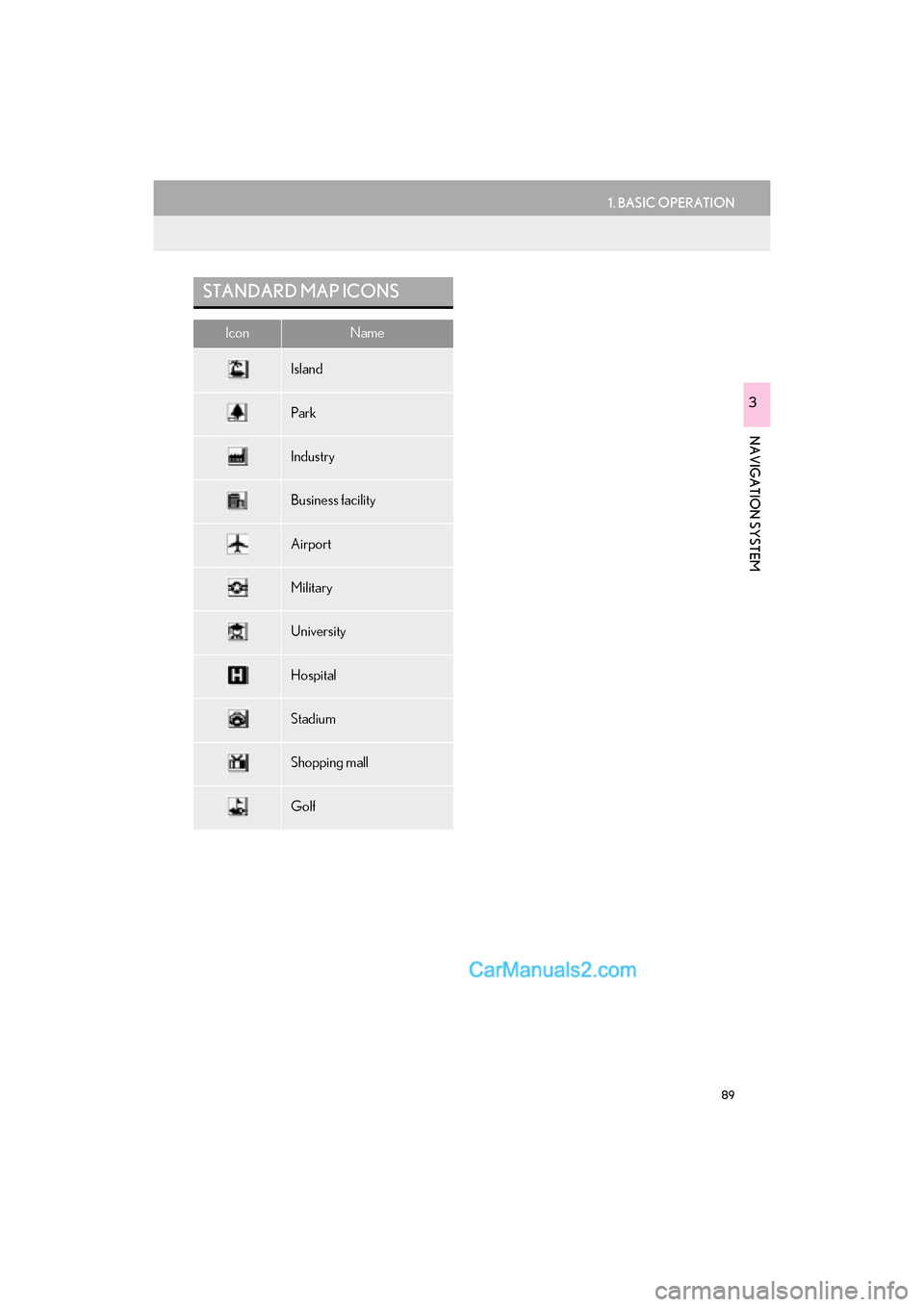
89
1. BASIC OPERATION
GS_Navi+MM_OM30F12U_(U)15.09.01 12:22
NAVIGATION SYSTEM
3
STANDARD MAP ICONS
IconName
Island
Park
Industry
Business facility
Airport
Military
University
Hospital
Stadium
Shopping mall
Golf
Page 93 of 379

91
1. BASIC OPERATION
GS_Navi+MM_OM30F12U_(U)15.09.01 12:22
NAVIGATION SYSTEM
3
1Display the “Traffic” screen. (→P.90)
2Select “Traffic Event List” .
3Select the desired traffic information.
“On Current Road” : Select to display traffic
information for the current road.
“On Current Route” : Select to display traf-
fic information for the set route.
�z When set to on, the indicator will illuminate.
4Check that the traffic information is dis-
played.
“Detail”: Select to display detailed traffic in-
formation.
1Display the “Traffic” screen. ( →P.90)
2Select “Predictive Traffic Map” .
3Scroll the map to the desired point and
set the time of predictive traffic informa-
tion.
�zThe time of the predictive traffic informa-
tion can be displayed in 15-minute steps up
to +45 minutes.
“+” : Moves the time forward 15 minutes.
“-”: Moves the time back 15 minutes.
DISPLAYING TRAFFIC
INFORMATION
A list of current traffic information can
be displayed along with information on
the location and the distance of the inci-
dent.DISPLAYING PREDICTIVE
TRAFFIC MAP
A map with predictive traffic data can be
displayed.
Page 95 of 379
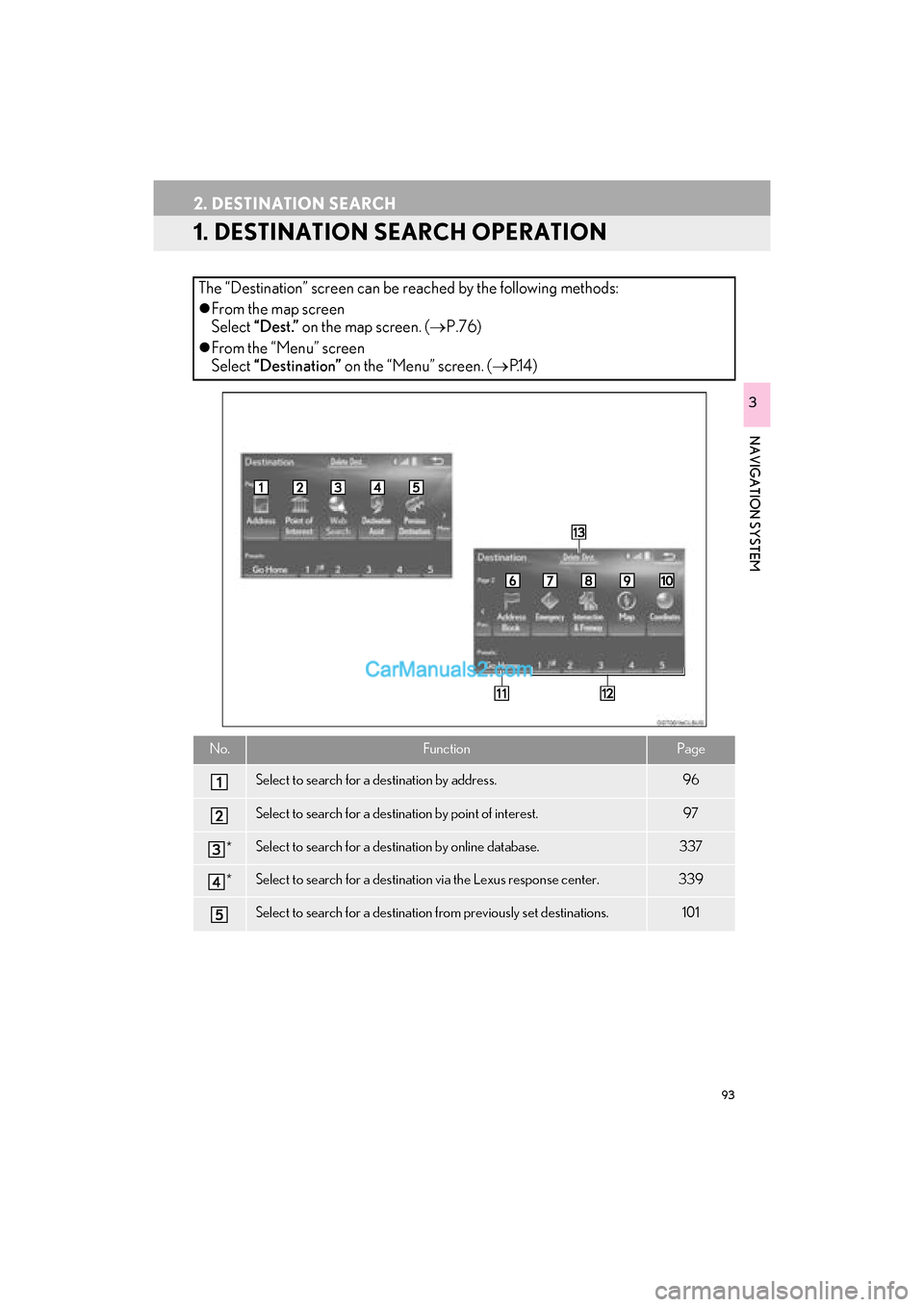
93
GS_Navi+MM_OM30F12U_(U)15.09.01 12:22
NAVIGATION SYSTEM
3
2. DESTINATION SEARCH
1. DESTINATION SEARCH OPERATION
The “Destination” screen can be reached by the following methods:
�zFrom the map screen
Select “Dest.” on the map screen. (→ P.76)
�z From the “Menu” screen
Select “Destination” on the “Menu” screen. ( →P.1 4 )
No.FunctionPage
Select to search for a destination by address. 96
Select to search for a destination by point of interest. 97
*Select to search for a destination by online database. 337
*Select to search for a destination via the Lexus response center.339
Select to search for a destination from previously set destinations.101