navigation update Lexus GS F 2016 Navigation Manual
[x] Cancel search | Manufacturer: LEXUS, Model Year: 2016, Model line: GS F, Model: Lexus GS F 2016Pages: 379, PDF Size: 7.88 MB
Page 4 of 379
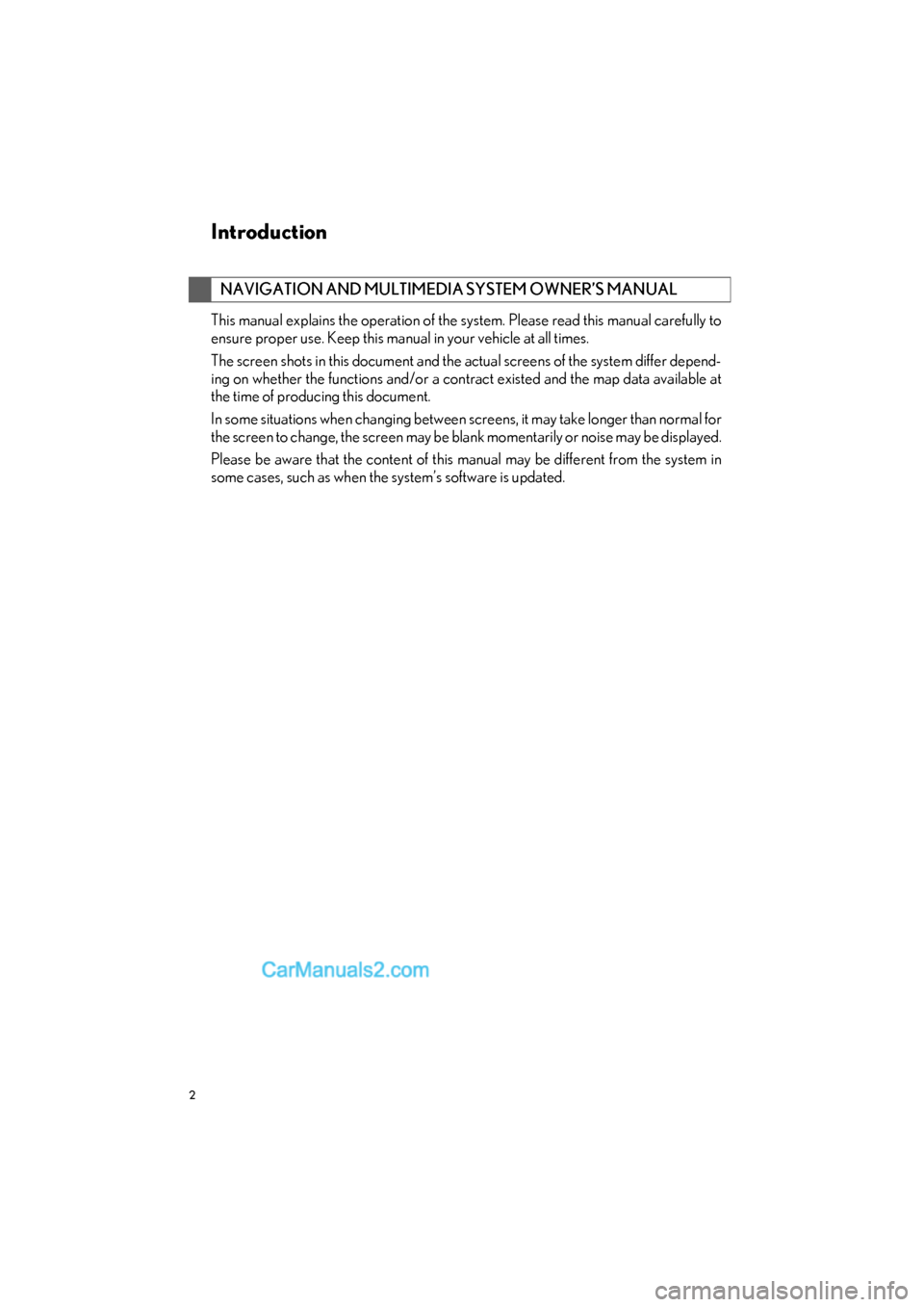
2
GS_Navi+MM_OM30F12U_(U)15.09.01 12:22
Introduction
This manual explains the operation of the system. Please read this manual carefully to
ensure proper use. Keep this manual in your vehicle at all times.
The screen shots in this document and the actual screens of the system differ depend-
ing on whether the functions and/or a contract existed and the map data available at
the time of producing this document.
In some situations when changing between screens, it may take longer than normal for
the screen to change, the screen may be blank momentarily or noise may be displayed.
Please be aware that the content of this manual may be different from the system in
some cases, such as when the system’s software is updated.
NAVIGATION AND MULTIMEDIA SYSTEM OWNER’S MANUAL
Page 9 of 379
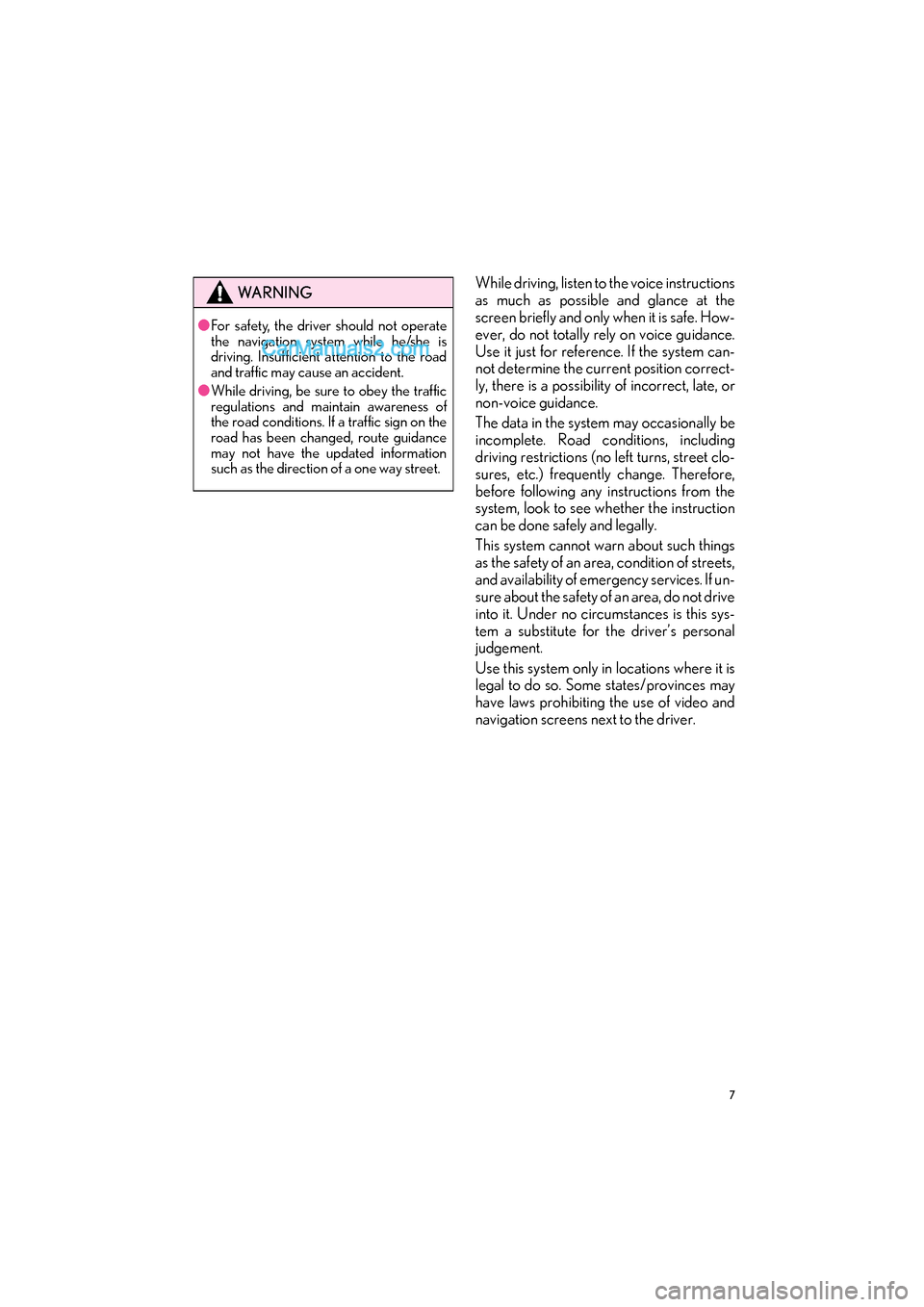
7
GS_Navi+MM_OM30F12U_(U)15.09.01 12:22
While driving, listen to the voice instructions
as much as possible and glance at the
screen briefly and only when it is safe. How-
ever, do not totally rely on voice guidance.
Use it just for reference. If the system can-
not determine the current position correct-
ly, there is a possibility of incorrect, late, or
non-voice guidance.
The data in the system may occasionally be
incomplete. Road conditions, including
driving restrictions (no left turns, street clo-
sures, etc.) frequently change. Therefore,
before following any instructions from the
system, look to see whether the instruction
can be done safely and legally.
This system cannot warn about such things
as the safety of an area, condition of streets,
and availability of emergency services. If un-
sure about the safety of an area, do not drive
into it. Under no circumstances is this sys-
tem a substitute for the driver’s personal
judgement.
Use this system only in locations where it is
legal to do so. Some states/provinces may
have laws prohibiting the use of video and
navigation screens next to the driver.WA R N I N G
●For safety, the driver should not operate
the navigation system while he/she is
driving. Insufficient attention to the road
and traffic may cause an accident.
● While driving, be sure to obey the traffic
regulations and maintain awareness of
the road conditions. If a traffic sign on the
road has been changed, route guidance
may not have the updated information
such as the direction of a one way street.
Page 97 of 379

95
2. DESTINATION SEARCH
GS_Navi+MM_OM30F12U_(U)15.09.01 12:22
NAVIGATION SYSTEM
3
1Display the “Destination” screen.
(→ P.93)
2Select “Address” , “Point of Interest” or
“Intersection & Freeway” .
3Select “Select State/Province” or
“Change State/Province” .
�zIf a state (province) has not been selected
yet, “Select State/Province” is displayed.
4Select the desired state (province).
�zTo change countries, select the “United
States” , “Canada” or “Mexico” tab.
�z For map database information and updates:
→ P.1 0 5
1Display the “Destination” screen.
(→ P.93)
2Select “Go Home” .
�zThe navigation system performs a search
for the route and the entire route map is
displayed. ( →P.1 0 5 )
1Display the “Destination” screen.
(→ P.93)
2Select any of the preset destination but-
tons ( 1-5).
�zThe navigation system performs a search
for the route and the entire route map is
displayed. ( →P.1 0 5 )
SELECTING SEARCH AREA
The selected state (province) can be
changed to set a destination from a
different state (province) by using
“Address” , “Point of Interest” or
“Intersection & Freeway” .
SETTING HOME AS
DESTINATION
To use this function, it is necessary to
register a home address. ( →P.123)
SETTING PRESET
DESTINATIONS AS
DESTINATION
To use this function, it is necessary to
register preset destinations to the preset
screen buttons (1-5). ( →P.124)
Page 119 of 379
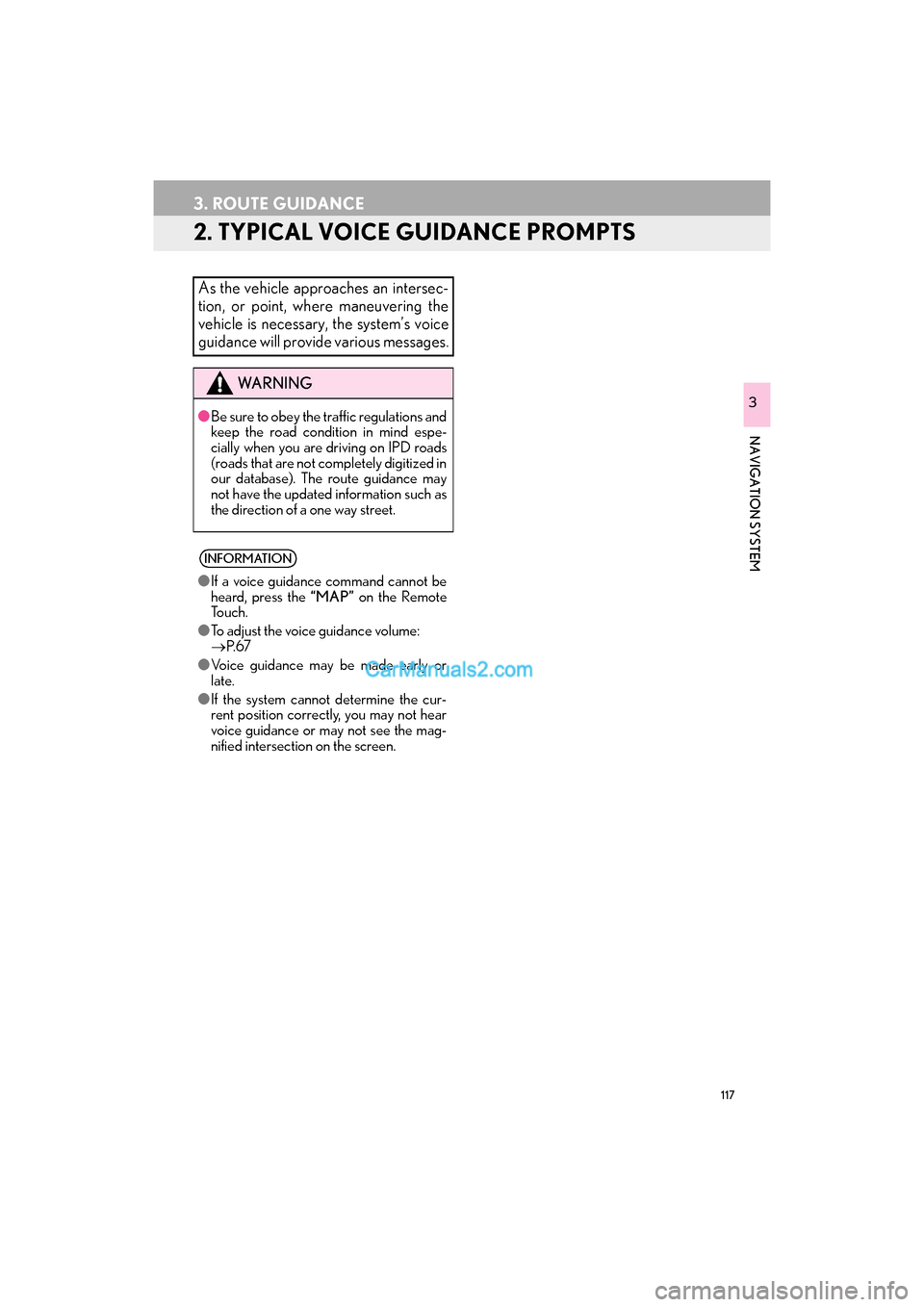
117
3. ROUTE GUIDANCE
GS_Navi+MM_OM30F12U_(U)15.09.01 12:22
NAVIGATION SYSTEM
3
2. TYPICAL VOICE GUIDANCE PROMPTS
As the vehicle approaches an intersec-
tion, or point, where maneuvering the
vehicle is necessary, the system’s voice
guidance will provide various messages.
WA R N I N G
●Be sure to obey the traffic regulations and
keep the road condition in mind espe-
cially when you are driving on IPD roads
(roads that are not completely digitized in
our database). The route guidance may
not have the updated information such as
the direction of a one way street.
INFORMATION
●If a voice guidance command cannot be
heard, press the “MAP” on the Remote
To u c h .
● To adjust the voice guidance volume:
→ P. 6 7
● Voice guidance may be made early or
late.
● If the system cannot determine the cur-
rent position correctly, you may not hear
voice guidance or may not see the mag-
nified intersection on the screen.
Page 144 of 379
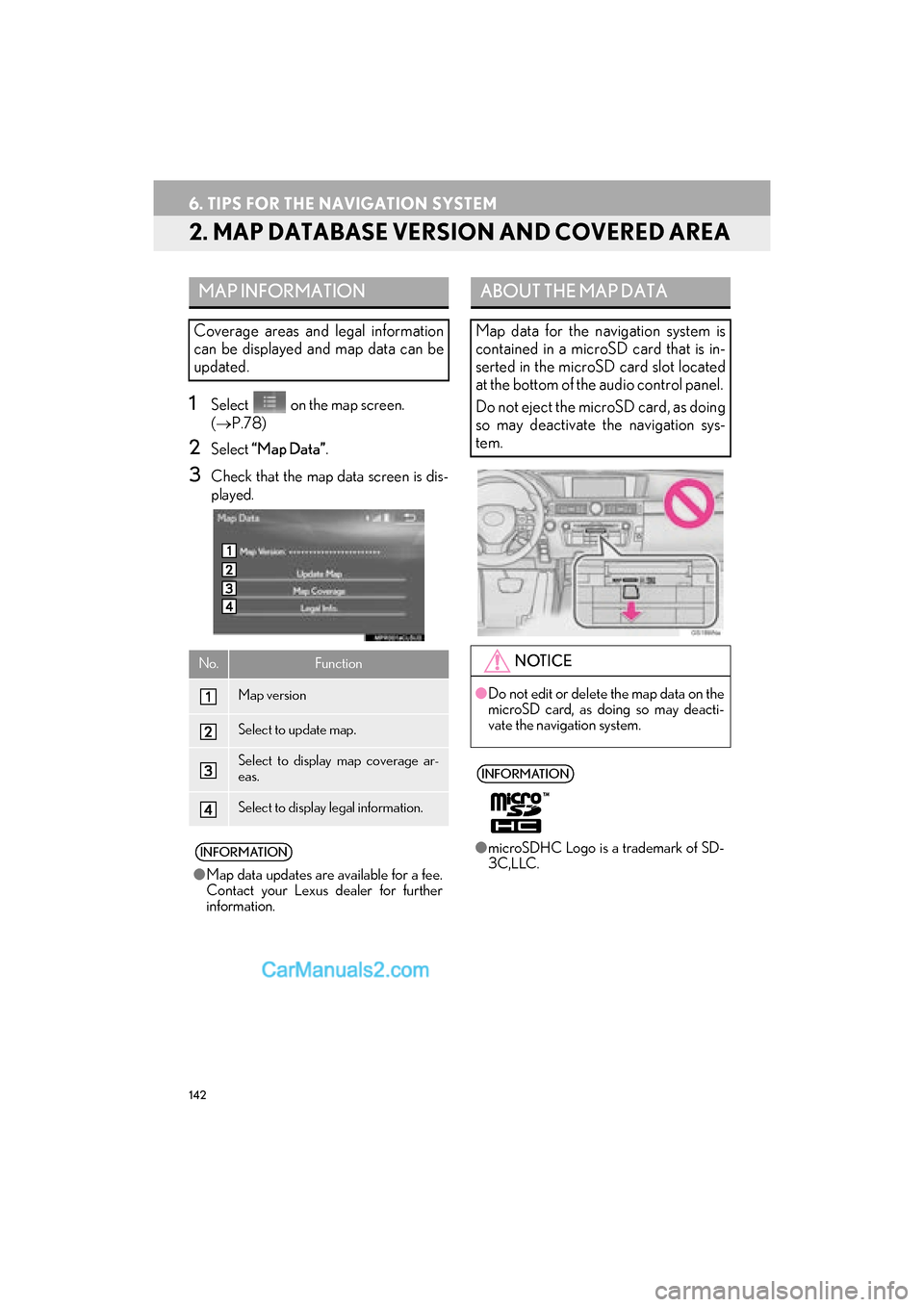
142
6. TIPS FOR THE NAVIGATION SYSTEM
GS_Navi+MM_OM30F12U_(U)15.09.01 12:22
2. MAP DATABASE VERSION AND COVERED AREA
1Select on the map screen.
(→ P.78)
2Select “Map Data” .
3Check that the map data screen is dis-
played.
MAP INFORMATION
Coverage areas and legal information
can be displayed and map data can be
updated.
No.Function
Map version
Select to update map.
Select to display map coverage ar-
eas.
Select to display legal information.
INFORMATION
●Map data updates are available for a fee.
Contact your Lexus dealer for further
information.
ABOUT THE MAP DATA
Map data for the navigation system is
contained in a microSD card that is in-
serted in the microSD card slot located
at the bottom of the audio control panel.
Do not eject the microSD card, as doing
so may deactivate the navigation sys-
tem.
NOTICE
●Do not edit or delete the map data on the
microSD card, as doing so may deacti-
vate the navigation system.
INFORMATION
●microSDHC Logo is a trademark of SD-
3C,LLC.
Page 336 of 379
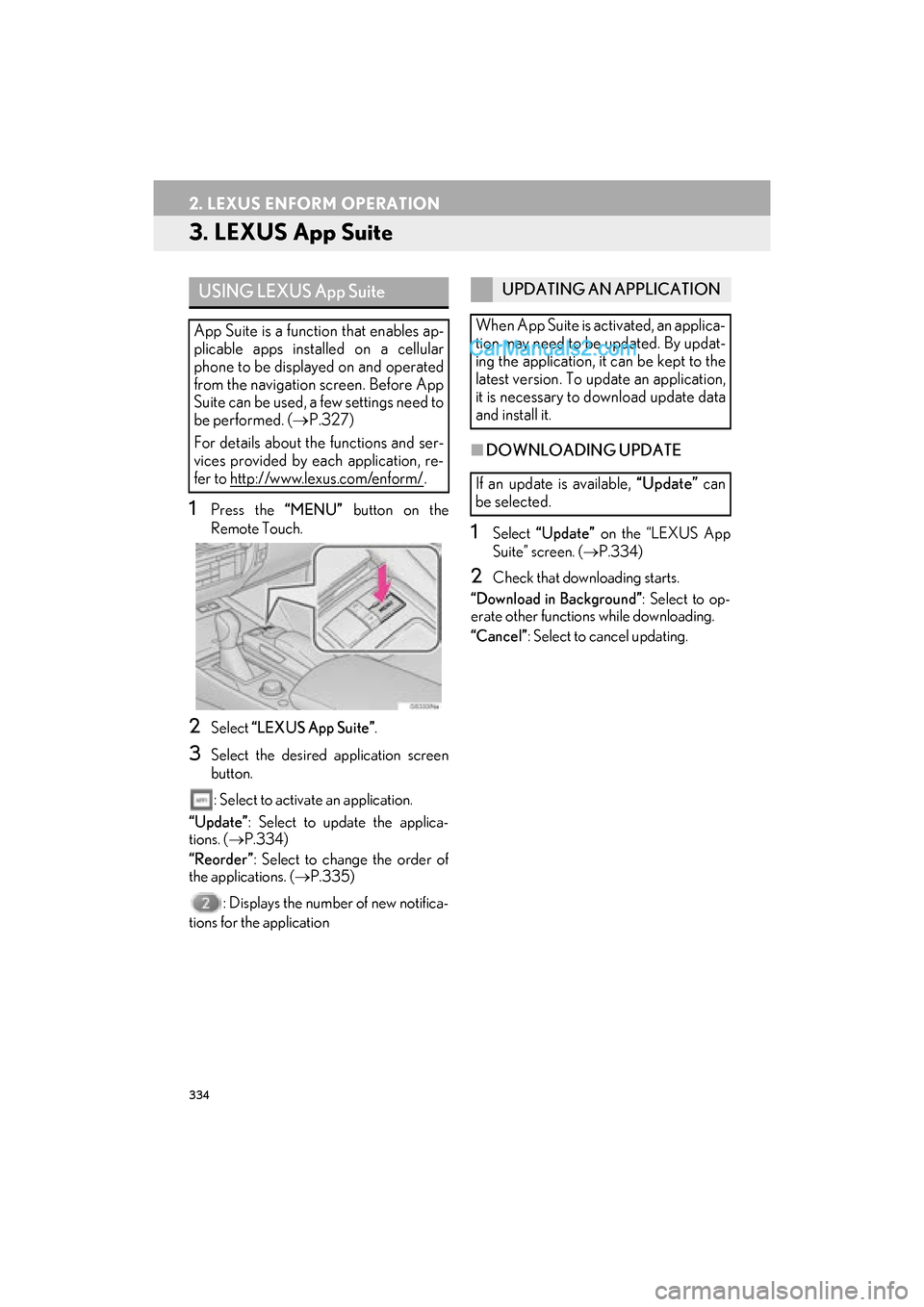
334
2. LEXUS ENFORM OPERATION
GS_Navi+MM_OM30F12U_(U)15.09.01 12:22
3. LEXUS App Suite
1Press the “MENU” button on the
Remote Touch.
2Select “LEXUS App Suite” .
3Select the desired application screen
button.
: Select to activate an application.
“Update” : Select to update the applica-
tions. ( →P.334)
“Reorder” : Select to change the order of
the applications. ( →P.335)
: Displays the number of new notifica-
tions for the application
■ DOWNLOADING UPDATE
1Select “Update” on the “LEXUS App
Suite” screen. ( →P.334)
2Check that downloading starts.
“Download in Background” : Select to op-
erate other functions while downloading.
“Cancel” : Select to cancel updating.
USING LEXUS App Suite
App Suite is a function that enables ap-
plicable apps installed on a cellular
phone to be displayed on and operated
from the navigation screen. Before App
Suite can be used, a few settings need to
be performed. ( →P.327)
For details about the functions and ser-
vices provided by each application, re-
fer to http://www.lexus.com/enform/
.
UPDATING AN APPLICATION
When App Suite is activated, an applica-
tion may need to be updated. By updat-
ing the application, it can be kept to the
latest version. To update an application,
it is necessary to download update data
and install it.
If an update is available, “Update” can
be selected.
Page 342 of 379
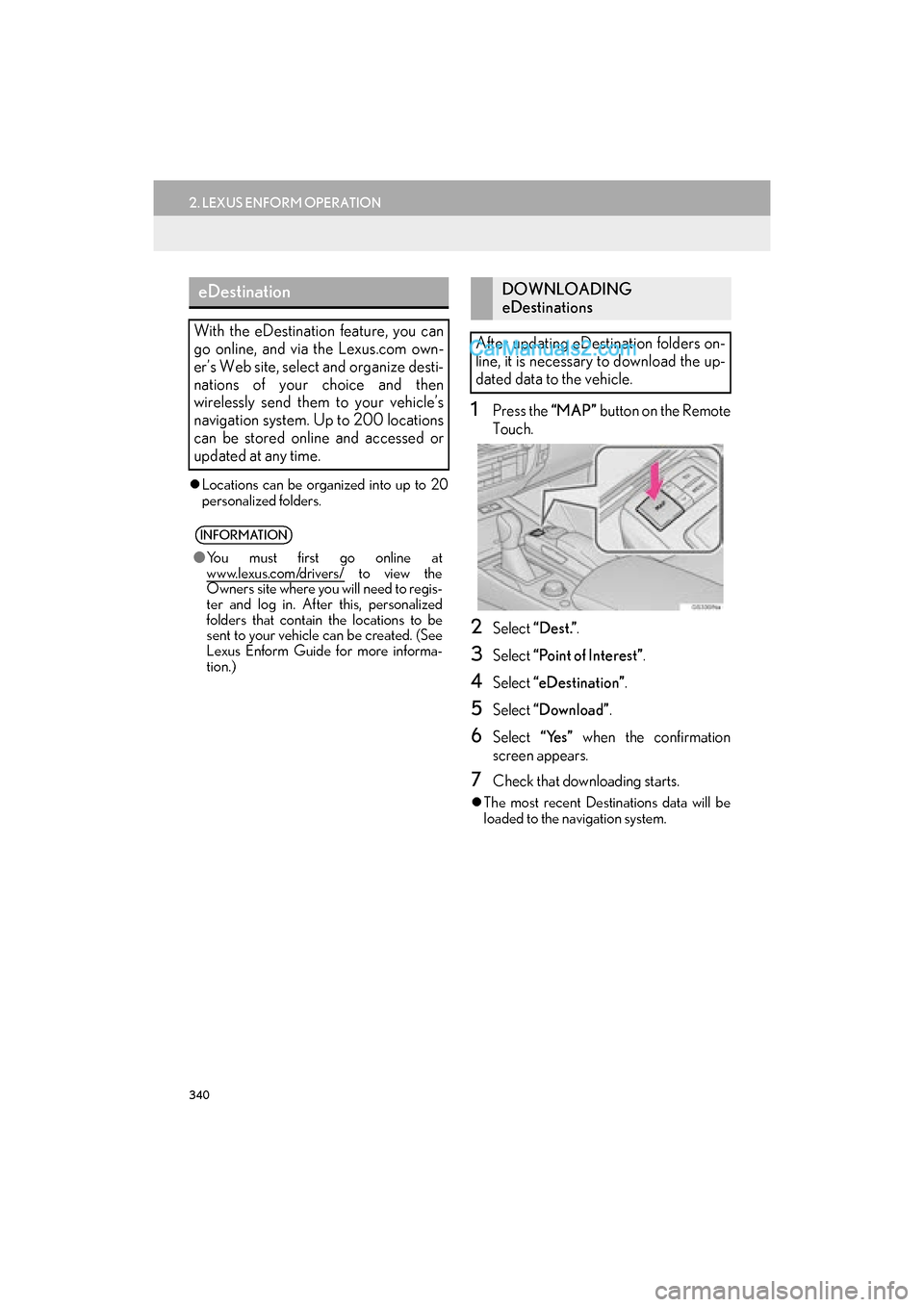
340
2. LEXUS ENFORM OPERATION
GS_Navi+MM_OM30F12U_(U)15.09.04 14:13
�zLocations can be organized into up to 20
personalized folders.
1Press the “MAP” button on the Remote
Touch.
2Select “Dest.” .
3Select “Point of Interest” .
4Select “eDestination” .
5Select “Download” .
6Select “Yes” when the confirmation
screen appears.
7Check that downloading starts.
�z The most recent Destinations data will be
loaded to the navigation system.
eDestination
With the eDestination feature, you can
go online, and via the Lexus.com own-
er’s Web site, select and organize desti-
nations of your choice and then
wirelessly send them to your vehicle’s
navigation system. Up to 200 locations
can be stored online and accessed or
updated at any time.
INFORMATION
●Yo u m u s t f i r s t g o o n l i n e a t
www.lexus.com/drivers/ to view the
Owners site where you will need to regis-
ter and log in. After this, personalized
folders that contain the locations to be
sent to your vehicle can be created. (See
Lexus Enform Guide for more informa-
tion.)
DOWNLOADING
eDestinations
After updating eDestination folders on-
line, it is necessary to download the up-
dated data to the vehicle.