change language Lexus GS F 2017 Navigation Manual
[x] Cancel search | Manufacturer: LEXUS, Model Year: 2017, Model line: GS F, Model: Lexus GS F 2017Pages: 379, PDF Size: 7.77 MB
Page 23 of 379
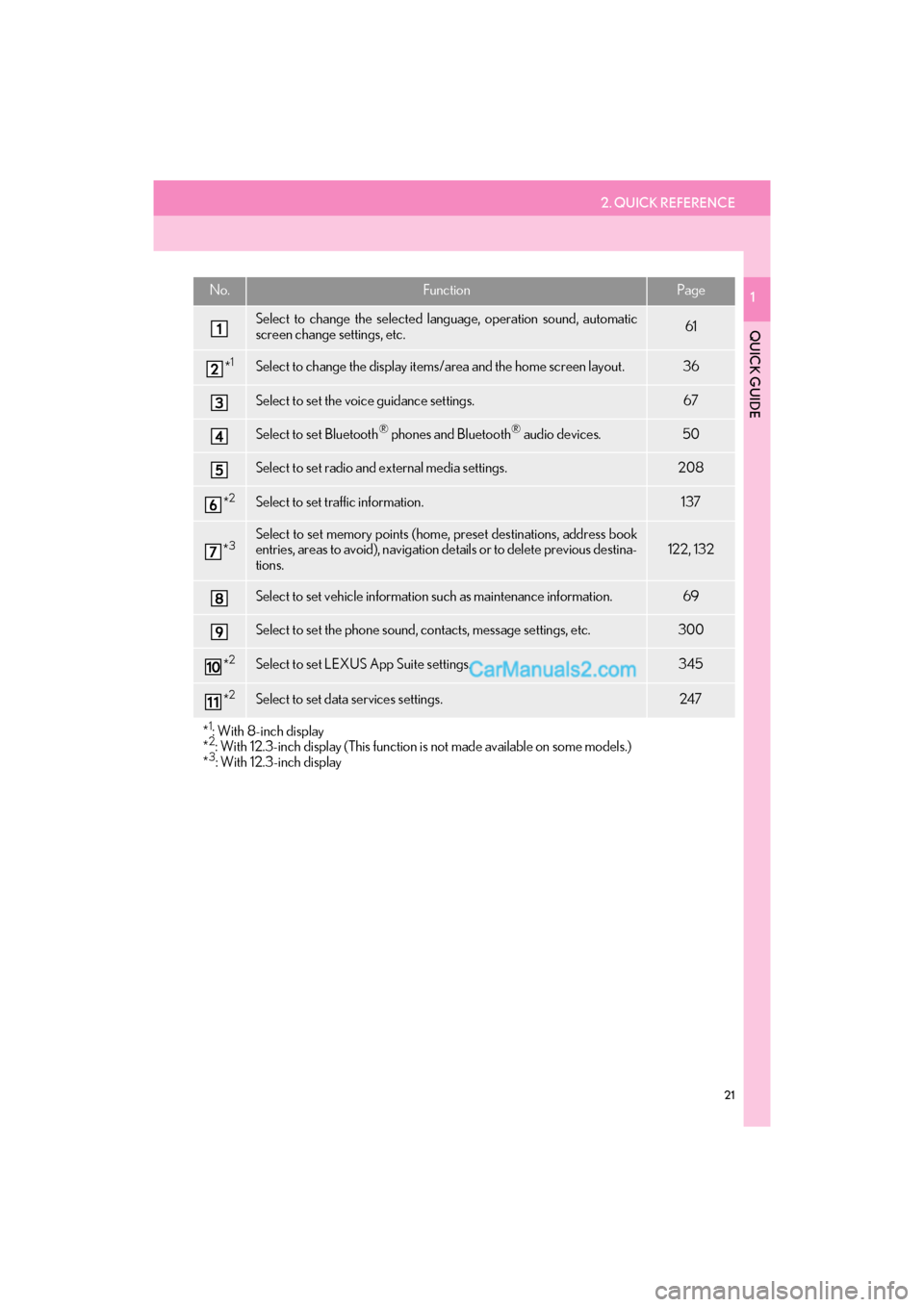
2. QUICK REFERENCE
21
GS_Navi+MM_OM30F99U_(U)16.07.11 14:00
QUICK GUIDE
1No.FunctionPage
Select to change the selected language, operation sound, automatic
screen change settings, etc.61
*1Select to change the display items/area and the home screen layout.36
Select to set the voice guidance settings.67
Select to set Bluetooth® phones and Bluetooth® audio devices.50
Select to set radio and external media settings.208
*2Select to set traffic information.137
*3Select to set memory points (home, preset destinations, address book
entries, areas to avoid), navigation details or to delete previous destina-
tions.122, 132
Select to set vehicle information such as maintenance information.69
Select to set the phone sound, contacts, message settings, etc.300
*2Select to set LEXUS App Suite settings.345
*2Select to set data services settings.247
*
1: With 8-inch display
*2: With 12.3-inch display (This function is not made available on some models.)
*3: With 12.3-inch display
Page 64 of 379
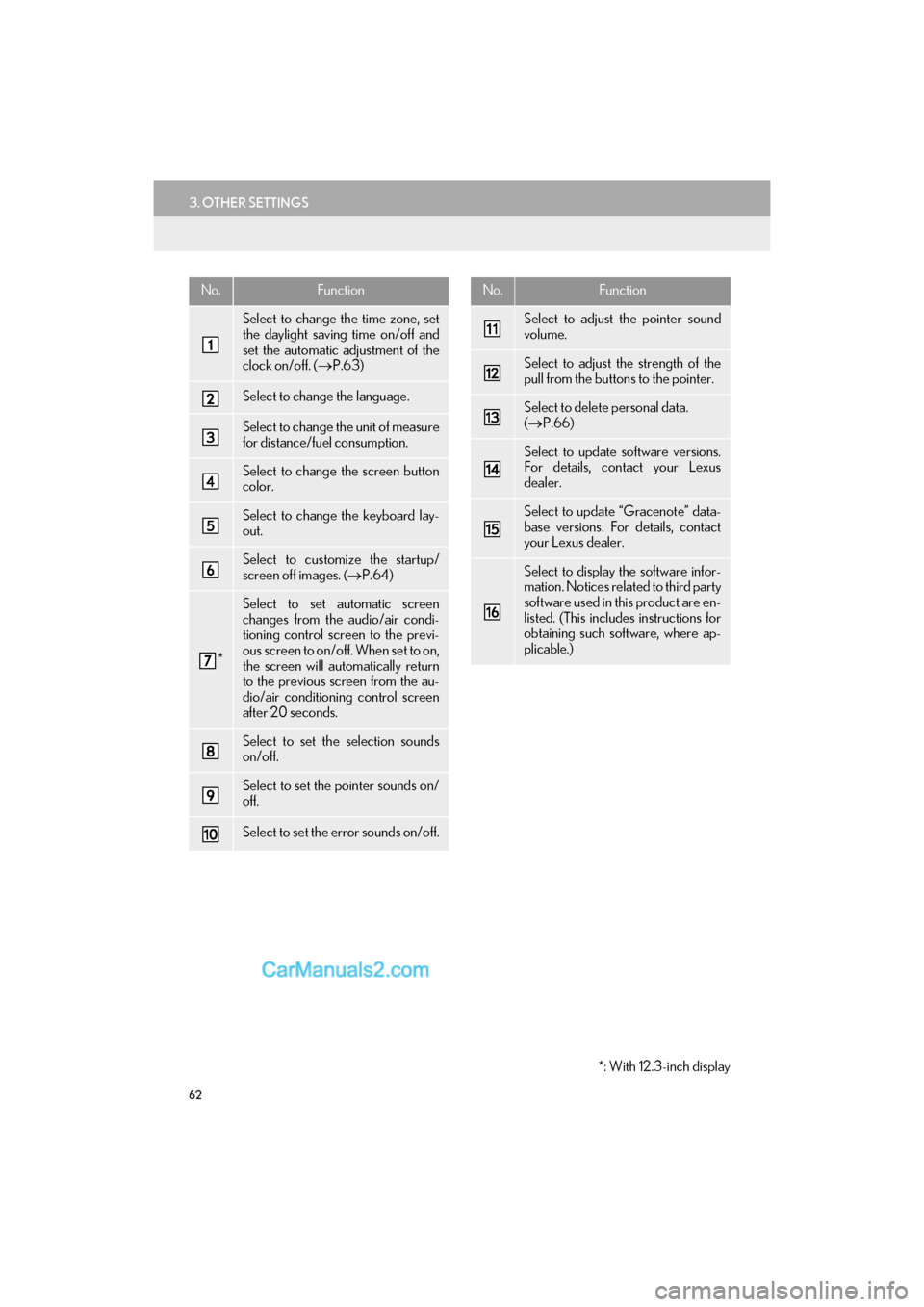
62
3. OTHER SETTINGS
GS_Navi+MM_OM30F99U_(U)16.07.11 14:00
No.Function
Select to change the time zone, set
the daylight saving time on/off and
set the automatic adjustment of the
clock on/off. (→P.63)
Select to change the language.
Select to change the unit of measure
for distance/fuel consumption.
Select to change the screen button
color.
Select to change the keyboard lay-
out.
Select to customize the startup/
screen off images. ( →P.64)
*
Select to set automatic screen
changes from the audio/air condi-
tioning control screen to the previ-
ous screen to on/off. When set to on,
the screen will automatically return
to the previous screen from the au-
dio/air conditioning control screen
after 20 seconds.
Select to set the selection sounds
on/off.
Select to set the pointer sounds on/
off.
Select to set the error sounds on/off.
Select to adjust the pointer sound
volume.
Select to adjust the strength of the
pull from the buttons to the pointer.
Select to delete personal data.
(→ P.66)
Select to update software versions.
For details, contact your Lexus
dealer.
Select to update “Gracenote” data-
base versions. For details, contact
your Lexus dealer.
Select to display the software infor-
mation. Notices related to third party
software used in this product are en-
listed. (This includes instructions for
obtaining such software, where ap-
plicable.)
No.Function
*: With 12.3-inch display
Page 171 of 379
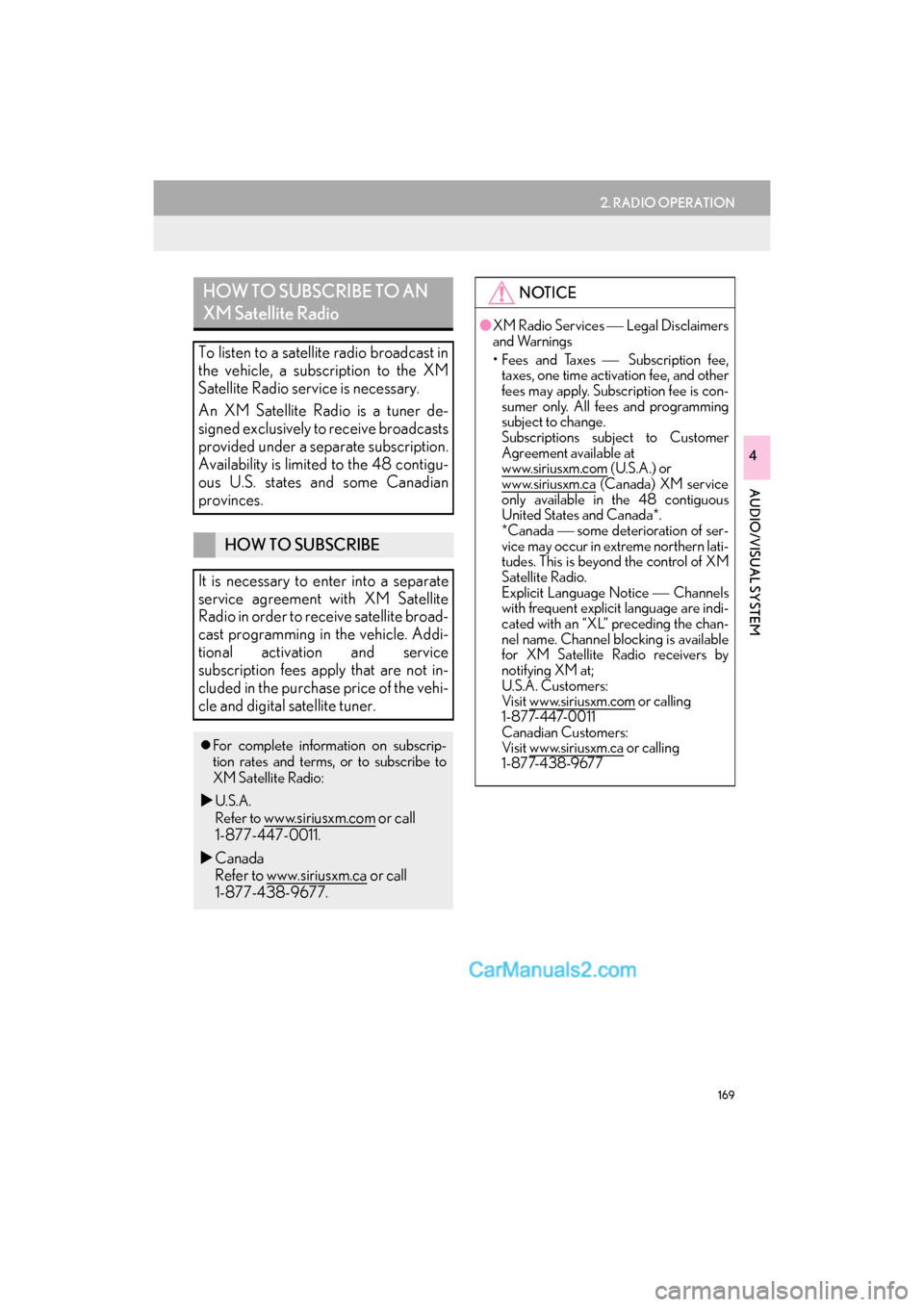
169
2. RADIO OPERATION
GS_Navi+MM_OM30F99U_(U)16.07.11 14:00
AUDIO/VISUAL SYSTEM
4
HOW TO SUBSCRIBE TO AN
XM Satellite Radio
To listen to a satellite radio broadcast in
the vehicle, a subscription to the XM
Satellite Radio service is necessary.
An XM Satellite Radio is a tuner de-
signed exclusively to receive broadcasts
provided under a separate subscription.
Availability is limited to the 48 contigu-
ous U.S. states and some Canadian
provinces.
HOW TO SUBSCRIBE
It is necessary to enter into a separate
service agreement with XM Satellite
Radio in order to receive satellite broad-
cast programming in the vehicle. Addi-
tional activation and service
subscription fees apply that are not in-
cluded in the purchase price of the vehi-
cle and digital satellite tuner.
�z For complete information on subscrip-
tion rates and terms, or to subscribe to
XM Satellite Radio:
�XU.S.A.
Refer to
www.siriusxm.com or call
1-877-447-0011.
�X Canada
Refer to www.siriusxm.ca
or call
1-877-438-9677.
NOTICE
● XM Radio Services Legal Disclaimers
and Warnings
• Fees and Taxes Subscription fee,
taxes, one time activation fee, and other
fees may apply. Subscription fee is con-
sumer only. All fees and programming
subject to change.
Subscriptions subject to Customer
Agreement available at
www.siriusxm.com
(U.S.A.) or
www.siriusxm.ca (Canada) XM service
only available in the 48 contiguous
United States and Canada*.
*Canada some deterioration of ser-
vice may occur in extreme northern lati-
tudes. This is beyond the control of XM
Satellite Radio.
Explicit Language Notice Channels
with frequent explicit language are indi-
cated with an “XL” preceding the chan-
nel name. Channel blocking is available
for XM Satellite Radio receivers by
notifying XM at;
U.S.A. Customers:
Visit www.siriusxm.com
or calling
1 - 8 7 7- 4 4 7- 0 0 1 1
Canadian Customers:
Visit www.siriusxm.ca
or calling
1-877-438-9677
Page 183 of 379
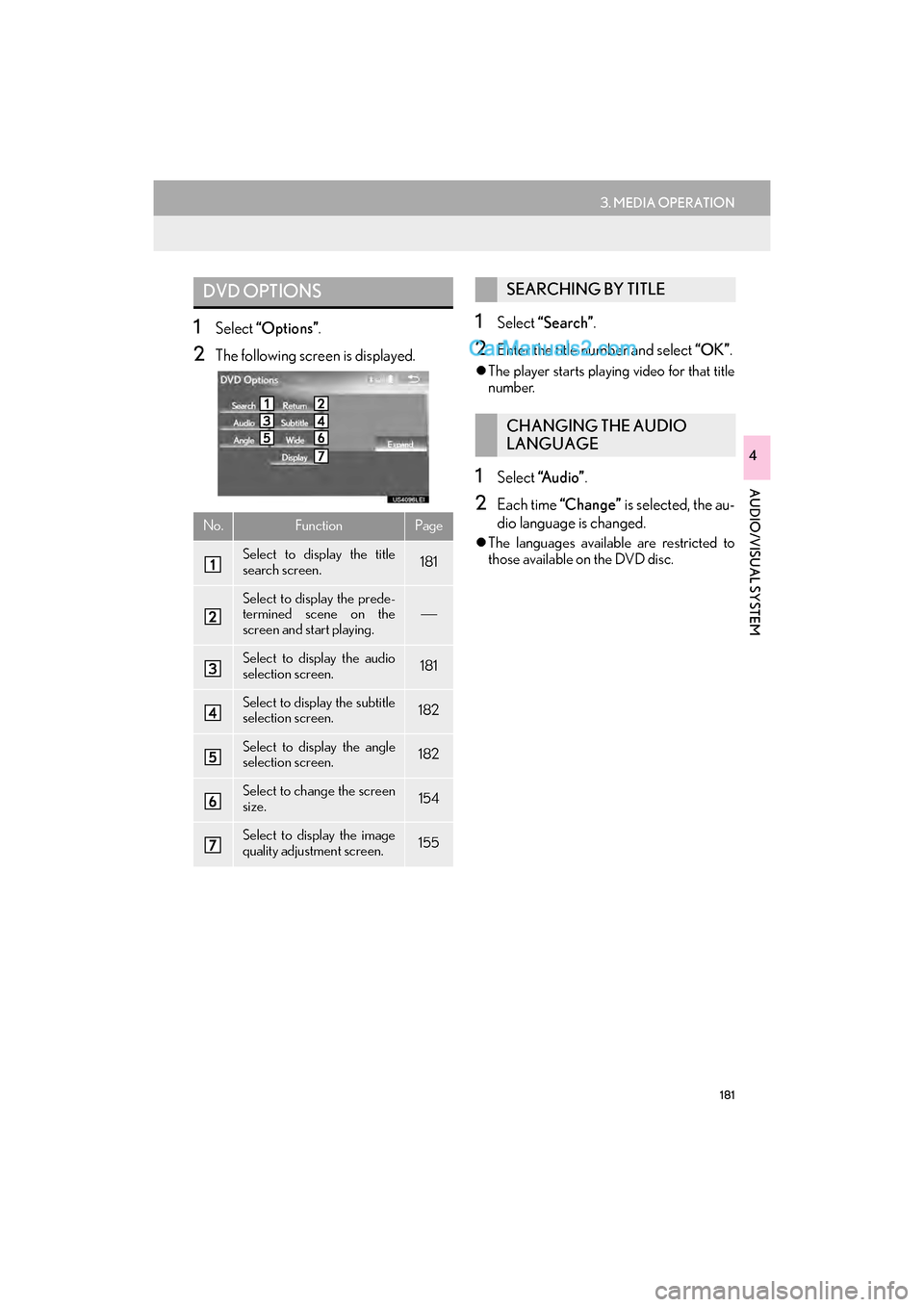
181
3. MEDIA OPERATION
GS_Navi+MM_OM30F99U_(U)16.07.11 14:00
AUDIO/VISUAL SYSTEM
4
1Select “Options” .
2The following screen is displayed.
1Select “Search” .
2Enter the title number and select “OK”.
�zThe player starts playing video for that title
number.
1Select “A u d i o ” .
2Each time “Change” is selected, the au-
dio language is changed.
�z The languages available are restricted to
those available on the DVD disc.
DVD OPTIONS
No.FunctionPage
Select to display the title
search screen.181
Select to display the prede-
termined scene on the
screen and start playing.
Select to display the audio
selection screen.181
Select to display the subtitle
selection screen.182
Select to display the angle
selection screen.182
Select to change the screen
size.154
Select to display the image
quality adjustment screen.155
SEARCHING BY TITLE
CHANGING THE AUDIO
LANGUAGE
Page 184 of 379
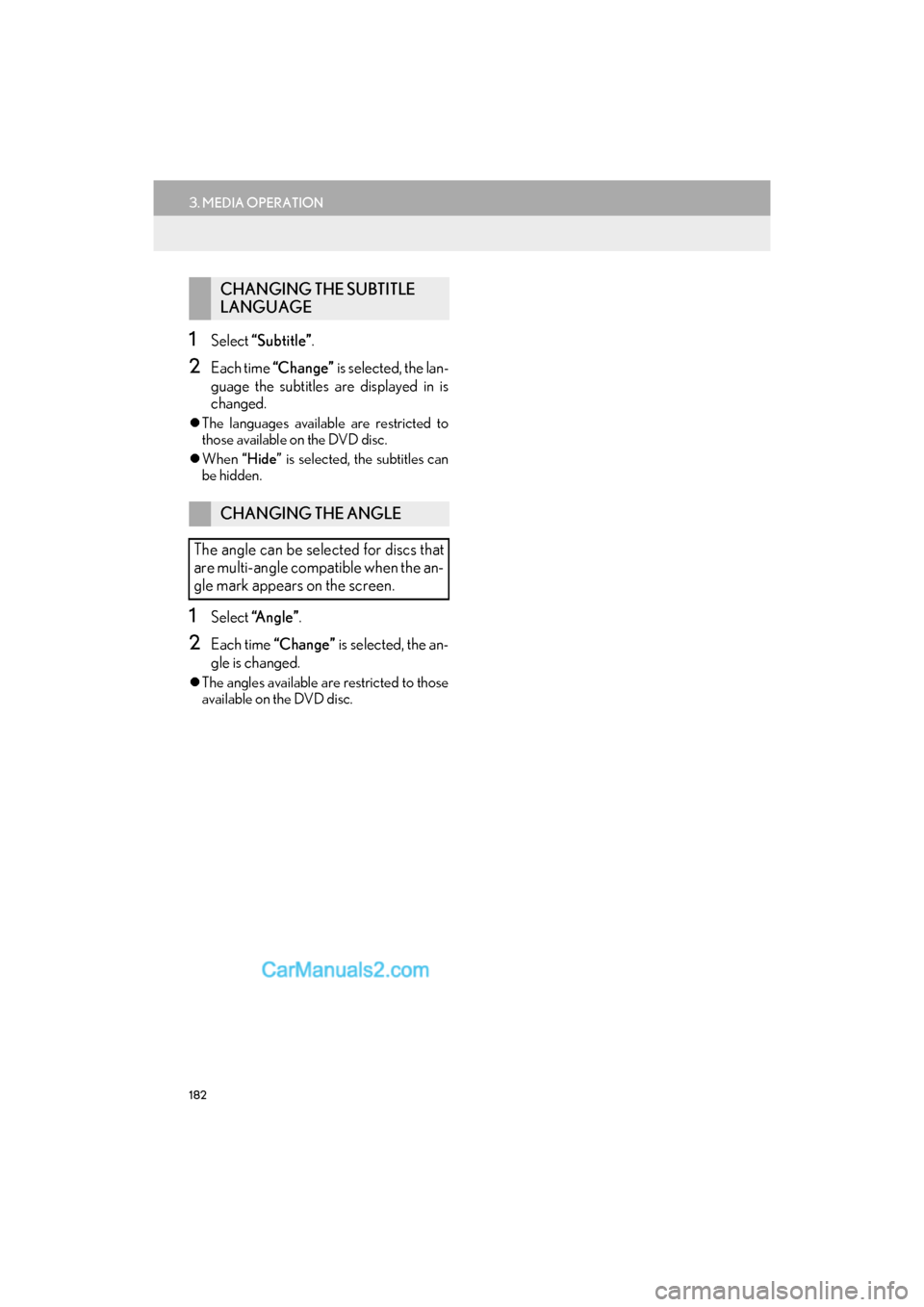
182
3. MEDIA OPERATION
GS_Navi+MM_OM30F99U_(U)16.07.11 14:00
1Select “Subtitle” .
2Each time “Change” is selected, the lan-
guage the subtitles are displayed in is
changed.
�z The languages available are restricted to
those available on the DVD disc.
�z When “Hide” is selected, the subtitles can
be hidden.
1Select “A n g l e ” .
2Each time “Change” is selected, the an-
gle is changed.
�z The angles available are restricted to those
available on the DVD disc.
CHANGING THE SUBTITLE
LANGUAGE
CHANGING THE ANGLE
The angle can be selected for discs that
are multi-angle compatible when the an-
gle mark appears on the screen.
Page 212 of 379
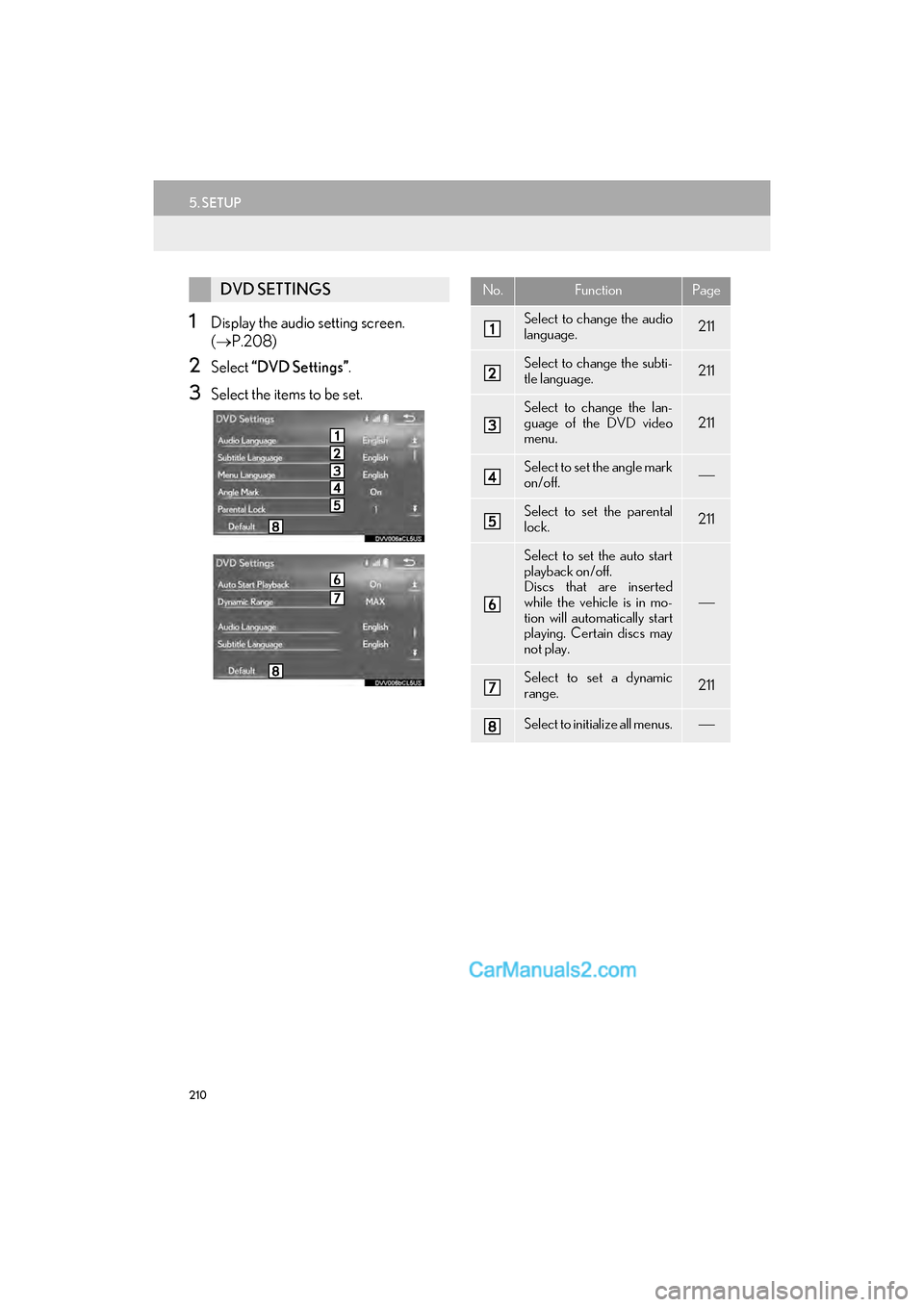
210
5. SETUP
GS_Navi+MM_OM30F99U_(U)16.07.11 14:00
1Display the audio setting screen.
(→ P.208)
2Select “DVD Settings” .
3Select the items to be set.
DVD SETTINGSNo.FunctionPage
Select to change the audio
language.211
Select to change the subti-
tle language.211
Select to change the lan-
guage of the DVD video
menu.
211
Select to set the angle mark
on/off.
Select to set the parental
lock.211
Select to set the auto start
playback on/off.
Discs that are inserted
while the vehicle is in mo-
tion will automatically start
playing. Certain discs may
not play.
Select to set a dynamic
range.211
Select to initialize all menus.
Page 220 of 379
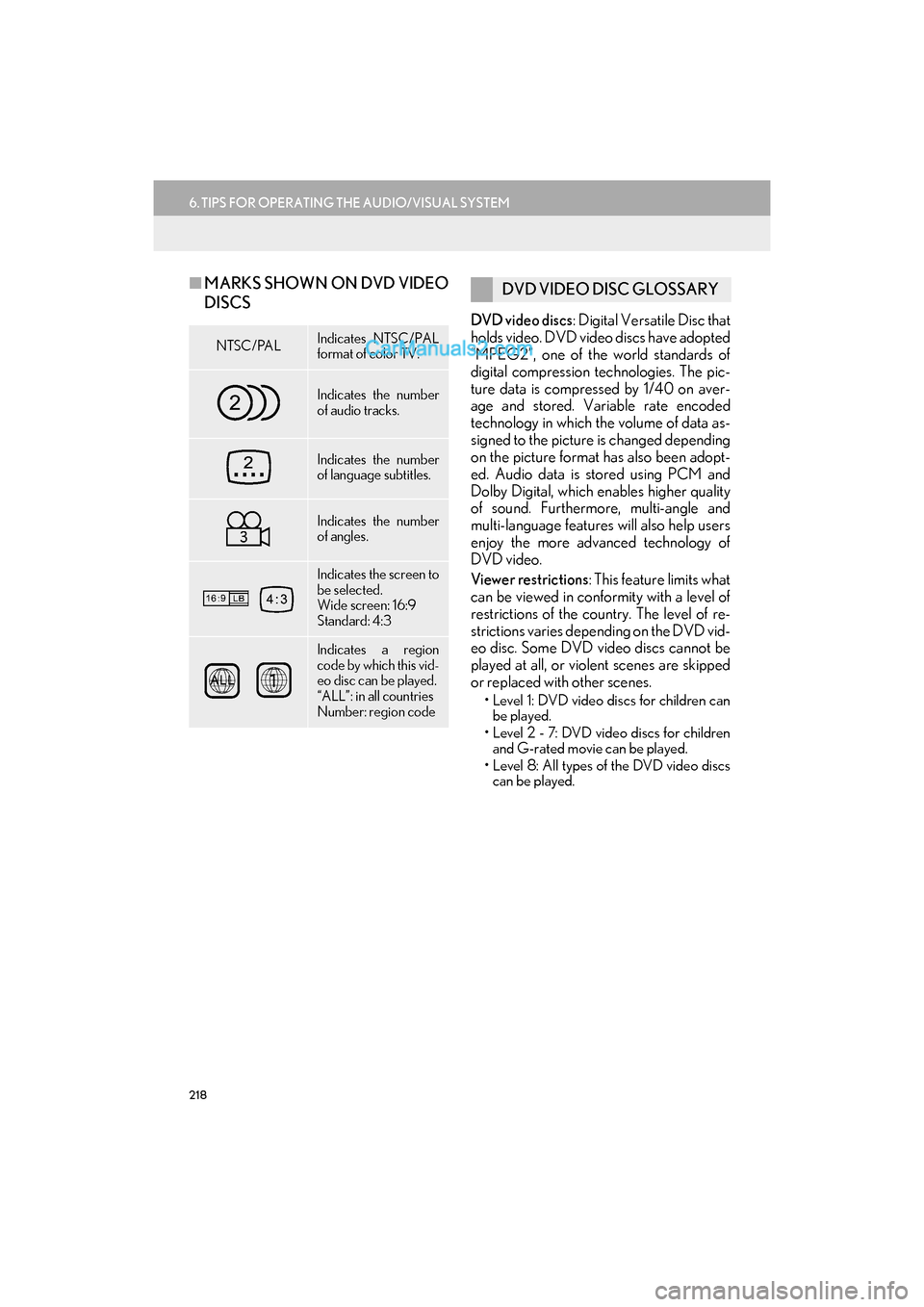
218
6. TIPS FOR OPERATING THE AUDIO/VISUAL SYSTEM
GS_Navi+MM_OM30F99U_(U)16.07.11 14:00
■MARKS SHOWN ON DVD VIDEO
DISCS
DVD video discs : Digital Versatile Disc that
holds video. DVD video discs have adopted
“MPEG2”, one of the world standards of
digital compression technologies. The pic-
ture data is compressed by 1/40 on aver-
age and stored. Variable rate encoded
technology in which the volume of data as-
signed to the picture is changed depending
on the picture format has also been adopt-
ed. Audio data is stored using PCM and
Dolby Digital, which enables higher quality
of sound. Furthermore, multi-angle and
multi-language features will also help users
enjoy the more advanced technology of
DVD video.
Viewer restrictions : This feature limits what
can be viewed in conformity with a level of
restrictions of the country. The level of re-
strictions varies depending on the DVD vid-
eo disc. Some DVD video discs cannot be
played at all, or violent scenes are skipped
or replaced with other scenes.
• Level 1: DVD video discs for children can be played.
• Level 2 - 7: DVD video discs for children and G-rated movie can be played.
• Level 8: All types of the DVD video discs can be played.
NTSC/PALIndicates NTSC/PAL
format of color TV.
Indicates the number
of audio tracks.
Indicates the number
of language subtitles.
Indicates the number
of angles.
Indicates the screen to
be selected.
Wide screen: 16:9
Standard: 4:3
Indicates a region
code by which this vid-
eo disc can be played.
“ALL”: in all countries
Number: region code
DVD VIDEO DISC GLOSSARY
Page 236 of 379

234
1. VOICE COMMAND SYSTEM OPERATION
GS_Navi+MM_OM30F99U_(U)16.07.11 14:00
1Press the talk switch.
2Say “Call
�zA confirmation screen will be displayed
showing the recognition results. If multiple
matching items are found, a selection
screen will be displayed. Say “
select the number.
INFORMATION
● The Gracenote database is only compati-
ble with the USB or iPod mode.
● The list screens can be operated by
selecting using the Remote Touch as well
as by recognizing the voice commands.
● A USB memory or iPod must be con-
nected to enable track searching and
playback. ( →P.1 8 3 , 1 8 7 )
● When a USB memory or iPod is con-
nected, recognition data is created so
tracks can be searched using voice com-
mands.
● Recognition data is updated under the
following conditions:
• When the USB memory or iPod data
has changed.
• When the voice recognition language is changed. ( →P. 6 1 )
● While the recognition data is being cre-
ated or being updated, a track search
cannot be performed using a voice com-
mand.
● When the “Music” tab is disappeared on
the shortcut menu screen, it is not possi-
ble to search for a track using a voice
command.
VOICE COMMAND
EXAMPLE: CALL NAME
Page 239 of 379

237
1. VOICE COMMAND SYSTEM OPERATION
GS_Navi+MM_OM30F99U_(U)16.07.11 14:00
VOICE COMMAND SYSTEM
5
3. COMMAND LIST
�zFrequently used commands are listed in the following tables.
�z For devices that are not installed in the vehicle, the related commands will not be dis-
played in the screen. Also, according to conditions, other commands may not be dis-
played in the screen.
�z The functions available may vary according to the system installed.
�XBasic
�X Apps (With 12.3-inch display)
When the voice recognition la nguage is set to English.
Recognizable voice commands and their actions are shown below.
�zVoice recognition language can be changed. (→ P. 6 1 )
CommandAction
“Help”Prompts voice guidance to offer examples of commands
or operation methods
“Go Back”Returns to the previous screen
“Go to
“More Hints”Displays more commonly used commands
“Cancel”Cancels the voice command system
CommandAction
“Launch