navigation system Lexus GS F 2017 Navigation Manual
[x] Cancel search | Manufacturer: LEXUS, Model Year: 2017, Model line: GS F, Model: Lexus GS F 2017Pages: 379, PDF Size: 7.77 MB
Page 3 of 379
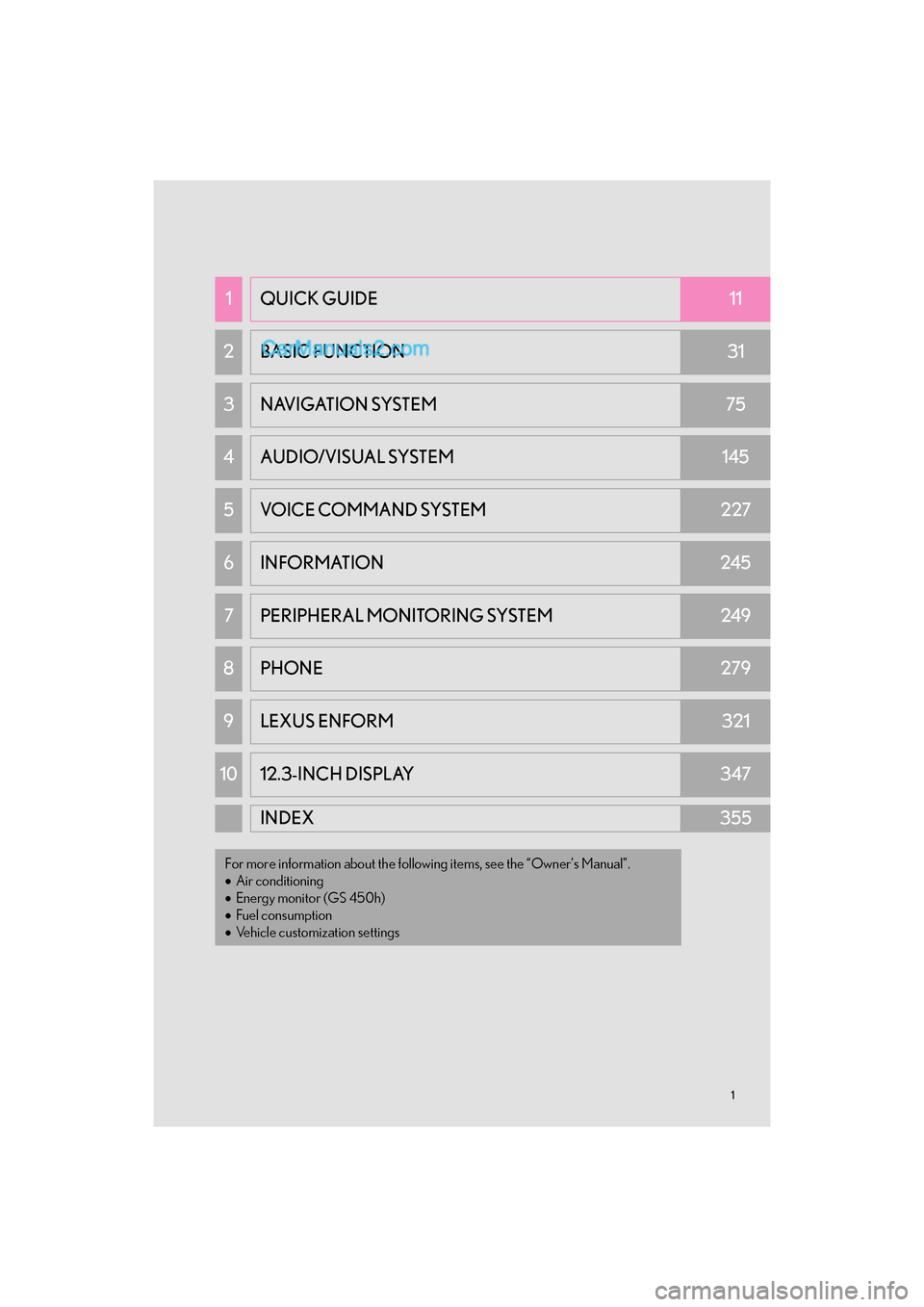
11
GS_Navi+MM_OM30F99U_(U)16.07.11 14:00
1QUICK GUIDE11
2 BASIC FUNCTION31
3 NAVIGATION SYSTEM75
4AUDIO/VISUAL SYSTEM145
5VOICE COMMAND SYSTEM227
6INFORMATION245
7PERIPHERAL MONITORING SYSTEM249
8 PHONE279
9LEXUS ENFORM321
10 12.3-INCH DISPLAY347
INDEX355
For more information about the following items, see the “Owner’s Manual”.
•Air conditioning
• Energy monitor (GS 450h)
• Fuel consumption
• Vehicle customization settings
Page 4 of 379
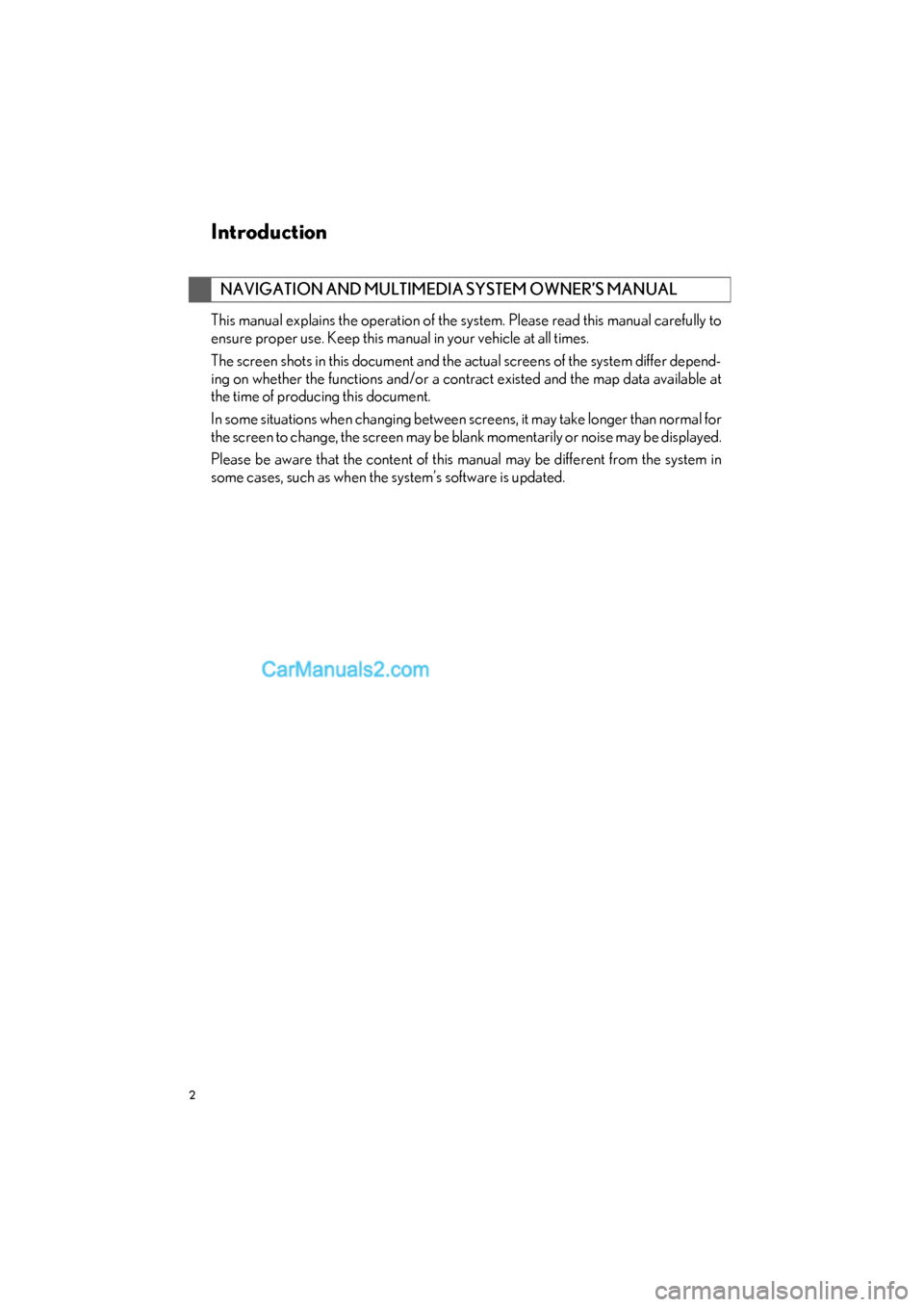
2
GS_Navi+MM_OM30F99U_(U)16.07.11 14:00
Introduction
This manual explains the operation of the system. Please read this manual carefully to
ensure proper use. Keep this manual in your vehicle at all times.
The screen shots in this document and the actual screens of the system differ depend-
ing on whether the functions and/or a contract existed and the map data available at
the time of producing this document.
In some situations when changing between screens, it may take longer than normal for
the screen to change, the screen may be blank momentarily or noise may be displayed.
Please be aware that the content of this manual may be different from the system in
some cases, such as when the system’s software is updated.
NAVIGATION AND MULTIMEDIA SYSTEM OWNER’S MANUAL
Page 5 of 379
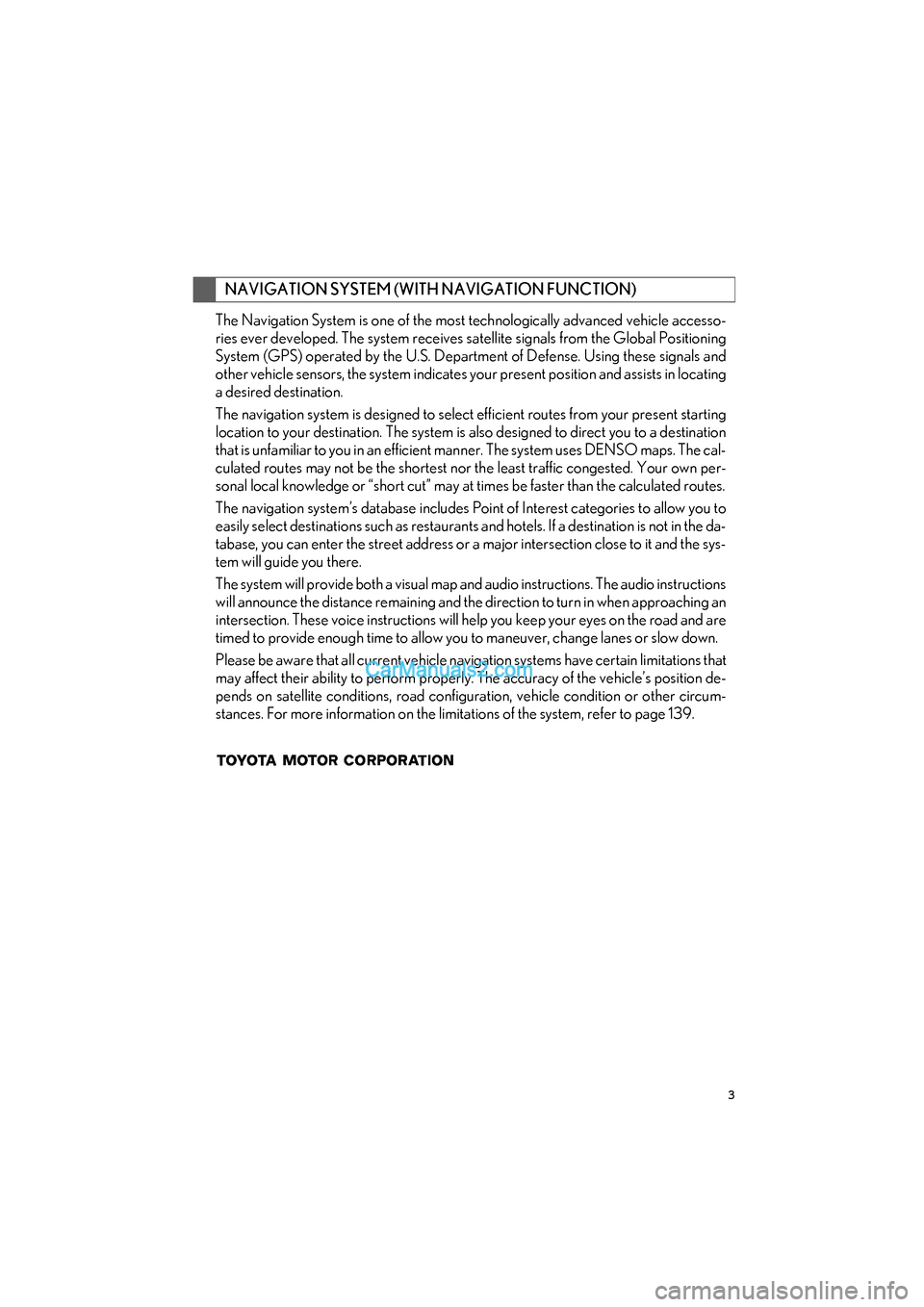
3
GS_Navi+MM_OM30F99U_(U)16.07.11 14:00
The Navigation System is one of the most technologically advanced vehicle accesso-
ries ever developed. The system receives satellite signals from the Global Positioning
System (GPS) operated by the U.S. Department of Defense. Using these signals and
other vehicle sensors, the system indicates your present position and assists in locating
a desired destination.
The navigation system is designed to select efficient routes from your present starting
location to your destination. The system is al so designed to direct you to a destination
that is unfamiliar to you in an efficient manner. The system uses DENSO maps. The cal-
culated routes may not be the shortest nor the least traffic congested. Your own per-
sonal local knowledge or “short cut” may at times be faster than the calculated routes.
The navigation system’s database includes Po int of Interest categories to allow you to
easily select destinations such as restaurants and hotels. If a destination is not in the da-
tabase, you can enter the street address or a major intersection close to it and the sys-
tem will guide you there.
The system will provide both a visual map and audio instructions. The audio instructions
will announce the distance remaining and the direction to turn in when approaching an
intersection. These voice instructions will help you keep your eyes on the road and are
timed to provide enough time to allow you to maneuver, change lanes or slow down.
Please be aware that all current vehicle navigation systems have certain limitations that
may affect their ability to perform properly. The accuracy of the vehicle’s position de-
pends on satellite conditions, road configuration, vehicle condition or other circum-
stances. For more information on the limitations of the system, refer to page 139.
NAVIGATION SYSTEM (WITH NAVIGATION FUNCTION)
Page 8 of 379
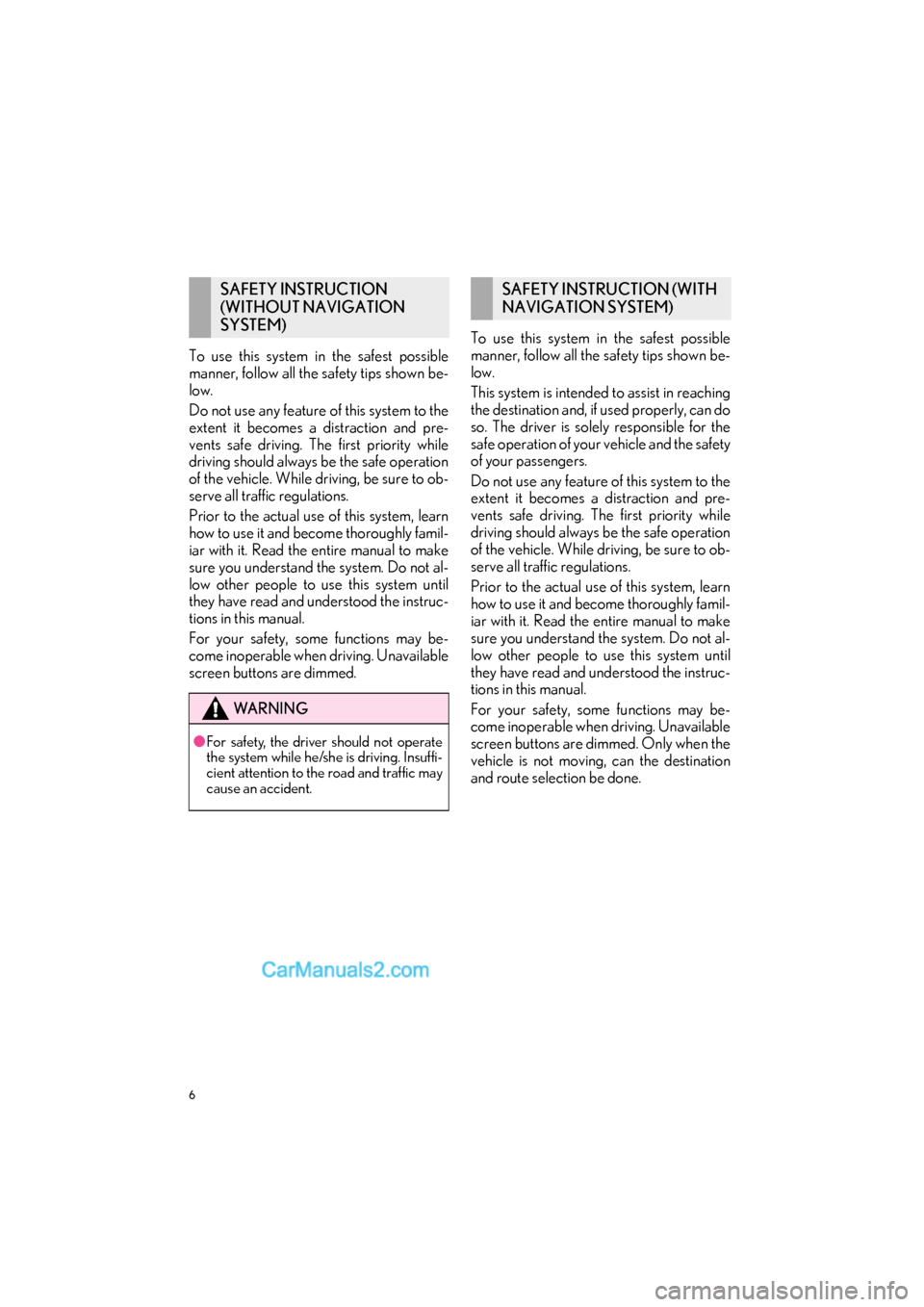
6
GS_Navi+MM_OM30F99U_(U)16.07.11 14:00
To use this system in the safest possible
manner, follow all the safety tips shown be-
low.
Do not use any feature of this system to the
extent it becomes a distraction and pre-
vents safe driving. The first priority while
driving should always be the safe operation
of the vehicle. While driving, be sure to ob-
serve all traffic regulations.
Prior to the actual use of this system, learn
how to use it and become thoroughly famil-
iar with it. Read the entire manual to make
sure you understand the system. Do not al-
low other people to use this system until
they have read and understood the instruc-
tions in this manual.
For your safety, some functions may be-
come inoperable when driving. Unavailable
screen buttons are dimmed.To use this system in the safest possible
manner, follow all the safety tips shown be-
low.
This system is intended to assist in reaching
the destination and, if used properly, can do
so. The driver is solely responsible for the
safe operation of your vehicle and the safety
of your passengers.
Do not use any feature of this system to the
extent it becomes a distraction and pre-
vents safe driving. The first priority while
driving should always be the safe operation
of the vehicle. While driving, be sure to ob-
serve all traffic regulations.
Prior to the actual use of this system, learn
how to use it and become thoroughly famil-
iar with it. Read the entire manual to make
sure you understand the system. Do not al-
low other people to use this system until
they have read and understood the instruc-
tions in this manual.
For your safety, some functions may be-
come inoperable when driving. Unavailable
screen buttons are dimmed. Only when the
vehicle is not moving, can the destination
and route selection be done.
SAFETY INSTRUCTION
(WITHOUT NAVIGATION
SYSTEM)
WA R N I N G
●
For safety, the driver should not operate
the system while he/she is driving. Insuffi-
cient attention to the road and traffic may
cause an accident.
SAFETY INSTRUCTION (WITH
NAVIGATION SYSTEM)
Page 9 of 379
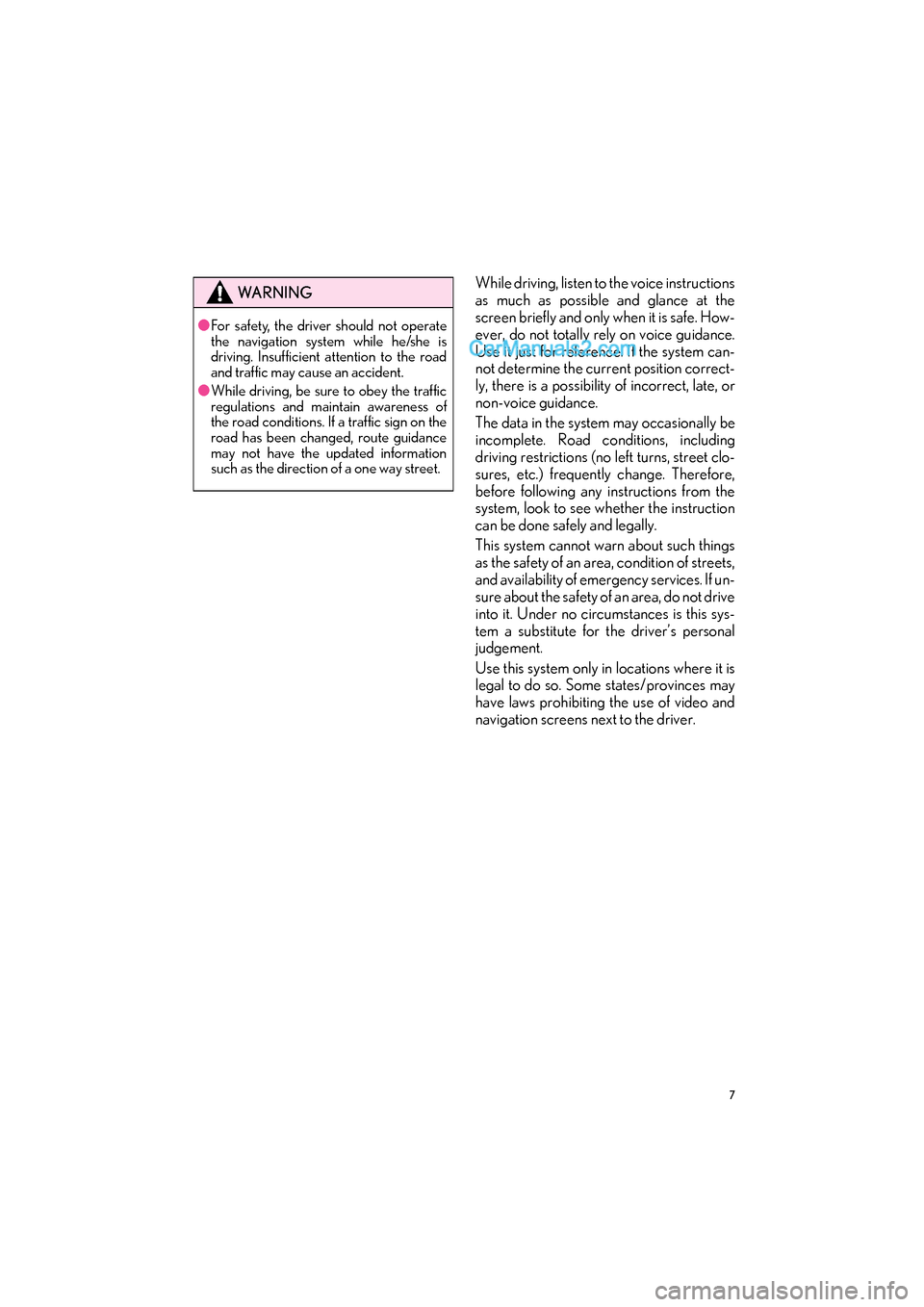
7
GS_Navi+MM_OM30F99U_(U)16.07.11 14:00
While driving, listen to the voice instructions
as much as possible and glance at the
screen briefly and only when it is safe. How-
ever, do not totally rely on voice guidance.
Use it just for reference. If the system can-
not determine the current position correct-
ly, there is a possibility of incorrect, late, or
non-voice guidance.
The data in the system may occasionally be
incomplete. Road conditions, including
driving restrictions (no left turns, street clo-
sures, etc.) frequently change. Therefore,
before following any instructions from the
system, look to see whether the instruction
can be done safely and legally.
This system cannot warn about such things
as the safety of an area, condition of streets,
and availability of emergency services. If un-
sure about the safety of an area, do not drive
into it. Under no circumstances is this sys-
tem a substitute for the driver’s personal
judgement.
Use this system only in locations where it is
legal to do so. Some states/provinces may
have laws prohibiting the use of video and
navigation screens next to the driver.WA R N I N G
●For safety, the driver should not operate
the navigation system while he/she is
driving. Insufficient attention to the road
and traffic may cause an accident.
● While driving, be sure to obey the traffic
regulations and maintain awareness of
the road conditions. If a traffic sign on the
road has been changed, route guidance
may not have the updated information
such as the direction of a one way street.
Page 10 of 379
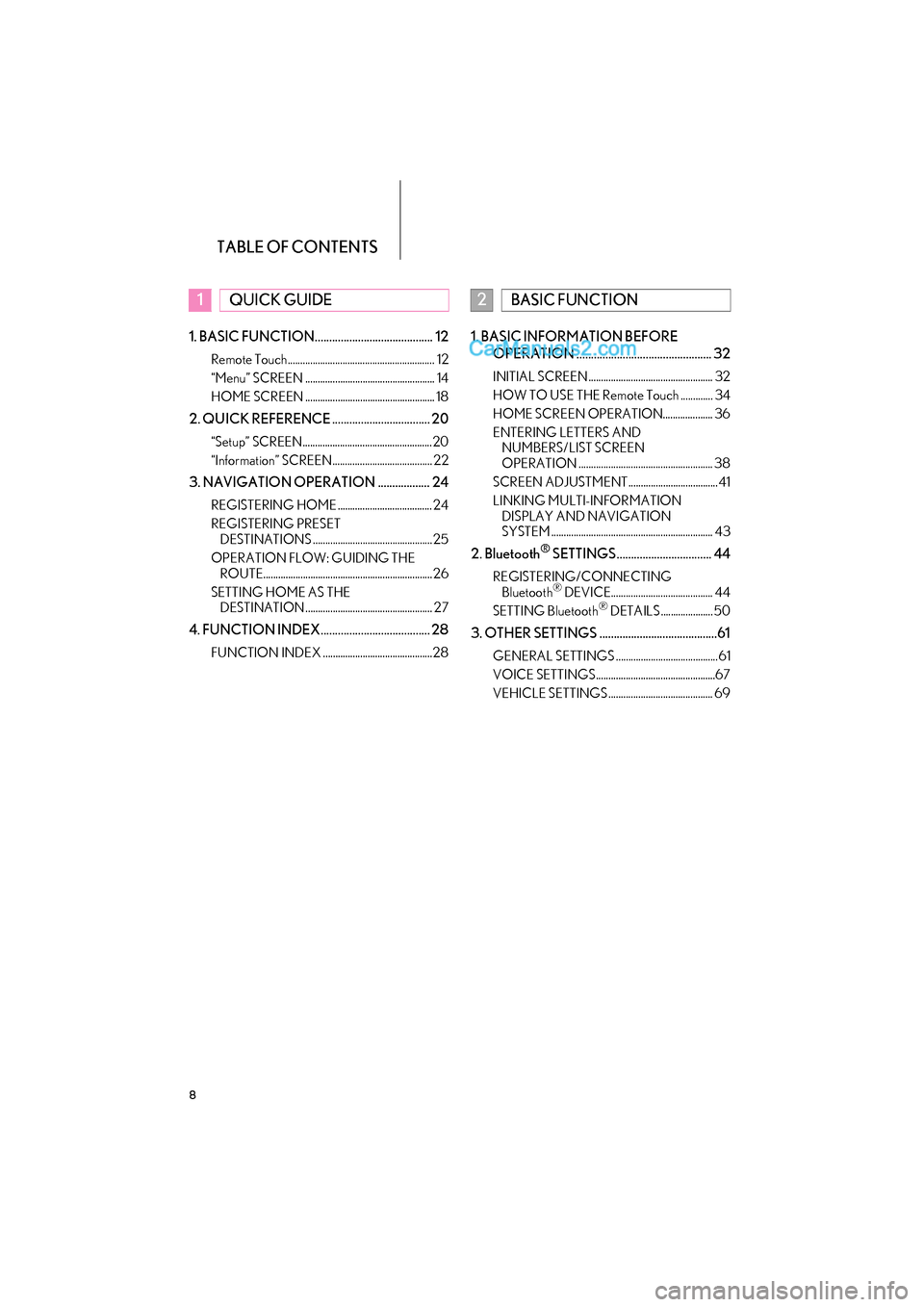
TABLE OF CONTENTS
8
GS_Navi+MM_OM30F99U_(U)16.07.11 14:00
1. BASIC FUNCTION......................................... 12
Remote Touch........................................................... 12
“Menu” SCREEN .................................................... 14
HOME SCREEN .................................................... 18
2. QUICK REFERENCE .................................. 20
“Setup” SCREEN.................................................... 20
“Information” SCREEN........................................ 22
3. NAVIGATION OPERATION .................. 24
REGISTERING HOME ...................................... 24
REGISTERING PRESET DESTINATIONS ................................................ 25
OPERATION FLOW: GUIDING THE ROUTE.................................................................... 26
SETTING HOME AS THE DESTINATION ................................................... 27
4. FUNCTION INDEX...................................... 28
FUNCTION INDEX ............................................28
1. BASIC INFORMATION BEFORE
OPERATION ............................................... 32
INITIAL SCREEN .................................................. 32
HOW TO USE THE Remote Touch ............. 34
HOME SCREEN OPERATION.................... 36
ENTERING LETTERS AND NUMBERS/LIST SCREEN
OPERATION ...................................................... 38
SCREEN ADJUSTMENT.................................... 41
LINKING MULTI-INFORMATION DISPLAY AND NAVIGATION
SYSTEM ................................................................. 43
2. Bluetooth® SETTINGS................................. 44
REGISTERING/CONNECTING Bluetooth® DEVICE......................................... 44
SETTING Bluetooth® DETAILS ..................... 50
3. OTHER SETTINGS .........................................61
GENERAL SETTINGS ......................................... 61
VOICE SETTINGS................................................67
VEHICLE SETTINGS .......................................... 69
1QUICK GUIDE2BASIC FUNCTION
Page 11 of 379
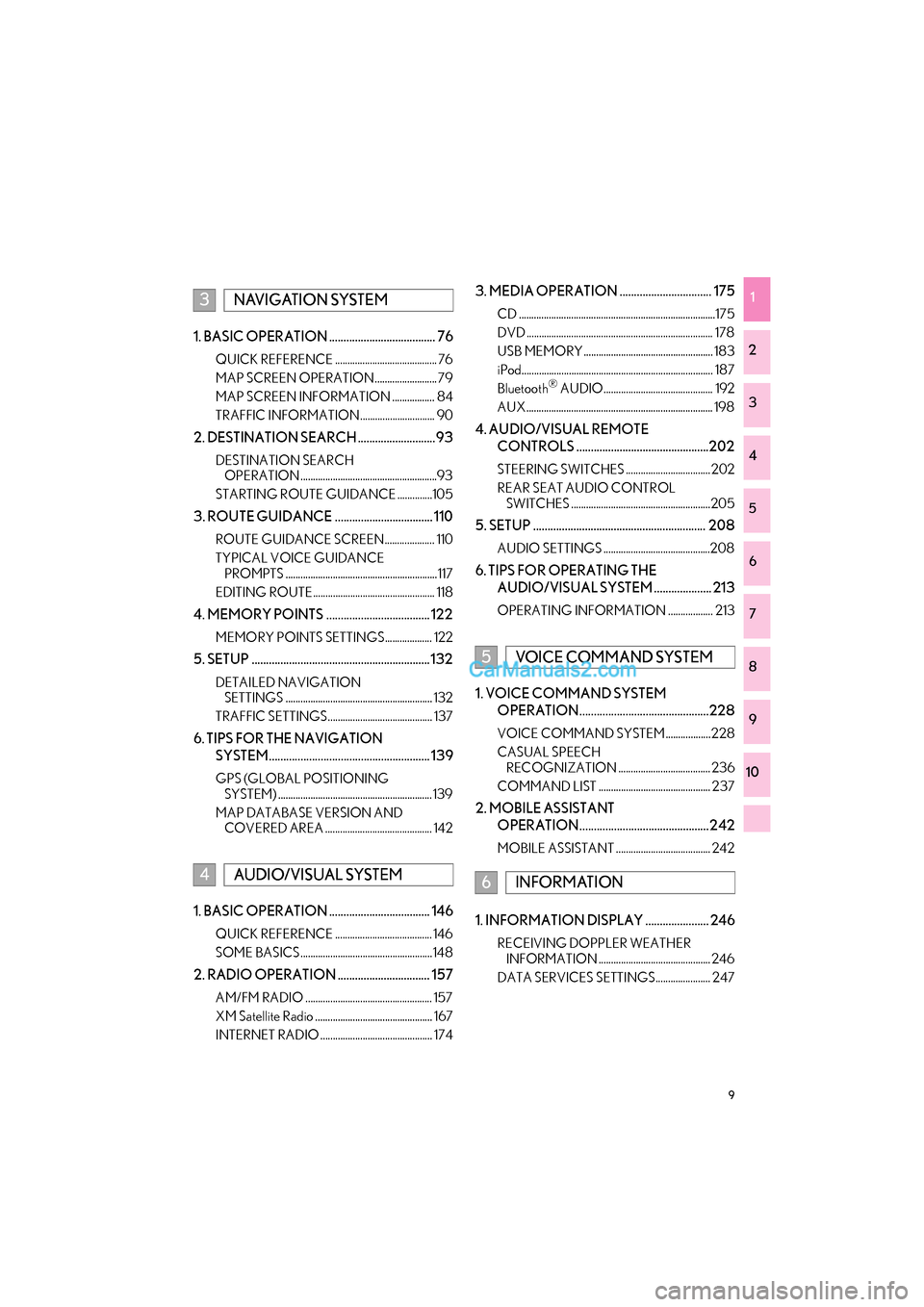
9
GS_Navi+MM_OM30F99U_(U)16.07.11 14:00
1
2
3
4
5
6
7
8
9
10
1. BASIC OPERATION ..................................... 76
QUICK REFERENCE ......................................... 76
MAP SCREEN OPERATION ......................... 79
MAP SCREEN INFORMATION ................. 84
TRAFFIC INFORMATION.............................. 90
2. DESTINATION SEARCH ...........................93
DESTINATION SEARCH OPERATION .......................................................93
STARTING ROUTE GUIDANCE ..............105
3. ROUTE GUIDANCE .................................. 110
ROUTE GUIDANCE SCREEN.................... 110
TYPICAL VOICE GUIDANCE PROMPTS ............................................................. 117
EDITING ROUTE................................................. 118
4. MEMORY POINTS .................................... 122
MEMORY POINTS SETTINGS................... 122
5. SETUP .............................................................. 132
DETAILED NAVIGATION SETTINGS ........................................................... 132
TRAFFIC SETTINGS.......................................... 137
6. TIPS FOR THE NAVIGATION SYSTEM........................................................ 139
GPS (GLOBAL POSITIONING SYSTEM) .............................................................. 139
MAP DATABASE VERSION AND COVERED AREA ........................................... 142
1. BASIC OPERATION ................................... 146
QUICK REFERENCE ....................................... 146
SOME BASICS ..................................................... 148
2. RADIO OPERATION ................................ 157
AM/FM RADIO ................................................... 157
XM Satellite Radio ............................................... 167
INTERNET RADIO ............................................. 174
3. MEDIA OPERATION ................................ 175
CD ...............................................................................175
DVD ........................................................................... 178
USB MEMORY.................................................... 183
iPod............................................................................. 187
Bluetooth
® AUDIO............................................ 192
AUX ........................................................................... 198
4. AUDIO/VISUAL REMOTE CONTROLS ..............................................202
STEERING SWITCHES .................................. 202
REAR SEAT AUDIO CONTROL SWITCHES ........................................................205
5. SETUP ............................................................ 208
AUDIO SETTINGS ...........................................208
6. TIPS FOR OPERATING THE
AUDIO/VISUAL SYSTEM .................... 213
OPERATING INFORMATION .................. 213
1. VOICE COMMAND SYSTEM OPERATION.............................................228
VOICE COMMAND SYSTEM .................. 228
CASUAL SPEECH RECOGNIZATION ..................................... 236
COMMAND LIST ............................................. 237
2. MOBILE ASSISTANT OPERATION............................................. 242
MOBILE ASSISTANT ...................................... 242
1. INFORMATION DISPLAY ...................... 246
RECEIVING DOPPLER WEATHER INFORMATION ............................................. 246
DATA SERVICES SETTINGS...................... 247
3NAVIGATION SYSTEM
4AUDIO/VISUAL SYSTEM
5VOICE COMMAND SYSTEM
6INFORMATION
Page 12 of 379
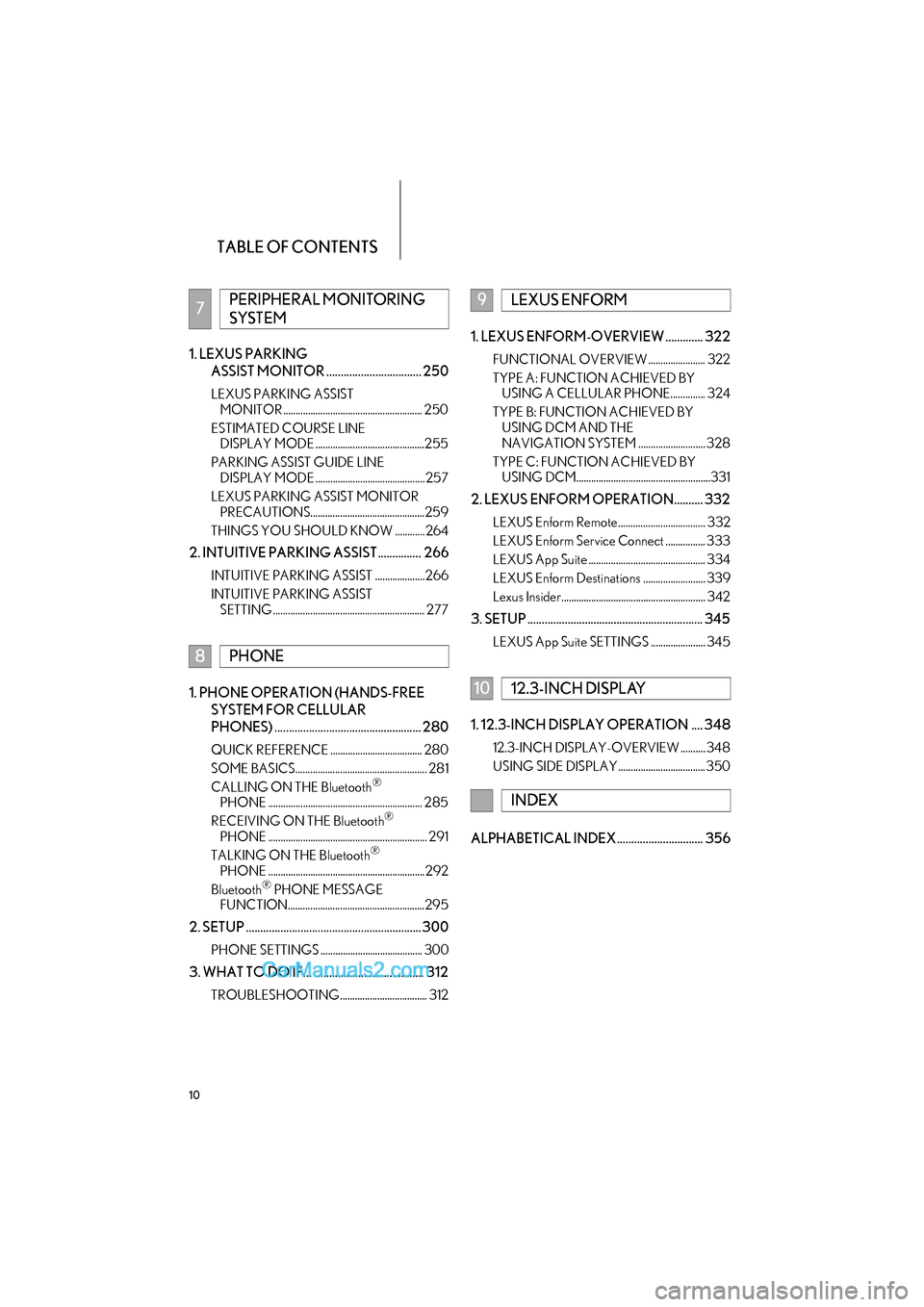
TABLE OF CONTENTS
10
GS_Navi+MM_OM30F99U_(U)16.07.11 14:00
1. LEXUS PARKING ASSIST MONITOR ................................. 250
LEXUS PARKING ASSIST MONITOR ........................................................ 250
ESTIMATED COURSE LINE DISPLAY MODE ............................................255
PARKING ASSIST GUIDE LINE DISPLAY MODE ............................................ 257
LEXUS PARKING ASSIST MONITOR PRECAUTIONS..............................................259
THINGS YOU SHOULD KNOW ............ 264
2. INTUITIVE PARKING ASSIST ............... 266
INTUITIVE PARKING ASSIST .................... 266
INTUITIVE PARKING ASSIST SETTING ............................................................. 277
1. PHONE OPERATION (HANDS-FREE
SYSTEM FOR CELLULAR
PHONES) ................................................... 280
QUICK REFERENCE ..................................... 280
SOME BASICS..................................................... 281
CALLING ON THE Bluetooth
®
PHONE .............................................................. 285
RECEIVING ON THE Bluetooth
®
PHONE ................................................................ 291
TALKING ON THE Bluetooth
®
PHONE ............................................................... 292
Bluetooth
® PHONE MESSAGE
FUNCTION.......................................................295
2. SETUP ............................................................. 300
PHONE SETTINGS ......................................... 300
3. WHAT TO DO IF... ...................................... 312
TROUBLESHOOTING................................... 312
1. LEXUS ENFORM-OVERVIEW ............. 322
FUNCTIONAL OVERVIEW ....................... 322
TYPE A: FUNCTION ACHIEVED BY USING A CELLULAR PHONE.............. 324
TYPE B: FUNCTION ACHIEVED BY USING DCM AND THE
NAVIGATION SYSTEM ........................... 328
TYPE C: FUNCTION ACHIEVED BY USING DCM......................................................331
2. LEXUS ENFORM OPERATION.......... 332
LEXUS Enform Remote................................... 332
LEXUS Enform Service Connect ................ 333
LEXUS App Suite ............................................... 334
LEXUS Enform Destinations ......................... 339
Lexus Insider.......................................................... 342
3. SETUP ............................................................. 345
LEXUS App Suite SETTINGS ...................... 345
1. 12.3-INCH DISPLAY OPERATION .... 348
12.3-INCH DISPLAY-OVERVIEW .......... 348
USING SIDE DISPLAY ................................... 350
ALPHABETICAL INDEX.............................. 356
7PERIPHERAL MONITORING
SYSTEM
8PHONE
9LEXUS ENFORM
1012.3-INCH DISPLAY
INDEX
Page 15 of 379
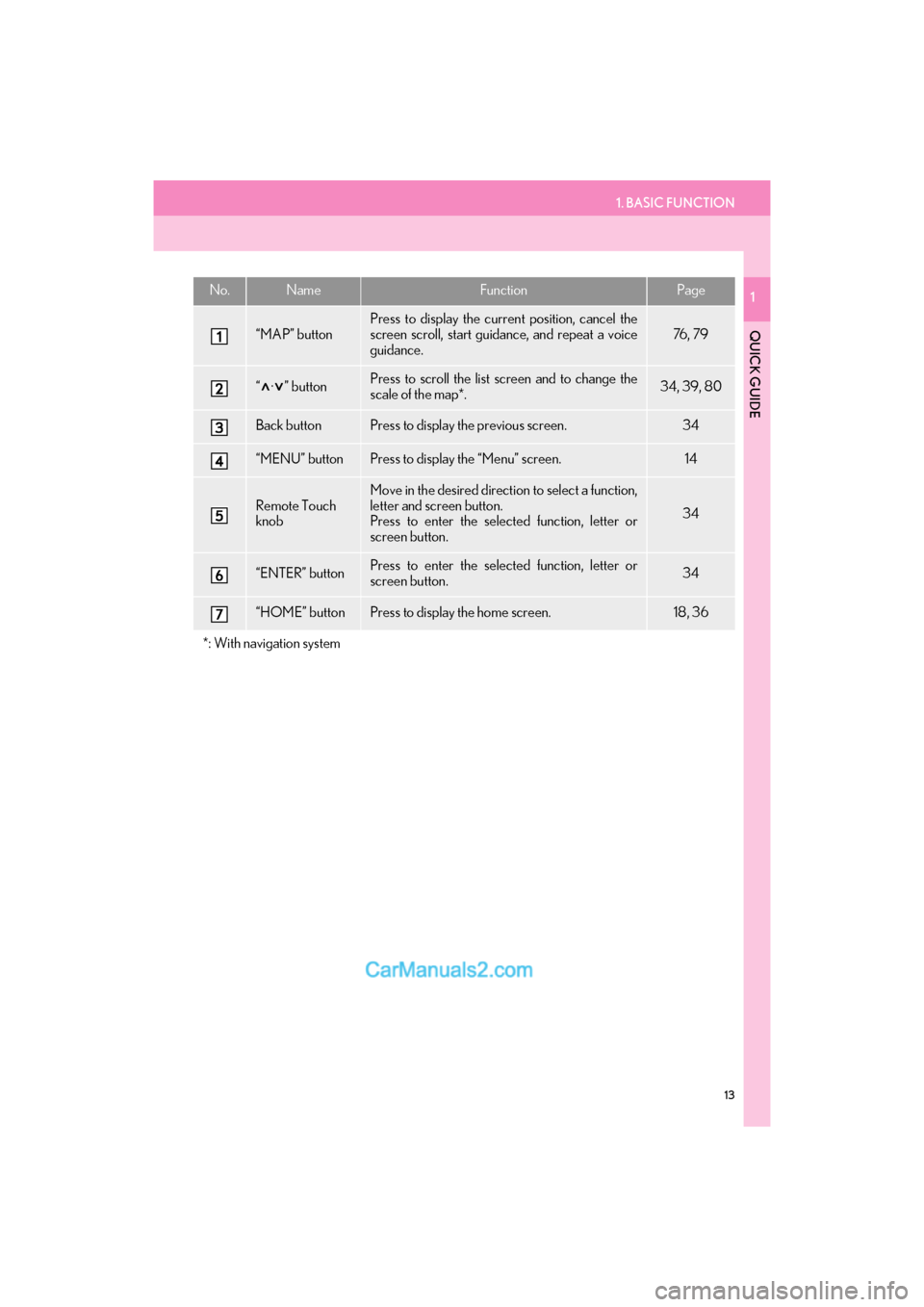
1. BASIC FUNCTION
13
GS_Navi+MM_OM30F99U_(U)16.07.11 14:00
QUICK GUIDE
1No.NameFunctionPage
“MAP” button
Press to display the current position, cancel the
screen scroll, start guidance, and repeat a voice
guidance.
76 , 7 9
“ · ” buttonPress to scroll the list screen and to change the
scale of the map*.34, 39, 80
Back buttonPress to display the previous screen.34
“MENU” buttonPress to display the “Menu” screen.14
Remote Touch
knobMove in the desired direction to select a function,
letter and screen button.
Press to enter the selected function, letter or
screen button.
34
“ENTER” buttonPress to enter the selected function, letter or
screen button.34
“HOME” buttonPress to display the home screen.18, 36
*: With navigation system
Page 33 of 379
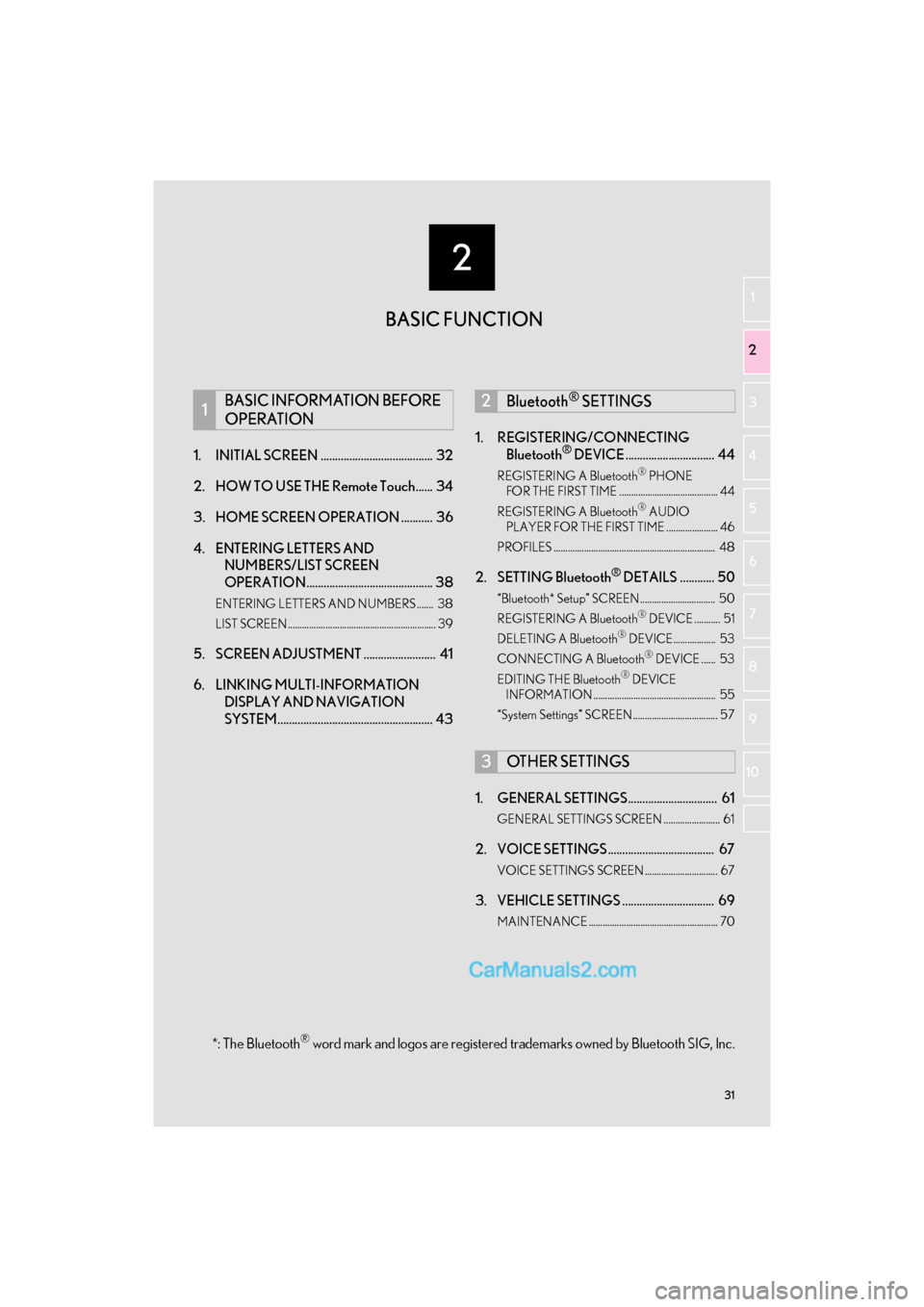
2
31
GS_Navi+MM_OM30F99U_(U)16.07.11 14:00
1
2
3 4
5
6
7
8 9
10
1. INITIAL SCREEN ....................................... 32
2. HOW TO USE THE Remote Touch...... 34
3. HOME SCREEN OPERATION ........... 36
4. ENTERING LETTERS AND NUMBERS/LIST SCREEN
OPERATION............................................ 38
ENTERING LETTERS AND NUMBERS ....... 38
LIST SCREEN............................................................... 39
5. SCREEN ADJUSTMENT ......................... 41
6. LINKING MULTI-INFORMATION
DISPLAY AND NAVIGATION
SYSTEM...................................................... 43 1. REGISTERING/CONNECTING
Bluetooth
® DEVICE ............................... 44
REGISTERING A Bluetooth® PHONE
FOR THE FIRST TIME .......................................... 44
REGISTERING A Bluetooth
® AUDIO
PLAYER FOR THE FIRST TIME ...................... 46
PROFILES ..................................................................... 48
2. SETTING Bluetooth® DETAILS ............ 50
“Bluetooth* Setup” SCREEN ................................ 50
REGISTERING A Bluetooth® DEVICE ........... 51
DELETING A Bluetooth® DEVICE.................. 53
CONNECTING A Bluetooth® DEVICE ...... 53
EDITING THE Bluetooth® DEVICE
INFORMATION .................................................... 55
“System Settings” SCREEN .................................... 57
1. GENERAL SETTINGS............................... 61
GENERAL SETTINGS SCREEN ........................ 61
2. VOICE SETTINGS ..................................... 67
VOICE SETTINGS SCREEN ............................... 67
3. VEHICLE SETTINGS ................................ 69
MAINTENANCE ....................................................... 70
1BASIC INFORMATION BEFORE
OPERATION2Bluetooth® SETTINGS
3OTHER SETTINGS
BASIC FUNCTION
*: The Bluetooth® word mark and logos are registered trademarks owned by Bluetooth SIG, Inc.