service Lexus GS F 2017 Navigation Manual
[x] Cancel search | Manufacturer: LEXUS, Model Year: 2017, Model line: GS F, Model: Lexus GS F 2017Pages: 379, PDF Size: 7.77 MB
Page 9 of 379
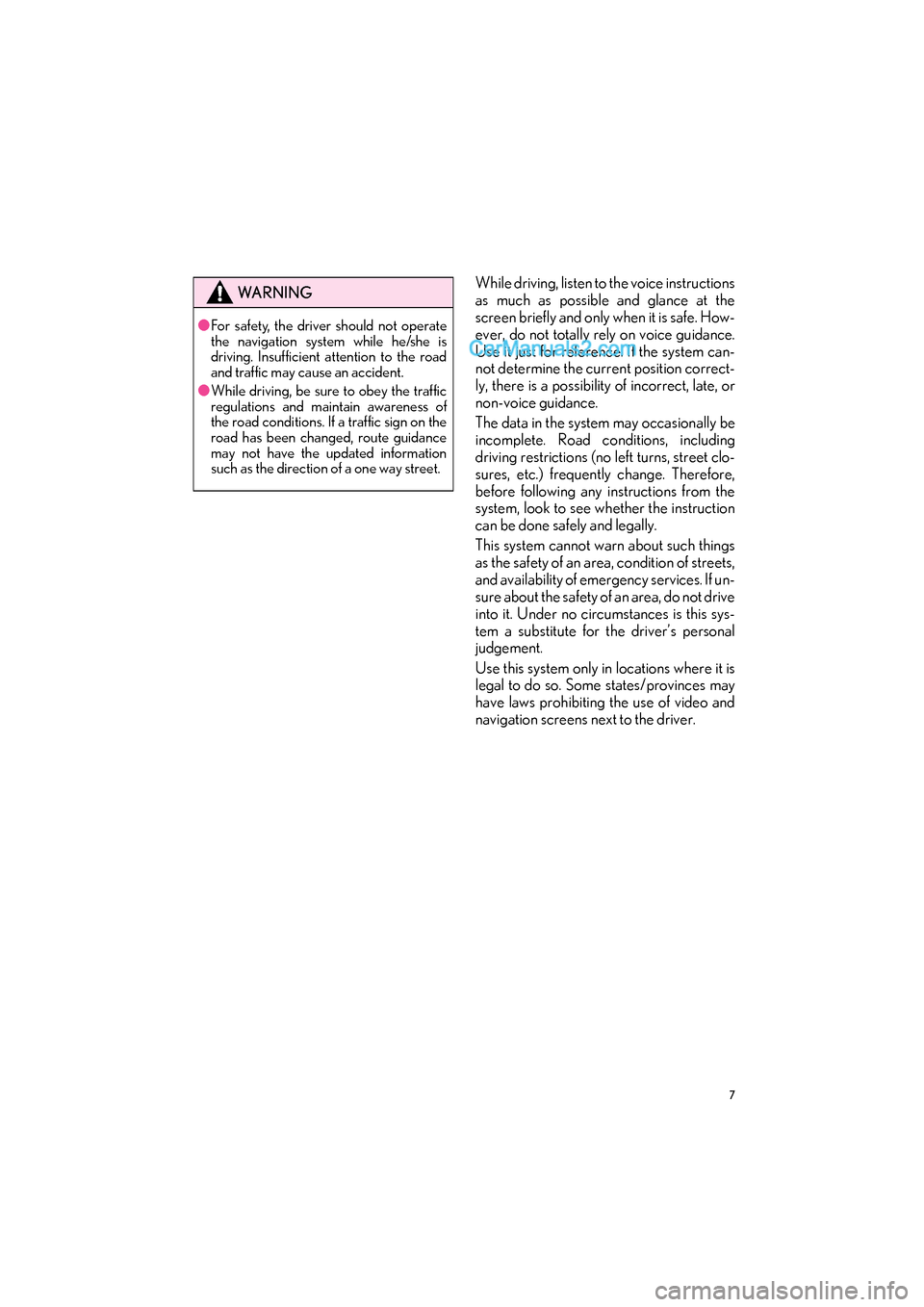
7
GS_Navi+MM_OM30F99U_(U)16.07.11 14:00
While driving, listen to the voice instructions
as much as possible and glance at the
screen briefly and only when it is safe. How-
ever, do not totally rely on voice guidance.
Use it just for reference. If the system can-
not determine the current position correct-
ly, there is a possibility of incorrect, late, or
non-voice guidance.
The data in the system may occasionally be
incomplete. Road conditions, including
driving restrictions (no left turns, street clo-
sures, etc.) frequently change. Therefore,
before following any instructions from the
system, look to see whether the instruction
can be done safely and legally.
This system cannot warn about such things
as the safety of an area, condition of streets,
and availability of emergency services. If un-
sure about the safety of an area, do not drive
into it. Under no circumstances is this sys-
tem a substitute for the driver’s personal
judgement.
Use this system only in locations where it is
legal to do so. Some states/provinces may
have laws prohibiting the use of video and
navigation screens next to the driver.WA R N I N G
●For safety, the driver should not operate
the navigation system while he/she is
driving. Insufficient attention to the road
and traffic may cause an accident.
● While driving, be sure to obey the traffic
regulations and maintain awareness of
the road conditions. If a traffic sign on the
road has been changed, route guidance
may not have the updated information
such as the direction of a one way street.
Page 11 of 379
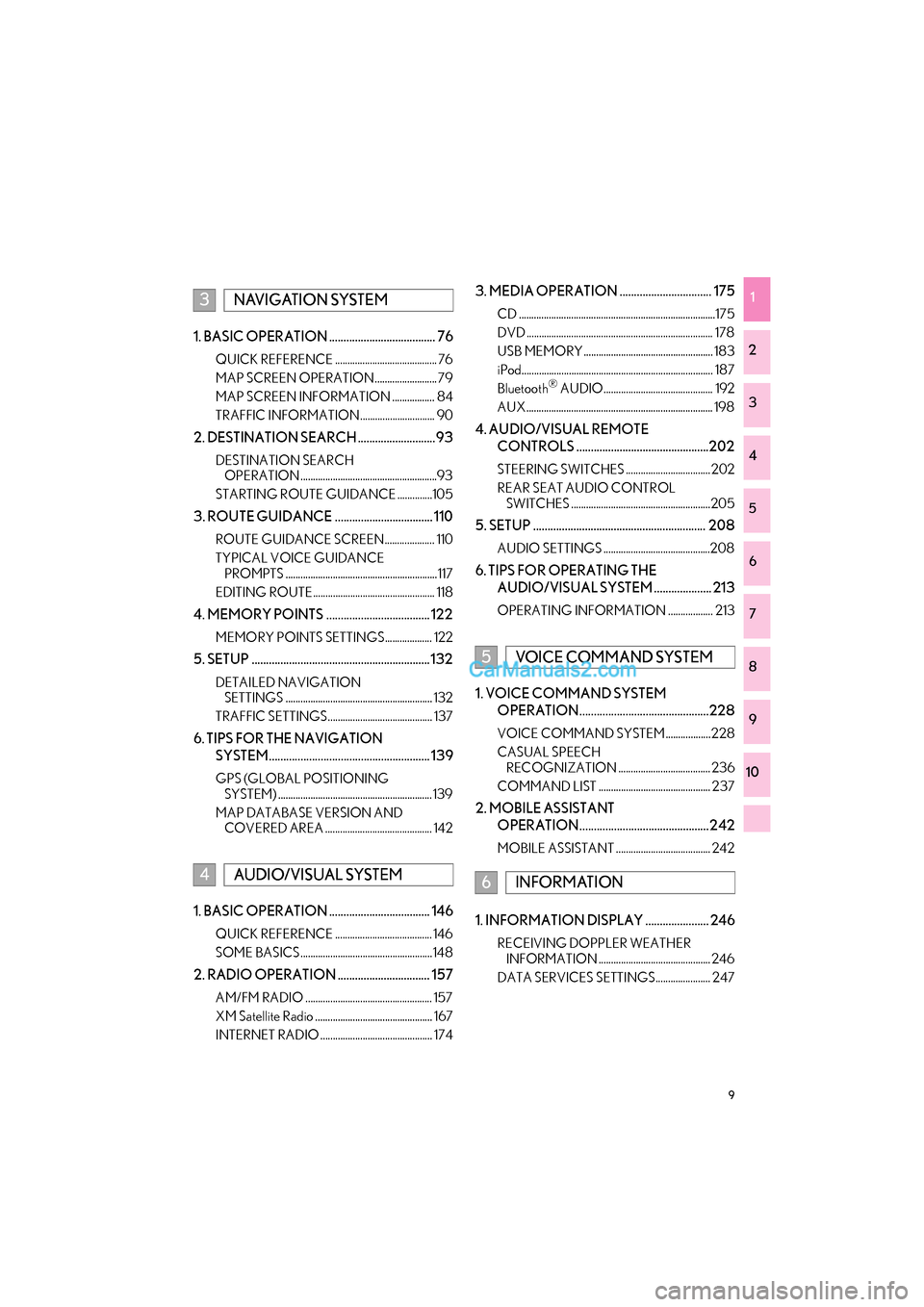
9
GS_Navi+MM_OM30F99U_(U)16.07.11 14:00
1
2
3
4
5
6
7
8
9
10
1. BASIC OPERATION ..................................... 76
QUICK REFERENCE ......................................... 76
MAP SCREEN OPERATION ......................... 79
MAP SCREEN INFORMATION ................. 84
TRAFFIC INFORMATION.............................. 90
2. DESTINATION SEARCH ...........................93
DESTINATION SEARCH OPERATION .......................................................93
STARTING ROUTE GUIDANCE ..............105
3. ROUTE GUIDANCE .................................. 110
ROUTE GUIDANCE SCREEN.................... 110
TYPICAL VOICE GUIDANCE PROMPTS ............................................................. 117
EDITING ROUTE................................................. 118
4. MEMORY POINTS .................................... 122
MEMORY POINTS SETTINGS................... 122
5. SETUP .............................................................. 132
DETAILED NAVIGATION SETTINGS ........................................................... 132
TRAFFIC SETTINGS.......................................... 137
6. TIPS FOR THE NAVIGATION SYSTEM........................................................ 139
GPS (GLOBAL POSITIONING SYSTEM) .............................................................. 139
MAP DATABASE VERSION AND COVERED AREA ........................................... 142
1. BASIC OPERATION ................................... 146
QUICK REFERENCE ....................................... 146
SOME BASICS ..................................................... 148
2. RADIO OPERATION ................................ 157
AM/FM RADIO ................................................... 157
XM Satellite Radio ............................................... 167
INTERNET RADIO ............................................. 174
3. MEDIA OPERATION ................................ 175
CD ...............................................................................175
DVD ........................................................................... 178
USB MEMORY.................................................... 183
iPod............................................................................. 187
Bluetooth
® AUDIO............................................ 192
AUX ........................................................................... 198
4. AUDIO/VISUAL REMOTE CONTROLS ..............................................202
STEERING SWITCHES .................................. 202
REAR SEAT AUDIO CONTROL SWITCHES ........................................................205
5. SETUP ............................................................ 208
AUDIO SETTINGS ...........................................208
6. TIPS FOR OPERATING THE
AUDIO/VISUAL SYSTEM .................... 213
OPERATING INFORMATION .................. 213
1. VOICE COMMAND SYSTEM OPERATION.............................................228
VOICE COMMAND SYSTEM .................. 228
CASUAL SPEECH RECOGNIZATION ..................................... 236
COMMAND LIST ............................................. 237
2. MOBILE ASSISTANT OPERATION............................................. 242
MOBILE ASSISTANT ...................................... 242
1. INFORMATION DISPLAY ...................... 246
RECEIVING DOPPLER WEATHER INFORMATION ............................................. 246
DATA SERVICES SETTINGS...................... 247
3NAVIGATION SYSTEM
4AUDIO/VISUAL SYSTEM
5VOICE COMMAND SYSTEM
6INFORMATION
Page 12 of 379
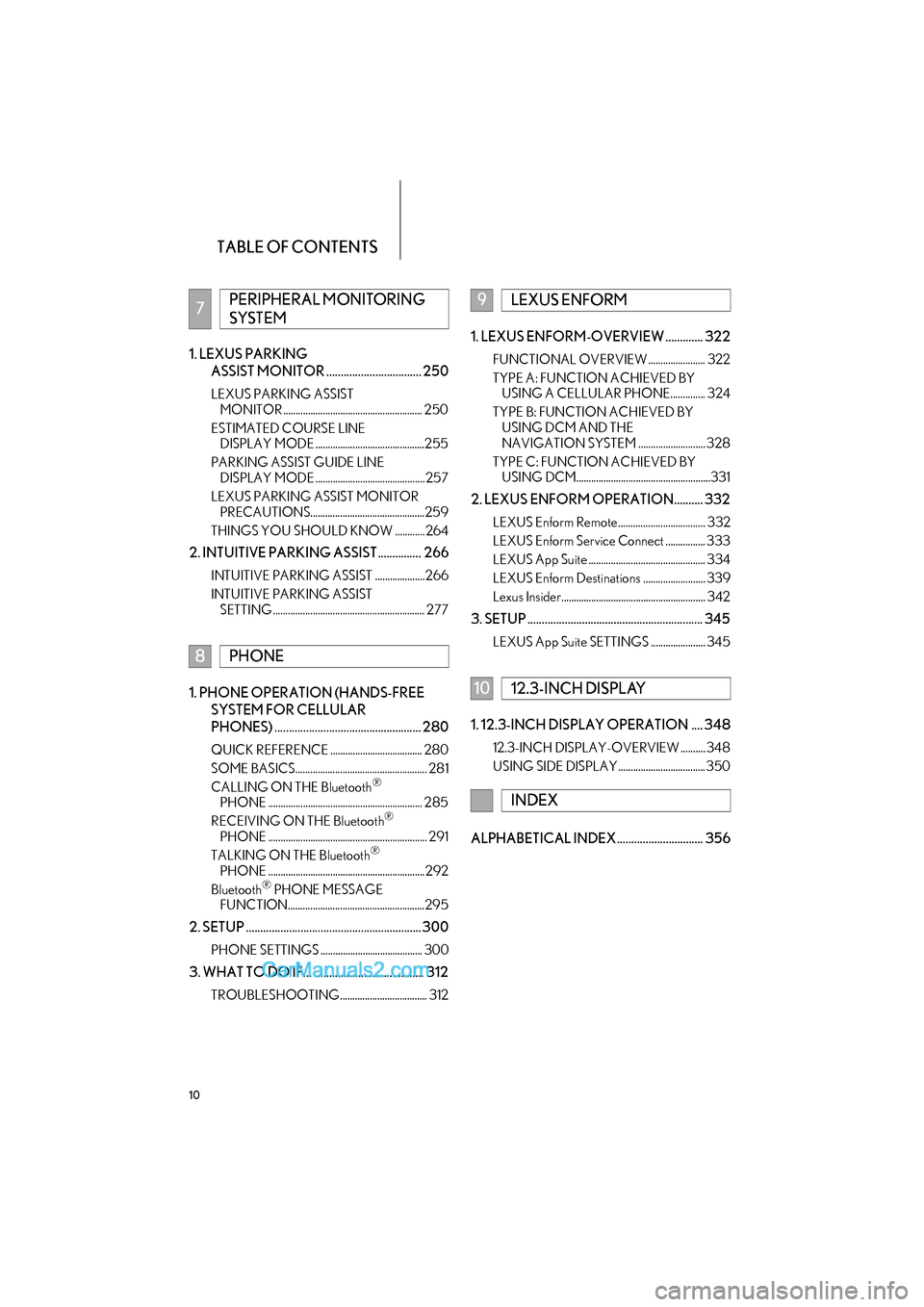
TABLE OF CONTENTS
10
GS_Navi+MM_OM30F99U_(U)16.07.11 14:00
1. LEXUS PARKING ASSIST MONITOR ................................. 250
LEXUS PARKING ASSIST MONITOR ........................................................ 250
ESTIMATED COURSE LINE DISPLAY MODE ............................................255
PARKING ASSIST GUIDE LINE DISPLAY MODE ............................................ 257
LEXUS PARKING ASSIST MONITOR PRECAUTIONS..............................................259
THINGS YOU SHOULD KNOW ............ 264
2. INTUITIVE PARKING ASSIST ............... 266
INTUITIVE PARKING ASSIST .................... 266
INTUITIVE PARKING ASSIST SETTING ............................................................. 277
1. PHONE OPERATION (HANDS-FREE
SYSTEM FOR CELLULAR
PHONES) ................................................... 280
QUICK REFERENCE ..................................... 280
SOME BASICS..................................................... 281
CALLING ON THE Bluetooth
®
PHONE .............................................................. 285
RECEIVING ON THE Bluetooth
®
PHONE ................................................................ 291
TALKING ON THE Bluetooth
®
PHONE ............................................................... 292
Bluetooth
® PHONE MESSAGE
FUNCTION.......................................................295
2. SETUP ............................................................. 300
PHONE SETTINGS ......................................... 300
3. WHAT TO DO IF... ...................................... 312
TROUBLESHOOTING................................... 312
1. LEXUS ENFORM-OVERVIEW ............. 322
FUNCTIONAL OVERVIEW ....................... 322
TYPE A: FUNCTION ACHIEVED BY USING A CELLULAR PHONE.............. 324
TYPE B: FUNCTION ACHIEVED BY USING DCM AND THE
NAVIGATION SYSTEM ........................... 328
TYPE C: FUNCTION ACHIEVED BY USING DCM......................................................331
2. LEXUS ENFORM OPERATION.......... 332
LEXUS Enform Remote................................... 332
LEXUS Enform Service Connect ................ 333
LEXUS App Suite ............................................... 334
LEXUS Enform Destinations ......................... 339
Lexus Insider.......................................................... 342
3. SETUP ............................................................. 345
LEXUS App Suite SETTINGS ...................... 345
1. 12.3-INCH DISPLAY OPERATION .... 348
12.3-INCH DISPLAY-OVERVIEW .......... 348
USING SIDE DISPLAY ................................... 350
ALPHABETICAL INDEX.............................. 356
7PERIPHERAL MONITORING
SYSTEM
8PHONE
9LEXUS ENFORM
1012.3-INCH DISPLAY
INDEX
Page 19 of 379
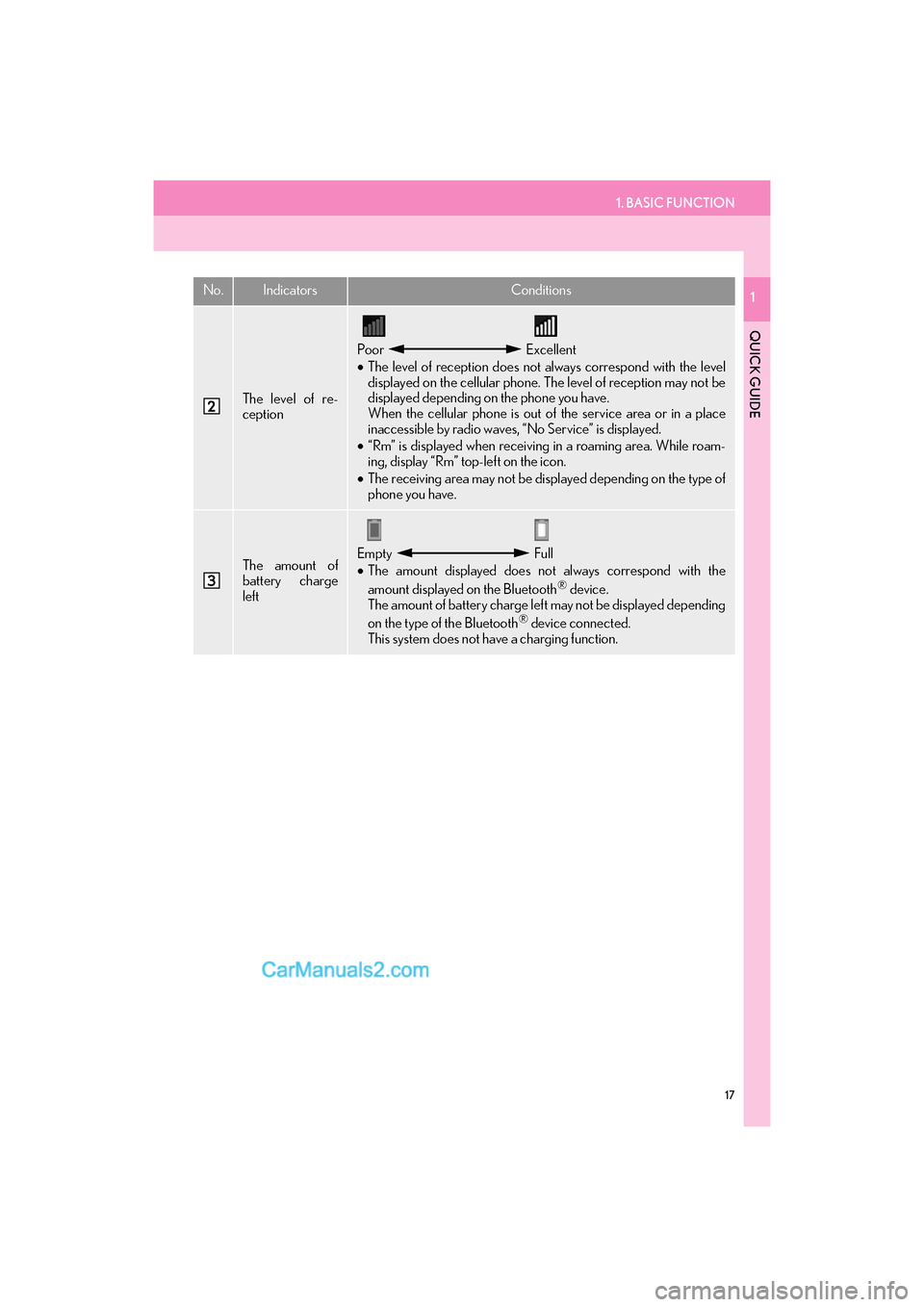
1. BASIC FUNCTION
17
GS_Navi+MM_OM30F99U_(U)16.07.11 14:00
QUICK GUIDE
1
The level of re-
ception
Poor Excellent
• The level of reception does not always correspond with the level
displayed on the cellular phone. The level of reception may not be
displayed depending on the phone you have.
When the cellular phone is out of the service area or in a place
inaccessible by radio waves, “No Service” is displayed.
• “Rm” is displayed when receiving in a roaming area. While roam-
ing, display “Rm” top-left on the icon.
• The receiving area may not be displayed depending on the type of
phone you have.
The amount of
battery charge
leftEmpty Full
• The amount displayed does not always correspond with the
amount displayed on the Bluetooth
® device.
The amount of battery charge left may not be displayed depending
on the type of the Bluetooth
® device connected.
This system does not have a charging function.
No.IndicatorsConditions
Page 23 of 379
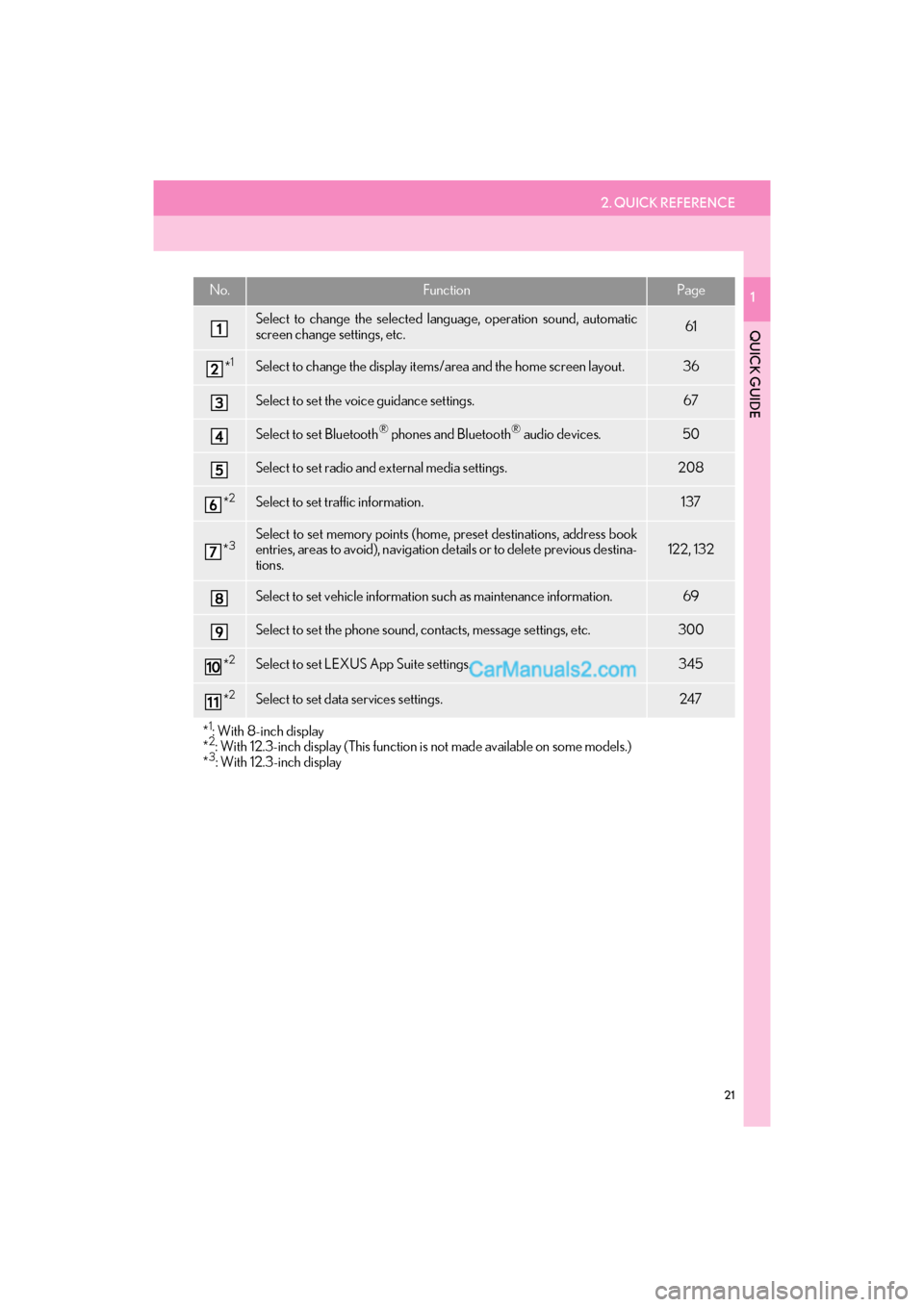
2. QUICK REFERENCE
21
GS_Navi+MM_OM30F99U_(U)16.07.11 14:00
QUICK GUIDE
1No.FunctionPage
Select to change the selected language, operation sound, automatic
screen change settings, etc.61
*1Select to change the display items/area and the home screen layout.36
Select to set the voice guidance settings.67
Select to set Bluetooth® phones and Bluetooth® audio devices.50
Select to set radio and external media settings.208
*2Select to set traffic information.137
*3Select to set memory points (home, preset destinations, address book
entries, areas to avoid), navigation details or to delete previous destina-
tions.122, 132
Select to set vehicle information such as maintenance information.69
Select to set the phone sound, contacts, message settings, etc.300
*2Select to set LEXUS App Suite settings.345
*2Select to set data services settings.247
*
1: With 8-inch display
*2: With 12.3-inch display (This function is not made available on some models.)
*3: With 12.3-inch display
Page 50 of 379
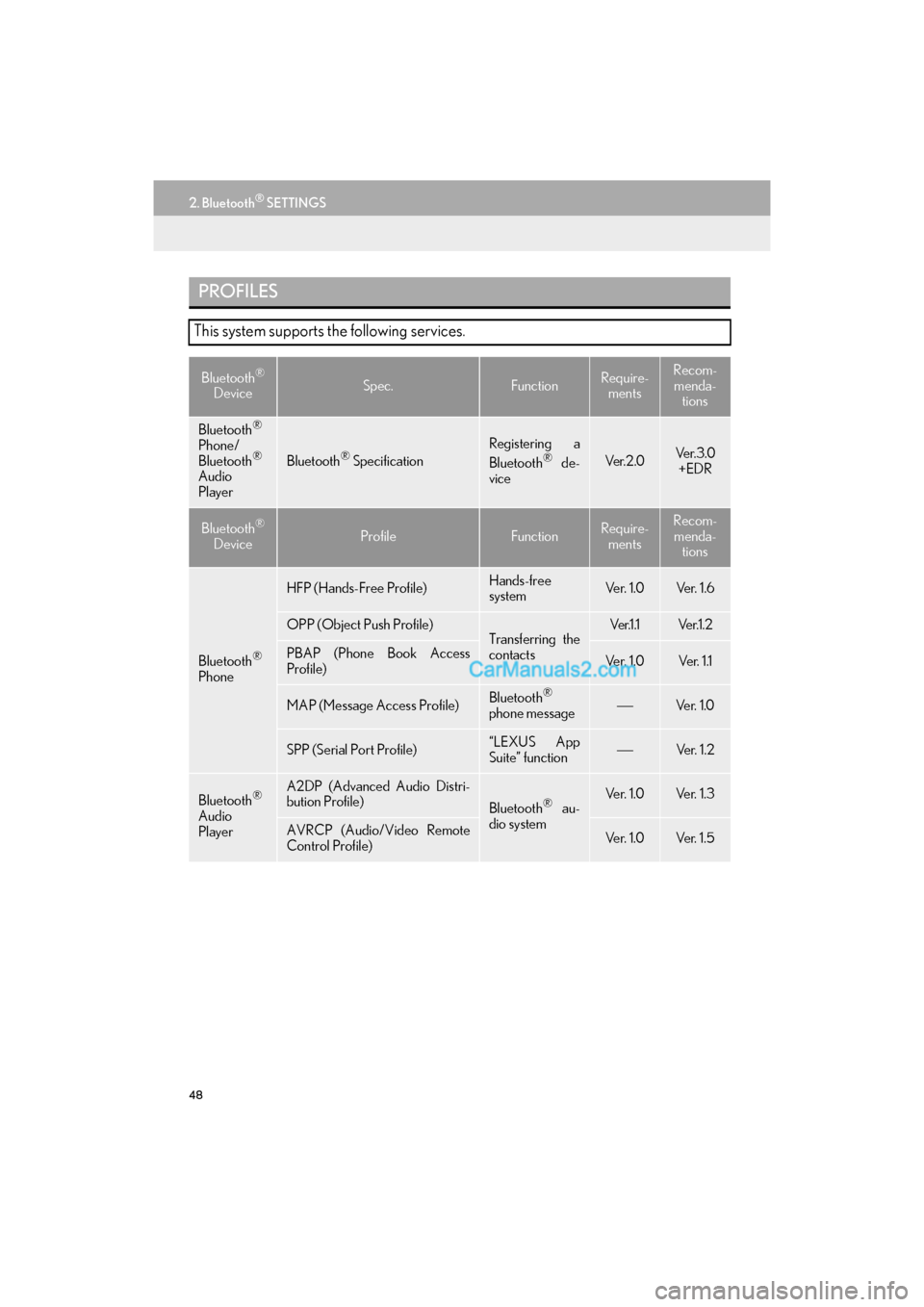
48
2. Bluetooth® SETTINGS
GS_Navi+MM_OM30F99U_(U)16.07.11 14:00
PROFILES
This system supports the following services.
Bluetooth®
DeviceSpec.FunctionRequire- mentsRecom-
menda- tions
Bluetooth®
Phone/
Bluetooth®
Audio
PlayerBluetooth® Specification
Registering a
Bluetooth® de-
viceVe r. 2 . 0Ve r. 3 . 0 +EDR
Bluetooth®
DeviceProfileFunctionRequire- mentsRecom-menda- tions
Bluetooth®
Phone
HFP (Hands-Free Profile)Hands-free
systemVe r. 1 . 0Ve r. 1 . 6
OPP (Object Push Profile)Transferring the
contactsVe r.1 .1Ve r.1 . 2
PBAP (Phone Book Access
Profile)Ve r. 1 . 0Ve r. 1 .1
MAP (Message Access Profile)Bluetooth®
phone messageVe r. 1 . 0
SPP (Serial Port Profile)“LEXUS App
Suite” functionVe r. 1 . 2
Bluetooth®
Audio
Player
A2DP (Advanced Audio Distri-
bution Profile)
Bluetooth® au-
dio systemVe r. 1 . 0Ve r. 1 . 3
AVRCP (Audio/Video Remote
Control Profile)Ve r. 1 . 0Ve r. 1 . 5
Page 55 of 379
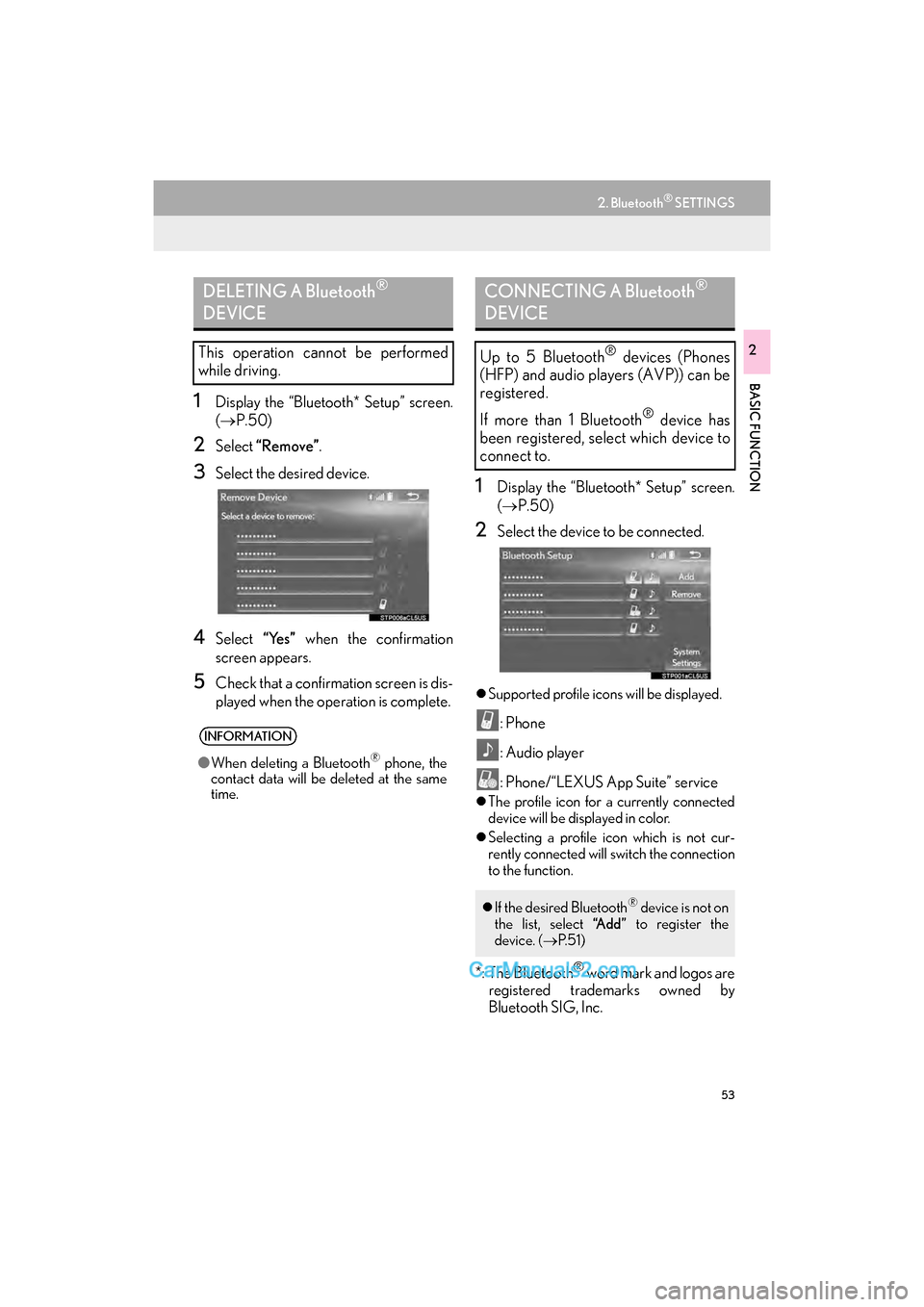
53
2. Bluetooth® SETTINGS
GS_Navi+MM_OM30F99U_(U)16.07.11 14:00
BASIC FUNCTION
2
1Display the “Bluetooth* Setup” screen.
(→ P.50)
2Select “Remove” .
3Select the desired device.
4Select “Yes” when the confirmation
screen appears.
5Check that a confirmation screen is dis-
played when the operation is complete.
1Display the “Bluetooth* Setup” screen.
( → P.50)
2Select the device to be connected.
�zSupported profile icons will be displayed.
: Phone
: Audio player
: Phone/“LEXUS App Suite” service
�zThe profile icon for a currently connected
device will be displayed in color.
�z Selecting a profile icon which is not cur-
rently connected will switch the connection
to the function.
*: The Bluetooth® word mark and logos are
registered trademarks owned by
Bluetooth SIG, Inc.
DELETING A Bluetooth®
DEVICE
This operation cannot be performed
while driving.
INFORMATION
● When deleting a Bluetooth® phone, the
contact data will be deleted at the same
time.
CONNECTING A Bluetooth®
DEVICE
Up to 5 Bluetooth® devices (Phones
(HFP) and audio players (AVP)) can be
registered.
If more than 1 Bluetooth
® device has
been registered, select which device to
connect to.
�z If the desired Bluetooth® device is not on
the list, select “A d d ” to register the
device. ( →P. 5 1 )
Page 72 of 379
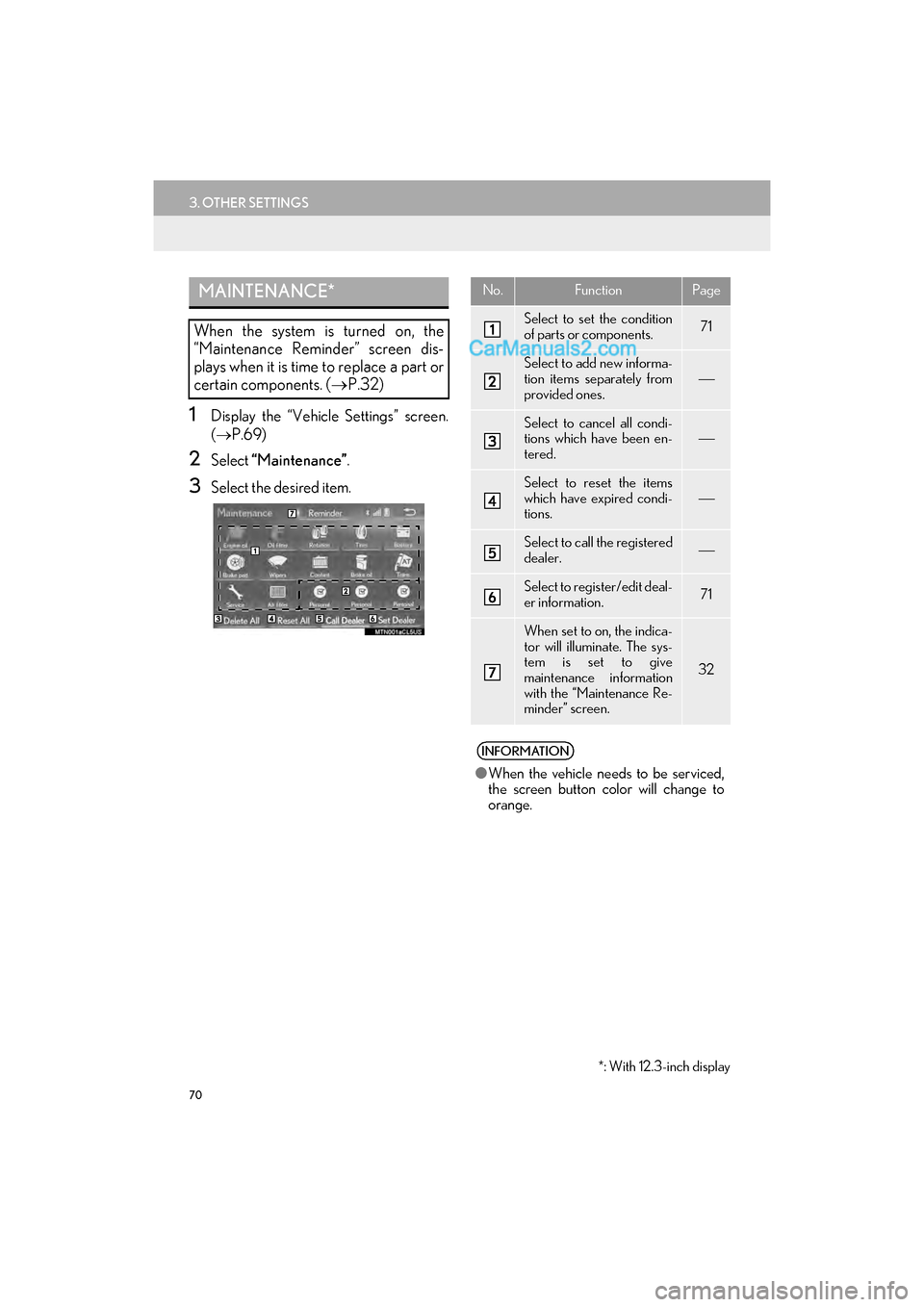
70
3. OTHER SETTINGS
GS_Navi+MM_OM30F99U_(U)16.07.11 14:00
1Display the “Vehicle Settings” screen.
(→ P.69)
2Select “Maintenance” .
3Select the desired item.
MAINTENANCE*
When the system is turned on, the
“Maintenance Reminder” screen dis-
plays when it is time to replace a part or
certain components. ( →P.32)
*: With 12.3-inch display
No.FunctionPage
Select to set the condition
of parts or components.71
Select to add new informa-
tion items separately from
provided ones.
Select to cancel all condi-
tions which have been en-
tered.
Select to reset the items
which have expired condi-
tions.
Select to call the registered
dealer.
Select to register/edit deal-
er information.71
When set to on, the indica-
tor will illuminate. The sys-
tem is set to give
maintenance information
with the “Maintenance Re-
minder” screen.
32
INFORMATION
●When the vehicle needs to be serviced,
the screen button color will change to
orange.
Page 73 of 379
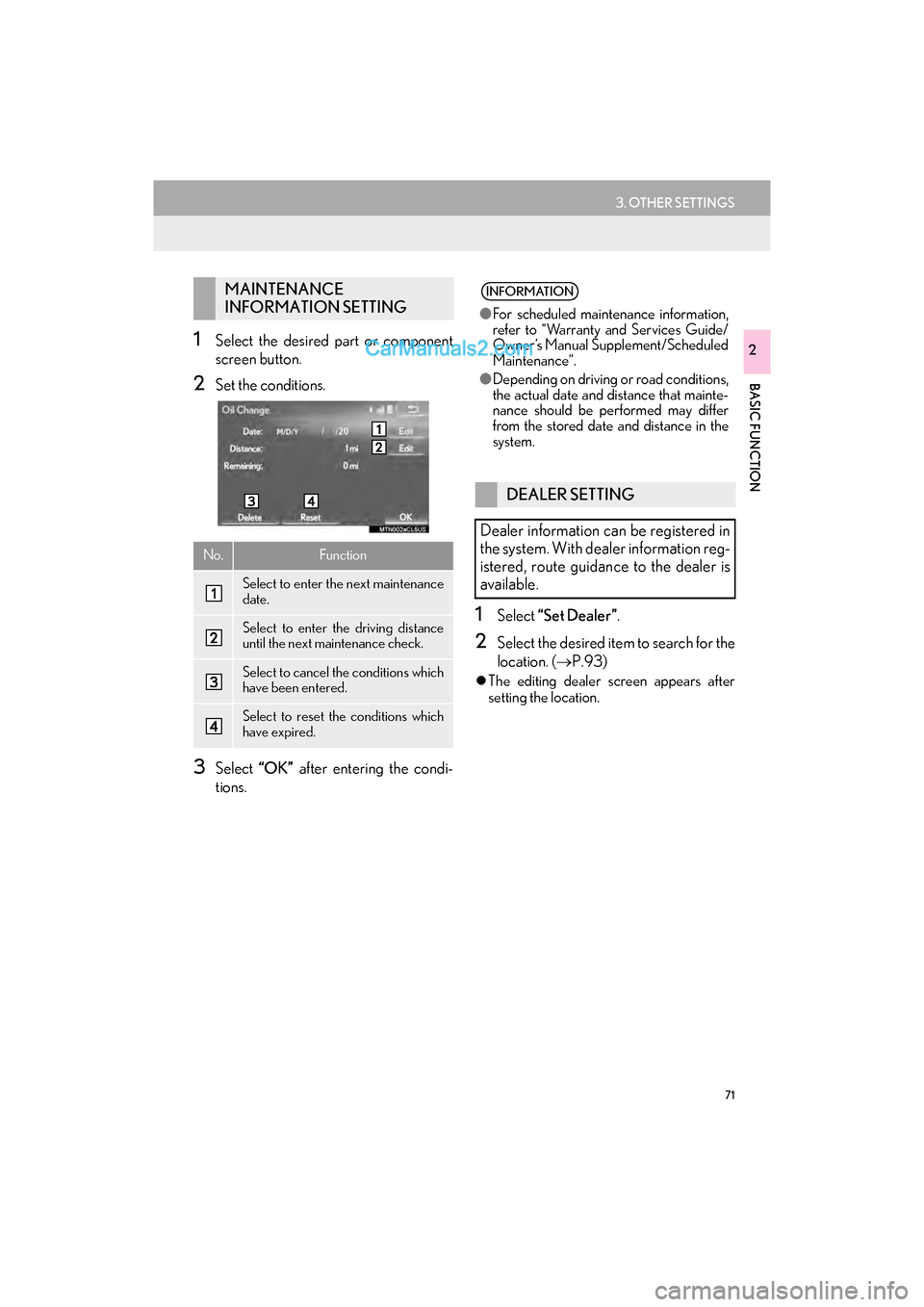
71
3. OTHER SETTINGS
GS_Navi+MM_OM30F99U_(U)16.07.11 14:00
BASIC FUNCTION
21Select the desired part or component
screen button.
2Set the conditions.
3Select “OK” after entering the condi-
tions.
1Select “Set Dealer” .
2Select the desired item to search for the
location. (→P.93)
�zThe editing dealer screen appears after
setting the location.
MAINTENANCE
INFORMATION SETTING
No.Function
Select to enter the next maintenance
date.
Select to enter the driving distance
until the next maintenance check.
Select to cancel the conditions which
have been entered.
Select to reset the conditions which
have expired.
INFORMATION
●For scheduled maintenance information,
refer to “Warranty and Services Guide/
Owner’s Manual Supplement/Scheduled
Maintenance”.
● Depending on driving or road conditions,
the actual date and distance that mainte-
nance should be performed may differ
from the stored date and distance in the
system.
DEALER SETTING
Dealer information can be registered in
the system. With dealer information reg-
istered, route guidance to the dealer is
available.
Page 96 of 379
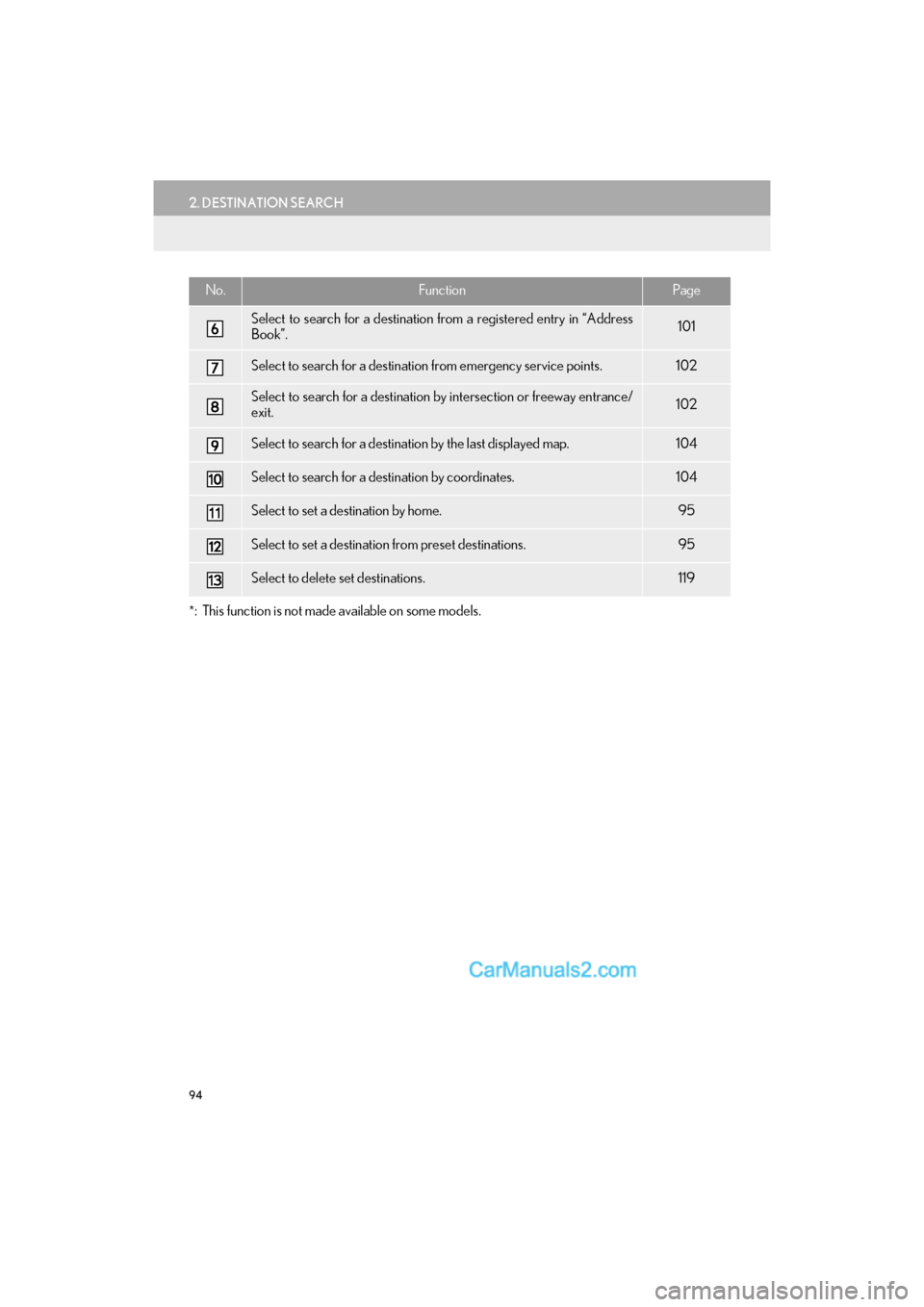
94
2. DESTINATION SEARCH
GS_Navi+MM_OM30F99U_(U)16.07.11 14:00
*: This function is not made available on some models.
Select to search for a destination from a registered entry in “Address
Book”.101
Select to search for a destination from emergency service points.102
Select to search for a destination by intersection or freeway entrance/
exit.102
Select to search for a destination by the last displayed map.104
Select to search for a destination by coordinates.104
Select to set a destination by home.95
Select to set a destination from preset destinations.95
Select to delete set destinations.119
No.FunctionPage