service reset Lexus GS F 2017 Navigation Manual
[x] Cancel search | Manufacturer: LEXUS, Model Year: 2017, Model line: GS F, Model: Lexus GS F 2017Pages: 379, PDF Size: 7.77 MB
Page 23 of 379
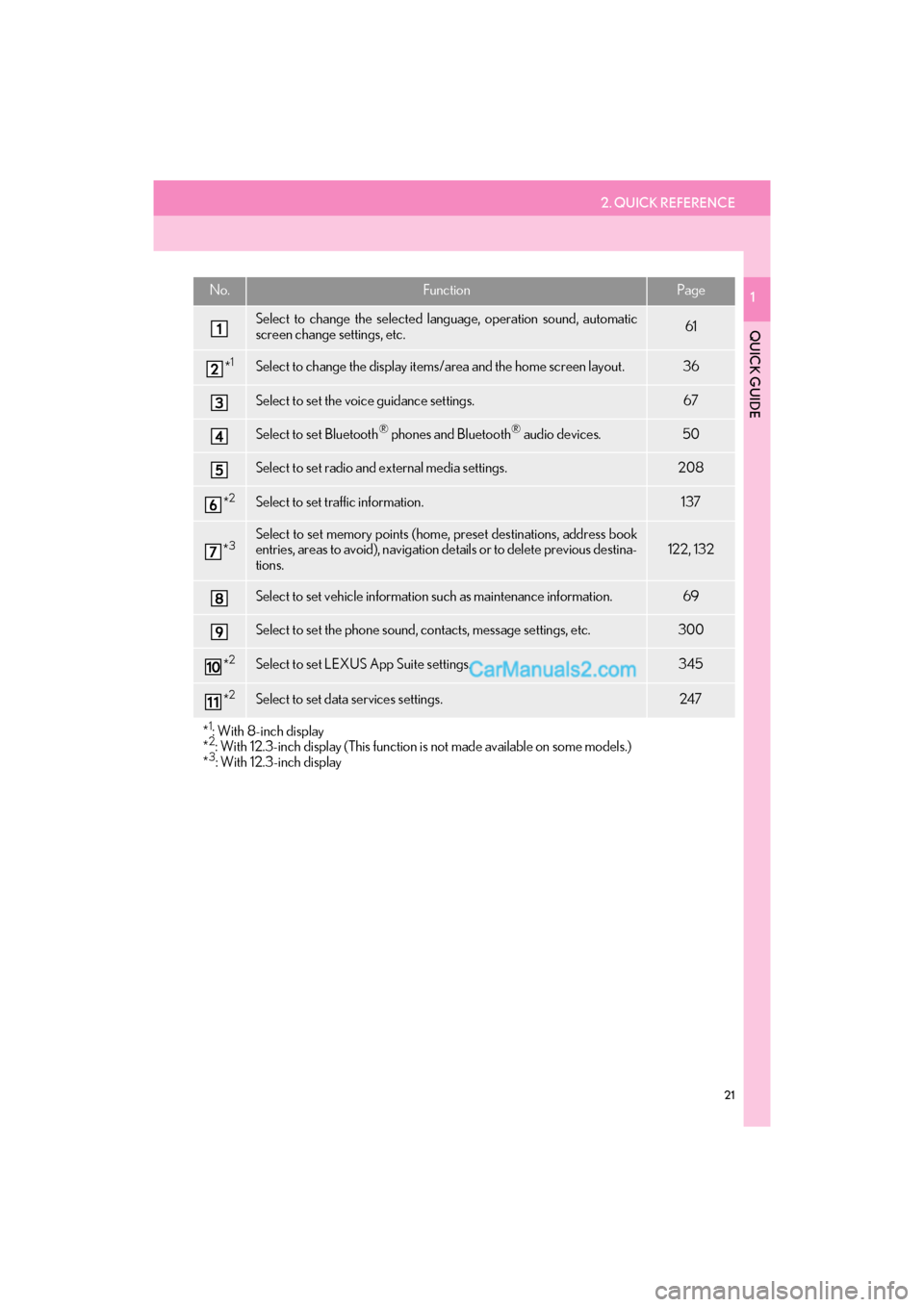
2. QUICK REFERENCE
21
GS_Navi+MM_OM30F99U_(U)16.07.11 14:00
QUICK GUIDE
1No.FunctionPage
Select to change the selected language, operation sound, automatic
screen change settings, etc.61
*1Select to change the display items/area and the home screen layout.36
Select to set the voice guidance settings.67
Select to set Bluetooth® phones and Bluetooth® audio devices.50
Select to set radio and external media settings.208
*2Select to set traffic information.137
*3Select to set memory points (home, preset destinations, address book
entries, areas to avoid), navigation details or to delete previous destina-
tions.122, 132
Select to set vehicle information such as maintenance information.69
Select to set the phone sound, contacts, message settings, etc.300
*2Select to set LEXUS App Suite settings.345
*2Select to set data services settings.247
*
1: With 8-inch display
*2: With 12.3-inch display (This function is not made available on some models.)
*3: With 12.3-inch display
Page 72 of 379
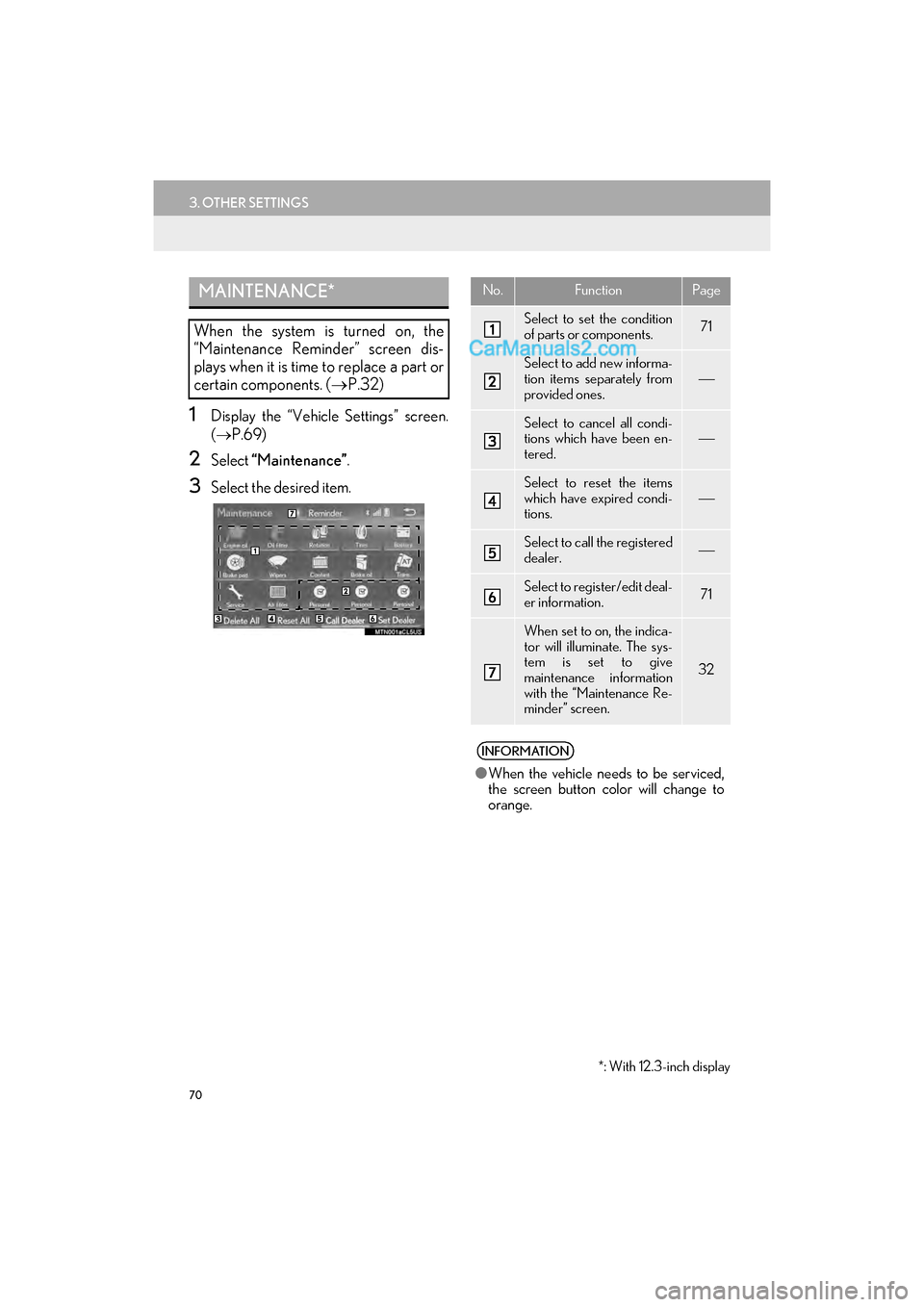
70
3. OTHER SETTINGS
GS_Navi+MM_OM30F99U_(U)16.07.11 14:00
1Display the “Vehicle Settings” screen.
(→ P.69)
2Select “Maintenance” .
3Select the desired item.
MAINTENANCE*
When the system is turned on, the
“Maintenance Reminder” screen dis-
plays when it is time to replace a part or
certain components. ( →P.32)
*: With 12.3-inch display
No.FunctionPage
Select to set the condition
of parts or components.71
Select to add new informa-
tion items separately from
provided ones.
Select to cancel all condi-
tions which have been en-
tered.
Select to reset the items
which have expired condi-
tions.
Select to call the registered
dealer.
Select to register/edit deal-
er information.71
When set to on, the indica-
tor will illuminate. The sys-
tem is set to give
maintenance information
with the “Maintenance Re-
minder” screen.
32
INFORMATION
●When the vehicle needs to be serviced,
the screen button color will change to
orange.
Page 73 of 379
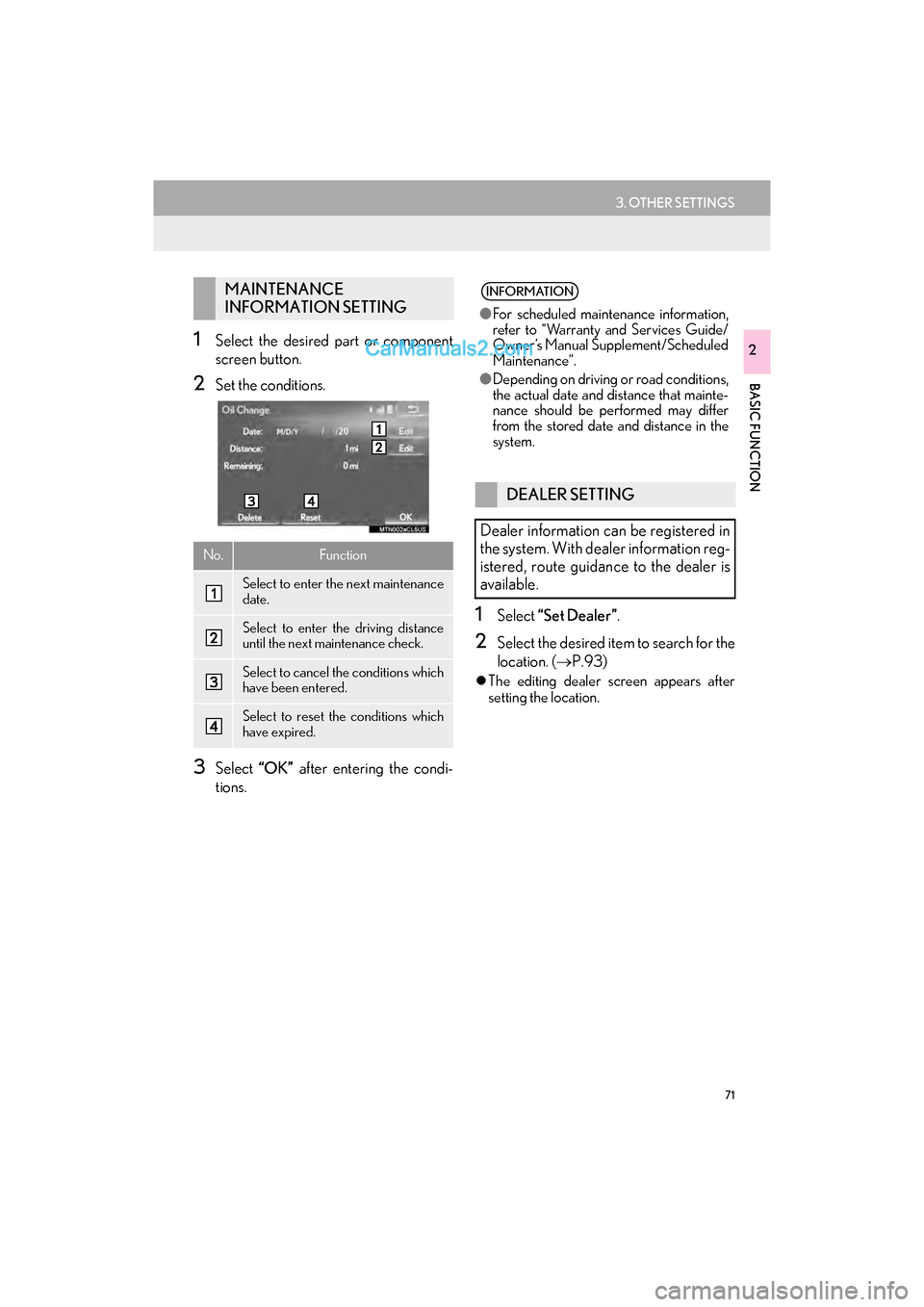
71
3. OTHER SETTINGS
GS_Navi+MM_OM30F99U_(U)16.07.11 14:00
BASIC FUNCTION
21Select the desired part or component
screen button.
2Set the conditions.
3Select “OK” after entering the condi-
tions.
1Select “Set Dealer” .
2Select the desired item to search for the
location. (→P.93)
�zThe editing dealer screen appears after
setting the location.
MAINTENANCE
INFORMATION SETTING
No.Function
Select to enter the next maintenance
date.
Select to enter the driving distance
until the next maintenance check.
Select to cancel the conditions which
have been entered.
Select to reset the conditions which
have expired.
INFORMATION
●For scheduled maintenance information,
refer to “Warranty and Services Guide/
Owner’s Manual Supplement/Scheduled
Maintenance”.
● Depending on driving or road conditions,
the actual date and distance that mainte-
nance should be performed may differ
from the stored date and distance in the
system.
DEALER SETTING
Dealer information can be registered in
the system. With dealer information reg-
istered, route guidance to the dealer is
available.
Page 96 of 379
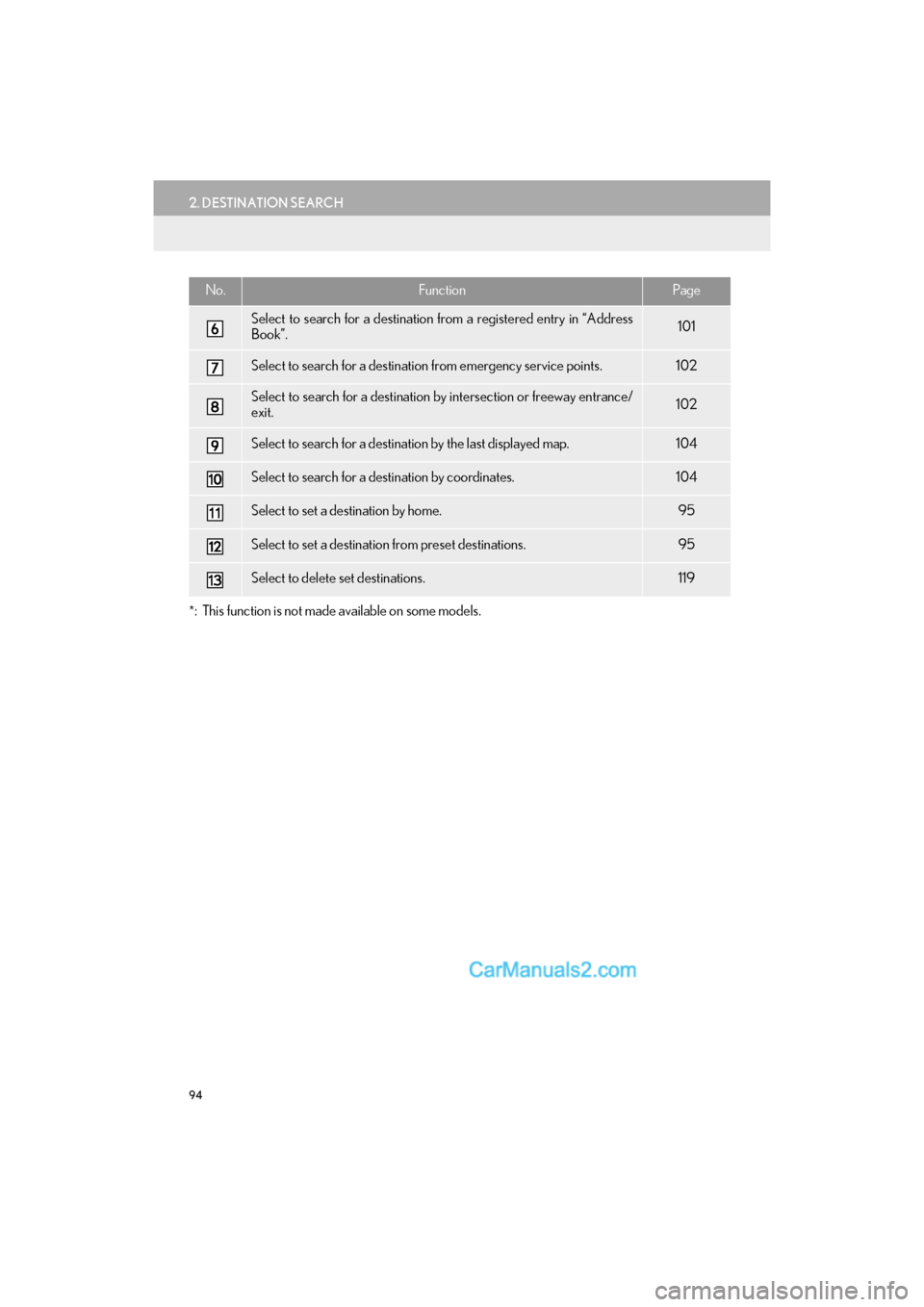
94
2. DESTINATION SEARCH
GS_Navi+MM_OM30F99U_(U)16.07.11 14:00
*: This function is not made available on some models.
Select to search for a destination from a registered entry in “Address
Book”.101
Select to search for a destination from emergency service points.102
Select to search for a destination by intersection or freeway entrance/
exit.102
Select to search for a destination by the last displayed map.104
Select to search for a destination by coordinates.104
Select to set a destination by home.95
Select to set a destination from preset destinations.95
Select to delete set destinations.119
No.FunctionPage
Page 168 of 379
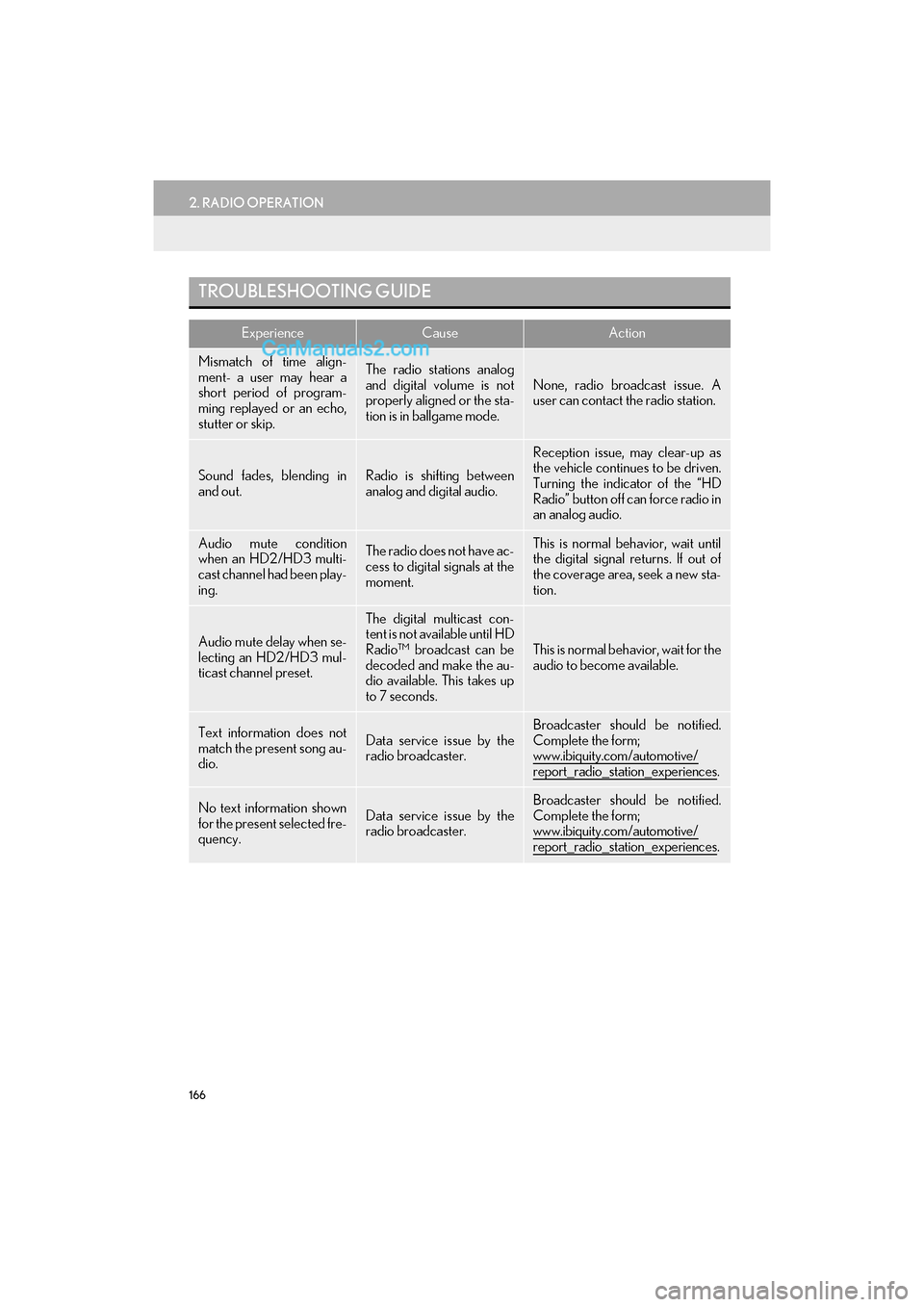
166
2. RADIO OPERATION
GS_Navi+MM_OM30F99U_(U)16.07.11 14:00
TROUBLESHOOTING GUIDE
ExperienceCauseAction
Mismatch of time align-
ment- a user may hear a
short period of program-
ming replayed or an echo,
stutter or skip.The radio stations analog
and digital volume is not
properly aligned or the sta-
tion is in ballgame mode.
None, radio broadcast issue. A
user can contact the radio station.
Sound fades, blending in
and out.Radio is shifting between
analog and digital audio.
Reception issue, may clear-up as
the vehicle continues to be driven.
Turning the indicator of the “HD
Radio” button off can force radio in
an analog audio.
Audio mute condition
when an HD2/HD3 multi-
cast channel had been play-
ing.The radio does not have ac-
cess to digital signals at the
moment.This is normal behavior, wait until
the digital signal returns. If out of
the coverage area, seek a new sta-
tion.
Audio mute delay when se-
lecting an HD2/HD3 mul-
ticast channel preset.
The digital multicast con-
tent is not available until HD
Radio™ broadcast can be
decoded and make the au-
dio available. This takes up
to 7 seconds.
This is normal behavior, wait for the
audio to become available.
Text information does not
match the present song au-
dio.Data service issue by the
radio broadcaster.Broadcaster should be notified.
Complete the form;
www.ibiquity.com/automotive/
report_radio_station_experiences.
No text information shown
for the present selected fre-
quency.Data service issue by the
radio broadcaster.Broadcaster should be notified.
Complete the form;
www.ibiquity.com/automotive/
report_radio_station_experiences.
Page 328 of 379

326
1. LEXUS ENFORM-OVERVIEW
GS_Navi+MM_OM30F99U_(U)16.07.11 14:00
�zUser registration is required to start using
the App Suite function. ( →P. 3 2 7 )
�z App Suite does not require an activation
fee or monthly recurring fees.
�z Services requiring a separate contract can
also be used.*
*: For details, refer to
http://www.lexus.com/enform/
or call
1-800-255-3987.
�z LEXUS App Suite is available in the contig-
uous United States, Washington D.C. and
Alaska. �z
The following personal data can be deleted
and returned to their default settings:
• Downloaded contents
• Radio stations that were listened to
•Input history
BEFORE USING THE
FUNCTION
SUBSCRIPTION
AVAILABILITY OF FUNCTION
INFORMATION
●Data usage fees may apply while using
App Suite function. Confirm data usage
fees before using this function.
● The required operations to activate appli-
cations and connect a cellular phone to
the navigation system, and the registra-
tion steps for the App Suite are explained
in this section. For details regarding oper-
ation of the App Suite and the applica-
tions, refer to
http://www.lexus.com/enform/
.
● Availability of functions of the Lexus
Enform service is dependent on network
reception level.
INITIALIZING PERSONAL
DATA
The personal data used in applications
can be reset. ( →P.66)
INFORMATION
●Once initialized, data will be erased. Pay
close attention when initializing data.
Page 358 of 379
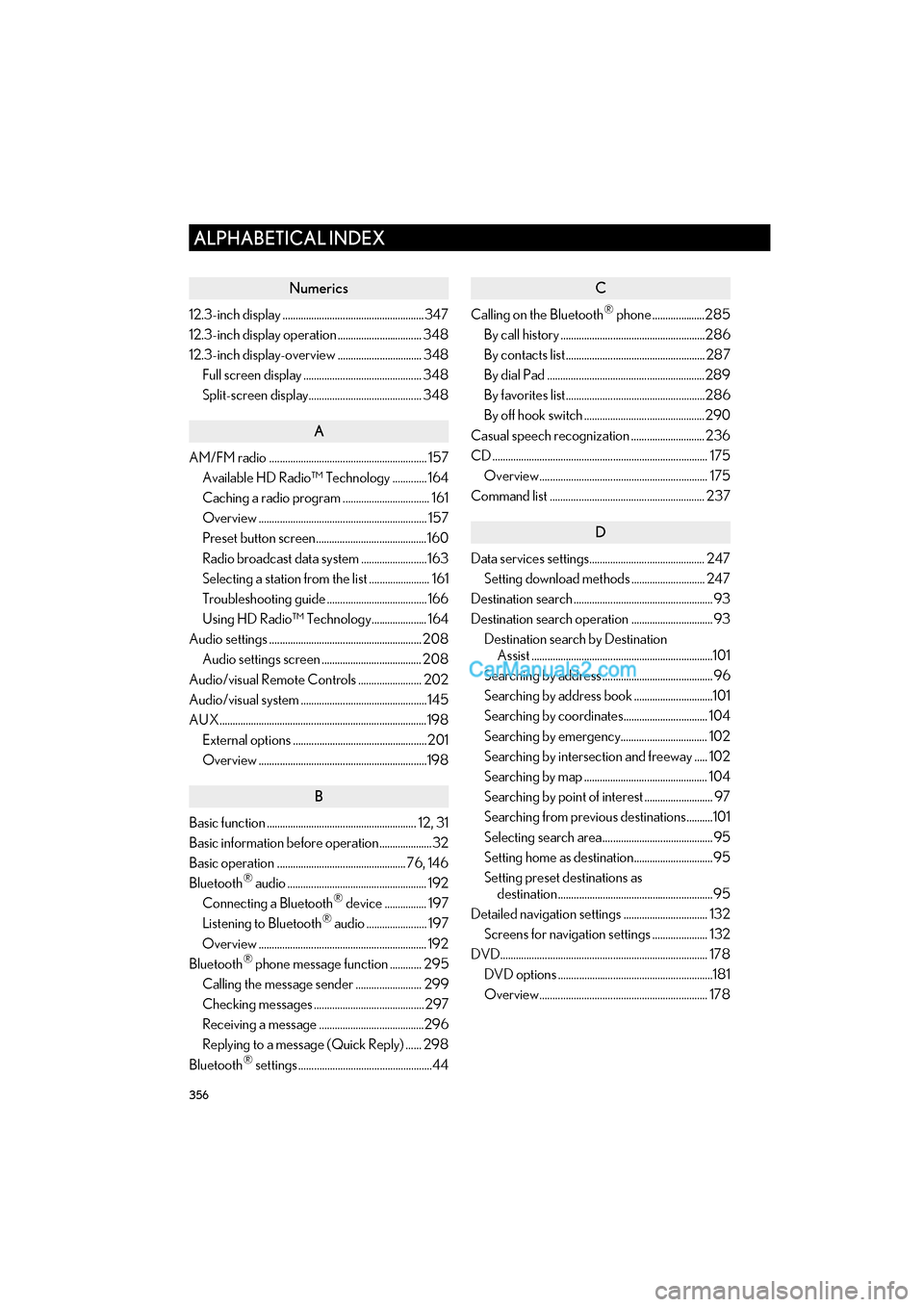
356
ALPHABETICAL INDEX
GS_Navi+MM_OM30F99U_(U)16.07.11 14:00
Numerics
12.3-inch display ......................................................347
12.3-inch display operation ................................ 348
12.3-inch display-overview ................................ 348Full screen display ............................................. 348
Split-screen display........................................... 348
A
AM/FM radio ............................................................ 157Available HD Radio™ Technology ............. 164
Caching a radio program ................................. 161
Overview ................................................................ 157
Preset button screen..........................................160
Radio broadcast data system ......................... 163
Selecting a station from the list ....................... 161
Troubleshooting guide ...................................... 166
Using HD Radio™ Technology..................... 164
Audio settings .......................................................... 208 Audio settings screen ...................................... 208
Audio/visual Remote Controls ........................ 202
Audio/visual system ................................................ 145
AUX...............................................................................198 External options ................................................... 201
Overview ................................................................198
B
Basic function ......................................................... 12, 31
Basic information before operation....................32
Basic operation ................................................. 76, 146
Bluetooth
® audio ..................................................... 192
Connecting a Bluetooth® device ................ 197
Listening to Bluetooth® audio ....................... 197
Overview ................................................................ 192
Bluetooth
® phone message function ............ 295
Calling the message sender ......................... 299
Checking messages ..........................................297
Receiving a message ........................................296
Replying to a message (Quick Reply) ...... 298
Bluetooth
® settings ...................................................44
C
Calling on the Bluetooth® phone ....................285
By call history .......................................................286
By contacts list..................................................... 287
By dial Pad ............................................................289
By favorites list.....................................................286
By off hook switch ..............................................290
Casual speech recognization ............................ 236
CD .................................................................................. 175 Overview................................................................ 175
Command list ........................................................... 237
D
Data services settings............................................ 247 Setting download methods ............................ 247
Destination search ..................................................... 93
Destination search operation ............................... 93 Destination search by Destination Assist .....................................................................101
Searching by address .......................................... 96
Searching by address book ..............................101
Searching by coordinates................................ 104
Searching by emergency................................. 102
Searching by intersection and freeway ..... 102
Searching by map ............................................... 104
Searching by point of interest .......................... 97
Searching from previous destinations..........101
Selecting search area .......................................... 95
Setting home as destination.............................. 95
Setting preset destinations as destination ........................................................... 95
Detailed navigation settings ................................ 132 Screens for navigation settings ..................... 132
DVD............................................................................... 178 DVD options ...........................................................181
Overview................................................................ 178
ALPHABETICAL INDEX
Page 360 of 379

358
ALPHABETICAL INDEX
GS_Navi+MM_OM30F99U_(U)16.07.11 14:00
L
LEXUS App Suite .................................................. 334Entering keyword operation......................... 338
Linking LEXUS App Suite and navigation system local function .............337
Using LEXUS App Suite ................................ 334
LEXUS App Suite settings ................................. 345 Screen for LEXUS App Suite settings ..... 345
LEXUS enform .......................................................... 321
LEXUS Enform Destinations ............................ 339 Destination Assist .............................................. 339
eDestination......................................................... 340
LEXUS enform operation .................................. 332
LEXUS Enform Remote...................................... 332
LEXUS Enform Service Connect ................... 333
LEXUS Enform-Overview..................................322
Lexus Insider..............................................................342 New message notification ..............................342
Viewing and playing received Lexus Insider messages ...........................................342
Lexus parking assist monitor ............................. 250 Driving precautions .......................................... 250
Screen display......................................................252
Using the system................................................ 253
Lexus parking assist monitor precautions .......................................................... 259
Area displayed on screen .............................. 259
Differences between the screen and the
actual road......................................................... 261
The camera .......................................................... 260
When approaching three-dimensional objects ................................................................262
Linking multi-information display and navigation system ..................................................43
M
Map database version and covered area ...... 142
About the map data ........................................... 142
Map information .................................................. 142
Map screen information ..........................................84 Displaying information about the icon where the cursor is set ................................... 87
Displaying map information.............................. 84
Standard map icons .............................................89
Map screen operation ............................................. 79 Adjusting location in small increments ........83
Current position display..................................... 79
Map scale ................................................................ 80
Orientation of the map ........................................ 81
Screen scroll operation ...................................... 82
Switching the map mode ................................... 82
Media operation ....................................................... 175
Memory points ...........................................................122
Memory points settings ..........................................122 Deleting previous destinations ........................ 131
Setting up address book .................................. 126
Setting up areas to avoid.................................. 129
Setting up home................................................... 123
Setting up preset destinations ....................... 124
“Menu” screen...............................................................14 Status display ............................................................16
Mobile assistant ....................................................... 242
Mobile assistant operation .................................. 242
N
Navigation operation ............................................... 24
Navigation system ..................................................... 75