warning Lexus GS F 2017 Navigation Manual
[x] Cancel search | Manufacturer: LEXUS, Model Year: 2017, Model line: GS F, Model: Lexus GS F 2017Pages: 379, PDF Size: 7.77 MB
Page 6 of 379
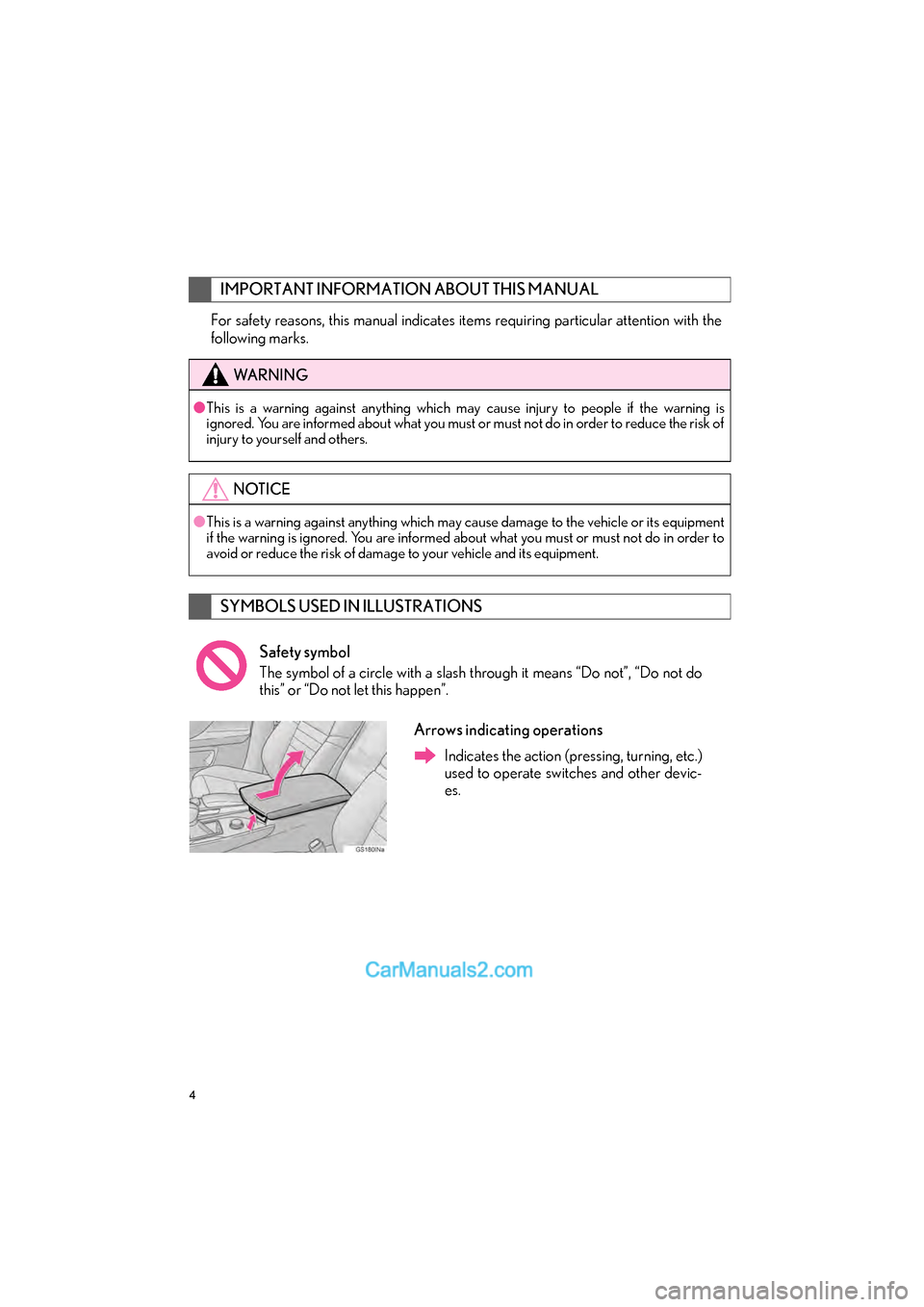
4
GS_Navi+MM_OM30F99U_(U)16.07.11 14:00
For safety reasons, this manual indicates items requiring particular attention with the
following marks.
IMPORTANT INFORMATION ABOUT THIS MANUAL
WA R N I N G
â—Ź This is a warning against anything which ma y cause injury to people if the warning is
ignored. You are informed about what you must or must not do in order to reduce the risk of
injury to yourself and others.
NOTICE
â—Ź This is a warning against anything which may cause damage to the vehicle or its equipment
if the warning is ignored. You are informed ab out what you must or must not do in order to
avoid or reduce the risk of damage to your vehicle and its equipment.
SYMBOLS USED IN ILLUSTRATIONS
Safety symbol
The symbol of a circle with a slash through it means “Do not”, “Do not do
this” or “Do not let this happen”.
Arrows indicating operations
Indicates the action (pressing, turning, etc.)
used to operate switches and other devic-
es.
Page 134 of 379
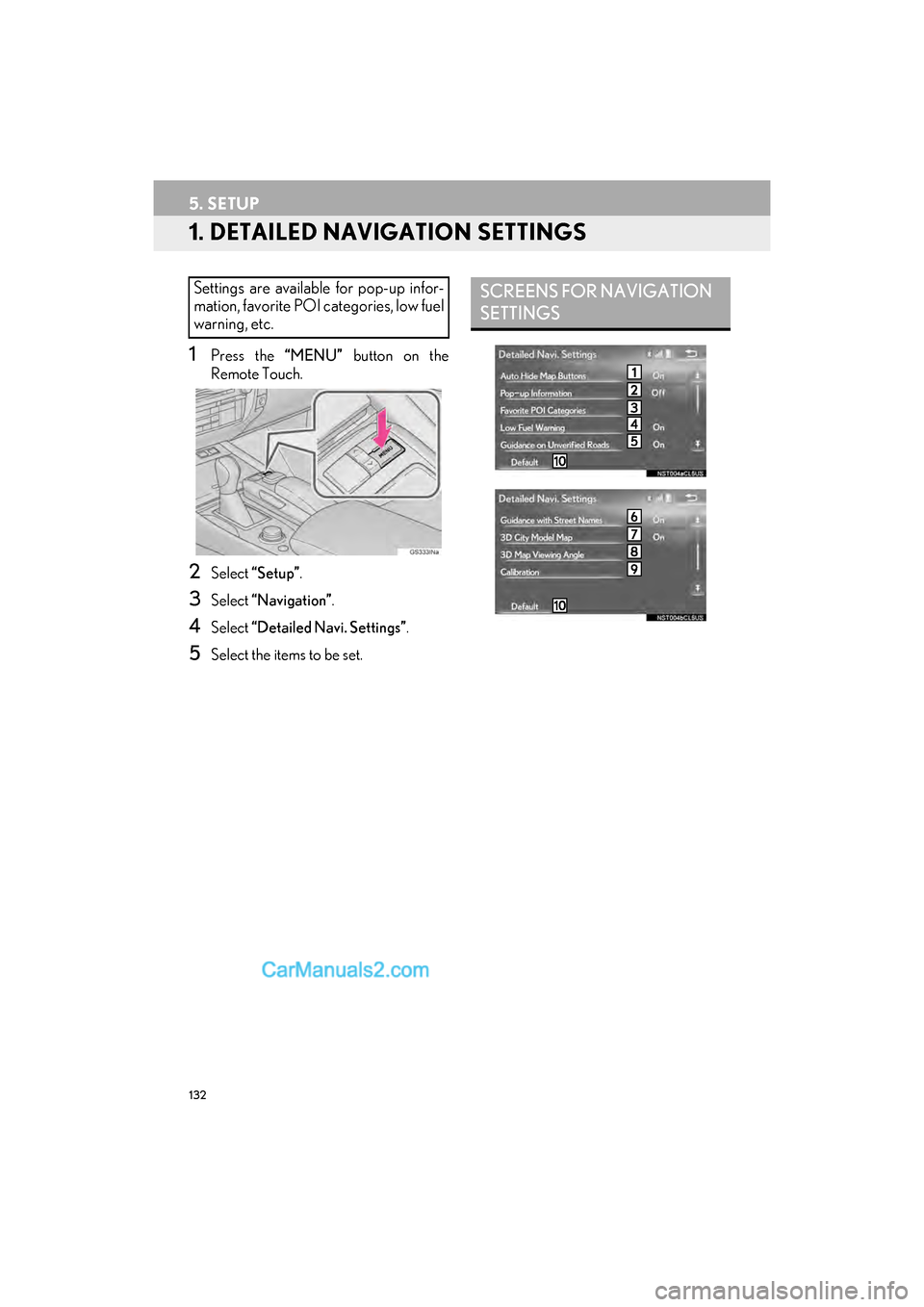
132
GS_Navi+MM_OM30F99U_(U)16.07.11 14:00
5. SETUP
1. DETAILED NAVIGATION SETTINGS
1Press the “MENU” button on the
Remote Touch.
2Select “Setup” .
3Select “Navigation” .
4Select “Detailed Navi. Settings” .
5Select the items to be set.
Settings are available for pop-up infor-
mation, favorite POI categories, low fuel
warning, etc.SCREENS FOR NAVIGATION
SETTINGS
Page 135 of 379
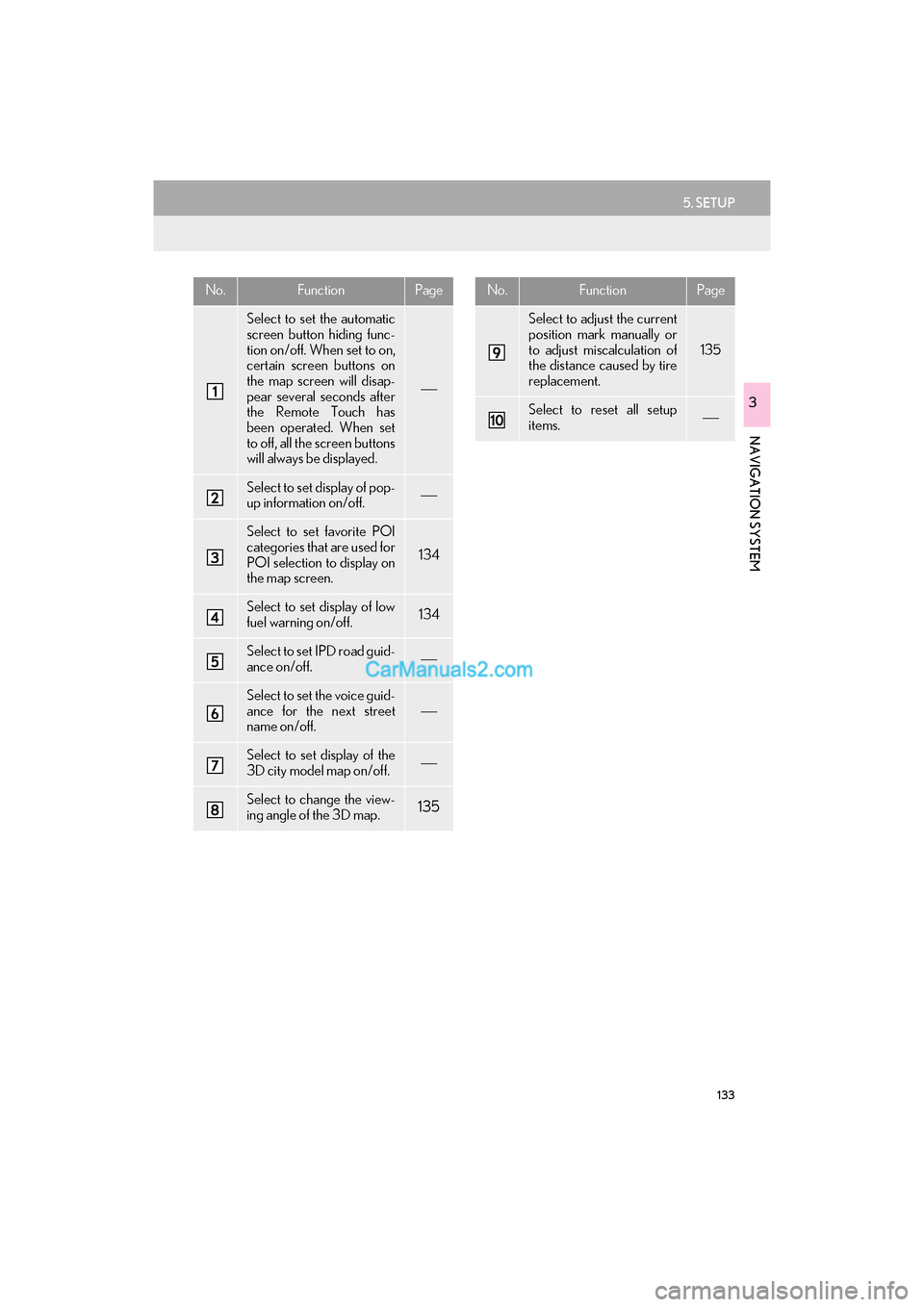
133
5. SETUP
GS_Navi+MM_OM30F99U_(U)16.07.11 14:00
NAVIGATION SYSTEM
3
No.FunctionPage
Select to set the automatic
screen button hiding func-
tion on/off. When set to on,
certain screen buttons on
the map screen will disap-
pear several seconds after
the Remote Touch has
been operated. When set
to off, all the screen buttons
will always be displayed.

Select to set display of pop-
up information on/off.
Select to set favorite POI
categories that are used for
POI selection to display on
the map screen.
134
Select to set display of low
fuel warning on/off.134
Select to set IPD road guid-
ance on/off.
Select to set the voice guid-
ance for the next street
name on/off.

Select to set display of the
3D city model map on/off.
Select to change the view-
ing angle of the 3D map.135
Select to adjust the current
position mark manually or
to adjust miscalculation of
the distance caused by tire
replacement.
135
Select to reset all setup
items.
No.FunctionPage
Page 136 of 379
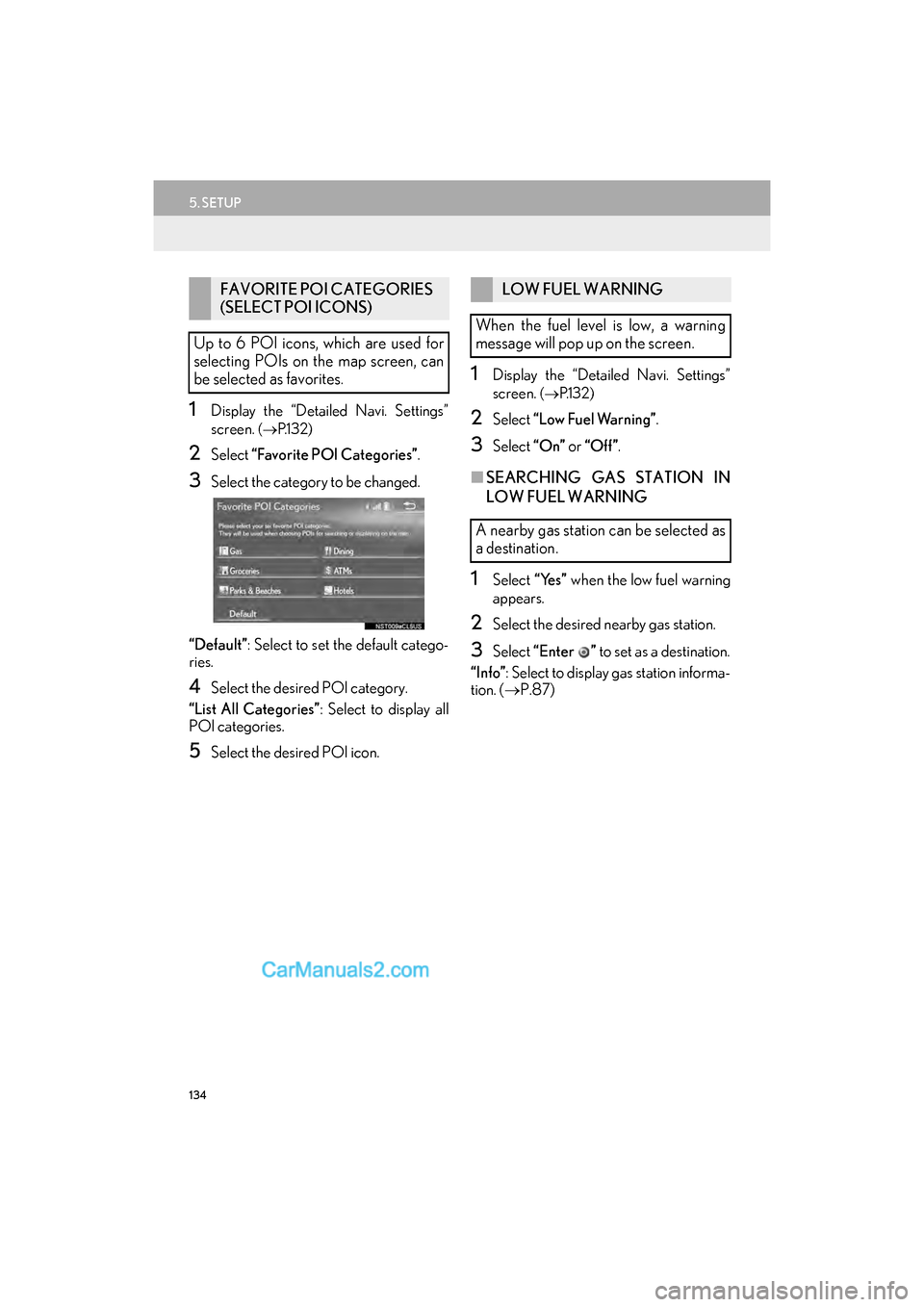
134
5. SETUP
GS_Navi+MM_OM30F99U_(U)16.07.11 14:00
1Display the “Detailed Navi. Settings”
screen.
(→ P.1 3 2 )
2Select “Favorite POI Categories” .
3Select the category to be changed.
“Default” : Select to set the default catego-
ries.
4Select the desired POI category.
“List All Categories” : Select to display all
POI categories.
5Select the desired POI icon.
1Display the “Detailed Navi. Settings”
screen.
( → P.1 3 2 )
2Select “Low Fuel Warning” .
3Select “On” or “Off ” .
â– SEARCHING GAS STATION IN
LOW FUEL WARNING
1Select “Yes” when the low fuel warning
appears.
2Select the desired nearby gas station.
3Select “Enter ” to set as a destination.
“Info” : Select to display gas station informa-
tion. ( →P.87)
FAVORITE POI CATEGORIES
(SELECT POI ICONS)
Up to 6 POI icons, which are used for
selecting POIs on the map screen, can
be selected as favorites.LOW FUEL WARNING
When the fuel level is low, a warning
message will pop up on the screen.
A nearby gas station can be selected as
a destination.
Page 139 of 379
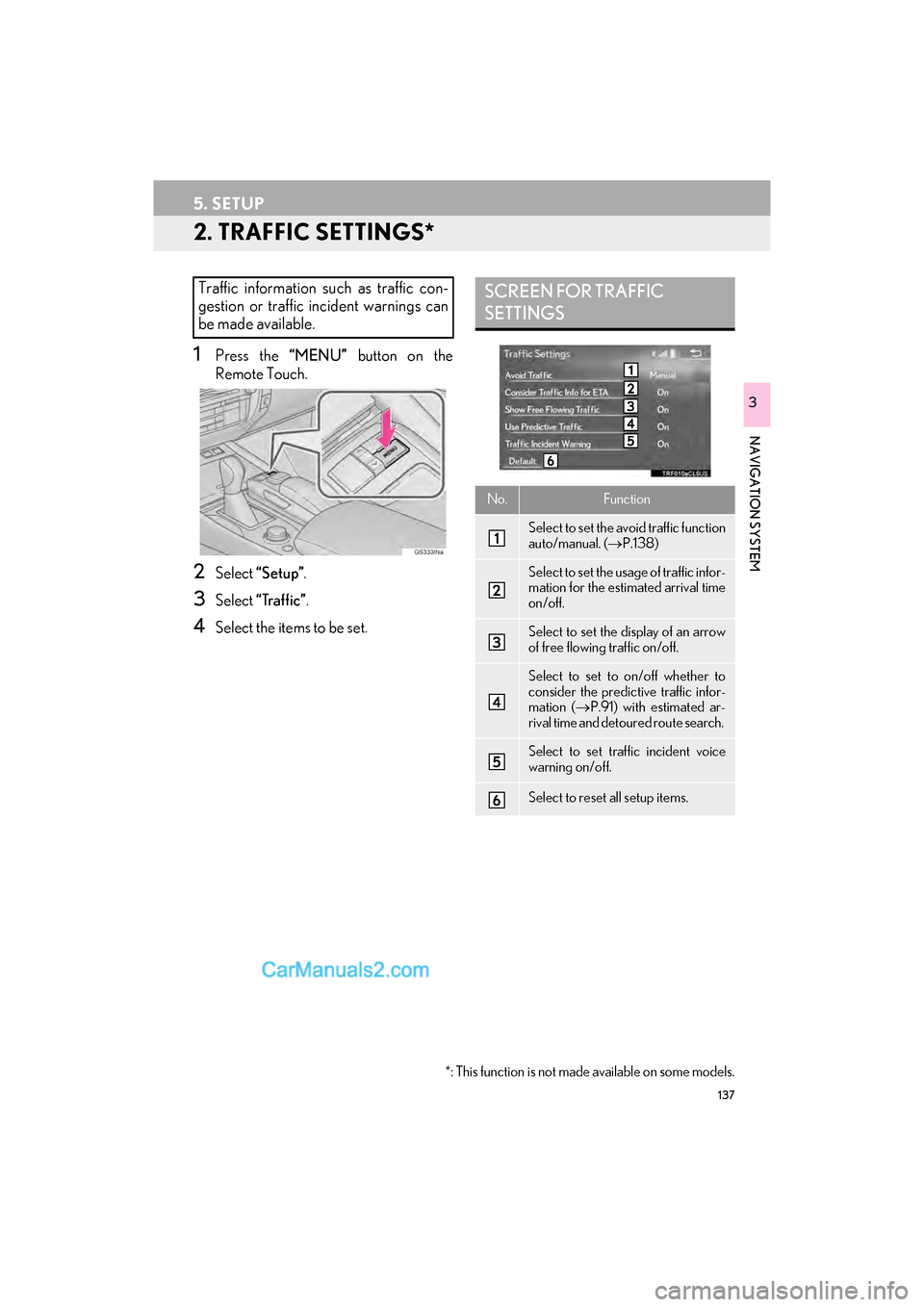
137
5. SETUP
GS_Navi+MM_OM30F99U_(U)16.07.11 14:00
NAVIGATION SYSTEM
3
2. TRAFFIC SETTINGS*
1Press the “MENU” button on the
Remote Touch.
2Select “Setup” .
3Select “Traffic” .
4Select the items to be set.
Traffic information such as traffic con-
gestion or traffic incident warnings can
be made available. SCREEN FOR TRAFFIC
SETTINGS
No.Function
Select to set the avoid traffic function
auto/manual. ( →P.138)
Select to set the usage of traffic infor-
mation for the estimated arrival time
on/off.
Select to set the display of an arrow
of free flowing traffic on/off.
Select to set to on/off whether to
consider the predictive traffic infor-
mation ( →P.91) with estimated ar-
rival time and detoured route search.
Select to set traffic incident voice
warning on/off.
Select to reset all setup items.
*: This function is not made available on some models.
Page 171 of 379
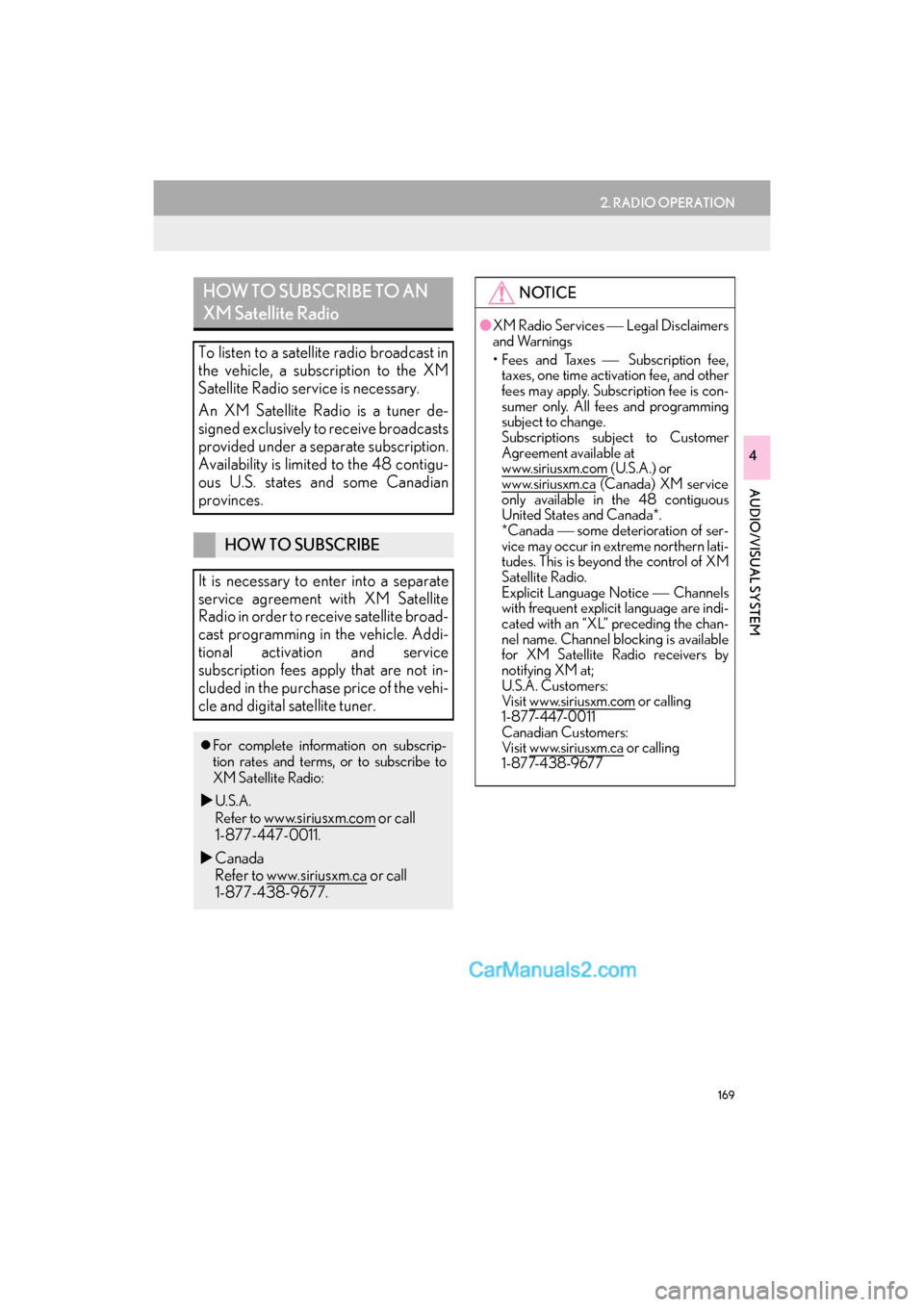
169
2. RADIO OPERATION
GS_Navi+MM_OM30F99U_(U)16.07.11 14:00
AUDIO/VISUAL SYSTEM
4
HOW TO SUBSCRIBE TO AN
XM Satellite Radio
To listen to a satellite radio broadcast in
the vehicle, a subscription to the XM
Satellite Radio service is necessary.
An XM Satellite Radio is a tuner de-
signed exclusively to receive broadcasts
provided under a separate subscription.
Availability is limited to the 48 contigu-
ous U.S. states and some Canadian
provinces.
HOW TO SUBSCRIBE
It is necessary to enter into a separate
service agreement with XM Satellite
Radio in order to receive satellite broad-
cast programming in the vehicle. Addi-
tional activation and service
subscription fees apply that are not in-
cluded in the purchase price of the vehi-
cle and digital satellite tuner.
�z For complete information on subscrip-
tion rates and terms, or to subscribe to
XM Satellite Radio:
�XU.S.A.
Refer to
www.siriusxm.com or call
1-877-447-0011.
�X Canada
Refer to www.siriusxm.ca
or call
1-877-438-9677.
NOTICE
● XM Radio Services  Legal Disclaimers
and Warnings
• Fees and Taxes  Subscription fee,
taxes, one time activation fee, and other
fees may apply. Subscription fee is con-
sumer only. All fees and programming
subject to change.
Subscriptions subject to Customer
Agreement available at
www.siriusxm.com
(U.S.A.) or
www.siriusxm.ca (Canada) XM service
only available in the 48 contiguous
United States and Canada*.
*Canada  some deterioration of ser-
vice may occur in extreme northern lati-
tudes. This is beyond the control of XM
Satellite Radio.
Explicit Language Notice  Channels
with frequent explicit language are indi-
cated with an “XL” preceding the chan-
nel name. Channel blocking is available
for XM Satellite Radio receivers by
notifying XM at;
U.S.A. Customers:
Visit www.siriusxm.com
or calling
1 - 8 7 7- 4 4 7- 0 0 1 1
Canadian Customers:
Visit www.siriusxm.ca
or calling
1-877-438-9677
Page 251 of 379
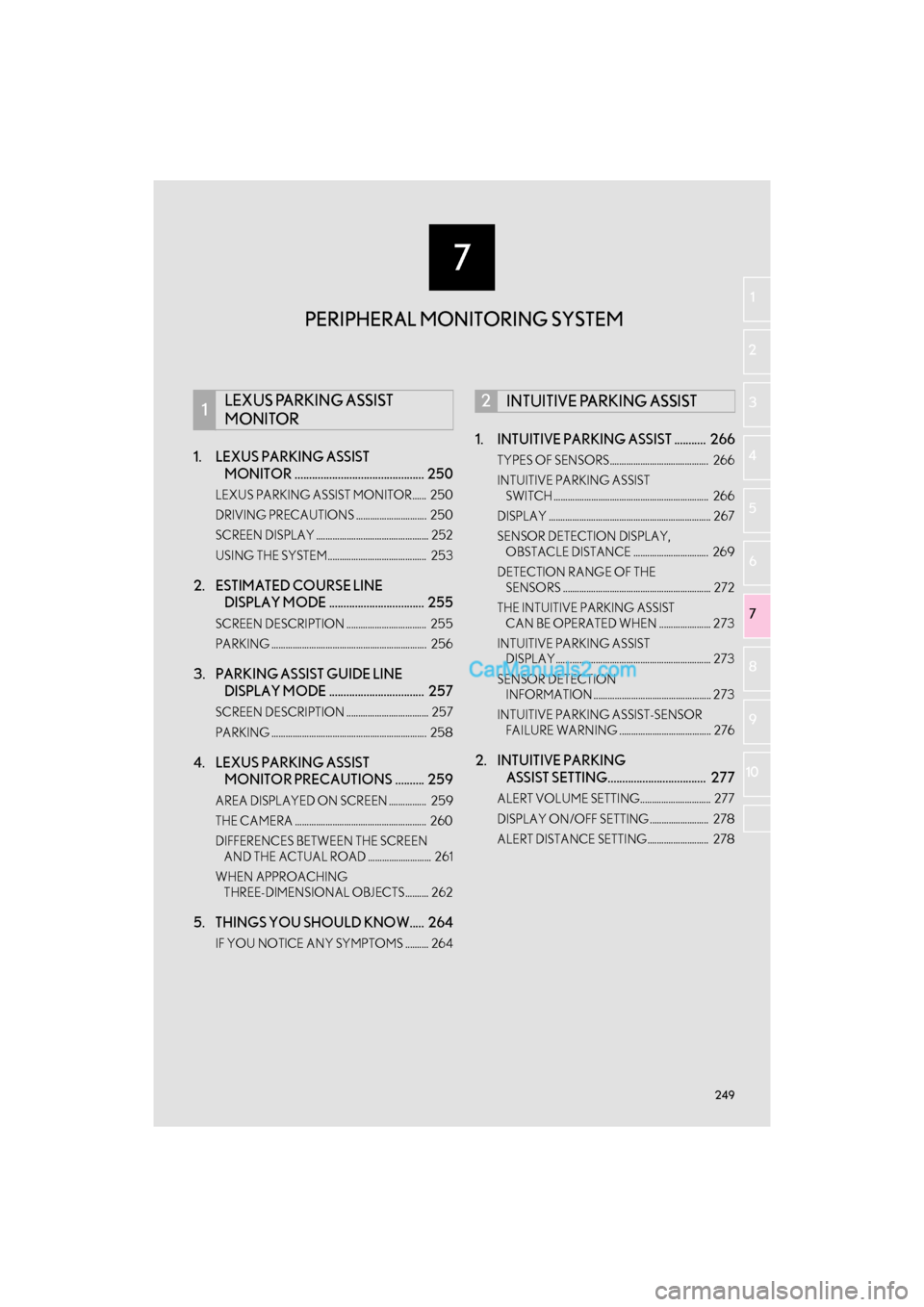
7
249
GS_Navi+MM_OM30F99U_(U)16.07.11 14:00
1
2
3 4
5
6
7
8 9
10
1. LEXUS PARKING ASSIST MONITOR ............................................. 250
LEXUS PARKING ASSIST MONITOR...... 250
DRIVING PRECAUTIONS .............................. 250
SCREEN DISPLAY ................................................ 252
USING THE SYSTEM.......................................... 253
2. ESTIMATED COURSE LINE DISPLAY MODE ................................. 255
SCREEN DESCRIPTION .................................. 255
PARKING .................................................................. 256
3. PARKING ASSIST GUIDE LINE DISPLAY MODE ................................. 257
SCREEN DESCRIPTION ................................... 257
PARKING .................................................................. 258
4. LEXUS PARKING ASSIST MONITOR PRECAUTIONS .......... 259
AREA DISPLAYED ON SCREEN ................ 259
THE CAMERA ........................................................ 260
DIFFERENCES BETWEEN THE SCREEN
AND THE ACTUAL ROAD ........................... 261
WHEN APPROACHING THREE-DIMENSIONAL OBJECTS.......... 262
5. THINGS YOU SHOULD KNOW..... 264
IF YOU NOTICE ANY SYMPTOMS .......... 264
1. INTUITIVE PARKING ASSIST ........... 266
TYPES OF SENSORS.......................................... 266
INTUITIVE PARKING ASSIST SWITCH .................................................................. 266
DISPLAY ..................................................................... 267
SENSOR DETECTION DISPLAY, OBSTACLE DISTANCE ................................ 269
DETECTION RANGE OF THE SENSORS ............................................................... 272
THE INTUITIVE PARKING ASSIST CAN BE OPERATED WHEN ...................... 273
INTUITIVE PARKING ASSIST DISPLAY.................................................................. 273
SENSOR DETECTION INFORMATION .................................................. 273
INTUITIVE PARKING ASSIST-SENSOR FAILURE WARNING ....................................... 276
2. INTUITIVE PARKING ASSIST SETTING.................................. 277
ALERT VOLUME SETTING.............................. 277
DISPLAY ON/OFF SETTING ......................... 278
ALERT DISTANCE SETTING.......................... 278
1LEXUS PARKING ASSIST
MONITOR2INTUITIVE PARKING ASSIST
PERIPHERAL MONITORING SYSTEM
Page 275 of 379
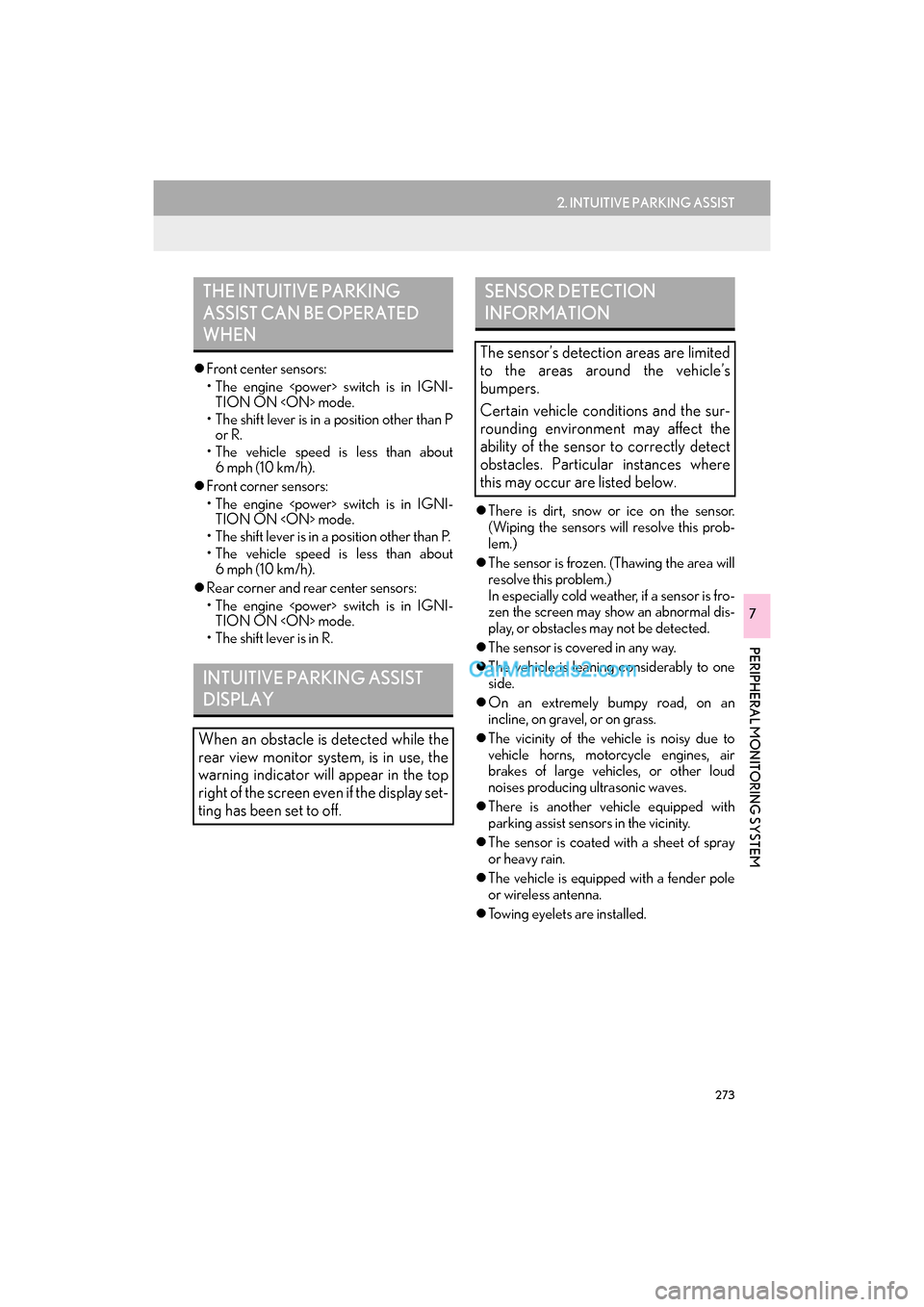
273
2. INTUITIVE PARKING ASSIST
GS_Navi+MM_OM30F99U_(U)16.07.11 14:00
PERIPHERAL MONITORING SYSTEM
7
�zFront center sensors:
• The engine
TION ON
• The shift lever is in a position other than P or R.
• The vehicle speed is less than about 6mph (10 km/h).
�z Front corner sensors:
• The engine
TION ON
• The shift lever is in a position other than P.
• The vehicle speed is less than about 6mph (10 km/h).
�z Rear corner and rear center sensors:
• The engine
TION ON
• The shift lever is in R. �z
There is dirt, snow or ice on the sensor.
(Wiping the sensors will resolve this prob-
lem.)
�z The sensor is frozen. (Thawing the area will
resolve this problem.)
In especially cold weather, if a sensor is fro-
zen the screen may show an abnormal dis-
play, or obstacles may not be detected.
�z The sensor is covered in any way.
�z The vehicle is leaning considerably to one
side.
�z On an extremely bumpy road, on an
incline, on gravel, or on grass.
�z The vicinity of the vehicle is noisy due to
vehicle horns, motorcycle engines, air
brakes of large vehicles, or other loud
noises producing ultrasonic waves.
�z There is another vehicle equipped with
parking assist sensors in the vicinity.
�z The sensor is coated with a sheet of spray
or heavy rain.
�z The vehicle is equipped with a fender pole
or wireless antenna.
�z Towing eyelets are installed.
THE INTUITIVE PARKING
ASSIST CAN BE OPERATED
WHEN
INTUITIVE PARKING ASSIST
DISPLAY
When an obstacle is detected while the
rear view monitor system, is in use, the
warning indicator will appear in the top
right of the screen even if the display set-
ting has been set to off.
SENSOR DETECTION
INFORMATION
The sensor’s detection areas are limited
to the areas around the vehicle’s
bumpers.
Certain vehicle conditions and the sur-
rounding environment may affect the
ability of the sensor to correctly detect
obstacles. Particular instances where
this may occur are listed below.
Page 276 of 379

274
2. INTUITIVE PARKING ASSIST
GS_Navi+MM_OM30F99U_(U)16.07.11 14:00
�zThe bumper or sensor receives a strong
impact.
�z The vehicle is approaching a tall or curved
curb.
�z In harsh sunlight or intense cold weather.
�z The area directly under the bumpers is not
detected.
�z If obstacles draw too close to the sensor.
�z A non-genuine Lexus suspension (lowered
suspension etc.) is installed.
People may not be detected if they are
wearing certain types of clothing.
�z The shape of the obstacle may prevent a
sensor from detecting it. Pay particular
attention to the following obstacles:
• Wires, fences, ropes, etc.
• Cotton, snow and other materials that
absorb sound waves
• Sharply-angled objects
•Low obstacles
• Tall obstacles with upper sections project- ing outwards in the direction of your vehi-
cle �z
The following situations may occur during
use.
• Depending on the shape of the obstacle
and other factors, the detection distance
may shorten, or detection may be impos-
sible.
• Obstacles may not be detected if they are too close to the sensor.
• There will be a short delay between obstacle detection and display. Even at
slow speeds, there is a possibility that the
obstacle will come within the sensor’s
detection areas before the display is
shown and the warning beep sounds.
• Thin posts or objects lower than the sen- sor may not be detected for collision
when approached, even if they have been
detected once.
• It might be difficult to hear beeps due to the volume of audio system or air flow
noise of air conditioning system.
�z Certification
�X For vehicles sold in the U.S.A.
This device complies with Part 15 of the
FCC Rules. Operation is subject to the
following two conditions; (1) This device
may not cause harmful interference, and
(2) this device must accept any
interference received, including
interference that may cause undesired
operation.
�X For vehicles sold in Canada
This ISM device complies with Canadian
ICES-001.
Cet appareil ISM est conforme a la
norme NMB-001 du Canada.
�zIn addition to the examples above, there
are instances in which, because of their
shapes, signs and other objects may be
judged by the sensor to be closer than
they are.
Page 278 of 379

276
2. INTUITIVE PARKING ASSIST
GS_Navi+MM_OM30F99U_(U)16.07.11 14:00
�zIf the location of sonar that cannot properly
detect obstacles is shown, remove the for-
eign matter from the sensor.
�z If the failure warning does not go off even
after the foreign matter is removed, the
intuitive parking assist-sensor may be mal-
functioning. Have it checked by your Lexus
dealer.
�z All sonar sensors display abnormally. Have
your vehicle inspected by your Lexus
dealer.
INTUITIVE PARKING ASSIST-
SENSOR FAILURE WARNING
If an error is detected when the intuitive
parking assist-sensor is turned on, the
vehicle symbol comes on or flashes with
beeping sounds.
INFORMATION
â—Ź
The intuitive parking assist-sensor failure
warning display is not given in either of
the following operations:
• Changing to another screen
• Turning off the main switch for the intui- tive parking assist-sensor
WHEN SNOWFLAKES OR
MUD GETS ON THE SENSORS
WHEN THE SENSOR IS
MALFUNCTIONING