navigation system Lexus GS F 2017 User Guide
[x] Cancel search | Manufacturer: LEXUS, Model Year: 2017, Model line: GS F, Model: Lexus GS F 2017Pages: 676, PDF Size: 67.73 MB
Page 143 of 676
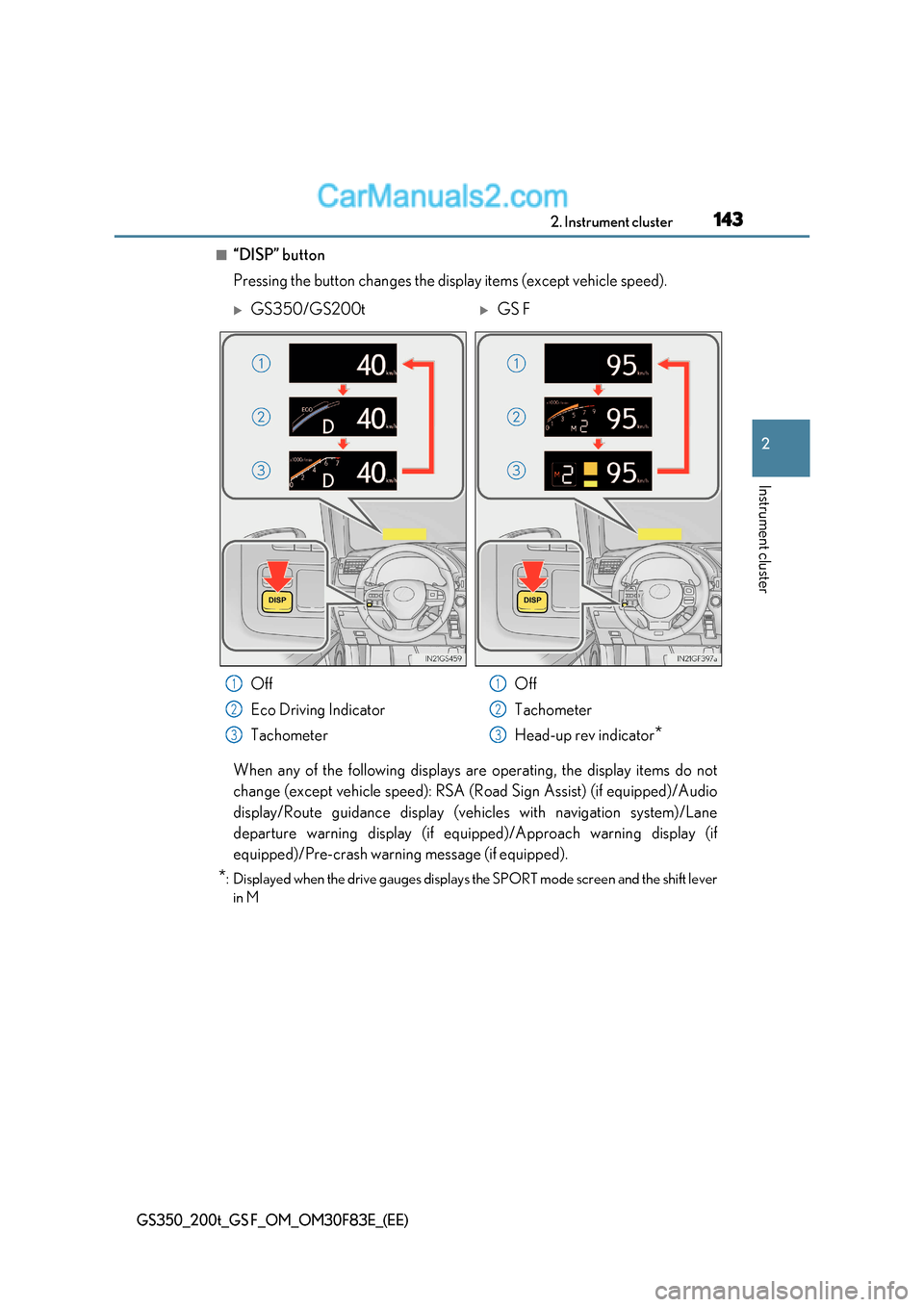
143
2. Instrument cluster
2
Instrument cluster
GS350_200t_GS F_OM_OM30F83E_(EE)
■“DISP” button
Pressing the button changes the display items (except vehicle speed).
When any of the following displays are operating, the display items do not
change (except vehicle speed): RSA (Road Sign Assist) (if equipped)/Audio
display/Route guidance display (vehicles with navigation system)/Lane
departure warning display (if equipp ed)/Approach warning display (if
equipped)/Pre-crash warning message (if equipped).
* : Displayed when the drive gauges displays the SPORT mode screen and the shift lever
in M
GS350/GS200tGS F
Off
Eco Driving Indicator
Tachometer Off
Tachometer
Head-up rev indicator
*
1
2
3
1
2
3
Page 146 of 676
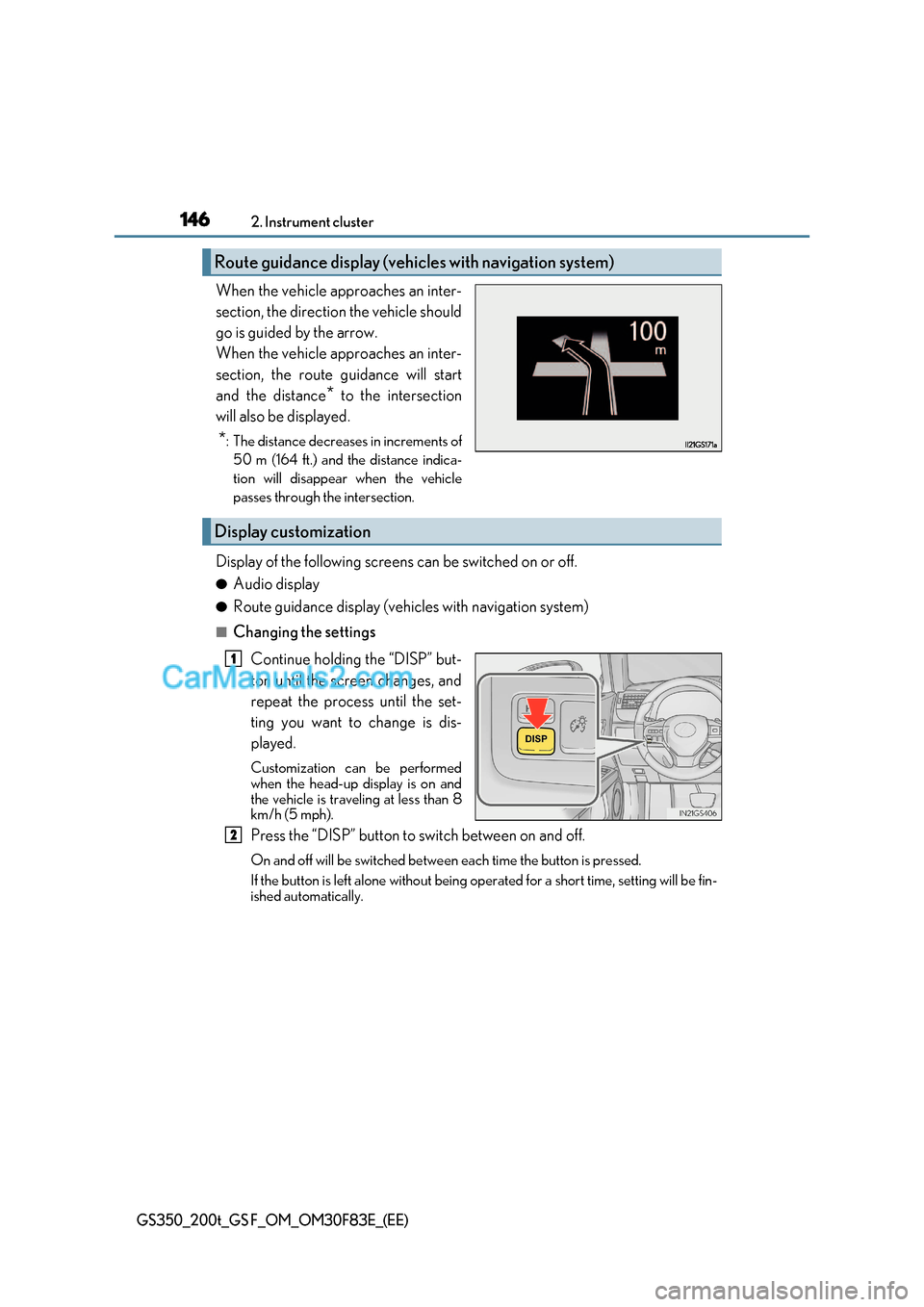
1462. Instrument cluster
GS350_200t_GS F_OM_OM30F83E_(EE)
When the vehicle approaches an inter-
section, the direction the vehicle should
go is guided by the arrow.
When the vehicle approaches an inter-
section, the route guidance will start
and the distance *
to the intersection
will also be displayed.
* : The distance decreases in increments of
50 m (164 ft.) and the distance indica-
tion will disappear when the vehicle
passes through the intersection.
Display of the following screens can be switched on or off. ● Audio display
● Route guidance display (vehicles with navigation system)
■Changing the settings
Continue holding the “DISP” but-
ton until the screen changes, and
repeat the process until the set-
ting you want to change is dis-
played.
Customization can be performed
when the head-up display is on and
the vehicle is traveling at less than 8
km/h (5 mph).
Press the “DISP” button to switch between on and off.
On and off will be switched between each time the button is pressed.
If the button is left alone without being operated for a short time, setting will be fin-
ished automatically.
Route guidance display (vehic les with navigation system)
Display customization
1
2
Page 329 of 676
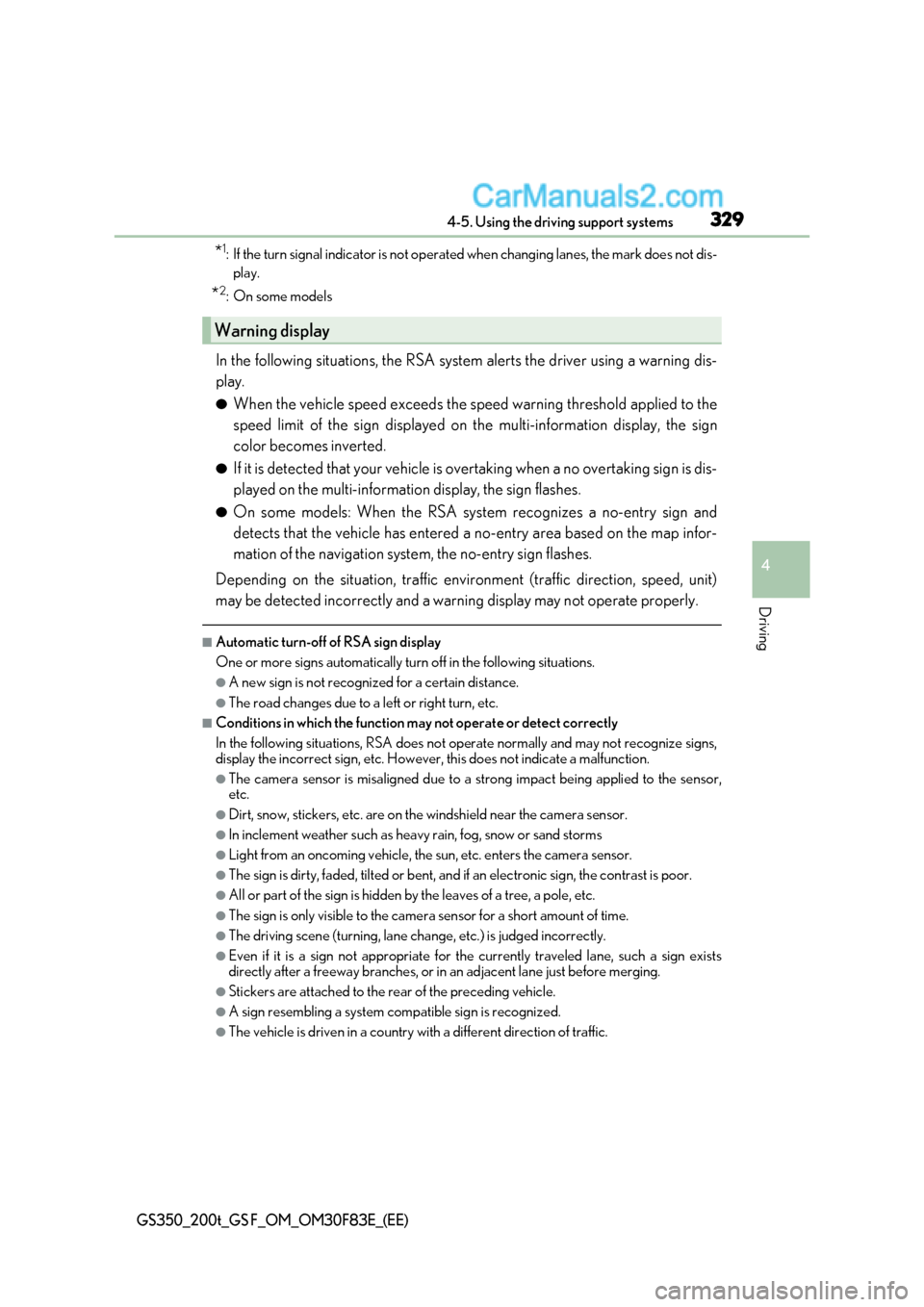
329
4-5. Using the driving support systems
4
Driving
GS350_200t_GS F_OM_OM30F83E_(EE)
* 1
: If the turn signal indicator is not operated when changing lanes, the mark does not dis-
play.
* 2
:On some models
In the following situations, the RSA system alerts the driver using a warning dis-
play. ● When the vehicle speed exceeds the speed warning threshold applied to the
speed limit of the sign displayed on the multi-information display, the sign
color becomes inverted.
● If it is detected that your vehicle is overtaking when a no overtaking sign is dis-
played on the multi-information display, the sign flashes.
● On some models: When the RSA system recognizes a no-entry sign and
detects that the vehicle has entered a no-entry area based on the map infor-
mation of the navigation system, the no-entry sign flashes.
Depending on the situation, traffic environment (traffic direction, speed , unit)
may be detected incorrectly and a warning display may not operate properly.
■Automatic turn-off of RSA sign display
One or more signs automatically turn off in the following situations.
●A new sign is not recognized for a certain distance.
●The road changes due to a left or right turn, etc.
■Conditions in which the function may not operate or detect correctly
In the following situations, RSA does not op erate normally and may not recognize signs,
display the incorrect sign, etc. However, this does not indicate a malfunction.
●The camera sensor is misaligned due to a st rong impact being applied to the sensor,
etc.
●Dirt, snow, stickers, etc. are on the windshield near the camera sensor.
●In inclement weather such as heavy rain, fog, snow or sand storms
●Light from an oncoming vehicle, the sun, etc. enters the camera sensor.
●The sign is dirty, faded, tilted or bent, and if an electronic sign, the contrast is poor.
●All or part of the sign is hidden by the leaves of a tree, a pole, etc.
●The sign is only visible to the camera sensor for a short amount of time.
●The driving scene (turning, lane change, etc.) is judged incorrectly.
●Even if it is a sign not appropriate for the currently traveled lane, such a sign exists
directly after a freeway branches, or in an adjacent lane just before merging.
●Stickers are attached to the rear of the preceding vehicle.
●A sign resembling a system compatible sign is recognized.
●The vehicle is driven in a country with a different direction of traffic.
Warning display
Page 330 of 676
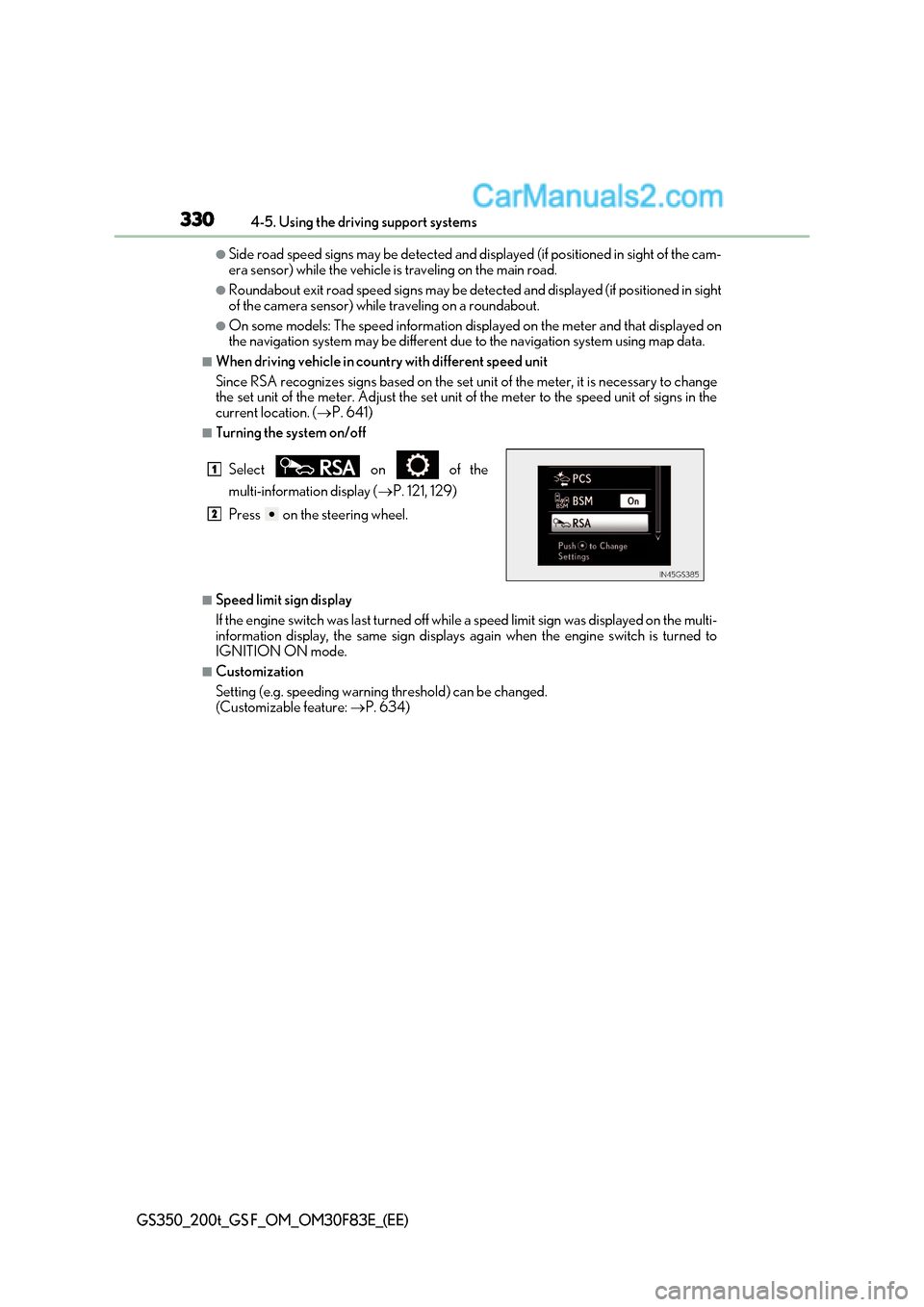
3304-5. Using the driving support systems
GS350_200t_GS F_OM_OM30F83E_(EE)
●Side road speed signs may be detected and di splayed (if positioned in sight of the cam-
era sensor) while the vehicle is traveling on the main road.
●Roundabout exit road speed signs may be detected and displayed (if positioned in sight
of the camera sensor) while traveling on a roundabout.
●On some models: The speed information displayed on the meter and t hat displayed on
the navigation system may be different due to the navigation system using map data.
■When driving vehicle in country with different speed unit
Since RSA recognizes signs based on the set un it of the meter, it is necessary to change
the set unit of the meter. Adjust the set unit of the meter to the speed unit of signs in the
current location. ( P. 641)
■Turning the system on/off
■Speed limit sign display
If the engine switch was last turned off while a speed limit sign was displayed on the multi-
information display, the same sign displays again when the engine switch is turned to
IGNITION ON mode.
■Customization
Setting (e.g. speeding warning threshold) can be changed.
(Customizable feature: P. 634)
Select on of the
multi-information display (
P. 121, 129)
Press on the steering wheel.
1
2
Page 390 of 676
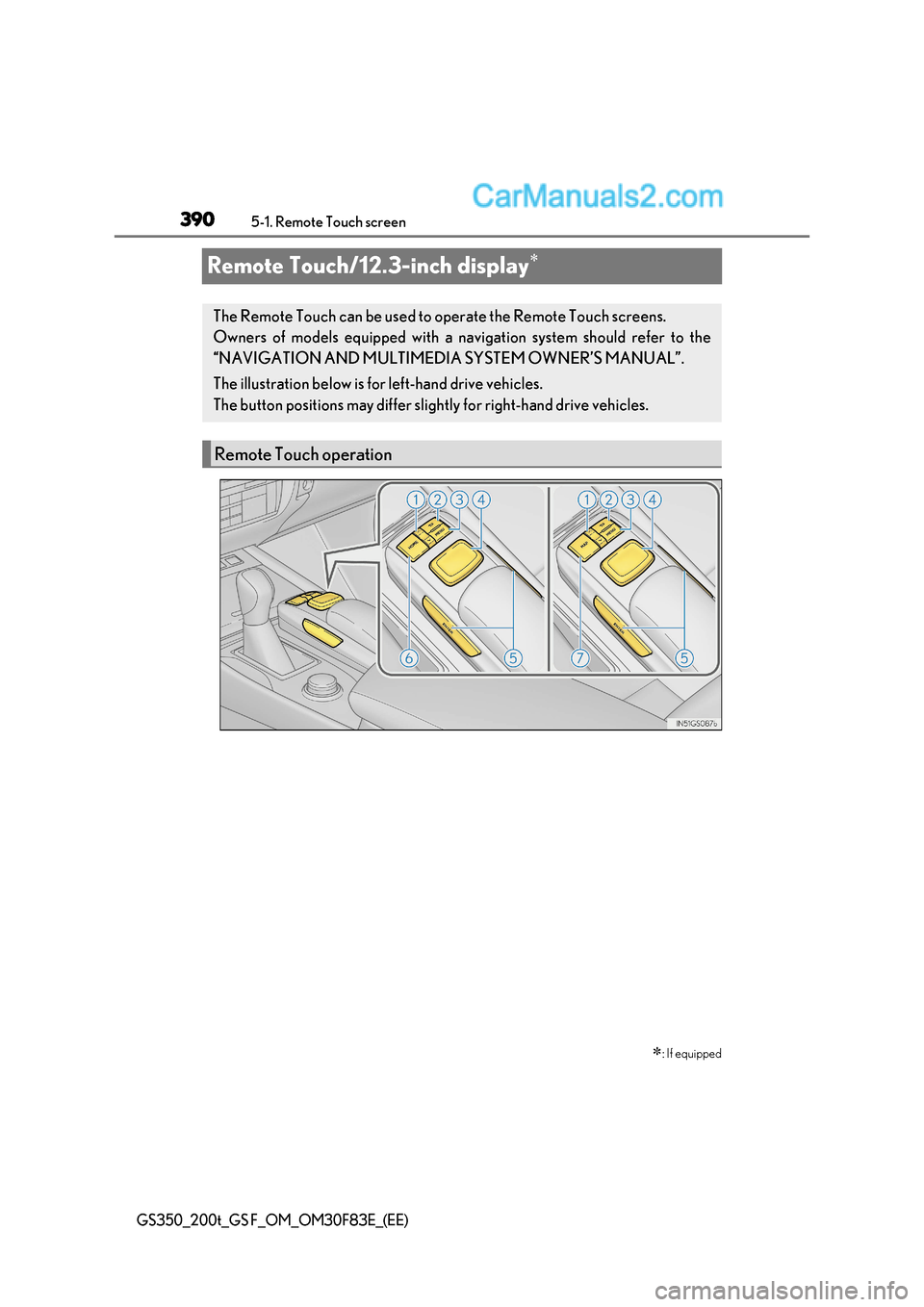
3905-1. Remote Touch screen
GS350_200t_GS F_OM_OM30F83E_(EE)
Remote Touch/12.3-inch display
: If equipped
The Remote Touch can be used to operate the Remote Touch screens.
Owners of models equipped with a navi gation system should refer to the
“NAVIGATION AND MULTIMEDIA SYSTEM OWNER’S MANUAL”.
The illustration below is for left-hand drive vehicles.
The button positions may differ slight ly for right-hand drive vehicles.
Remote Touch operation
Page 393 of 676
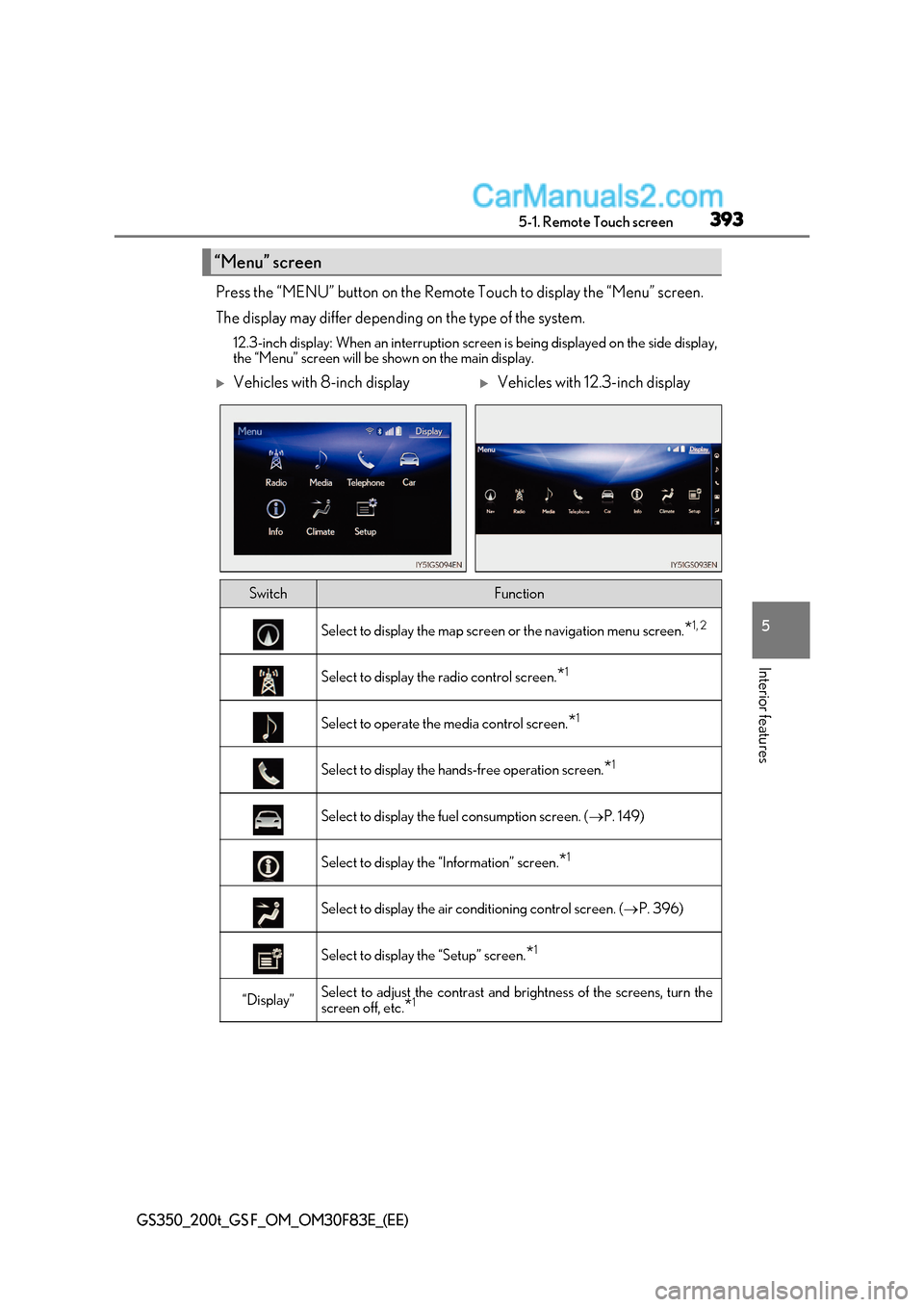
393
5-1. Remote Touch screen
5
Interior features
GS350_200t_GS F_OM_OM30F83E_(EE)
Press the “MENU” button on the Remote Touch to display the “Menu” screen.
The display may differ depending on the type of the system.
12.3-inch display: When an interruption scr een is being displayed on the side display,
the “Menu” screen will be shown on the main display.
“Menu” screen
Vehicles with 8-inch displayVehicles with 12.3-inch display
SwitchFunction
Select to display the map screen or the navigation menu screen.*1, 2
Select to display the radio control screen.
*1
Select to operate the media control screen.
*1
Select to display the hand
s-free operation screen.*1
Select to display the fuel consumption screen. (
P. 149)
Select to display the “Information” screen. *1
Select to display the air conditioning control screen. (
P. 396)
Select to display the “Setup” screen. *1
“Display”Select to adjust the contrast and
brightness of the screens, turn the
screen off, etc. *1
Page 394 of 676
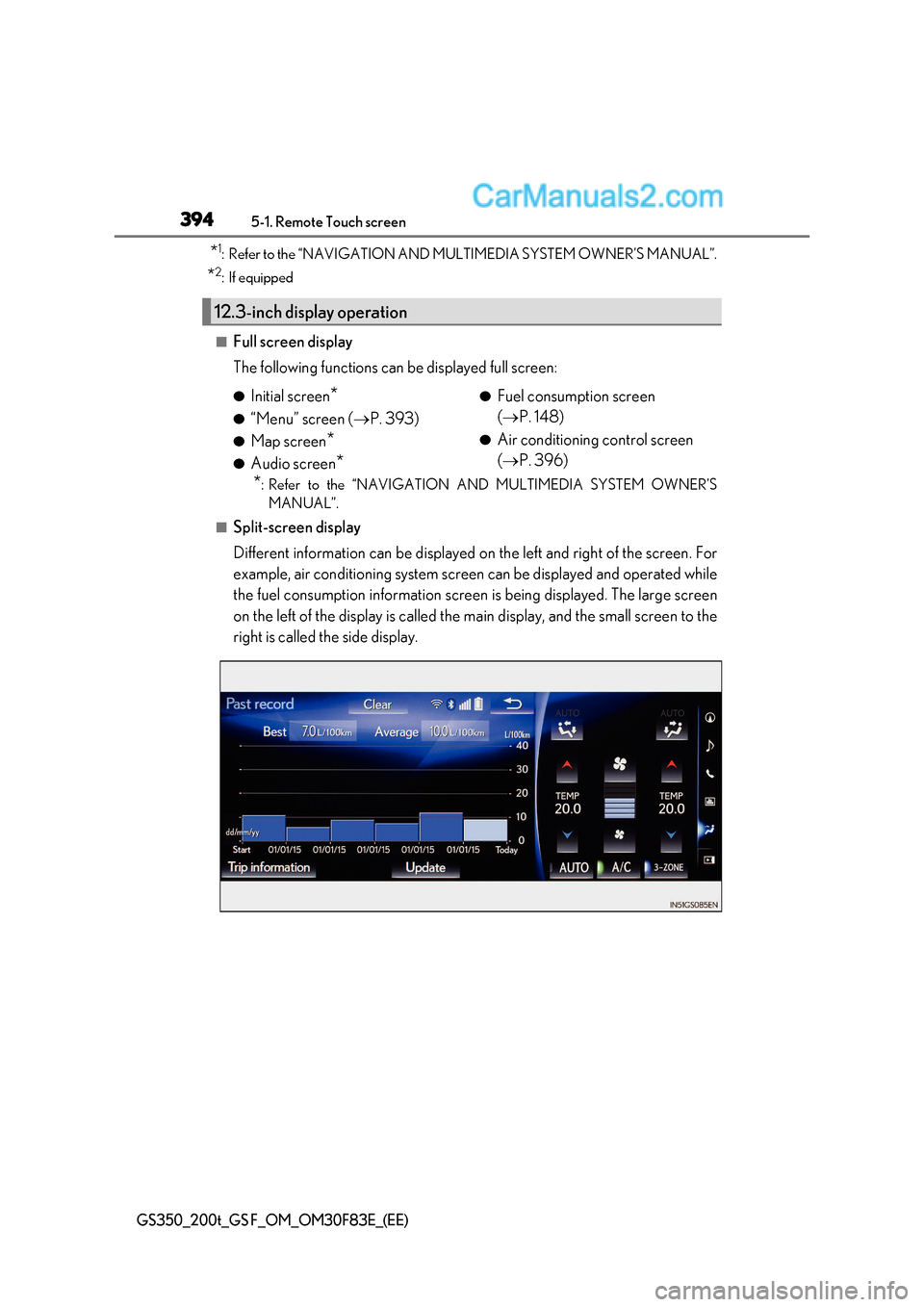
3945-1. Remote Touch screen
GS350_200t_GS F_OM_OM30F83E_(EE)
*1
: Refer to the “NAVIGATION AND MULTIMEDIA SYSTEM OWNER’S MANUAL”.
* 2
: If equipped
■Full screen display
The following functions can be displayed full screen:
*: Refer to the “NAVIGATION AND MULTIMEDIA SYSTEM OWNER’S
MANUAL”.
■Split-screen display
Different information can be displayed on the left and right of the screen. For
example, air conditioning system screen can be displayed and operated while
the fuel consumption information screen is being displayed. The large screen
on the left of the display is called the main display, and the small screen to the
right is called the side display.
12.3-inch display operation
● Initial screen *
● “Menu” screen ( P. 393)
● Map screen *
● Audio screen * ●
Fuel consumption screen ( P. 148)
● Air conditioning control screen ( P. 396)
Page 395 of 676
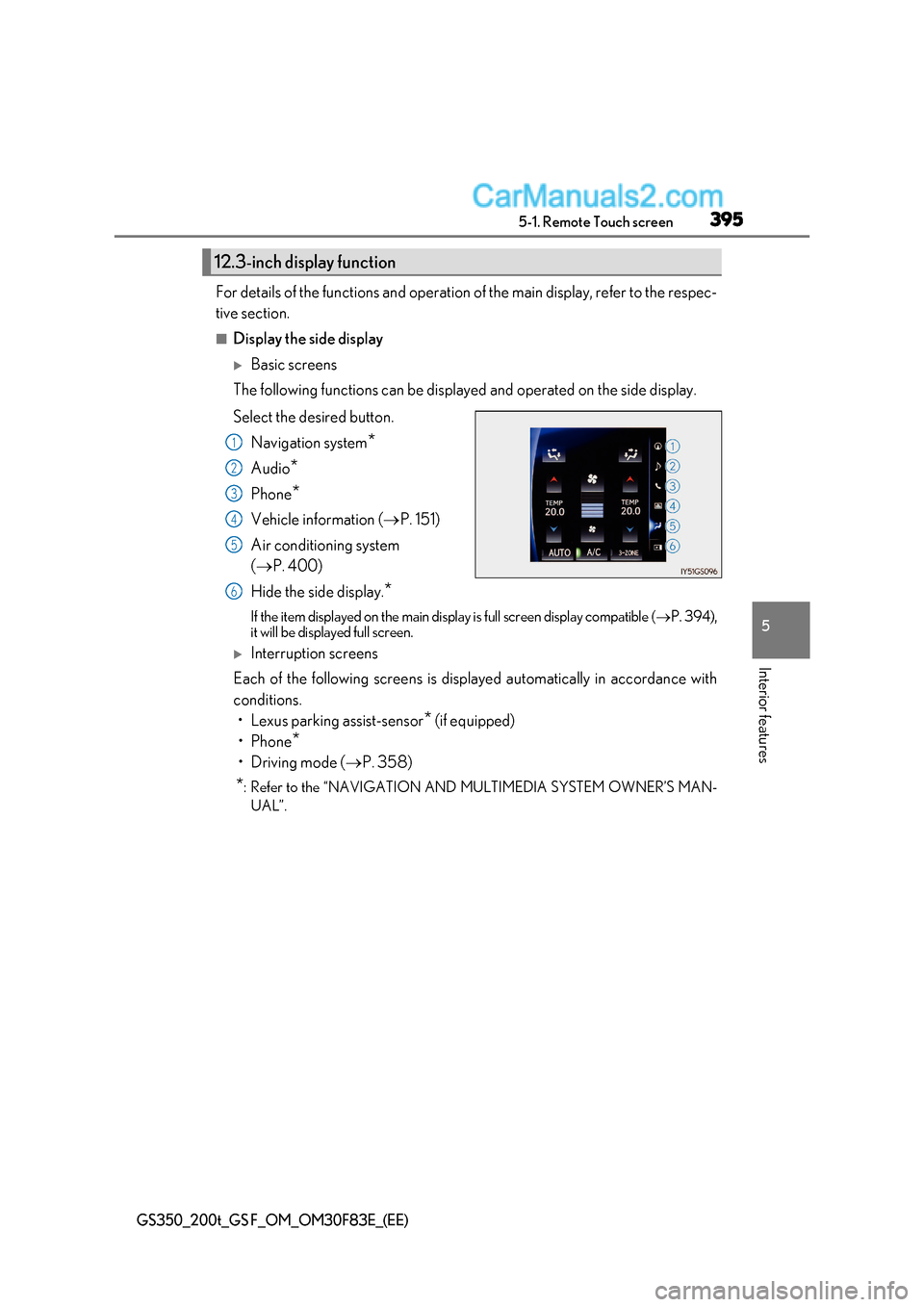
395
5-1. Remote Touch screen
5
Interior features
GS350_200t_GS F_OM_OM30F83E_(EE)
For details of the functions and operation of the main display, refer to the respec-
tive section.
■Display the side display
Basic screens
The following functions can be displayed and operated on the side display.
Select the desired button.
Navigation system *
Audio *
Phone *
Vehicle information ( P. 151)
Air conditioning system ( P. 400)
Hide the side display. *
If the item displayed on the main display is full screen display compatible ( P. 394),
it will be displayed full screen.
Interruption screens
Each of the following screens is displayed automatically in accordance with
conditions.
Page 429 of 676
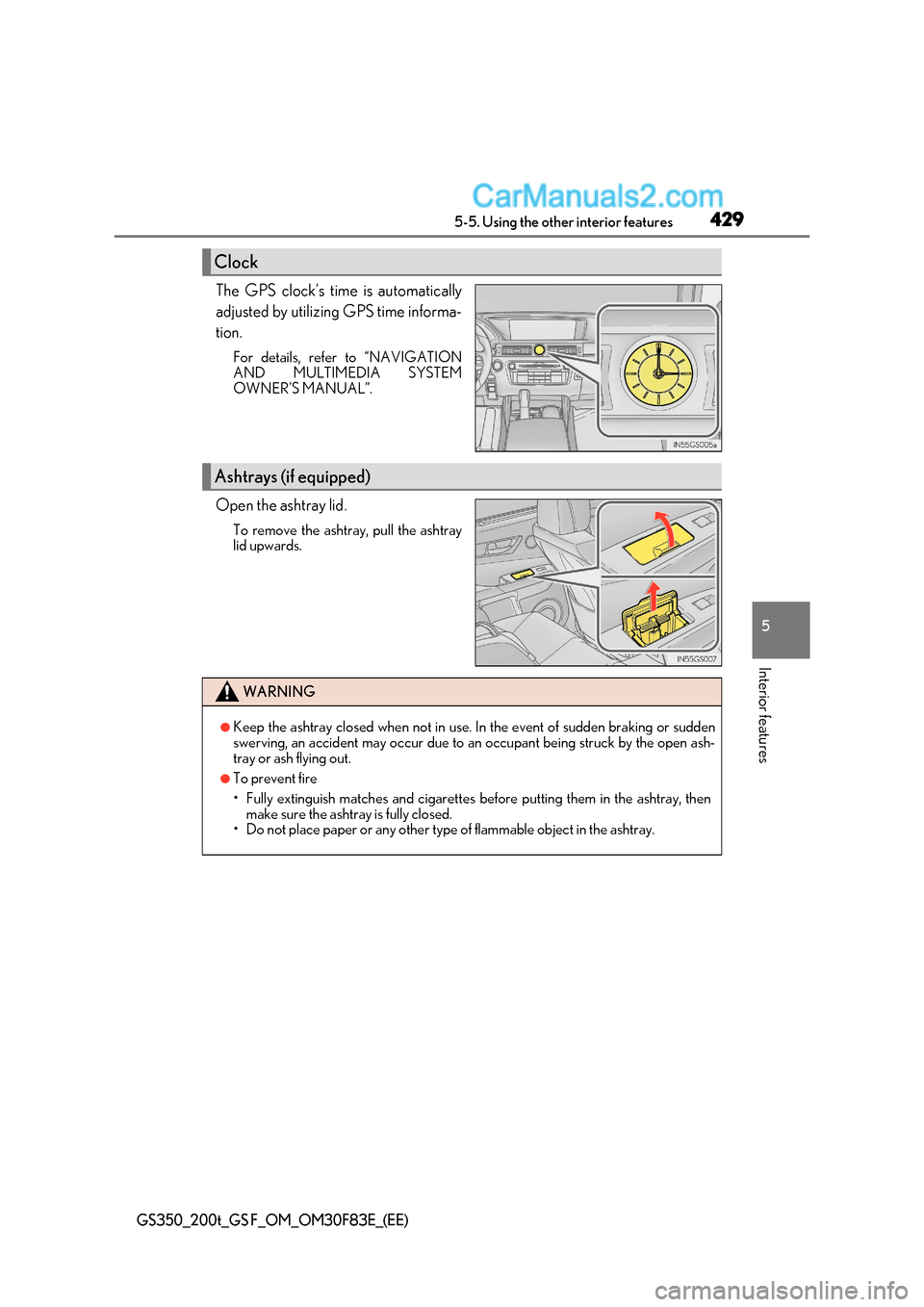
429
5-5. Using the other interior features
5
Interior features
GS350_200t_GS F_OM_OM30F83E_(EE)
The GPS clock’s time is automatically
adjusted by utilizing GPS time informa-
tion.
For details, refer to “NAVIGATION
AND MULTIMEDIA SYSTEM
OWNER’S MANUAL”.
Open the ashtray lid. To remove the ashtray, pull the ashtray
lid upwards.
Clock
Ashtrays (if equipped)
WARNING
●Keep the ashtray closed when not in use. In the event of sudden braking or sudden
swerving, an accident may occur due to an occupant being struck by the open ash-
tray or ash flying out.
●To prevent fire
Page 435 of 676
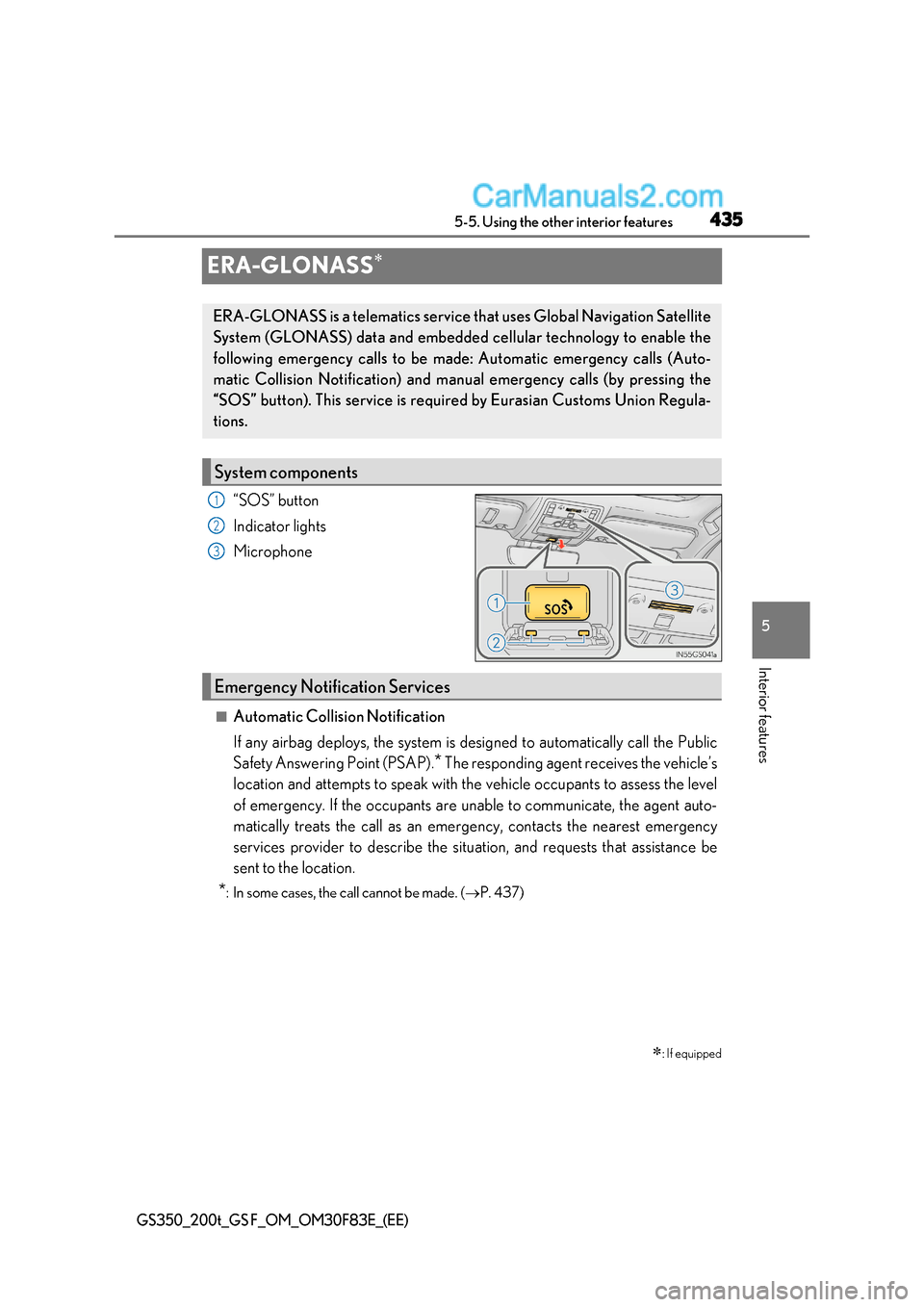
435
5
5-5. Using the other interior features
Interior features
GS350_200t_GS F_OM_OM30F83E_(EE)
ERA-GLONASS
“SOS” button
Indicator lights
Microphone
■Automatic Collision Notification
If any airbag deploys, the system is designed to automatically call the Public
Safety Answering Point (PSAP).
*
The responding agent receives the vehicle’s
location and attempts to speak with the vehicle occupants to assess the level
of emergency. If the occupants are unable to communicate, the agent auto-
matically treats the call as an emer gency, contacts the nearest emergency
services provider to describe the situation, and requests that assistance be
sent to the location.
* : In some cases, the call cannot be made. ( P. 437)
: If equipped
ERA-GLONASS is a telematics service that uses Global Navigation Satellite
System (GLONASS) data and embedded cellular technology to enable the
following emergency calls to be ma de: Automatic emergency calls (Auto-
matic Collision Notification) and manu al emergency calls (by pressing the
“SOS” button). This service is require d by Eurasian Customs Union Regula-
tions.
System components
1
2
3
Emergency Notification Services