navigation Lexus GS F 2017 Quick Guide
[x] Cancel search | Manufacturer: LEXUS, Model Year: 2017, Model line: GS F, Model: Lexus GS F 2017Pages: 96, PDF Size: 3.88 MB
Page 2 of 96
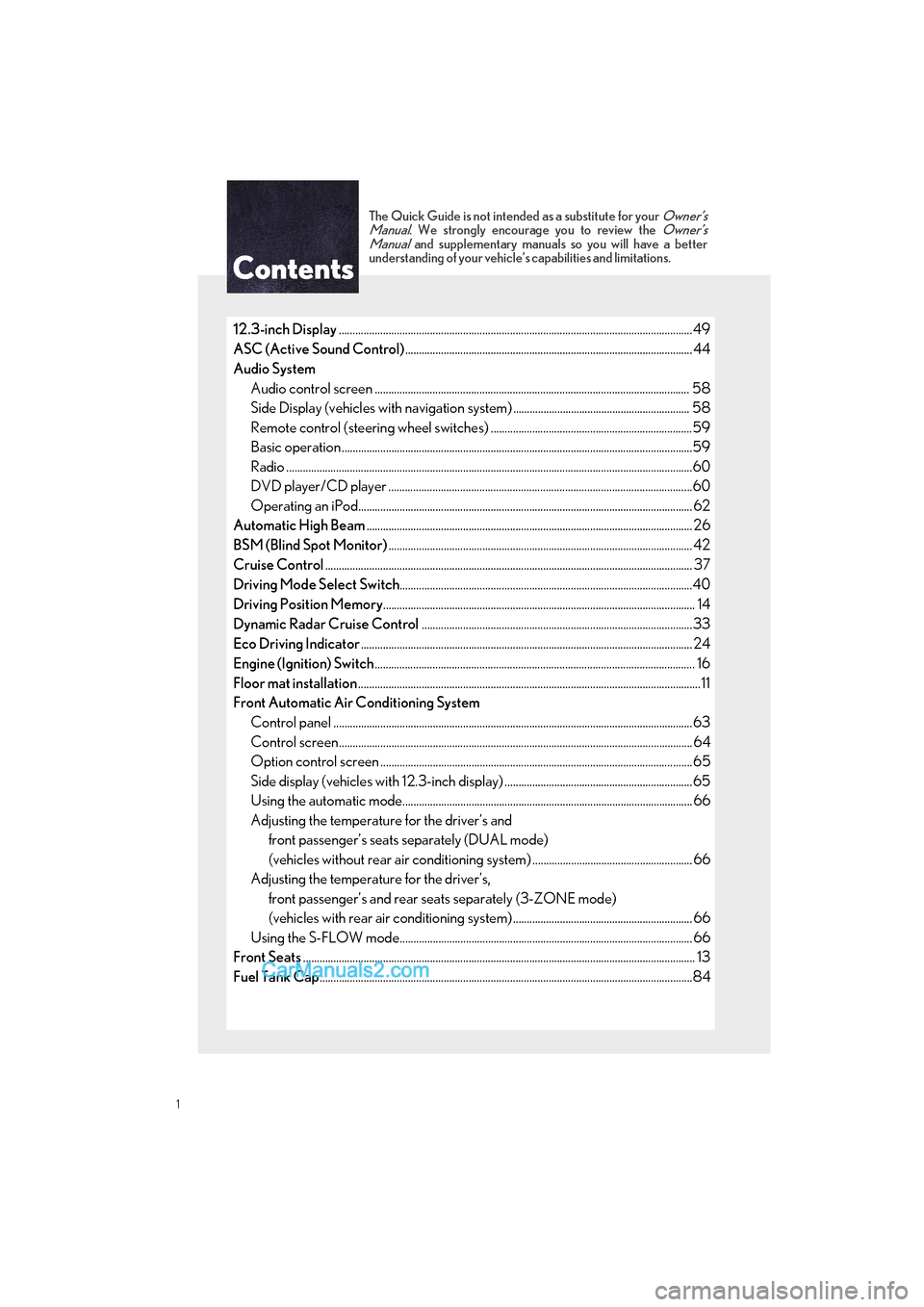
GS F_QG_OM30G10U_(U)
1
The Quick Guide is not intended as a substitute for your Owner’s
Manual. We strongly encourage you to review the Owner’s
Manual and supplementary manuals so you will have a better
understanding of your vehicle’ s capabilities and limitations.
12.3-inch Display............................................................................................................................... .49
ASC (Active Sound Control) ........................................................................................................ 44
Audio System Audio control screen ........................................................................................................... ....... 58
Side Display (vehicles with navigation system) ................................................................ 58
Remote control (steering wheel switches) .........................................................................59
Basic operation ................................................................................................................ ...............59
Radio ...................................................................................................................................................60
DVD player/CD player ........................................................................................................... ...60
Operating an iPod.............................................................................................................. ........... 62
Automatic High Beam ...................................................................................................................... 26
BSM (Blind Spot Monitor) .............................................................................................................. 42
Cruise Control ..................................................................................................................................... 37
Driving Mode Select Switch ..........................................................................................................40
Driving Position Memory ................................................................................................................. 14
Dynamic Radar Cruise Control ..................................................................................................33
Eco Driving Indicator ........................................................................................................................ 24
Engine (Ignition) Switch .................................................................................................................... 16
Floor mat installation ............................................................................................................................11
Front Automatic Air Conditioning System
Control panel .................................................................................................................. ................63
Control screen................................................................................................................. ............... 64
Option control screen .......................................................................................................... .......65
Side display (vehicles with 12.3-inch display) ....................................................................65
Using the automatic mode....................................................................................................... .. 66
Adjusting the temperature for the driver’s and front passenger’s seats separately (DUAL mode)
(vehicles without rear air conditioning system) .......................................................... 66
Adjusting the temperature for the driver’s, front passenger’s and rear se ats separately (3-ZONE mode)
(vehicles with rear air conditioning system) ................................................................. 66
Using the S-FLOW mode.......................................................................................................... 66
Front Seats .............................................................................................................................................. 13
Fuel Tank Cap ............................................................................................................................... ........84
Page 3 of 96
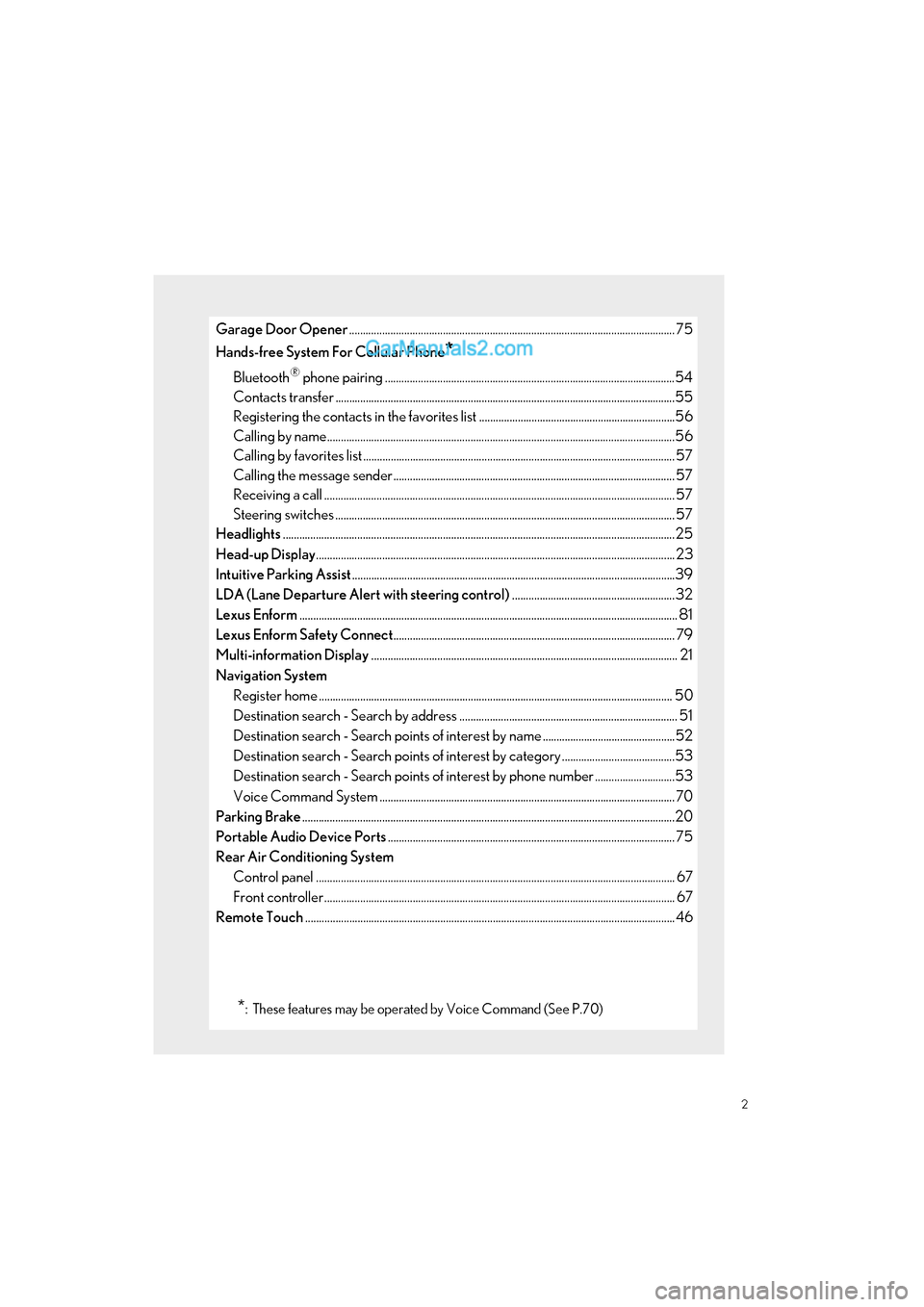
2
GS F_QG_OM30G10U_(U)
Garage Door Opener...................................................................................................................... 75
Hands-free System For Cellular Phone
*
Bluetooth® phone pairing .........................................................................................................54
Contacts transfer .............................................................................................................. .............55
Registering the contacts in the favori tes list .......................................................................56
Calling by name................................................................................................................ ..............56
Calling by favorites list ...................................................................................................... ........... 57
Calling the message sender ..................................................................................................... .57
Receiving a call ............................................................................................................... ................ 57
Steering switches .............................................................................................................. ............. 57
Headlights ..............................................................................................................................................25
Head-up Display ............................................................................................................................... ... 23
Intuitive Parking Assist .....................................................................................................................39
LDA (Lane Departure Alert with steering control) ...........................................................32
Lexus Enform ......................................................................................................................................... 81
Lexus Enform Safety Connect ...................................................................................................... 79
Multi-information Display ............................................................................................................... 21
Navigation System Register home .................................................................................................................. .............. 50
Destination search - Search by address ............................................................................... 51
Destination search - Search points of interest by name ................................................52
Destination search - Search points of interest by category .........................................53
Destination search - Search points of interest by phone number .............................53
Voice Command System ........................................................................................................... 70
Parking Brake .......................................................................................................................................20
Portable Audio Device Ports ........................................................................................................ 75
Rear Air Conditioning System Control panel .................................................................................................................. ................ 67
Front controller............................................................................................................... ................ 67
Remote Touch ......................................................................................................................................46
*: These features may be operated by Voice Command (See P.70)
Page 7 of 96
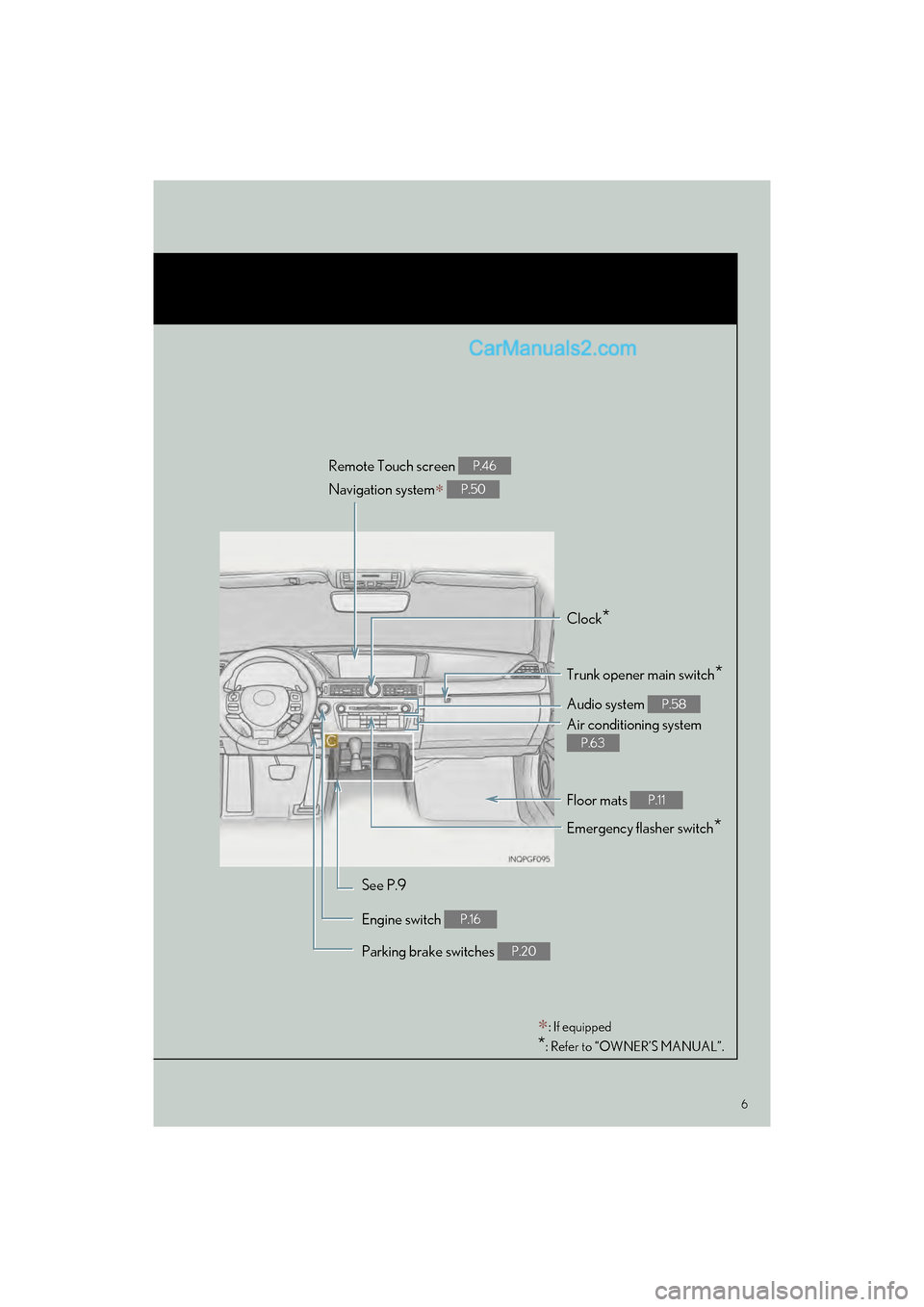
6
GS F_QG_OM30G10U_(U)
Remote Touch screen
Navigation system
P.46
P.50
Clock*
Trunk opener main switch*
Audio system P.58
Air conditioning system
P.63
Emergency flasher switch*
See P.9
Engine switch
P.16
Parking brake switches P.20
: If equipped
*: Refer to “OWNER’S MANUAL”.
Floor mats P.11
Page 22 of 96
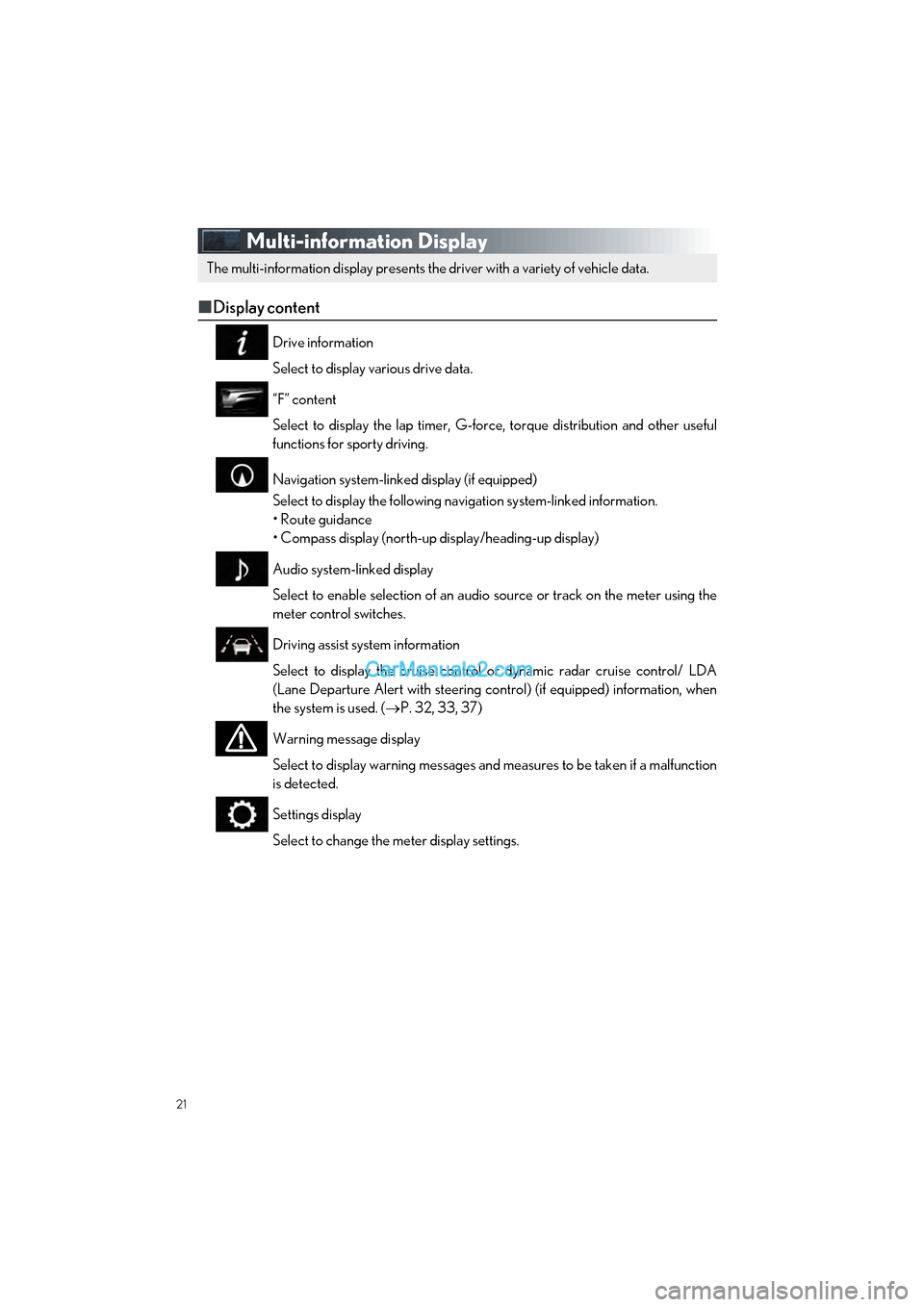
21
GS F_QG_OM30G10U_(U)
Multi-information Display
■Display content
Drive information
Select to display various drive data.
“F” content
Select to display the lap timer, G-force, torque distribution and other useful
functions for sporty driving.
Navigation system-linked display (if equipped)
Select to display the following navigation system-linked information.
• Route guidance
• Compass display (north-up display/heading-up display)
Audio system-linked display
Select to enable selection of an audio source or track on the meter using the
meter control switches.
Driving assist system information
Select to display the cruise control or dynamic radar cruise control/ LDA
(Lane Departure Alert with steering control) (if equipped) information, when
the system is used. ( P. 32, 33, 37)
Warning message display
Select to display warning messages and measures to be taken if a malfunction
is detected.
Settings display
Select to change the meter display settings.
The multi-information display presents the driver with a variety of vehicle data.
Page 24 of 96
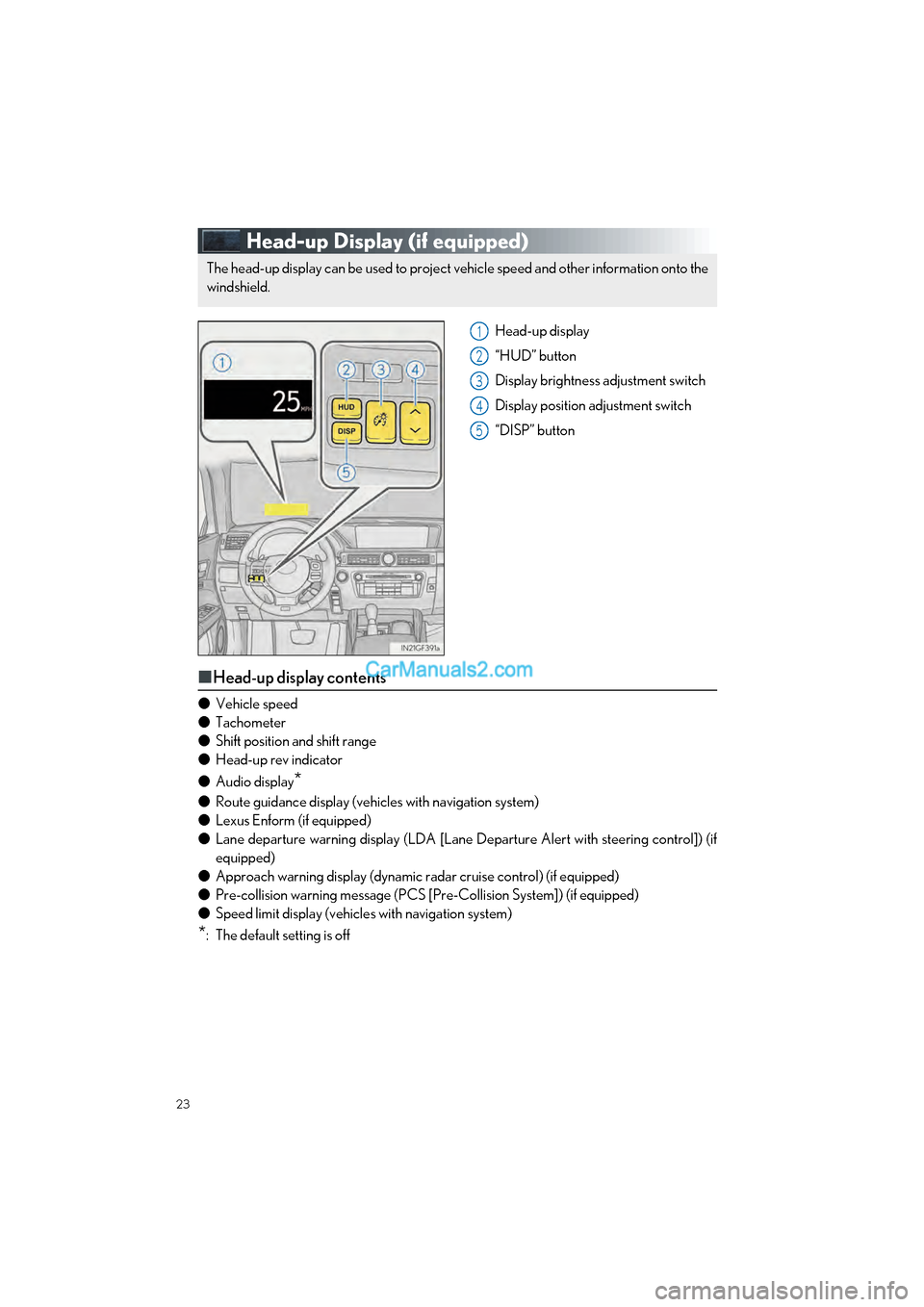
23
GS F_QG_OM30G10U_(U)
Head-up Display (if equipped)
Head-up display
“HUD” button
Display brightness adjustment switch
Display position adjustment switch
“DISP” button
■Head-up display contents
● Vehicle speed
● Tachometer
● Shift position and shift range
● Head-up rev indicator
● Audio display
*
●Route guidance display (vehicles with navigation system)
● Lexus Enform (if equipped)
● Lane departure warning display (LDA [Lane De parture Alert with steering control]) (if
equipped)
● Approach warning display (dynamic radar cruise control) (if equipped)
● Pre-collision warning message (PCS [Pre-Collision System]) (if equipped)
● Speed limit display (vehicles with navigation system)
*: The default setting is off
The head-up display can be used to project vehicle speed and other information onto the
windshield.
1
2
3
4
5
Page 49 of 96
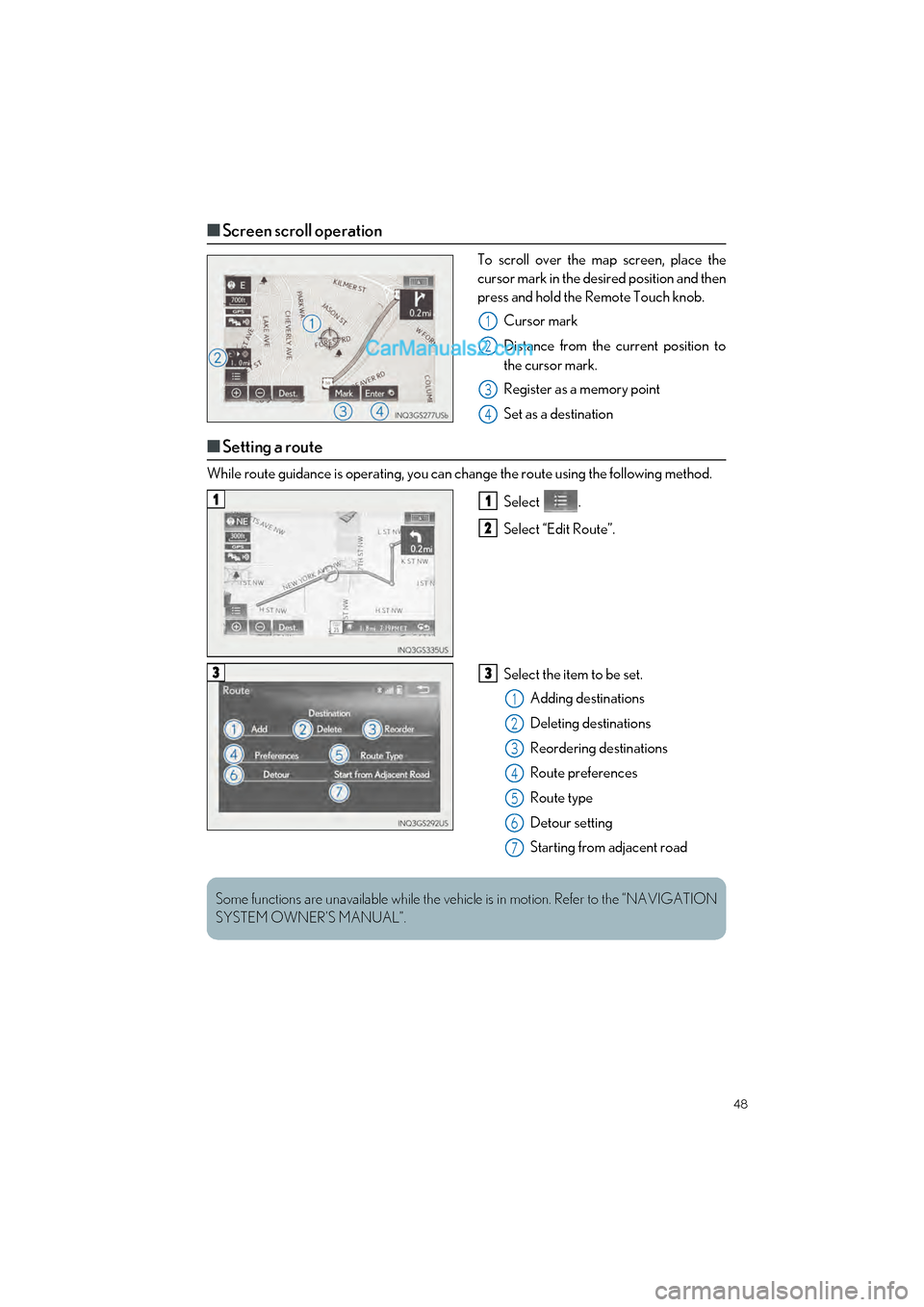
48
GS F_QG_OM30G10U_(U)
■Screen scroll operation
To scroll over the map screen, place the
cursor mark in the desired position and then
press and hold the Remote Touch knob.
Cursor mark
Distance from the current position to
the cursor mark.
Register as a memory point
Set as a destination
■Setting a route
While route guidance is operat ing, you can change the route using the following method.
Select .
Select “Edit Route”.
Select the item to be set.Adding destinations
Deleting destinations
Reordering destinations
Route preferences
Route type
Detour setting
Starting from adjacent road
1
2
3
4
11
2
33
1
2
3
4
5
6
7
Some functions are unavailable while the vehicl e is in motion. Refer to the “NAVIGATION
SYSTEM OWNER’S MANUAL”.
Page 50 of 96
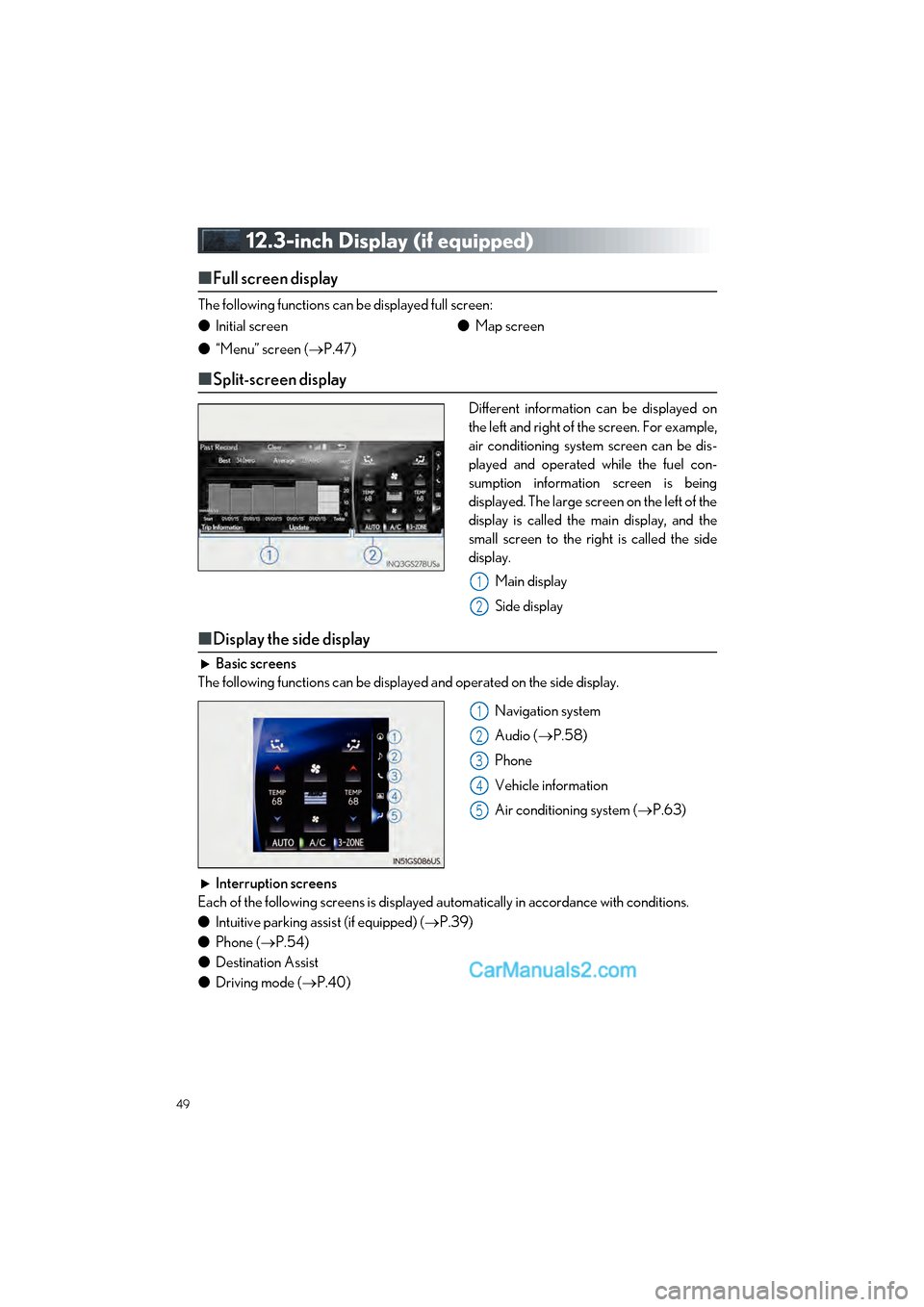
49
GS F_QG_OM30G10U_(U)
12.3-inch Display (if equipped)
■Full screen display
The following functions can be displayed full screen:
■Split-screen display
Different information can be displayed on
the left and right of the screen. For example,
air conditioning system screen can be dis-
played and operated while the fuel con-
sumption information screen is being
displayed. The large screen on the left of the
display is called the main display, and the
small screen to the right is called the side
display.
Main display
Side display
■Display the side display
Basic screens
The following functions can be displayed and operated on the side display.
Navigation system
Audio (P.58)
Phone
Vehicle information
Air conditioning system ( P.63)
Interruption screens
Each of the following screens is displayed automatically in accordance with conditions.
● Intuitive parking assist (if equipped) ( P.39)
● Phone ( P.54)
● Destination Assist
● Driving mode ( P.40)
●
Initial screen
● “Menu” screen ( P.47) ●
Map screen
1
2
1
2
3
4
5
Page 51 of 96
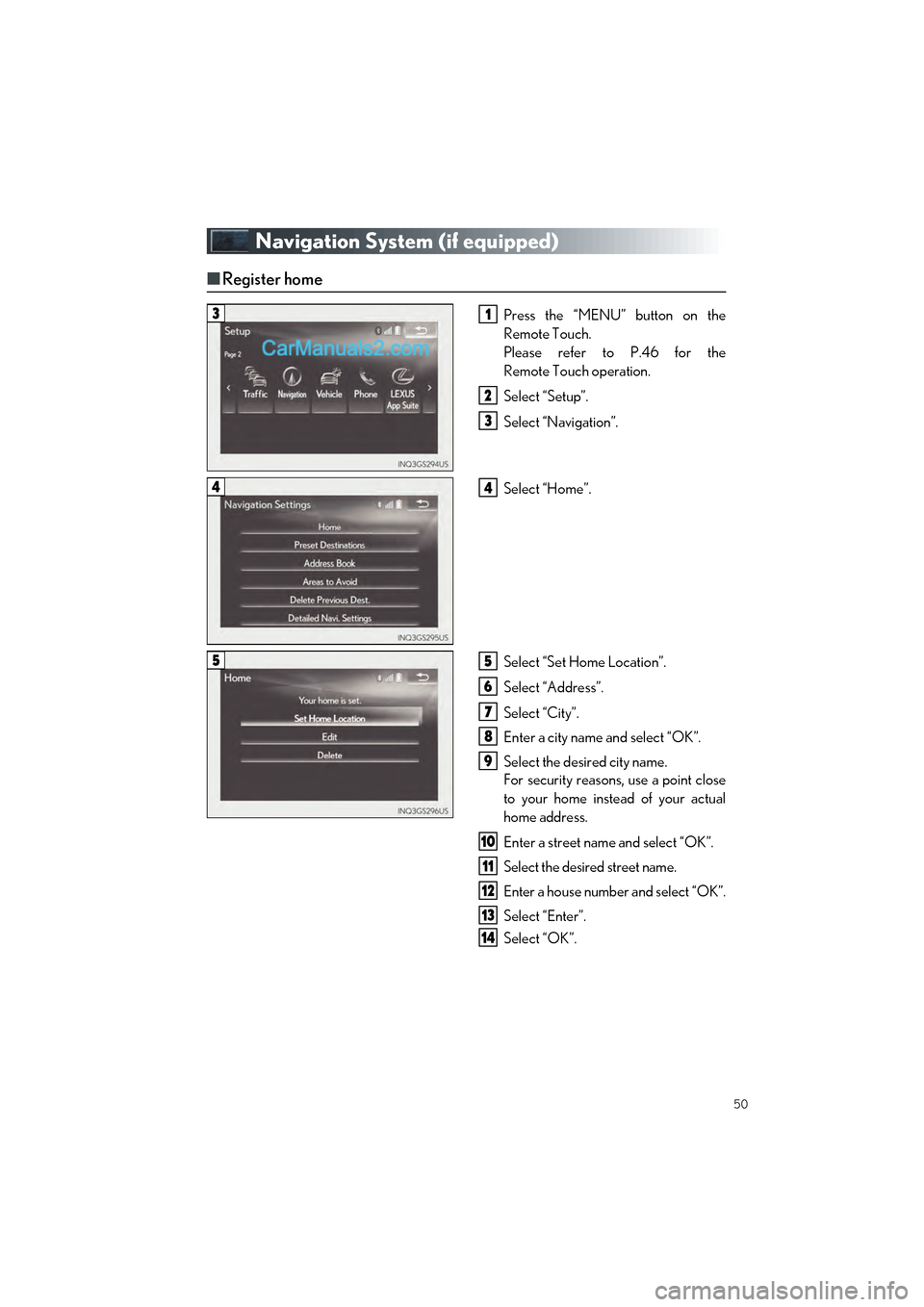
50
GS F_QG_OM30G10U_(U)
Navigation System (if equipped)
■Register home
Press the “MENU” button on the
Remote Touch.
Please refer to P.46 for the
Remote Touch operation.
Select “Setup”.
Select “Navigation”.
Select “Home”.
Select “Set Home Location”.
Select “Address”.
Select “City”.
Enter a city name and select “OK”.
Select the desired city name.
For security reasons, use a point close
to your home instead of your actual
home address.
Enter a street name and select “OK”.
Select the desired street name.
Enter a house number and select “OK”.
Select “Enter”.
Select “OK”.
31
2
3
44
55
6
7
8
9
10
11
12
13
14
Page 57 of 96
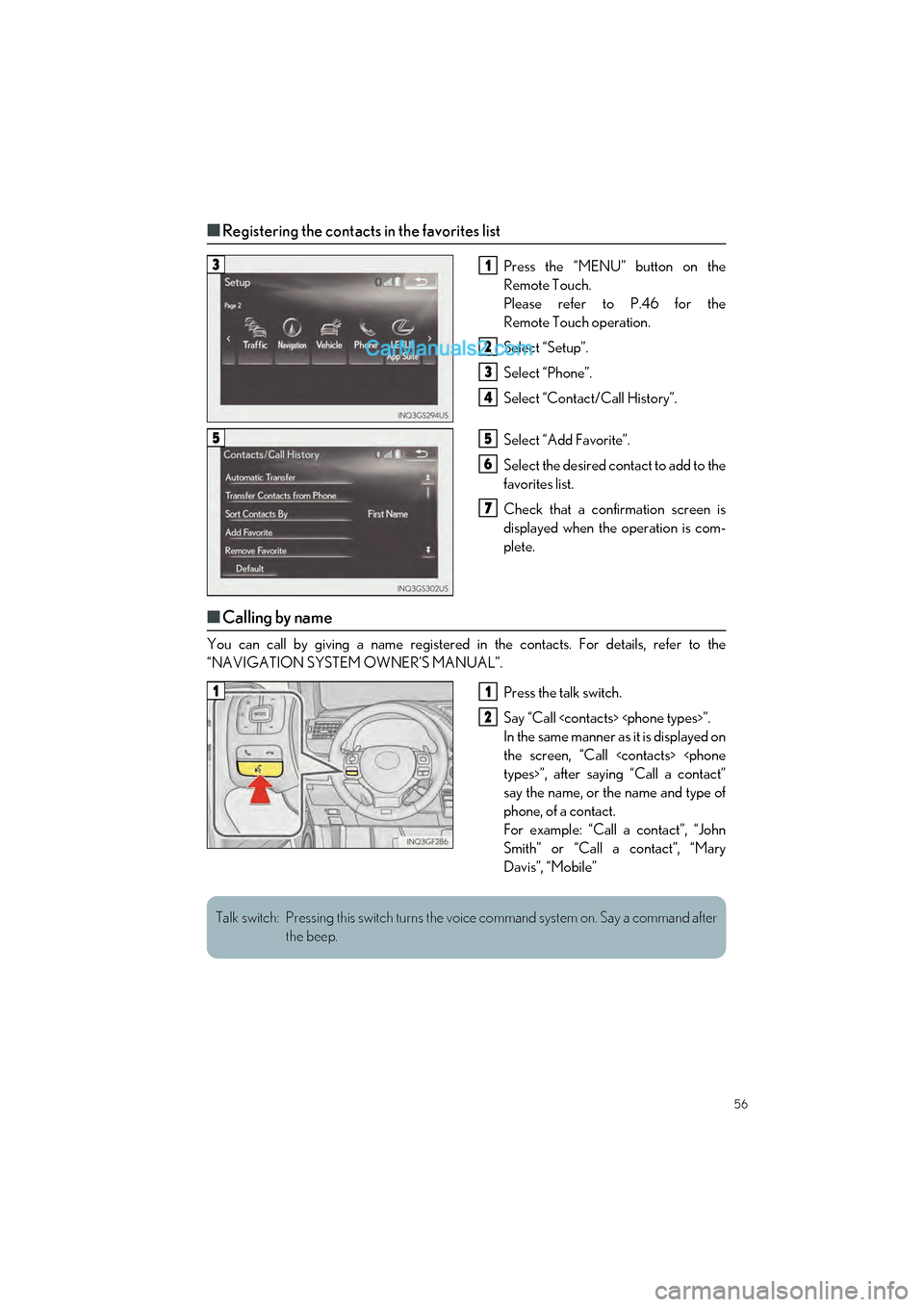
56
GS F_QG_OM30G10U_(U)
■Registering the contacts in the favorites list
Press the “MENU” button on the
Remote Touch.
Please refer to P.46 for the
Remote Touch operation.
Select “Setup”.
Select “Phone”.
Select “Contact/Call History”.
Select “Add Favorite”.
Select the desired contact to add to the
favorites list.
Check that a confirmation screen is
displayed when the operation is com-
plete.
■Calling by name
You can call by giving a name registered in the contacts. For details, refer to the
“NAVIGATION SYSTEM OWNER’S MANUAL”.
Press the talk switch.
Say “Call
In the same manner as it is displayed on
the screen, “Call
say the name, or the name and type of
phone, of a contact.
For example: “Call a contact”, “John
Smith” or “Call a contact”, “Mary
Davis”, “Mobile”
31
2
3
4
55
6
7
11
2
Talk switch: Pressing this switch turns the voice command system on. Say a command after the beep.
Page 59 of 96
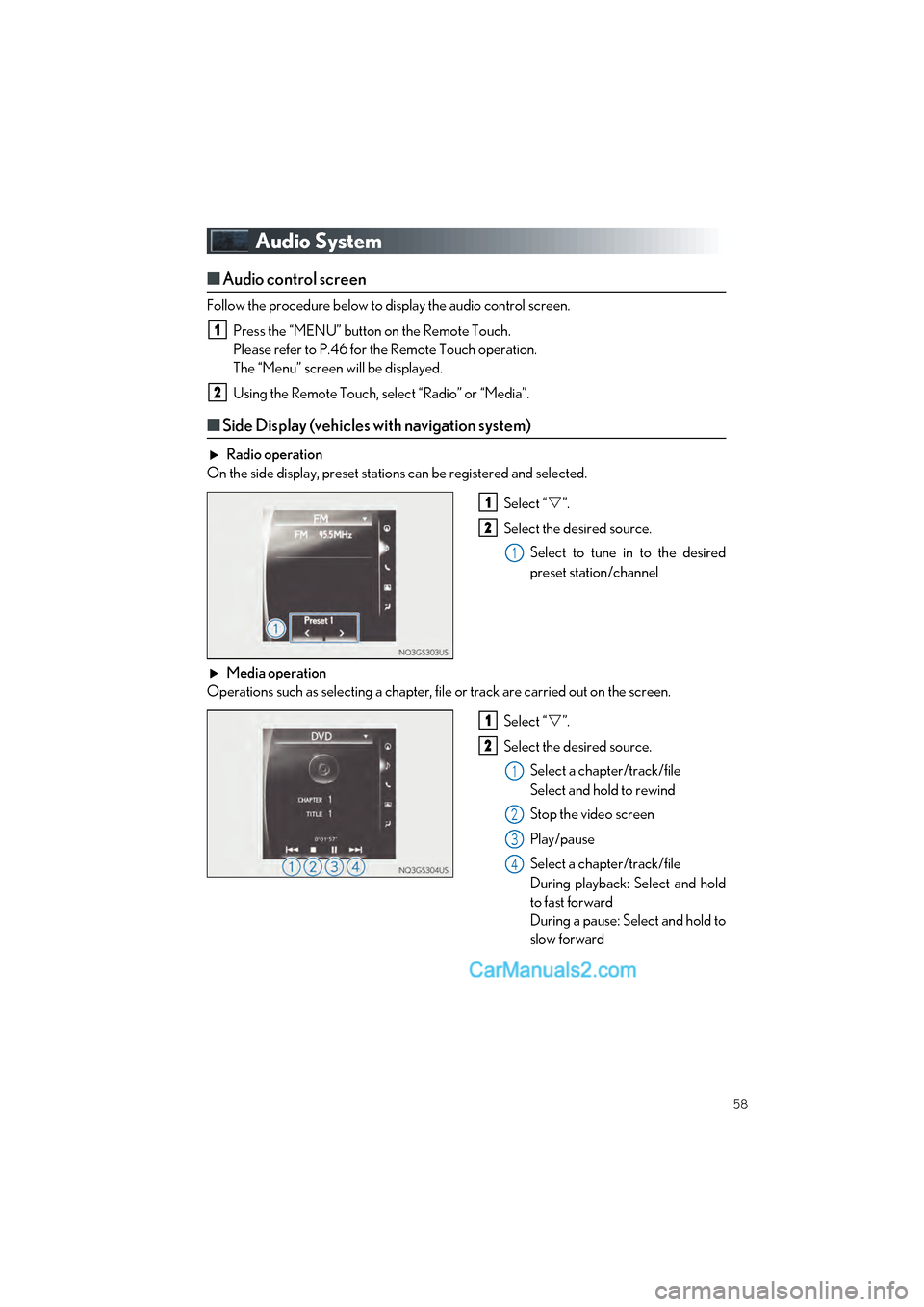
58
GS F_QG_OM30G10U_(U)
Audio System
■Audio control screen
Follow the procedure below to display the audio control screen.
Press the “MENU” button on the Remote Touch.
Please refer to P.46 for the Remote Touch operation.
The “Menu” screen will be displayed.
Using the Remote Touch, select “Radio” or “Media”.
■Side Display (vehicles with navigation system)
Radio operation
On the side display, preset stations can be registered and selected.
Select “”.
Select the desired source. Select to tune in to the desired
preset station/channel
Media operation
Operations such as selecting a chapter, file or track are carried out on the screen.
Select “”.
Select the desired source. Select a chapter/track/file
Select and hold to rewind
Stop the video screen
Play/pause
Select a chapter/track/file
During playback: Select and hold
to fast forward
During a pause: Select and hold to
slow forward
1
2
1
2
1
1
2
1
2
3
4