display Lexus GS F 2017 Quick Guide
[x] Cancel search | Manufacturer: LEXUS, Model Year: 2017, Model line: GS F, Model: Lexus GS F 2017Pages: 96, PDF Size: 3.88 MB
Page 33 of 96

32
GS F_QG_OM30G10U_(U)
LDA (Lane Departure Alert with
steering control) (if equipped)
■Turning LDA system on
Press the LDA switch to turn the LDA sys-
tem on.
The LDA indicator illuminates and a
message is displayed on the multi-infor-
mation display.
Press the LDA switch again to turn the
LDA system off.
When the LDA system is turned on or
off, operation of the LDA system contin-
ues in the same condition the next time
the engine is started.
When driving on highways and freeways with wh ite (yellow) lines, this function alerts the
driver when the vehicle might depart from it s lane and provides assistance by operating
the steering wheel to keep the vehicle in its lane.
The LDA system recognizes visible white (ye llow) lines with the camera sensor on the
upper portion of the front windshield.
Page 34 of 96
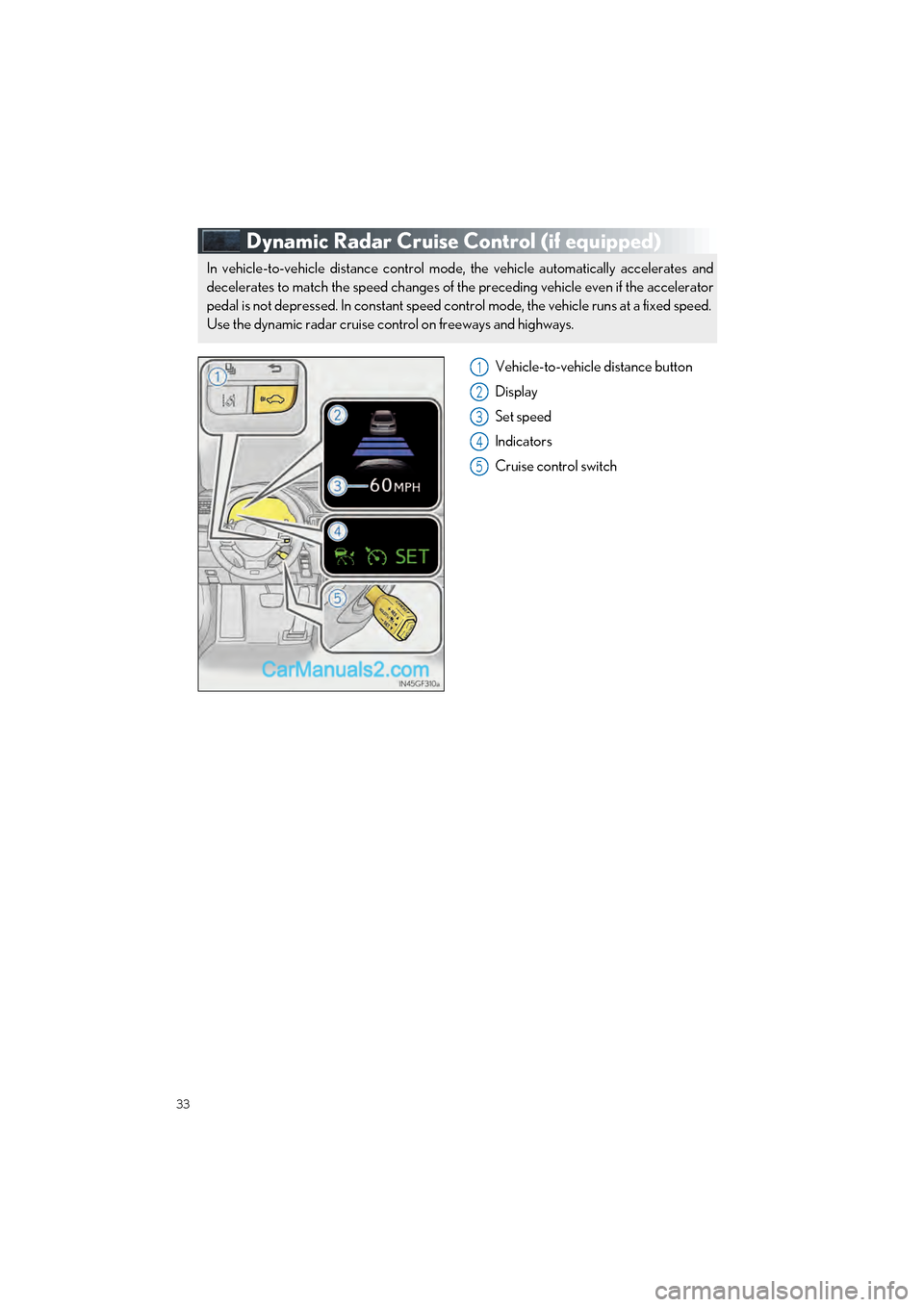
33
GS F_QG_OM30G10U_(U)
Dynamic Radar Cruise Control (if equipped)
Vehicle-to-vehicle distance button
Display
Set speed
Indicators
Cruise control switch
In vehicle-to-vehicle distance control mode, the vehicle automatically accelerates and
decelerates to match the speed changes of the preceding vehicle even if the accelerator
pedal is not depressed. In constant speed control mode, the vehicle runs at a fixed speed.
Use the dynamic radar cruise control on freeways and highways.
1
2
3
4
5
Page 40 of 96

39
GS F_QG_OM30G10U_(U)
Intuitive Parking Assist (if equipped)
■Turning the system on and off
Turns the intuitive pa rking assist on/off
When on, the indicator light comes on to
inform the driver that the system is oper-
ational.
The distance from your vehicle to nearby obstacles when parallel parking or maneuver-
ing into a garage is measured by the se nsors and communicated via the multi-informa-
tion display, Remote Touch screen and a buzzer. Always check the surrounding area
when using this system.
Page 41 of 96

40
GS F_QG_OM30G10U_(U)
Driving Mode Select Switch
Normal mode/Customized mode
Normal mode and customized mode are selected by pressing the driving mode select
switch. Each time the switch is pressed, the driving mode changes between normal
mode and customized mode. When customiz ed mode is selected, the “CUSTOMIZE”
indicator will be illuminated.
Press the switch to change the driving mode to normal mode when Eco drive mode or
sport mode is selected. The normal mode indicator comes on in the meter.
• Normal mode For normal driving.
• Customized mode Allows you to drive with the power train, chassis and air conditioning system functions
set to your preferred settings.
Customized mode settings can only be changed on the drive mode customization
display of the Remote Touch screen.
Eco drive mode
Use Eco drive mode to help achieve low fuel consumption during trips that involve fre-
quent accelerating.
When not in Eco drive mode, if the driving mode select switch is turned to the left, the
Eco drive mode indicator comes on in the meter.
The driving modes can be select ed to suit driving condition.
1
2
Page 43 of 96

42
GS F_QG_OM30G10U_(U)
BSM (Blind Spot Monitor) (if equipped)
Switching the BSM function
The Blind Spot Monitor function and Rear Cross Traffic Alert function can be switched
on and off using the multi-information display.
When switched on, the BSM indicator illuminates on the meter and the buzzer sounds.
Outside rear view mirror indicators
Blind Spot Monitor function:
When a vehicle is detected in the blind spot, the outside rear view mirror indicator
comes on while the turn signal lever is not op erated. If the turn signal lever is operated
toward the detected side, the outside rear view mirror indicator flashes.
Rear Cross Traffic Alert function:
When a vehicle approaching from the right or left rear of the vehicle is detected, the
outside rear view mirror indicators flash.
Rear Cross Traffic Alert buzzer (Rear Cross Traffic Alert function only)
When a vehicle approaching from the right or left rear of the vehicle is detected, a
buzzer sounds from behind the rear seat.
The Blind Spot Monitor is a system that has 2 functions;
● The Blind Spot Monitor function
Assists the driver in making th e decision when changing lanes
● The Rear Cross Traffic Alert function
Assists the driver when backing up
These functions use same sensors.
1
2
3
Page 44 of 96
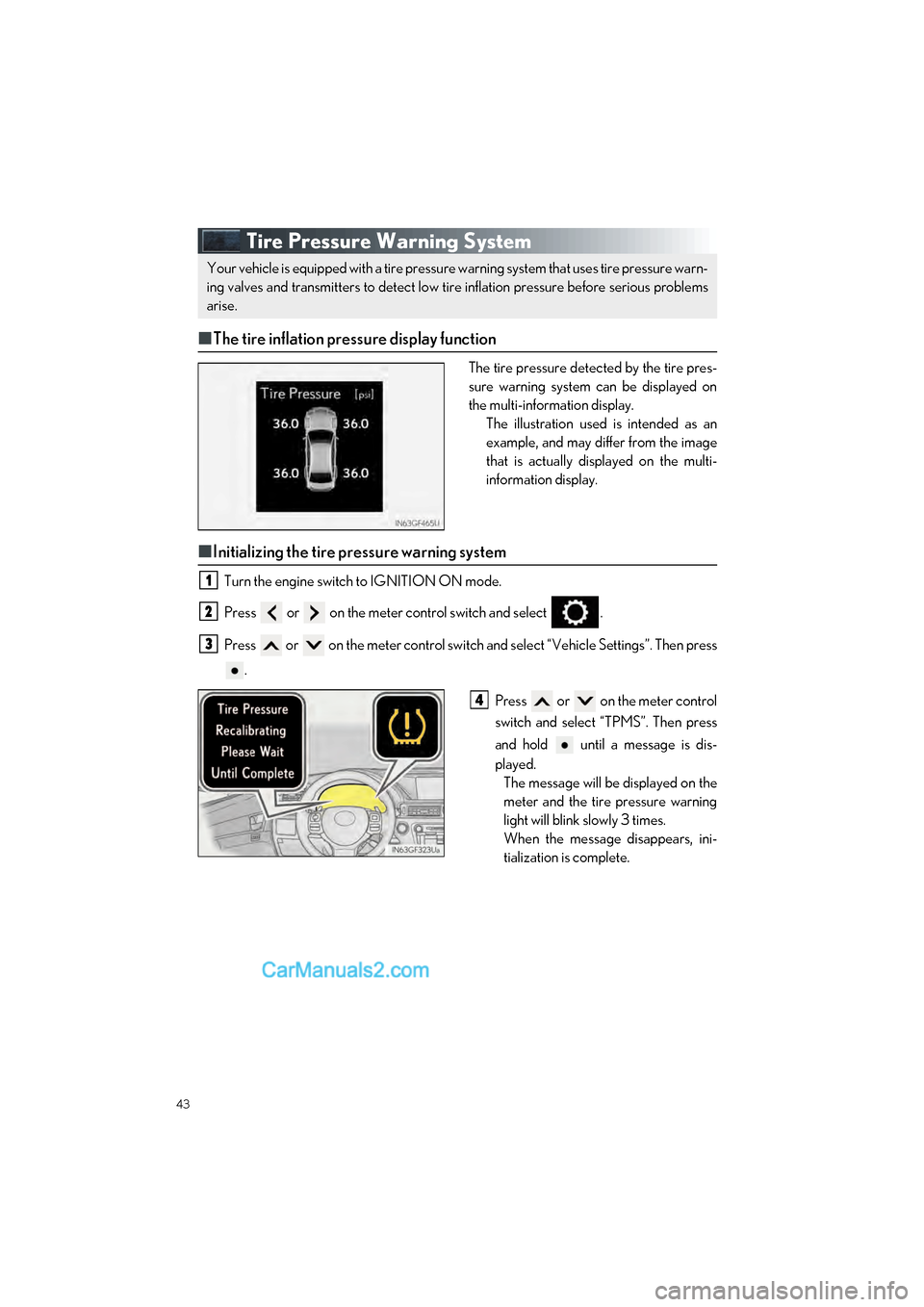
43
GS F_QG_OM30G10U_(U)
Tire Pressure Warning System
■The tire inflation pressure display function
The tire pressure detected by the tire pres-
sure warning system can be displayed on
the multi-information display.
The illustration used is intended as an
example, and may differ from the image
that is actually displayed on the multi-
information display.
■Initializing the tire pressure warning system
Turn the engine switch to IGNITION ON mode.
Press or on the meter control switch and select .
Press or on the meter control switch an d select “Vehicle Settings”. Then press
.
Press or on the meter control
switch and select “TPMS”. Then press
and hold until a message is dis-
played.The message will be displayed on the
meter and the tire pressure warning
light will blink slowly 3 times.
When the message disappears, ini-
tialization is complete.
Your vehicle is equipped with a tire pressure warning system that uses tire pressure warn-
ing valves and transmitters to detect low ti re inflation pressure before serious problems
arise.
1
2
3
4
Page 46 of 96

45
GS F_QG_OM30G10U_(U)
TVD (Torque Vectoring Differential)
■Changing TVD control modes
With the engine switch in IGNITION ON
mode, pressing the TVD switch changes
the TVD control mode.
The current TVD control mode will be
displayed on the meters.
STANDARD mode
This is the default mode and pro-
vides an optimum balance of driving
agility and stability.
SLALOM mode
This mode emphasizes enhanced
steering response.
TRACK mode
This mode emphasizes stability for
high speed sporty driving.
The TVD system distributes driving force (torque) between the right and left rear wheels
automatically. This system contributes to en hanced steering response while cornering
and increased traction when exiting a corner , providing an agile driving experience.
1
2
3
Page 47 of 96
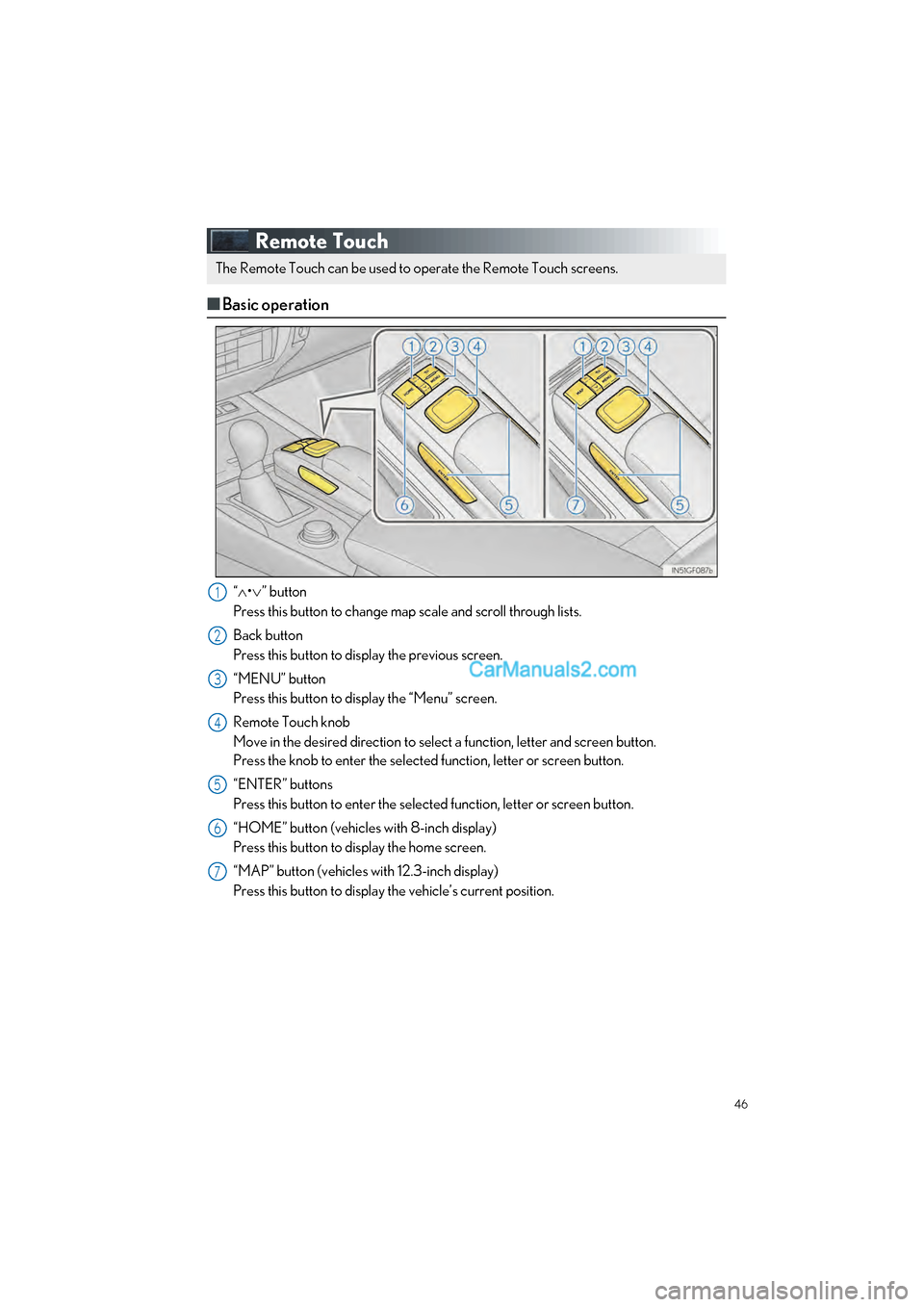
46
GS F_QG_OM30G10U_(U)
Remote Touch
■Basic operation
“ • ” button
Press this button to change map scale and scroll through lists.
Back button
Press this button to display the previous screen.
“MENU” button
Press this button to display the “Menu” screen.
Remote Touch knob
Move in the desired direction to select a function, letter and screen button.
Press the knob to enter the selected function, letter or screen button.
“ENTER” buttons
Press this button to enter the selected function, letter or screen button.
“HOME” button (vehicles with 8-inch display)
Press this button to display the home screen.
“MAP” button (vehicles with 12.3-inch display)
Press this button to display the vehicle’s current position.
The Remote Touch can be used to operate the Remote Touch screens.
1
2
3
4
5
6
7
Page 48 of 96

47
GS F_QG_OM30G10U_(U)
■“Menu” screen
Press the “MENU” button on the Remote Touch to display the “Menu” screen.
The display may differ depending on the type of the system.
12.3-inch display: When an interruption screen is being displayed on the side display, the
“Menu” screen will be sh own on the main display.
■Display
Press the “MENU” button on the Remote
Touch and select “Display” on the “Menu”
screen.
Turns the screen off
Turns day mode on/off
Adjust the screen display
Adjust the camera display
Vehicles with 8-inch display
Vehicles with 12.3-inch display
“Destination” ( P.51)
“Radio” ( P.60)
“Media” ( P.60)
“Phone” ( P.54)
“LEXUS App Suite” “Info”
“Climate” (
P.63)
“Setup”
“Display” ( P.47)
“Compass”
1
2
3
4
5
6
7
8
9
10
1
2
3
4
Page 50 of 96
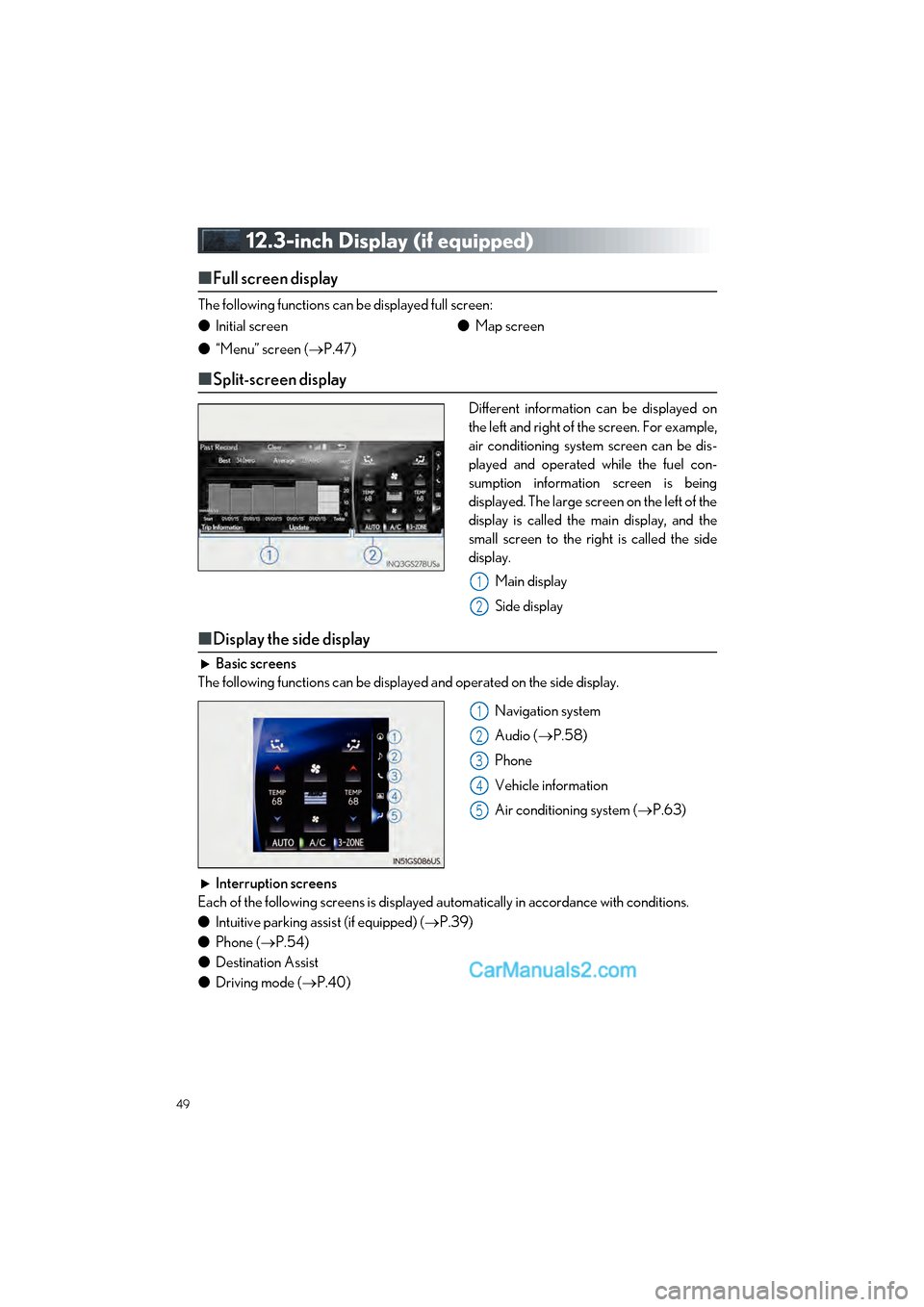
49
GS F_QG_OM30G10U_(U)
12.3-inch Display (if equipped)
■Full screen display
The following functions can be displayed full screen:
■Split-screen display
Different information can be displayed on
the left and right of the screen. For example,
air conditioning system screen can be dis-
played and operated while the fuel con-
sumption information screen is being
displayed. The large screen on the left of the
display is called the main display, and the
small screen to the right is called the side
display.
Main display
Side display
■Display the side display
Basic screens
The following functions can be displayed and operated on the side display.
Navigation system
Audio (P.58)
Phone
Vehicle information
Air conditioning system ( P.63)
Interruption screens
Each of the following screens is displayed automatically in accordance with conditions.
● Intuitive parking assist (if equipped) ( P.39)
● Phone ( P.54)
● Destination Assist
● Driving mode ( P.40)
●
Initial screen
● “Menu” screen ( P.47) ●
Map screen
1
2
1
2
3
4
5