display Lexus GS F 2020 Owner's Manuals
[x] Cancel search | Manufacturer: LEXUS, Model Year: 2020, Model line: GS F, Model: Lexus GS F 2020Pages: 600, PDF Size: 13.38 MB
Page 300 of 600

300
GS350_GS F_OM_OM30J07U_(U)4-5. Using the driving support systems
To turn the TRAC system off, quickly press and release .
GS350: The “Traction Control Turned Off”
will be shown on the multi-information
display.
GS F: The “TRAC OFF” indicator light will come on.
Press again to turn the system back on.
■Turning off both TRAC/VSC systems
GS350
To turn the TRAC/VSC systems off, press and hold for more than 3 seconds while
the vehicle is stopped.
The VSC OFF indicator light will come on an d the “Traction Control Turned Off” will
be shown on the multi-information display.
*1
Press again to turn the systems back on.
GS F
To turn the TRAC and VSC systems off, press and hold for more than 3 seconds. The “TRAC OFF” indicator light and the VSC OFF indicator light will come on.
*2
Press again to turn the systems back on.
*1: On vehicles with PCS (Pre-Collision System ), pre-collision brake assist, pre-collision
braking, and steering control (performed through cooperative control of PCS [Pre-
Collision System] and LDH) (if equipped) will also be disabled. The pre-collision sys-
tem warning light will come on and a message will be displayed on the multi-informa-
tion display. ( P. 442)
*2: On vehicles with PCS (Pre-Collision System), pre-collision brake assist and pre-colli-
sion braking will also be di sabled. The PCS (Pre-Collision System) warning light will
come on and a message will be displaye d on the multi-information display. (P. 442)
Page 301 of 600

GS350_GS F_OM_OM30J07U_(U)
3014-5. Using the driving support systems
4
Driving
■Expert mode (GS F)
When expert mode is selected, it is possible to drive in a more sp orty manner than other
drive modes. Expert mode disables the TRAC and VSC systems but the engine and
brakes may be controlled depending on the vehicle behavior.
■When the message is displayed on the mu lti-information display showing that TRAC
has been disabled even if has not been pressed (GS350)
TRAC and hill-start assist control cannot be operated. Contact your Lexus dealer.
■When the “TRAC OFF” indicator light comes on even if has not been pressed
(GS F)
TRAC and hill-start assist control cannot be operated. Contact your Lexus dealer.
■VGRS is disabled when
VGRS may stop operating in the following situations.
In this event, the steering wheel may move from its straight forward position, but it will
return when the system restarts.
●The steering wheel is operated for an extended period of time while the vehicle is
stopped or is moving very slowly.
●When force is continuously applied for a long time with the steering wheel turned as far
as it will go.
The center position of the steering wheel may change when VGRS is disabled. However,
the position will return to normal after VGRS is reactivated.
■When the battery is disconnected
The steering wheel may move from its straight forward position, but this will be corrected
automatically when driving. To select expert mo de, press when in
SPORT S+ mode.
The “EXPERT” indicator will come on together
with the TRAC OFF and VSC OFF indicators.
To cancel expert mode, press or use the
driving mode select swit ch to select a driving
mode other than SPORT S+ mode.
Page 311 of 600
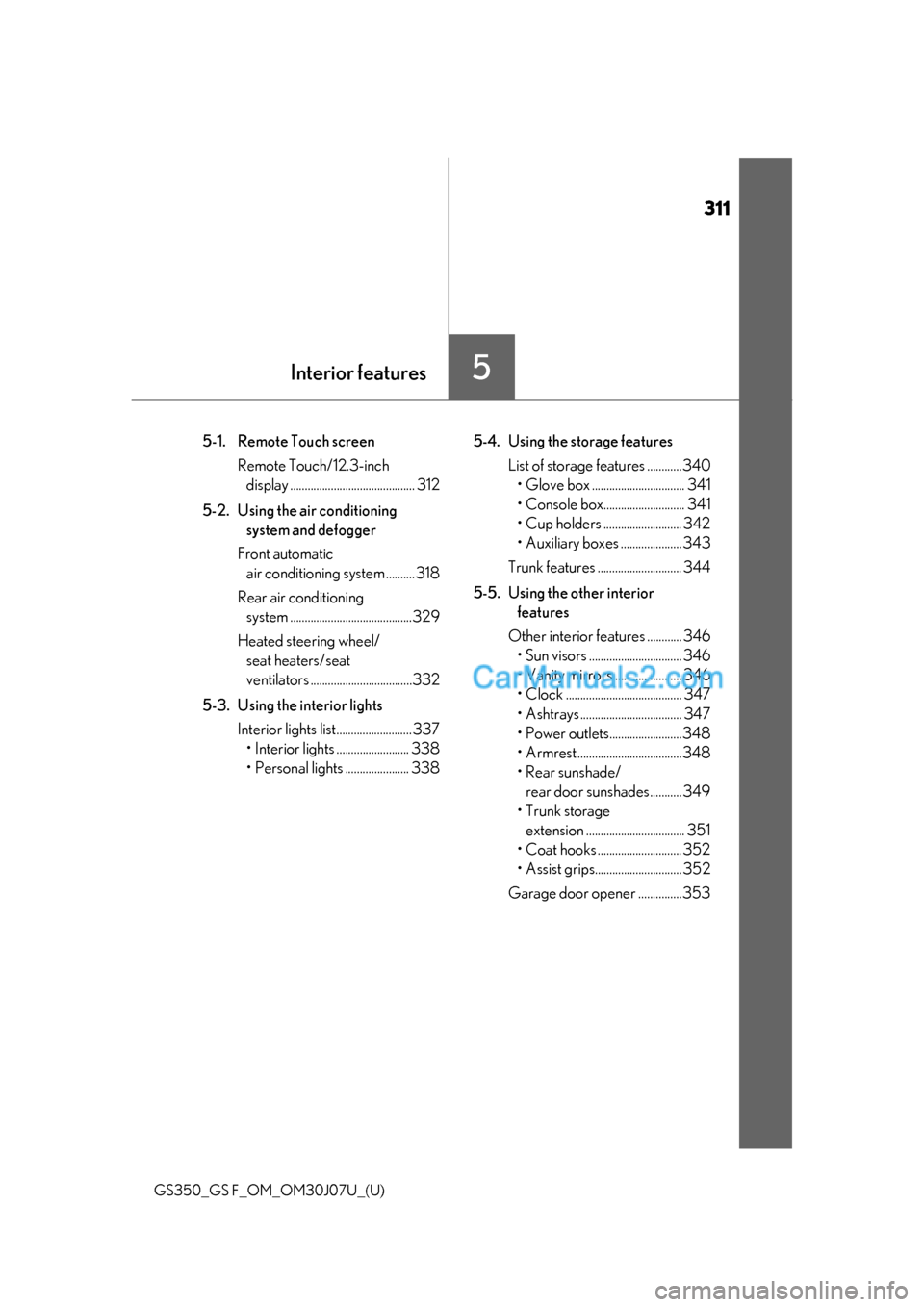
311
GS350_GS F_OM_OM30J07U_(U)
5Interior features
5-1. Remote Touch screenRemote Touch/12.3-inch display ........................................... 312
5-2. Using the air conditioning system and defogger
Front automatic air conditio ning system .......... 318
Rear air conditioning system ..........................................329
Heated steering wheel/ seat heaters/seat
ventilators ...................................332
5-3. Using the interior lights Interior lights list.......................... 337• Interior lights ......................... 338
• Personal lights ...................... 338 5-4. Using the storage features
List of storage features ............340
• Glove box ................................ 341
• Console box............................ 341
• Cup holders ........................... 342
• Auxiliary boxes ..................... 343
Trunk features ............................. 344
5-5. Using the other interior features
Other interior features ............ 346 • Sun visors ................................ 346
• Vanity mirrors ....................... 346
• Clock ........................................ 347
• Ashtrays ................................... 347
• Power outlets.........................348
• Armrest ....................................348
•Rear sunshade/rear door sunshades........... 349
•Trunk storage
extension .................................. 351
• Coat hooks ............................. 352
• Assist grips.............................. 352
Garage door opener ...............353
Page 312 of 600

312
GS350_GS F_OM_OM30J07U_(U)5-1. Remote Touch screen
Remote Touch/12.3-inch display
: If equipped
The Remote Touch can be used to operate the Remote Touch screens.
Owners of models equipped with a navi gation system should refer to the
“NAVIGATION AND MULTIMEDIA SYSTEM OWNER’S MANUAL”.
Remote Touch operation
Page 313 of 600
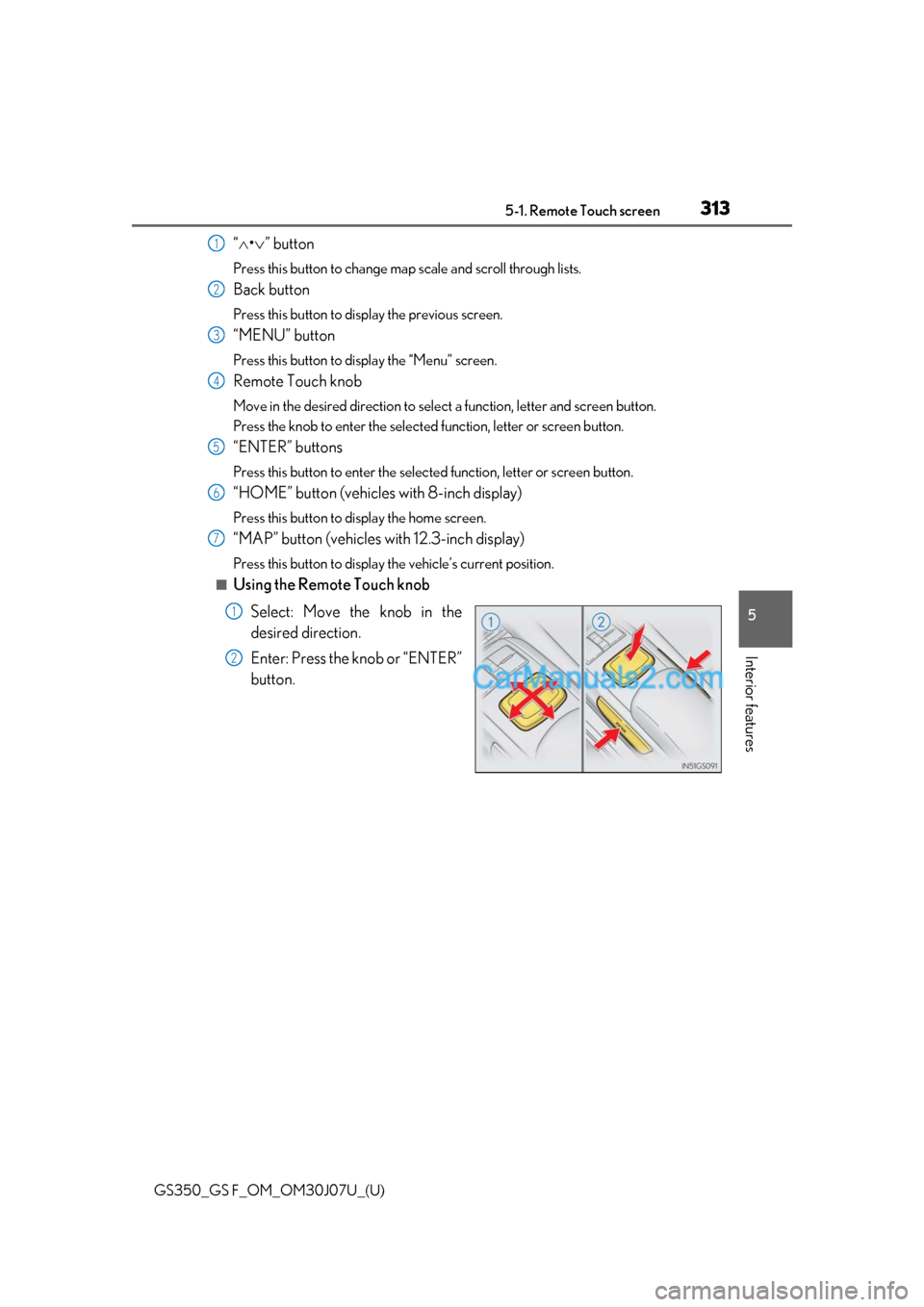
GS350_GS F_OM_OM30J07U_(U)
3135-1. Remote Touch screen
5
Interior features
“ • ” button
Press this button to change map scale and scroll through lists.
Back button
Press this button to display the previous screen.
“MENU” button
Press this button to display the “Menu” screen.
Remote Touch knob
Move in the desired direction to select a function, letter and screen button.
Press the knob to enter the selected function, letter or screen button.
“ENTER” buttons
Press this button to enter the selected function, letter or screen button.
“HOME” button (vehicles with 8-inch display)
Press this button to display the home screen.
“MAP” button (vehicles with 12.3-inch display)
Press this button to display the vehicle’s current position.
■Using the Remote Touch knob
Select: Move the knob in the
desired direction.
Enter: Press the knob or “ENTER”
button.
1
2
3
4
5
6
7
1
2
Page 314 of 600

3145-1. Remote Touch screen
GS350_GS F_OM_OM30J07U_(U)
■Screen display during low temperatures
When the ambient temperature is extremely low, screen response may be delayed even
if the Remote Touch is operated.
WARNING
■When using the Remote Touch
●Do not allow fingers, fingernails or hair to become caught in the Remote Touch as this
may cause an injury.
●Be careful when selecting the Remote Touch in extreme temperatures as it may
become very hot or cold due to the temperature inside the vehicle.
NOTICE
■To prevent damage to the Remote Touch
●Do not allow the Remote Touch to come into contact with food, liquid, stickers or lit
cigarettes as doing so may cause it to change color, emit a strange odor or stop func-
tioning.
●Do not subject the Remote Touch to excessive pressure or strong impact as the knob
may bend or break off.
●Do not allow coins, contact lenses or ot her such items to become caught in the
Remote Touch as this may cause it to stop functioning.
●Items of clothing may rip if they become caught on the Remote Touch knob.
●If your hand or any object is on the Remote Touch knob when the engine switch is
turned to ACCESSORY mode, the Remote Touch knob may not operate properly.
Page 315 of 600

GS350_GS F_OM_OM30J07U_(U)
3155-1. Remote Touch screen
5
Interior features
Press the “MENU” button on the Remote Touch to display the “Menu” screen.
The display may differ depending on the type of the system.
12.3-inch display: When an interruption screen is being displayed on the side display,
the “Menu” screen will be shown on the main display.
“Menu” screen
Vehicles with 8-inch displayVehicles with 12.3-inch display
SwitchFunction
Select to display the compass mode screen.*1
Select to display the “Destination” screen.*1
Select to display the radio control screen.*1
Select to display the media control screen.*1
Select to display the hand s-free operation screen.*1
Select to display the “LEXUS App Suite” screen.*1, 2
Select to display the “Information” screen.*1
Select to display the air conditioning control screen. ( P. 318)
Page 316 of 600

3165-1. Remote Touch screen
GS350_GS F_OM_OM30J07U_(U)
*1: Refer to the “NAVIGATION AND MULTIMEDIA SYSTEM OWNER’S MANUAL”.
*2: If equipped
■Full screen display
The following functions can be displayed full screen:
*: Refer to the “NAVIGATION AND MULTIMEDIA SYSTEM OWNER’S MAN- UAL”.
■Split-screen display
Different information can be displayed on the left and right of the screen. For
example, air conditioning system scre en can be displayed and operated while
the fuel consumption information screen is being displayed. The large screen
on the left of the display is called the main display, and the small screen to the
right is called the side display.
Select to display the “Setup” screen.*1
“Display”Select to adjust the contrast and brightness of the screens, turn the
screen off, etc.
*1
12.3-inch display operation
SwitchFunction
●Initial screen*
●“Menu” screen ( P. 315)
●Map screen*
Page 317 of 600
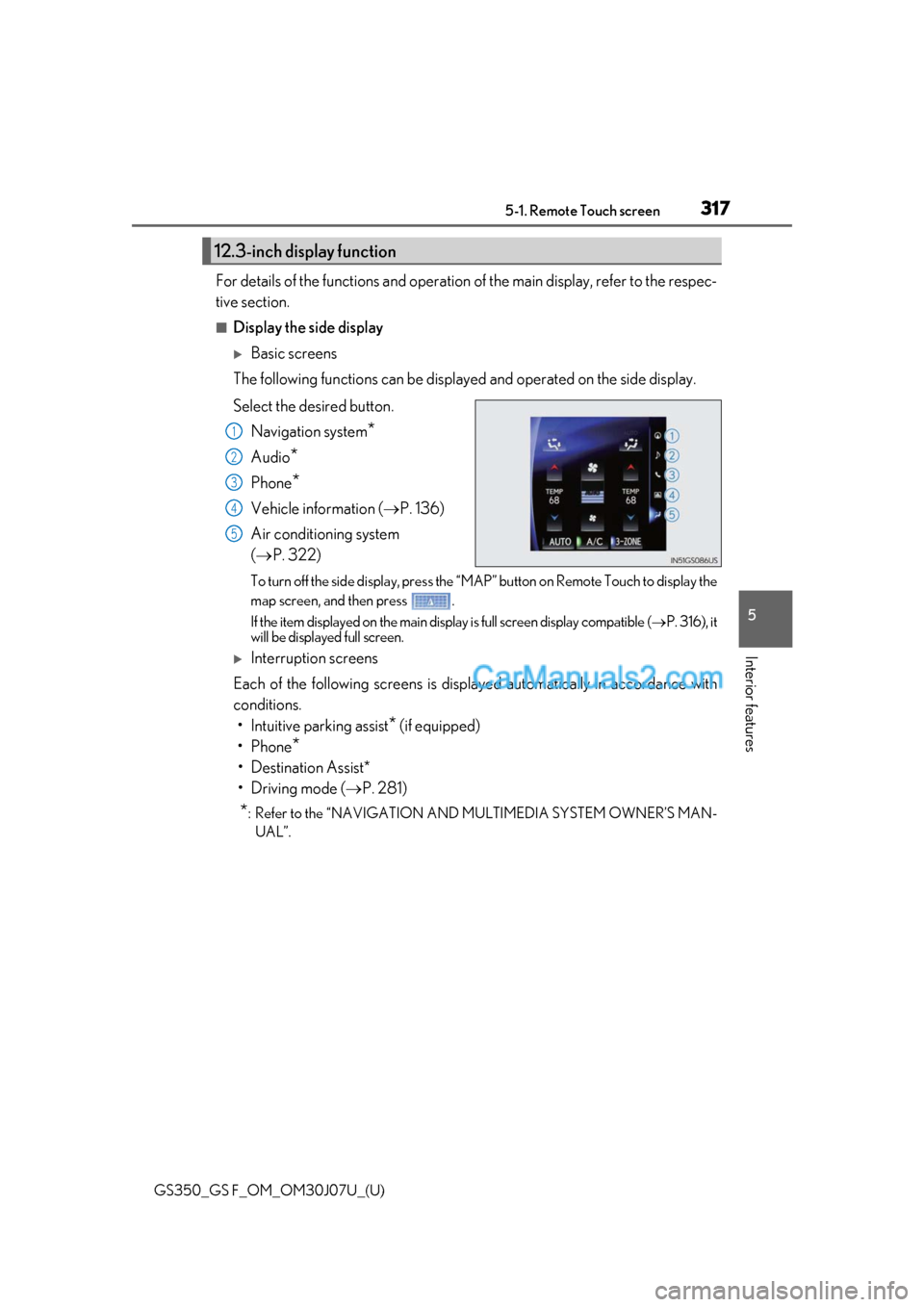
GS350_GS F_OM_OM30J07U_(U)
3175-1. Remote Touch screen
5
Interior features
For details of the functions and operation of the main display, refer to the respec-
tive section.
■Display the side display
Basic screens
The following functions can be displaye d and operated on the side display.
Select the desired button. Navigation system
*
Audio*
Phone*
Vehicle information ( P. 136)
Air conditioning system
( P. 322)
To turn off the side display, press the “MAP” button on Remote Touch to display the
map screen, and then press .
If the item displayed on the main display is full screen display compatible ( P. 316), it
will be displayed full screen.
Interruption screens
Each of the following screens is displayed automatically in accordance with
conditions. • Intuitive parking assist
* (if equipped)
•Phone
*
• Destination Assist*
•Driving mode ( P. 281)
*: Refer to the “NAVIGATION AND MULTIMEDIA SYSTEM OWNER’S MAN-
UAL”.
12.3-inch display function
1
2
3
4
5
Page 318 of 600

318
GS350_GS F_OM_OM30J07U_(U)5-2. Using the air conditio
ning system and defogger
Front automatic air conditioning system
Air outlets and fan speed are automati cally adjusted according to the tem-
perature setting.
Press the “MENU” button on the Remote Touch, then select to display
the air conditioning operation screen.
Vehicles with 12.3-inch display: The ai r conditioning system can be displayed
and operated on the side display. ( P. 316)
The display and button positions will diffe r depending on the type of the sys-
tem.
Control panel