change language Lexus GS300h 2013 Owner's Manual
[x] Cancel search | Manufacturer: LEXUS, Model Year: 2013, Model line: GS300h, Model: Lexus GS300h 2013Pages: 1014
Page 121 of 1014
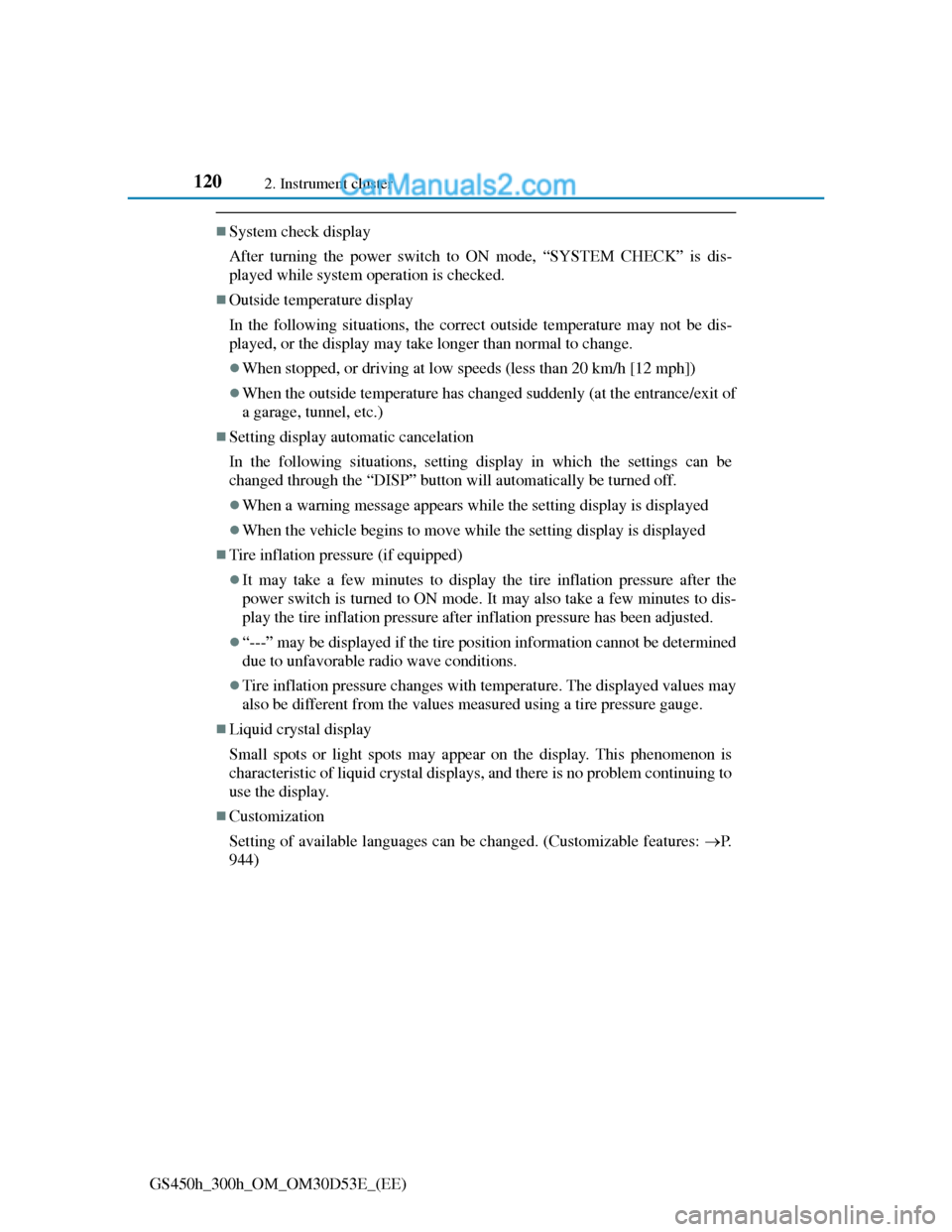
1202. Instrument cluster
GS450h_300h_OM_OM30D53E_(EE)
System check display
After turning the power switch to ON mode, “SYSTEM CHECK” is dis-
played while system operation is checked.
Outside temperature display
In the following situations, the correct outside temperature may not be dis-
played, or the display may take longer than normal to change.
When stopped, or driving at low speeds (less than 20 km/h [12 mph])
When the outside temperature has changed suddenly (at the entrance/exit of
a garage, tunnel, etc.)
Setting display automatic cancelation
In the following situations, setting display in which the settings can be
changed through the “DISP” button will automatically be turned off.
When a warning message appears while the setting display is displayed
When the vehicle begins to move while the setting display is displayed
Tire inflation pressure (if equipped)
It may take a few minutes to display the tire inflation pressure after the
power switch is turned to ON mode. It may also take a few minutes to dis-
play the tire inflation pressure after inflation pressure has been adjusted.
“---” may be displayed if the tire position information cannot be determined
due to unfavorable radio wave conditions.
Tire inflation pressure changes with temperature. The displayed values may
also be different from the values measured using a tire pressure gauge.
Liquid crystal display
Small spots or light spots may appear on the display. This phenomenon is
characteristic of liquid crystal displays, and there is no problem continuing to
use the display.
Customization
Setting of available languages can be changed. (Customizable features: P.
944)
Page 471 of 1014
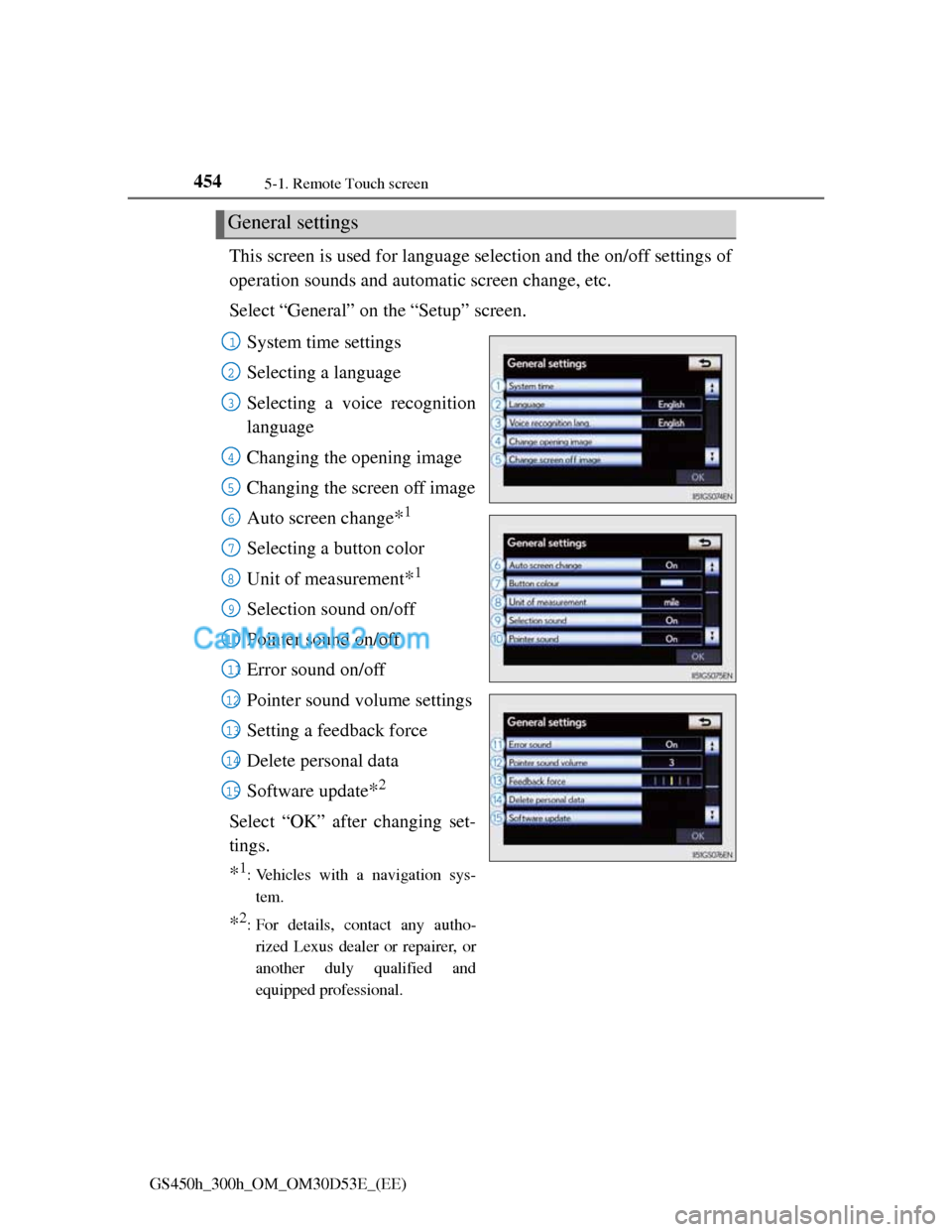
4545-1. Remote Touch screen
GS450h_300h_OM_OM30D53E_(EE)
This screen is used for language selection and the on/off settings of
operation sounds and automatic screen change, etc.
Select “General” on the “Setup” screen.
General settings
System time settings
Selecting a language
Selecting a voice recognition
language
Changing the opening image
Changing the screen off image
Auto screen change
*1
Selecting a button color
Unit of measurement
*1
Selection sound on/off
Pointer sound on/off
Error sound on/off
Pointer sound volume settings
Setting a feedback force
Delete personal data
Software update
*2
Select “OK” after changing set-
tings.
*1: Vehicles with a navigation sys-
tem.
*2: For details, contact any autho-
rized Lexus dealer or repairer, or
another duly qualified and
equipped professional.
1
2
3
4
5
6
7
8
9
10
11
12
13
14
15
Page 473 of 1014
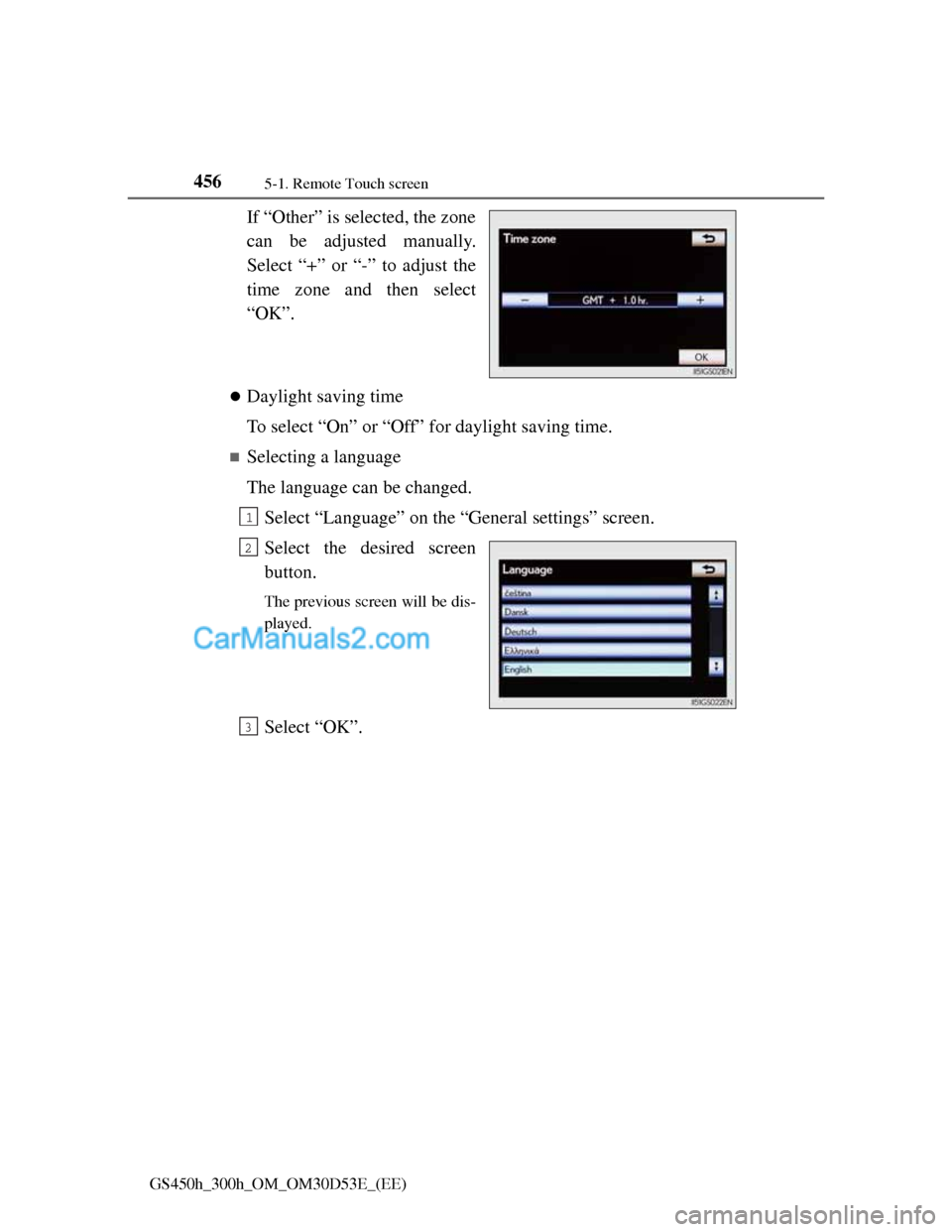
4565-1. Remote Touch screen
GS450h_300h_OM_OM30D53E_(EE)
If “Other” is selected, the zone
can be adjusted manually.
Select “+” or “-” to adjust the
time zone and then select
“OK”.
Daylight saving time
To select “On” or “Off” for daylight saving time.
Selecting a language
The language can be changed.
Select “Language” on the “General settings” screen.
Select the desired screen
button.
The previous screen will be dis-
played.
Select “OK”.
1
2
3
Page 474 of 1014
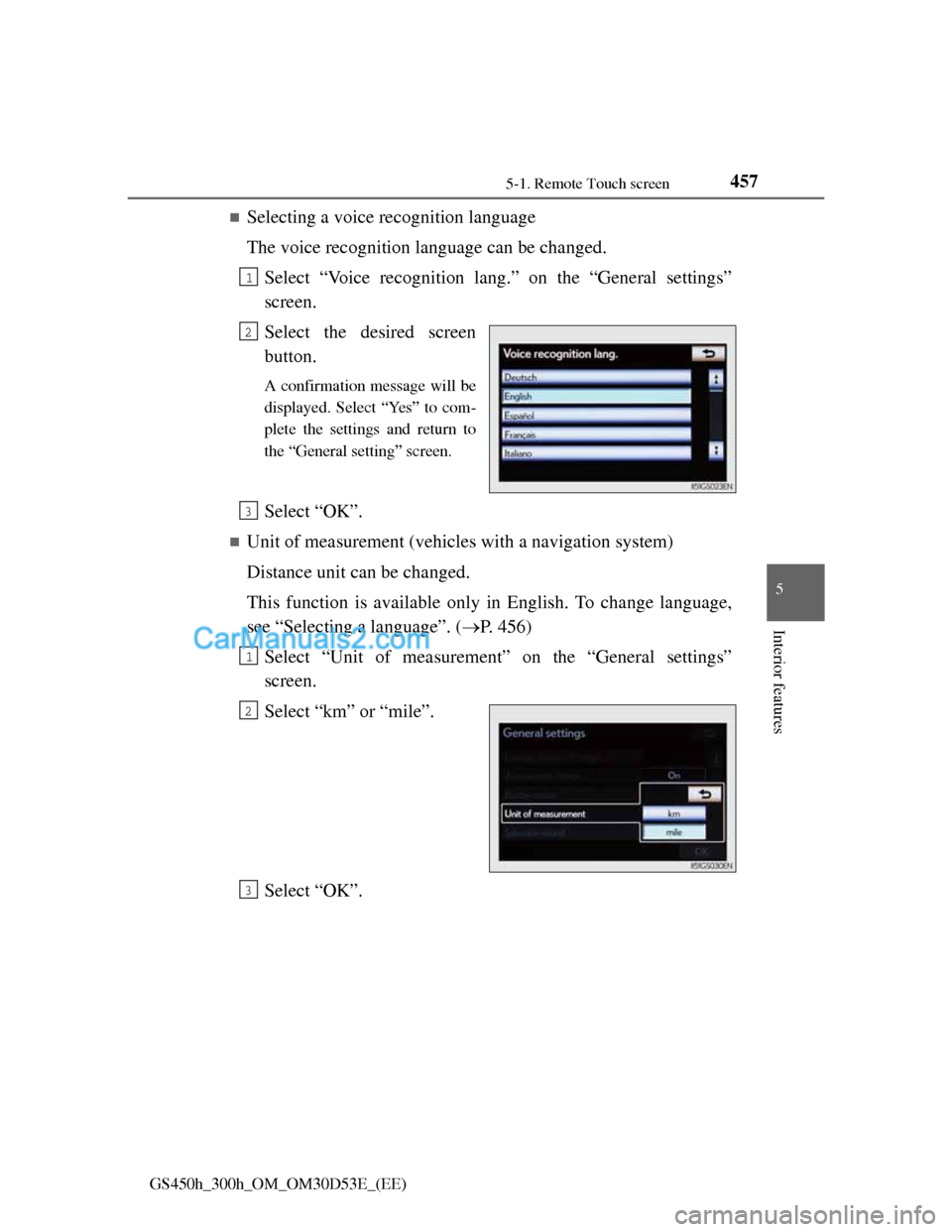
4575-1. Remote Touch screen
5
Interior features
GS450h_300h_OM_OM30D53E_(EE)
Selecting a voice recognition language
The voice recognition language can be changed.
Select “Voice recognition lang.” on the “General settings”
screen.
Select the desired screen
button.
A confirmation message will be
displayed. Select “Yes” to com-
plete the settings and return to
the “General setting” screen.
Select “OK”.
Unit of measurement (vehicles with a navigation system)
Distance unit can be changed.
This function is available only in English. To change language,
see “Selecting a language”. (P. 456)
Select “Unit of measurement” on the “General settings”
screen.
Select “km” or “mile”.
Select “OK”.
1
2
3
1
2
3
Page 492 of 1014
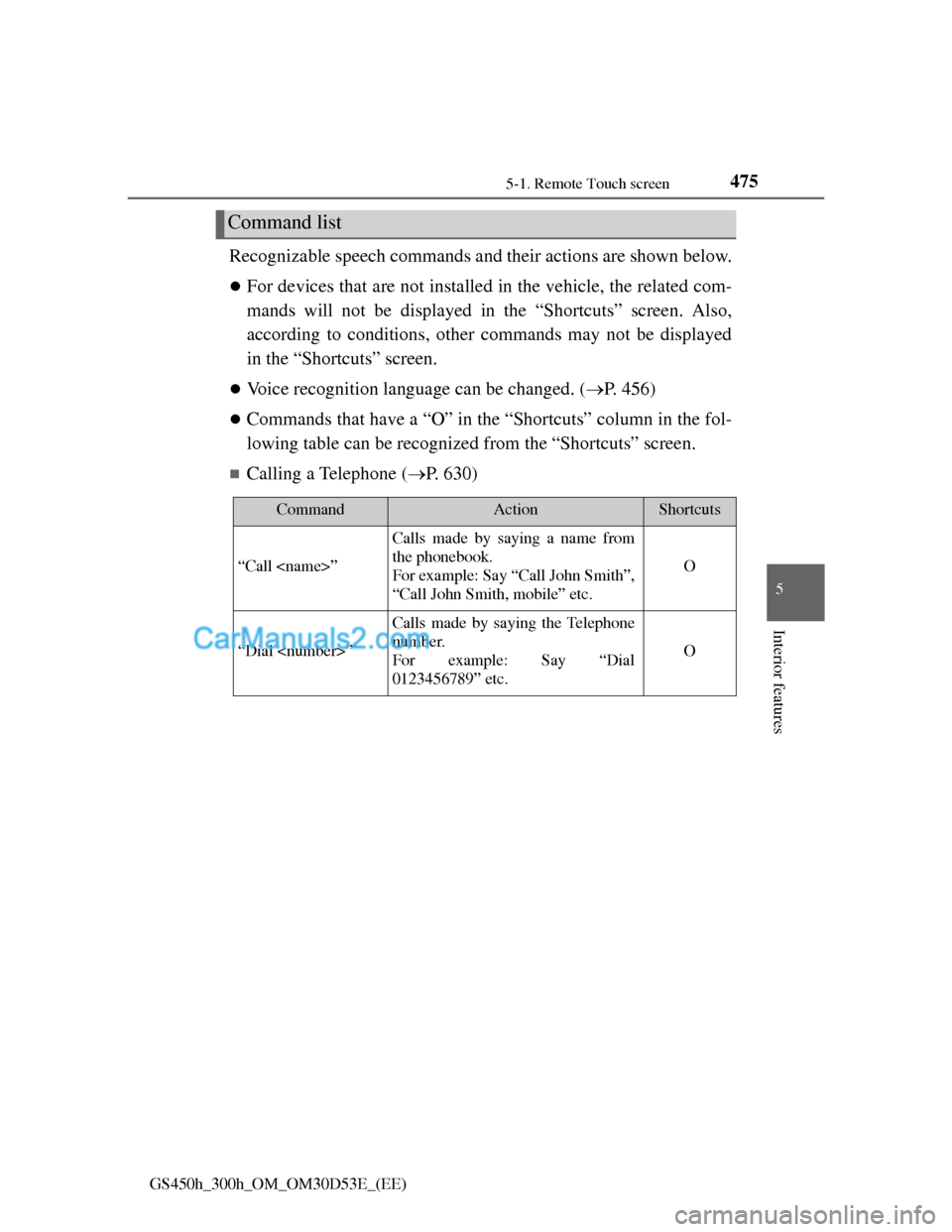
4755-1. Remote Touch screen
5
Interior features
GS450h_300h_OM_OM30D53E_(EE)
Recognizable speech commands and their actions are shown below.
For devices that are not installed in the vehicle, the related com-
mands will not be displayed in the “Shortcuts” screen. Also,
according to conditions, other commands may not be displayed
in the “Shortcuts” screen.
Voice recognition language can be changed. (P. 456)
Commands that have a “O” in the “Shortcuts” column in the fol-
lowing table can be recognized from the “Shortcuts” screen.
Calling a Telephone (P. 630)
Command list
CommandActionShortcuts
“Call
Calls made by saying a name from
the phonebook.
For example: Say “Call John Smith”,
“Call John Smith, mobile” etc.
O
“Dial
Calls made by saying the Telephone
number.
For example: Say “Dial
0123456789” etc.
O
Page 495 of 1014
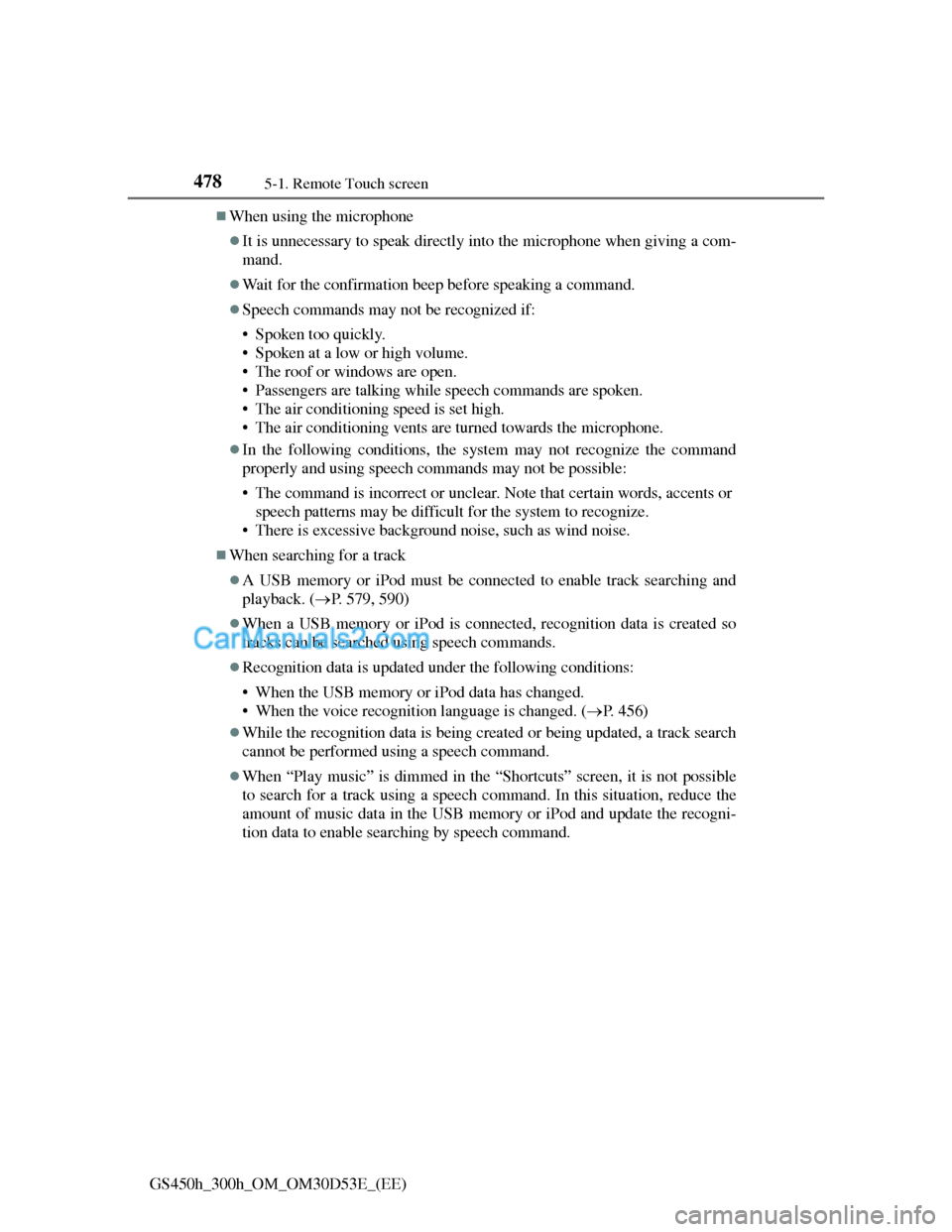
4785-1. Remote Touch screen
GS450h_300h_OM_OM30D53E_(EE)
When using the microphone
It is unnecessary to speak directly into the microphone when giving a com-
mand.
Wait for the confirmation beep before speaking a command.
Speech commands may not be recognized if:
• Spoken too quickly.
• Spoken at a low or high volume.
• The roof or windows are open.
• Passengers are talking while speech commands are spoken.
• The air conditioning speed is set high.
• The air conditioning vents are turned towards the microphone.
In the following conditions, the system may not recognize the command
properly and using speech commands may not be possible:
• The command is incorrect or unclear. Note that certain words, accents or
speech patterns may be difficult for the system to recognize.
• There is excessive background noise, such as wind noise.
When searching for a track
A USB memory or iPod must be connected to enable track searching and
playback. (P. 579, 590)
When a USB memory or iPod is connected, recognition data is created so
tracks can be searched using speech commands.
Recognition data is updated under the following conditions:
• When the USB memory or iPod data has changed.
• When the voice recognition language is changed. (P. 456)
While the recognition data is being created or being updated, a track search
cannot be performed using a speech command.
When “Play music” is dimmed in the “Shortcuts” screen, it is not possible
to search for a track using a speech command. In this situation, reduce the
amount of music data in the USB memory or iPod and update the recogni-
tion data to enable searching by speech command.
Page 566 of 1014

5465-3. Using the audio system
GS450h_300h_OM_OM30D53E_(EE)
Select “Options” on “DVD” screen, the following screen appears.
Returns to the full screen (only when the vehicle is completely
stopped and the parking brake is applied)
Search by title number
Change audio language
Change angle
Display the predetermined scene and start playing from there
Change subtitle language
Change screen size
Display the image quality adjustment screen
Change initial setting
If appears on the screen when a control is selected the operation
relevant to the control is not permitted.
Select and hold or on the control icon screen, or press and
hold “<” or “>” on the “CH•TRACK” button.
DVD options screen
For 8-inch displayFor 12.3-inch display
Fast forwarding/rewinding a disc
1
2
3
4
5
6
7
8
9
Page 568 of 1014

5485-3. Using the audio system
GS450h_300h_OM_OM30D53E_(EE)
Select “Subtitles” on the “DVD options” screen.
Each time you select
“Change”, the next available
language is selected.
The languages available are
restricted to those available on the
DVD disc.
“Hide”: Hides the subtitles
: Returns to the previous
screen
Select “Audio” on the “DVD options” screen.
Each time you select
“Change”, the next available
language is selected.
The languages available are
restricted to those available on the
DVD disc.
: Returns to the previous
screen
Changing the subtitle language
1
2
Changing the audio language
1
2
Page 572 of 1014
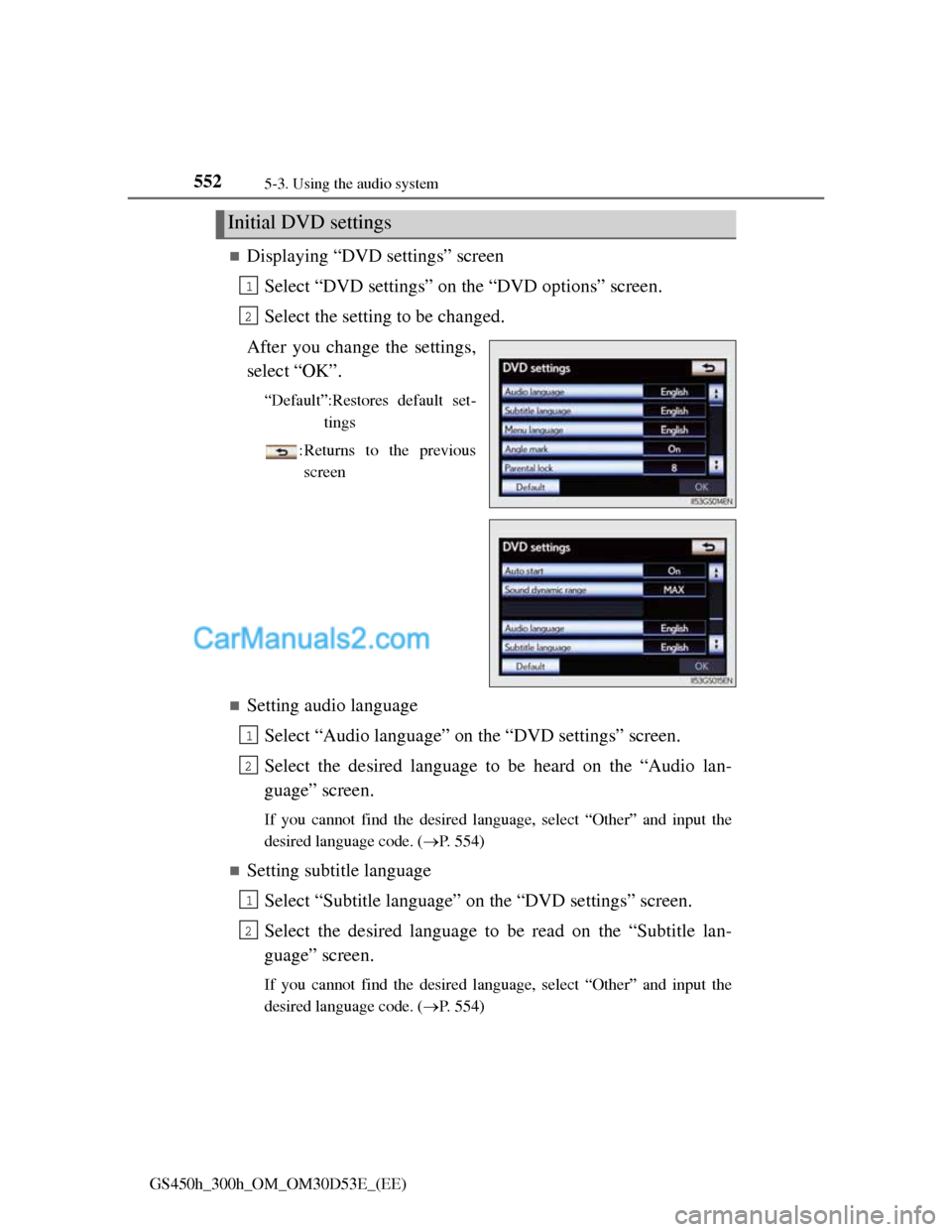
5525-3. Using the audio system
GS450h_300h_OM_OM30D53E_(EE)
Displaying “DVD settings” screen
Select “DVD settings” on the “DVD options” screen.
Select the setting to be changed.
After you change the settings,
select “OK”.
“Default”:Restores default set-
tings
: Returns to the previous
screen
Setting audio language
Select “Audio language” on the “DVD settings” screen.
Select the desired language to be heard on the “Audio lan-
guage” screen.
If you cannot find the desired language, select “Other” and input the
desired language code. (P. 554)
Setting subtitle language
Select “Subtitle language” on the “DVD settings” screen.
Select the desired language to be read on the “Subtitle lan-
guage” screen.
If you cannot find the desired language, select “Other” and input the
desired language code. (P. 554)
Initial DVD settings
1
2
1
2
1
2
Page 580 of 1014
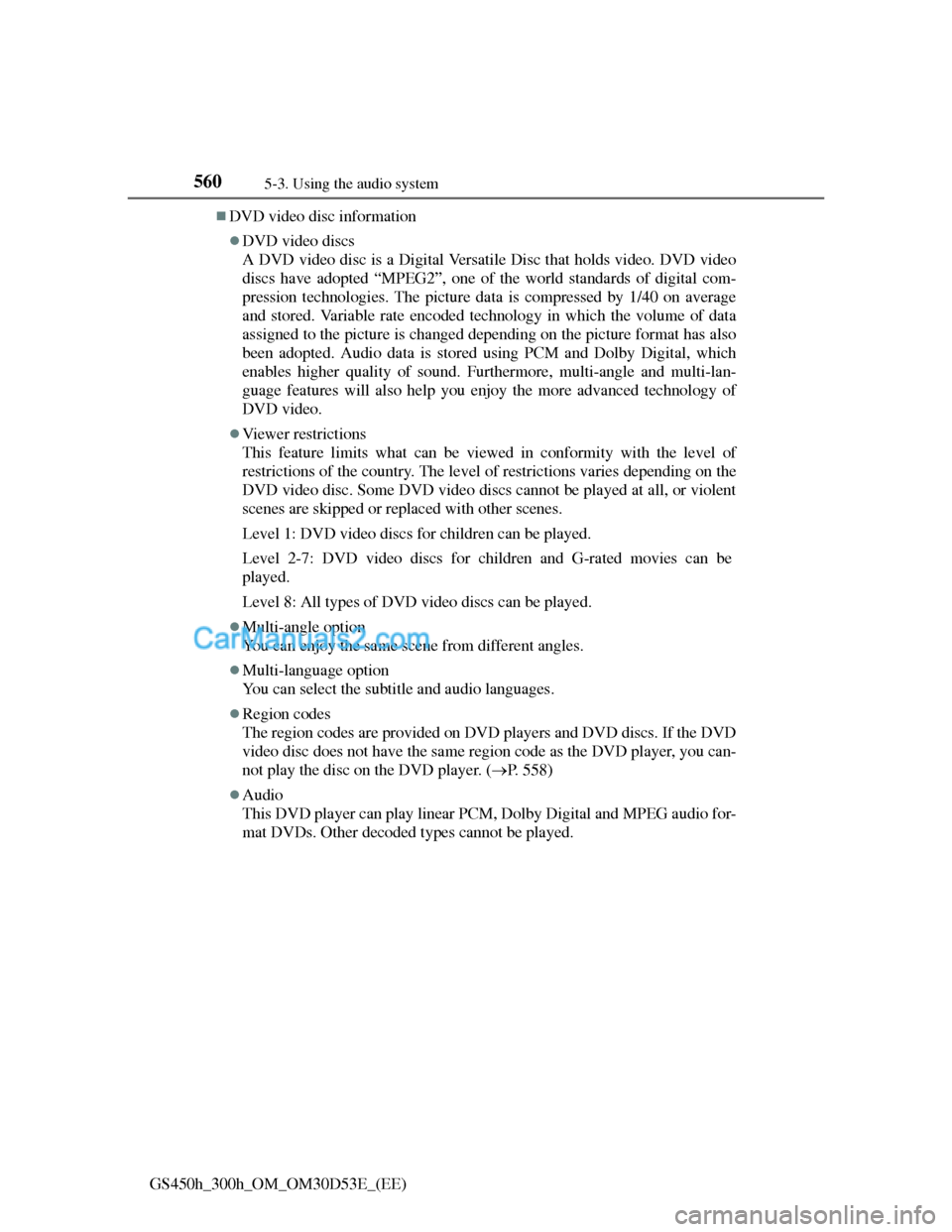
5605-3. Using the audio system
GS450h_300h_OM_OM30D53E_(EE)
DVD video disc information
DVD video discs
A DVD video disc is a Digital Versatile Disc that holds video. DVD video
discs have adopted “MPEG2”, one of the world standards of digital com-
pression technologies. The picture data is compressed by 1/40 on average
and stored. Variable rate encoded technology in which the volume of data
assigned to the picture is changed depending on the picture format has also
been adopted. Audio data is stored using PCM and Dolby Digital, which
enables higher quality of sound. Furthermore, multi-angle and multi-lan-
guage features will also help you enjoy the more advanced technology of
DVD video.
Viewer restrictions
This feature limits what can be viewed in conformity with the level of
restrictions of the country. The level of restrictions varies depending on the
DVD video disc. Some DVD video discs cannot be played at all, or violent
scenes are skipped or replaced with other scenes.
Level 1: DVD video discs for children can be played.
Level 2-7: DVD video discs for children and G-rated movies can be
played.
Level 8: All types of DVD video discs can be played.
Multi-angle option
You can enjoy the same scene from different angles.
Multi-language option
You can select the subtitle and audio languages.
Region codes
The region codes are provided on DVD players and DVD discs. If the DVD
video disc does not have the same region code as the DVD player, you can-
not play the disc on the DVD player. (P. 558)
Audio
This DVD player can play linear PCM, Dolby Digital and MPEG audio for-
mat DVDs. Other decoded types cannot be played.