CD player Lexus GS350 2007 Using the front audio system / LEXUS 2007 GS430/350 (OM30A04U) User Guide
[x] Cancel search | Manufacturer: LEXUS, Model Year: 2007, Model line: GS350, Model: Lexus GS350 2007Pages: 562, PDF Size: 17.95 MB
Page 234 of 562
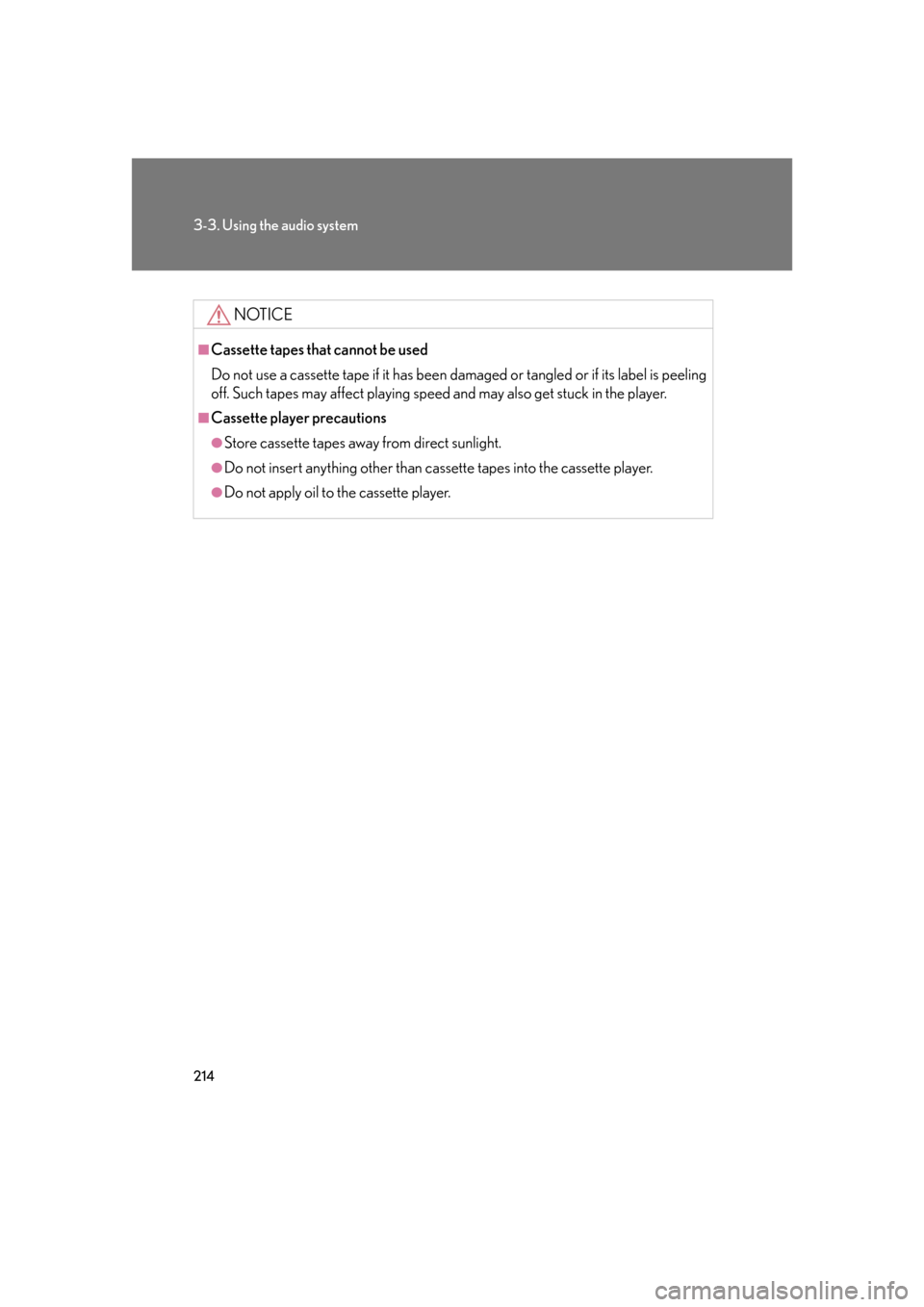
214
3-3. Using the audio system
NOTICE
■Cassette tapes that cannot be used
Do not use a cassette tape if it has been damaged or tangled or if its label is peeling
off. Such tapes may affect playing speed and may also get stuck in the player.
■Cassette player precautions
●Store cassette tapes away from direct sunlight.
●Do not insert anything other than cass ette tapes into the cassette player.
●Do not apply oil to the cassette player.
Page 235 of 562
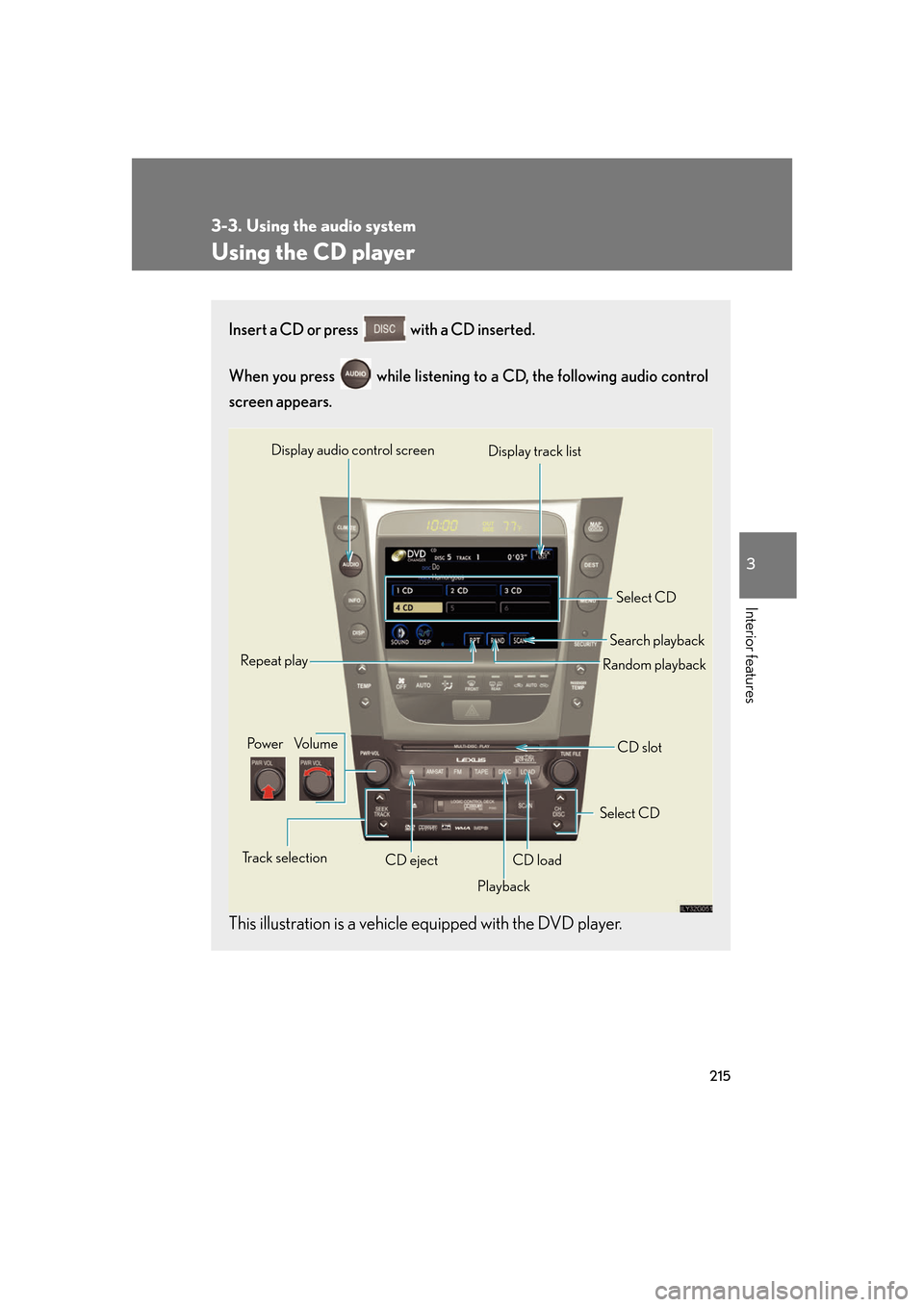
215
3-3. Using the audio system
3
Interior features
Using the CD player
Insert a CD or press with a CD inserted.
When you press while listening to a CD, the following audio control
screen appears.
This illustration is a vehicle equipped with the DVD player.
Select CD
Display track list
Select CD
Search playback
CD slot
Random playback
Repeat play
Po w e r Vo l u m e
CD ejectPlayback
Track selection CD load
Display audio control screen
Page 236 of 562
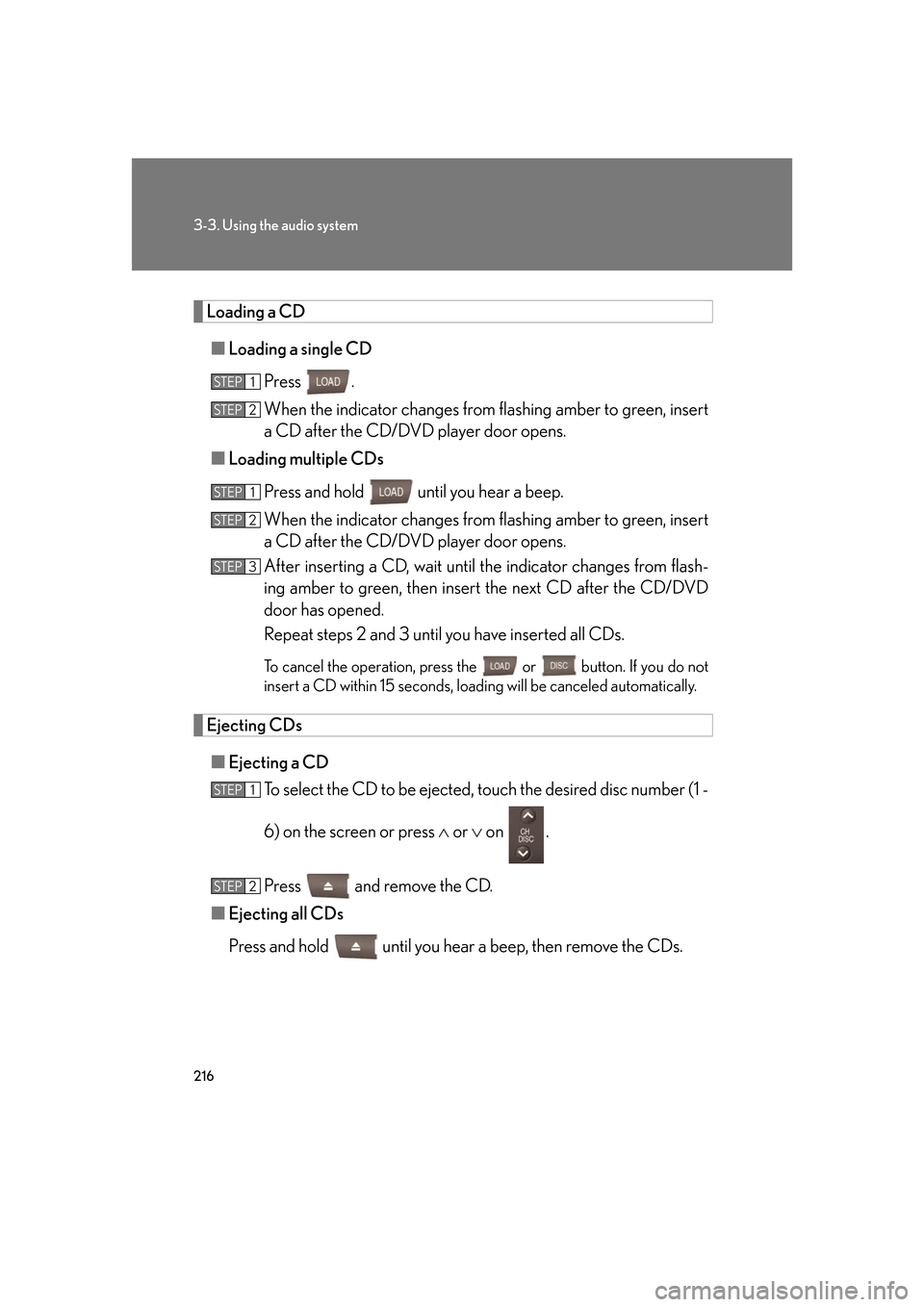
216
3-3. Using the audio system
Loading a CD
■Loading a single CD
Press .
When the indicator changes from flashing amber to gr
een, insert
a CD after the CD/DVD player door opens.
■ Loading multiple CDs
Press and hold until you hear a beep.
When the indicator changes from flashing amber to gr
een, insert
a CD after the CD/DVD player door opens.
After inserting a CD, wait until the indicator changes fr
om flash-
ing amber to green, then insert the ne
xt CD after the CD/DVD
door has opened.
Repeat steps 2 and 3 until you have inserted all CDs.
To cancel the operation, press the or button. If you do not
insert a CD within 15 seconds, loading will be canceled automatically
.
Ejecting CDs
■Ejecting a CD
To select the CD to be ejected, touch the desir
ed disc number (1 -
6) on the screen or press or on .
Press and remove the CD.
■ Ejecting all CDs
Press and hold until you hear a beep, then remove the CDs.
STEP1
STEP2
STEP1
STEP2
STEP3
STEP1
STEP2
Page 239 of 562
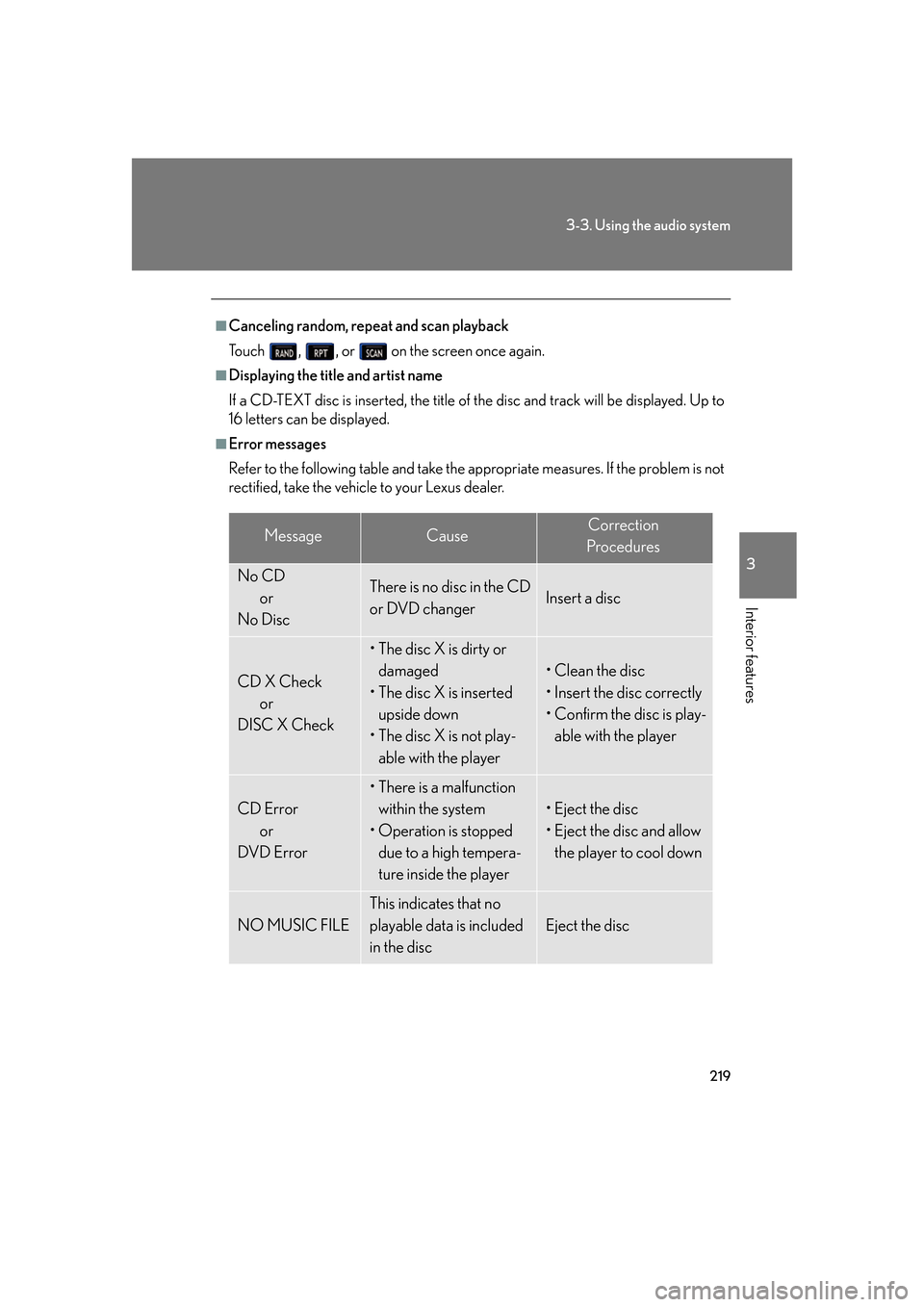
219
3-3. Using the audio system
3
Interior features
■Canceling random, repeat and scan playback
To u c h , , or on the screen once again.
■Displaying the title and artist name
If a CD-TEXT disc is inserted, the title of th e
disc and track will be displayed. Up to
16 letters can be displayed.
■Error messages
Refer to the following table and take the appropriate measures. If the problem is not
r
ectified, take the vehicle to your Lexus dealer.
MessageCauseCorrection
Procedures
No CD or
No DiscThere is no disc in the CD
or DVD changerInsert a disc
CD X Check or
DISC X Check
• The disc X is dirty or damaged
• The disc X is inserted upside down
• The disc X is not play-
able with the player
• Clean the disc
• Insert the disc correctly
• Confirm the disc is play-able with the player
CD Error or
DVD Error
• There is a malfunction
within the system
• Operation is stopped due to a high tempera-
ture inside the player
• Eject the disc
• Eject the disc and allow the player to cool down
NO MUSIC FILE
This indicates that no
playable data is included
in the disc
Eject the disc
Page 240 of 562
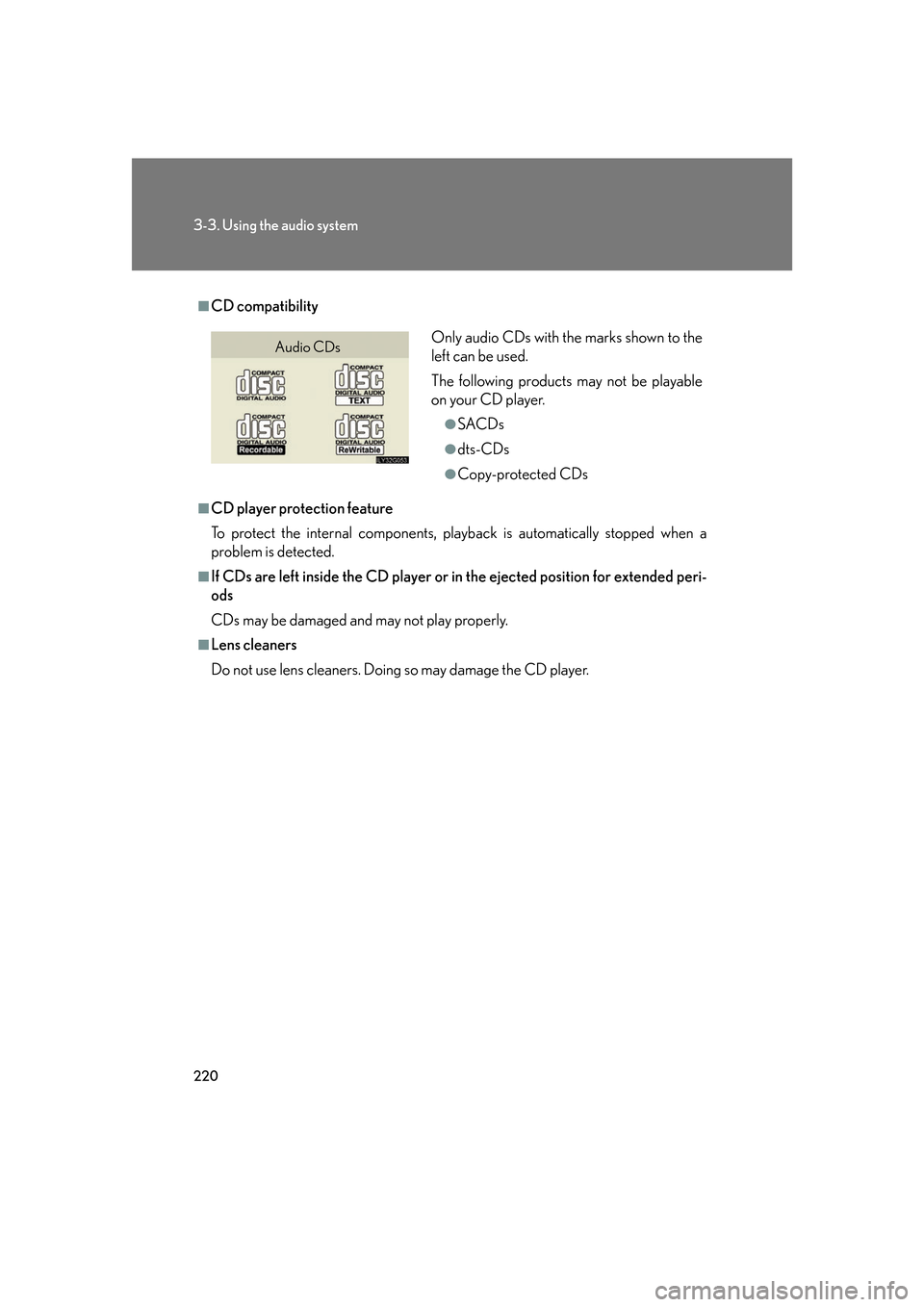
220
3-3. Using the audio system
■CD compatibility
■CD player protection feature
To protect the internal components, playback is automatically stopped when a
problem is detected.
■If CDs are left inside the CD player or in the ejected position for extended peri-
ods
CDs may be damaged and may not play properly.
■Lens cleaners
Do not use lens cleaners. Doing so may damage the CD player.
Only audio CDs with the marks shown to the
left can be used.
The following products may not be playable
on your CD player.
●SACDs
●dts-CDs
●Copy-protected CDs
Audio CDs
Page 241 of 562
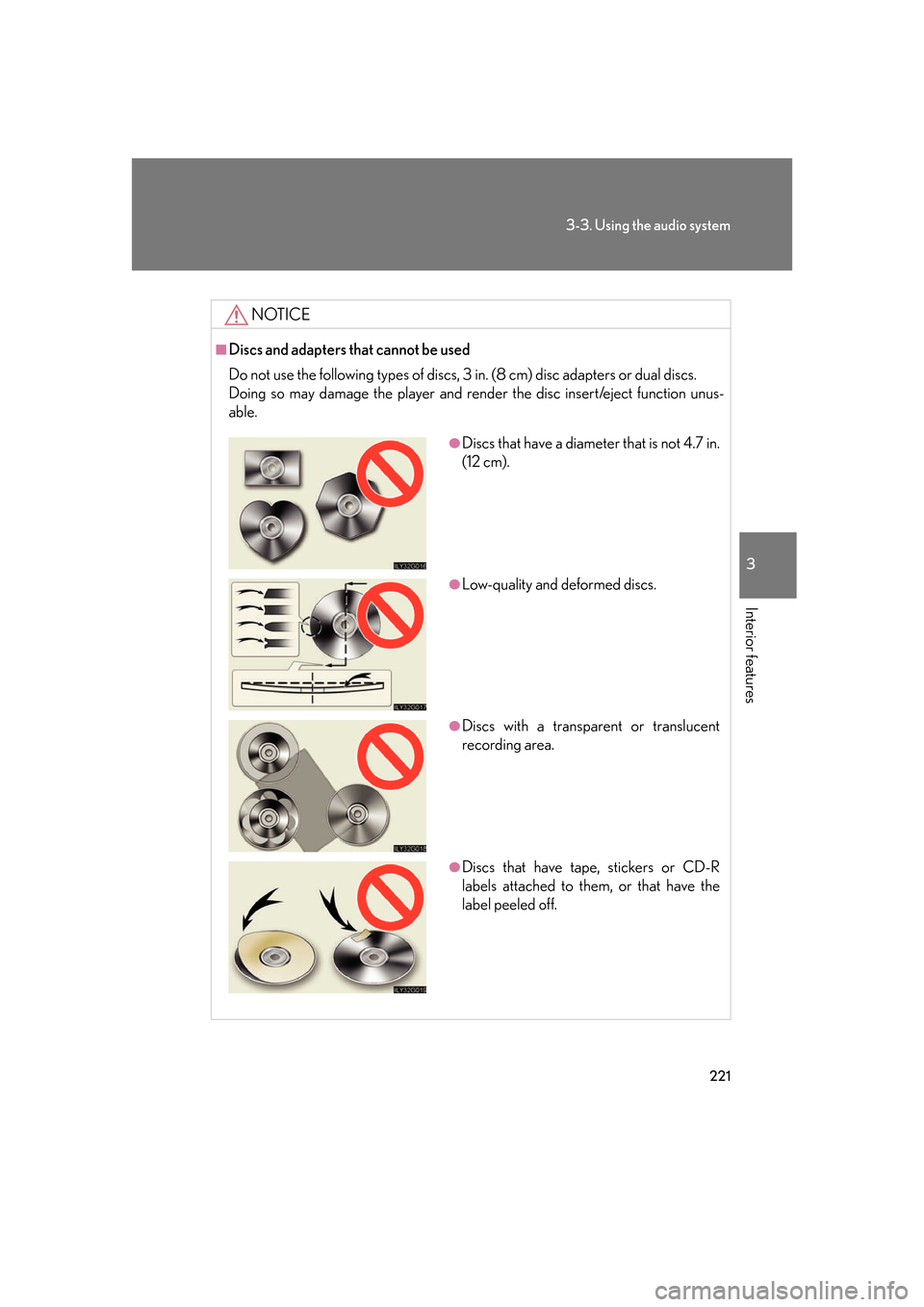
221
3-3. Using the audio system
3
Interior features
NOTICE
■Discs and adapters that cannot be used
Do not use the following types of discs, 3 in. (8 cm) disc adapters or dual discs.
Doing so may damage the player and render the disc insert/eject function unus-
able.
●Discs that have a diameter that is not 4.7 in.
(12 cm).
●Low-quality and deformed discs.
●Discs with a transparent or translucent
recording area.
●Discs that have tape, stickers or CD-R
labels attached to them, or that have the
label peeled off.
Page 242 of 562
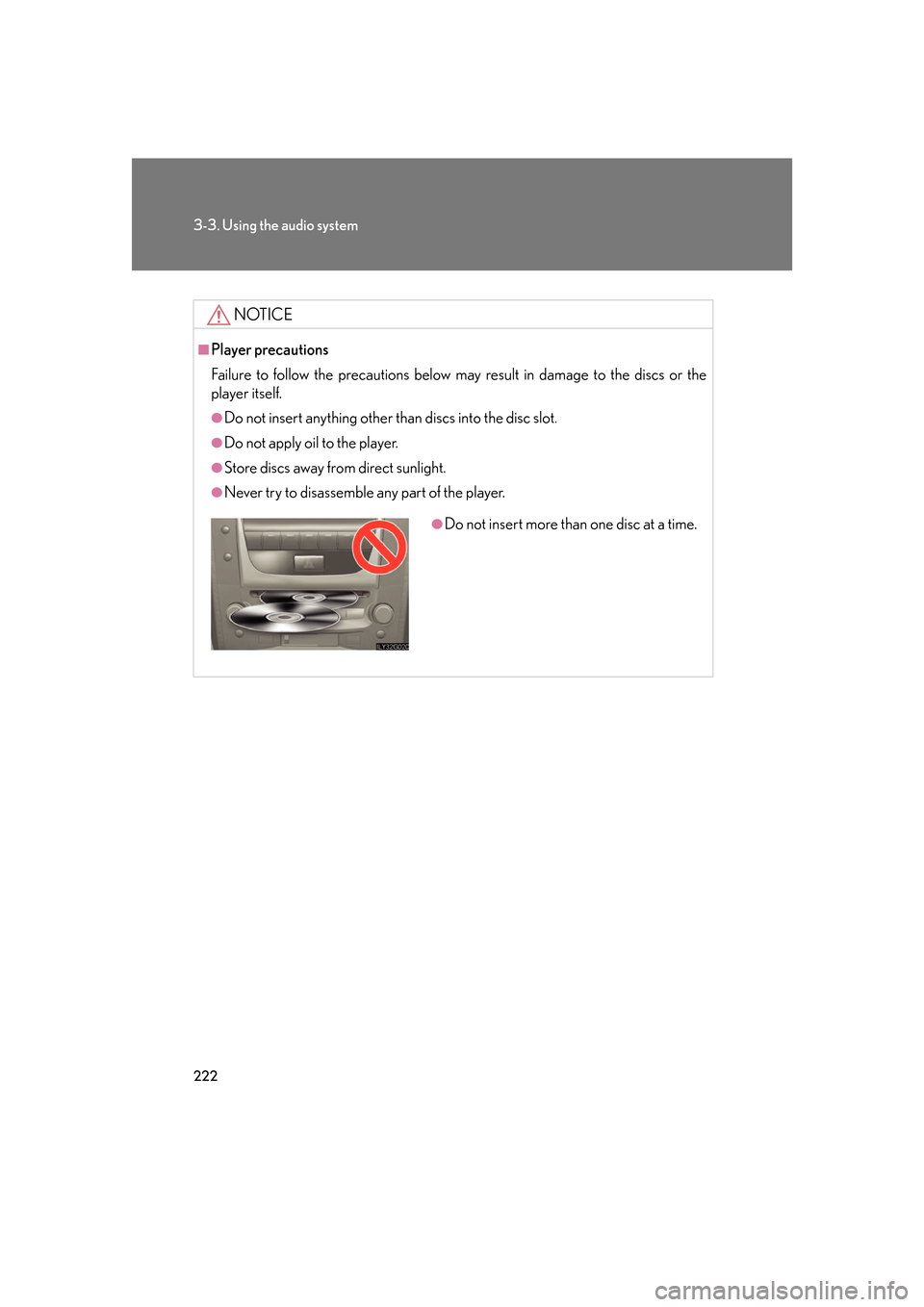
222
3-3. Using the audio system
NOTICE
■Player precautions
Failure to follow the precautions below may result in damage to the discs or the
player itself.
●Do not insert anything other than discs into the disc slot.
●Do not apply oil to the player.
●Store discs away from direct sunlight.
●Never try to disassemble any part of the player.
●Do not insert more than one disc at a time.
Page 243 of 562
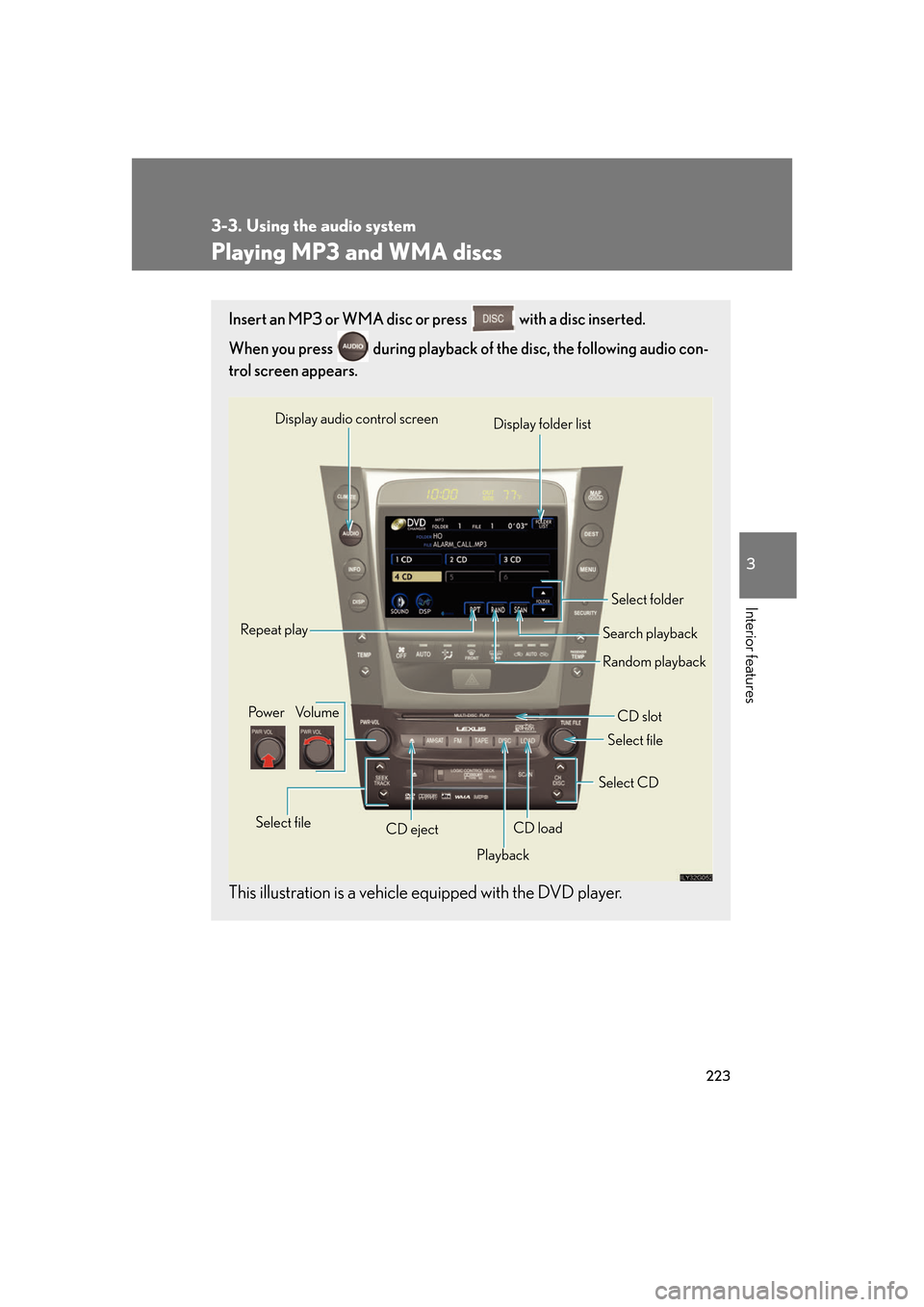
223
3-3. Using the audio system
3
Interior features
Playing MP3 and WMA discs
Insert an MP3 or WMA disc or press with a disc inserted.
When you press during playback of the disc, the following audio con -
trol screen appears.
This illustration is a vehicle equipped with the DVD player.
Po w e r Vo l u m e
CD ejectPlayback Select folder
Search playback
CD slot
Random playback
Repeat play
Select file
CD loadSelect CD
Display audio control screen
Select file
Display folder list
Page 244 of 562
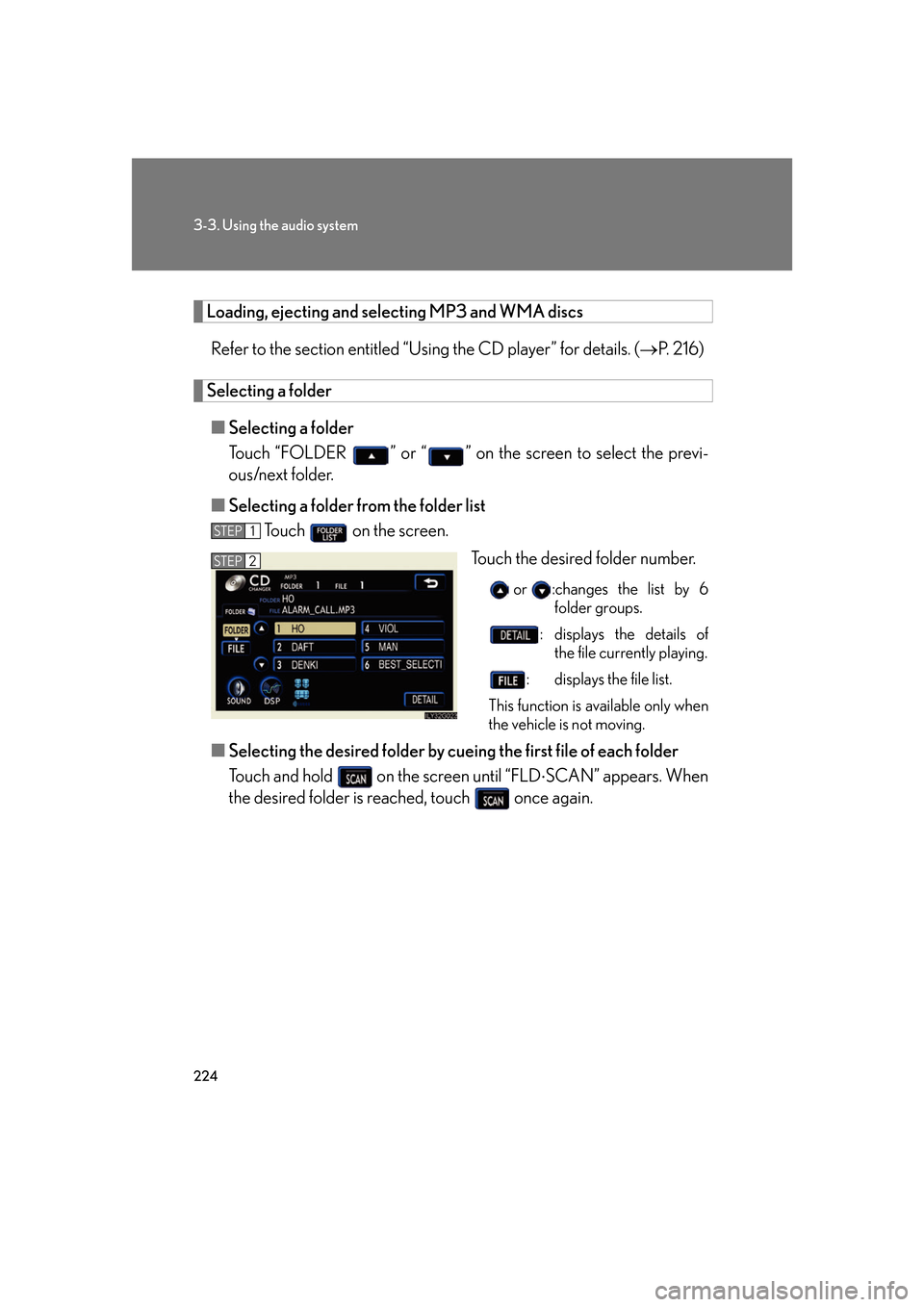
224
3-3. Using the audio system
Loading, ejecting and selecting MP3 and WMA discs
Refer to the section entitled “Usi ng the CD player” for details. (P. 2 1 6 )
Selecting a folder
■Selecting a folder
Touch “FOLDER ” or “” on the screen to select the previ-
ous/next folder.
■ Selecting a folder fr
om the folder list
To u c h on the screen.
Touch the desired folder number.
or :changes the list by 6
folder groups.
: displays the details of the file currently playing.
: displays the file list.
This function is available only when
the v
ehicle is not moving.
■Selecting the desired folder by cueing the first file of each folder
Touch and hold on the screen until “FLD SCAN” appears. When
the desired folder is reached, touch once again.
STEP1
STEP2
Page 246 of 562
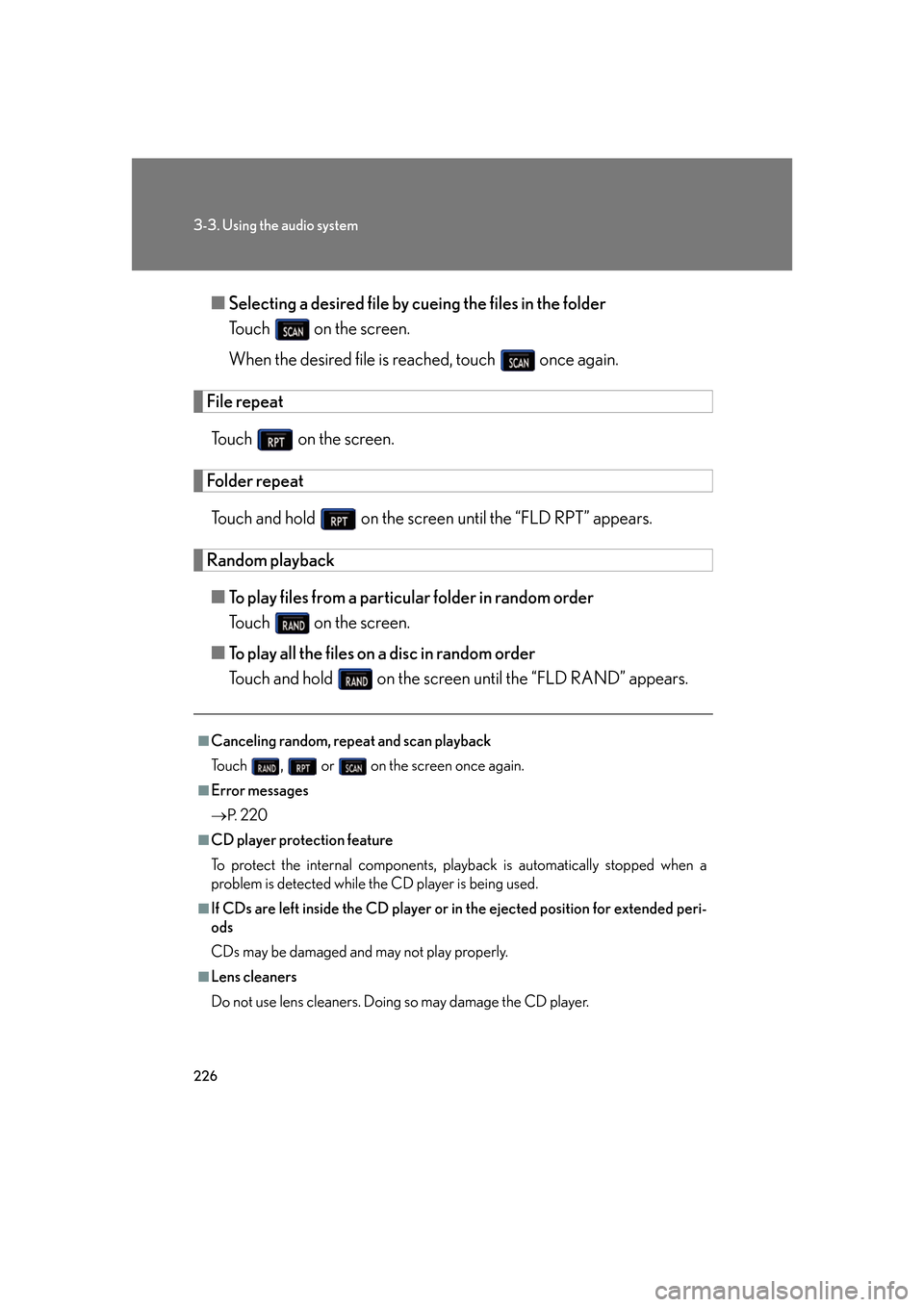
226
3-3. Using the audio system
■Selecting a desired file by cueing the files in the folder
To u c h on the screen.
When the desired file is reached, touch once again.
File repeat
To u c h on the screen.
Folder repeat
Touch and hold on the screen until the “FLD RP T” appears.
Random playback
■To play files from a particular folder in random order
To u c h on the screen.
■ T
o play all the files on a disc in random order
Touch and hold on the screen until the “FLD RAND” appears.
■Canceling random, repeat and scan playback
To u c h , or on the screen once again.
■Error messages
P. 2 2 0
■CD player protection feature
To protect the internal components, play back
is automatically stopped when a
problem is detected while the CD player is being used.
■If CDs are left inside the CD player or in the ejected position for extended peri -
ods
CDs may be damaged and may not play properly.
■Lens cleaners
Do not use lens cleaners. Doing so may damage the CD player.