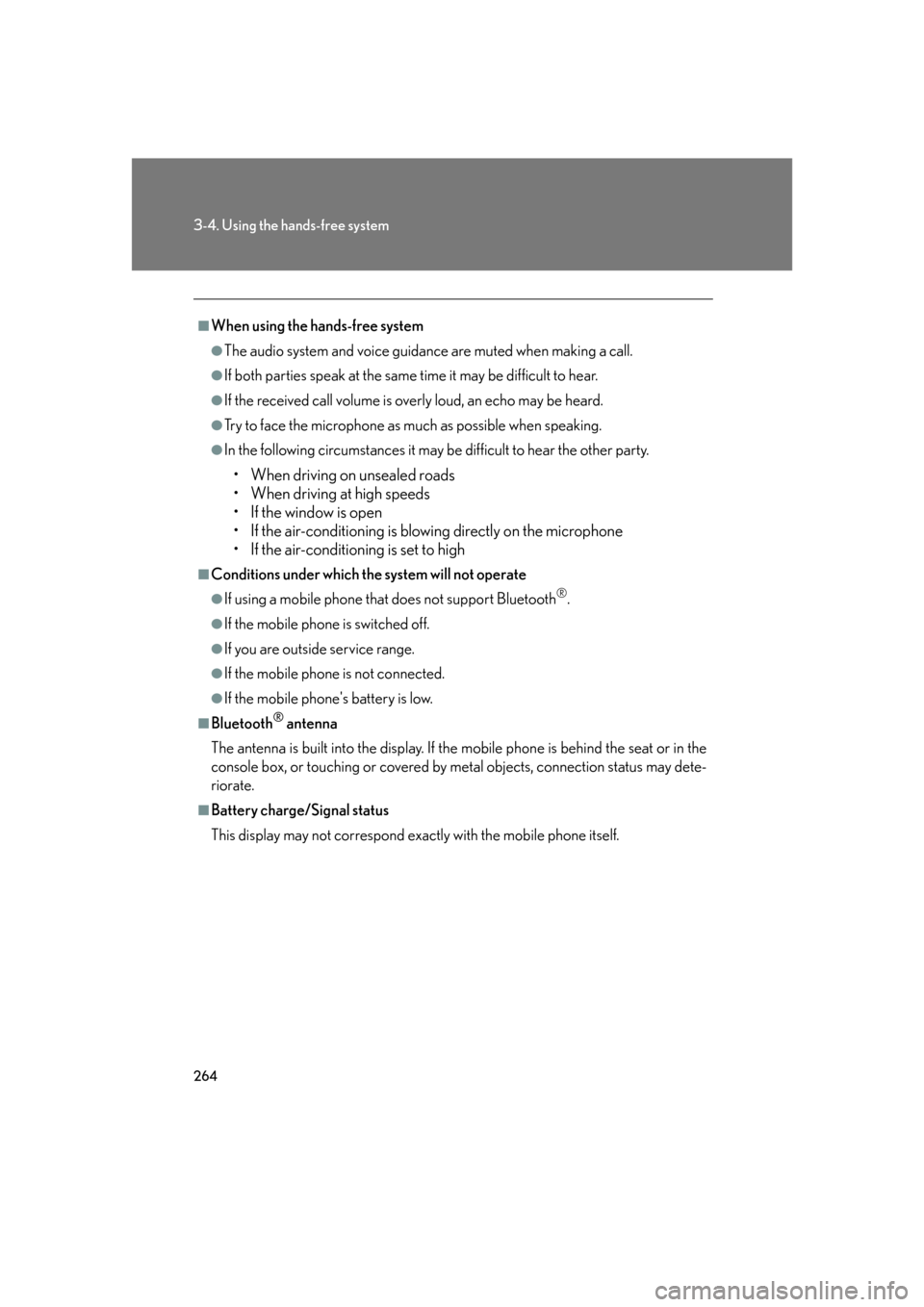Lexus GS350 2007 Using the hands-free system / LEXUS 2007 GS430/350 (OM30A04U) Repair Manual
GS350 2007
Lexus
Lexus
https://www.carmanualsonline.info/img/36/15303/w960_15303-0.png
Lexus GS350 2007 Using the hands-free system / LEXUS 2007 GS430/350 (OM30A04U) Repair Manual
Page 270 of 562
250
3-3. Using the audio system
Selecting a desired screen
■Searching manually
To u c h or on the screen, or press or on until
the desired screen appears.
■ Sear
ching by number
To u c h in the control icons.
Input the desired track number on
the scr
een and touch .
: deletes the last input
number.
: hides icons. To display icons, touch .
: returns to previous screen.
Changing the sound-multiplex mode
To u c h of the control icons. The mo de cy cles through each time
the button is touched.
“Main” “Sub” “Main/Sub”
STEP1
STEP2
■Error messages
If “Region Code Error” is displayed, ch e
ck the region code printed on the DVD
matches the player's region code.
If a different message is displayed: P. 2 2 0
Page 271 of 562
251
3-3. Using the audio system
3
Interior features
DVD player and DVD video disc information
■DVD video discs
The DVD player conforms to NT
SC color TV formats.
Region code: Some DVD video discs hav
e a region code indicating
the region in which you can use the DVD video disc. If the DVD video
disc is not labeled as “ALL” or “1”, you cannot use it on this DVD player.
If you attempt to play an inappropriate DVD video disc on this player,
“Region Code Error” appears on the screen. Even if the DVD video
disc does not have a region code , you may not be able to use it.
■Symbols shown on DVD video discs
MarkMeaning
Indicates NTSC format.
Indicates the number of audio tracks.
Indicates the number of language subtitles.
Indicates the number of angles.
Indicates the screen display ratios available.
Wide screen: 16:9
Standard: 4:3
Indicates the disc’s region code.
ALL: in all countries
Number: region code
Page 275 of 562
255
3-3. Using the audio system
3
Interior features
Optimal use of the audio/video system
Press on the panel to display the audio/video control screen.
Operating the radio, cassette player and CD player
Operating the DVD video/audio and video CD
Adjust sound
quality and balance
Adjust the DSP
Adjust screen ratio
Adjust sound
quality and balance
Adjust the DSP
Page 276 of 562
256
3-3. Using the audio system
Adjusting sound quality and balance
To u c h on the screen.
Adjust the settings, referring to the
follo
wing table.
Once you have finished, touch .
*: The sound quality level is adjusted individually in each radio, cassette tape, CD or DVD mode.
STEP1
STEP2
Sound quality
modeDisplayLevelTo u c h
High-pitched tones*-5 to 5
or Mid-pitched
tones*-5 to 5
Low-pitched tones*-5 to 5
Front/rear
volume balanceF7 to R7 or
Left/right volume
balanceL7 to R7 or
Page 277 of 562
257
3-3. Using the audio system
3
Interior features
Setting DSP
The following features can be set as desired by touching on the
screen.
■ Turning Automatic Sound Levelizer (ASL) ON or OFF
To u c h or .
ASL automatically adjusts the volume and tone quality according to the
noise level as you drive your vehicle.
■ Changing the listening position (vehicles with CD player only)
The speaker balance can be change d to pr
oduce the best sound for
each listening position.
To u c h .
The listening position changes as follo
ws each time the switch is
touched.
With CD playerWith DVD player
DisplayListening position
Position best suited to the driver's seat
Position best suited to th e driver's and front passen-
ger’s seat
Page 278 of 562
258
3-3. Using the audio system
■Turning the surround ON or OFF (with DVD player only)
To u c h or .
Setting the screen ratio mode (with DVD player only)
To u c h on the screen.
Touch one of the ,
or to
match screen ratio printed on the
DV
D.
DisplayListening position
Position best suited to the rear seats
Position best suited to all seats
STEP1
STEP2
Screen ratio modeDetails
NORMALSuitable for 4:3 screen ratio
WIDE1Expand the Normal screen
horizontally to fill the display.
WIDE2Suitable for 16:9 screen ratio
Page 282 of 562
262
3-4. Using the hands-free system
Hands-free system
The hands-free system is a function that allows you to use your mobile
phone without touching it.
This system supports Bluetooth® mobile phones. Bluetooth® is a wireless
data system that allows the mobile phone to wirelessly connect to the
hands-free system and make/receive calls.
Telephone switch
Sending/Receiving/“Tele-
phone” screen display (when
stopped)
End call
Microphone The person you are speaking to
can be hear
d from the driver’s
side speaker.
To use the hands-free system you must register your Bluetooth
®
phone in the system. ( P. 2 6 8 )
Page 283 of 562
263
3-4. Using the hands-free system
3
Interior features
Status display
You can check such indicators as signal strength and battery charge on
the “Telephone” screen.
Connection status
Battery charge
Call area
Signal strength
IndicatorsConditions
Connection status
Blue: Good
Yellow: Bad
: Not connected
Battery charge: Full
: Low
Call area“Rm”: Roaming area
“Hm”: Home area
Signal strength
: Good
: Bad
: Not connected
Page 284 of 562
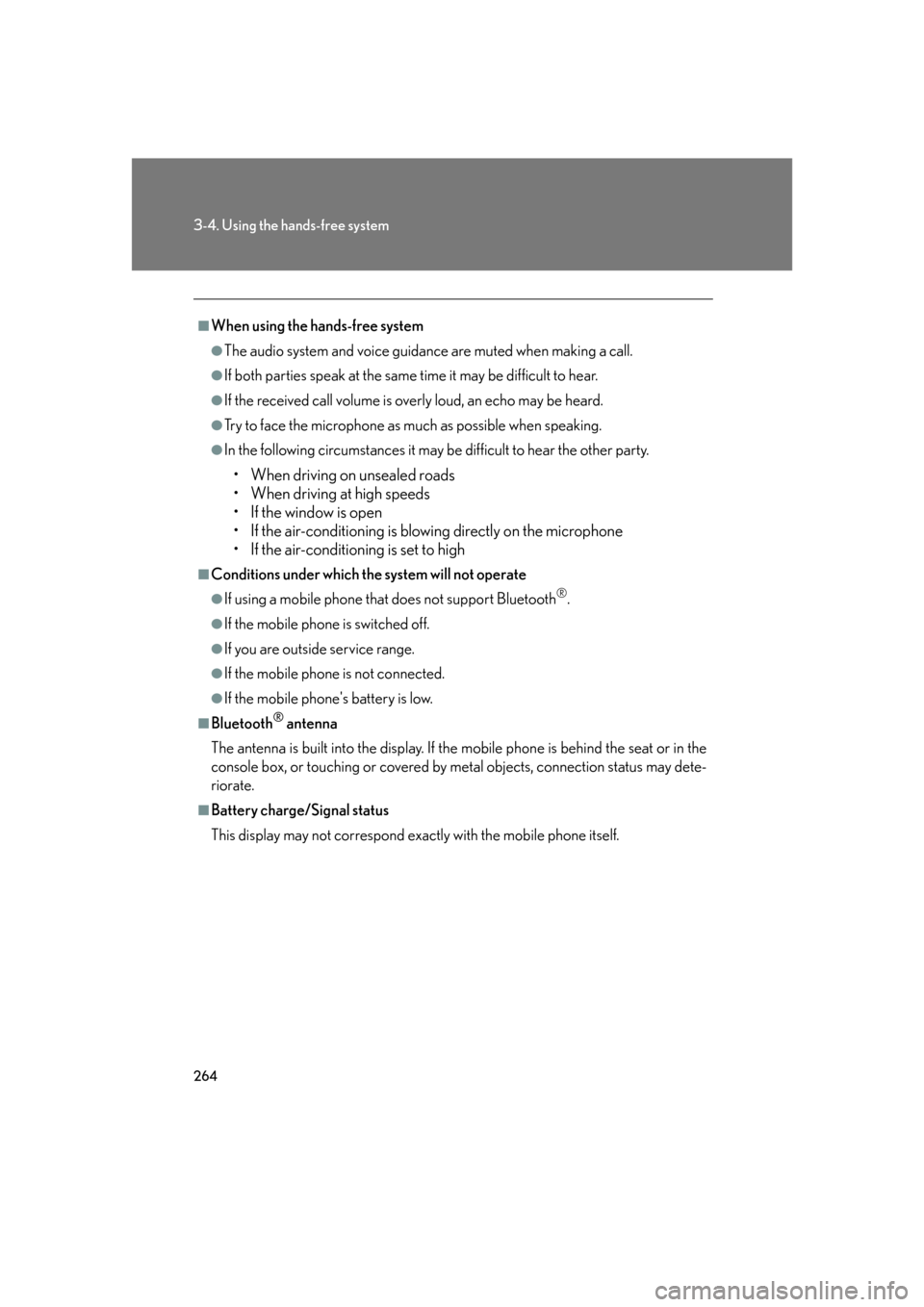
264
3-4. Using the hands-free system
■When using the hands-free system
●The audio system and voice guidance are muted when making a call.
●If both parties speak at the same time it may be difficult to hear.
●If the received call volume is overly loud, an echo may be heard.
●Try to face the microphone as much as possible when speaking.
●In the following circumstances it may be difficult to hear the other party.
• When driving on unsealed roads
• When driving at high speeds
• If the window is open
• If the air-conditioning is blowing directly on the microphone
• If the air-conditioning is set to high
■Conditions under which the system will not operate
●If using a mobile phone that does not support Bluetooth®.
●If the mobile phone is switched off.
●If you are outside service range.
●If the mobile phon e is not connected.
●If the mobile phone's battery is low.
■Bluetooth® antenna
The antenna is built into the display. If the m
obile phone is behind the seat or in the
console box, or touching or covered by metal objects, connection status may dete -
riorate.
■Battery charge/Signal status
This display may not correspond exact ly w
ith the mobile phone itself.
Page 287 of 562
267
3-4. Using the hands-free system
3
Interior features
Using the Bluetooth® phone
Telephone screen
To display the screen shown above, press , then touch on the
“Information” screen.
Bluetooth® Connection Status
Display Last
Person Called
Make A Call
Character Deletion