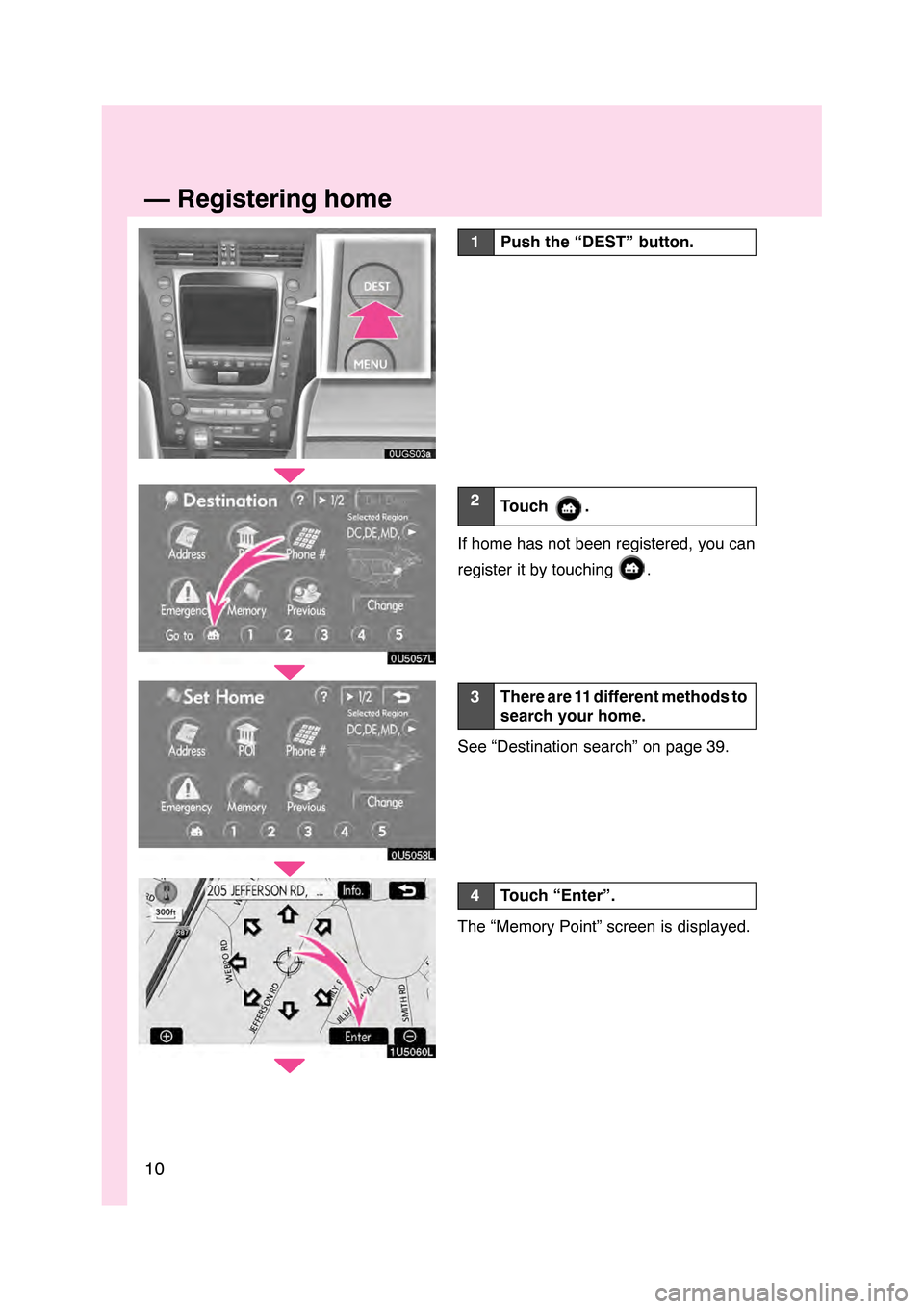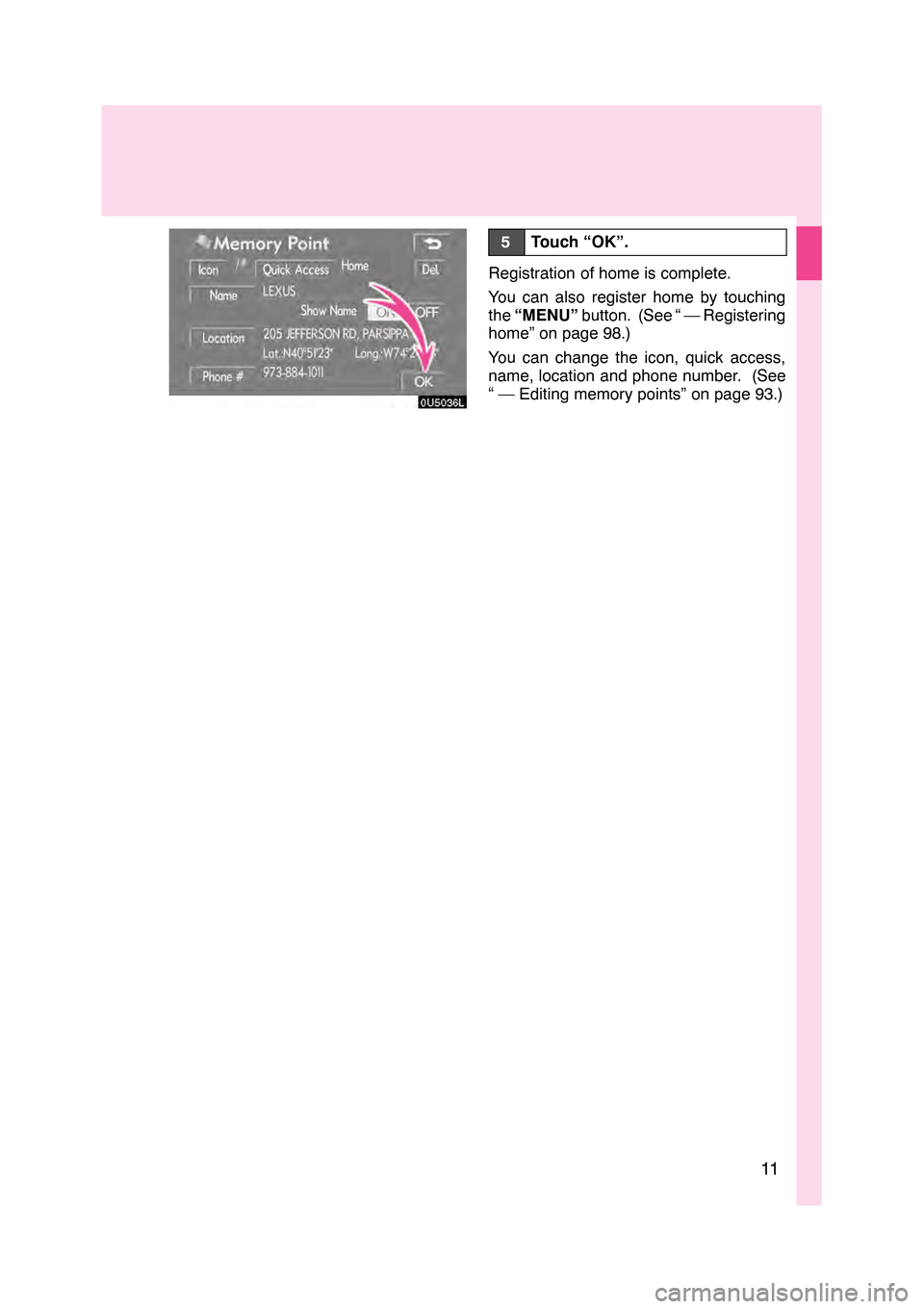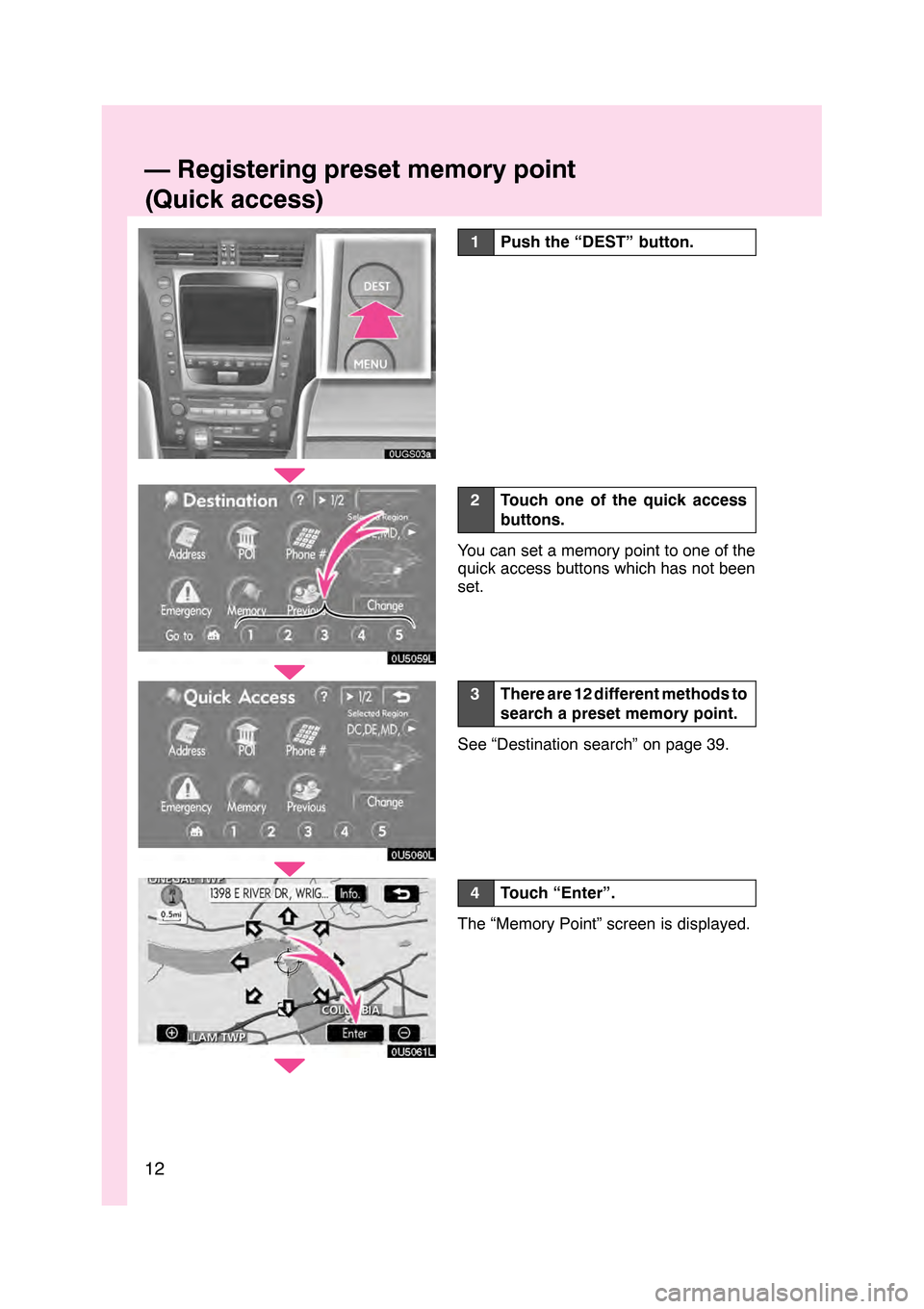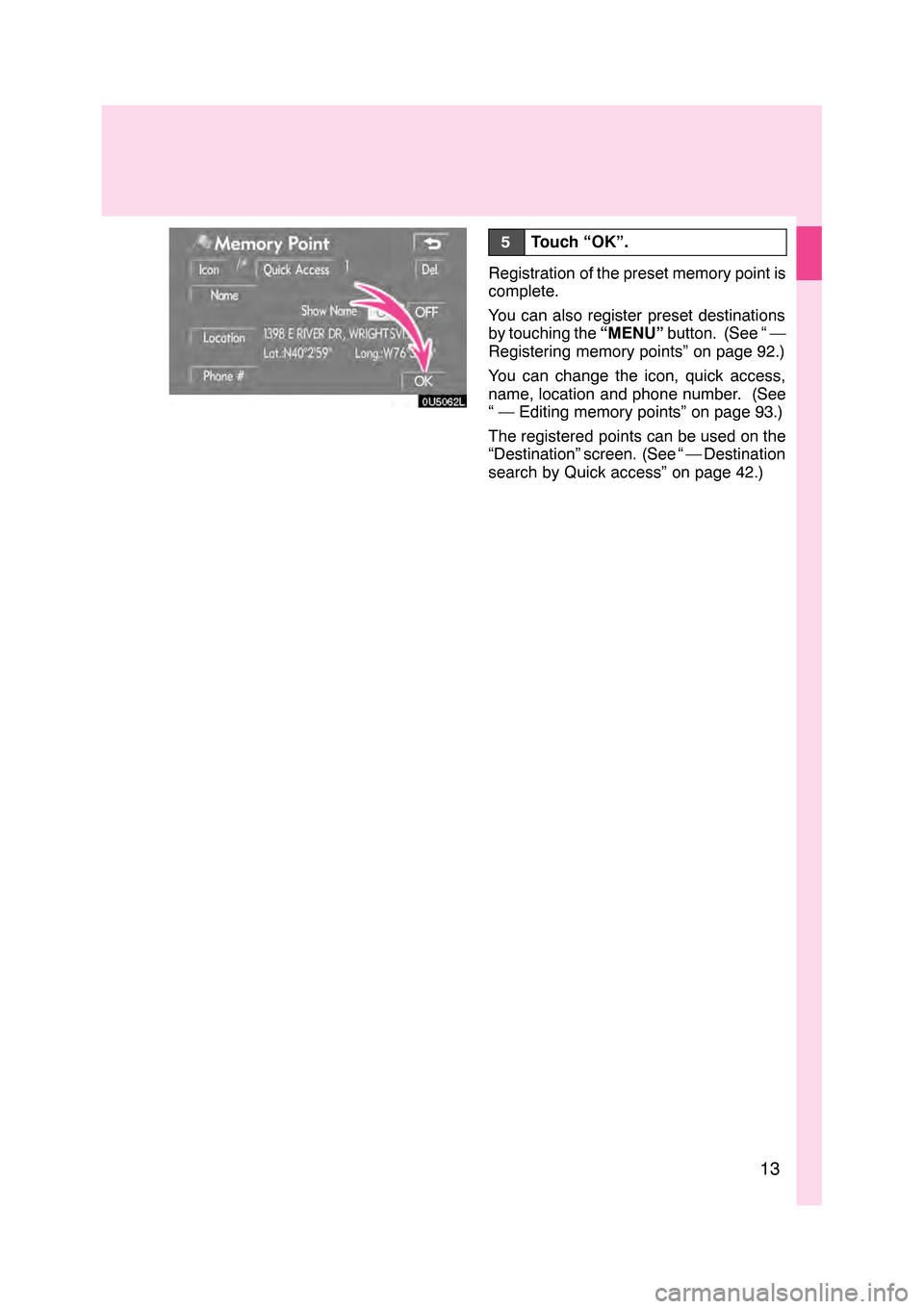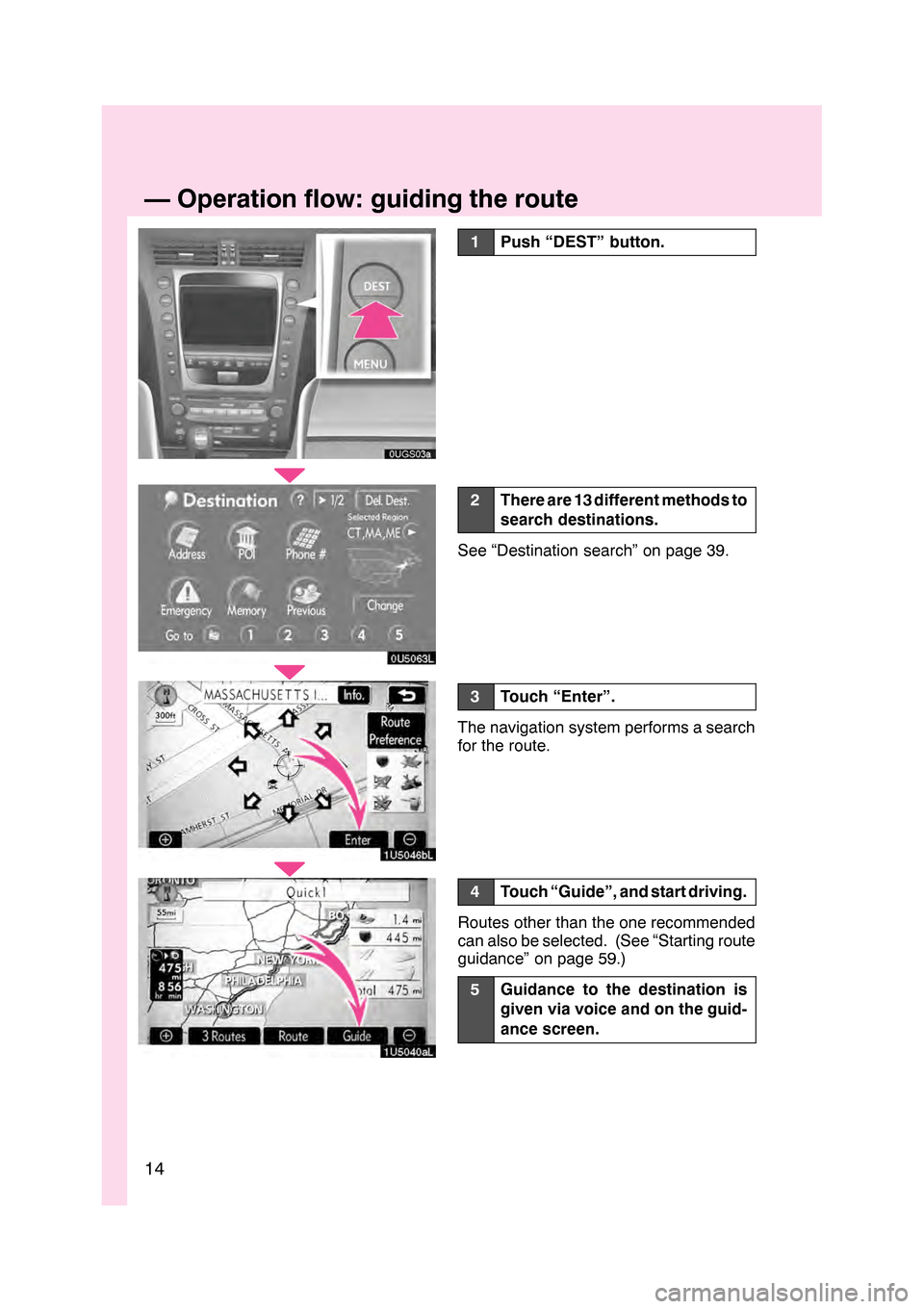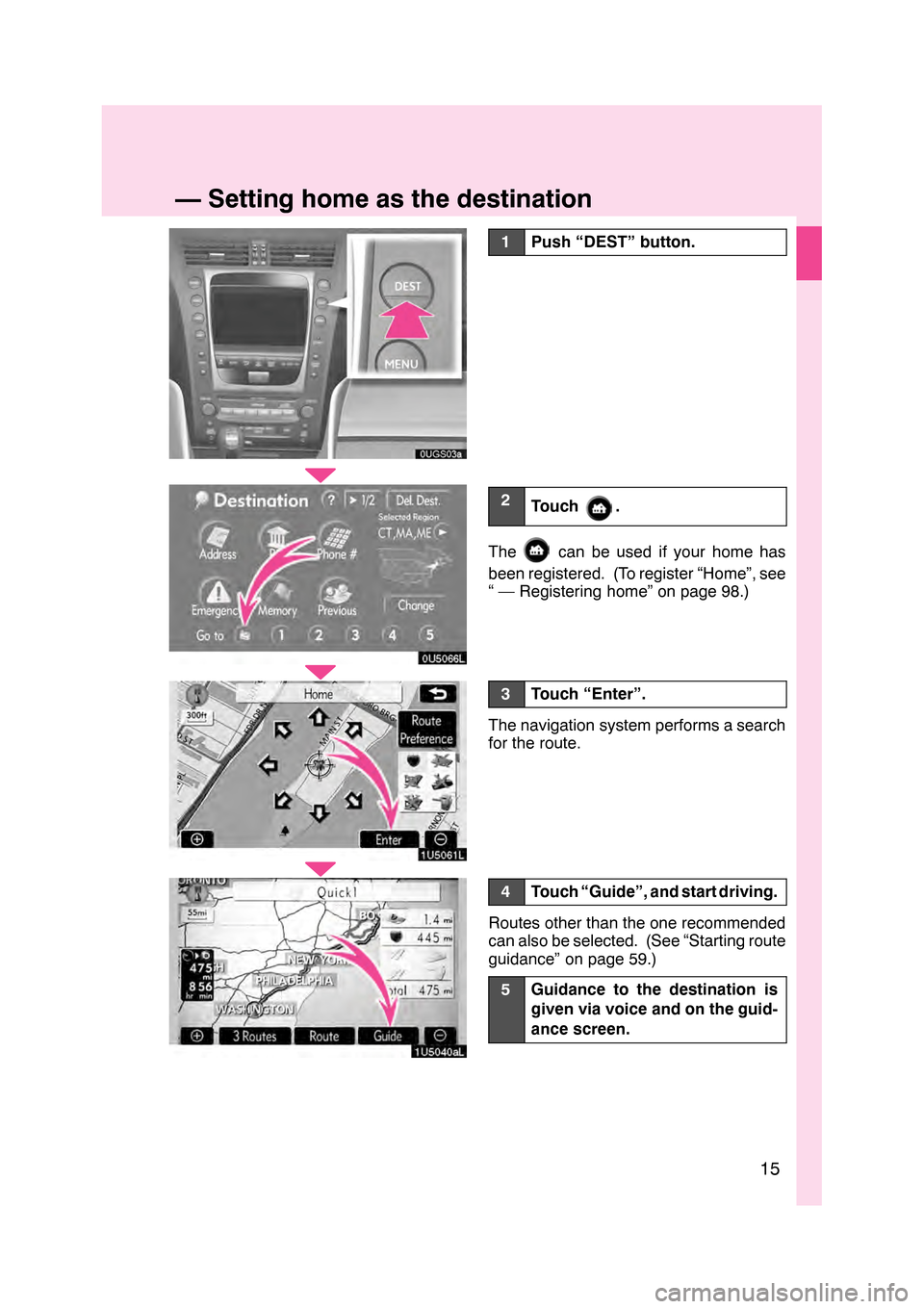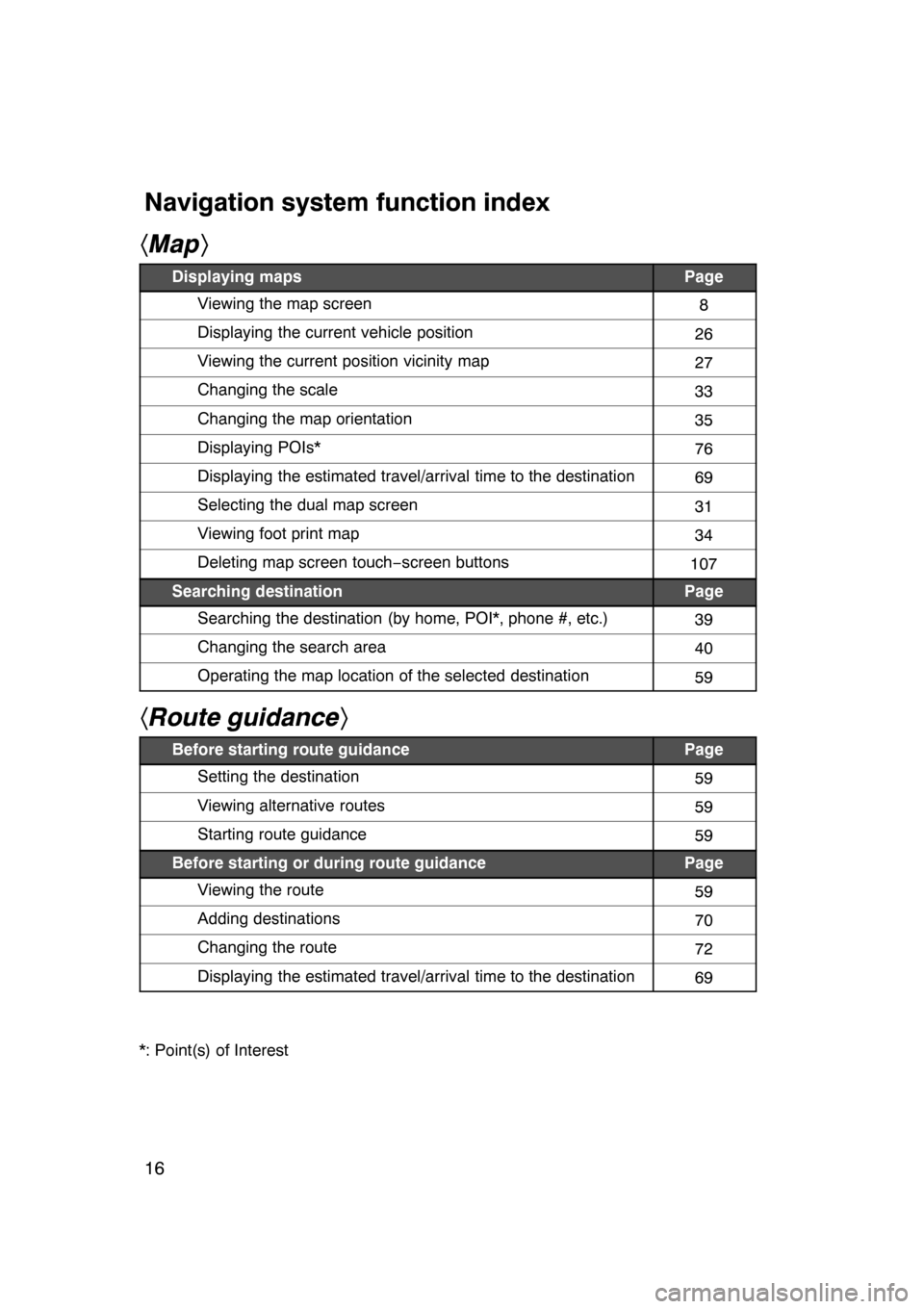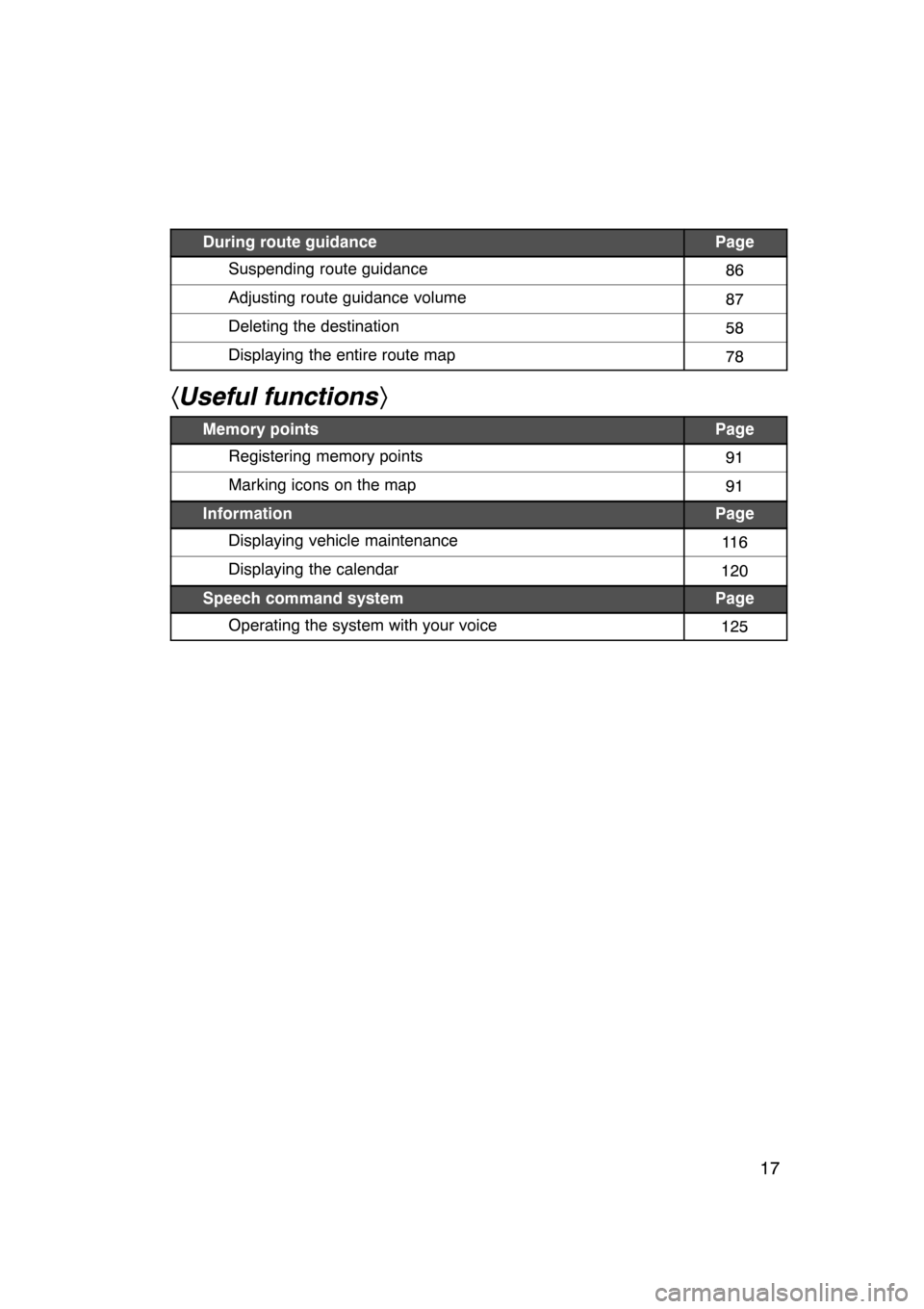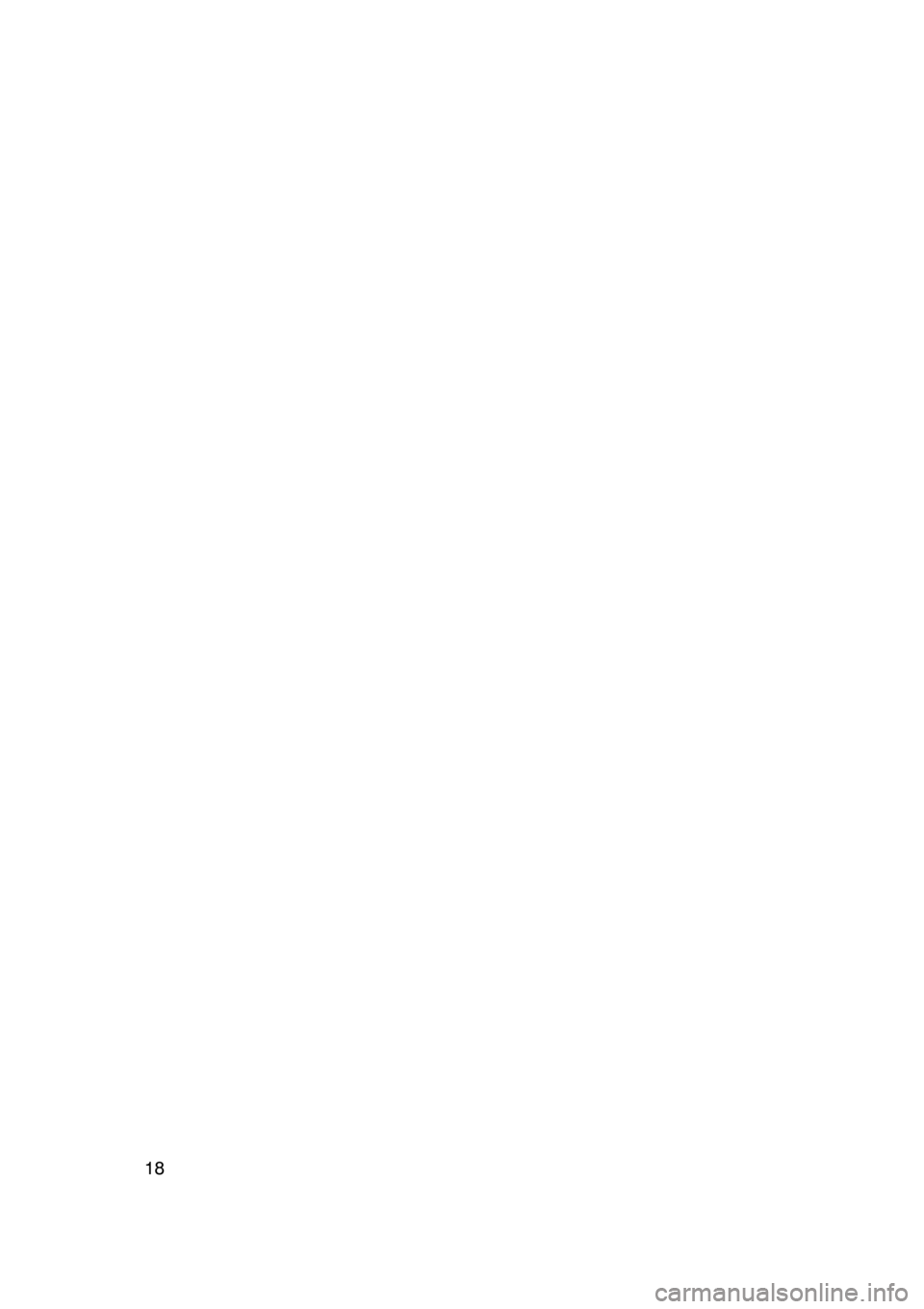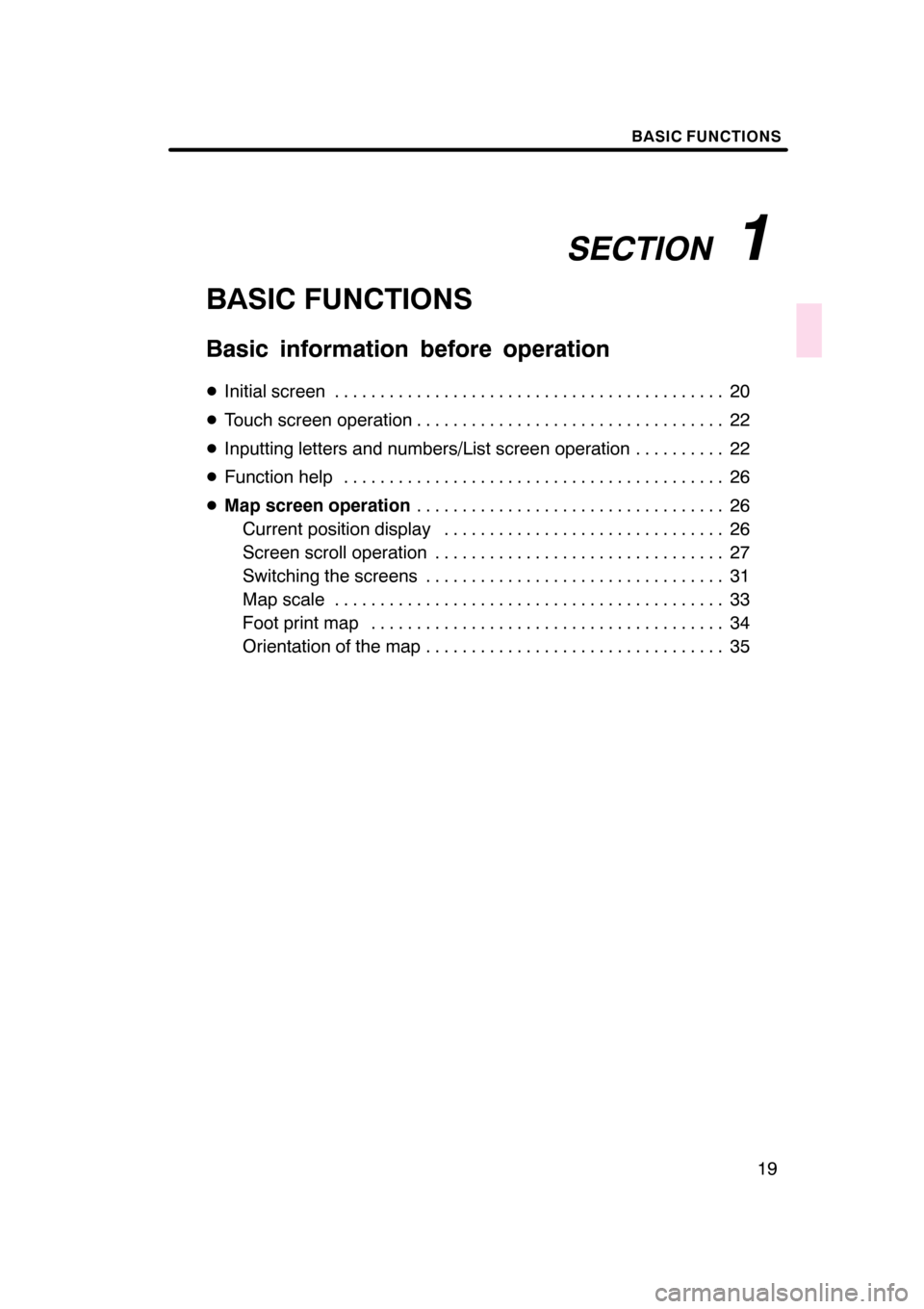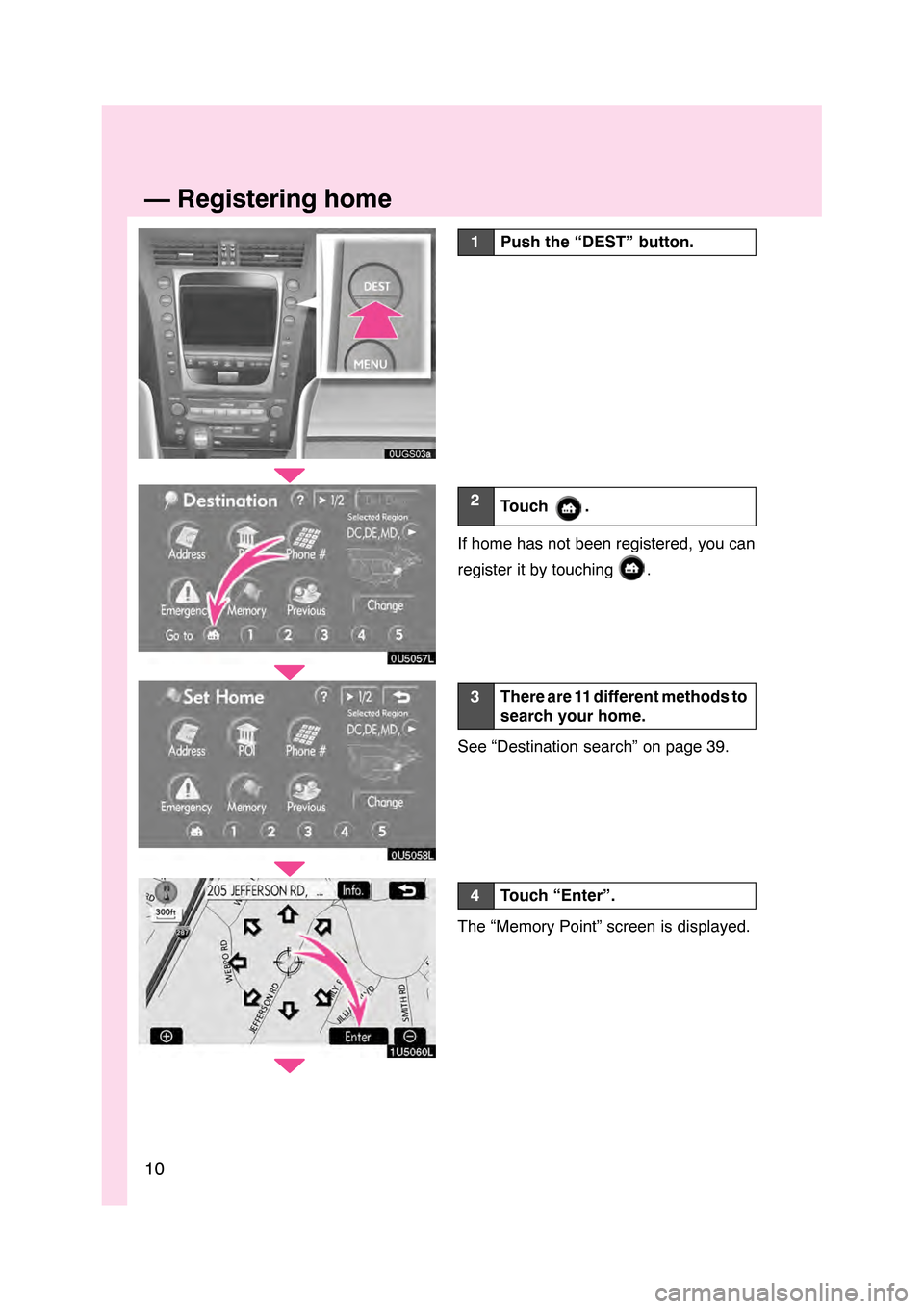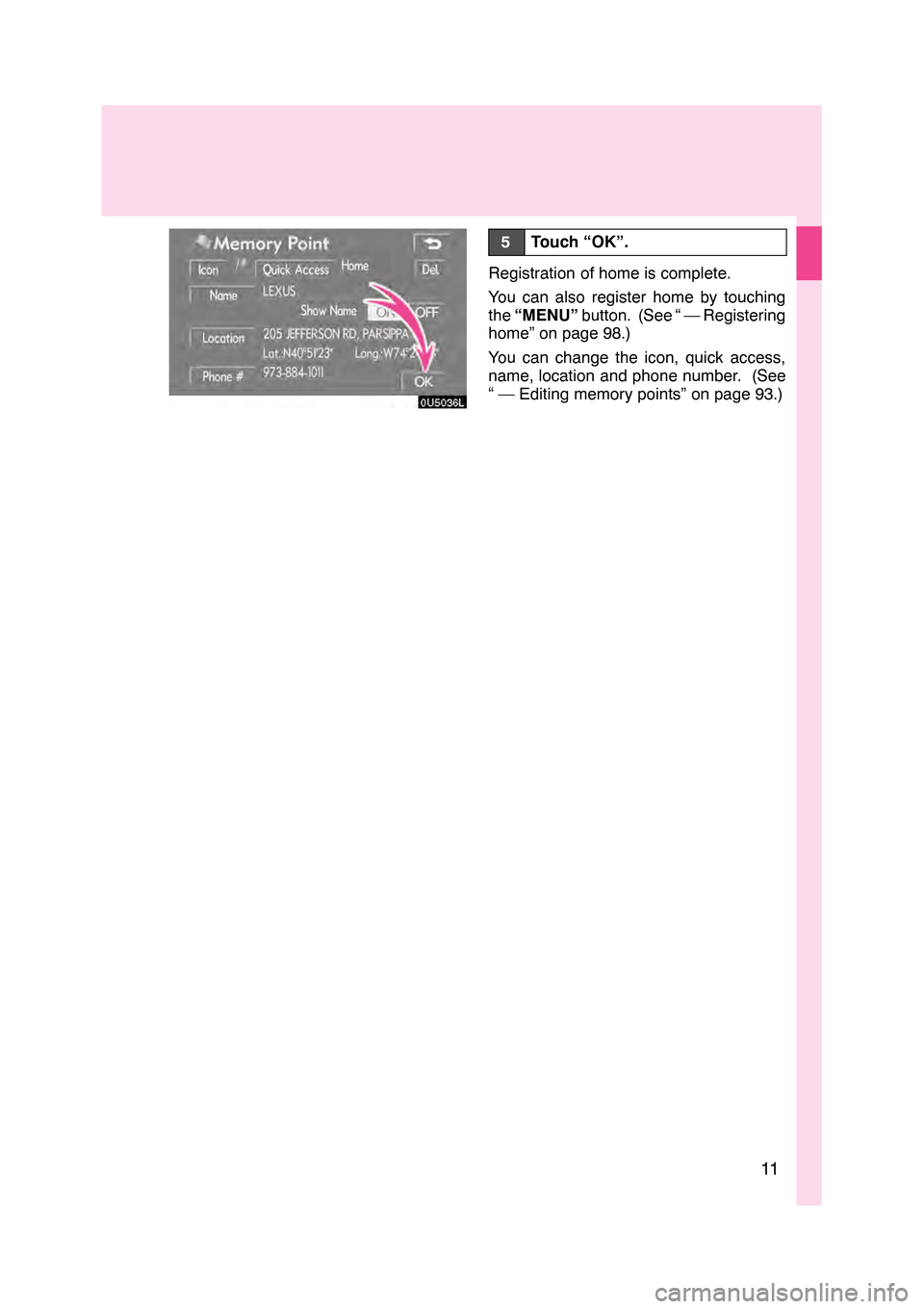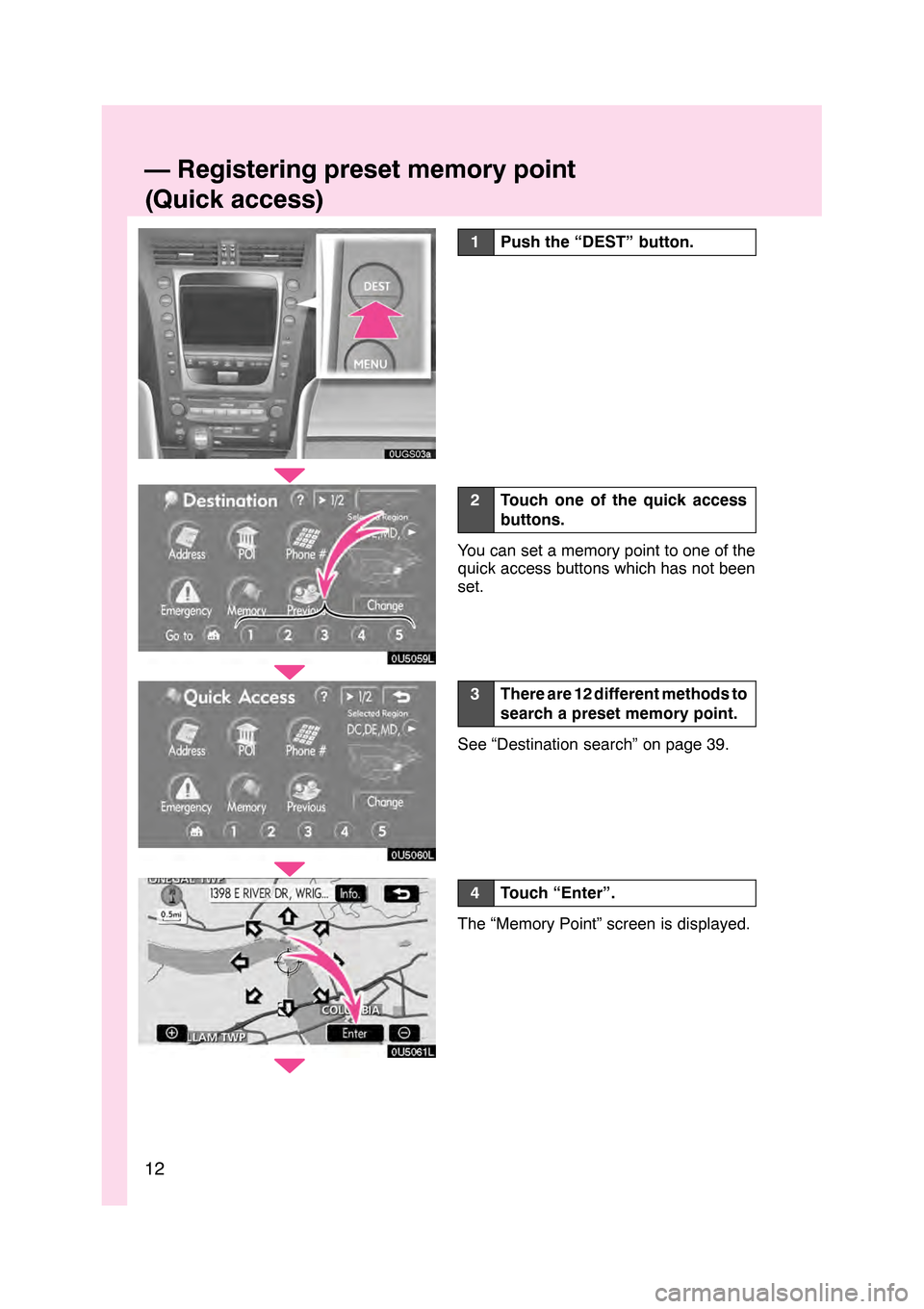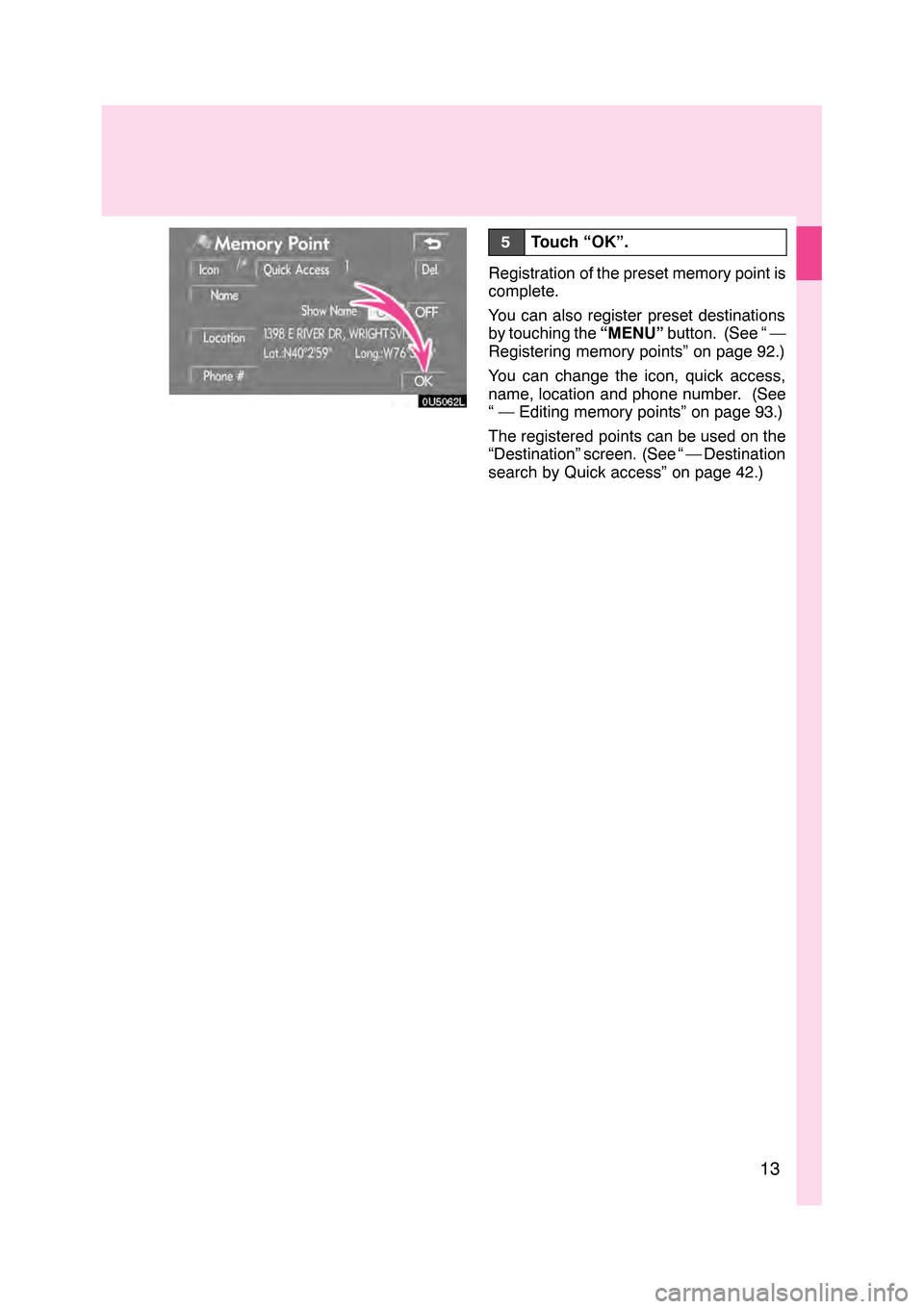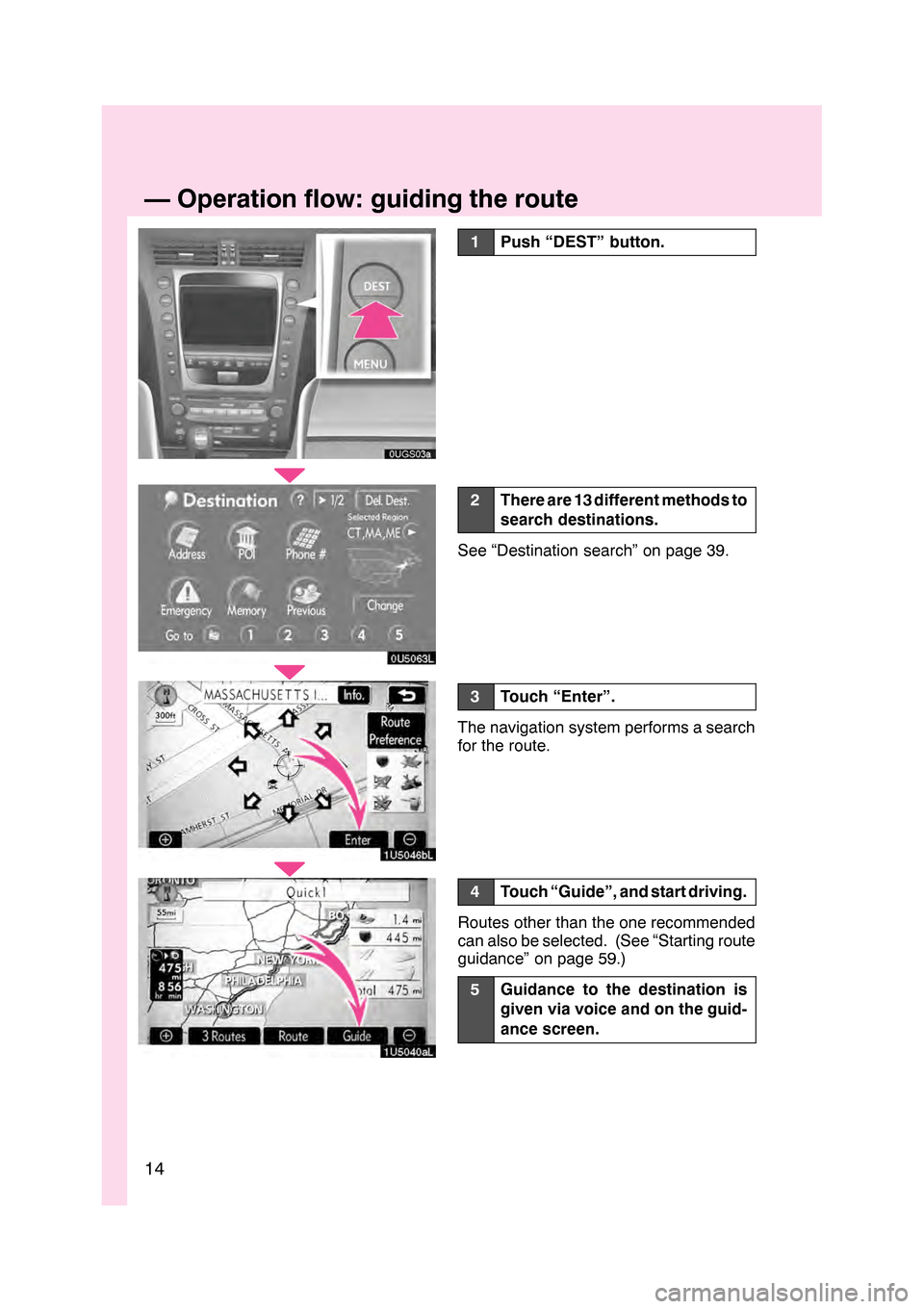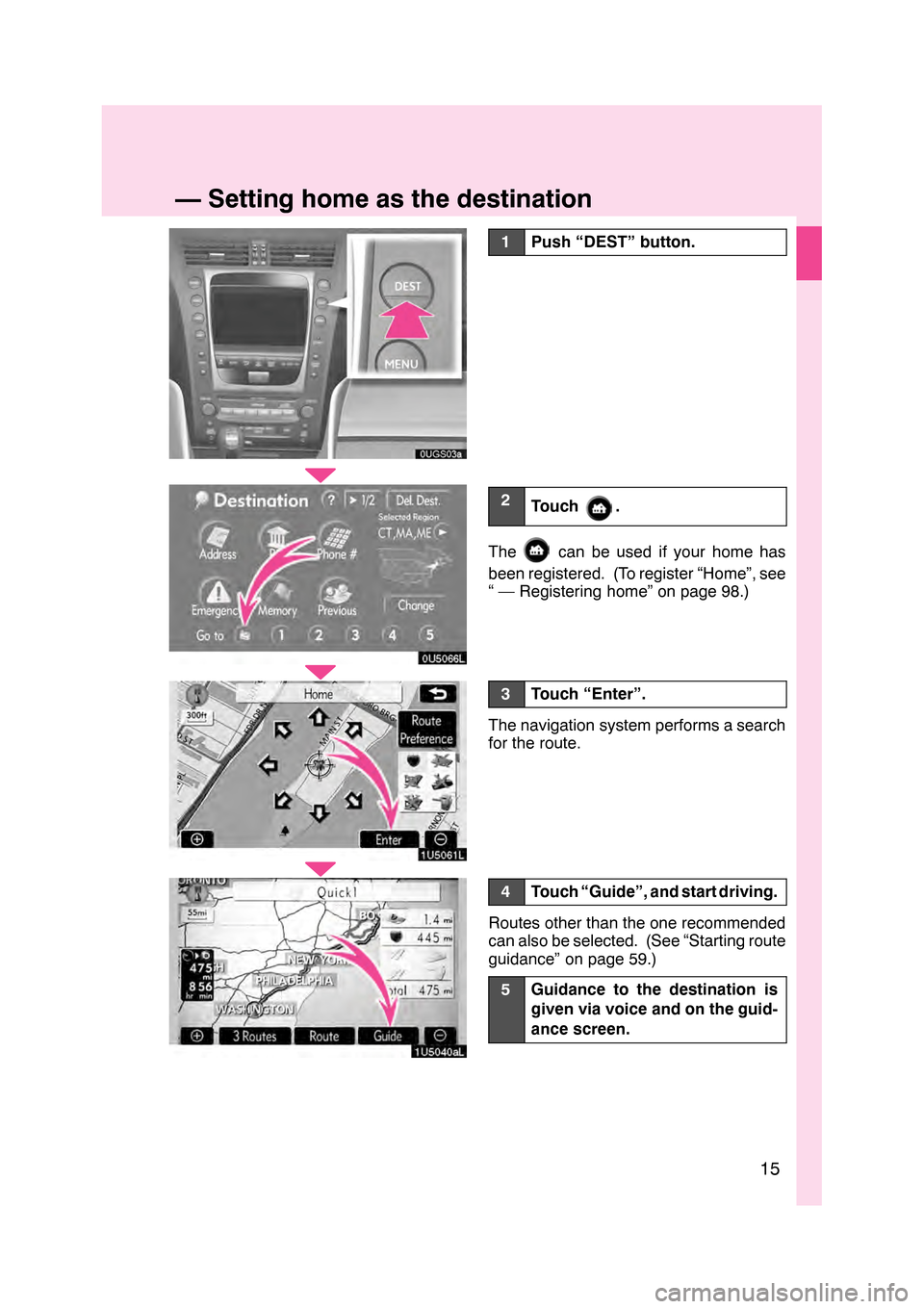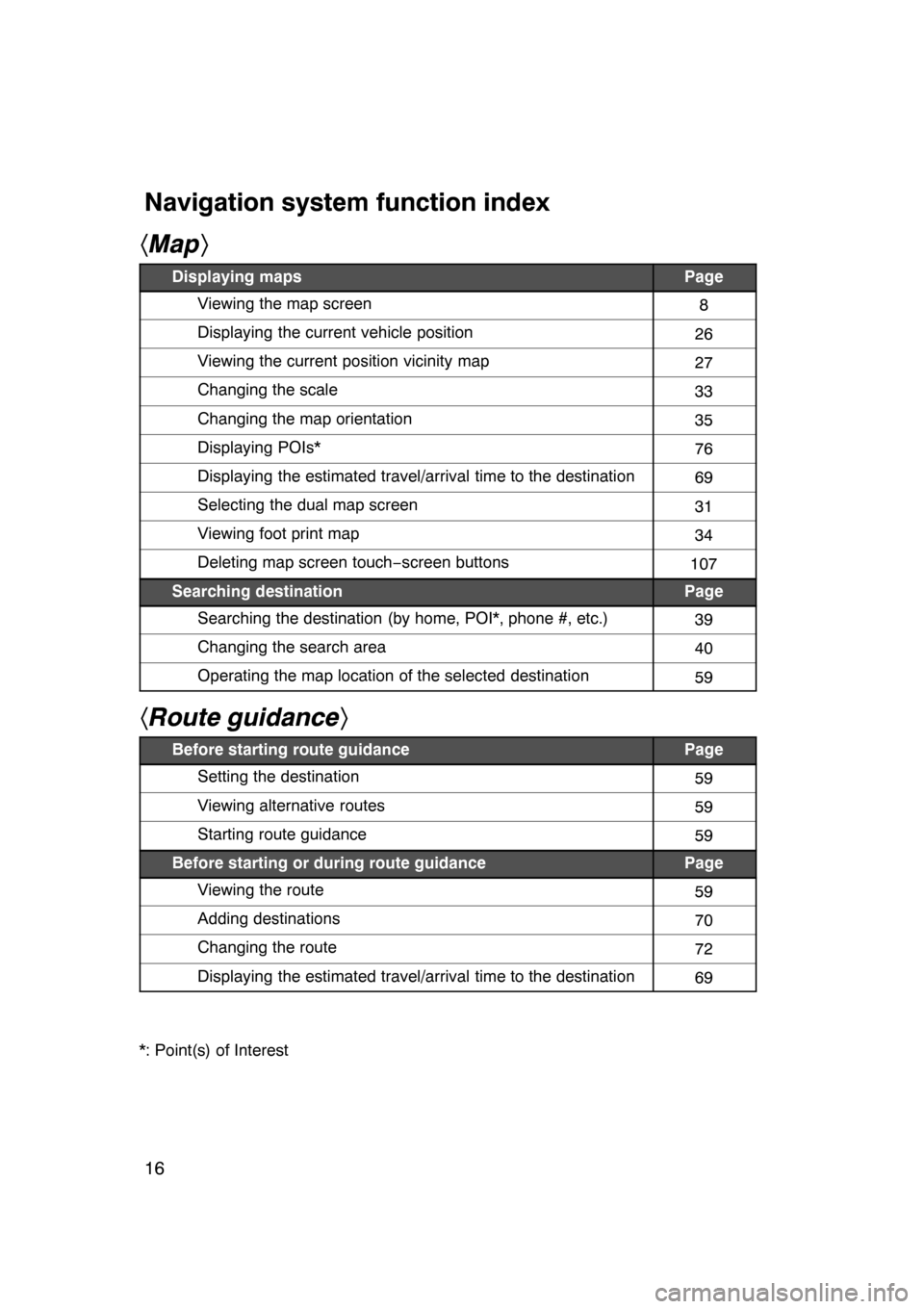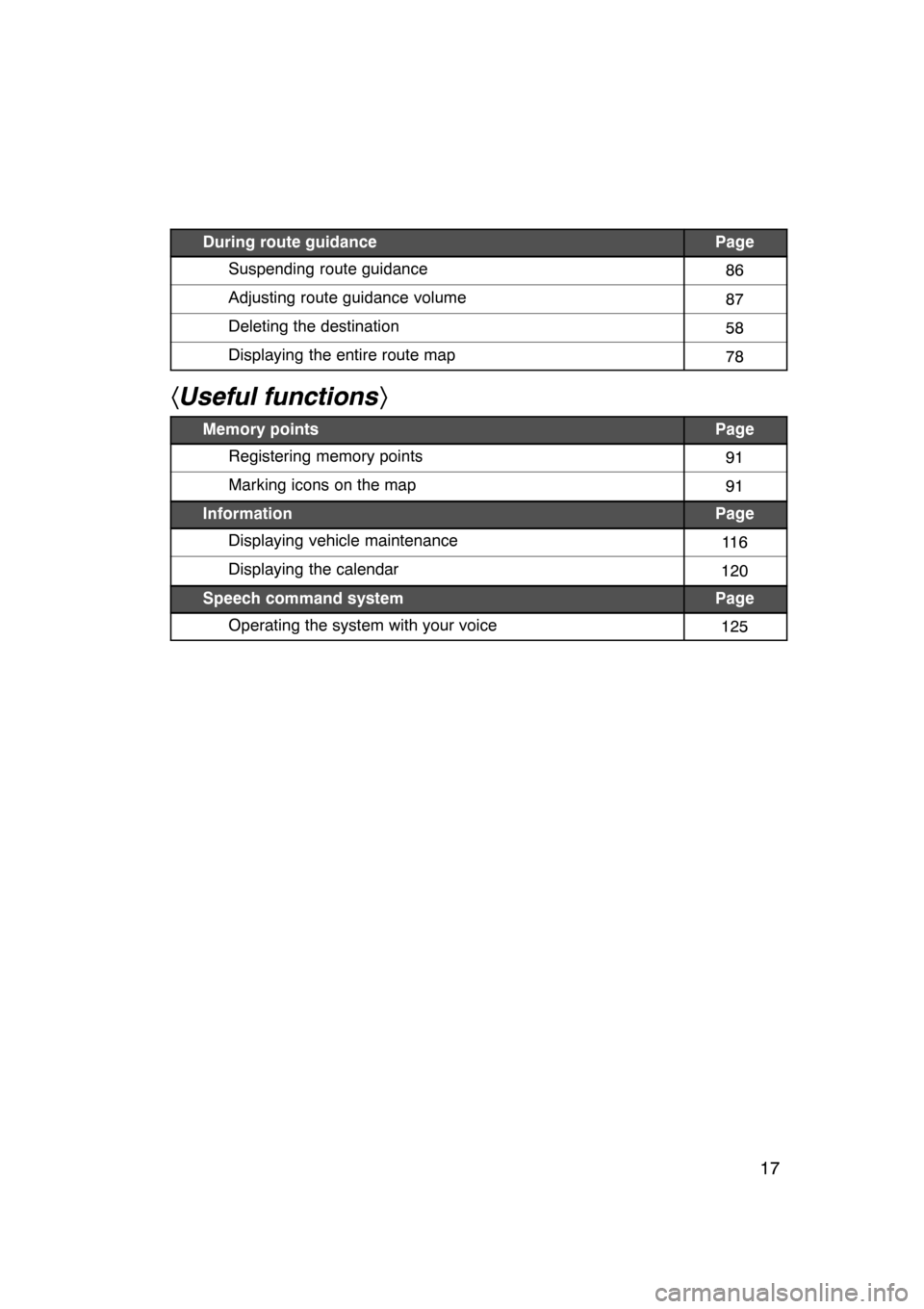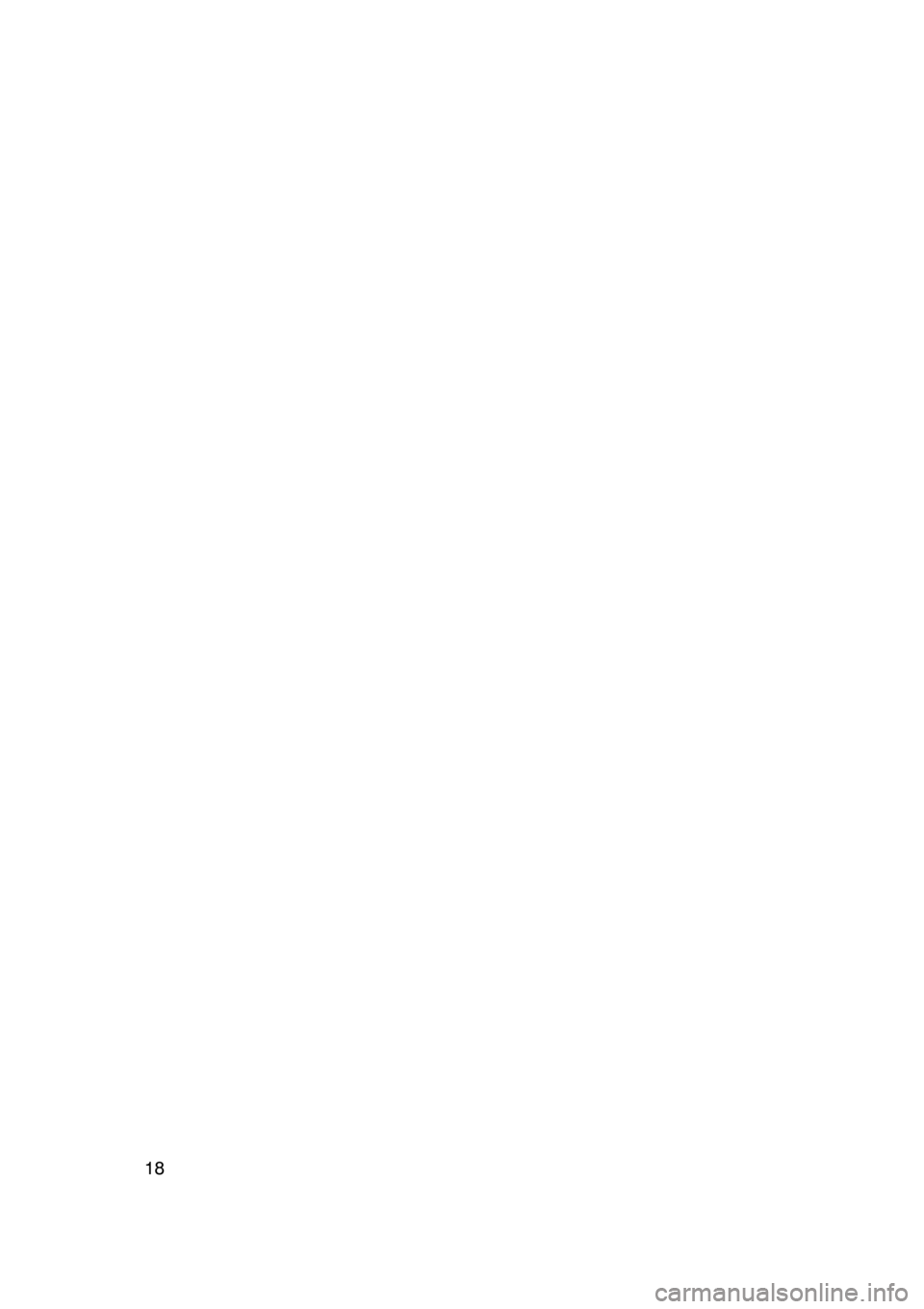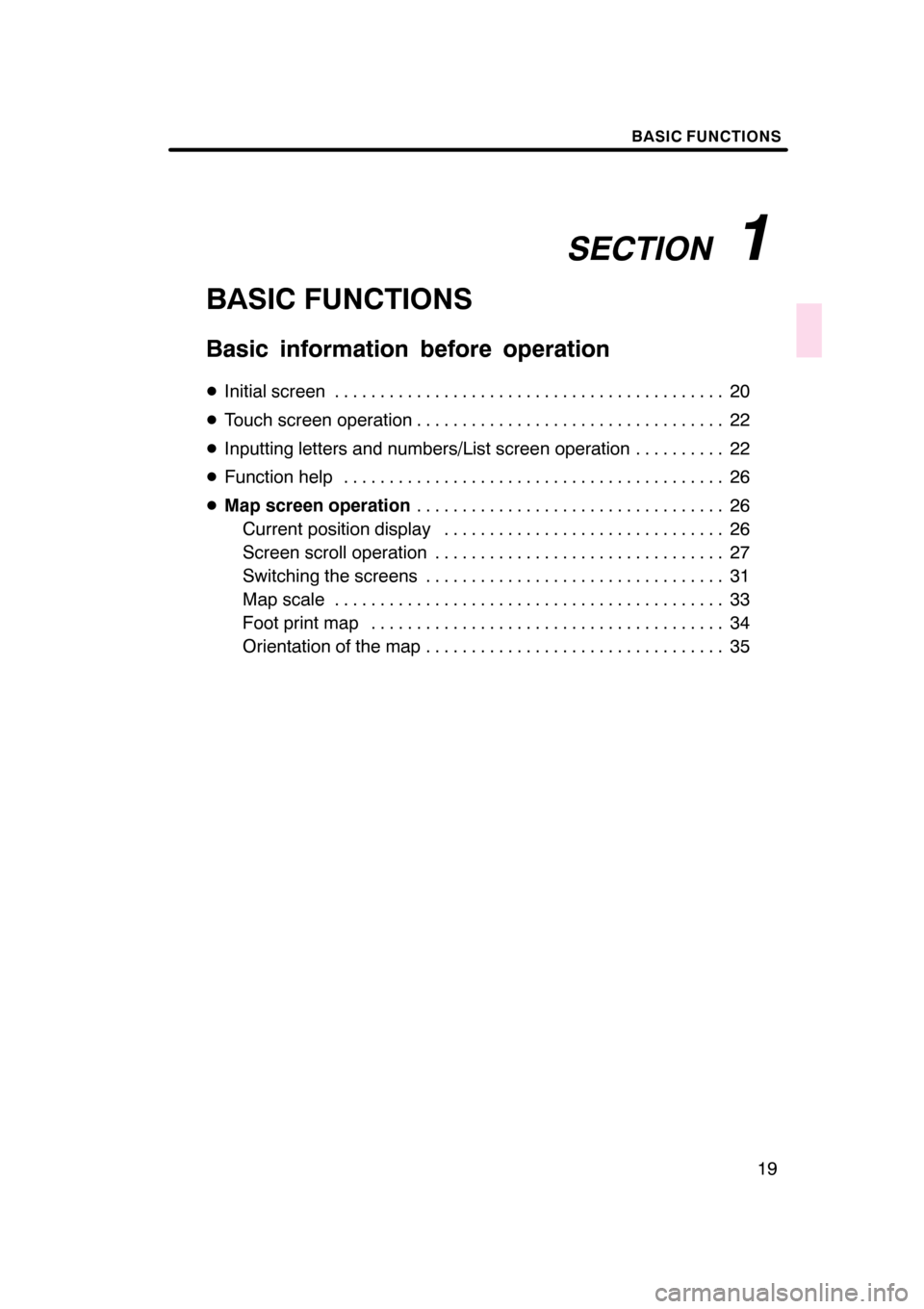Lexus GS350 2008 Navigation Manual
GS350 2008
Lexus
Lexus
https://www.carmanualsonline.info/img/36/14338/w960_14338-0.png
Lexus GS350 2008 Navigation Manual
Trending: coolant, maintenance, CD player, reset, height, ad blue, gas type
Page 11 of 156
10
05UGX03a
0U5057L
0U5058L
1U5060L
1Push the “DEST” button.
2Touch .
If home has not been registered, you can
register it by touching
.
3There are 11 different methods to
search your home.
See “Destination search” on page 39.
4Touch “Enter”.
The “Memory Point” screen is displayed.
GS460/350/450h_Navi_U
OM30875U
—Registering home
Page 12 of 156
11
0U5036L
5Touch “OK”.
Registration of home is complete.
You can also register home by touching
the“MENU” button. (See “ — Registering
home” on page 98.)
You can change the icon, quick access,
name, location and phone number. (See
“ — Editing memory points” on page 93.)
GS460/350/450h_Navi_U
OM30875U
Page 13 of 156
12
05UGX03a
0U5059L
0U5060L
0U5061L
1Push the “DEST” button.
2Touch one of the quick access
buttons.
You can set a memory point to one of the
quick access buttons which has not been
set.
3There are 12 different methods to
search a preset memory point.
See “Destination search” on page 39.
4Touch “Enter”.
The “Memory Point” screen is displayed.
GS460/350/450h_Navi_U
OM30875U
—Registering preset memory point
(Quick access)
Page 14 of 156
13
0U5062L
5Touch “OK”.
Registration of the preset memory point is
complete.
You can also register preset destinations
by touching the“MENU”button. (See “ —
Registering memory points” on page 92.)
You can change the icon, quick access,
name, location and phone number. (See
“ — Editing memory points” on page 93.)
The registered points can be used on the
“Destination” screen. (See “ — Destination
search by Quick access” on page 42.)
GS460/350/450h_Navi_U
OM30875U
Page 15 of 156
14
1U5046bL
1U5040aL
1Push “DEST” button.
2There are 13 different methods to
search destinations.
See “Destination search” on page 39.
3Touch “Enter”.
The navigation system performs a search
for the route.
4Touch “Guide”, and start driving.
Routes other than the one recommended
can also be selected. (See “Starting route
guidance” on page 59.)
5Guidance to the destination is
given via voice and on the guid-
ance screen.
GS460/350/450h_Navi_U
OM30875U
—Operation flow: guiding the route
Page 16 of 156
15
1U5061L
1U5040aL
1Push “DEST” button.
2Touch .
Thecan be used if your home has
been registered. (To register “Home”, see
“ — Registering home” on page 98.)
3Touch “Enter”.
The navigation system performs a search
for the route.
4Touch “Guide”, and start driving.
Routes other than the one recommended
can also be selected. (See “Starting route
guidance” on page 59.)
5Guidance to the destination is
given via voice and on the guid-
ance screen.
GS460/350/450h_Navi_U
OM30875U
—Setting home as the destination
Page 17 of 156
16
hMap i
Displaying mapsPage
Viewing the map screen8
Displaying the current vehicle position26
Viewing the current position vicinity map27
Changing the scale33
Changing the map orientation35
Displaying POIs*76
Displaying the estimated travel/arrival time to the destination69
Selecting the dual map screen31
Viewing foot print map34
Deleting map screen touch −screen buttons107
Searching destinationPage
Searching the destination (by home, POI*, phone #, etc.)39
Changing the search area40
Operating the map location of the selected destination59
hRoute guidance i
Before starting route guidancePage
Setting the destination59
Viewing alternative routes59
Starting route guidance59
Before starting or during route guidancePage
Viewing the route59
Adding destinations70
Changing the route72
Displaying the estimated travel/arrival time to the destination69
*: Point(s) of Interest
07/07/28 GS460/350/450h_Navi_U
OM30875U
Navigation system function index
Page 18 of 156
17
During route guidancePage
Suspending route guidance86
Adjusting route guidance volume87
Deleting the destination58
Displaying the entire route map78
hUseful functions i
Memory pointsPage
Registering memory points91
Marking icons on the map91
InformationPage
Displaying vehicle maintenance11 6
Displaying the calendar120
Speech command systemPage
Operating the system with your voice125
07/07/28 GS460/350/450h_Navi_U
OM30875U
Page 19 of 156
18
07/07/28GS460/350/450h_Navi_U
OM30875U
Page 20 of 156
SECTION1
BASIC FUNCTIONS
19
BASIC FUNCTIONS
Basic information before operation
DInitial screen 20 ...........................................
D Touch screen operation 22
..................................
D Inputting letters and numbers/List screen operation 22
..........
D Function help 26
..........................................
D Map screen operation 26
..................................
Current position display 26
...............................
Screen scroll operation 27
................................
Switching the screens 31
.................................
Map scale 33
...........................................
Foot print map 34
.......................................
Orientation of the map 35
.................................
07/07/28 GS460/350/450h_Navi_U
OM30875U
Trending: tire pressure, oil, audio, warning, service, turn signal, ECO mode