navigation Lexus GS350 2008 Navigation Manual
[x] Cancel search | Manufacturer: LEXUS, Model Year: 2008, Model line: GS350, Model: Lexus GS350 2008Pages: 156, PDF Size: 2.36 MB
Page 27 of 156
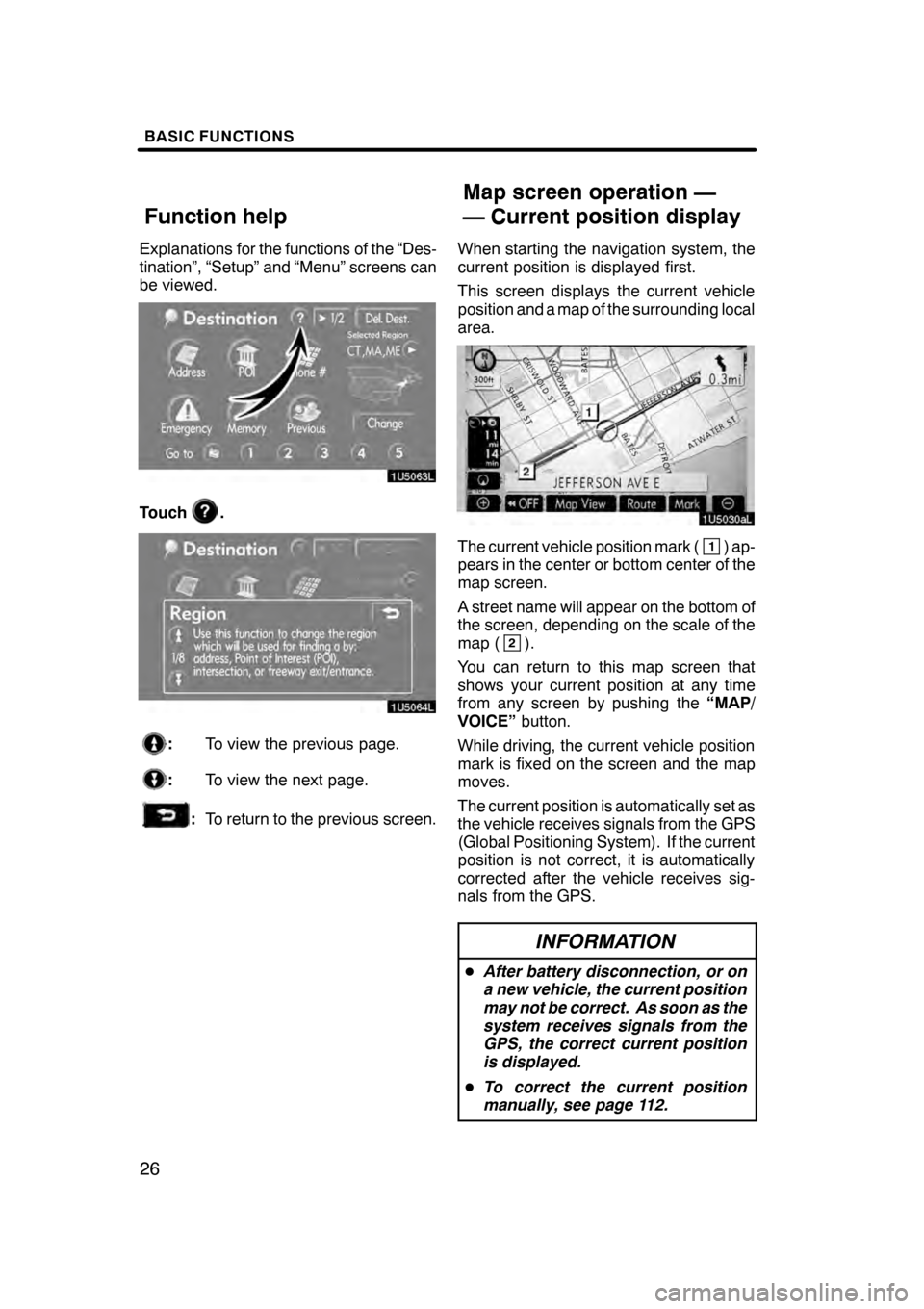
BASIC FUNCTIONS
26
Explanations for the functions of the “Des-
tination”, “Setup” and “Menu” screens can
be viewed.
Touch.
:To view the previous page.
:To view the next page.
:To return to the previous screen. When starting the navigation system, the
current position is displayed first.
This screen displays the current vehicle
position and a map of the surrounding local
area.
The current vehicle position mark (1) ap-
pears in the center or bottom center of the
map screen.
A street name will appear on the bottom of
the screen, depending on the scale of the
map (
2).
You can return to this map screen that
shows your current position at any time
from any screen by pushing the “MAP/
VOICE” button.
While driving, the current vehicle position
mark is fixed on the screen and the map
moves.
The current position is automatically set as
the vehicle receives signals from the GPS
(Global Positioning System). If the current
position is not correct, it is automatically
corrected after the vehicle receives sig-
nals from the GPS.
INFORMATION
D After battery disconnection, or on
a new vehicle, the current position
may not be correct. As soon as the
system receives signals from the
GPS, the correct current position
is displayed.
D To correct the current position
manually, see page 112.
07/07/28 GS460/350/450h_Navi_U
OM30875U
Function help Map screen operation —
— Current position display
Page 47 of 156
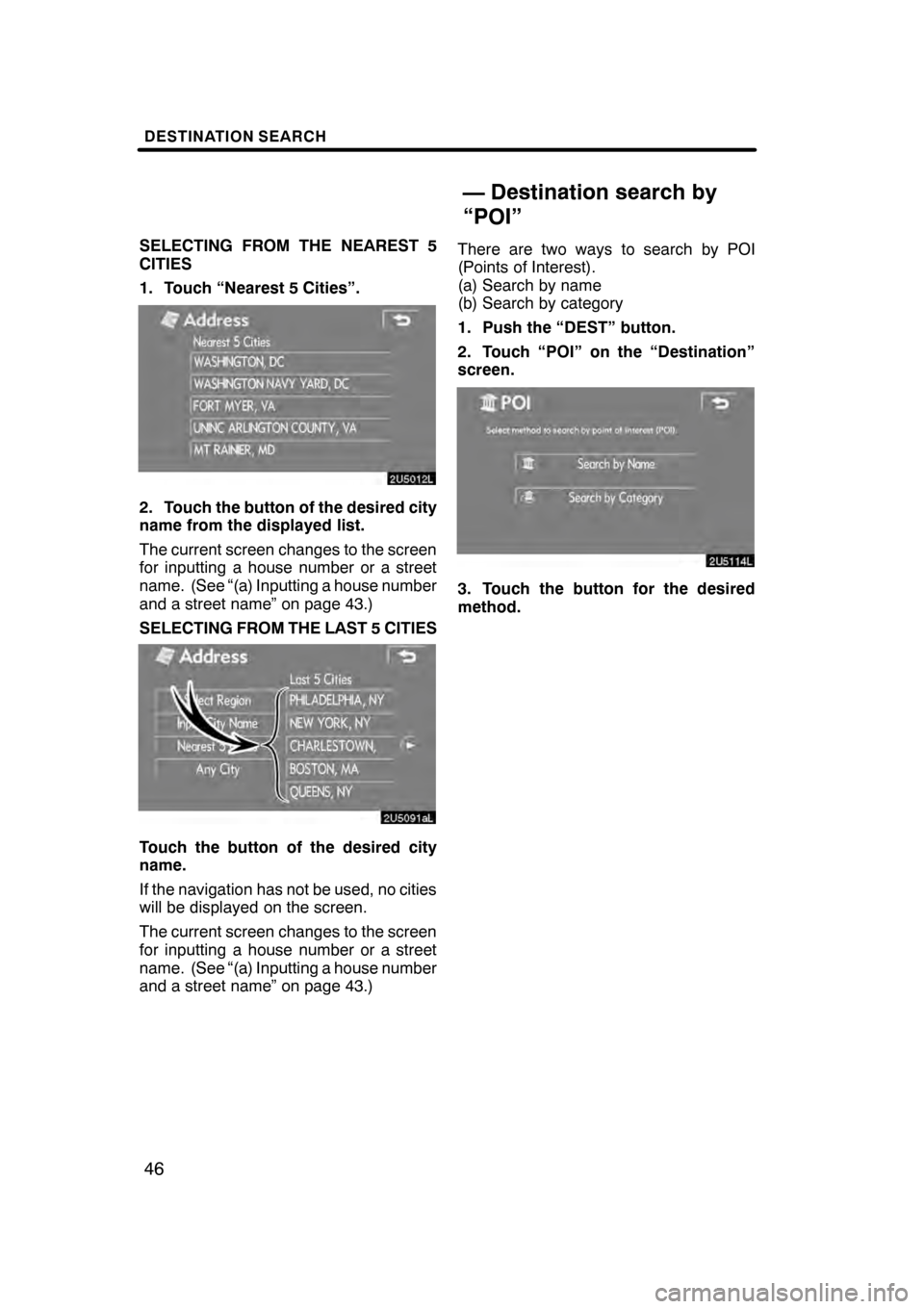
DESTINATION SEARCH
46
SELECTING FROM THE NEAREST 5
CITIES
1. Touch “Nearest 5 Cities”.
2. Touch the button of the desired city
name from the displayed list.
The current screen changes to the screen
for inputting a house number or a street
name. (See “(a) Inputting a house number
and a street name” on page 43.)
SELECTING FROM THE LAST 5 CITIES
Touch the button of the desired city
name.
If the navigation has not be used, no cities
will be displayed on the screen.
The current screen changes to the screen
for inputting a house number or a street
name. (See “(a) Inputting a house number
and a street name” on page 43.)There are two ways to search by POI
(Points of Interest).
(a) Search by name
(b) Search by category
1. Push the “DEST” button.
2. Touch “POI” on the “Destination”
screen.
3. Touch the button for the desired
method.
07/07/28
GS460/350/450h_Navi_U
OM30875U
— Destination search by
“POI”
Page 50 of 156
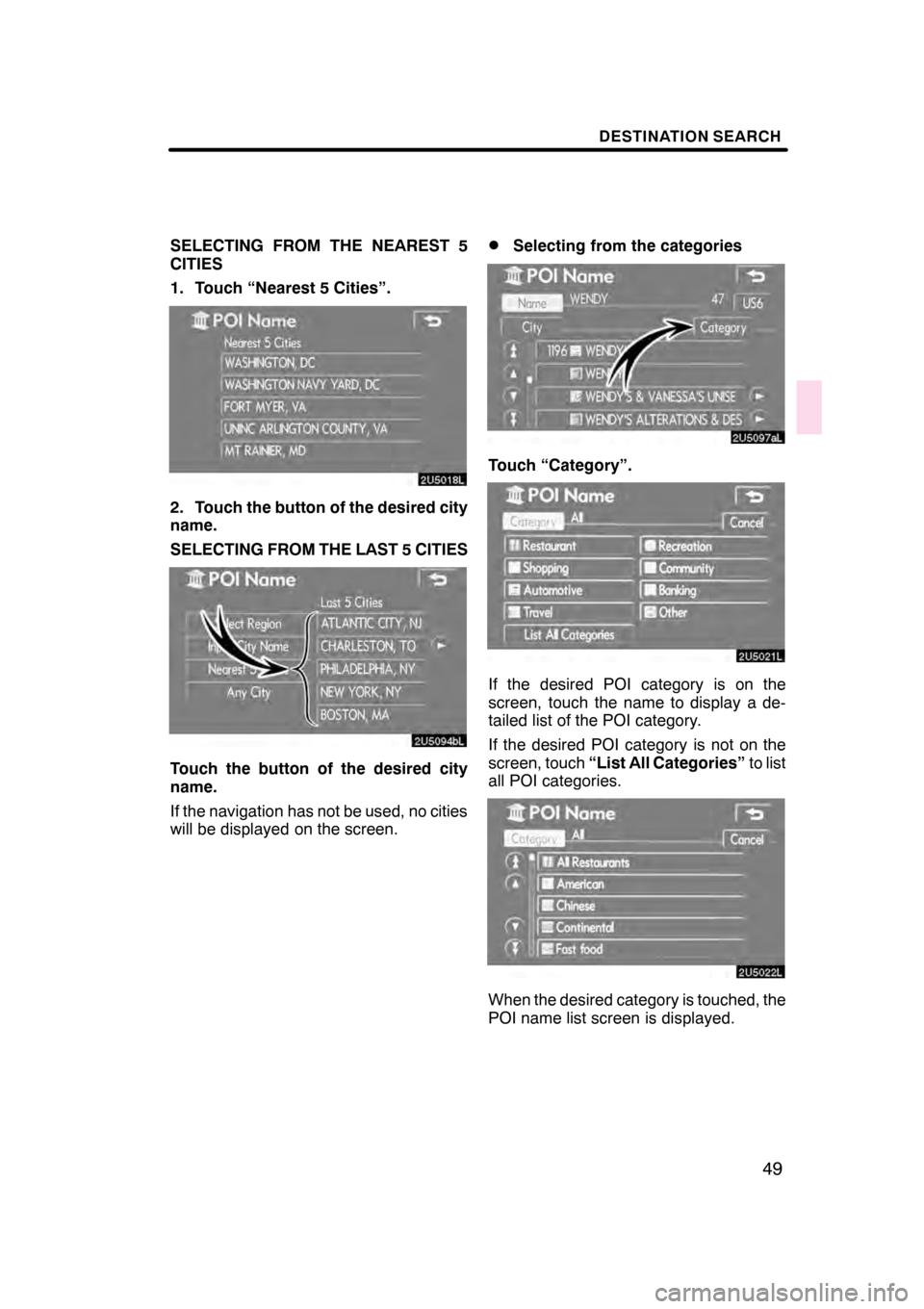
DESTINATION SEARCH
49
SELECTING FROM THE NEAREST 5
CITIES
1. Touch “Nearest 5 Cities”.
2. Touch the button of the desired city
name.
SELECTING FROM THE LAST 5 CITIES
Touch the button of the desired city
name.
If the navigation has not be used, no cities
will be displayed on the screen.
DSelecting from the categories
Touch “Category”.
If the desired POI category is on the
screen, touch the name to display a de-
tailed list of the POI category.
If the desired POI category is not on the
screen, touch“List All Categories” to list
all POI categories.
When the desired category is touched, the
POI name list screen is displayed.
07/07/28 GS460/350/450h_Navi_U
OM30875U
Page 54 of 156
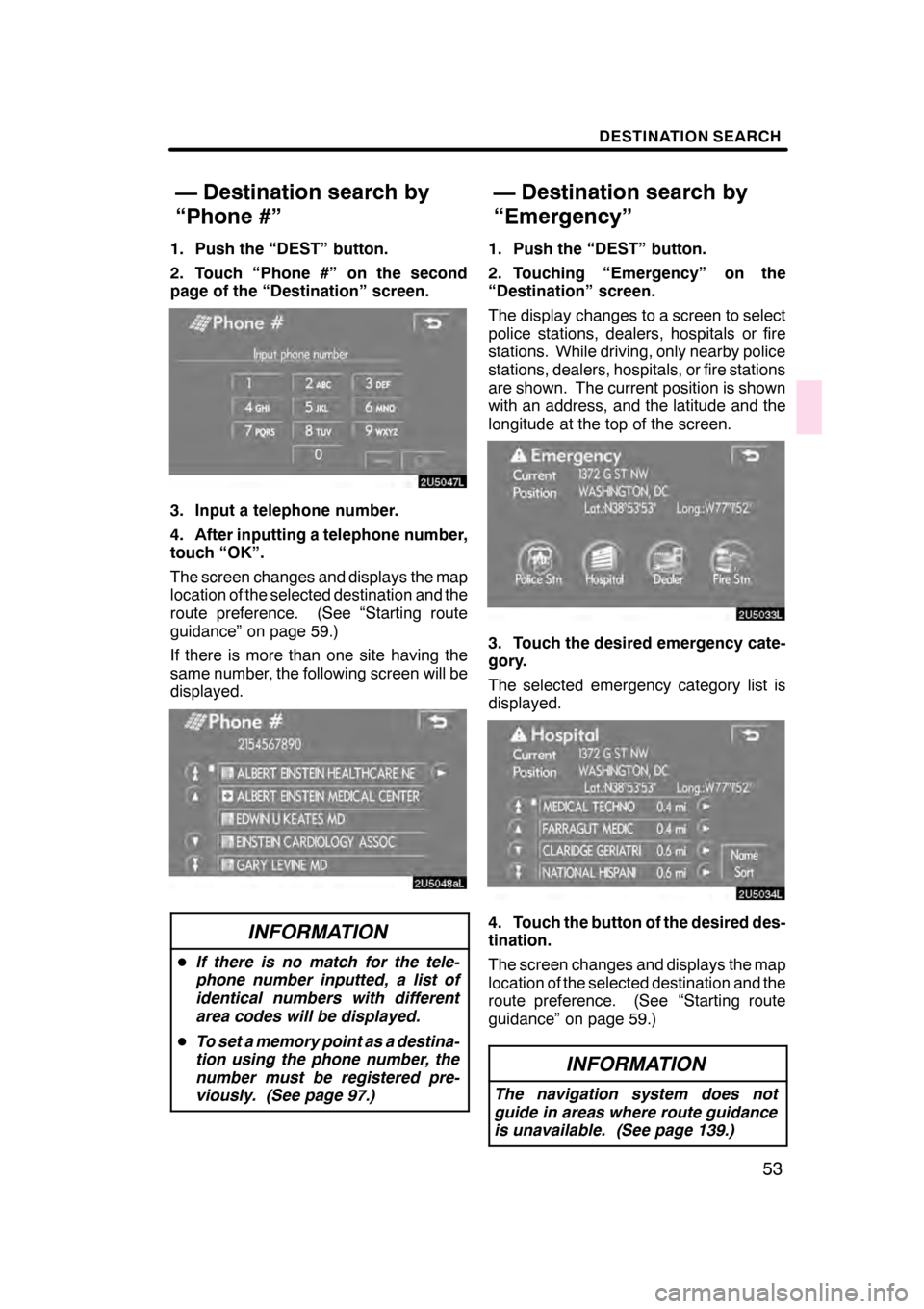
DESTINATION SEARCH
53
1. Push the “DEST” button.
2. Touch “Phone #” on the second
page of the “Destination” screen.
3. Input a telephone number.
4. After inputting a telephone number,
touch “OK”.
The screen changes and displays the map
location of the selected destination and the
route preference. (See “Starting route
guidance” on page 59.)
If there is more than one site having the
same number, the following screen will be
displayed.
INFORMATION
DIf there is no match for the tele-
phone number inputted, a list of
identical numbers with different
area codes will be displayed.
D To set a memory point as a destina-
tion using the phone number, the
number must be registered pre-
viously. (See page 97.)
1. Push the “DEST” button.
2. Touching “Emergency” on the
“Destination” screen.
The display changes to a screen to select
police stations, dealers, hospitals or fire
stations. While driving, only nearby police
stations, dealers, hospitals, or fire stations
are shown. The current position is shown
with an address, and the latitude and the
longitude at the top of the screen.
3. Touch the desired emergency cate-
gory.
The selected emergency category list is
displayed.
4. Touch the button of the desired des-
tination.
The screen changes and displays the map
location of the selected destination and the
route preference. (See “Starting route
guidance” on page 59.)
INFORMATION
The navigation system does not
guide in areas where route guidance
is unavailable. (See page 139.)
07/07/28 GS460/350/450h_Navi_U
OM30875U
— Destination search by
“Phone #”
— Destination search by
“Emergency”
Page 85 of 156
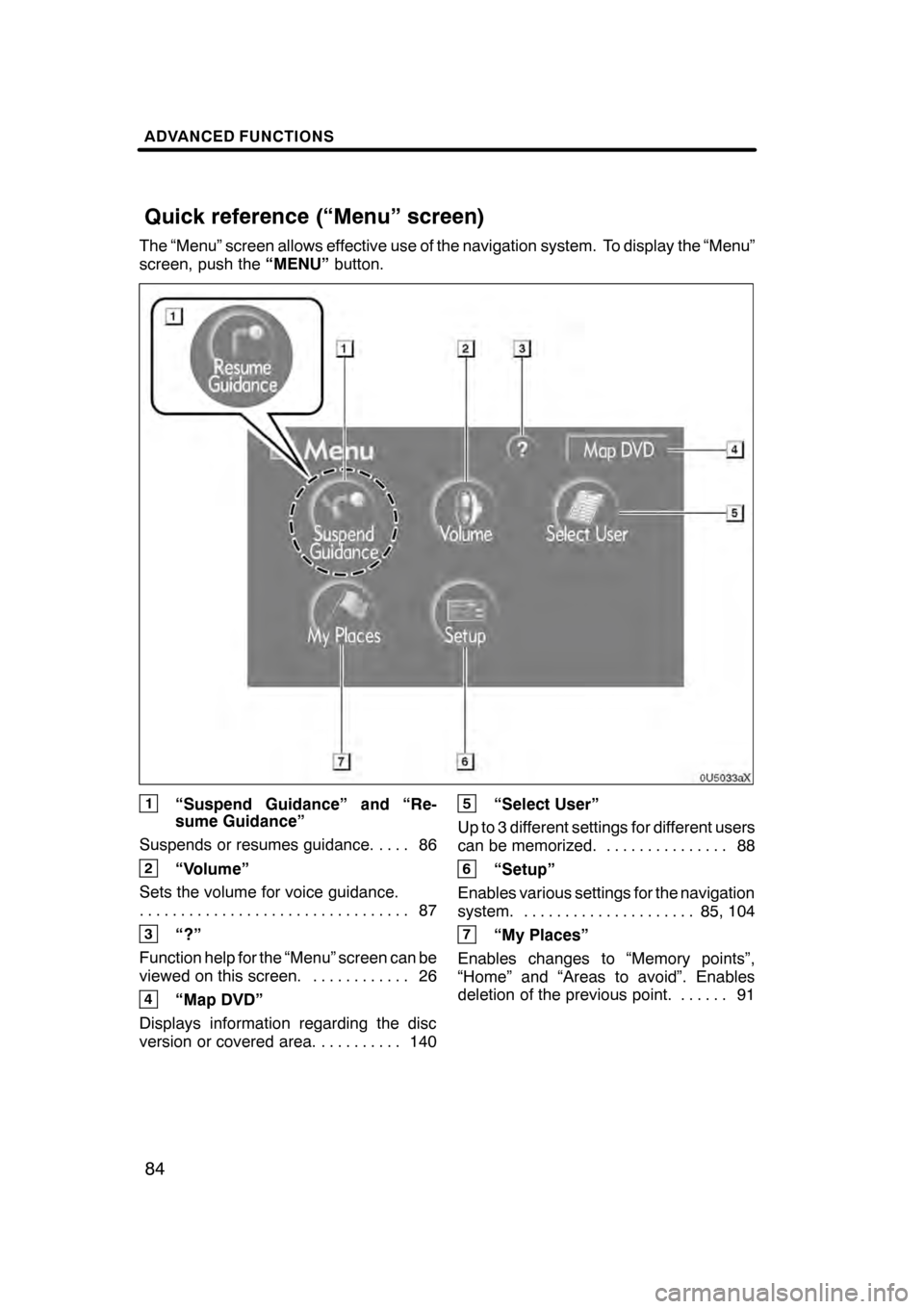
ADVANCED FUNCTIONS
84
The “Menu” screen allows effective use of the navigation system. To display the “Menu”
screen, push the“MENU”button.
1“Suspend Guidance” and “Re-
sume Guidance”
Suspends or resumes guidance. 86 ....
2“Volume”
Sets the volume for voice guidance. 87
.................................
3“?”
Function help for the “Menu” screen can be
viewed on this screen. 26 ............
4“Map DVD”
Displays information regarding the disc
version or covered area. 140 ..........
5“Select User”
Up to 3 different settings for different users
can be memorized. 88 ...............
6“Setup”
Enables various settings for the navigation
system. 85, 104 .....................
7“My Places”
Enables changes to “Memory points”,
“Home” and “Areas to avoid”. Enables
deletion of the previous point. 91 ......
07/07/28 GS460/350/450h_Navi_U
OM30875U
Quick reference (“Menu” screen)
Page 113 of 156
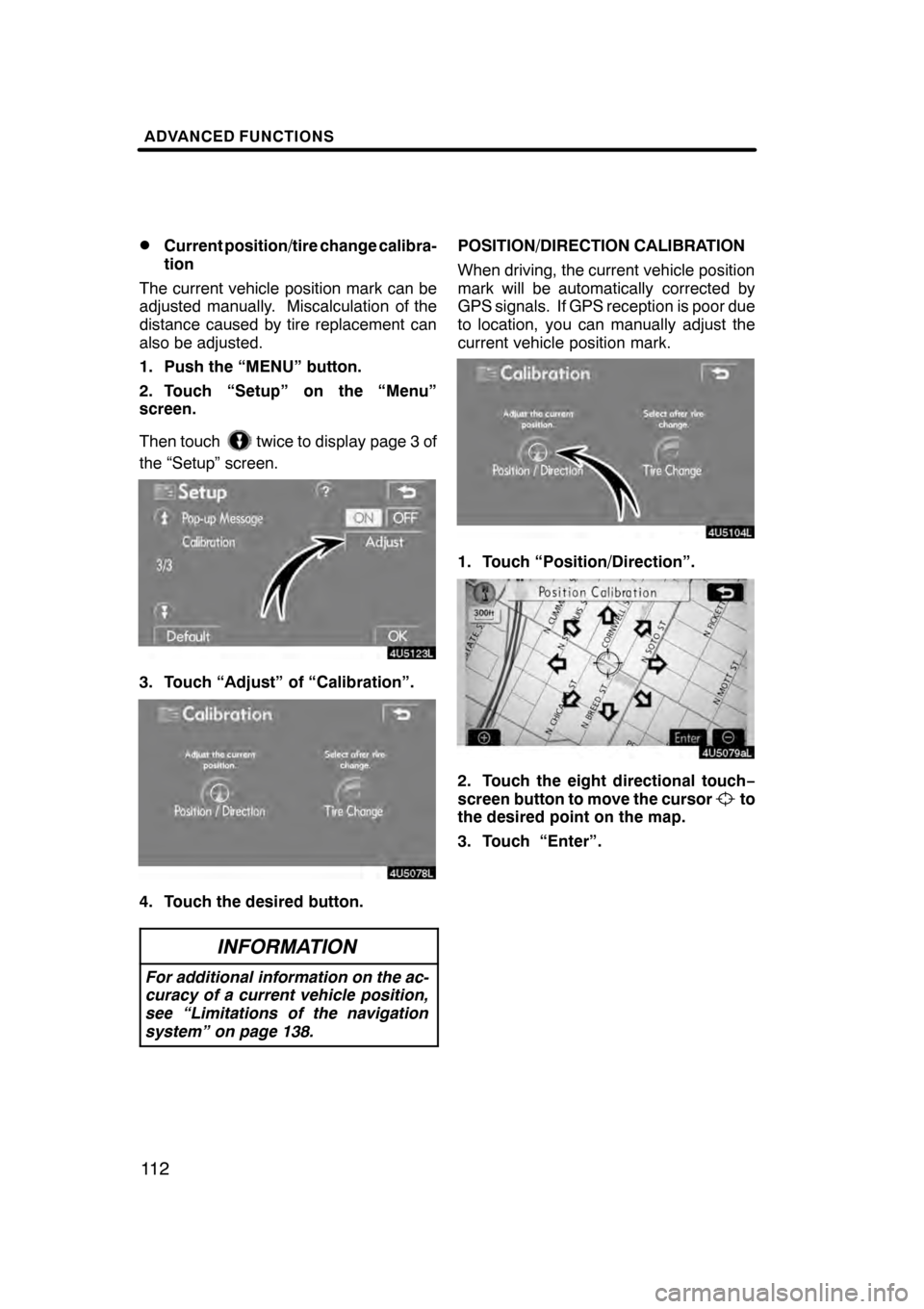
ADVANCED FUNCTIONS
11 2
D
Current position/tire change calibra-
tion
The current vehicle position mark can be
adjusted manually. Miscalculation of the
distance caused by tire replacement can
also be adjusted.
1. Push the “MENU” button.
2. Touch “Setup” on the “Menu”
screen.
Then touch
twice to display page 3 of
the “Setup” screen.
3. Touch “Adjust” of “Calibration”.
4. Touch the desired button.
INFORMATION
For additional information on the ac-
curacy of a current vehicle position,
see “Limitations of the navigation
system” on page 138.
POSITION/DIRECTION CALIBRATION
When driving, the current vehicle position
mark will be automatically corrected by
GPS signals. If GPS reception is poor due
to location, you can manually adjust the
current vehicle position mark.
1. Touch “Position/Direction”.
2. Touch the eight directional touch −
screen button to move the cursorto
the desired point on the map.
3. Touch “Enter”.
07/07/28 GS460/350/450h_Navi_U
OM30875U
Page 117 of 156
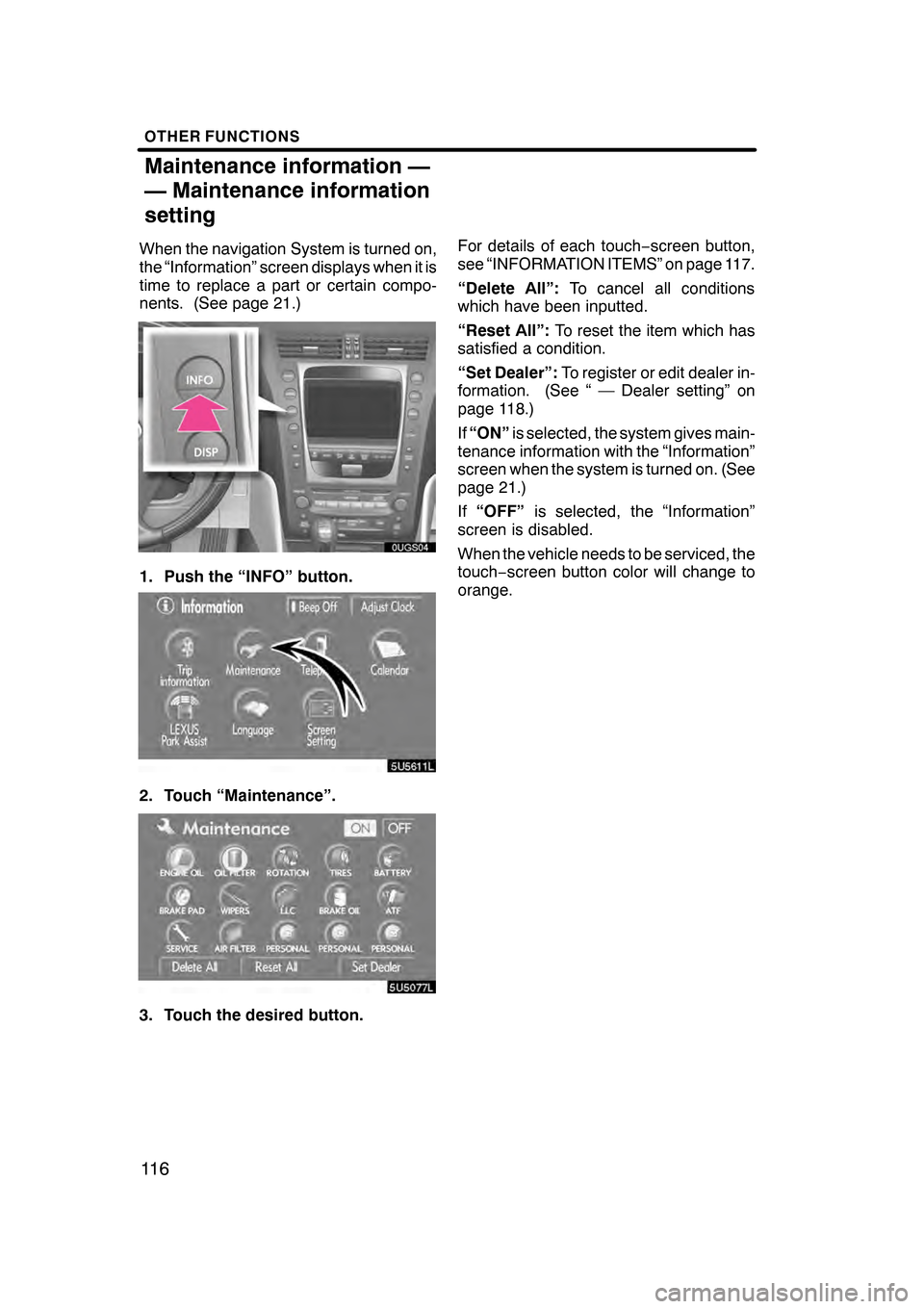
OTHER FUNCTIONS
11 6
When the navigation System is turned on,
the “Information” screen displays when it is
time to replace a part or certain compo-
nents. (See page 21.)
1. Push the “INFO” button.
5U5611L
2. Touch “Maintenance”.
3. Touch the desired button.For details of each touch
−screen button,
see “INFORMATION ITEMS” on page 117.
“Delete All”: To cancel all conditions
which have been inputted.
“Reset All”: To reset the item which has
satisfied a condition.
“Set Dealer”: To register or edit dealer in-
formation. (See “ — Dealer setting” on
page 118.)
If “ON” is selected, the system gives main-
tenance information with the “Information”
screen when the system is turned on. (See
page 21.)
If “OFF” is selected, the “Information”
screen is disabled.
When the vehicle needs to be serviced, the
touch− screen button color will change to
orange.
07/07/28 GS460/350/450h_Navi_U
OM30875U
Maintenance information —
— Maintenance information
setting
Page 126 of 156
![Lexus GS350 2008 Navigation Manual OTHER FUNCTIONS
125
The speech command system enables
you to operate the navigation system,
audio system and air conditioning sys-
tem (Fahrenheit [_F] models only) by
giving a command.
1. Push the ta Lexus GS350 2008 Navigation Manual OTHER FUNCTIONS
125
The speech command system enables
you to operate the navigation system,
audio system and air conditioning sys-
tem (Fahrenheit [_F] models only) by
giving a command.
1. Push the ta](/img/36/14338/w960_14338-125.png)
OTHER FUNCTIONS
125
The speech command system enables
you to operate the navigation system,
audio system and air conditioning sys-
tem (Fahrenheit [_F] models only) by
giving a command.
1. Push the talk switch.
A beep sounds and on screen message is
displayed with an indicator at the top left.
2. Give a command while an indicator
is shown in the display.
If you want to check the command list,
touch “Help” to display the help screen.
(See “Help screen” on page 127.) When
you touch “Cancel”, the previous
screen returns.
If the navigation system does not respond
or the confirmation screen does not disap-
pear, please push the talk switch and try
again.
If no command is given, a beep sounds
and the indicator disappears 6 seconds
later.
If the system does not recognize your
speech, the system will respond with this
message (“System does not recognize
this command, please rephrase your com-
mand.”). Start the operation from the be-
ginning.
07/07/28 GS460/350/450h_Navi_U
OM30875U
Speech command system
Page 133 of 156
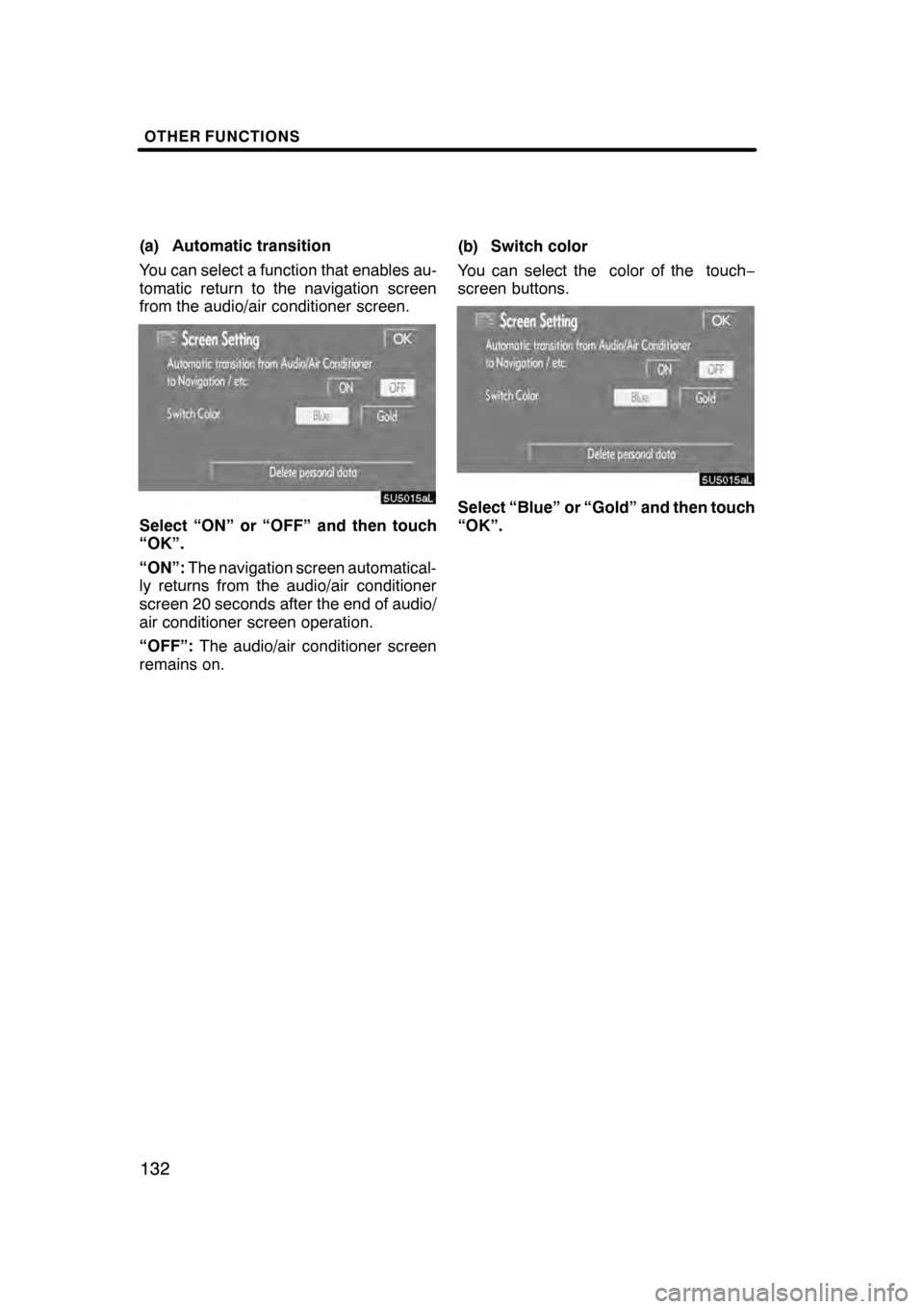
OTHER FUNCTIONS
132
(a) Automatic transition
You can select a function that enables au-
tomatic return to the navigation screen
from the audio/air conditioner screen.
Select “ON” or “OFF” and then touch
“OK”.
“ON”:The navigation screen automatical-
ly returns from the audio/air conditioner
screen 20 seconds after the end of audio/
air conditioner screen operation.
“OFF”: The audio/air conditioner screen
remains on. (b) Switch color
You can select the color of the touch
−
screen buttons.Select “Blue” or “Gold” and then touch
“OK”.
07/07/28 GS460/350/450h_Navi_U
OM30875U
Page 136 of 156
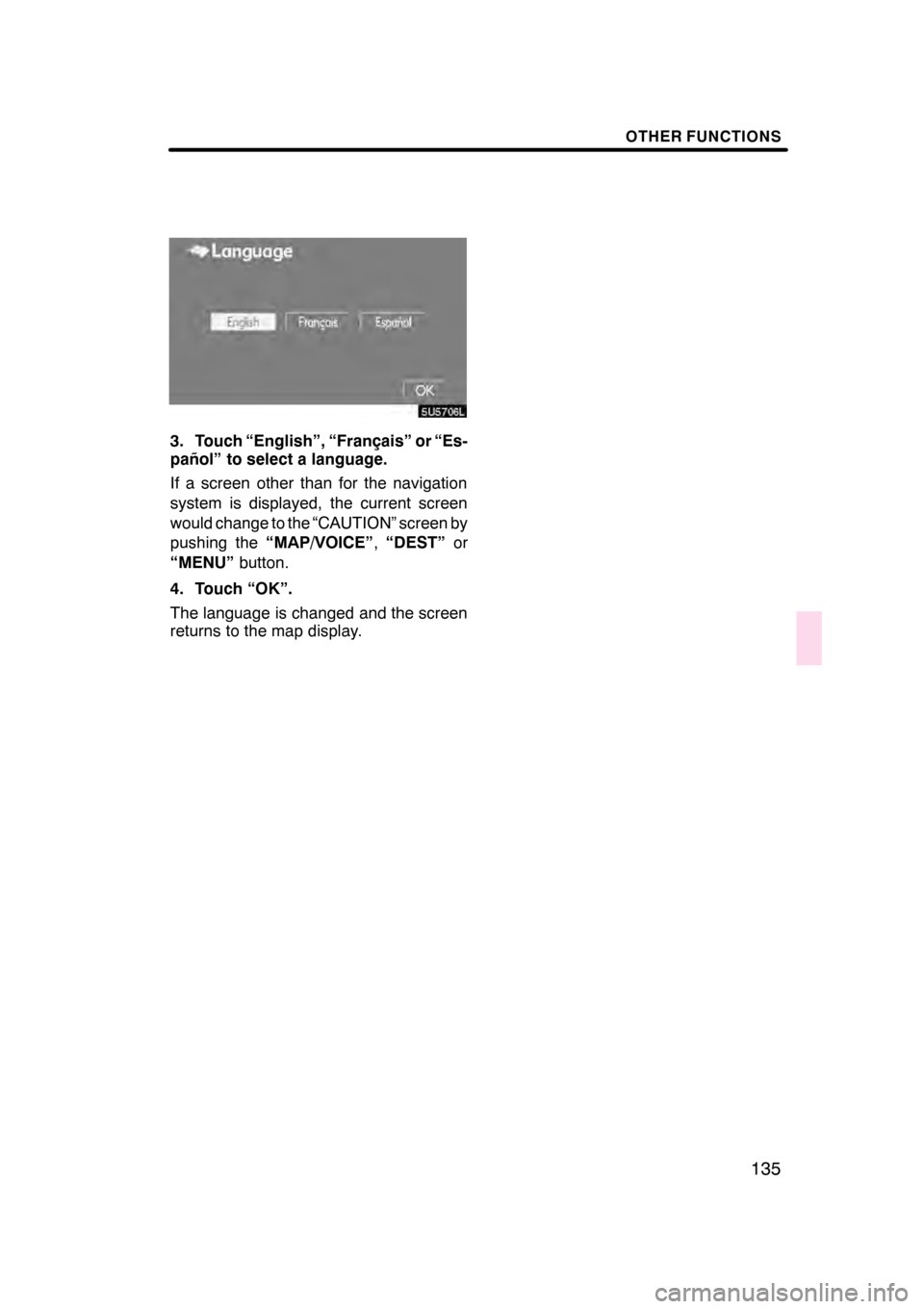
OTHER FUNCTIONS
135
5U5706L
3. Touch “English”, “Français” or “Es-
pañol” to select a language.
If a screen other than for the navigation
system is displayed, the current screen
would change to the “CAUTION” screen by
pushing the“MAP/VOICE” ,“DEST” or
“MENU” button.
4. Touch “OK”.
The language is changed and the screen
returns to the map display.
07/07/28 GS460/350/450h_Navi_U
OM30875U