light Lexus GS350 2008 Navigation Manual
[x] Cancel search | Manufacturer: LEXUS, Model Year: 2008, Model line: GS350, Model: Lexus GS350 2008Pages: 156, PDF Size: 2.36 MB
Page 23 of 156
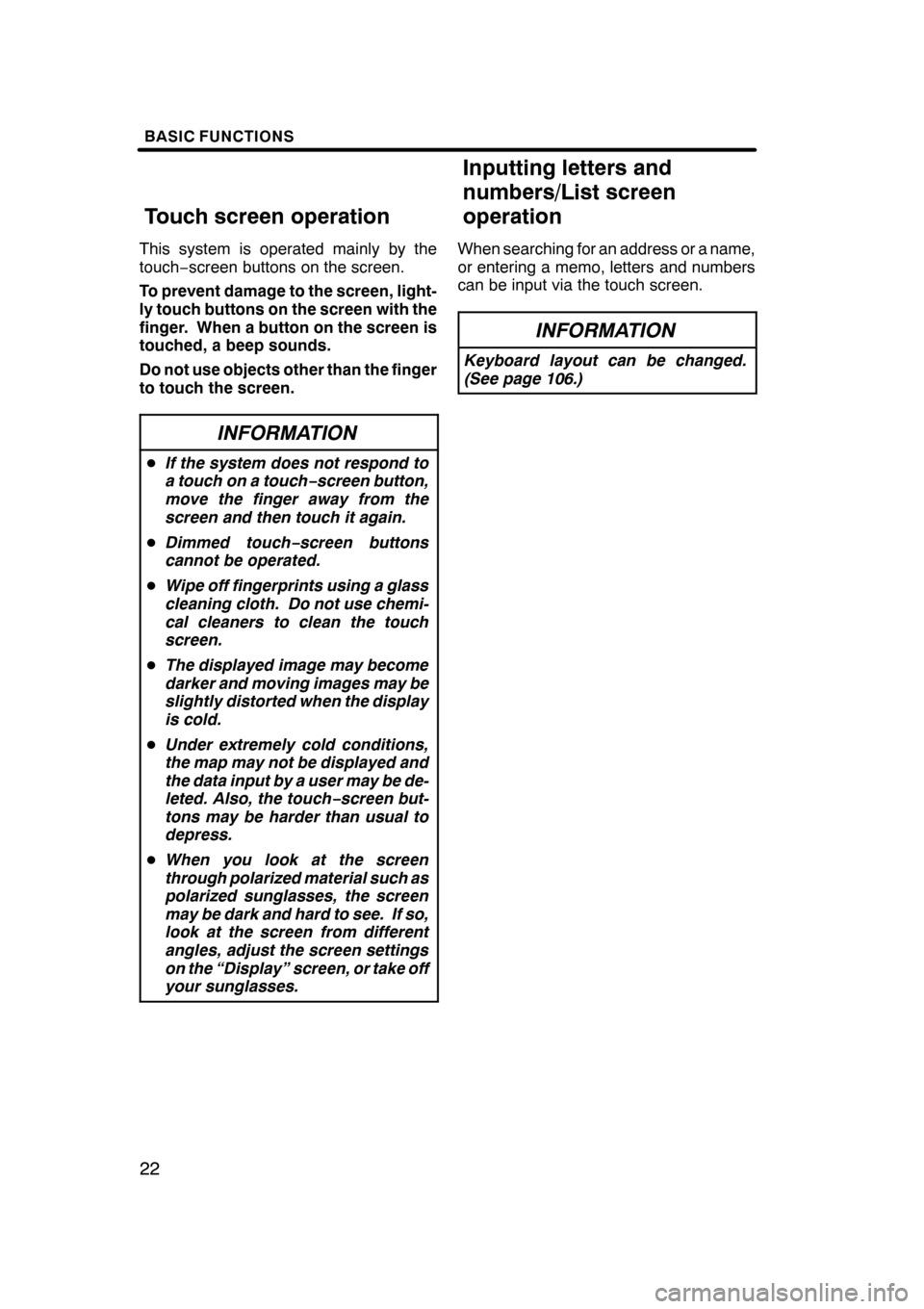
BASIC FUNCTIONS
22
This system is operated mainly by the
touch−screen buttons on the screen.
To prevent damage to the screen, light-
ly touch buttons on the screen with the
finger. When a button on the screen is
touched, a beep sounds.
Do not use objects other than the finger
to touch the screen.
INFORMATION
D If the system does not respond to
a touch on a touch −screen button,
move the finger away from the
screen and then touch it again.
D Dimmed touch− screen buttons
cannot be operated.
D Wipe off fingerprints using a glass
cleaning cloth. Do not use chemi-
cal cleaners to clean the touch
screen.
D The displayed image may become
darker and moving images may be
slightly distorted when the display
is cold.
D Under extremely cold conditions,
the map may not be displayed and
the data input by a user may be de-
leted. Also, the touch −screen but-
tons may be harder than usual to
depress.
D When you look at the screen
through polarized material such as
polarized sunglasses, the screen
may be dark and hard to see. If so,
look at the screen from different
angles, adjust the screen settings
on the “Display” screen, or take off
your sunglasses.
When searching for an address or a name,
or entering a memo, letters and numbers
can be input via the touch screen.
INFORMATION
Keyboard layout can be changed.
(See page 106.)
07/07/28 GS460/350/450h_Navi_U
OM30875U
Touch screen operation Inputting letters and
numbers/List screen
operation
Page 89 of 156
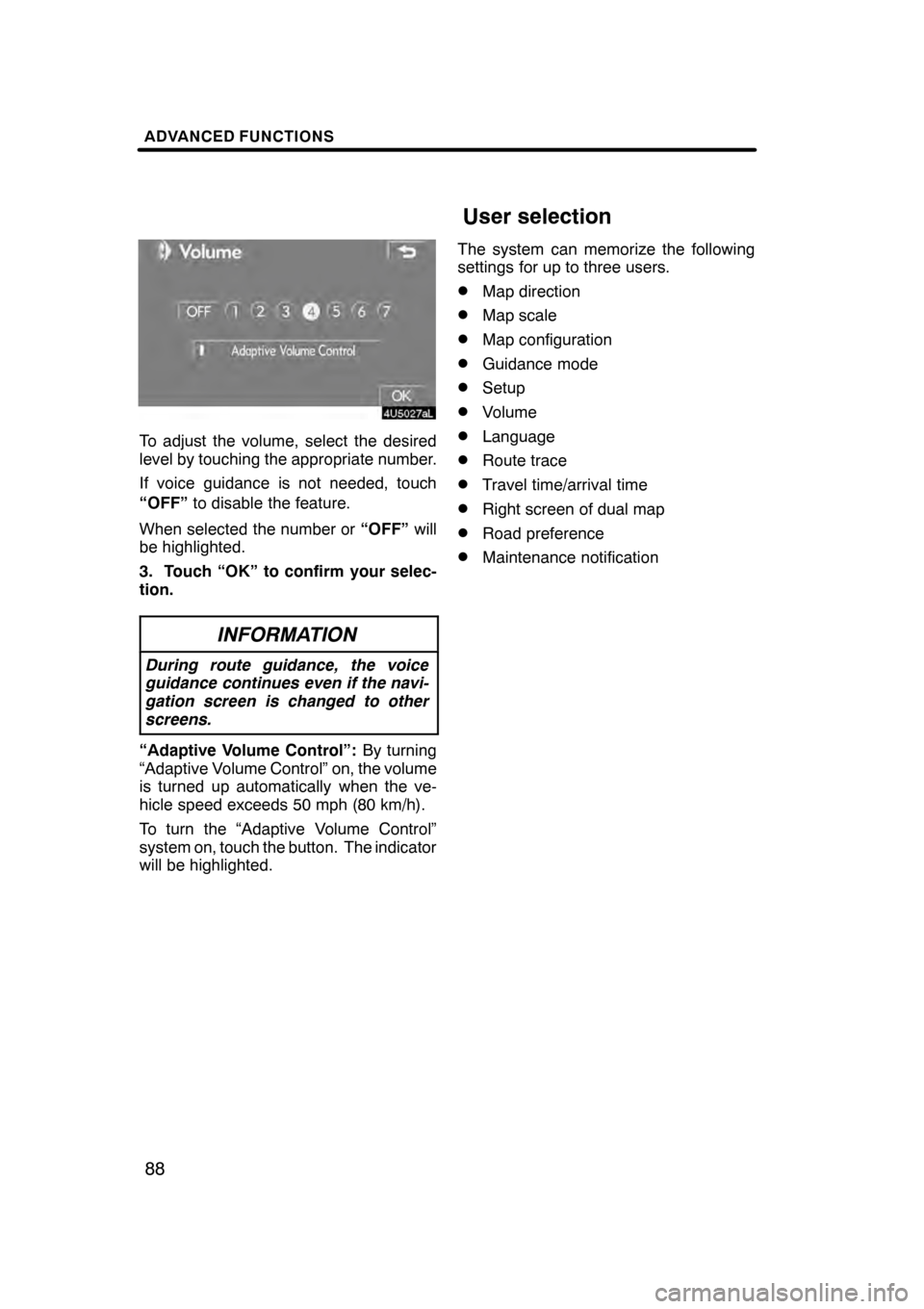
ADVANCED FUNCTIONS
88
To adjust the volume, select the desired
level by touching the appropriate number.
If voice guidance is not needed, touch
“OFF”to disable the feature.
When selected the number or “OFF”will
be highlighted.
3. Touch “OK” to confirm your selec-
tion.
INFORMATION
During route guidance, the voice
guidance continues even if the navi-
gation screen is changed to other
screens.
“Adaptive Volume Control”: By turning
“Adaptive Volume Control” on, the volume
is turned up automatically when the ve-
hicle speed exceeds 50 mph (80 km/h).
To turn the “Adaptive Volume Control”
system on, touch the button. The indicator
will be highlighted. The system can memorize the following
settings for up to three users.
DMap direction
DMap scale
DMap configuration
DGuidance mode
DSetup
DVolume
DLanguage
DRoute trace
DTravel time/arrival time
DRight screen of dual map
DRoad preference
DMaintenance notification
07/07/28
GS460/350/450h_Navi_U
OM30875U
User selection
Page 105 of 156
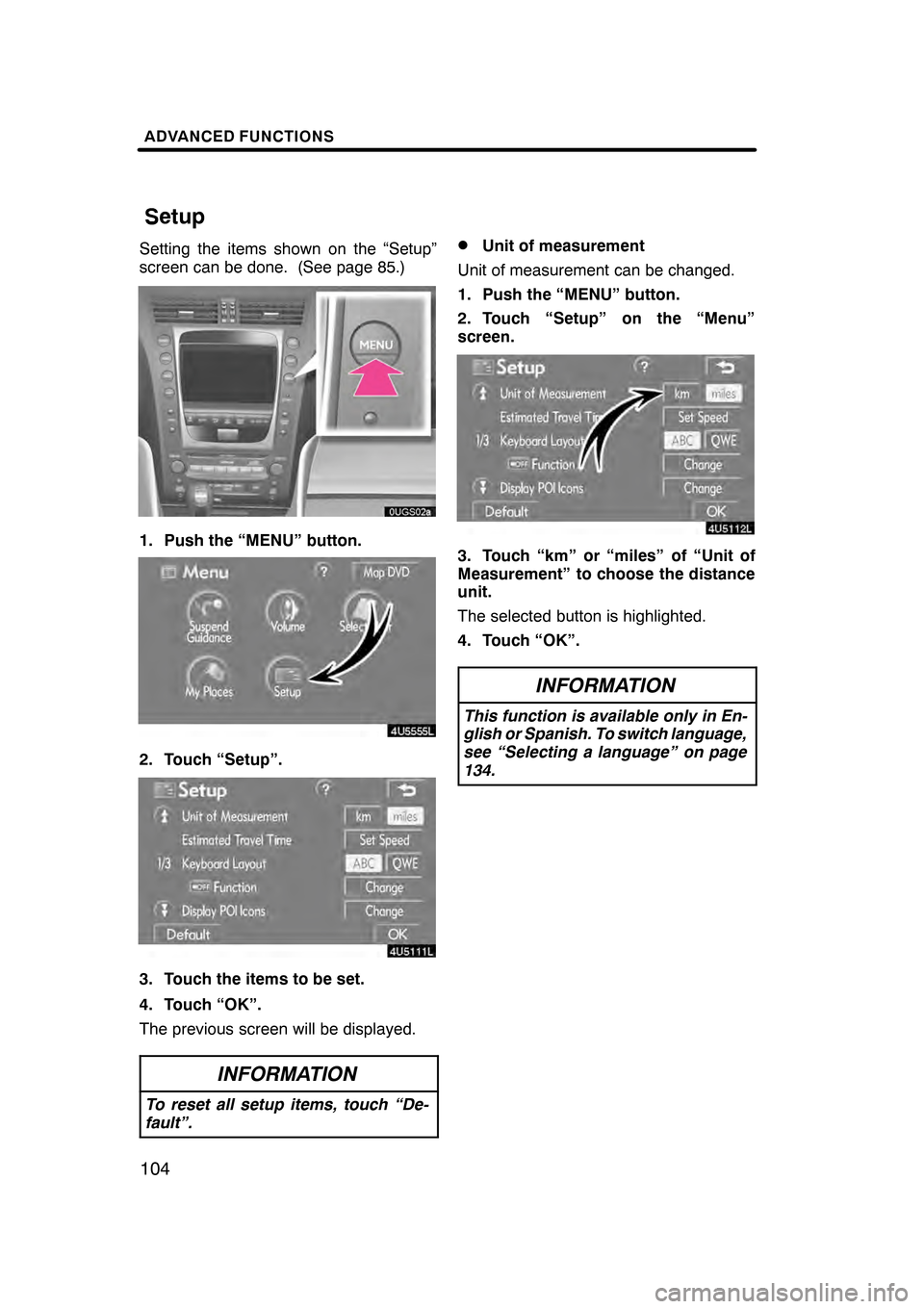
ADVANCED FUNCTIONS
104
Setting the items shown on the “Setup”
screen can be done. (See page 85.)
1. Push the “MENU” button.
2. Touch “Setup”.
3. Touch the items to be set.
4. Touch “OK”.
The previous screen will be displayed.
INFORMATION
To reset all setup items, touch “De-
fault”.
DUnit of measurement
Unit of measurement can be changed.
1. Push the “MENU” button.
2. Touch “Setup” on the “Menu”
screen.
3. Touch “km” or “miles” of “Unit of
Measurement” to choose the distance
unit.
The selected button is highlighted.
4. Touch “OK”.
INFORMATION
This function is available only in En-
glish or Spanish. To switch language,
see “Selecting a language” on page
134.
07/07/28 GS460/350/450h_Navi_U
OM30875U
Setup
Page 107 of 156
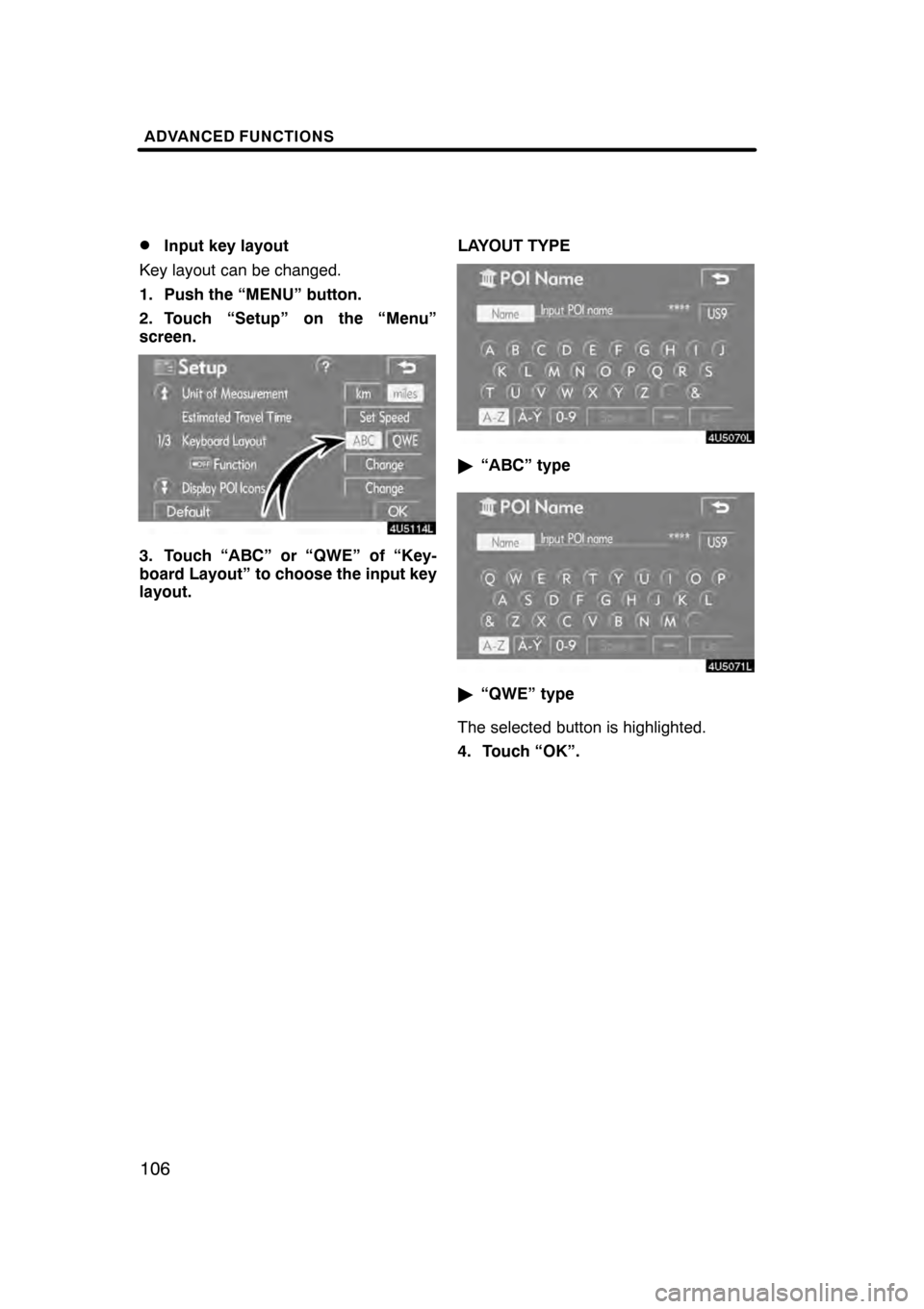
ADVANCED FUNCTIONS
106
D
Input key layout
Key layout can be changed.
1. Push the “MENU” button.
2. Touch “Setup” on the “Menu”
screen.
3. Touch “ABC” or “QWE” of “Key-
board Layout” to choose the input key
layout. LAYOUT TYPE
"
“ABC” type
"“QWE” type
The selected button is highlighted.
4. Touch “OK”.
07/07/28 GS460/350/450h_Navi_U
OM30875U
Page 109 of 156
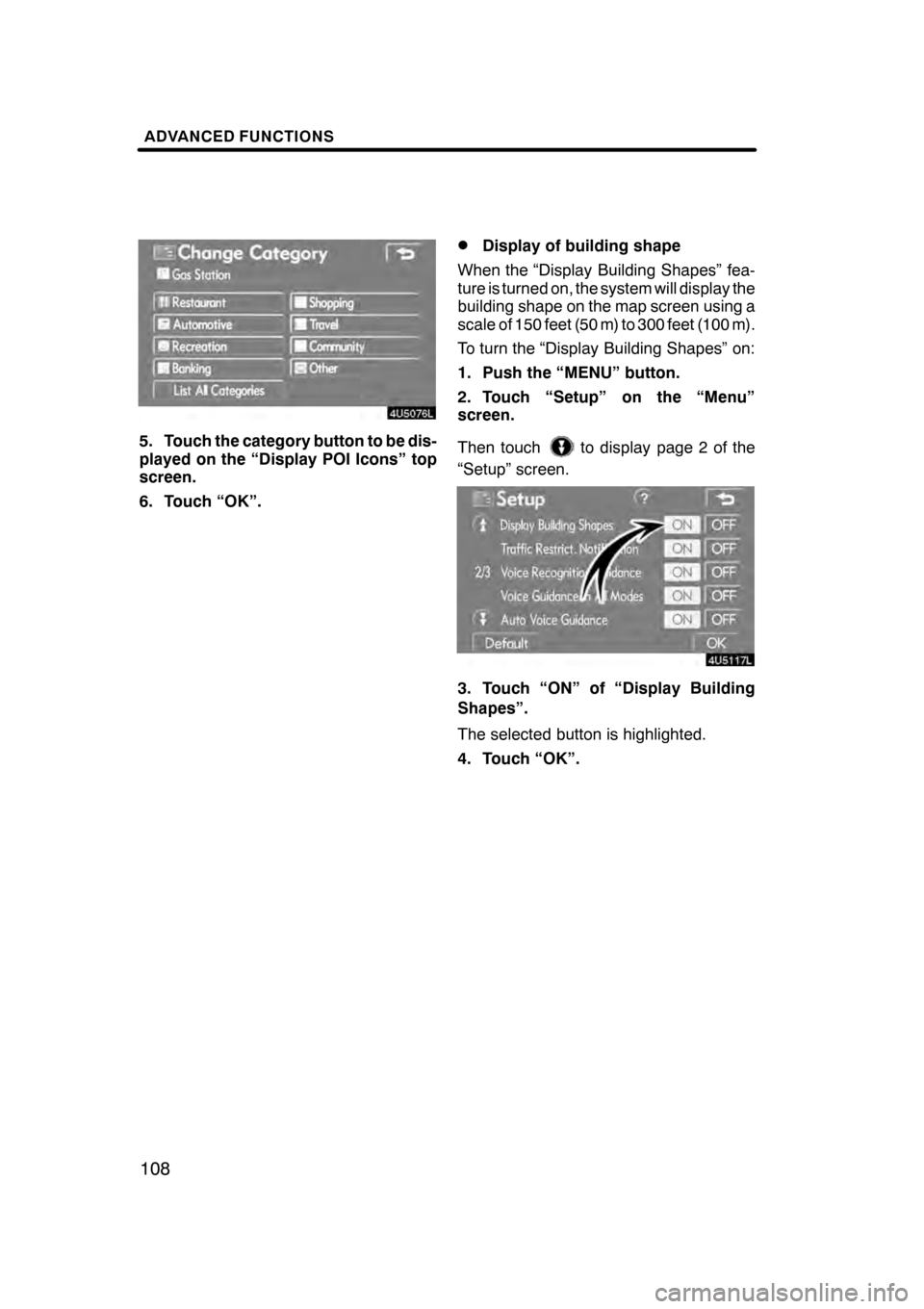
ADVANCED FUNCTIONS
108
5. Touch the category button to be dis-
played on the “Display POI Icons” top
screen.
6. Touch “OK”.
DDisplay of building shape
When the “Display Building Shapes” fea-
ture is turned on, the system will display the
building shape on the map screen using a
scale of 150 feet (50 m) to 300 feet (100 m).
To turn the “Display Building Shapes” on:
1. Push the “MENU” button.
2. Touch “Setup” on the “Menu”
screen.
Then touch
to display page 2 of the
“Setup” screen.
3. Touch “ON” of “Display Building
Shapes”.
The selected button is highlighted.
4. Touch “OK”.
07/07/28 GS460/350/450h_Navi_U
OM30875U
Page 110 of 156
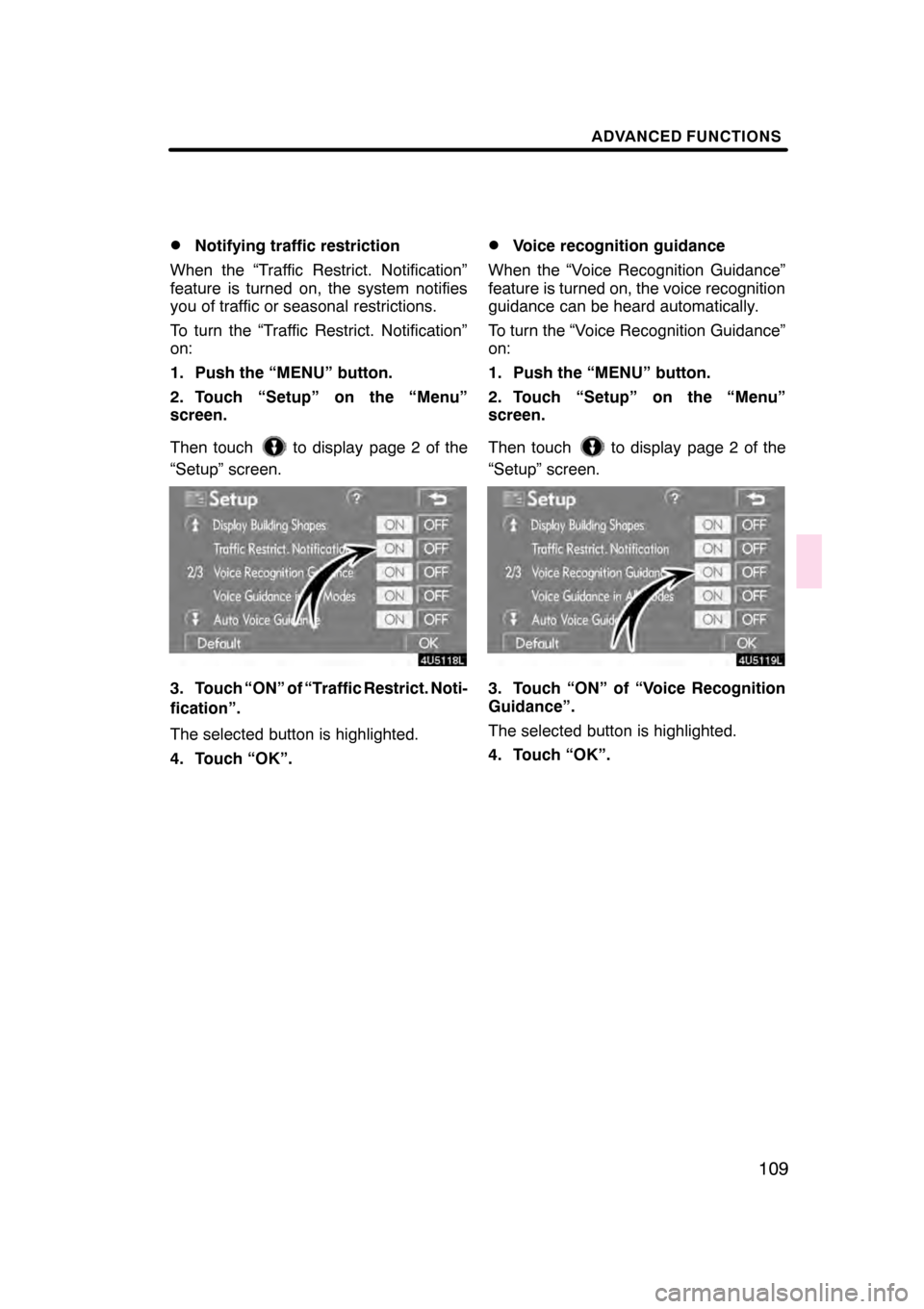
ADVANCED FUNCTIONS
109
D
Notifying traffic restriction
When the “Traffic Restrict. Notification”
feature is turned on, the system notifies
you of traffic or seasonal restrictions.
To turn the “Traffic Restrict. Notification”
on:
1. Push the “MENU” button.
2. Touch “Setup” on the “Menu”
screen.
Then touch
to display page 2 of the
“Setup” screen.
3. Touch “ON” of “Traffic Restrict. Noti-
fication”.
The selected button is highlighted.
4. Touch “OK”.
DVoice recognition guidance
When the “Voice Recognition Guidance”
feature is turned on, the voice recognition
guidance can be heard automatically.
To turn the “Voice Recognition Guidance”
on:
1. Push the “MENU” button.
2. Touch “Setup” on the “Menu”
screen.
Then touch
to display page 2 of the
“Setup” screen.
3. Touch “ON” of “Voice Recognition
Guidance”.
The selected button is highlighted.
4. Touch “OK”.
07/07/28 GS460/350/450h_Navi_U
OM30875U
Page 111 of 156
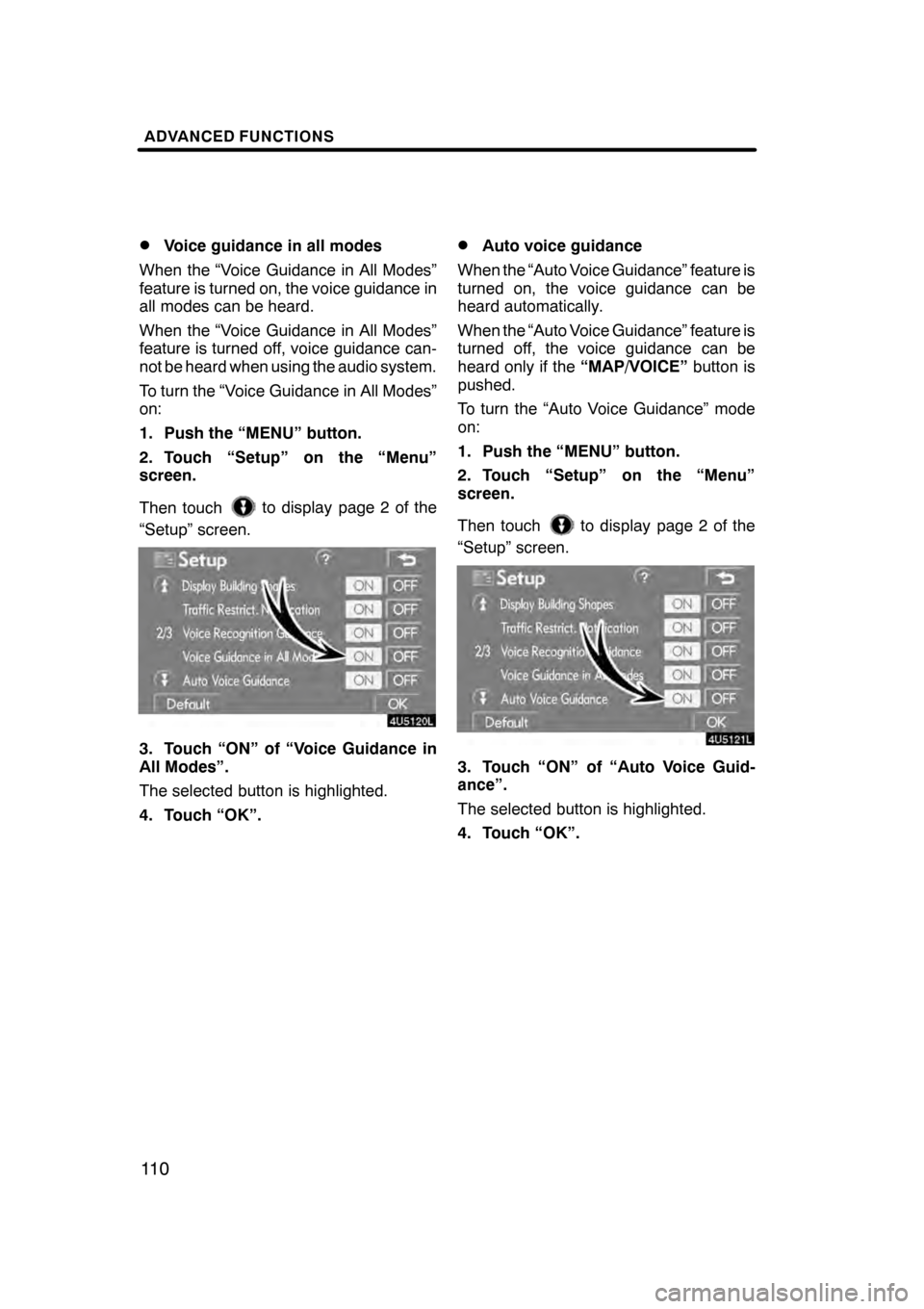
ADVANCED FUNCTIONS
11 0
D
Voice guidance in all modes
When the “Voice Guidance in All Modes”
feature is turned on, the voice guidance in
all modes can be heard.
When the “Voice Guidance in All Modes”
feature is turned off, voice guidance can-
not be heard when using the audio system.
To turn the “Voice Guidance in All Modes”
on:
1. Push the “MENU” button.
2. Touch “Setup” on the “Menu”
screen.
Then touch
to display page 2 of the
“Setup” screen.
3. Touch “ON” of “Voice Guidance in
All Modes”.
The selected button is highlighted.
4. Touch “OK”.
DAuto voice guidance
When the “Auto Voice Guidance” feature is
turned on, the voice guidance can be
heard automatically.
When the “Auto Voice Guidance” feature is
turned off, the voice guidance can be
heard only if the “MAP/VOICE”button is
pushed.
To turn the “Auto Voice Guidance” mode
on:
1. Push the “MENU” button.
2. Touch “Setup” on the “Menu”
screen.
Then touch
to display page 2 of the
“Setup” screen.
3. Touch “ON” of “Auto Voice Guid-
ance”.
The selected button is highlighted.
4. Touch “OK”.
07/07/28 GS460/350/450h_Navi_U
OM30875U
Page 112 of 156
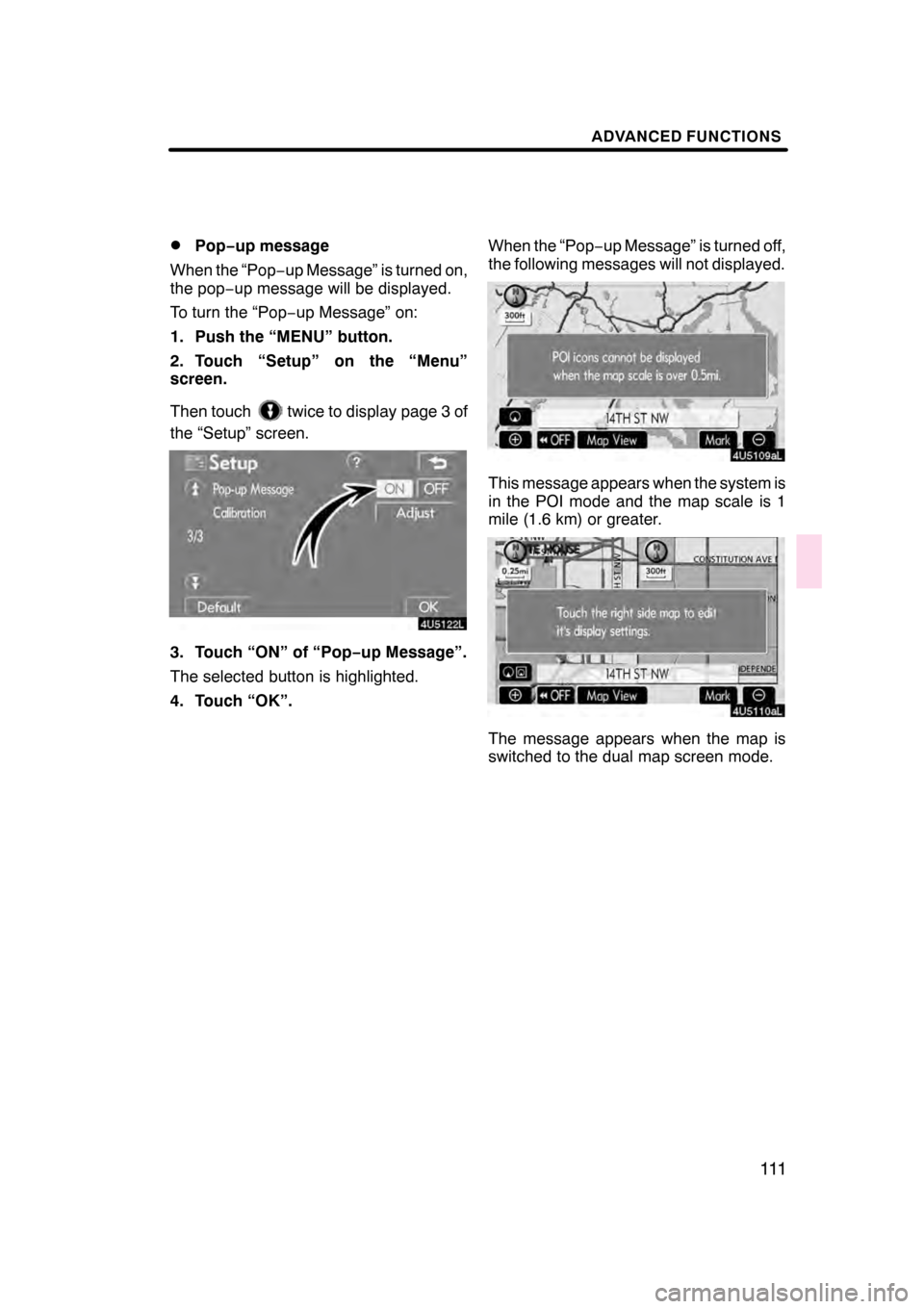
ADVANCED FUNCTIONS
111
D
Pop−
up message
When the “Pop −up Message” is turned on,
the pop −up message will be displayed.
To turn the “Pop− up Message” on:
1. Push the “MENU” button.
2. Touch “Setup” on the “Menu”
screen.
Then touch
twice to display page 3 of
the “Setup” screen.
3. Touch “ON” of “Pop −up Message”.
The selected button is highlighted.
4. Touch “OK”. When the “Pop
−up Message” is turned off,
the following messages will not displayed.
This message appears when the system is
in the POI mode and the map scale is 1
mile (1.6 km) or greater.
The message appears when the map is
switched to the dual map screen mode.
07/07/28 GS460/350/450h_Navi_U
OM30875U
Page 122 of 156
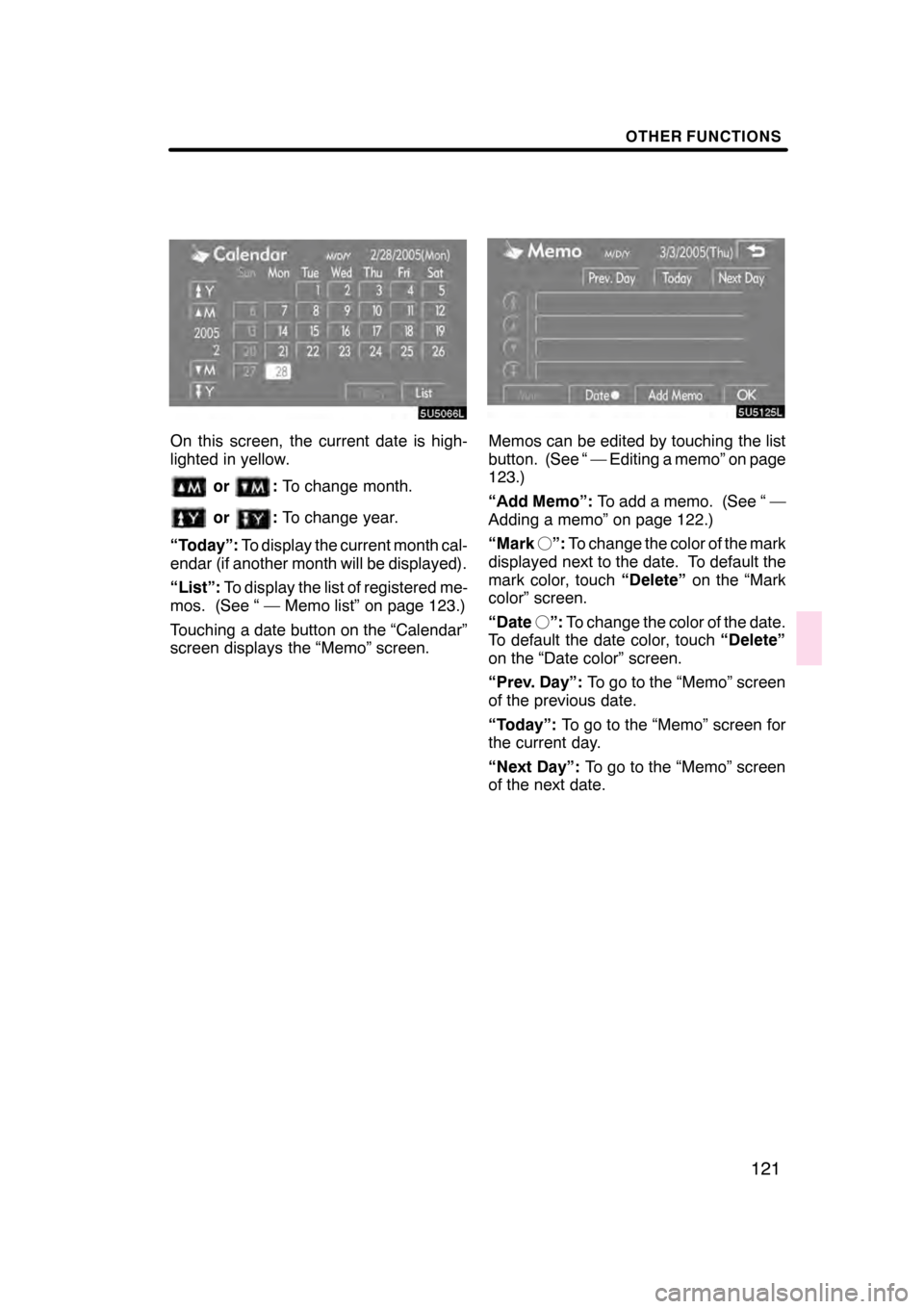
OTHER FUNCTIONS
121
On this screen, the current date is high-
lighted in yellow.
or:To change month.
or:To change year.
“Today”: To display the current month cal-
endar (if another month will be displayed).
“List”: To display the list of registered me-
mos. (See “ — Memo list” on page 123.)
Touching a date button on the “Calendar”
screen displays the “Memo” screen.
Memos can be edited by touching the list
button. (See “ — Editing a memo” on page
123.)
“Add Memo”: To add a memo. (See “ —
Adding a memo” on page 122.)
“Mark f”: To change the color of the mark
displayed next to the date. To default the
mark color, touch “Delete”on the “Mark
color” screen.
“Date f”: To change the color of the date.
To default the date color, touch “Delete”
on the “Date color” screen.
“Prev. Day”: To go to the “Memo” screen
of the previous date.
“Today”: To go to the “Memo” screen for
the current day.
“Next Day”: To go to the “Memo” screen
of the next date.
07/07/28 GS460/350/450h_Navi_U
OM30875U
Page 129 of 156
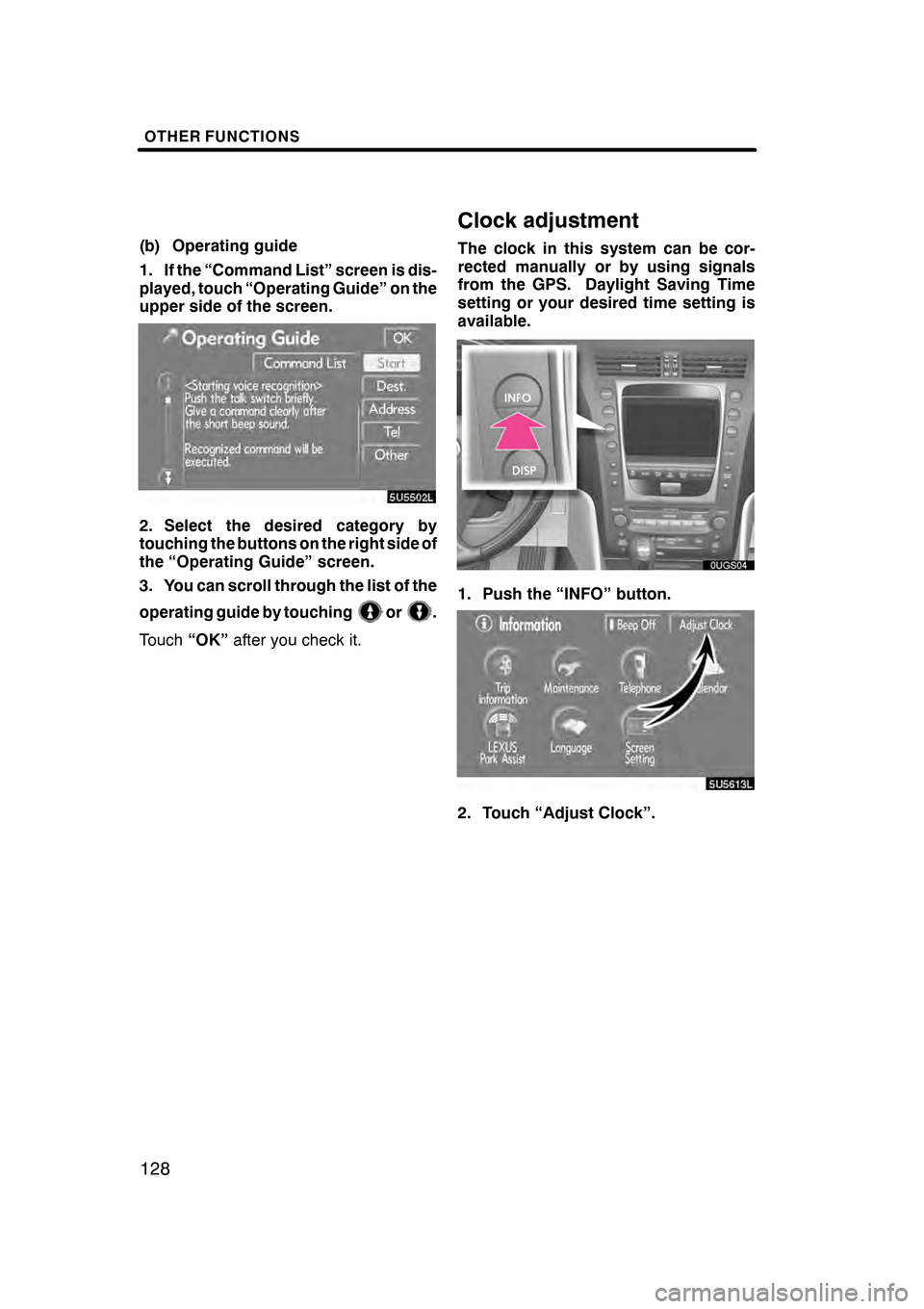
OTHER FUNCTIONS
128
(b) Operating guide
1. If the “Command List” screen is dis-
played, touch “Operating Guide” on the
upper side of the screen.
2. Select the desired category by
touching the buttons on the right side of
the “Operating Guide” screen.
3. You can scroll through the list of the
operating guide by touching
or.
Touch “OK”after you check it.
Clock adjustment
The clock in this system can be cor-
rected manually or by using signals
from the GPS. Daylight Saving Time
setting or your desired time setting is
available.
1. Push the “INFO” button.
5U5613L
2. Touch “Adjust Clock”.
07/07/28 GS460/350/450h_Navi_U
OM30875U