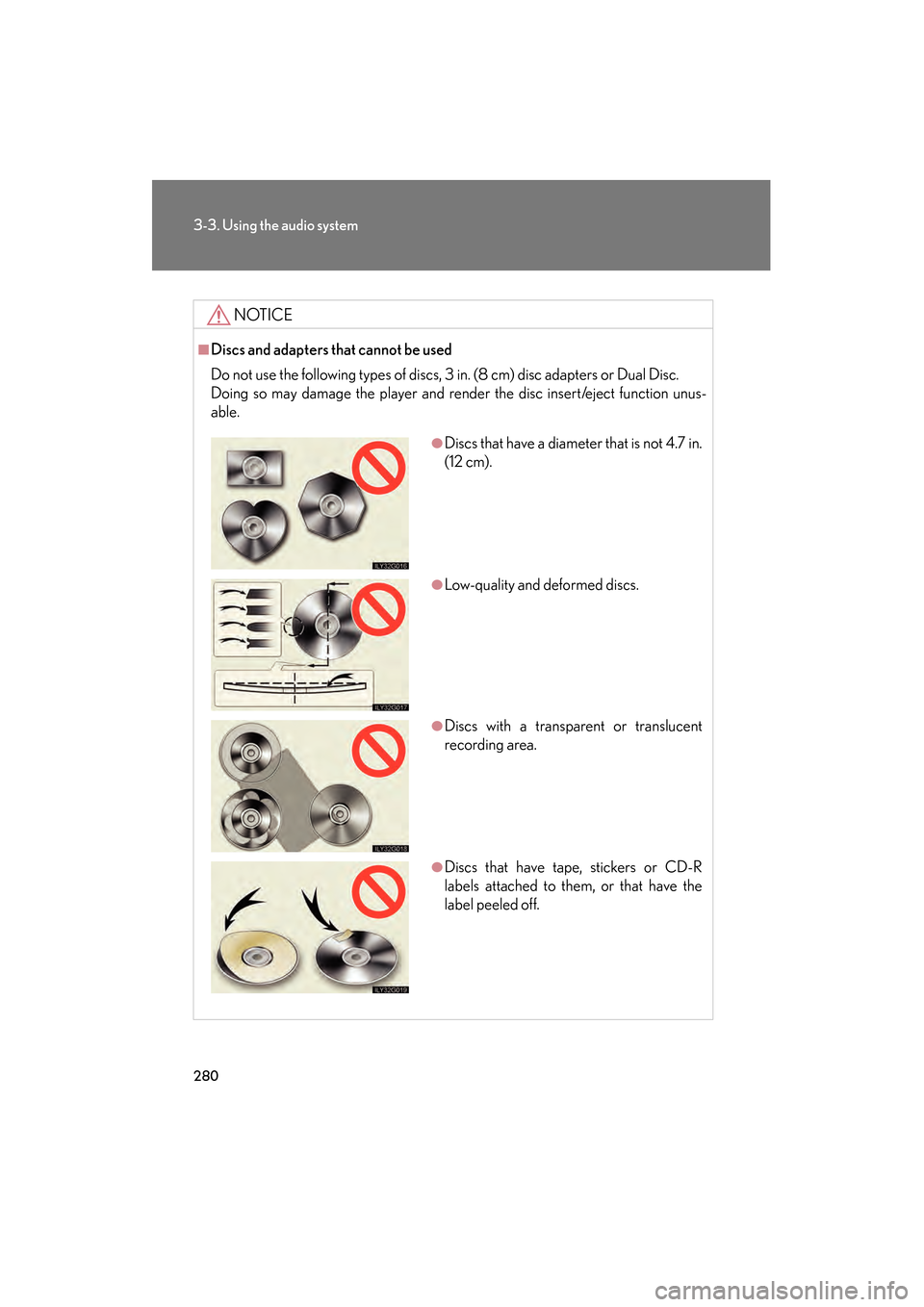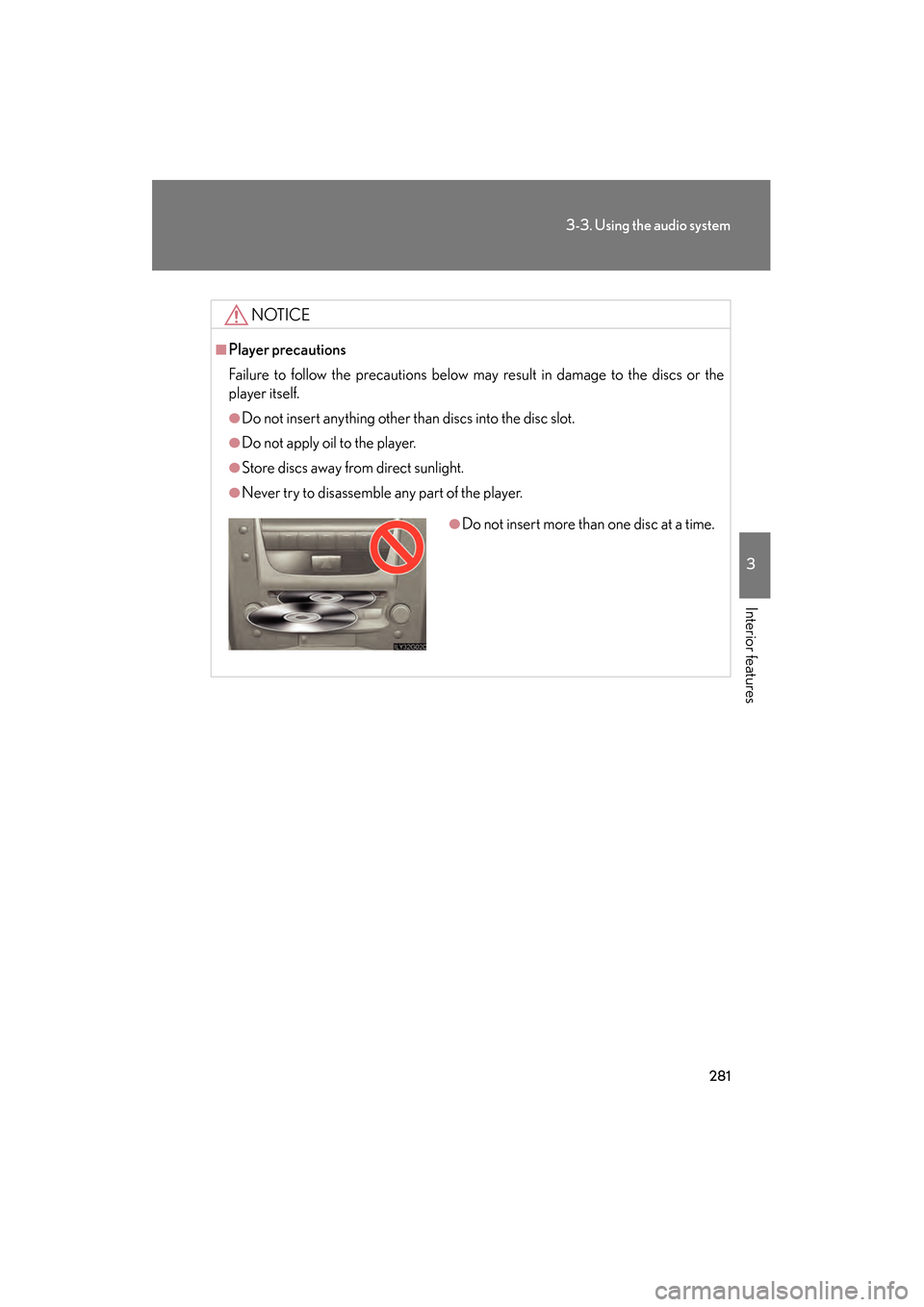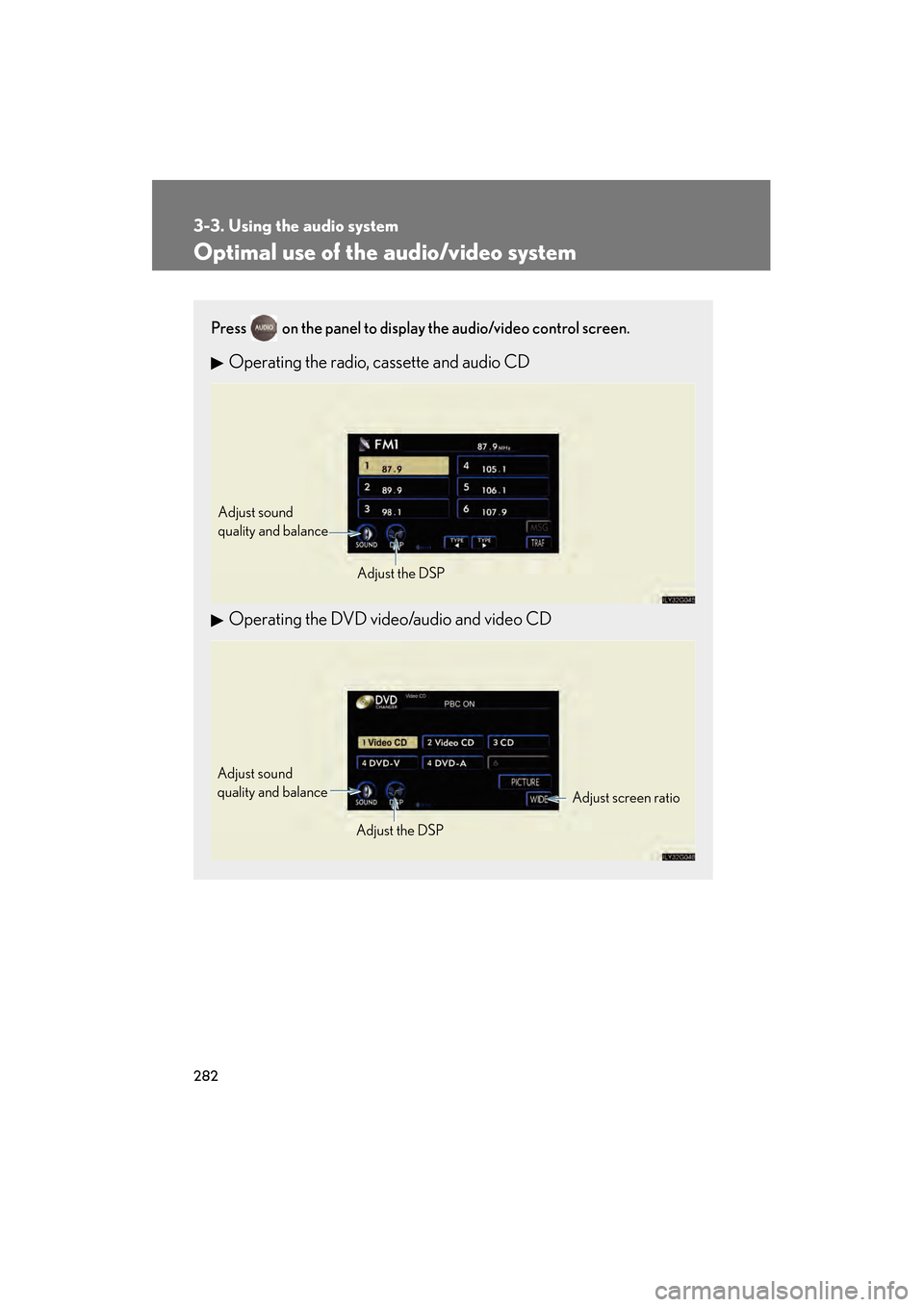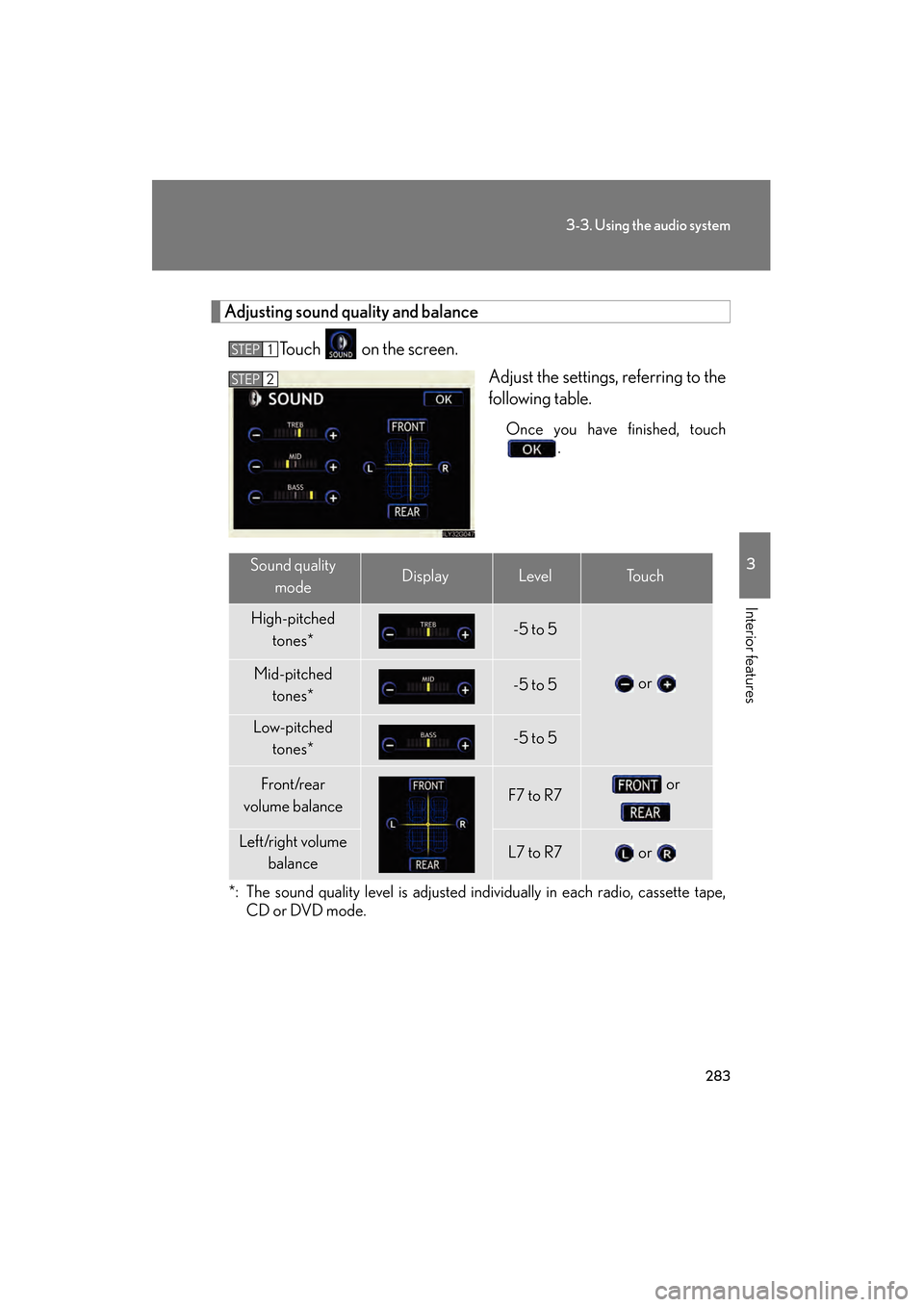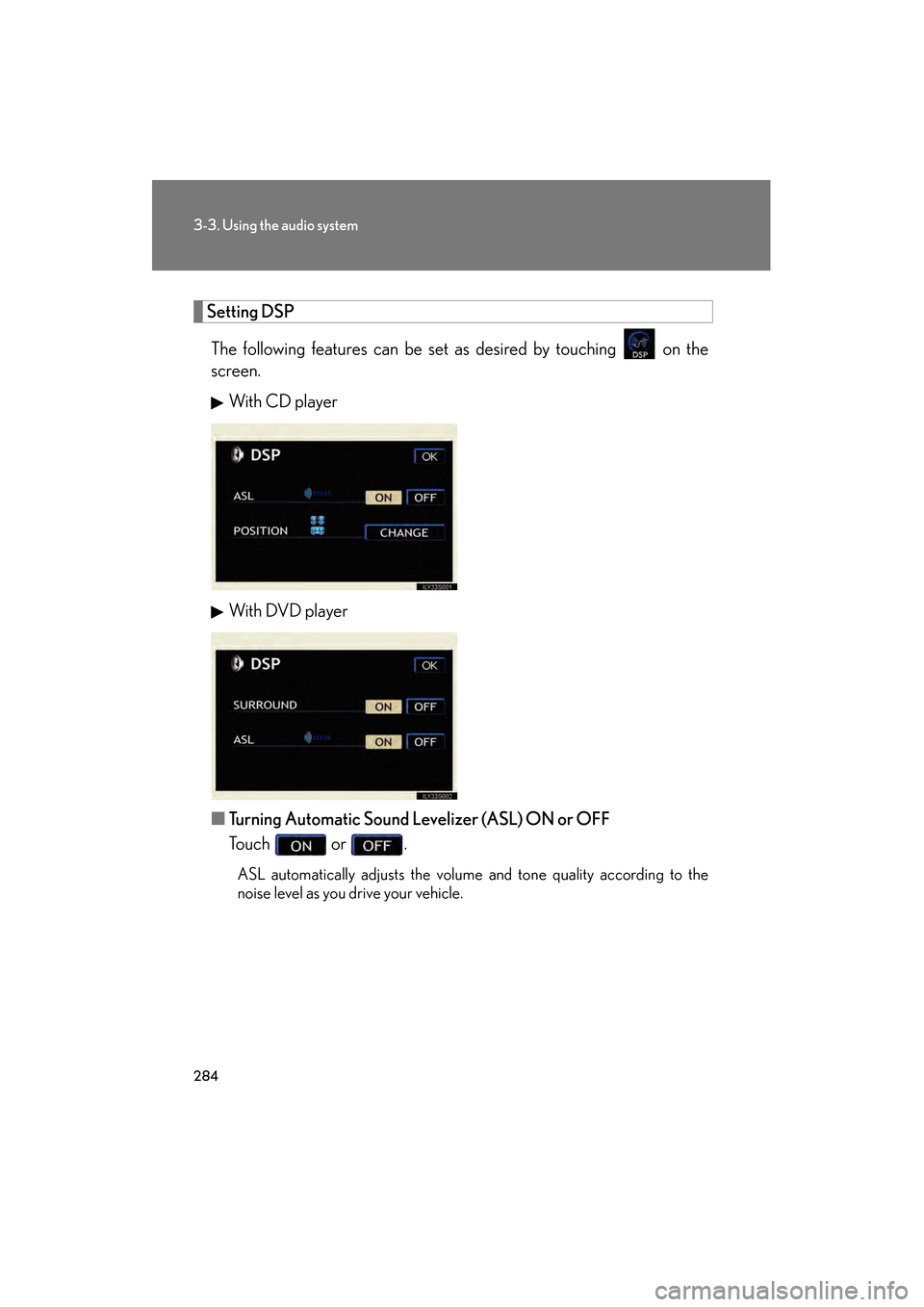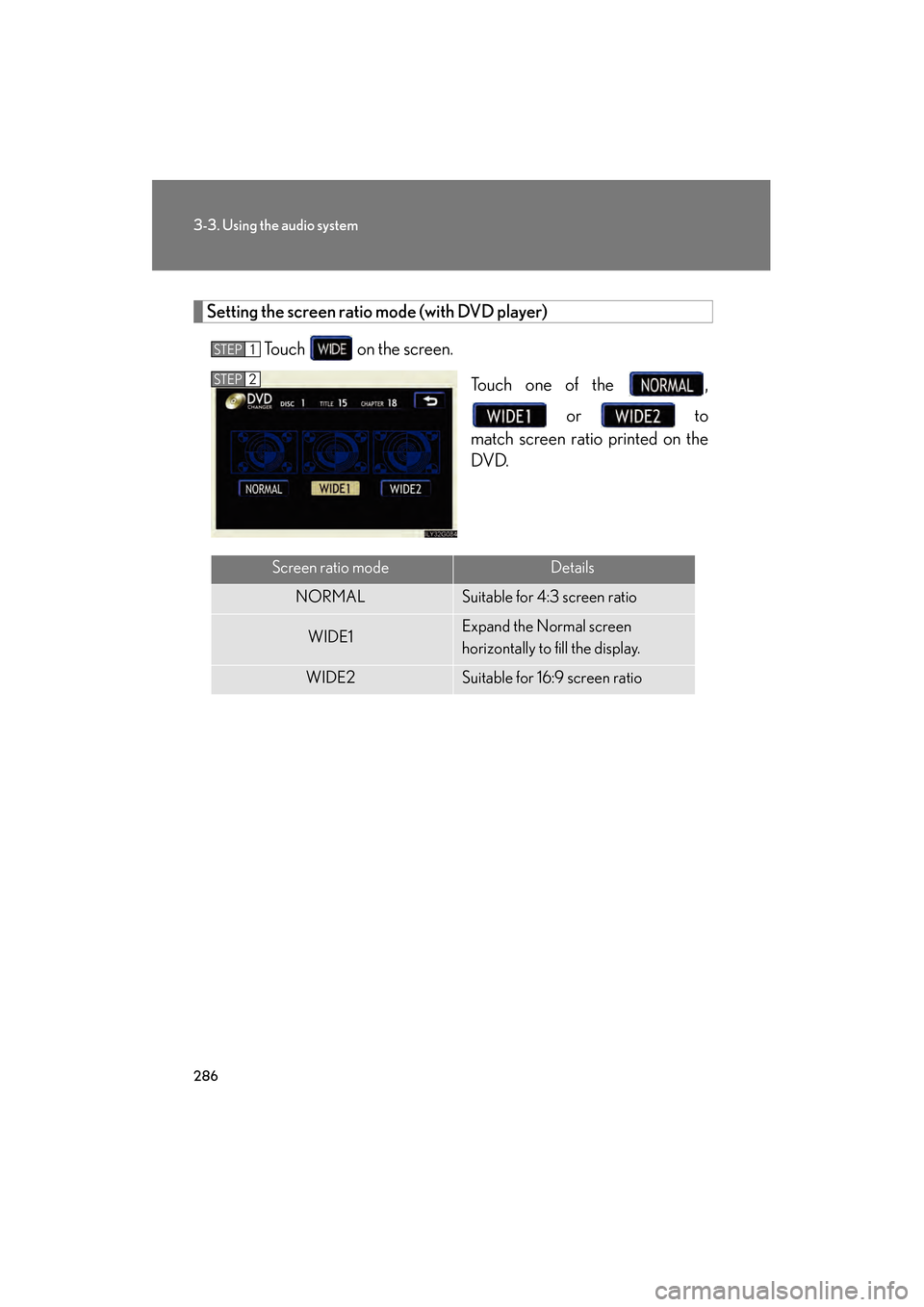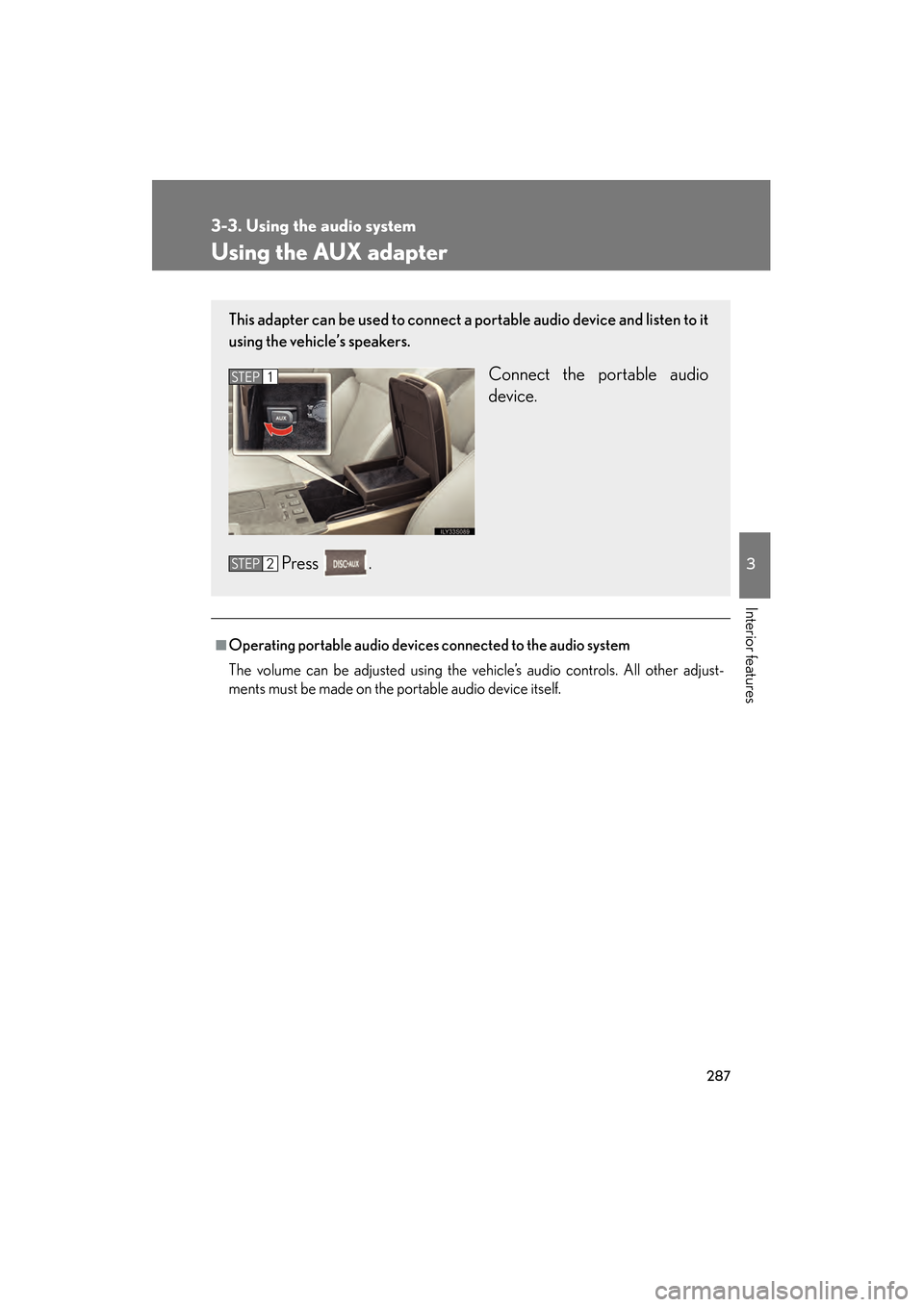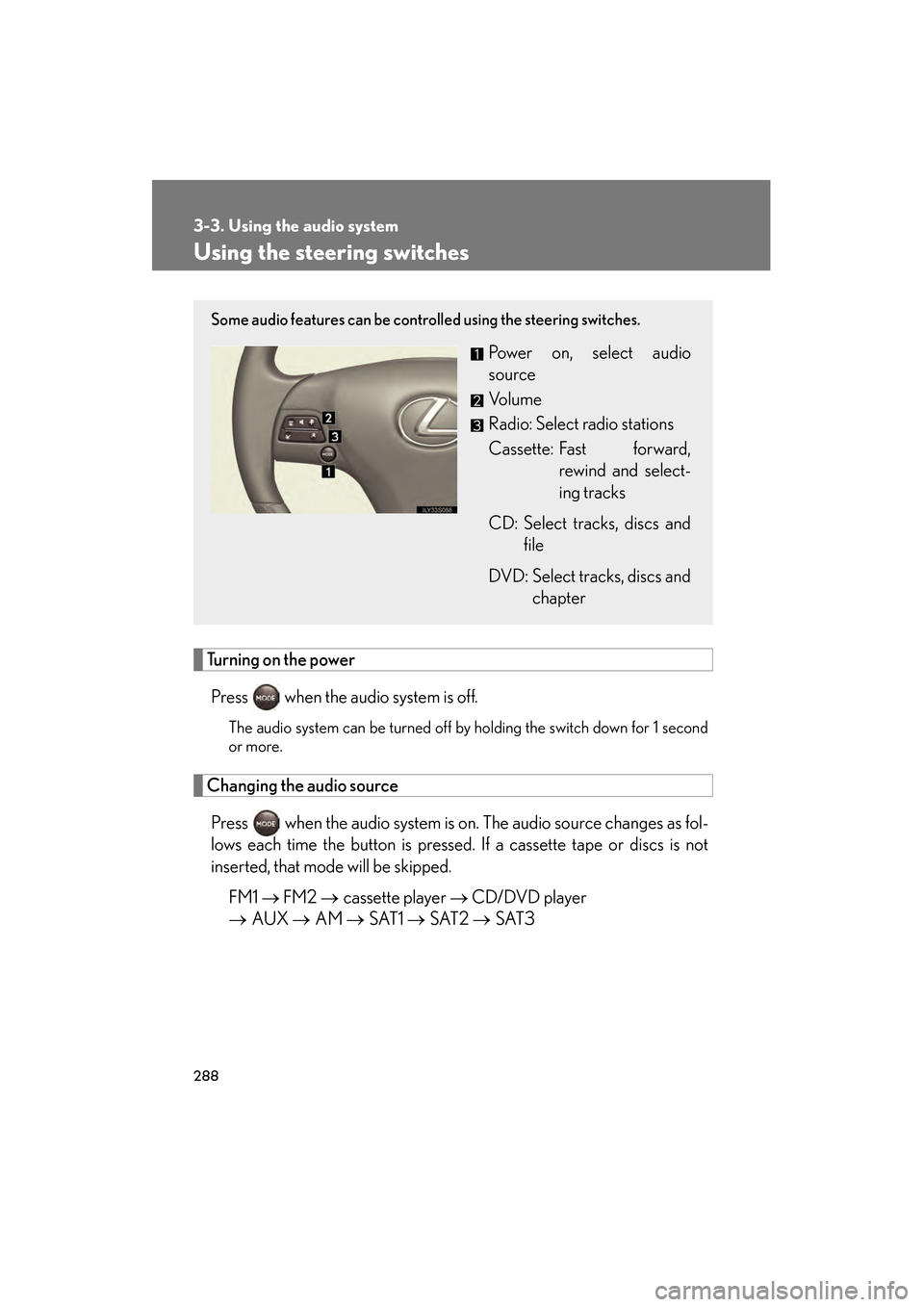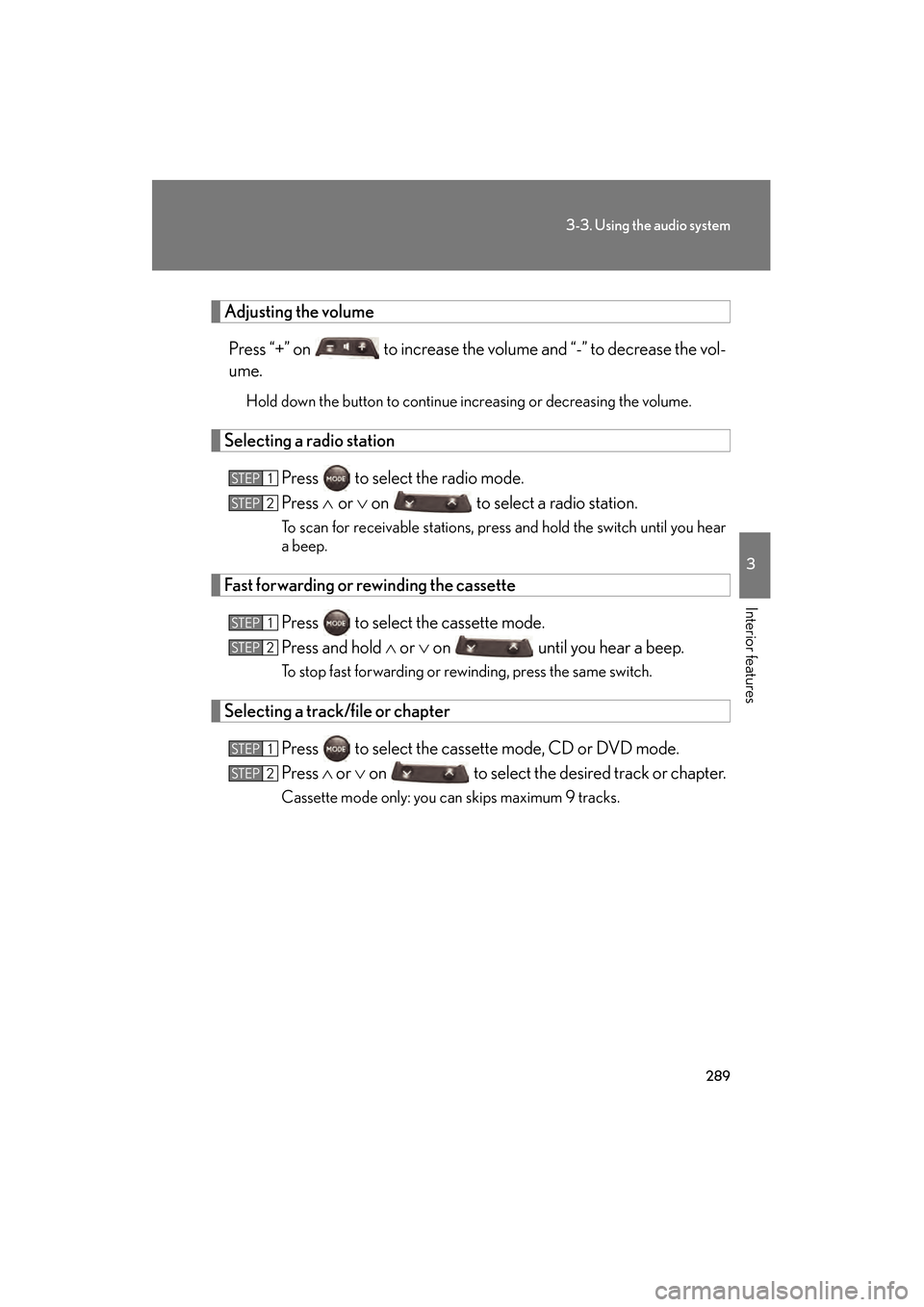Lexus GS350 2008 Owner's Manual
GS350 2008
Lexus
Lexus
https://www.carmanualsonline.info/img/36/14337/w960_14337-0.png
Lexus GS350 2008 Owner's Manual
Trending: door lock, warning light, cruise control, oil capacity, wheel bolt torque, fold seats, Sound System
Page 281 of 598
280
3-3. Using the audio system
GS_G_U
June 19, 2008 12:54 pm
NOTICE
■Discs and adapters that cannot be used
Do not use the following types of discs, 3 in. (8 cm) disc adapters or Dual Disc.
Doing so may damage the player and render the disc insert/eject function unus-
able.
●Discs that have a diameter that is not 4.7 in.
(12 cm).
●Low-quality and deformed discs.
●Discs with a transparent or translucent
recording area.
●Discs that have tape, stickers or CD-R
labels attached to them, or that have the
label peeled off.
GS_U_G.book Page 280 Thursday, June 19, 2008 12:54 PM
Page 282 of 598
281
3-3. Using the audio system
3
Interior features
GS_G_U
June 19, 2008 12:54 pm
NOTICE
■Player precautions
Failure to follow the precautions below may result in damage to the discs or the
player itself.
●Do not insert anything other than discs into the disc slot.
●Do not apply oil to the player.
●Store discs away from direct sunlight.
●Never try to disassemble any part of the player.
●Do not insert more than one disc at a time.
GS_U_G.book Page 281 Thursday, June 19, 2008 12:54 PM
Page 283 of 598
282
3-3. Using the audio system
GS_G_U
June 19, 2008 12:54 pm
Optimal use of the audio/video system
Press on the panel to display the audio/video control screen.
Operating the radio, cassette and audio CD
Operating the DVD video/audio and video CD
Adjust sound
quality and balanceAdjust the DSP
Adjust screen ratio
Adjust sound
quality and balance
Adjust the DSP
GS_U_G.book Page 282 Thursday, June 19, 2008 12:54 PM
Page 284 of 598
283
3-3. Using the audio system
3
Interior features
GS_G_U
June 19, 2008 12:54 pm
Adjusting sound quality and balanceTouch on the screen. Adjust the settings, referring to the
following table.
Once you have finished, touch.
*: The sound quality level is adjusted individually in each radio, cassette tape, CD or DVD mode.
STEP1
STEP2
Sound quality
modeDisplayLevelTo u c h
High-pitched tones*-5 to 5
or Mid-pitched tones*-5 to 5
Low-pitched tones*-5 to 5
Front/rear
volume balanceF7 to R7 or
Left/right volume balanceL7 to R7 or
GS_U_G.book Page 283 Thursday, June 19, 2008 12:54 PM
Page 285 of 598
284
3-3. Using the audio system
GS_G_U
June 19, 2008 12:54 pm
Setting DSPThe following features can be set as desired by touching on the
screen. With CD player
With DVD player
■ Turning Automatic Sound Levelizer (ASL) ON or OFF
Touch or .
ASL automatically adjusts the volume and tone quality according to the
noise level as you drive your vehicle.
GS_U_G.book Page 284 Thursday, June 19, 2008 12:54 PM
Page 286 of 598
285
3-3. Using the audio system
3
Interior features
GS_G_U
June 19, 2008 12:54 pm
■Changing the listening po sition (with CD player)
The speaker balance can be changed to produce the best sound for
each listening position.
To u c h .
The listening position changes as follows each time the switch is
touched.
■ Turning the surround ON or OFF (with DVD player)
Touch or .
DisplayListening position
Position best suited to the driver’s seat
Position best suited to the driver’s and front passen-
ger’s seat
Position best suited to the rear seats
Position best suited to all seats
GS_U_G.book Page 285 Thursday, June 19, 2008 12:54 PM
Page 287 of 598
286
3-3. Using the audio system
GS_G_U
June 19, 2008 12:54 pm
Setting the screen ratio mode (with DVD player)Touch on the screen. Touch one of the , or to
match screen ratio printed on the
DVD.
STEP1
STEP2
Screen ratio modeDetails
NORMALSuitable for 4:3 screen ratio
WIDE1Expand the Normal screen
horizontally to fill the display.
WIDE2Suitable for 16:9 screen ratio
GS_U_G.book Page 286 Thursday, June 19, 2008 12:54 PM
Page 288 of 598
287
3-3. Using the audio system
3
Interior features
GS_G_U
June 19, 2008 12:54 pm
Using the AUX adapter
■Operating portable audio devices connected to the audio system
The volume can be adjusted using the vehicle’s audio controls. All other adjust-
ments must be made on the portable audio device itself.
This adapter can be used to connect a portable audio device and listen to it
using the vehicle’s speakers.
Connect the portable audio
device.
Press .STEP1
STEP2
GS_U_G.book Page 287 Thursday, June 19, 2008 12:54 PM
Page 289 of 598
288
3-3. Using the audio system
GS_G_U
June 19, 2008 12:54 pm
Using the steering switches
Turning on the powerPress when the audio system is off.
The audio system can be turned off by holding the switch down for 1 second
or more.
Changing the audio sourcePress when the audio system is on. The audio source changes as fol-
lows each time the button is pressed. If a cassette tape or discs is not
inserted, that mode will be skipped. FM1 → FM2 → cassette player → CD/DVD player
→ AUX → AM → SAT1 → SAT2 → SAT3
Some audio features can be controlled using the steering switches.
Power on, select audio
source
Vo l u m e
Radio: Select radio stations
Cassette: Fast forward,
rewind and select-
ing tracks
CD: Select tracks, discs and file
DVD: Select tracks, discs and chapter
GS_U_G.book Page 288 Thursday, June 19, 2008 12:54 PM
Page 290 of 598
289
3-3. Using the audio system
3
Interior features
GS_G_U
June 19, 2008 12:54 pm
Adjusting the volumePress “+” on to increase the volume and “-” to decrease the vol-
ume.
Hold down the button to continue increasing or decreasing the volume.
Selecting a radio station Press to select the radio mode.
Press ∧ or ∨ on to select a radio station.
To scan for receivable stations, press and hold the switch until you hear
a beep.
Fast forwarding or rewinding the cassette
Press to select the cassette mode.
Press and hold ∧ or ∨ on until you hear a beep.
To stop fast forwarding or rewinding, press the same switch.
Selecting a track/file or chapter
Press to select the cassette mode, CD or DVD mode.
Press ∧ or ∨ on to select the desired track or chapter.
Cassette mode only: you can skips maximum 9 tracks.
STEP1
STEP2
STEP1
STEP2
STEP1
STEP2
GS_U_G.book Page 289 Thursday, June 19, 2008 12:54 PM
Trending: index, sensor, spare wheel, length, brake fluid, oil type, Page 20