change time Lexus GS350 2008 Using the audio system / LEXUS 2008 GS460/350 (OM30A87U) User Guide
[x] Cancel search | Manufacturer: LEXUS, Model Year: 2008, Model line: GS350, Model: Lexus GS350 2008Pages: 596, PDF Size: 9.29 MB
Page 237 of 596

237
3-3. Using the audio system
3
Interior features
GS_G_U
May 13, 2008 5:14 pm
Contact the XM® Listener Care Center at (800) 967-2346 during the following
hours
*.
Monday - Saturday: 6 a.m. - 2 a.m. Eastern Time
Sunday: 8 a.m. - 8 p.m. Eastern Time
*: Subject to change without notice.
■Certifications for the radio tuner
This equipment has been tested and found to comply with the limits for a class B
digital device, pursuant to Part 15 of the FCC Rules. These limits are designed to
provide reasonable protection against harmful interference in a residential installa-
tion. This equipment generate s, uses and can radiate radio frequency energy and, if
not installed and used in accordance with the instructions, may cause harmful inter-
ference to radio communications. However, there is no guarantee that interference
will not occur in a particular installation.
If this equipment does cause harmful interference to radio or television reception,
which can be determined by turning the eq uipment off and on, the user is encour-
aged to try to correct the interference by trying one or more of the following:
●Reorienting or relocating the receiving antenna.
●Increasing the separation between the equipment and receiver.
●Connecting the equipment into an outlet on a circuit different from that to which
the receiver is connected.
●Consulting the dealer or an experienced radio/TV technician for help.
---
There is no song/program title or artist name/feature
associated with the channel at that time. No action
needed.
---
The channel you selected is no longer available. Wait
for about 2 seconds until the radio returns to the previ-
ous channel or “CH001”. If it does not change auto-
matically, select another channel.
Page 249 of 596
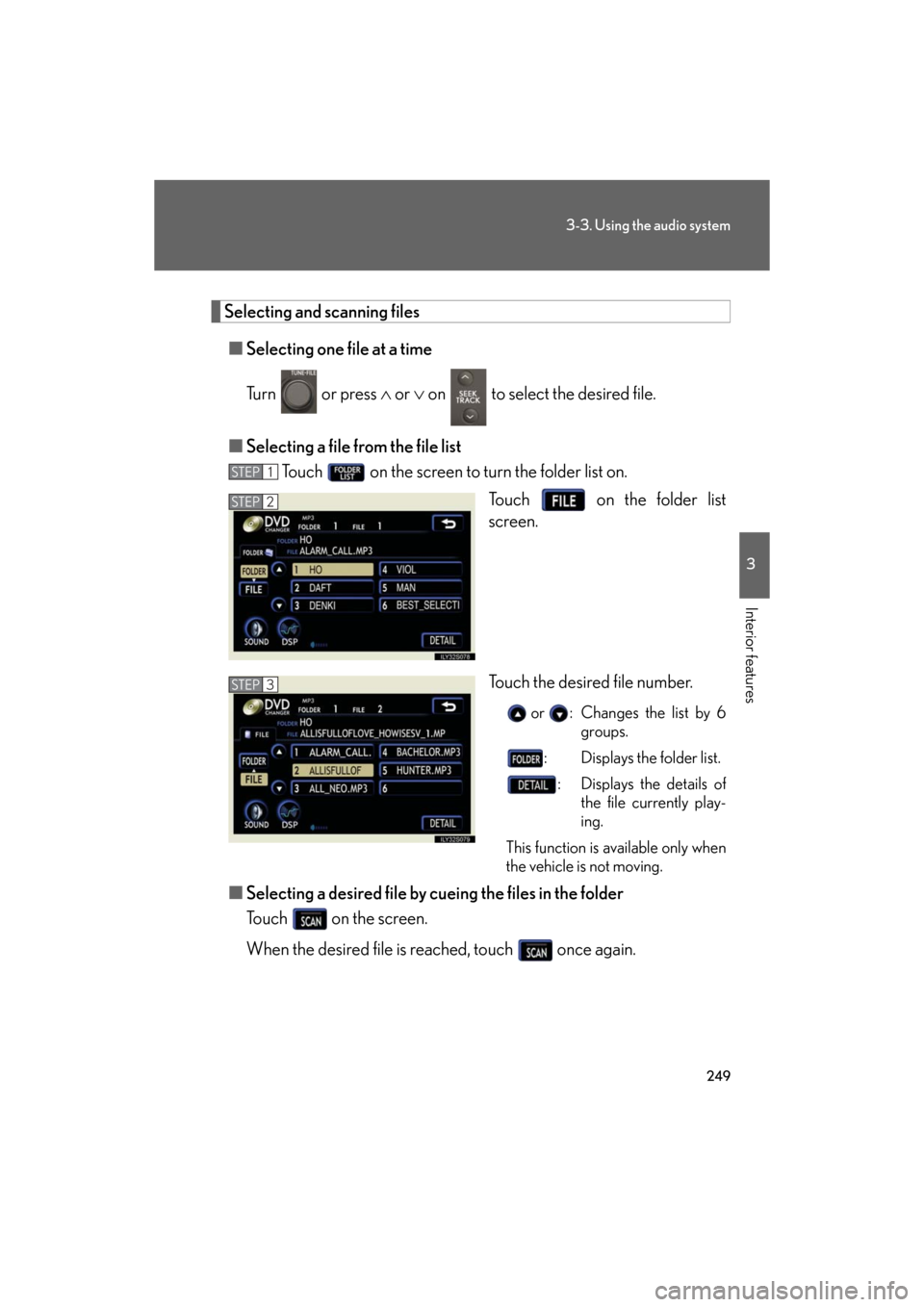
249
3-3. Using the audio system
3
Interior features
GS_G_U
May 13, 2008 5:14 pm
Selecting and scanning files■ Selecting one file at a time
Turn or press or on to select the desired file.
■ Selecting a file from the file list
Touch on the screen to turn the folder list on.
Touch on the folder list
screen.
Touch the desired file number.
or : Changes the list by 6 groups.
: Displays the folder list. : Displays the details of the file currently play-
ing.
This function is available only when
the vehicle is not moving.
■ Selecting a desired file by cuein g the files in the folder
Touch on the screen.
When the desired file is reached, touch once again.
STEP1
STEP2
STEP3
Page 261 of 596
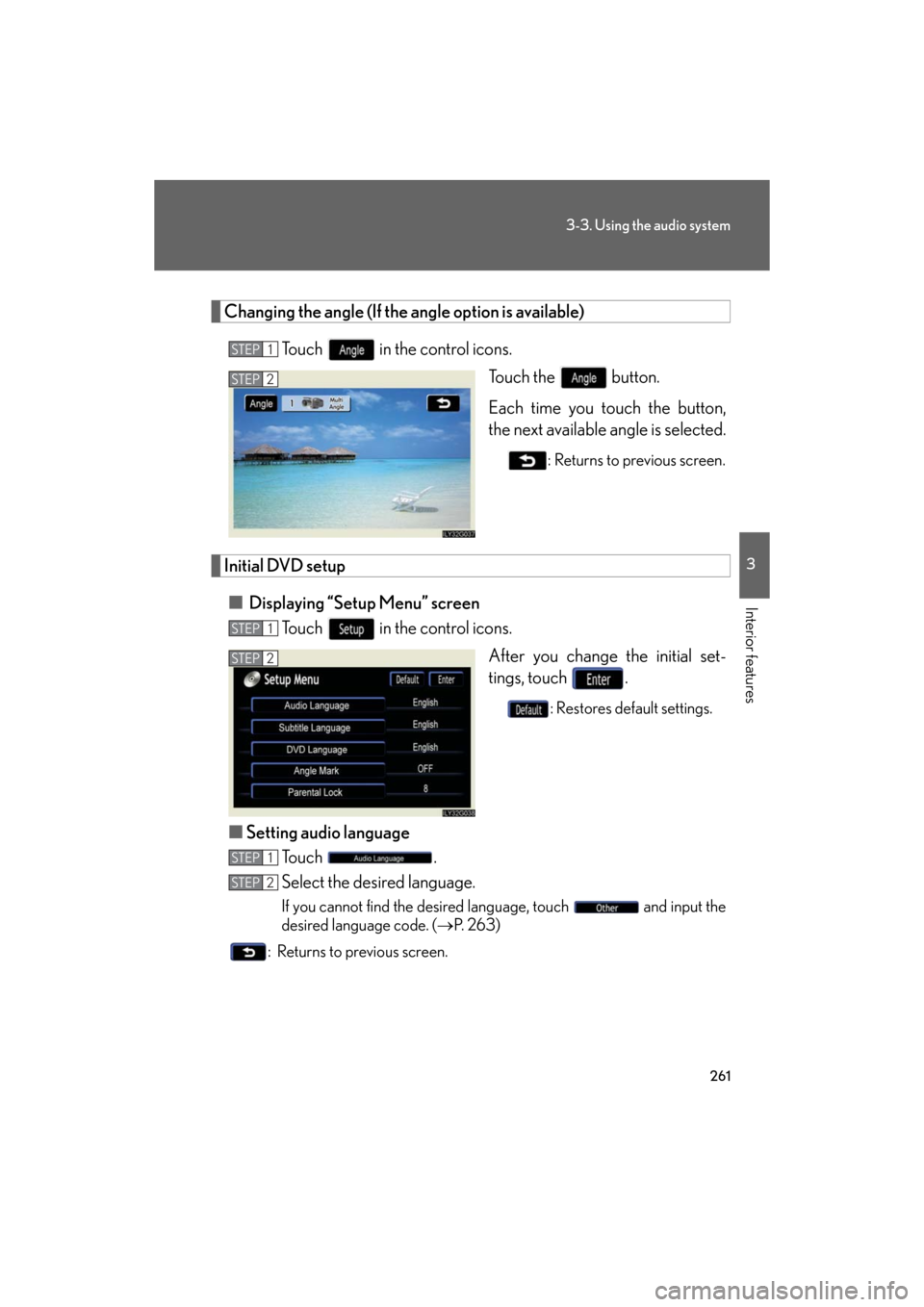
261
3-3. Using the audio system
3
Interior features
GS_G_U
May 13, 2008 5:14 pm
Changing the angle (If the angle option is available)Touch in the control icons. Touch the button.
Each time you touch the button,
the next available angle is selected.
: Returns to previous screen.
Initial DVD setup
■ Displaying “Setup Menu” screen
Touch in the control icons.
After you change the initial set-
tings, touch .
: Restores default settings.
■Setting audio language
To u c h .
Select the desired language.
If you cannot find the desired language, touch and input the
desired language code. ( P. 2 6 3 )
: Returns to previous screen.
STEP1
STEP2
STEP1
STEP2
STEP1
STEP2
Page 285 of 596
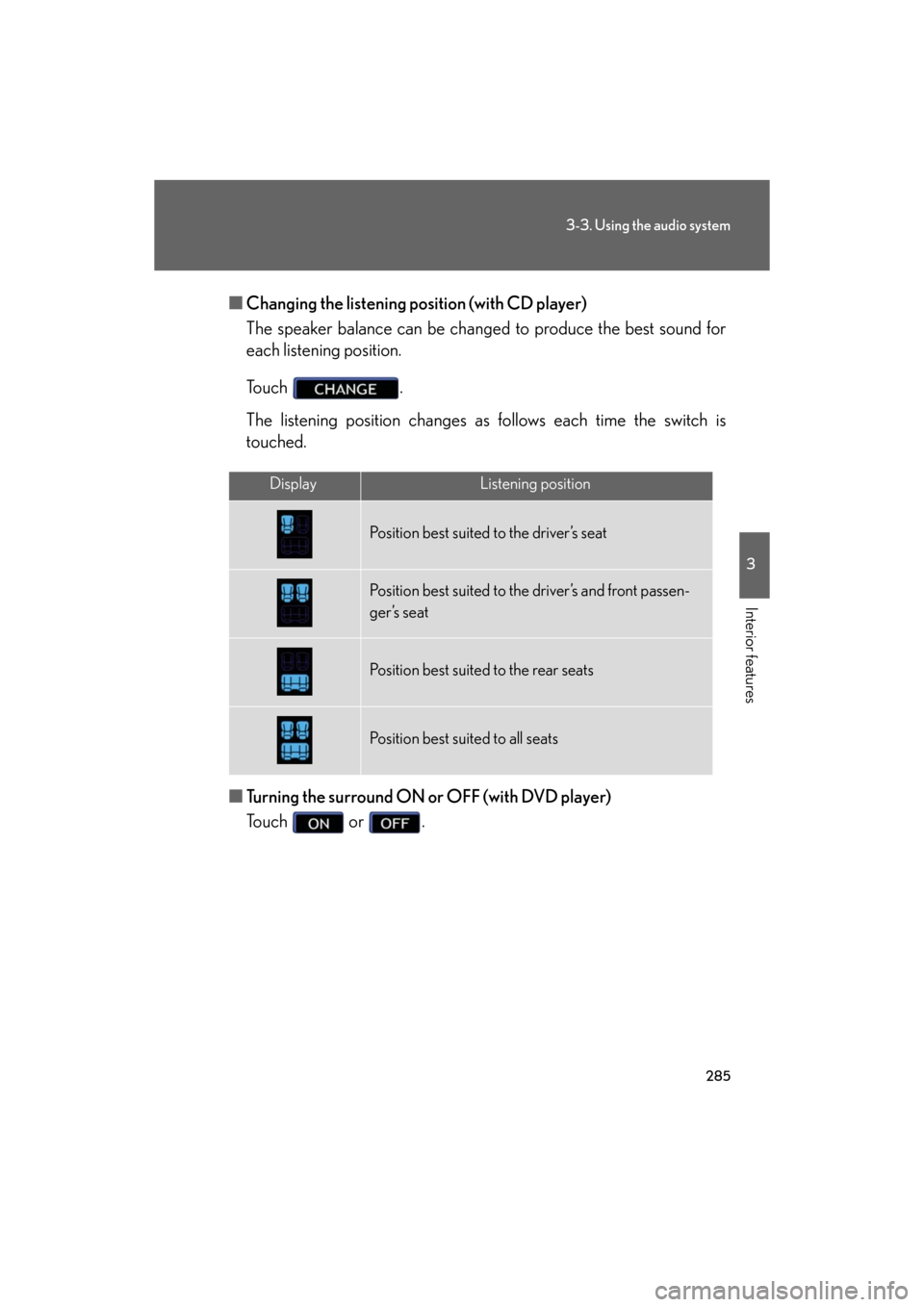
285
3-3. Using the audio system
3
Interior features
GS_G_U
May 13, 2008 5:14 pm
■Changing the listening position (with CD player)
The speaker balance can be change d to produce the best sound for
each listening position.
To u c h .
The listening position changes as follows each time the switch is
touched.
■ Turning the surround ON or OFF (with DVD player)
Touch or .
DisplayListening position
Position best suited to the driver’s seat
Position best suited to the driver’s and front passen-
ger’s seat
Position best suited to the rear seats
Position best suited to all seats
Page 288 of 596
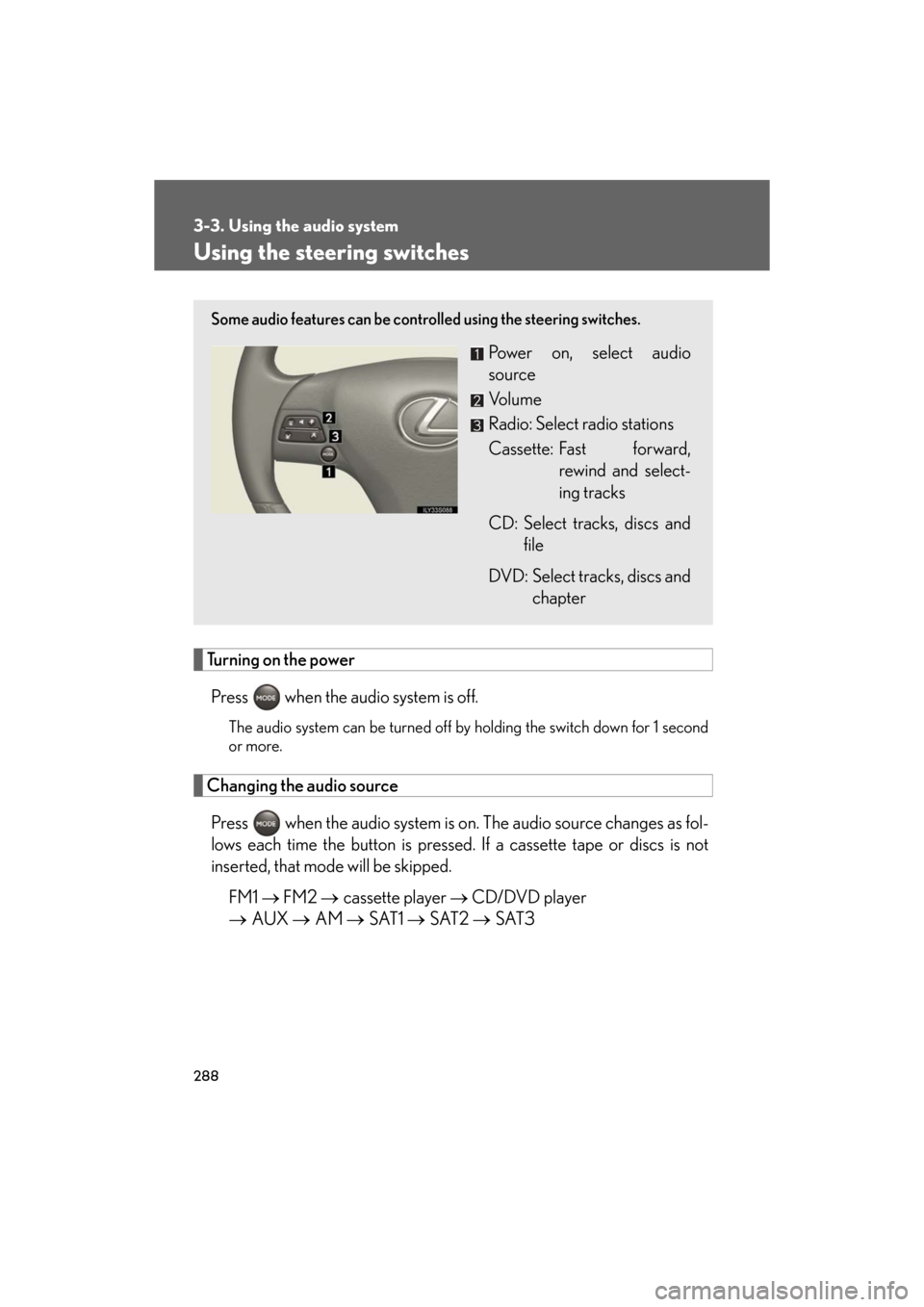
288
3-3. Using the audio system
GS_G_U
May 13, 2008 5:14 pm
Using the steering switches
Turning on the powerPress when the audio system is off.
The audio system can be turned off by holding the switch down for 1 second
or more.
Changing the audio source
Press when the audio system is on. The audio source changes as fol-
lows each time the button is pressed. If a cassette tape or discs is not
inserted, that mode will be skipped.
FM1 FM2 cassette player CD/DVD player
AUX AM SAT1 SAT2 SAT3
Some audio features can be controlled using the steering switches.
Power on, select audio
source
Vo l u m e
Radio: Select radio stations
Cassette: Fast forward,
rewind and select-
ing tracks
CD: Select tracks, discs and file
DVD: Select tracks, discs and chapter
Page 295 of 596

295
3-4. Using the hands-free system (for cellular phone)
3
Interior features
GS_G_U
May 13, 2008 5:14 pm
CAUTION
■FCC WARNING
Changes or modifications not expressly approved by the party responsible for
compliance could void the user’s authority to operate the equipment.
Radio Frequency Exposure. This device is approved for Mobile Application only
and, to comply with applicable FCC radio frequency exposure regulations, must be
used with a distance of at least 7.9 in. (20 cm) between the antenna and the body of
any person at all time during use.
■While driving
Do not use the mobile phone or connect the Bluetooth
® system.
NOTICE
■When leaving the vehicle
Do not leave your mobile phone in the vehicle. The inside of the vehicle may
become hot, causing da mage to the phone.
Page 318 of 596
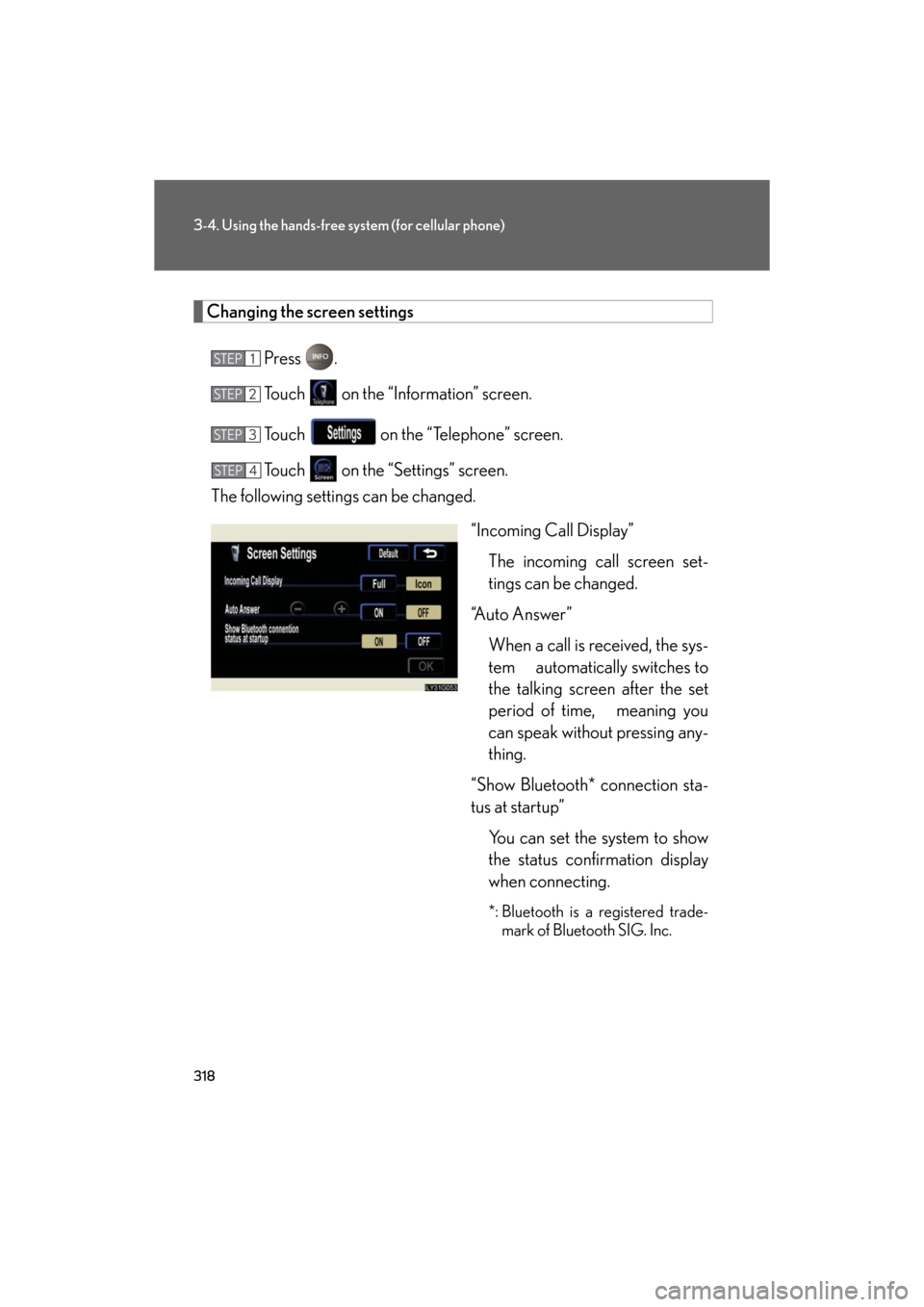
318
3-4. Using the hands-free system (for cellular phone)
GS_G_U
May 13, 2008 5:14 pm
Changing the screen settingsPress .
Touch on the “Information” screen.
Touch on the “Telephone” screen.
Touch on the “Settings” screen.
The following settings can be changed.
“Incoming Call Display”The incoming call screen set-
tings can be changed.
“Auto Answer” When a call is received, the sys-
tem automatically switches to
the talking screen after the set
period of time, meaning you
can speak without pressing any-
thing.
“Show Bluetooth* connection sta-
tus at startup” You can set the system to show
the status confirmation display
when connecting.
*: Bluetooth is a registered trade-mark of Bluetooth SIG. Inc.
STEP1
STEP2
STEP3
STEP4
Page 338 of 596

338
3-5. Using the interior lights
GS_G_U
May 13, 2008 5:14 pm
Interior lights“ON”
“OFF”
“DOOR”
The interior lights are turned on/off
by the illuminated entry system.
■To prevent 12 volt battery discharge
If the interior lights, personal lights and steering spot light remain ON when the
door is not fully closed or the interior light switch in “DOOR” position, the lights will
go off automatically after 20 minutes.
■Customization that can be configured at Lexus dealer
Setting (e.g. The time elapsed before lights turn off) can be changed.
(Customizable features
P. 5 7 3 )
Page 384 of 596

384
3-7. Other interior features
GS_G_U
May 13, 2008 5:14 pm
●Tips for entering a phone number using the “Dial” and “Store” commands
• You do not need to say “Dial”, “Store” or “Verify” after the phone number.
• If the phone number entered is not 7, 10, or 11 digits, use the “Dial” or “Store”
command.
• Do not pause between the digits.
• Speech recognition does not recognize the words “Hundred” or “Thousand”. Instead, say each digit.
• Speech recognition often works better when the digits are combined
smoothly into a single phrase.
• If the system does not recognize your command properly, use the “Digit dial” command to enter one digit at a time.
●If problems continue
• Say each one of the syllables in the word clearly.
• Be sure to articulate each sound in the word.
• If the system is confusing 2 commands th at are similar, be sure to pronounce
the distinction.
• Avoid clipping short words and syllables.
• Try speaking louder to prevent background noise from drowning out your
voice.
●Audible voice prompts
Some of the voice guidance instructions can be changed to Spanish. Press the
button and ask a Lexus Link Advisor.
■Information on Advanced Services
See the Lexus Link area of the Lexus website at www.lexus.com/lexuslink/
or call
the Lexus Link Call Center at 1-800-25 -LEXUS (1-800-255-3987) (toll-free) for
more information.
Page 385 of 596

385
3-7. Other interior features
3
Interior features
GS_G_U
May 13, 2008 5:14 pm
■Certification for the Lexus Link System
NOTE:
This device complies with Part 15 of the FCC Rules. Operation is subject to the fol-
lowing two conditions: (1) this device may not cause harmful interference and (2)
this device must accept any interference received, including interference that may
cause undesired operation.
CAUTION
■FCC WARNING
Changes or modifications in construction not expressly approved by the party
responsible for compliance could void the user’s authority to operate the equip-
ment.
Radio Frequency Exposure. This device is approved for Mobile Application only
and, to comply with applicable FCC radio frequency exposure regulations, must be
used with a distance of at least 7.9 in. (20 cm) between the antenna and the body of
any person at all time during use.
FCC ID: SCWTR-423-A2