key Lexus GS350 2008 Using the audio system / LEXUS 2008 GS460/350 (OM30A87U) Owner's Guide
[x] Cancel search | Manufacturer: LEXUS, Model Year: 2008, Model line: GS350, Model: Lexus GS350 2008Pages: 596, PDF Size: 9.29 MB
Page 297 of 596
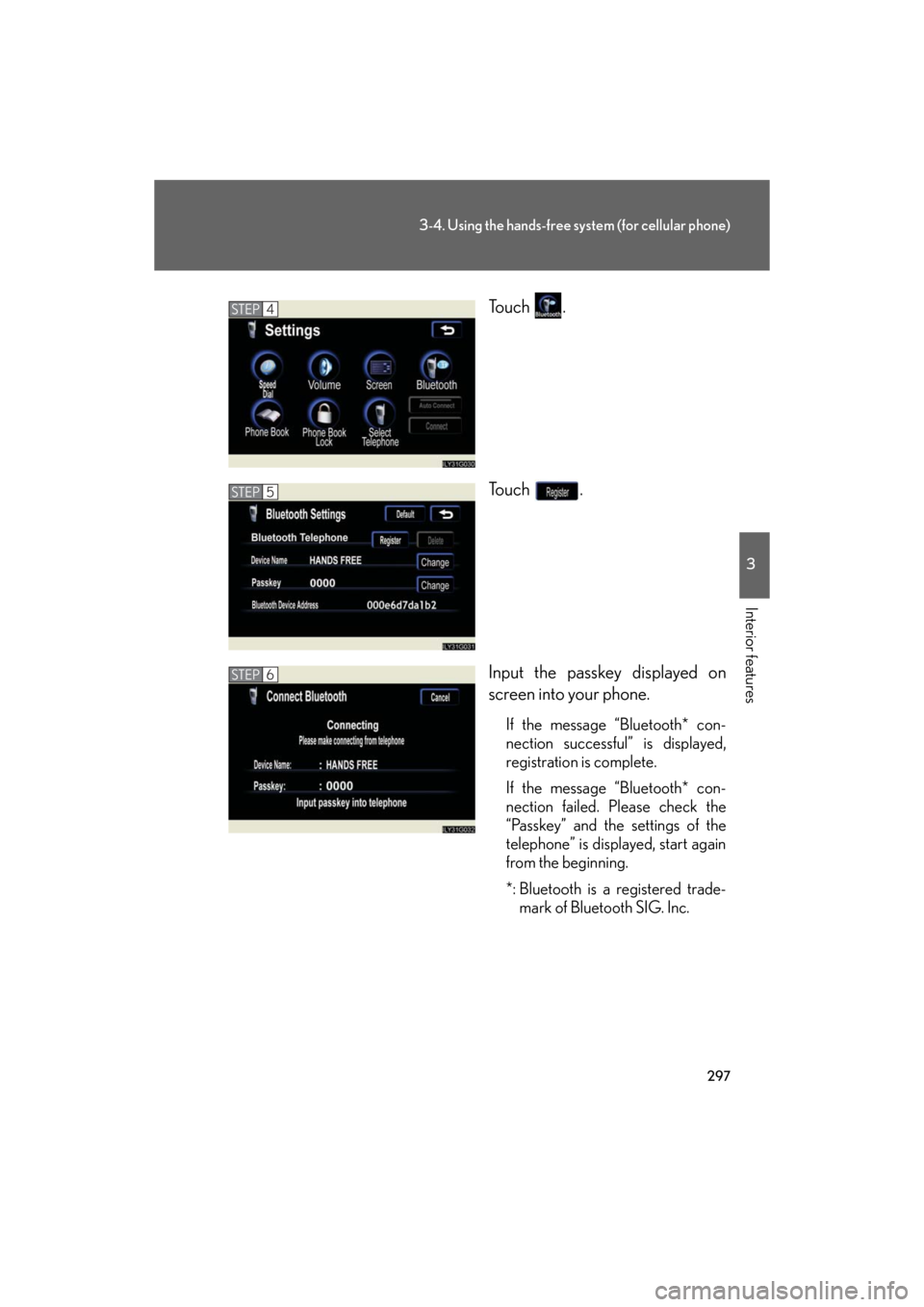
297
3-4. Using the hands-free system (for cellular phone)
3
Interior features
GS_G_U
May 13, 2008 5:14 pm
To u c h .
To u c h .
Input the passkey displayed on
screen into your phone.
If the message “Bluetooth* con-
nection successful” is displayed,
registration is complete.
If the message “Bluetooth* con-
nection failed. Please check the
“Passkey” and the settings of the
telephone” is displayed, start again
from the beginning.
*: Bluetooth is a registered trade-mark of Bluetooth SIG. Inc.
STEP4
STEP5
STEP6
Page 308 of 596
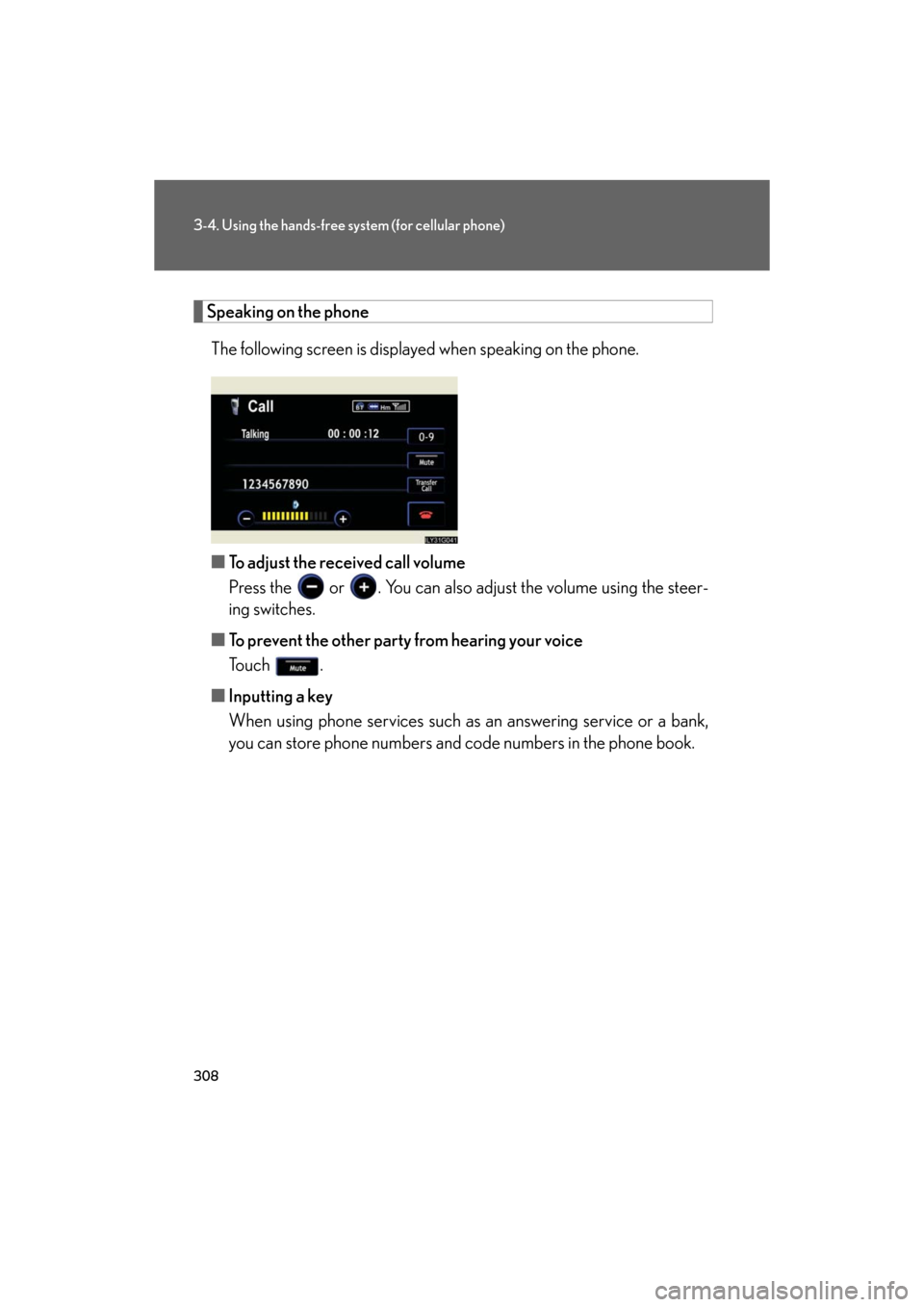
308
3-4. Using the hands-free system (for cellular phone)
GS_G_U
May 13, 2008 5:14 pm
Speaking on the phoneThe following screen is displayed when speaking on the phone.
■ To adjust the received call volume
Press the or . You can also ad just the volume using the steer-
ing switches.
■ To prevent the other party from hearing your voice
To u c h .
■ Inputting a key
When using phone services such as an answering service or a bank,
you can store phone numbers and code numbers in the phone book.
Page 310 of 596
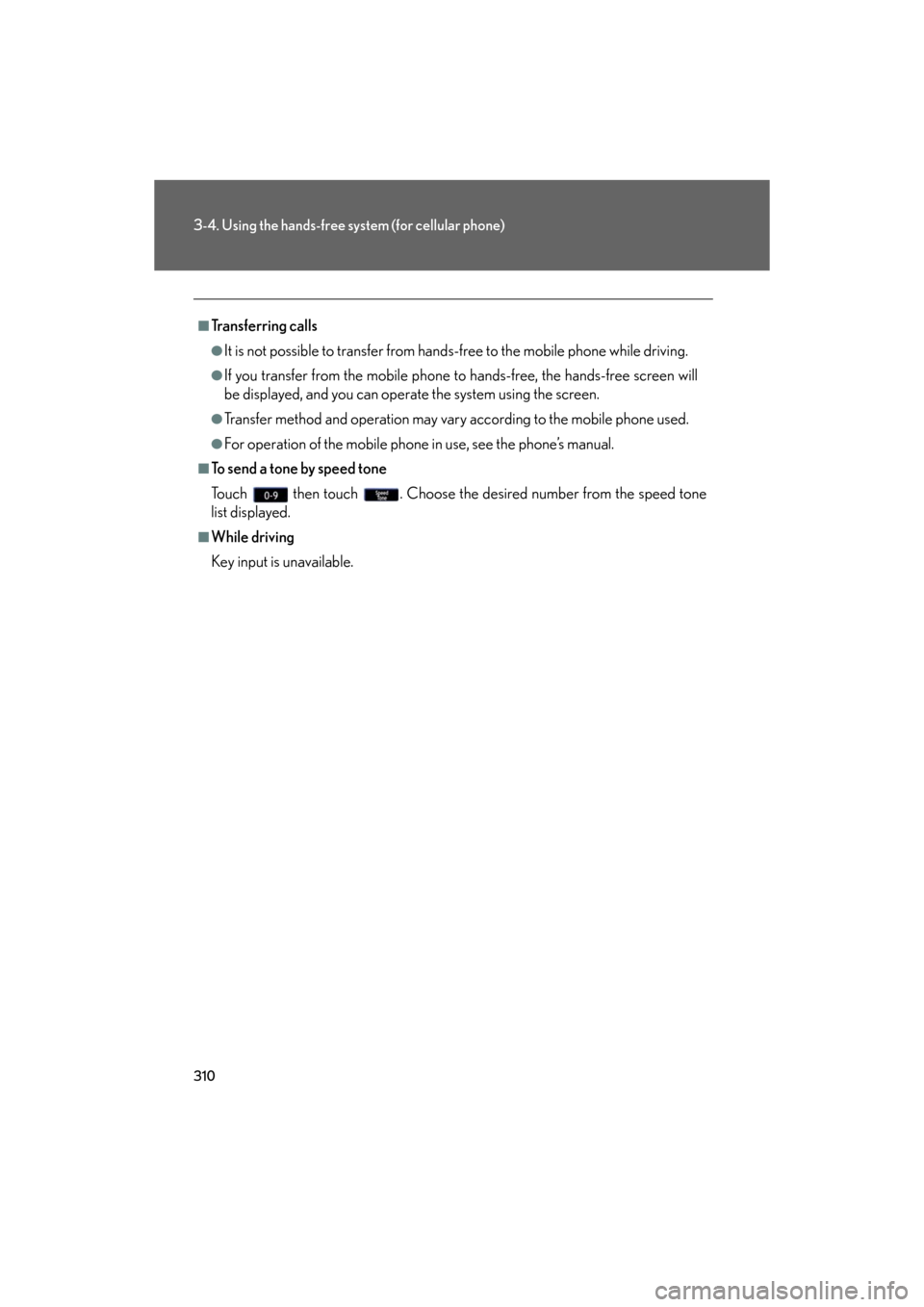
310
3-4. Using the hands-free system (for cellular phone)
GS_G_U
May 13, 2008 5:14 pm
■Transferring calls
●It is not possible to transfer from hands-free to the mobile phone while driving.
●If you transfer from the mobile phone to hands-free, the hands-free screen will
be displayed, and you can operate the system using the screen.
●Transfer method and operation may vary according to the mobile phone used.
●For operation of the mobile phone in use, see the phone’s manual.
■To send a tone by speed tone
Touch then touch . Choose the desired number from the speed tone
list displayed.
■While driving
Key input is unavailable.
Page 334 of 596
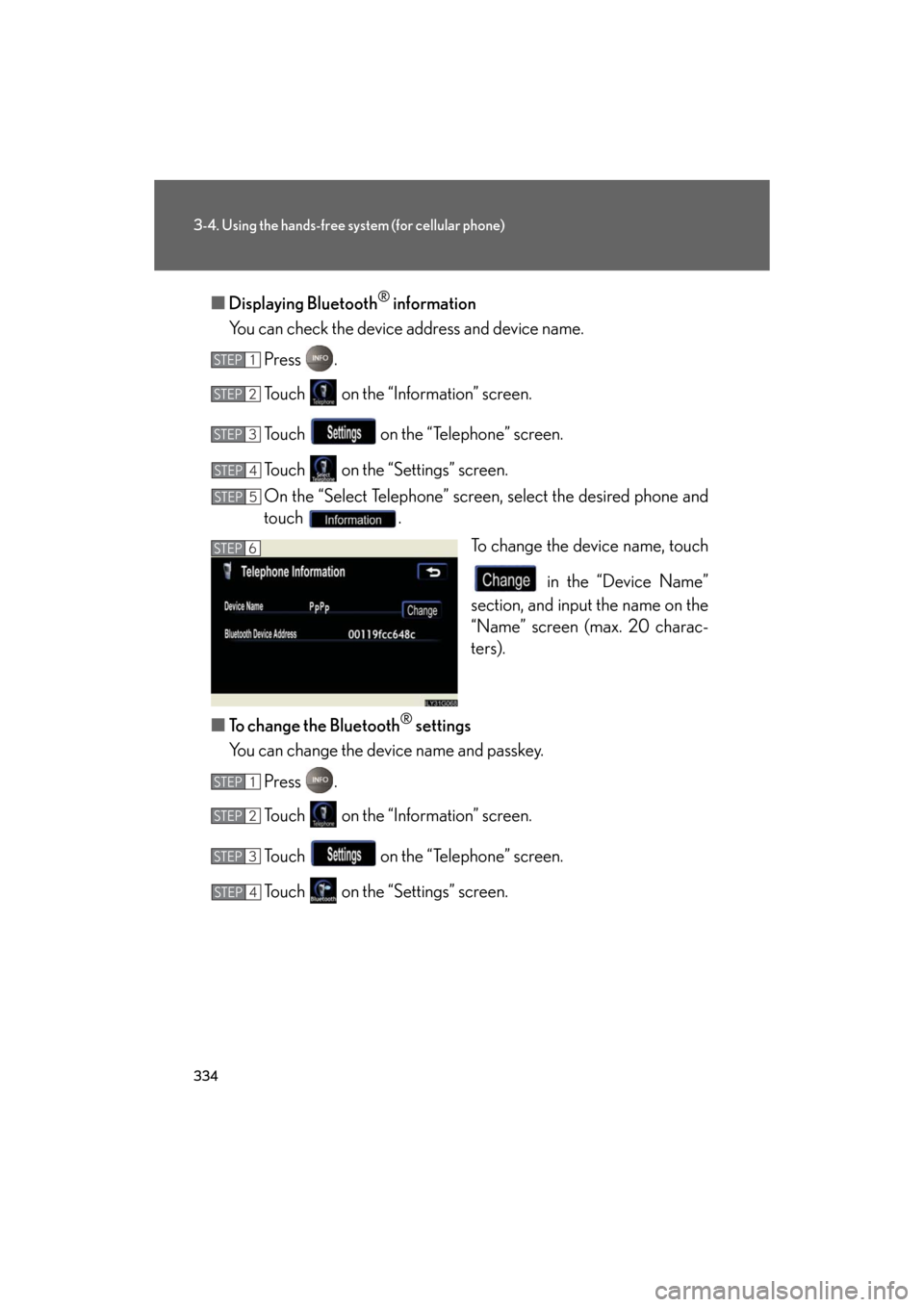
334
3-4. Using the hands-free system (for cellular phone)
GS_G_U
May 13, 2008 5:14 pm
■Displaying Bluetooth® information
You can check the device address and device name.
Press .
Touch on the “Information” screen.
Touch on the “Telephone” screen.
Touch on the “Settings” screen.
On the “Select Telephone” screen, select the desired phone and
touch . To change the device name, touch
in the “Device Name”
section, and input the name on the
“Name” screen (max. 20 charac-
ters).
■ To change the Bluetooth
® settings
You can change the device name and passkey.
Press .
Touch on the “Information” screen.
Touch on the “Telephone” screen.
Touch on the “Settings” screen.
STEP1
STEP2
STEP3
STEP4
STEP5
STEP6
STEP1
STEP2
STEP3
STEP4
Page 335 of 596
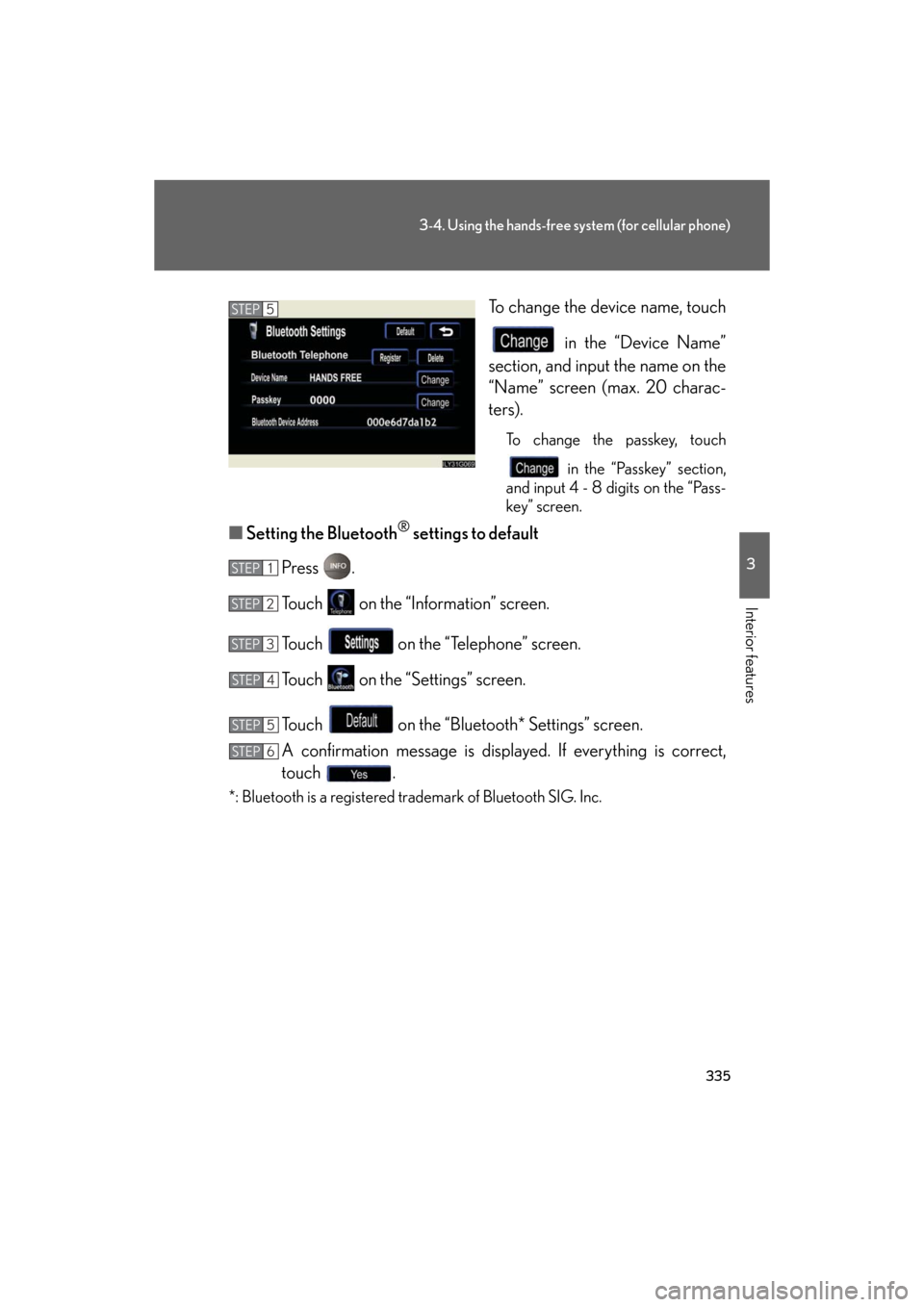
335
3-4. Using the hands-free system (for cellular phone)
3
Interior features
GS_G_U
May 13, 2008 5:14 pm
To change the device name, touch in the “Device Name”
section, and input the name on the
“Name” screen (max. 20 charac-
ters).
To change the passkey, touch
in the “Passkey” section,
and input 4 - 8 digits on the “Pass-
key” screen.
■ Setting the Bluetooth® settings to default
Press .
Touch on the “Information” screen.
Touch on the “Telephone” screen.
Touch on the “S ettings” screen.
Touch on the “Bluetooth* Settings” screen.
A confirmation message is displayed. If everything is correct,
touch .
*: Bluetooth is a registered trademark of Bluetooth SIG. Inc.
STEP5
STEP1
STEP2
STEP3
STEP4
STEP5
STEP6
Page 337 of 596
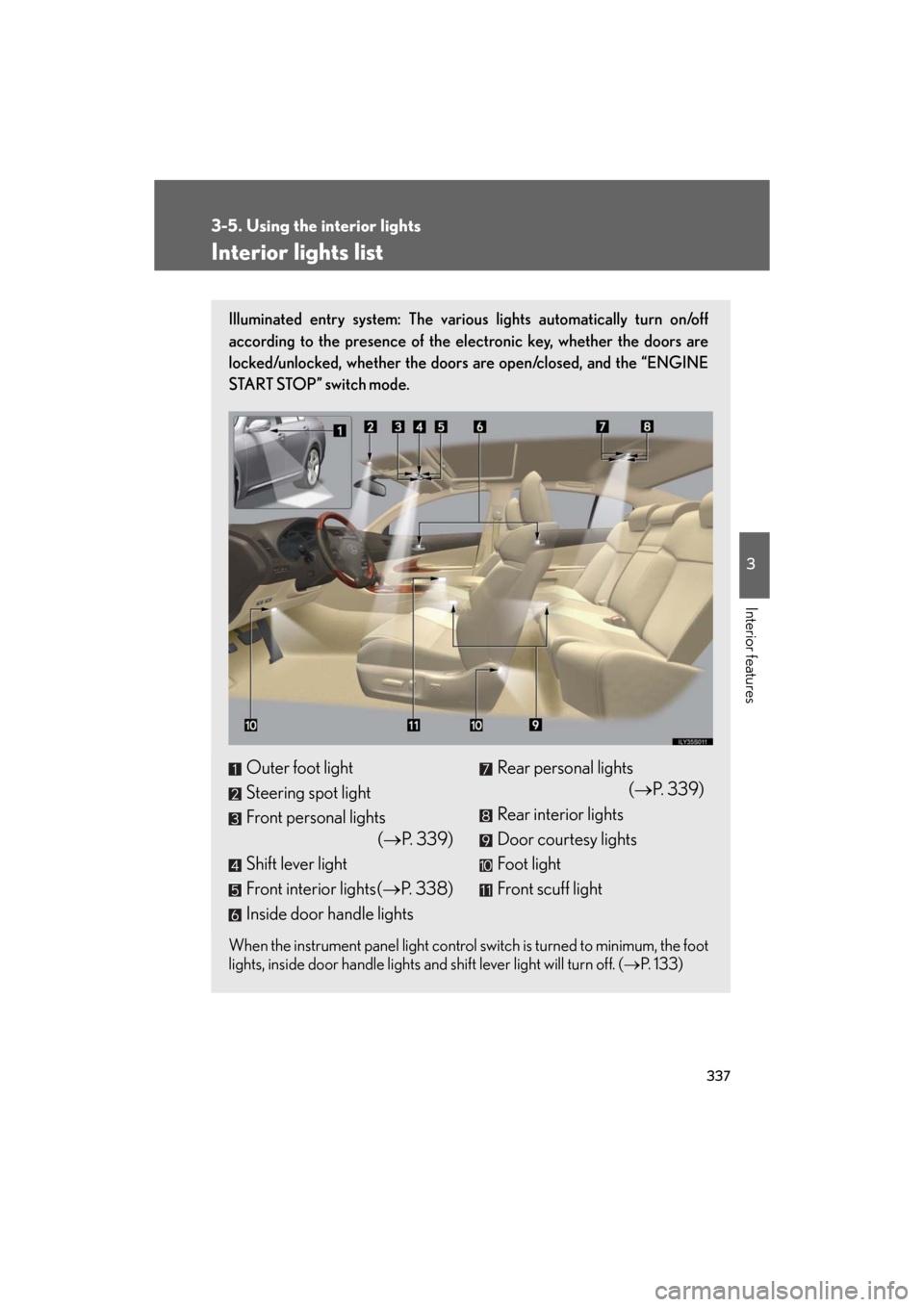
337
3
Interior features
GS_G_U
May 13, 2008 5:14 pm
3-5. Using the interior lights
Interior lights list
Illuminated entry system: The various lights automatically turn on/off
according to the presence of the electronic key, whether the doors are
locked/unlocked, whether the doors are open/closed, and the “ENGINE
START STOP” switch mode.
When the instrument panel light control sw itch is turned to minimum, the foot
lights, inside door handle lights and shift lever light will turn off. ( P. 1 3 3 )
Outer foot light
Steering spot light
Front personal lights
( P. 3 3 9 )
Shift lever light
Front interior lights ( P. 3 3 8 )
Inside door handle lightsRear personal lights
( P. 3 3 9 )
Rear interior lights
Door courtesy lights
Foot light
Front scuff light
Page 341 of 596
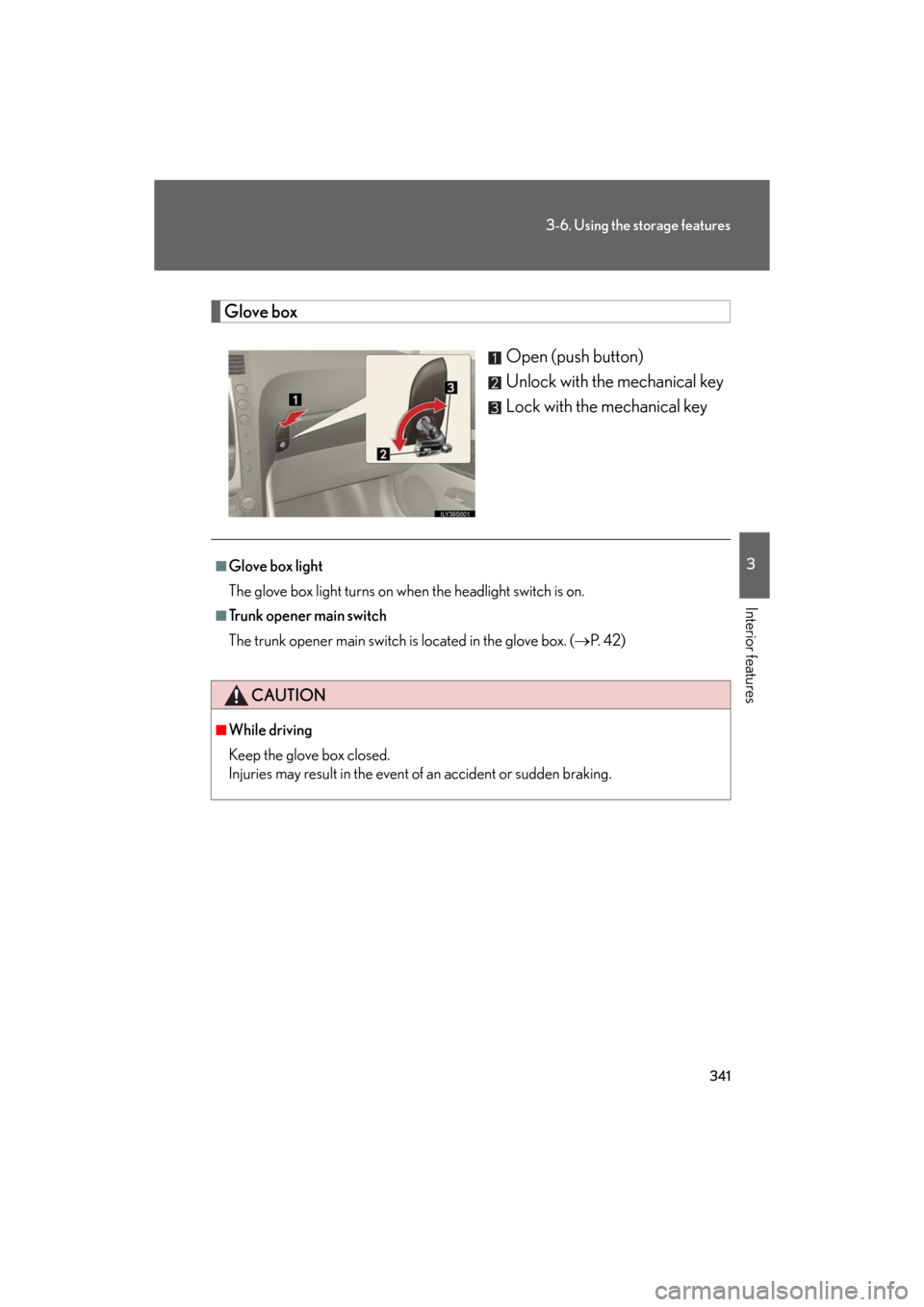
341
3-6. Using the storage features
3
Interior features
GS_G_U
May 13, 2008 5:14 pm
Glove boxOpen (push button)
Unlock with the mechanical key
Lock with the mechanical key
■Glove box light
The glove box light turns on when the headlight switch is on.
■Trunk opener main switch
The trunk opener main switch is located in the glove box. ( P. 4 2 )
CAUTION
■While driving
Keep the glove box closed.
Injuries may result in the event of an accident or sudden braking.
Page 361 of 596
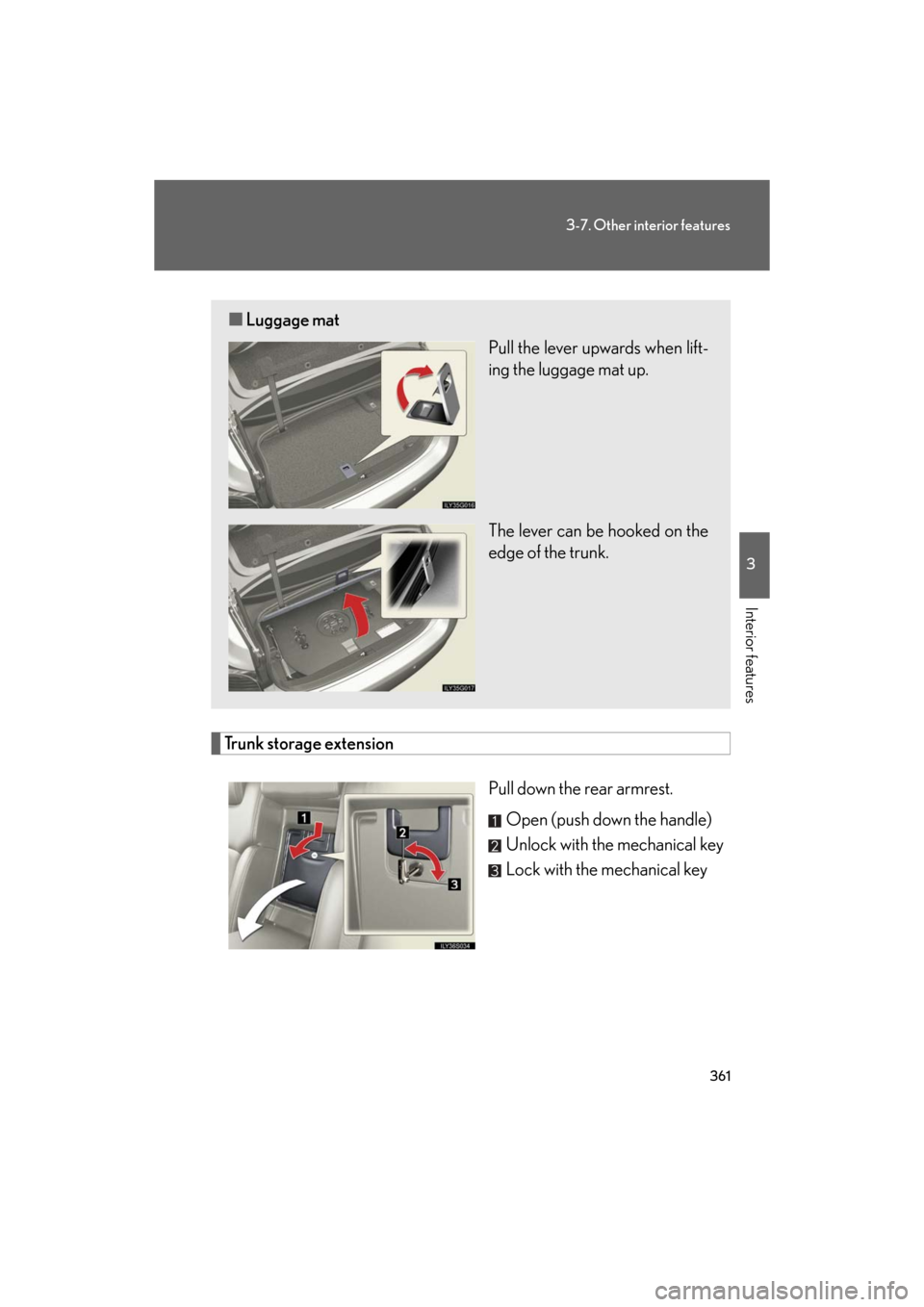
361
3-7. Other interior features
3
Interior features
GS_G_U
May 13, 2008 5:14 pm
Trunk storage extensionPull down the rear armrest.Open (push down the handle)
Unlock with the mechanical key
Lock with the mechanical key
■Luggage mat
Pull the lever upwards when lift-
ing the luggage mat up.
The lever can be hooked on the
edge of the trunk.
Page 373 of 596
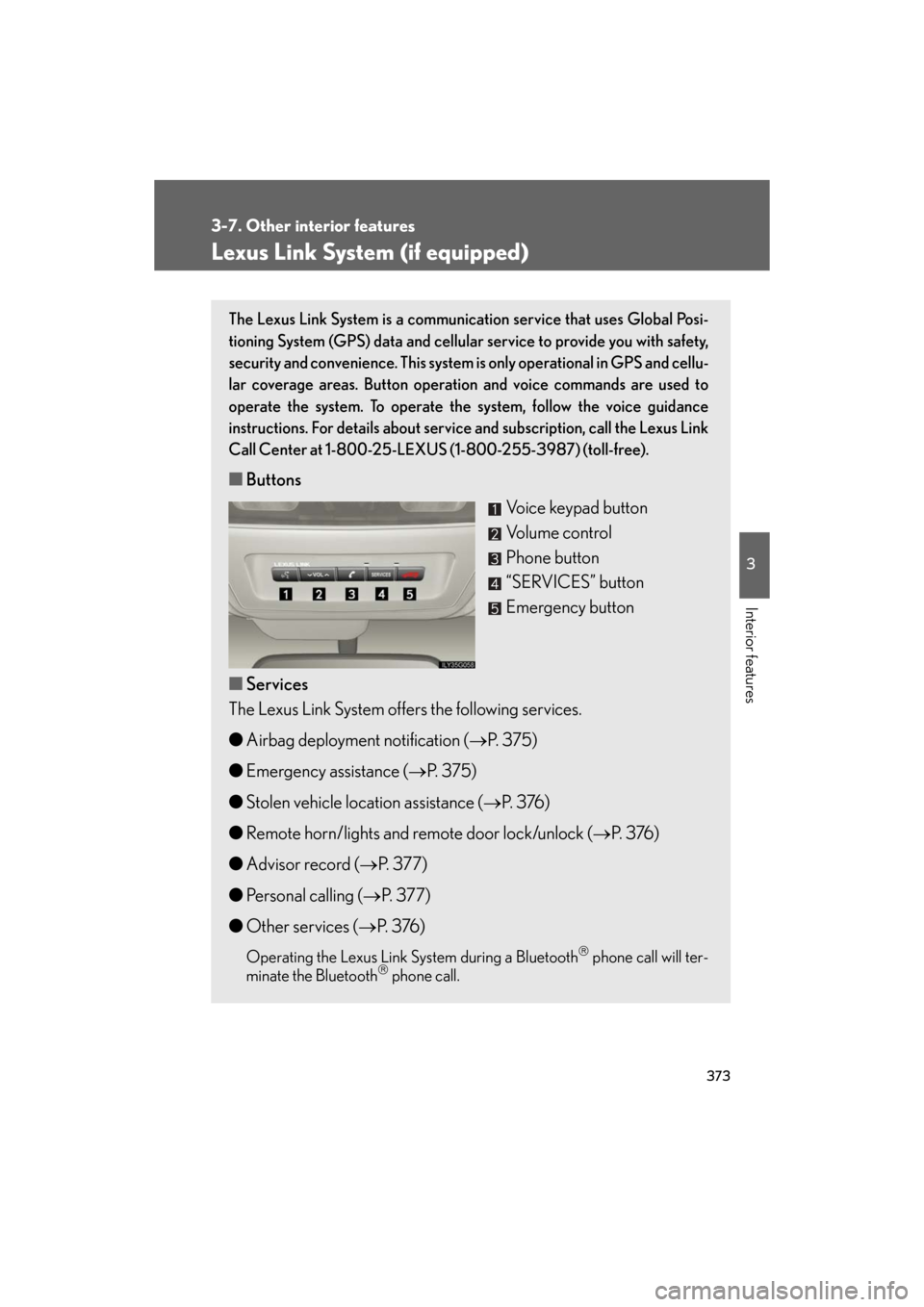
373
3-7. Other interior features
3
Interior features
GS_G_U
May 13, 2008 5:14 pm
Lexus Link System (if equipped)
The Lexus Link System is a communication service that uses Global Posi-
tioning System (GPS) data and cellular service to provide you with safety,
security and convenience. This system is only operational in GPS and cellu-
lar coverage areas. Button operation and voice commands are used to
operate the system. To operate the system, follow the voice guidance
instructions. For details about service and subscription, call the Lexus Link
Call Center at 1-800-25-LEXUS (1-800-255-3987) (toll-free).
■ Buttons
Voice keypad button
Volume control
Phone button
“SERVICES” button
Emergency button
■ Services
The Lexus Link System offers the following services.
● Airbag deployment notification ( P. 375)
● Emergency assistance ( P. 3 7 5 )
● Stolen vehicle location assistance ( P. 3 76 )
● Remote horn/lights and remote door lock/unlock ( P. 3 76 )
● Advisor record ( P. 3 7 7 )
● Personal calling ( P. 377)
● Other services ( P. 3 76 )
Operating the Lexus Link Sy stem during a Bluetooth phone call will ter-
minate the Bluetooth phone call.
Page 383 of 596

383
3-7. Other interior features
3
Interior features
GS_G_U
May 13, 2008 5:14 pm
■Speech recognition information
The Lexus Link speech recognition systems use speech technology that is designed
to understand a wide range of speakers of American English. However, the technol-
ogy may not work as well if a regional or ethnic accent is encountered. If the speech
recognition system does not work properly, refer to the following.
●The system does not recognize your command properly if noise is present. Per-
form the following to improve voice command recognition.
• Turn down or off the air conditioning system.
• Slow down to reduce wind noise.
• Close the windows and the moon roof to block outside noise.
• Have all occupants be quiet so that the system does not recognize their con- versation as a command.
●When to speak
Say a command within 5 seconds after the system prompts you to speak.
●How to speak
• Speak forcefully and clearly.
• Speak calmly and naturally.
• The driver should speak while facing forward, and the passenger should
speak facing the inside rear view mirror.
• Avoid speaking with a rising intonati on. Use a flat or falling intonation.
●Tips for one-word commands
• The system recognizes only one word at a time for personal calling. (There
are some exceptions, such as “Advanced services” and “My number”.)
• When inputting the security codes or voice-activated keypad number, you
must say them one digit at a time. When inputting a phone number, the
speech recognition system can recognize 7, 10, and 11-digit numbers as well
as the number 911.