display Lexus GS350 2008 Using the audio system / LEXUS 2008 GS460/350 (OM30A87U) Workshop Manual
[x] Cancel search | Manufacturer: LEXUS, Model Year: 2008, Model line: GS350, Model: Lexus GS350 2008Pages: 596, PDF Size: 9.29 MB
Page 246 of 596
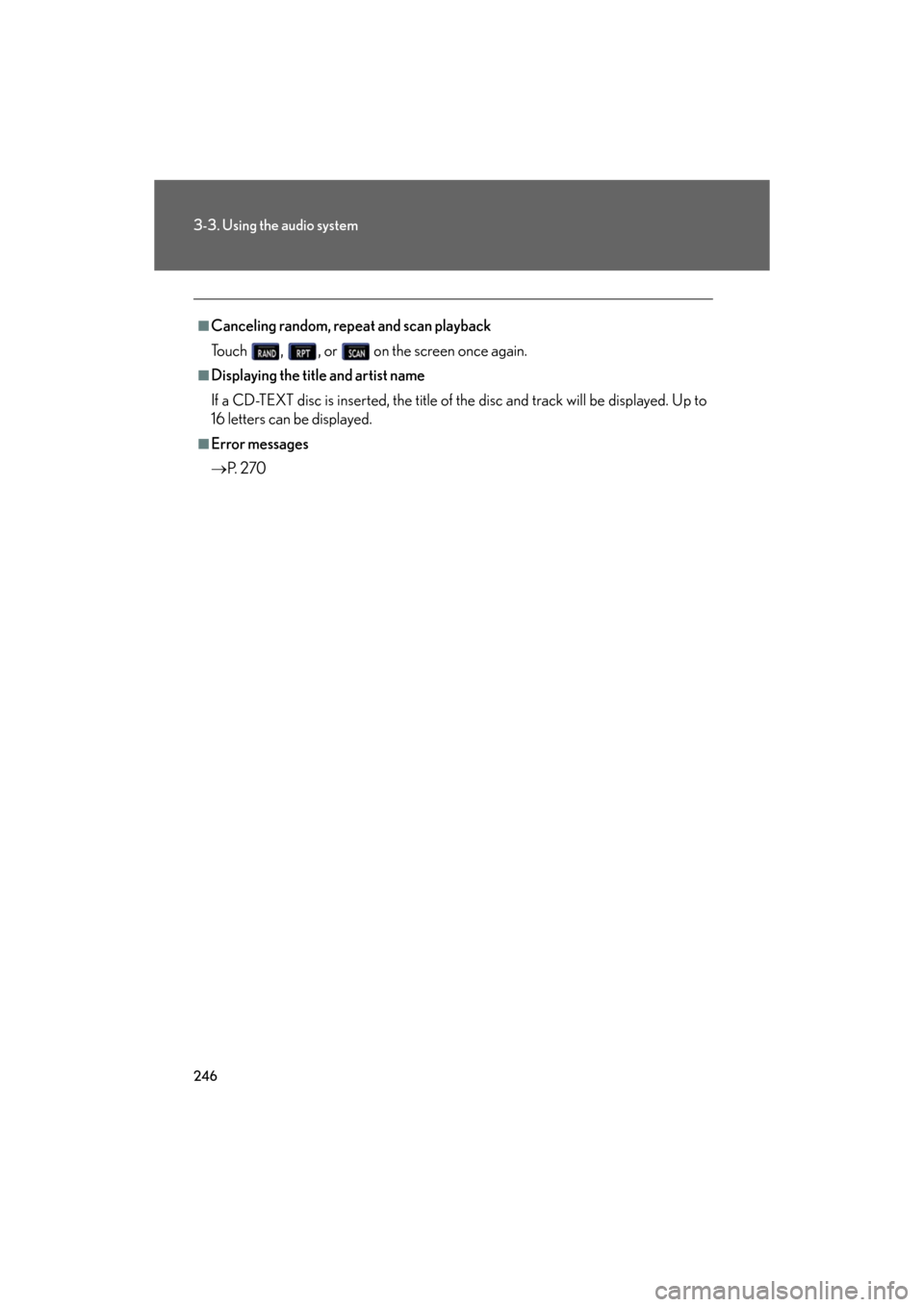
246
3-3. Using the audio system
GS_G_U
May 13, 2008 5:14 pm
■Canceling random, repeat and scan playback
Touch , , or on the screen once again.
■Displaying the title and artist name
If a CD-TEXT disc is inserted, the title of the disc and track will be displayed. Up to
16 letters can be displayed.
■Error messages
P. 2 7 0
Page 247 of 596
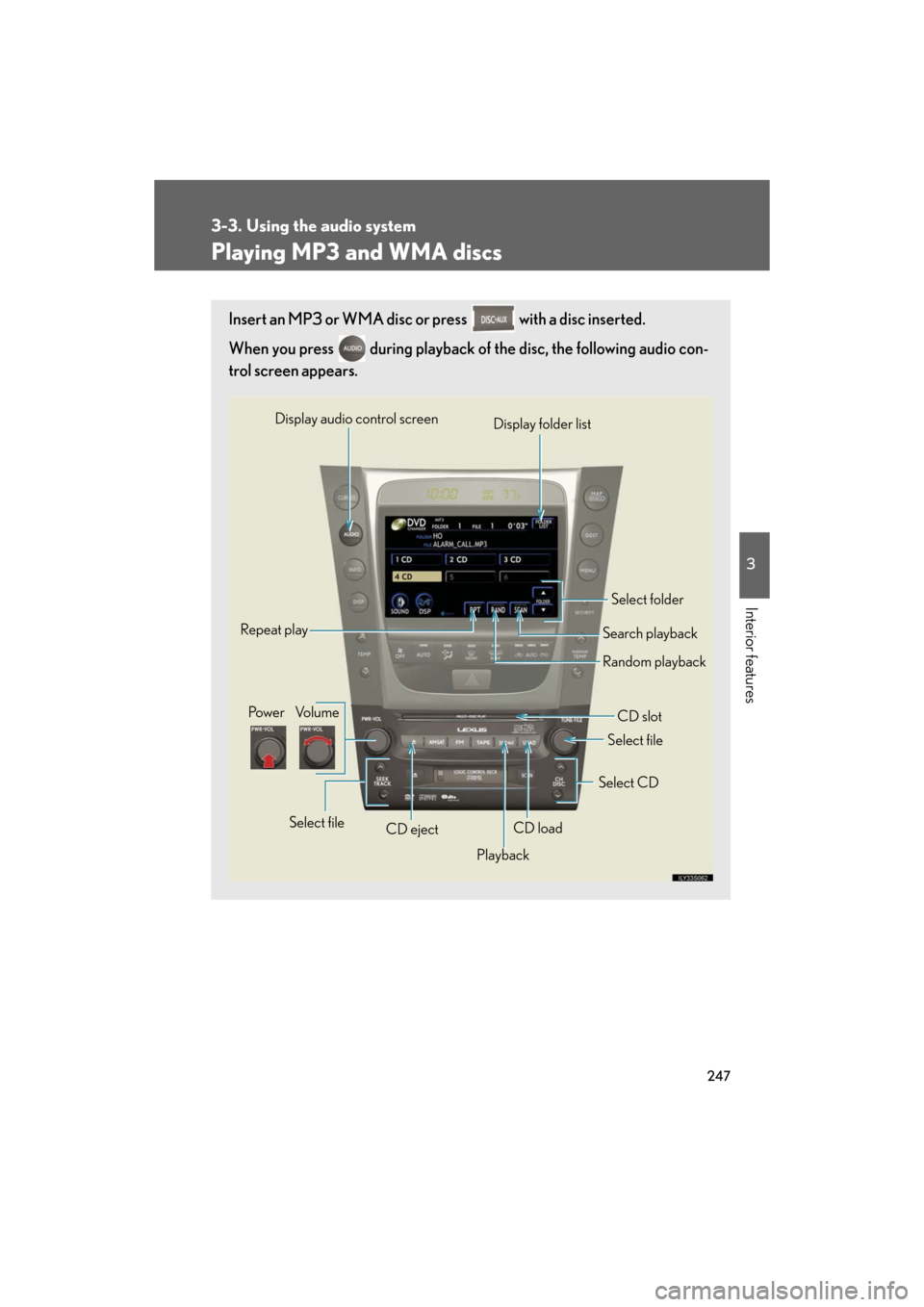
247
3-3. Using the audio system
3
Interior features
GS_G_U
May 13, 2008 5:14 pm
Playing MP3 and WMA discs
Insert an MP3 or WMA disc or press with a disc inserted.
When you press during playback of the disc, the following audio con-
trol screen appears.
Po w e r Vo l u m e
CD ejectPlayback Select folder
Search playback
CD slot
Random playback
Repeat play
Select file
CD loadSelect CD
Display audio control screen
Select file
Display folder list
Page 248 of 596
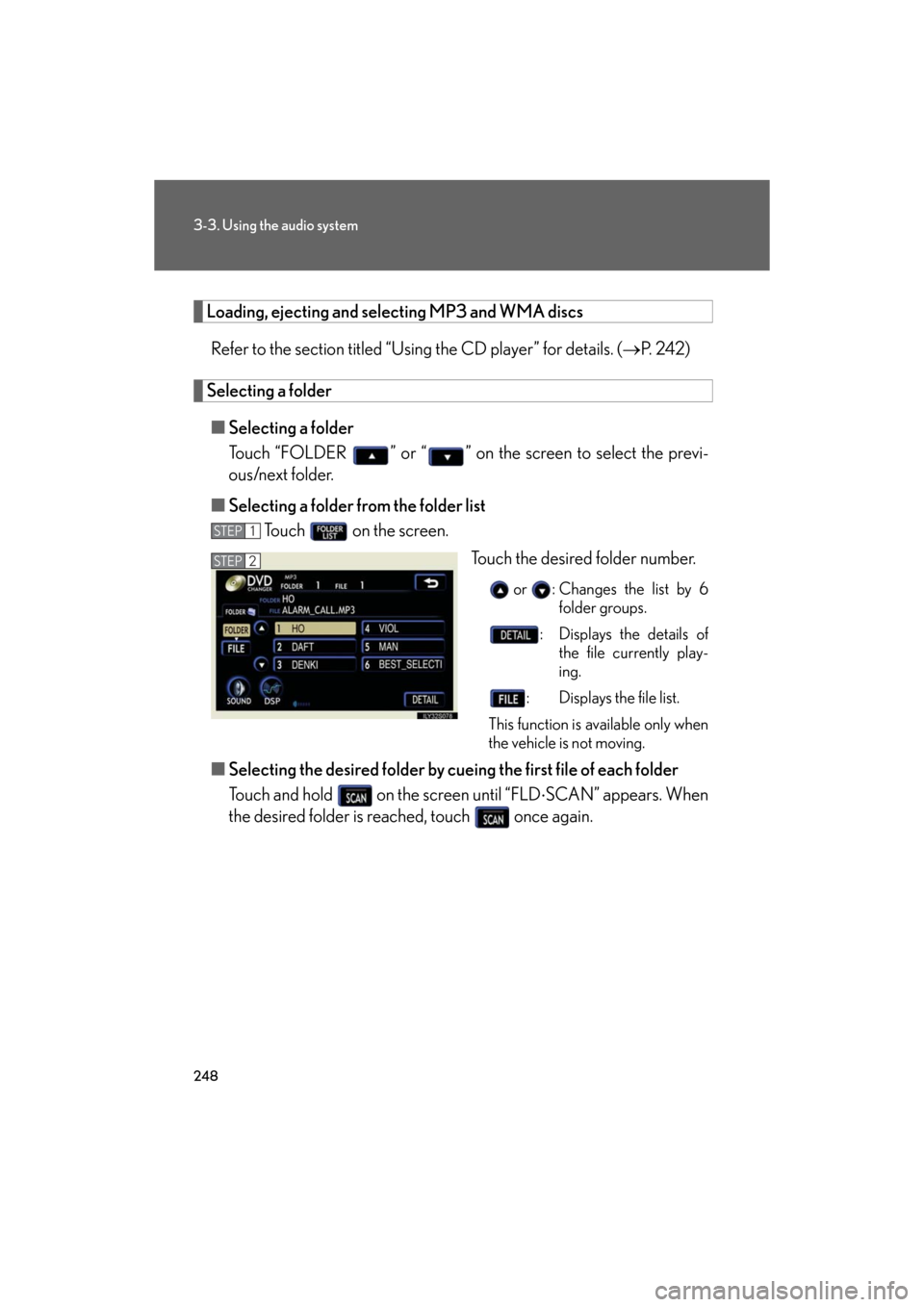
248
3-3. Using the audio system
GS_G_U
May 13, 2008 5:14 pm
Loading, ejecting and selecting MP3 and WMA discs
Refer to the section titled “Usin g the CD player” for details. (P. 2 4 2 )
Selecting a folder
■ Selecting a folder
Touch “FOLDER ” or “ ” on the screen to select the previ-
ous/next folder.
■ Selecting a folder from the folder list
Touch on the screen.
Touch the desired folder number.
or : Changes the list by 6 folder groups.
: Displays the details of the file currently play-
ing.
: Displays the file list.
This function is available only when
the vehicle is not moving.
■ Selecting the desired folder by cueing the first file of each folder
Touch and hold on the screen until “FLD SCAN” appears. When
the desired folder is reache d, touch once again.
STEP1
STEP2
Page 249 of 596
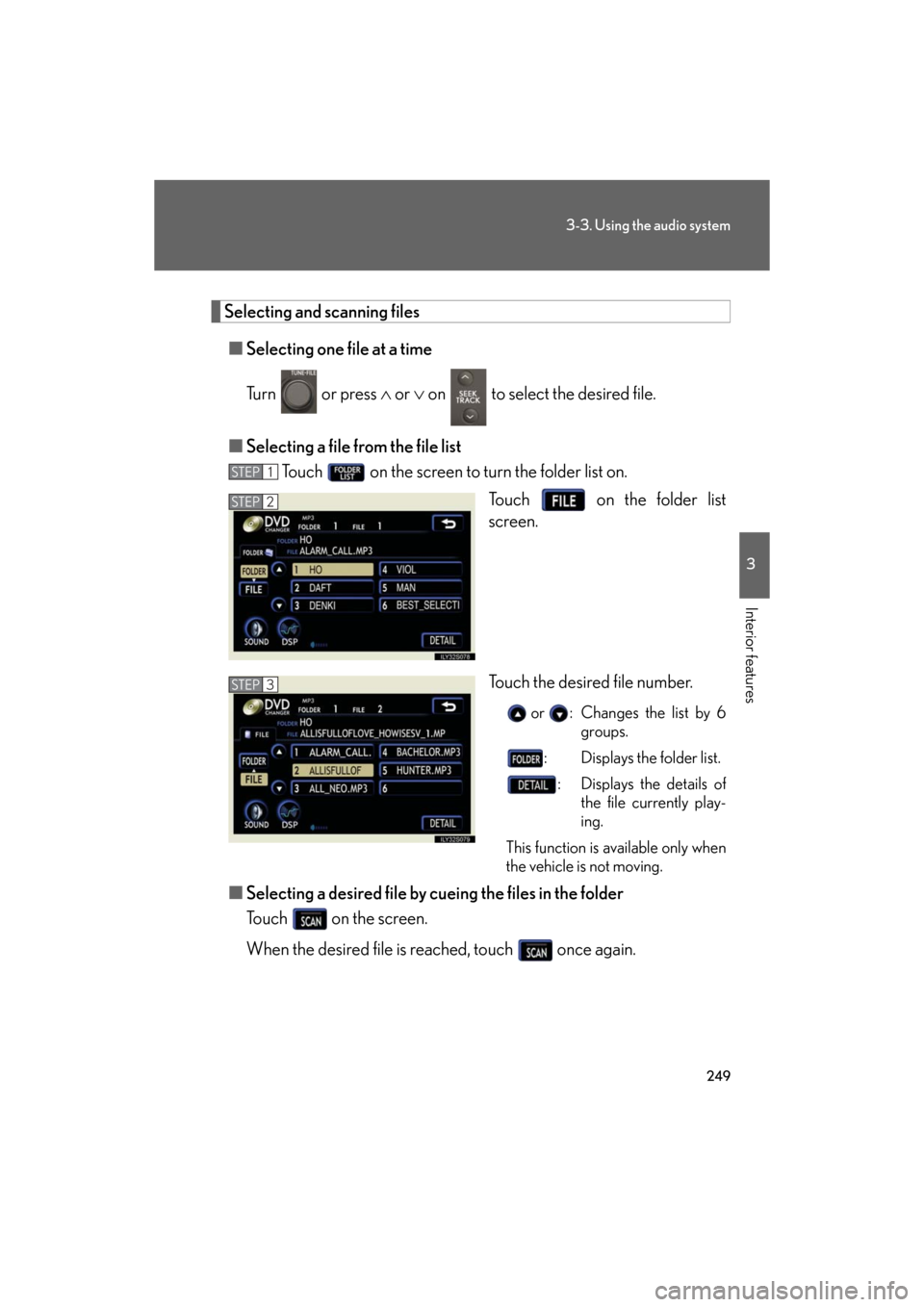
249
3-3. Using the audio system
3
Interior features
GS_G_U
May 13, 2008 5:14 pm
Selecting and scanning files■ Selecting one file at a time
Turn or press or on to select the desired file.
■ Selecting a file from the file list
Touch on the screen to turn the folder list on.
Touch on the folder list
screen.
Touch the desired file number.
or : Changes the list by 6 groups.
: Displays the folder list. : Displays the details of the file currently play-
ing.
This function is available only when
the vehicle is not moving.
■ Selecting a desired file by cuein g the files in the folder
Touch on the screen.
When the desired file is reached, touch once again.
STEP1
STEP2
STEP3
Page 251 of 596
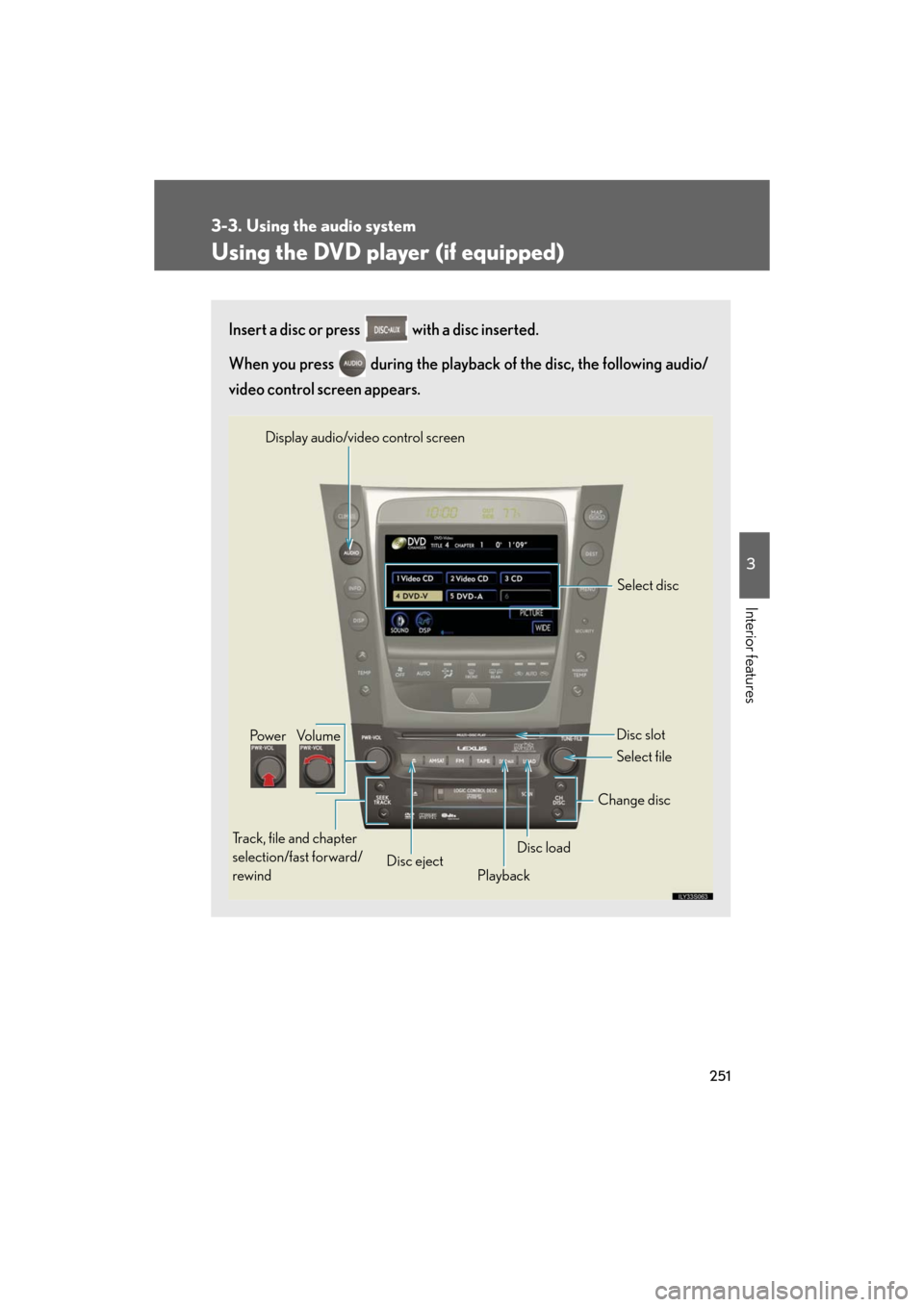
251
3-3. Using the audio system
3
Interior features
GS_G_U
May 13, 2008 5:14 pm
Using the DVD player (if equipped)
Insert a disc or press with a disc inserted.
When you press during the playback of the disc, the following audio/
video control screen appears.
Po w e r Vo l u m e
Track, file and chapter
selection/fast forward/
rewind Disc eject
PlaybackDisc load Change disc
Display audio/video control screen
Select disc
Disc slot
Select file
Page 259 of 596
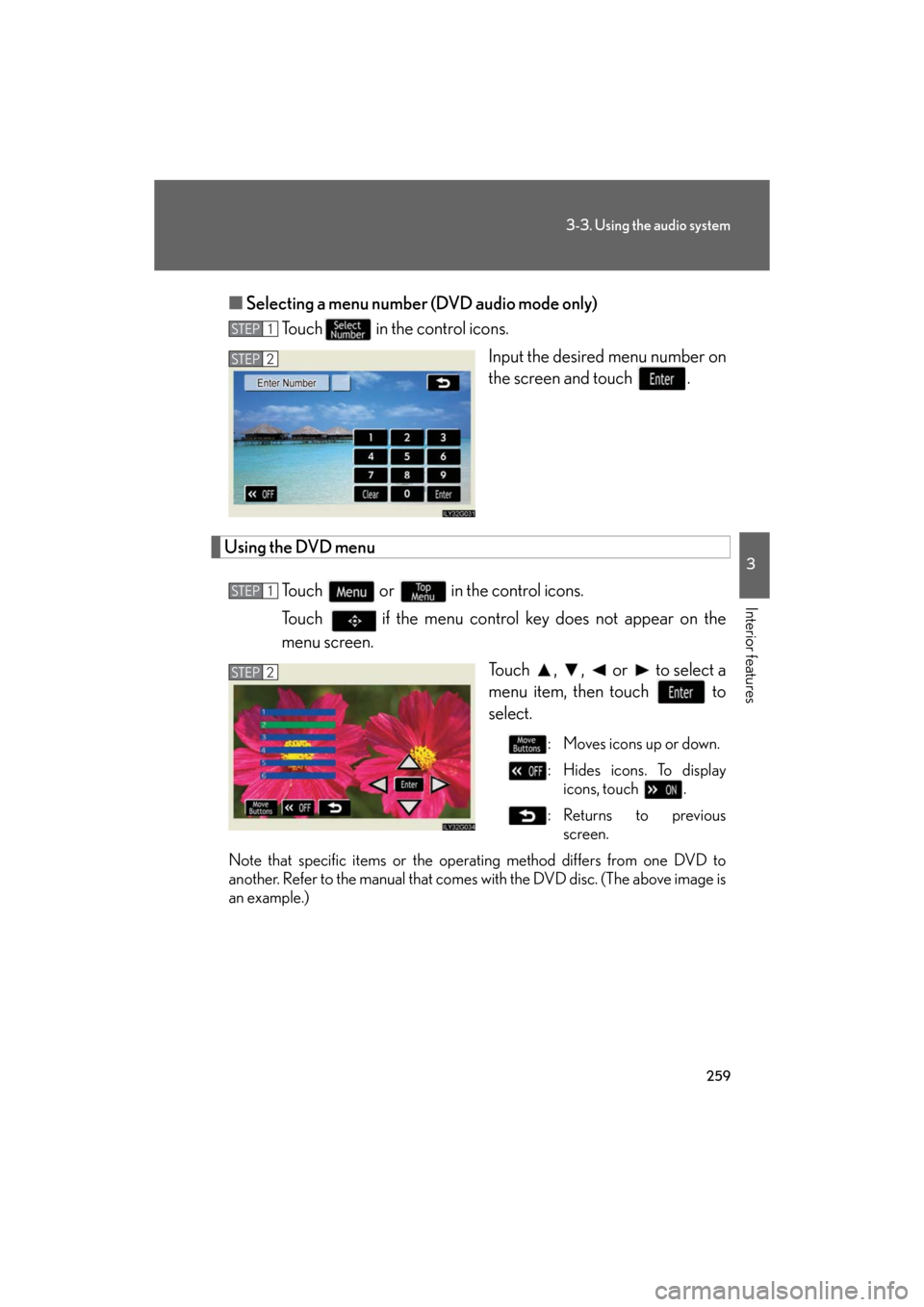
259
3-3. Using the audio system
3
Interior features
GS_G_U
May 13, 2008 5:14 pm
■Selecting a menu number (DVD audio mode only)
Touch in the control icons.
Input the desired menu number on
the screen and touch .
Using the DVD menu
Touch or in the control icons.
Touch if the menu control ke y does not appear on the
menu screen.
Touch , , or to select a
menu item, then touch to
select.
: Moves icons up or down.
: Hides icons. To display icons, touch .
:Returns to previous screen.
Note that specific items or the oper ating method differs from one DVD to
another. Refer to the manual that comes with the DVD disc. (The above image is
an example.)
STEP1
STEP2
STEP1
STEP2
Page 261 of 596
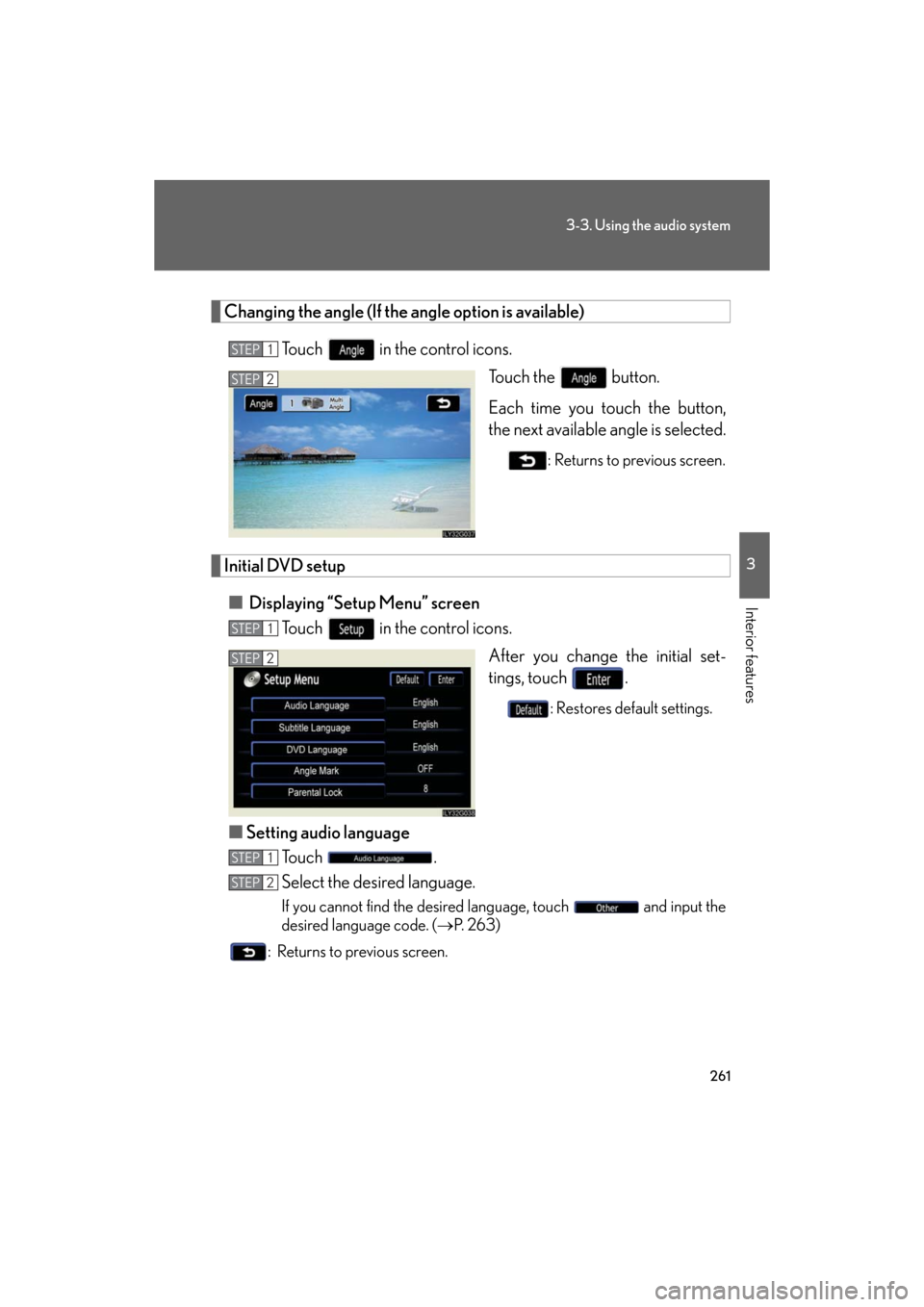
261
3-3. Using the audio system
3
Interior features
GS_G_U
May 13, 2008 5:14 pm
Changing the angle (If the angle option is available)Touch in the control icons. Touch the button.
Each time you touch the button,
the next available angle is selected.
: Returns to previous screen.
Initial DVD setup
■ Displaying “Setup Menu” screen
Touch in the control icons.
After you change the initial set-
tings, touch .
: Restores default settings.
■Setting audio language
To u c h .
Select the desired language.
If you cannot find the desired language, touch and input the
desired language code. ( P. 2 6 3 )
: Returns to previous screen.
STEP1
STEP2
STEP1
STEP2
STEP1
STEP2
Page 265 of 596
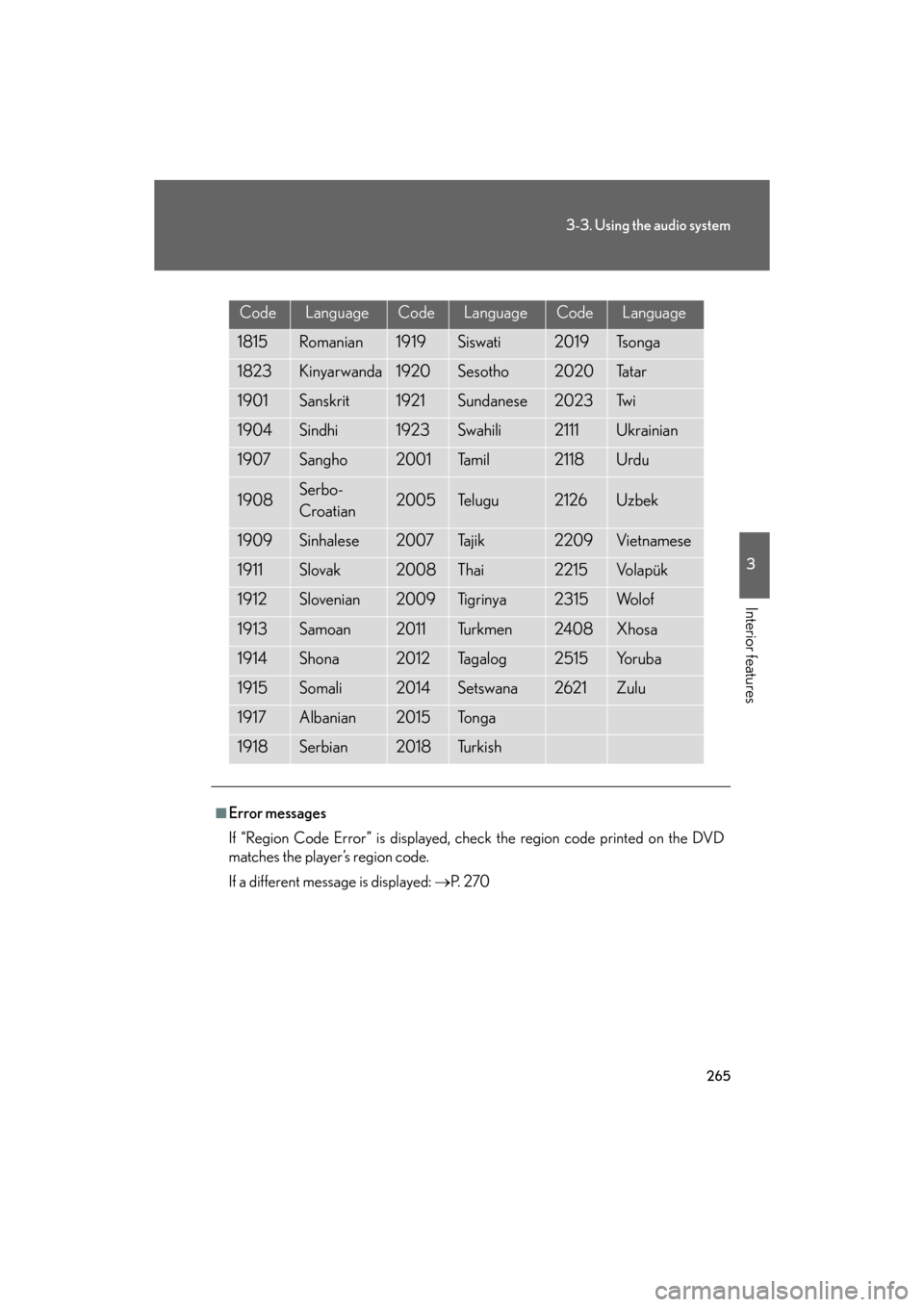
265
3-3. Using the audio system
3
Interior features
GS_G_U
May 13, 2008 5:14 pm
CodeLanguageCodeLanguageCodeLanguage
1815Romanian1919Siswati2019Ts o n g a
1823Kinyarwanda1920Sesotho2020Ta t a r
1901Sanskrit1921Sundanese2023Tw i
1904Sindhi1923Swahili2111Ukrainian
1907Sangho2001Ta m i l2118Urdu
1908Serbo-
Croatian2005Te l u g u2126Uzbek
1909Sinhalese2007Tajik2209Vietnamese
1911Slovak2008Thai2215Vo l a p ü k
1912Slovenian2009Ti g r i n y a2315Wo l o f
1913Samoan2011Tu r k m e n2408Xhosa
1914Shona2012Ta g a l o g2515Yo r u b a
1915Somali2014Setswana2621Zulu
1917Albanian2015To n g a
1918Serbian2018Tu r k i s h
■Error messages
If “Region Code Error” is displayed, check the region code printed on the DVD
matches the player’s region code.
If a different message is displayed: P. 2 7 0
Page 269 of 596
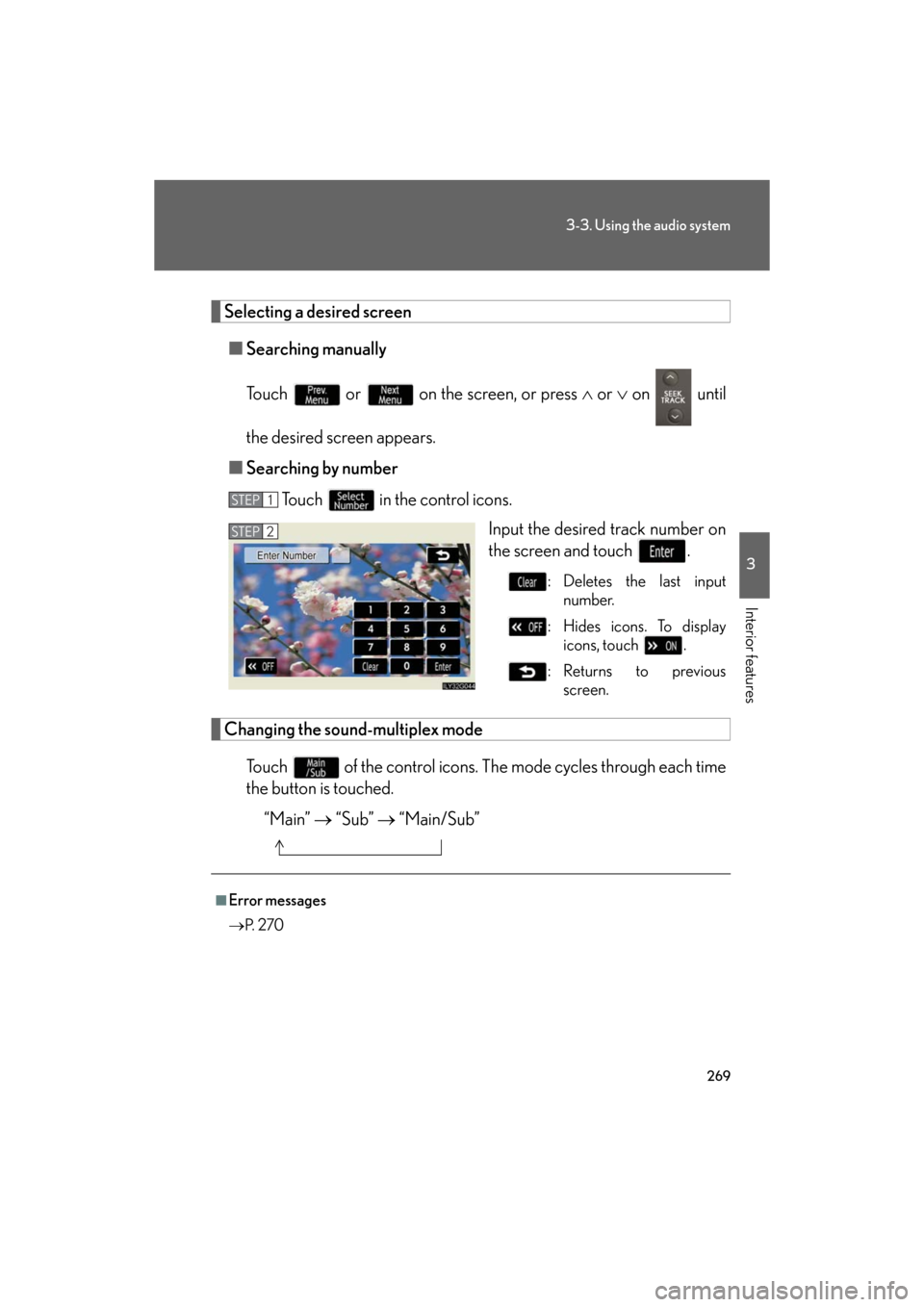
269
3-3. Using the audio system
3
Interior features
GS_G_U
May 13, 2008 5:14 pm
Selecting a desired screen■ Searching manually
Touch or on the screen, or press or on until
the desired screen appears.
■ Searching by number
Touch in the control icons. Input the desired track number on
the screen and touch .
: Deletes the last input number.
: Hides icons. To display icons, touch .
:Returns to previous screen.
Changing the sound-multiplex mode
Touch of the control icons. Th e mode cycles through each time
the button is touched.
“Main” “Sub” “Main/Sub”
STEP1
STEP2
■Error messages
P. 2 7 0
Page 271 of 596
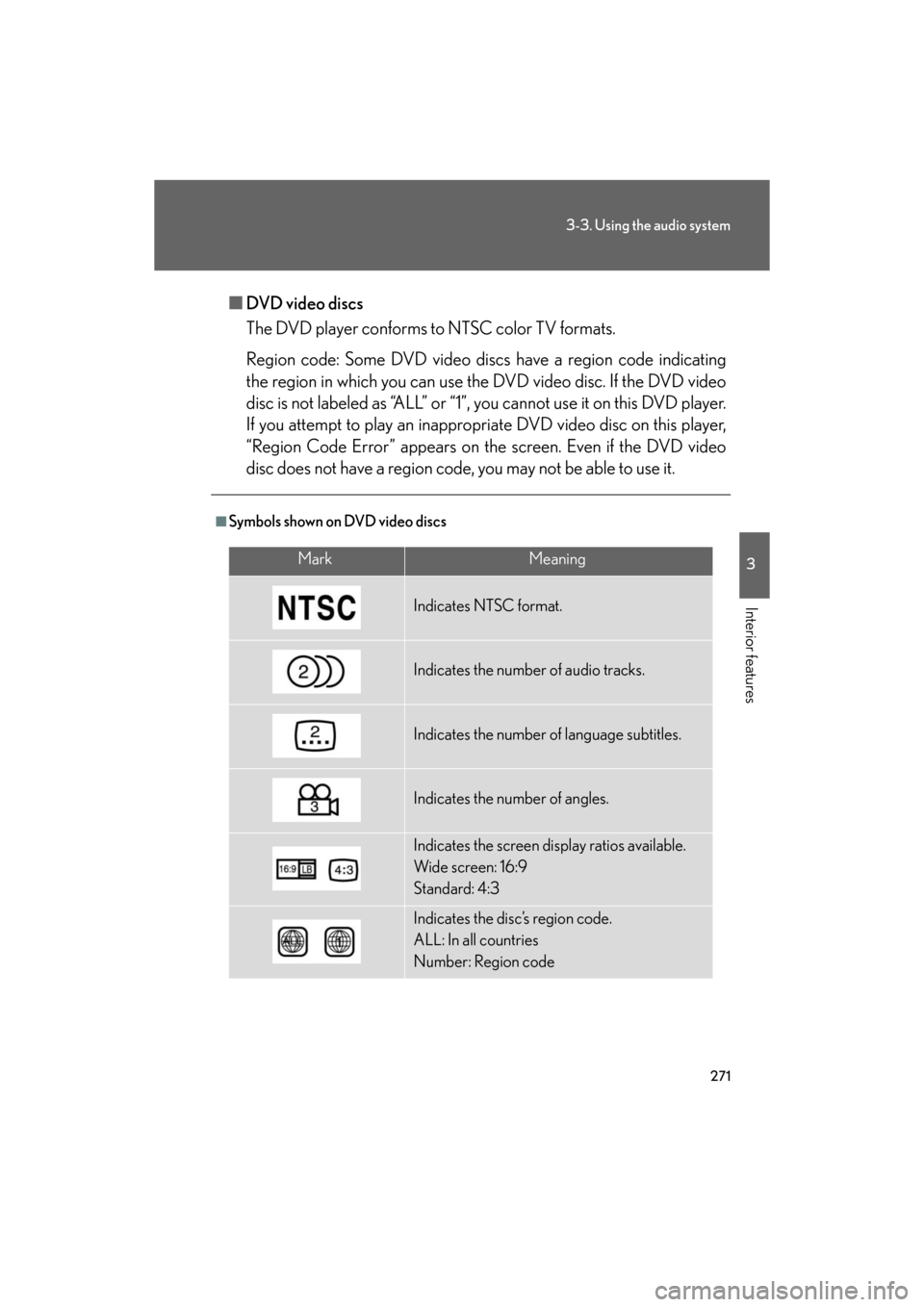
271
3-3. Using the audio system
3
Interior features
GS_G_U
May 13, 2008 5:14 pm
■DVD video discs
The DVD player conforms to NTSC color TV formats.
Region code: Some DVD video discs have a region code indicating
the region in which you can use the DVD video disc. If the DVD video
disc is not labeled as “ALL” or “1”, you cannot use it on this DVD player.
If you attempt to play an inappropriate DVD video disc on this player,
“Region Code Error” appears on the screen. Even if the DVD video
disc does not have a region code , you may not be able to use it.
■Symbols shown on DVD video discs
MarkMeaning
Indicates NTSC format.
Indicates the number of audio tracks.
Indicates the number of language subtitles.
Indicates the number of angles.
Indicates the screen display ratios available.
Wide screen: 16:9
Standard: 4:3
Indicates the disc’s region code.
ALL: In all countries
Number: Region code