steering Lexus GS350 2008 Using the audio system / LEXUS 2008 GS460/350 (OM30A87U) Workshop Manual
[x] Cancel search | Manufacturer: LEXUS, Model Year: 2008, Model line: GS350, Model: Lexus GS350 2008Pages: 596, PDF Size: 9.29 MB
Page 207 of 596
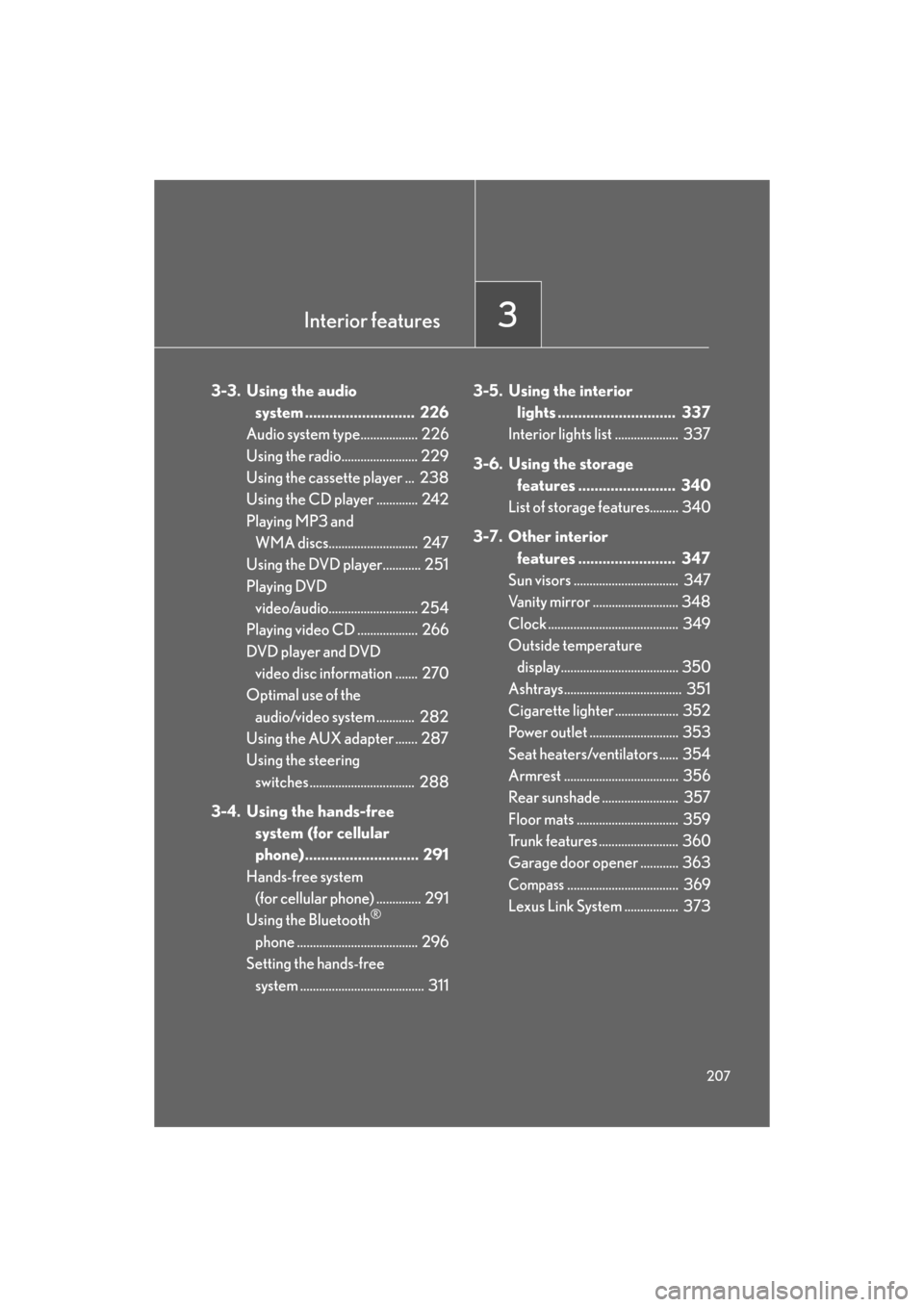
Interior features3
207
GS_G_U
May 13, 2008 5:14 pm
3-3. Using the audio
system ........................... 226
Audio system type.................. 226
Using the radio........................ 229
Using the cassette player ... 238
Using the CD player ............. 242
Playing MP3 and
WMA discs............................ 247
Using the DVD player............ 251
Playing DVD
video/audio............................ 254
Playing video CD ................... 266
DVD player and DVD
video disc information ....... 270
Optimal use of the
audio/video system ............ 282
Using the AUX adapter ....... 287
Using the steering
switches ................................. 288
3-4. Using the hands-free
system (for cellular
phone)............................ 291
Hands-free system
(for cellular phone) .............. 291
Using the Bluetooth
®
phone ...................................... 296
Setting the hands-free system ....................................... 311 3-5. Using the interior
lights ............................. 337
Interior lights list .................... 337
3-6. Using the storage
features ........................ 340
List of storage features......... 340
3-7. Other interior features ........................ 347
Sun visors ................................. 347
Vanity mirror ........................... 348
Clock ......................................... 349
Outside temperature
display..................................... 350
Ashtrays..................................... 351
Cigarette lighter .................... 352
Power outlet ............................ 353
Seat heaters/ventilators ...... 354
Armrest .................................... 356
Rear sunshade ........................ 357
Floor mats ................................ 359
Trunk features ......................... 360
Garage door opener ............ 363
Compass................................... 369
Lexus Link System ................. 373
Page 227 of 596
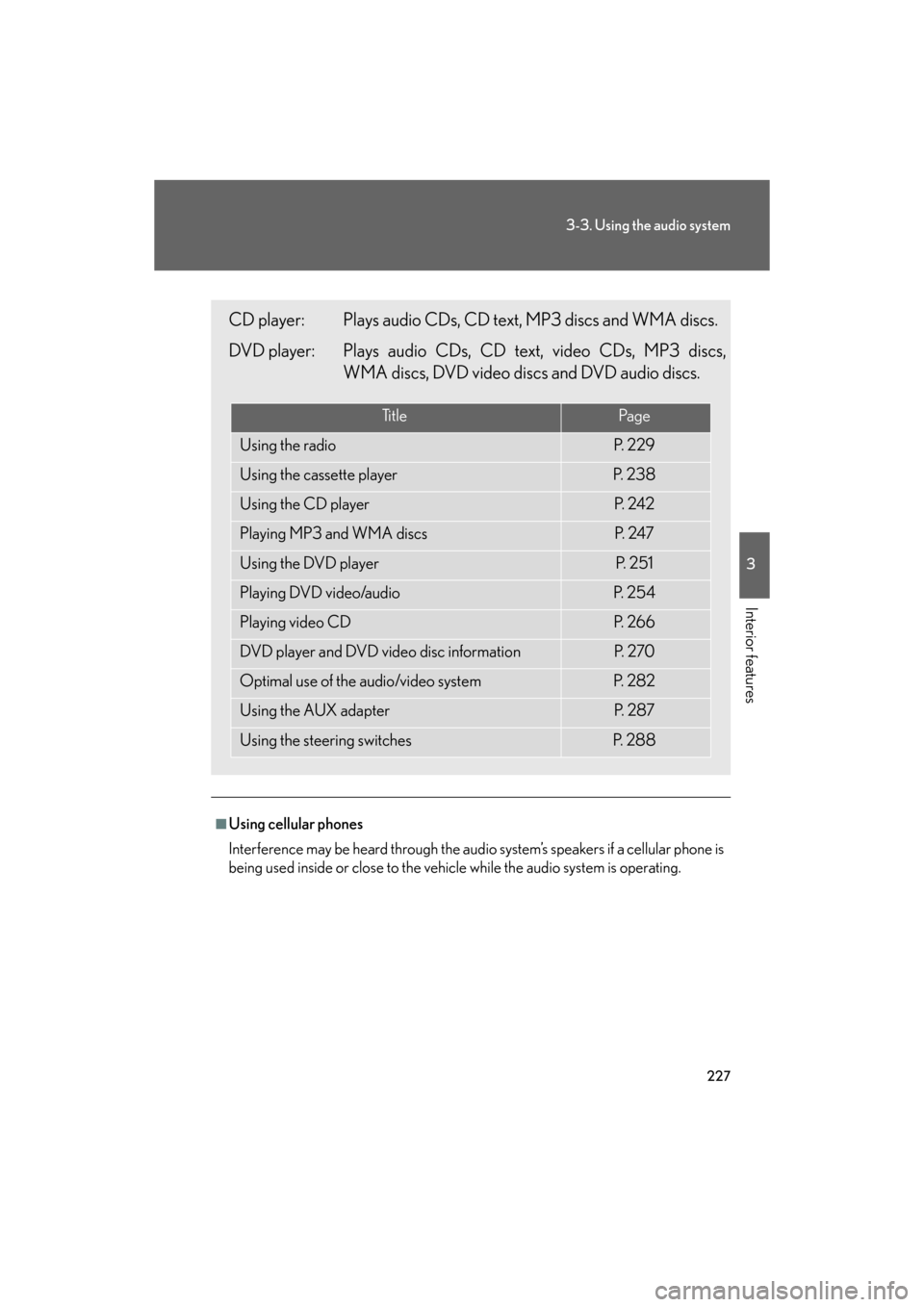
227
3-3. Using the audio system
3
Interior features
GS_G_U
May 13, 2008 5:14 pm
■Using cellular phones
Interference may be heard through the audio system’s speakers if a cellular phone is
being used inside or close to the vehicle while the audio system is operating.
CD player: Plays audio CDs, CD text, MP3 discs and WMA discs.
DVD player: Plays audio CDs, CD text, video CDs, MP3 discs,
WMA discs, DVD video discs and DVD audio discs.
Ti t l ePa g e
Using the radioP. 2 2 9
Using the cassette playerP. 2 3 8
Using the CD playerP. 2 4 2
Playing MP3 and WMA discsP. 2 4 7
Using the DVD playerP. 2 5 1
Playing DVD video/audioP. 2 5 4
Playing video CDP. 2 6 6
DVD player and DVD video disc informationP. 2 7 0
Optimal use of the audio/video systemP. 2 8 2
Using the AUX adapterP. 2 8 7
Using the steering switchesP. 2 8 8
Page 288 of 596
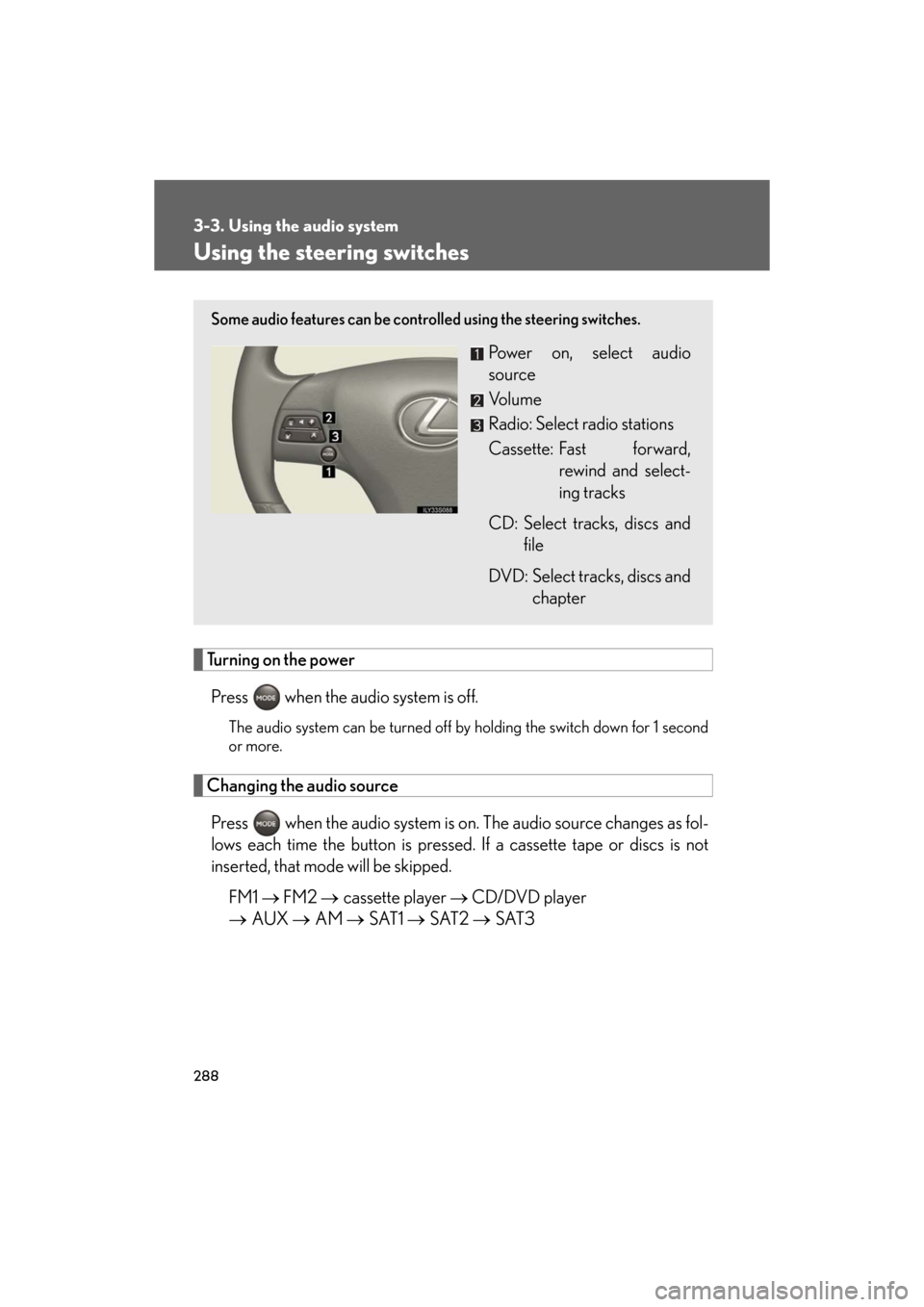
288
3-3. Using the audio system
GS_G_U
May 13, 2008 5:14 pm
Using the steering switches
Turning on the powerPress when the audio system is off.
The audio system can be turned off by holding the switch down for 1 second
or more.
Changing the audio source
Press when the audio system is on. The audio source changes as fol-
lows each time the button is pressed. If a cassette tape or discs is not
inserted, that mode will be skipped.
FM1 FM2 cassette player CD/DVD player
AUX AM SAT1 SAT2 SAT3
Some audio features can be controlled using the steering switches.
Power on, select audio
source
Vo l u m e
Radio: Select radio stations
Cassette: Fast forward,
rewind and select-
ing tracks
CD: Select tracks, discs and file
DVD: Select tracks, discs and chapter
Page 290 of 596
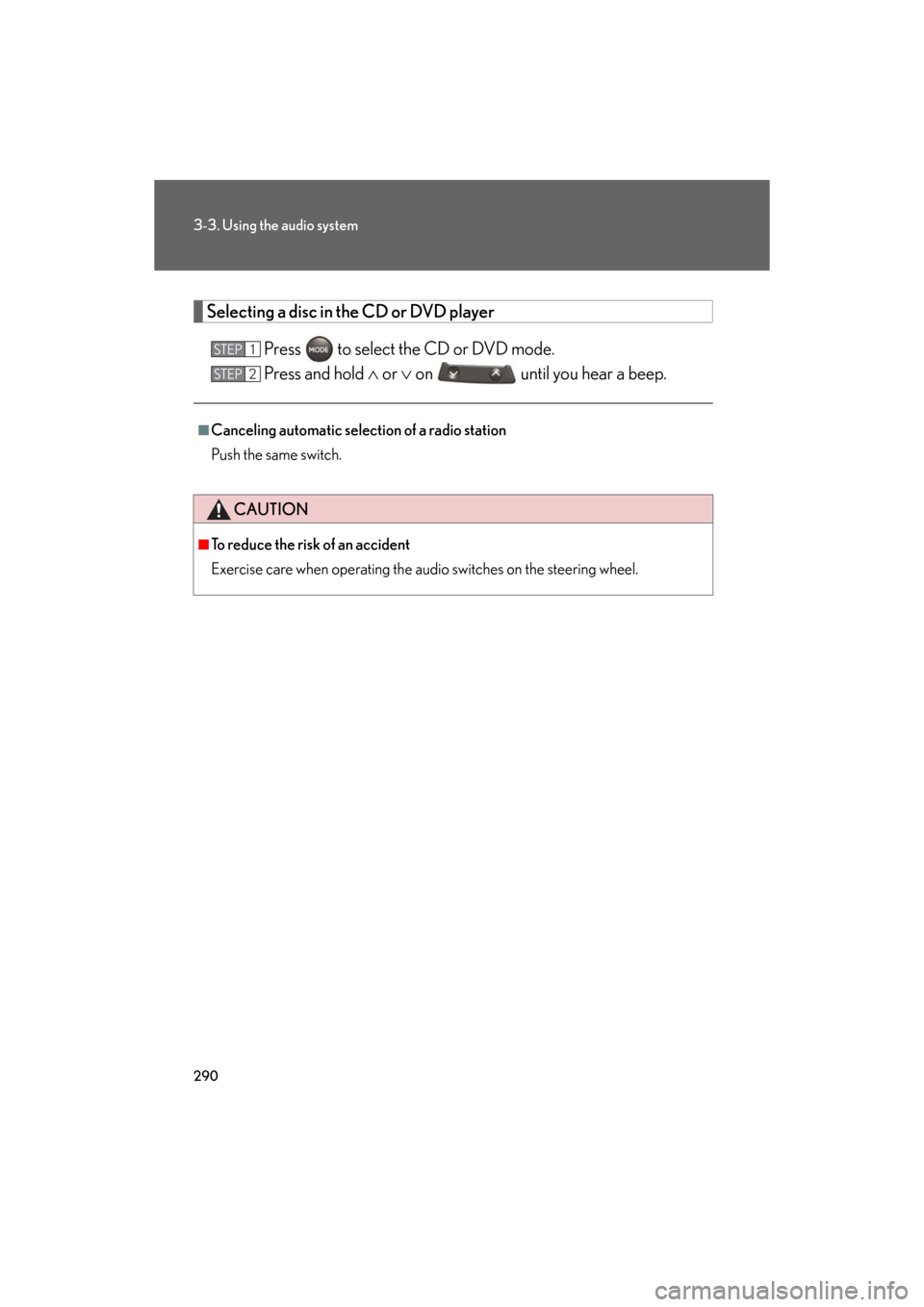
290
3-3. Using the audio system
GS_G_U
May 13, 2008 5:14 pm
Selecting a disc in the CD or DVD playerPress to select the CD or DVD mode.
Press and hold or on until you hear a beep.
■Canceling automatic selection of a radio station
Push the same switch.
CAUTION
■To reduce the risk of an accident
Exercise care when operating the audio switches on the steering wheel.
STEP1
STEP2
Page 299 of 596
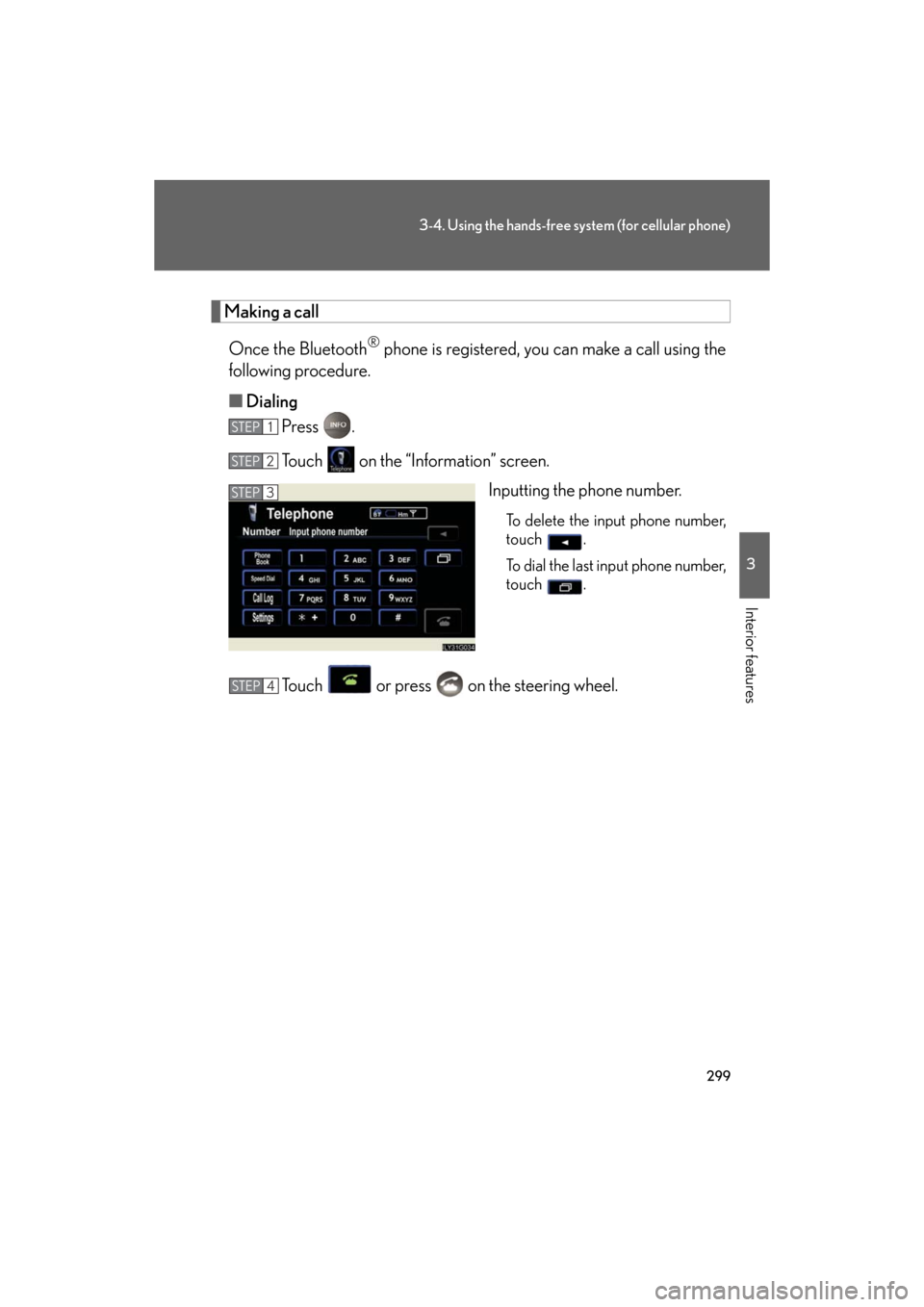
299
3-4. Using the hands-free system (for cellular phone)
3
Interior features
GS_G_U
May 13, 2008 5:14 pm
Making a callOnce the Bluetooth
® phone is registered, you can make a call using the
following procedure.
■ Dialing
Press .
Touch on the “Information” screen.
Inputting the phone number.
To delete the input phone number,
touch .
To dial the last input phone number,
touch .
Touch or press on the steering wheel.
STEP1
STEP2
STEP3
STEP4
Page 300 of 596
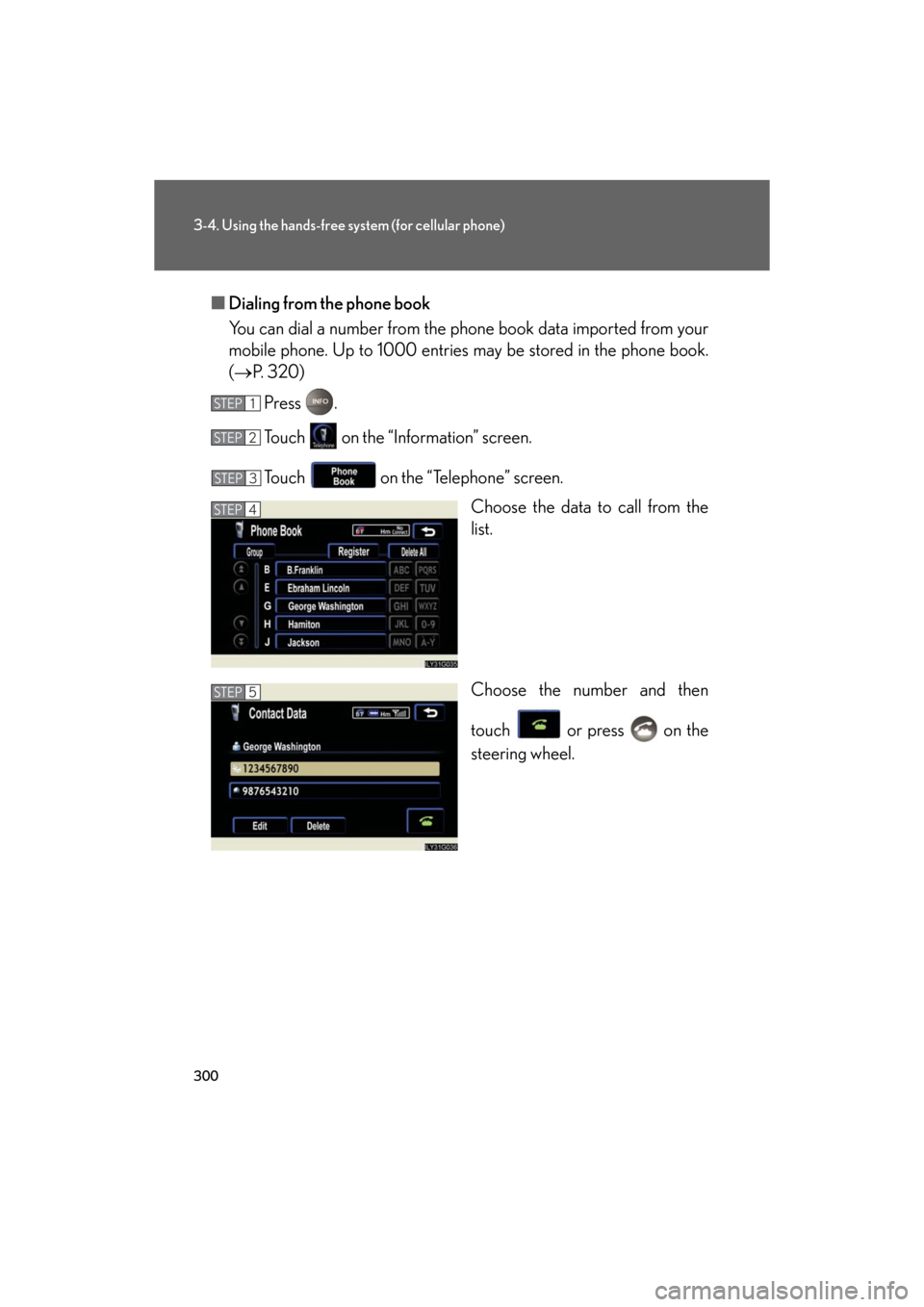
300
3-4. Using the hands-free system (for cellular phone)
GS_G_U
May 13, 2008 5:14 pm
■Dialing from the phone book
You can dial a number from the phone book data imported from your
mobile phone. Up to 1 000 entries may be stor ed in the phone book.
( P. 320)
Press .
Touch on the “Information” screen.
Touch on the “Telephone” screen. Choose the data to call from the
list.
Choose the number and then
touch or press on the
steering wheel.
STEP1
STEP2
STEP3
STEP4
STEP5
Page 301 of 596
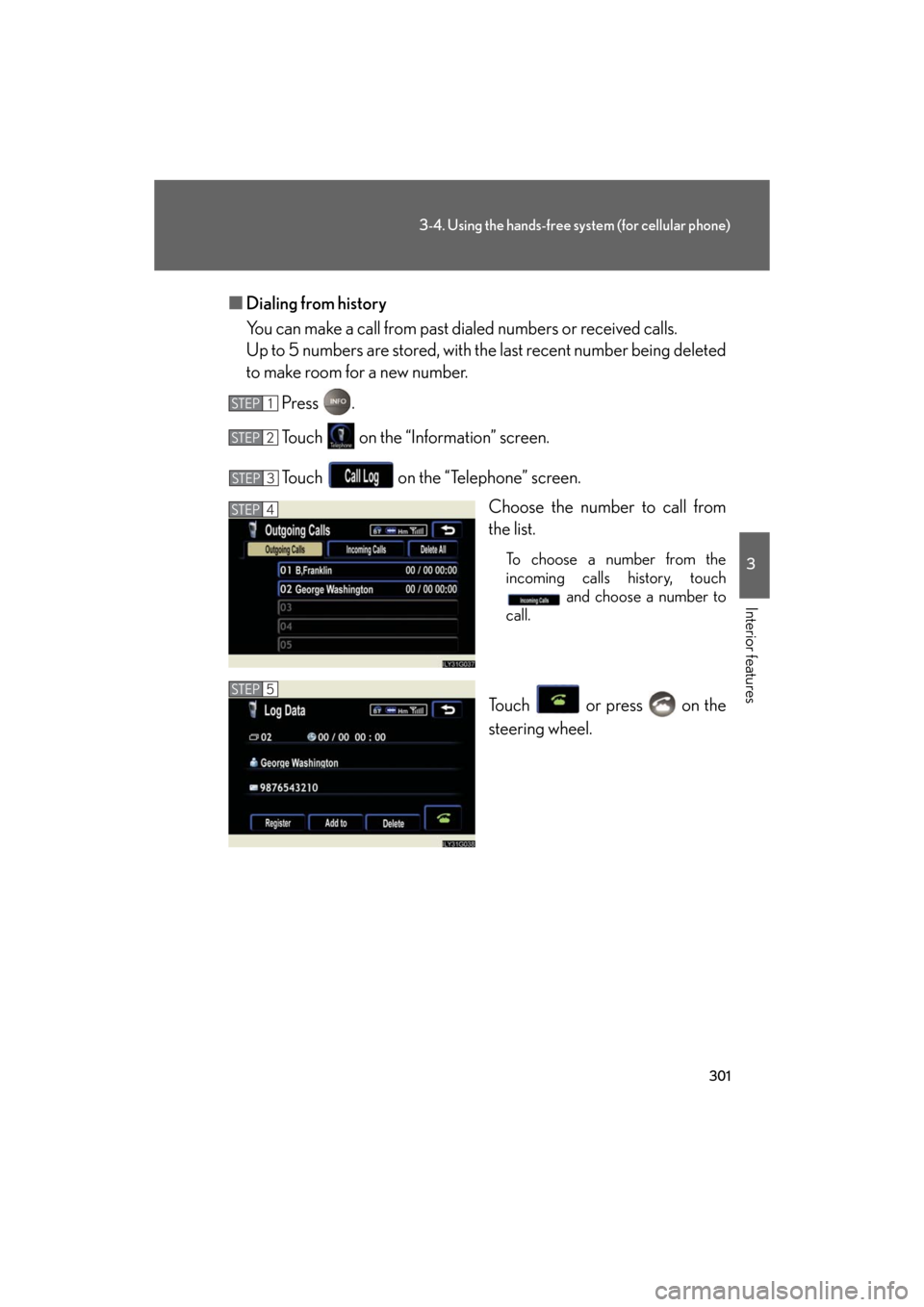
301
3-4. Using the hands-free system (for cellular phone)
3
Interior features
GS_G_U
May 13, 2008 5:14 pm
■Dialing from history
You can make a call from past di aled numbers or received calls.
Up to 5 numbers are stored, with th e last recent number being deleted
to make room for a new number.
Press .
Touch on the “Information” screen.
Touch on the “Telephone” screen. Choose the number to call from
the list.
To choose a number from the
incoming calls history, touch and choose a number to
call.
Touch or press on the
steering wheel.
STEP1
STEP2
STEP3
STEP4
STEP5
Page 305 of 596
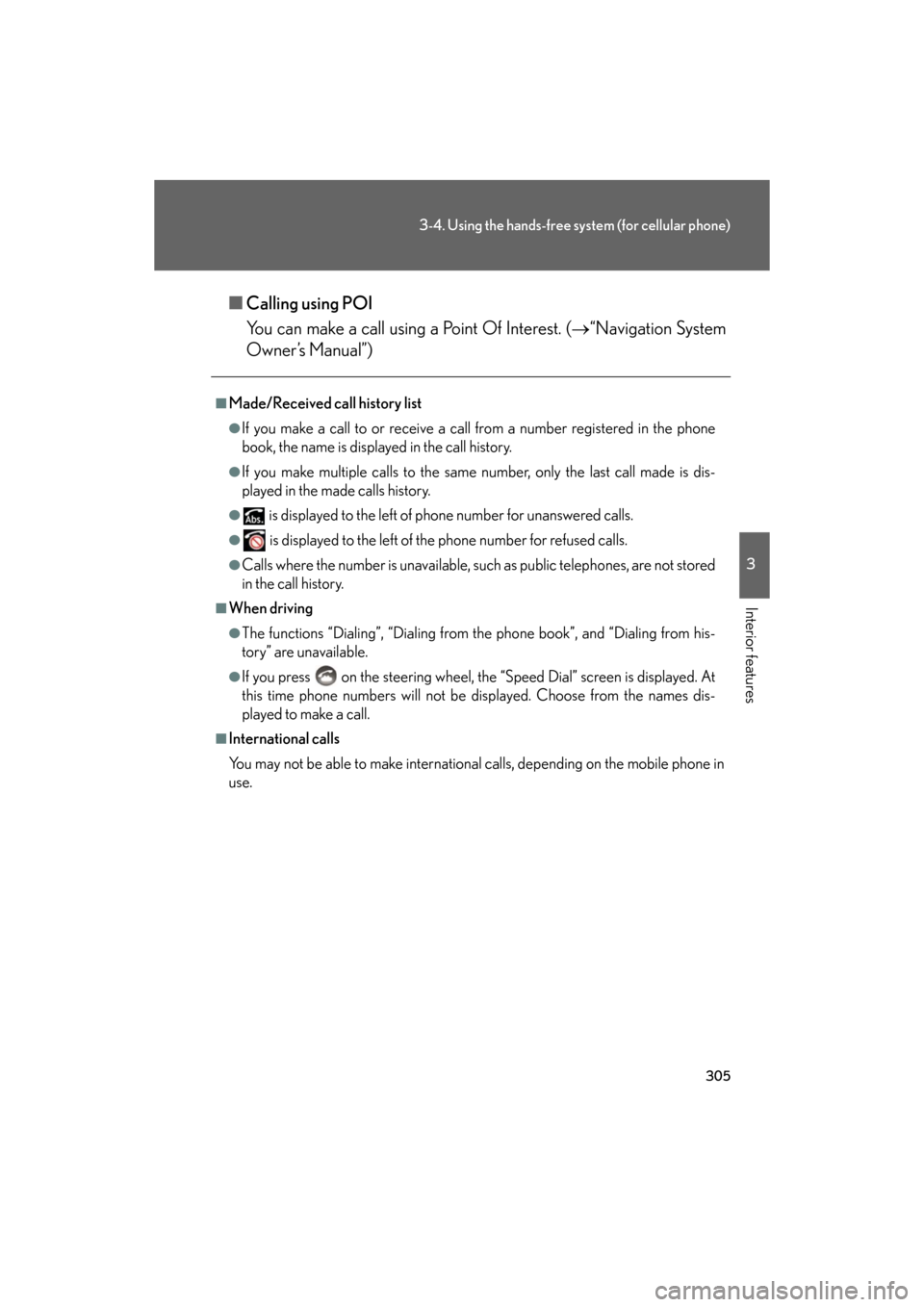
305
3-4. Using the hands-free system (for cellular phone)
3
Interior features
GS_G_U
May 13, 2008 5:14 pm
■Calling using POI
You can make a call using a Point Of Interest. ( “Navigation System
Owner’s Manual”)
■Made/Received call history list
●If you make a call to or receive a call from a number registered in the phone
book, the name is displayed in the call history.
●If you make multiple calls to the same number, only the last call made is dis-
played in the made calls history.
● is displayed to the left of phone number for unanswered calls.
● is displayed to the left of the phone number for refused calls.
●Calls where the number is unavailable, such as public telephones, are not stored
in the call history.
■When driving
●The functions “Dialing”, “Dialing from the phone book”, and “Dialing from his-
tory” are unavailable.
●If you press on the steering wheel, the “Speed Dial” screen is displayed. At
this time phone numbers will not be displayed. Choose from the names dis-
played to make a call.
■International calls
You may not be able to make international calls, depending on the mobile phone in
use.
Page 306 of 596
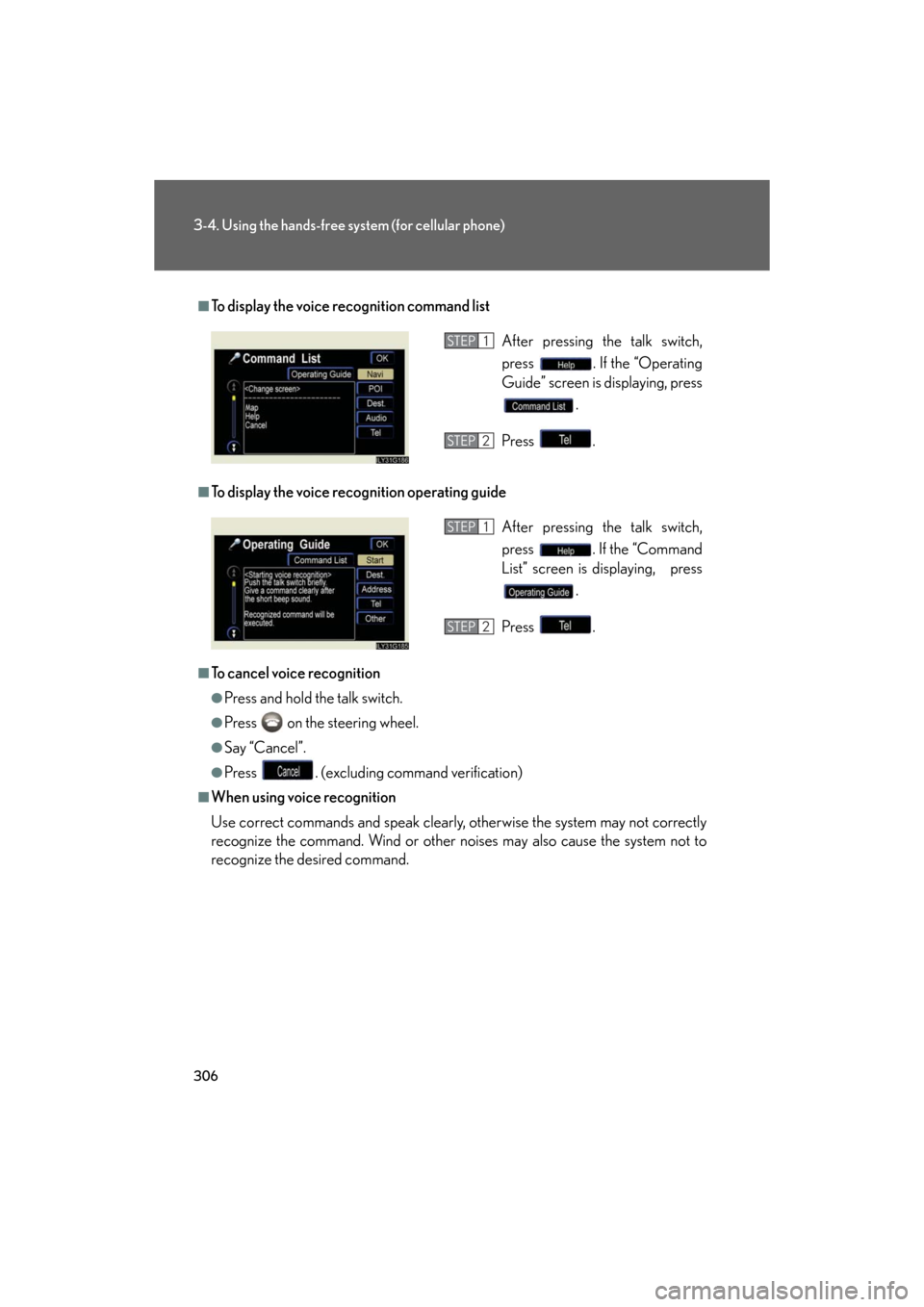
306
3-4. Using the hands-free system (for cellular phone)
GS_G_U
May 13, 2008 5:14 pm
■To display the voice recognition command list
■To display the voice recognition operating guide
■To cancel voice recognition
●Press and hold the talk switch.
●Press on the steering wheel.
●Say “Cancel”.
●Press . (excluding command verification)
■When using voice recognition
Use correct commands and speak clearly, otherwise the system may not correctly
recognize the command. Wind or other noises may also cause the system not to
recognize the desired command.
After pressing the talk switch,
press . If the “Operating
Guide” screen is displaying, press
.
Press .STEP1
STEP2
After pressing the talk switch,
press . If the “Command
List” screen is displaying, press .
Press .STEP1
STEP2
Page 307 of 596
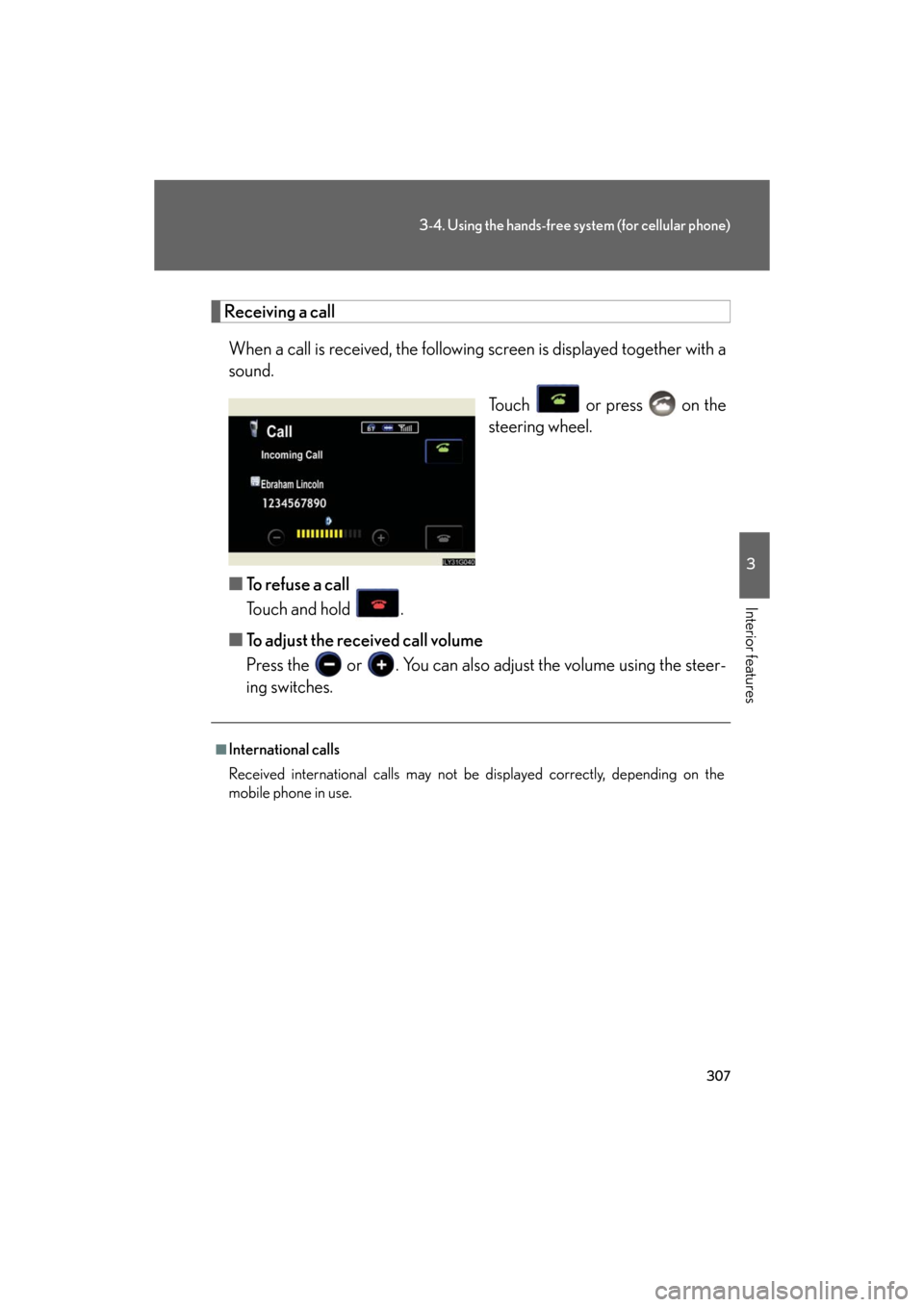
307
3-4. Using the hands-free system (for cellular phone)
3
Interior features
GS_G_U
May 13, 2008 5:14 pm
Receiving a callWhen a call is received, the following screen is displayed together with a
sound.
Touch or press on the
steering wheel.
■ To refuse a call
Touch and hold .
■ To adjust the received call volume
Press the or . You can also ad just the volume using the steer-
ing switches.
■International calls
Received international calls may not be displayed correctly, depending on the
mobile phone in use.