audio Lexus GS350 2008 Using the audio system / LEXUS 2008 GS460/350 (OM30A87U) Repair Manual
[x] Cancel search | Manufacturer: LEXUS, Model Year: 2008, Model line: GS350, Model: Lexus GS350 2008Pages: 596, PDF Size: 9.29 MB
Page 277 of 596
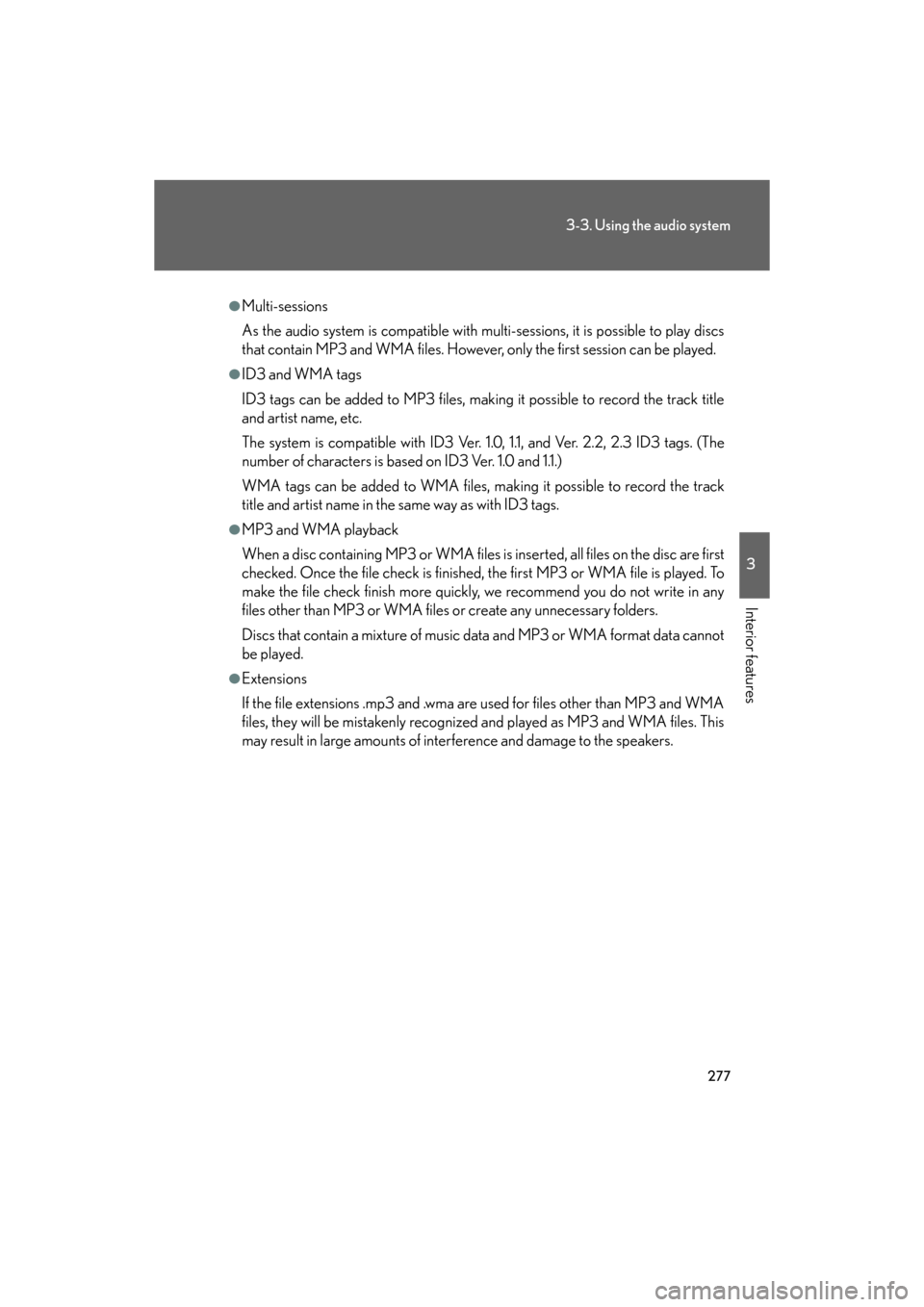
277
3-3. Using the audio system
3
Interior features
GS_G_U
May 13, 2008 5:14 pm
●Multi-sessions
As the audio system is compatible with multi-sessions, it is possible to play discs
that contain MP3 and WMA files. However, only the first session can be played.
●ID3 and WMA tags
ID3 tags can be added to MP3 files, making it possible to record the track title
and artist name, etc.
The system is compatible with ID3 Ver. 1.0, 1.1, and Ver. 2.2, 2.3 ID3 tags. (The
number of characters is based on ID3 Ver. 1.0 and 1.1.)
WMA tags can be added to WMA files, ma king it possible to record the track
title and artist name in the same way as with ID3 tags.
●MP3 and WMA playback
When a disc containing MP3 or WMA files is inserted, all files on the disc are first
checked. Once the file check is finished, the first MP3 or WMA file is played. To
make the file check finish more quickly, we recommend you do not write in any
files other than MP3 or WMA files or create any unnecessary folders.
Discs that contain a mixture of music data and MP3 or WMA format data cannot
be played.
●Extensions
If the file extensions .mp3 and .wma are used for files other than MP3 and WMA
files, they will be mistakenly recognized and played as MP3 and WMA files. This
may result in large amounts of interference and damage to the speakers.
Page 278 of 596
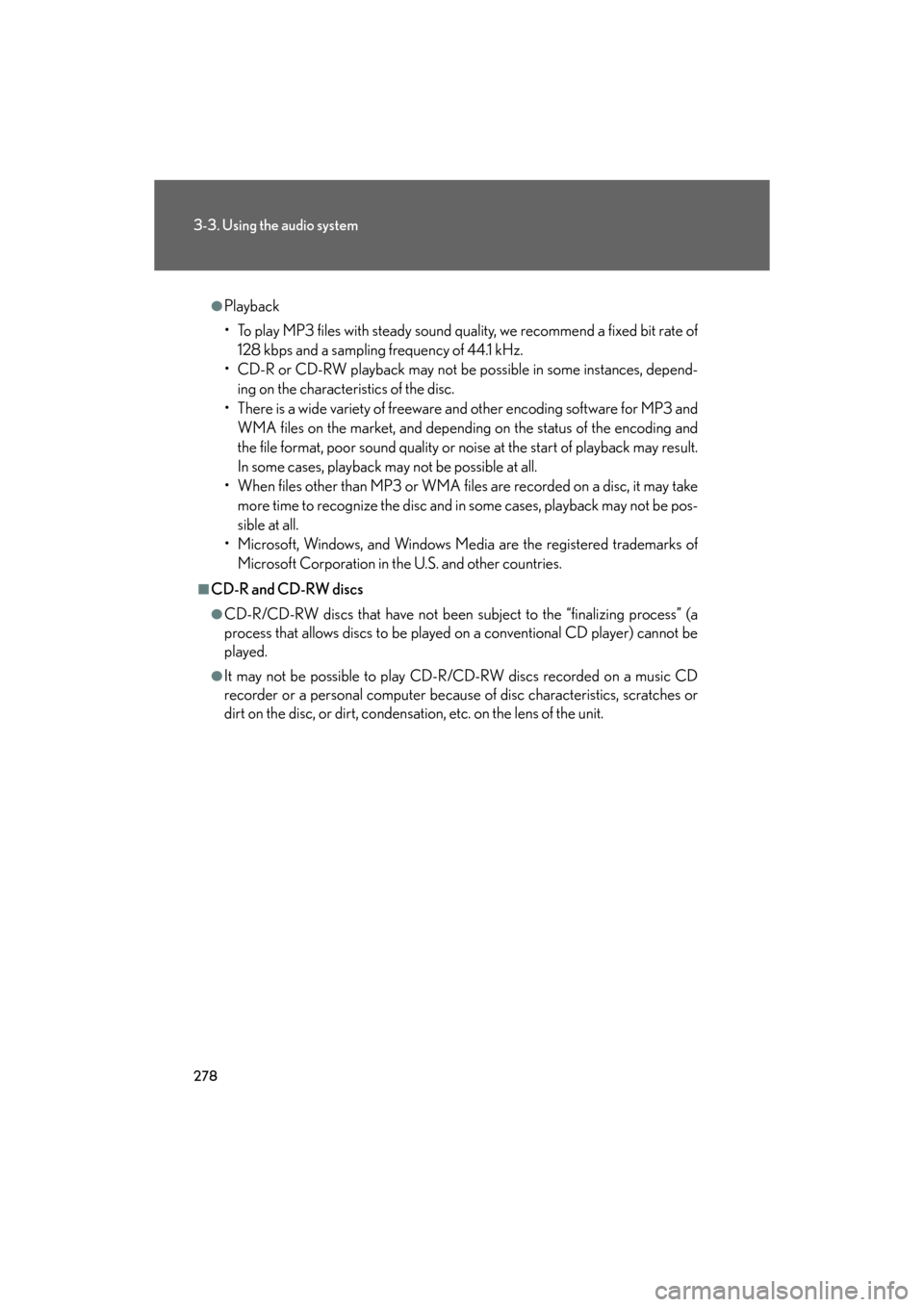
278
3-3. Using the audio system
GS_G_U
May 13, 2008 5:14 pm
●Playback
• To play MP3 files with steady sound quality, we recommend a fixed bit rate of 128 kbps and a sampling frequency of 44.1 kHz.
• CD-R or CD-RW playback may not be po ssible in some instances, depend-
ing on the characteristics of the disc.
• There is a wide variety of freeware and other encoding software for MP3 and WMA files on the market, and depending on the status of the encoding and
the file format, poor sound quality or noise at the start of playback may result.
In some cases, playback ma y not be possible at all.
• When files other than MP3 or WMA files are recorded on a disc, it may take more time to recognize the disc and in some cases, playback may not be pos-
sible at all.
• Microsoft, Windows, and Windows Media are the registered trademarks of Microsoft Corporation in the U.S. and other countries.
■CD-R and CD-RW discs
●CD-R/CD-RW discs that have not been su bject to the “finalizing process” (a
process that allows discs to be played on a conventional CD player) cannot be
played.
●It may not be possible to play CD-R/CD-RW discs recorded on a music CD
recorder or a personal computer because of disc characteristics, scratches or
dirt on the disc, or dirt, condensati on, etc. on the lens of the unit.
Page 279 of 596
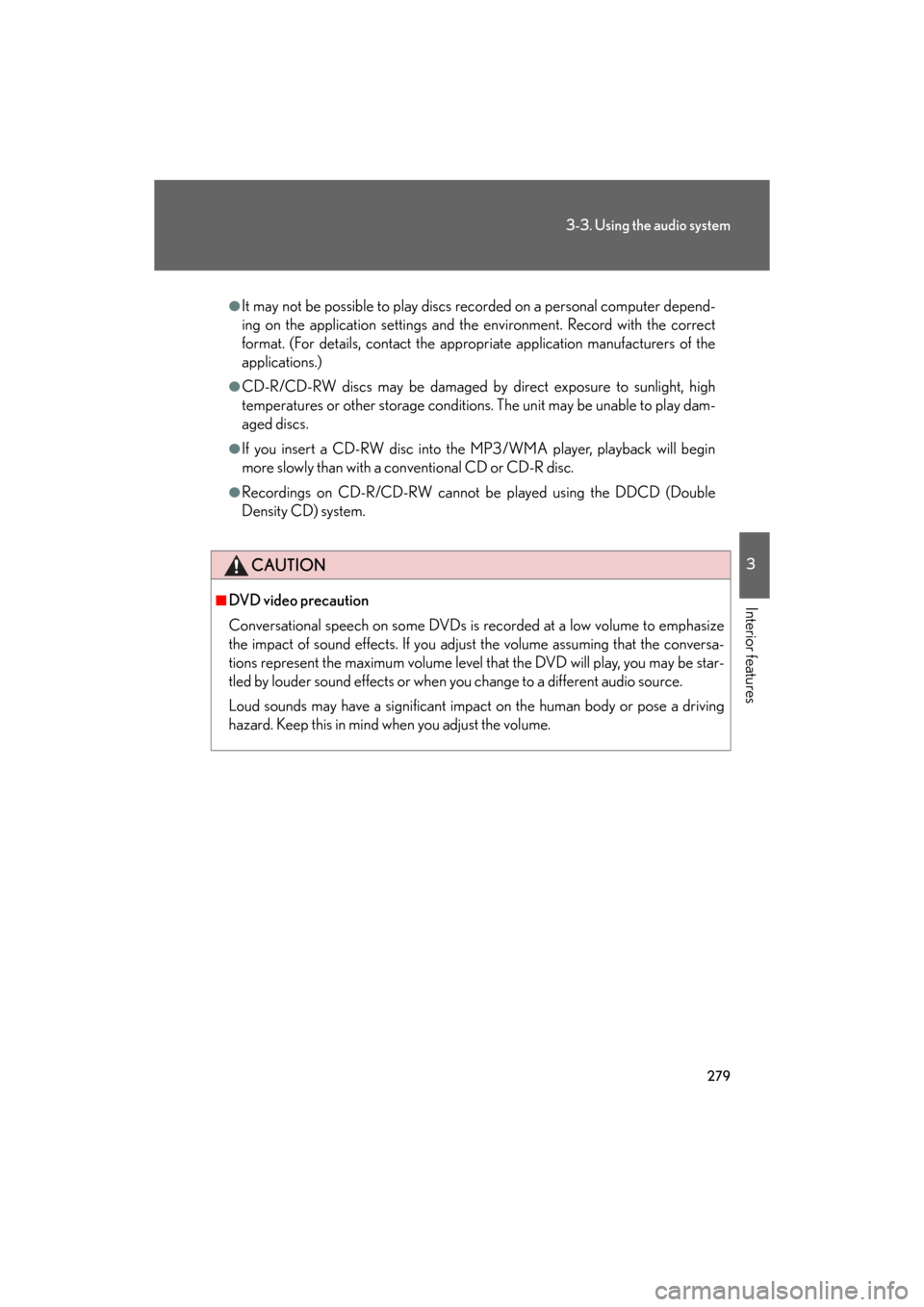
279
3-3. Using the audio system
3
Interior features
GS_G_U
May 13, 2008 5:14 pm
●It may not be possible to play discs recorded on a personal computer depend-
ing on the application settings and the environment. Record with the correct
format. (For details, contact the appropriate application manufacturers of the
applications.)
●CD-R/CD-RW discs may be damaged by direct exposure to sunlight, high
temperatures or other storage conditions . The unit may be unable to play dam-
aged discs.
●If you insert a CD-RW disc into the MP3/WMA player, playback will begin
more slowly than with a conventional CD or CD-R disc.
●Recordings on CD-R/CD-RW cannot be played using the DDCD (Double
Density CD) system.
CAUTION
■DVD video precaution
Conversational speech on some DVDs is recorded at a low volume to emphasize
the impact of sound effects. If you adjust the volume assuming that the conversa-
tions represent the maximum volume level that the DVD will play, you may be star-
tled by louder sound effects or when you change to a different audio source.
Loud sounds may have a significant impact on the human body or pose a driving
hazard. Keep this in mind when you adjust the volume.
Page 280 of 596
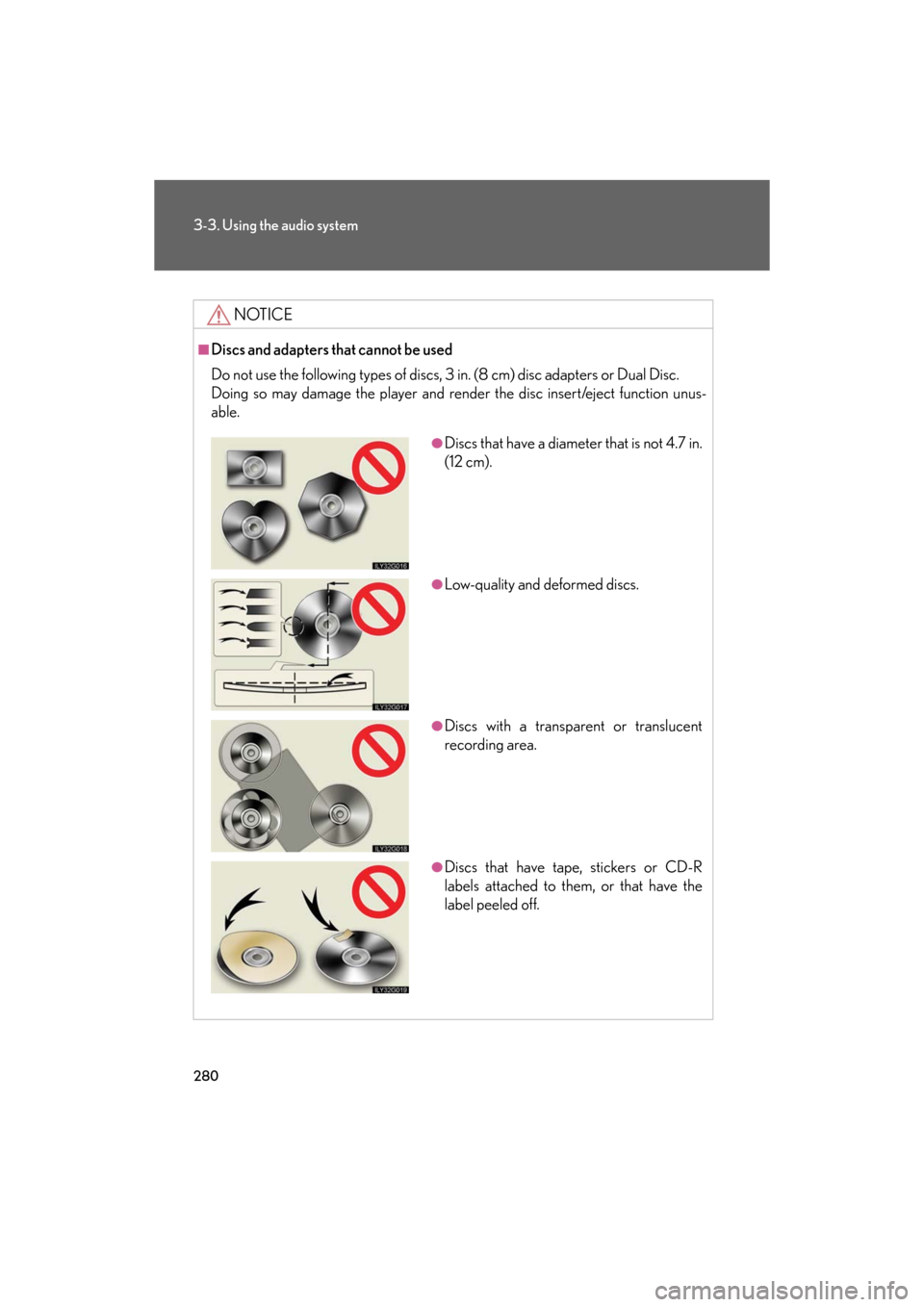
280
3-3. Using the audio system
GS_G_U
May 13, 2008 5:14 pm
NOTICE
■Discs and adapters that cannot be used
Do not use the following types of discs, 3 in. (8 cm) disc adapters or Dual Disc.
Doing so may damage the player and render the disc insert/eject function unus-
able.
●Discs that have a diameter that is not 4.7 in.
(12 cm).
●Low-quality and deformed discs.
●Discs with a transparent or translucent
recording area.
●Discs that have tape, stickers or CD-R
labels attached to them, or that have the
label peeled off.
Page 281 of 596
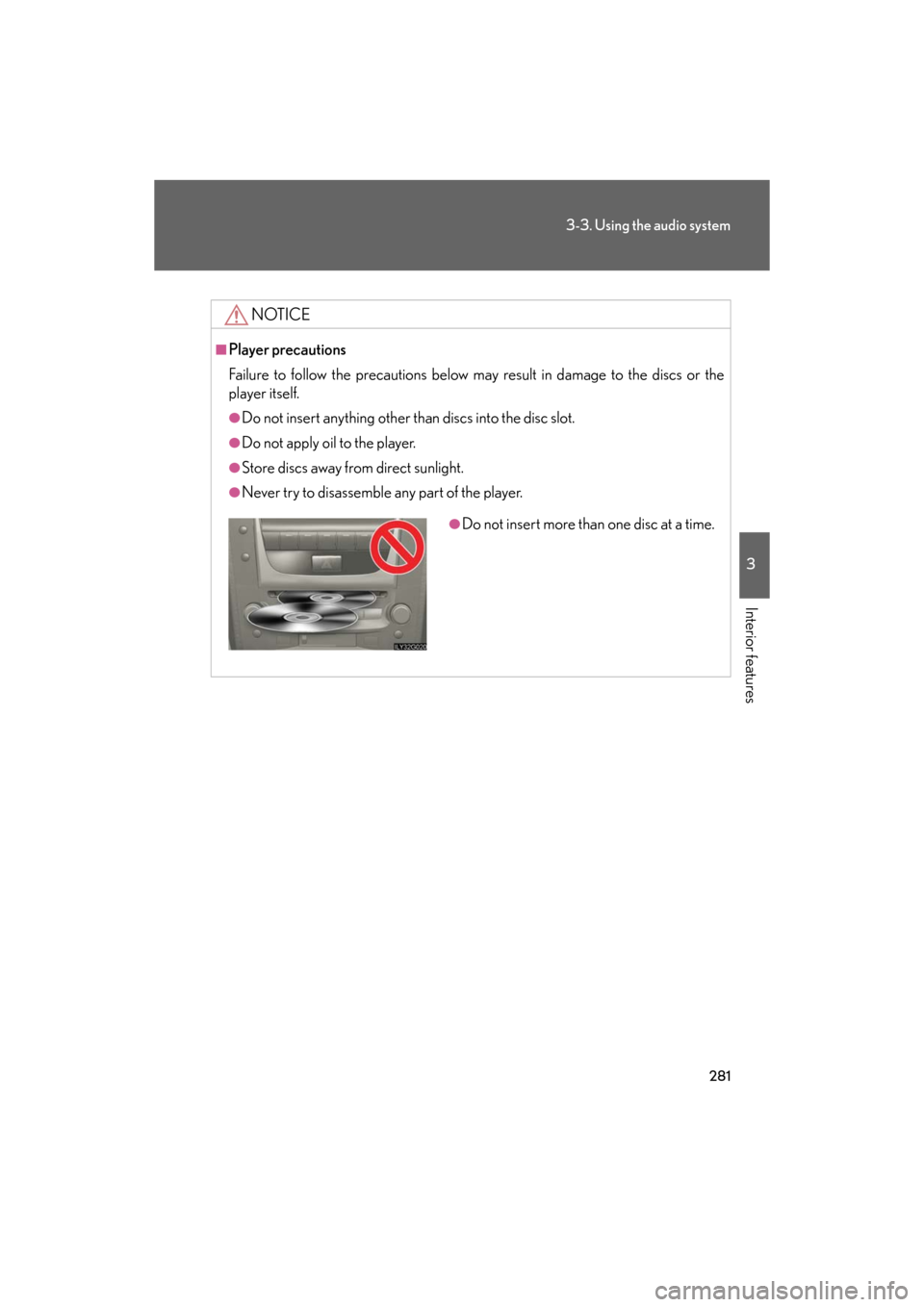
281
3-3. Using the audio system
3
Interior features
GS_G_U
May 13, 2008 5:14 pm
NOTICE
■Player precautions
Failure to follow the precautions below may result in damage to the discs or the
player itself.
●Do not insert anything other than discs into the disc slot.
●Do not apply oil to the player.
●Store discs away from direct sunlight.
●Never try to disassemble any part of the player.
●Do not insert more than one disc at a time.
Page 282 of 596
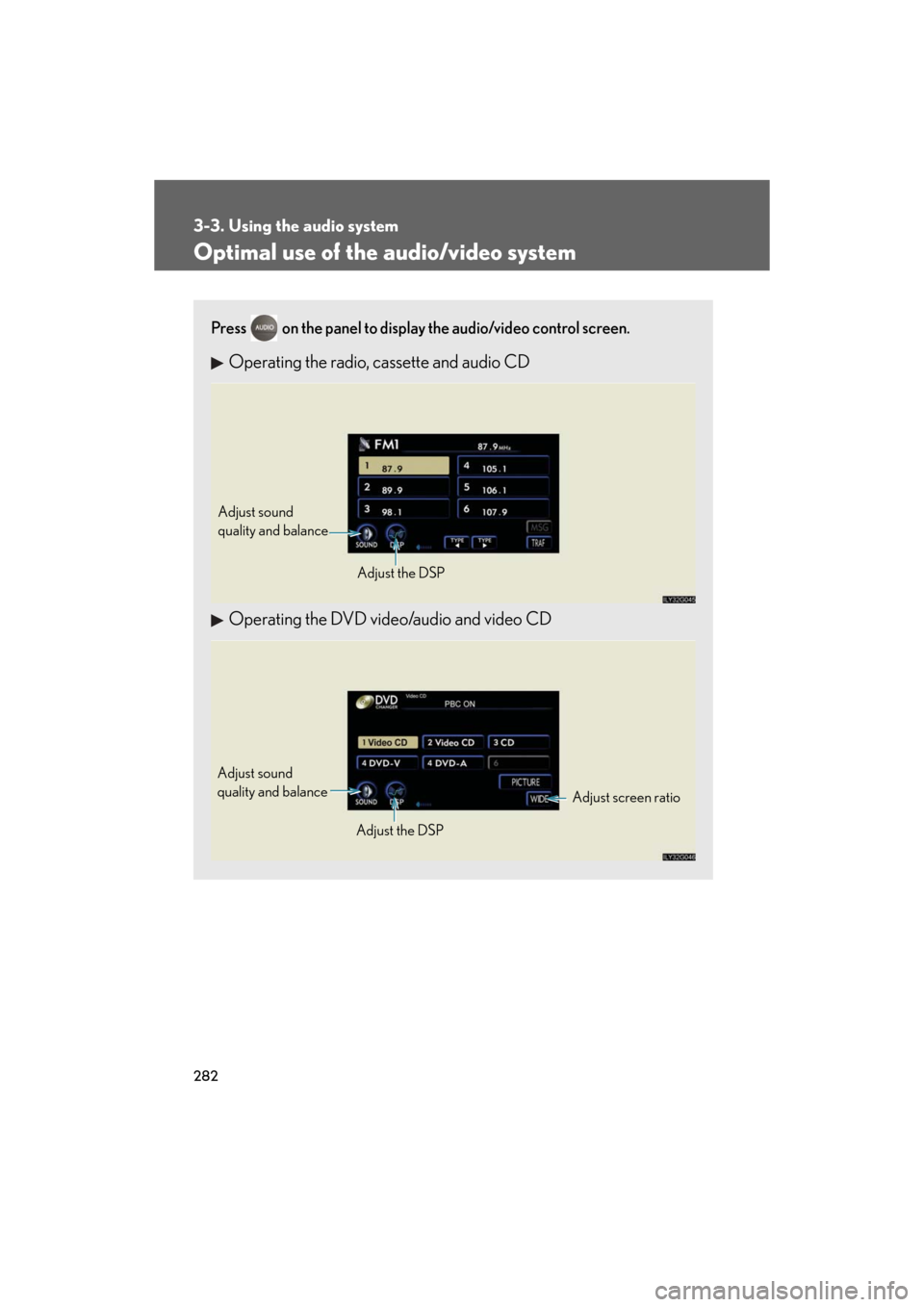
282
3-3. Using the audio system
GS_G_U
May 13, 2008 5:14 pm
Optimal use of the audio/video system
Press on the panel to display the audio/video control screen.
Operating the radio, cassette and audio CD
Operating the DVD video/audio and video CD
Adjust sound
quality and balance
Adjust the DSP
Adjust screen ratio
Adjust sound
quality and balance
Adjust the DSP
Page 283 of 596
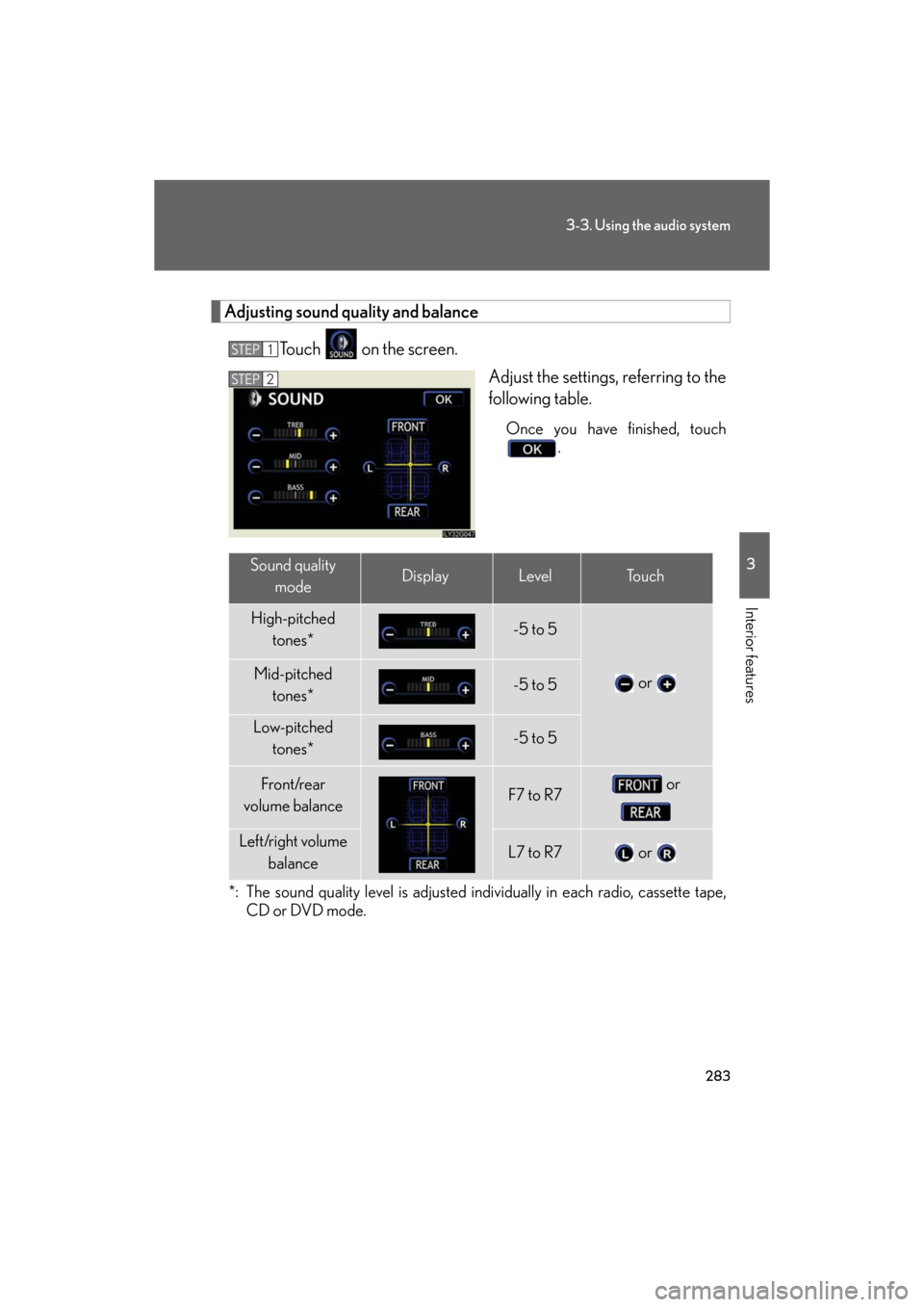
283
3-3. Using the audio system
3
Interior features
GS_G_U
May 13, 2008 5:14 pm
Adjusting sound quality and balanceTouch on the screen. Adjust the settings, referring to the
following table.
Once you have finished, touch .
*: The sound quality level is adjusted indi vidually in each radio, cassette tape,
CD or DVD mode.
STEP1
STEP2
Sound quality
modeDisplayLevelTo u c h
High-pitched tones*-5 to 5
or Mid-pitched
tones*-5 to 5
Low-pitched tones*-5 to 5
Front/rear
volume balanceF7 to R7 or
Left/right volume
balanceL7 to R7 or
Page 284 of 596
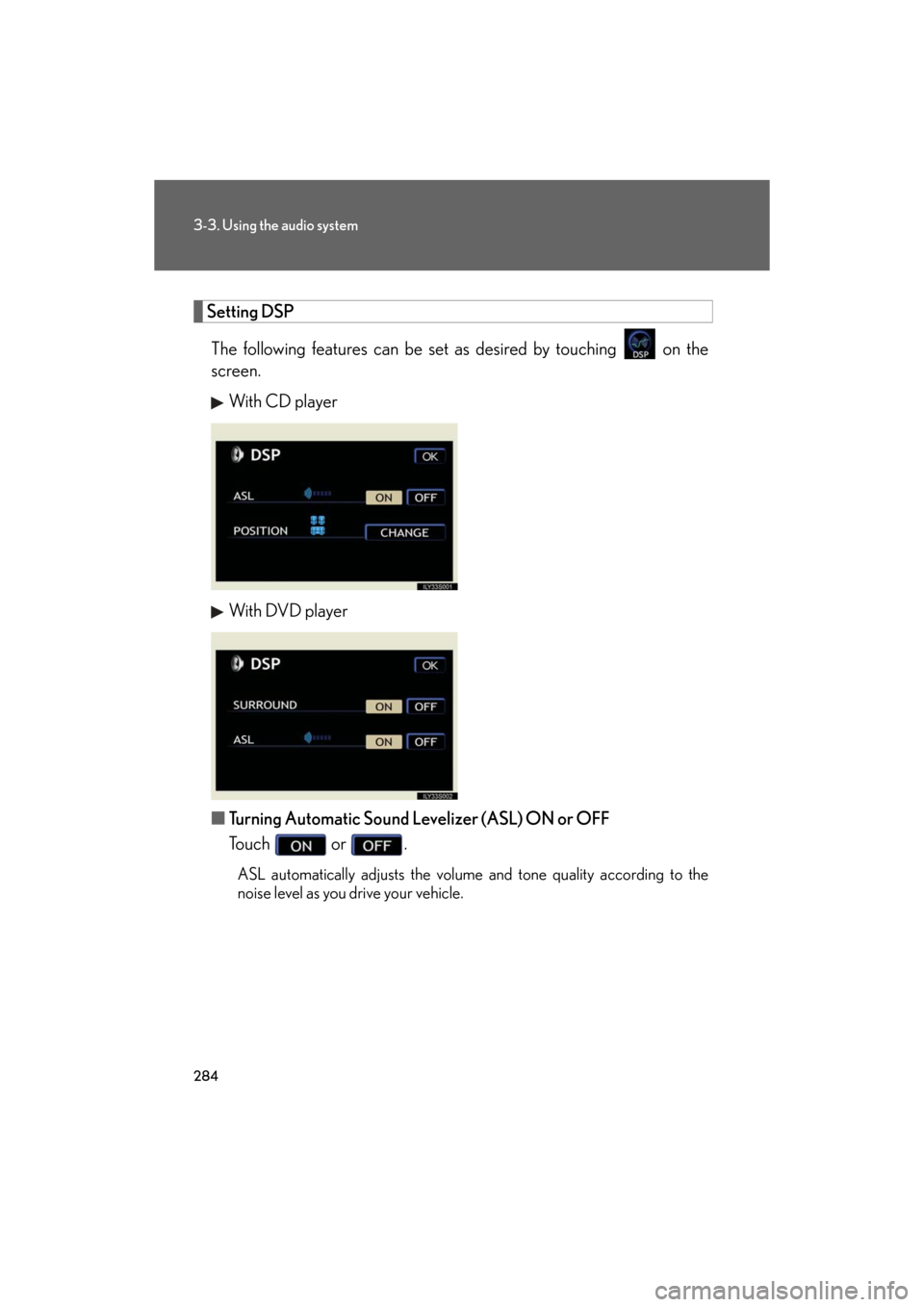
284
3-3. Using the audio system
GS_G_U
May 13, 2008 5:14 pm
Setting DSPThe following features can be set as desired by touching on the
screen.
With CD player
With DVD player
■ Turning Automatic Sound Levelizer (ASL) ON or OFF
Touch or .
ASL automatically adjusts the volume and tone quality according to the
noise level as you drive your vehicle.
Page 285 of 596
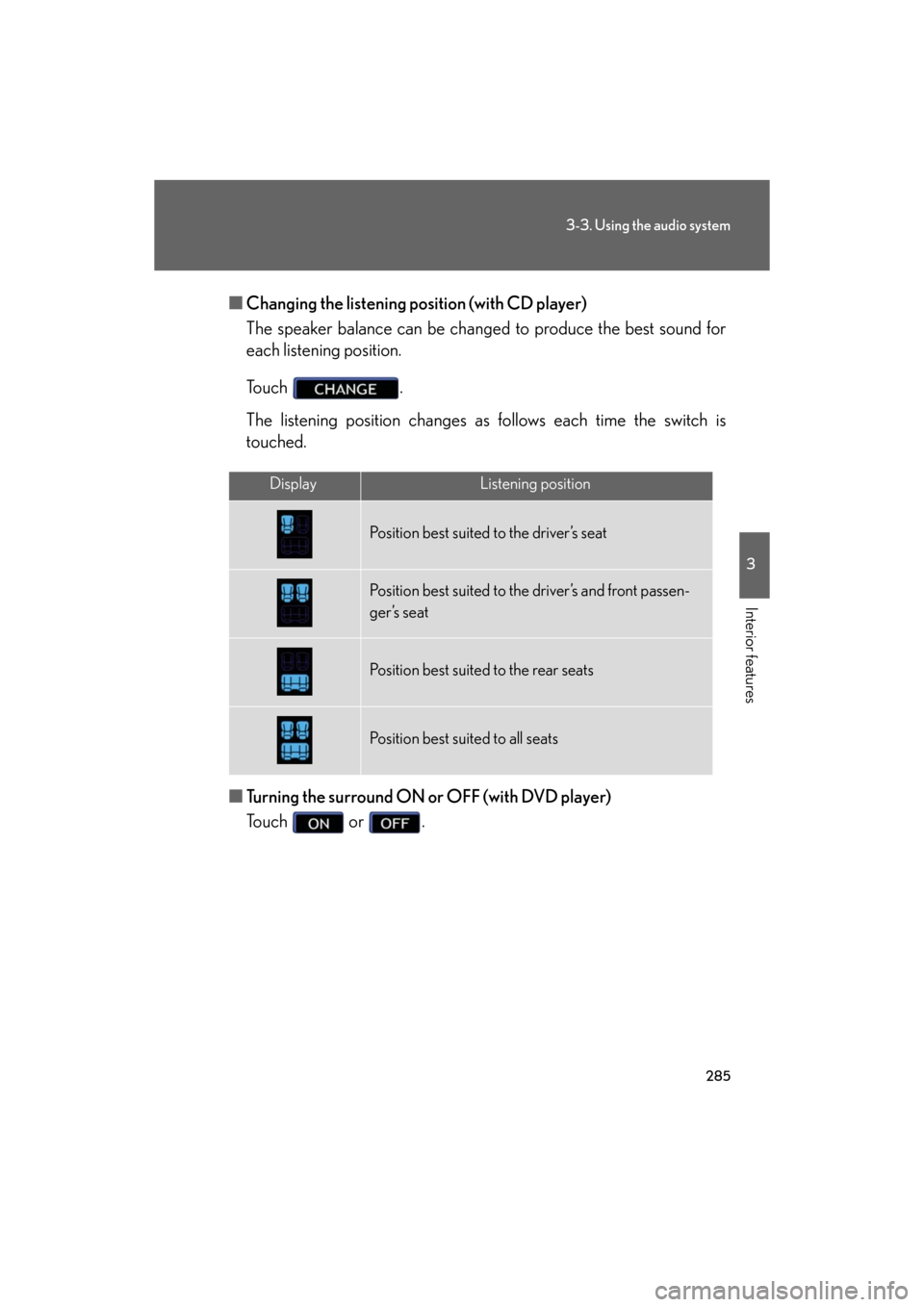
285
3-3. Using the audio system
3
Interior features
GS_G_U
May 13, 2008 5:14 pm
■Changing the listening position (with CD player)
The speaker balance can be change d to produce the best sound for
each listening position.
To u c h .
The listening position changes as follows each time the switch is
touched.
■ Turning the surround ON or OFF (with DVD player)
Touch or .
DisplayListening position
Position best suited to the driver’s seat
Position best suited to the driver’s and front passen-
ger’s seat
Position best suited to the rear seats
Position best suited to all seats
Page 286 of 596
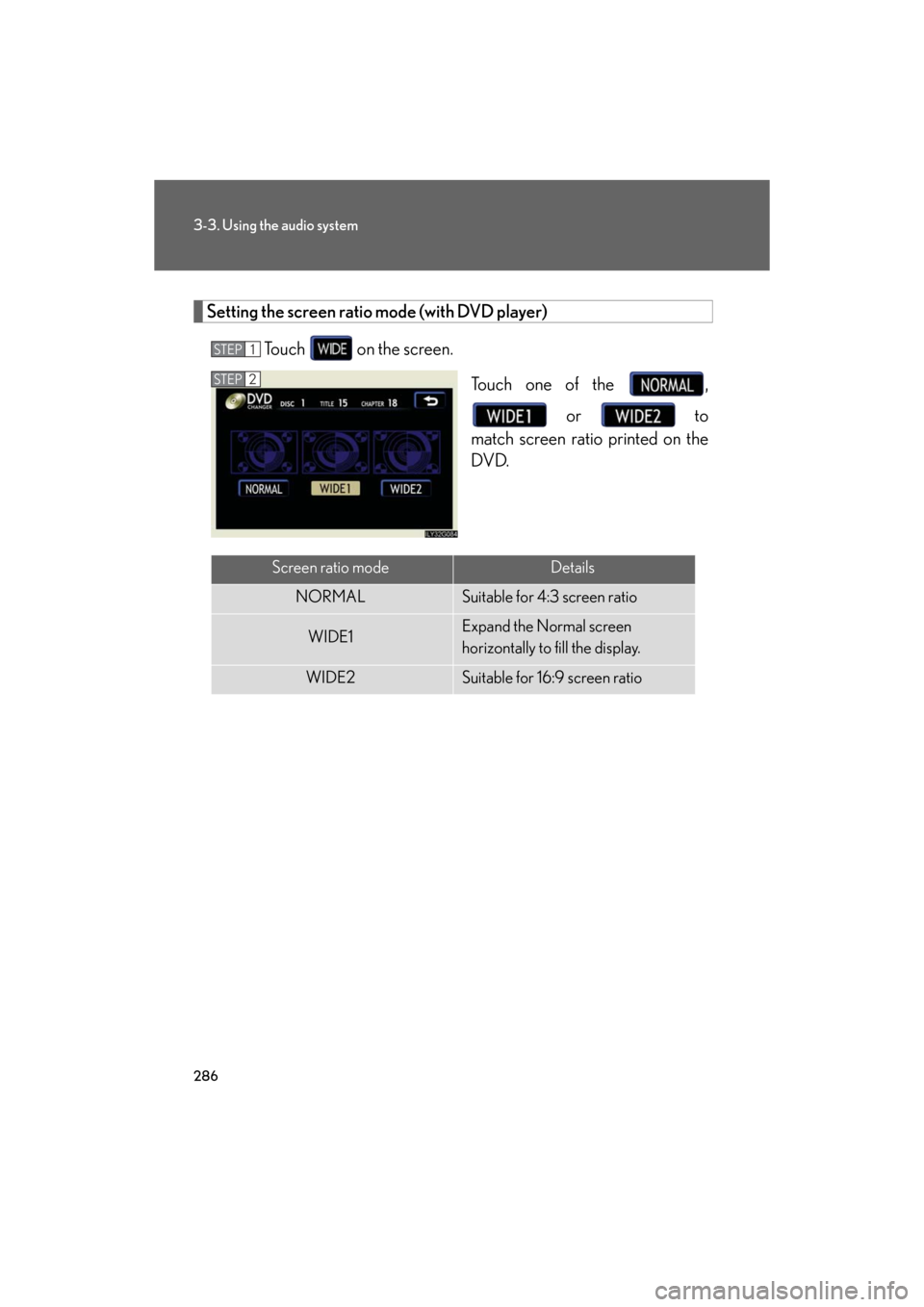
286
3-3. Using the audio system
GS_G_U
May 13, 2008 5:14 pm
Setting the screen ratio mode (with DVD player)Touch on the screen. Touch one of the , or to
match screen ratio printed on the
DVD.
STEP1
STEP2
Screen ratio modeDetails
NORMALSuitable for 4:3 screen ratio
WIDE1Expand the Normal screen
horizontally to fill the display.
WIDE2Suitable for 16:9 screen ratio