language Lexus GS350 2008 Using the audio system / LEXUS 2008 GS460/350 OWNER'S MANUAL (OM30A87U)
[x] Cancel search | Manufacturer: LEXUS, Model Year: 2008, Model line: GS350, Model: Lexus GS350 2008Pages: 596, PDF Size: 9.29 MB
Page 209 of 596
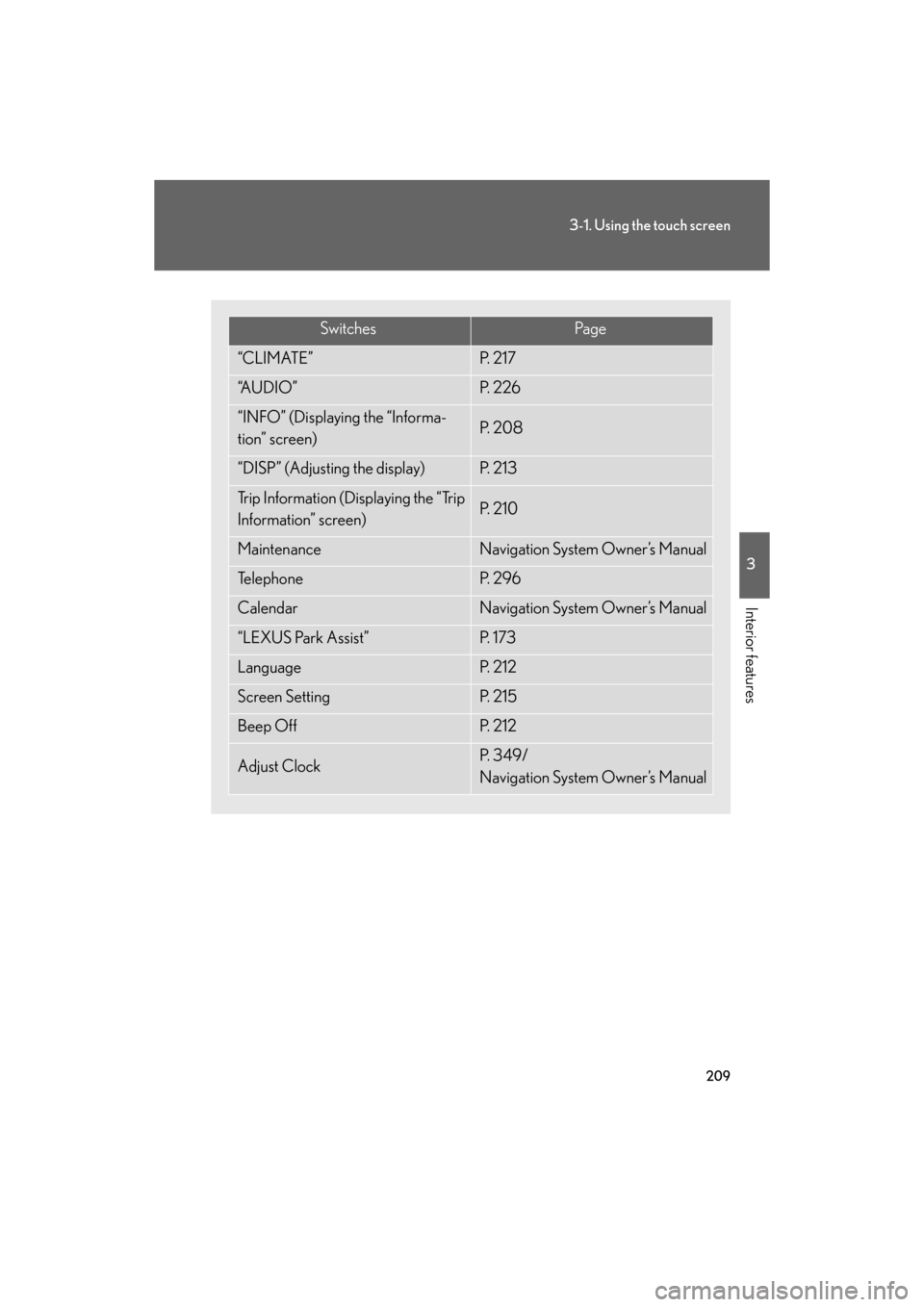
209
3-1. Using the touch screen
3
Interior features
GS_G_U
May 13, 2008 5:14 pm
SwitchesPa g e
“CLIMATE”P. 2 1 7
“A U D I O ”P. 2 2 6
“INFO” (Displaying the “Informa-
tion” screen)P. 2 0 8
“DISP” (Adjusting the display)P. 2 1 3
Trip Information (Displaying the “Trip
Information” screen)P. 2 1 0
MaintenanceNavigation System Owner’s Manual
Te l e p h o n eP. 2 9 6
CalendarNavigation System Owner’s Manual
“LEXUS Park Assist”P. 1 7 3
LanguageP. 2 1 2
Screen SettingP. 2 1 5
Beep OffP. 2 1 2
Adjust ClockP. 3 4 9 /
Navigation System Owner’s Manual
Page 212 of 596
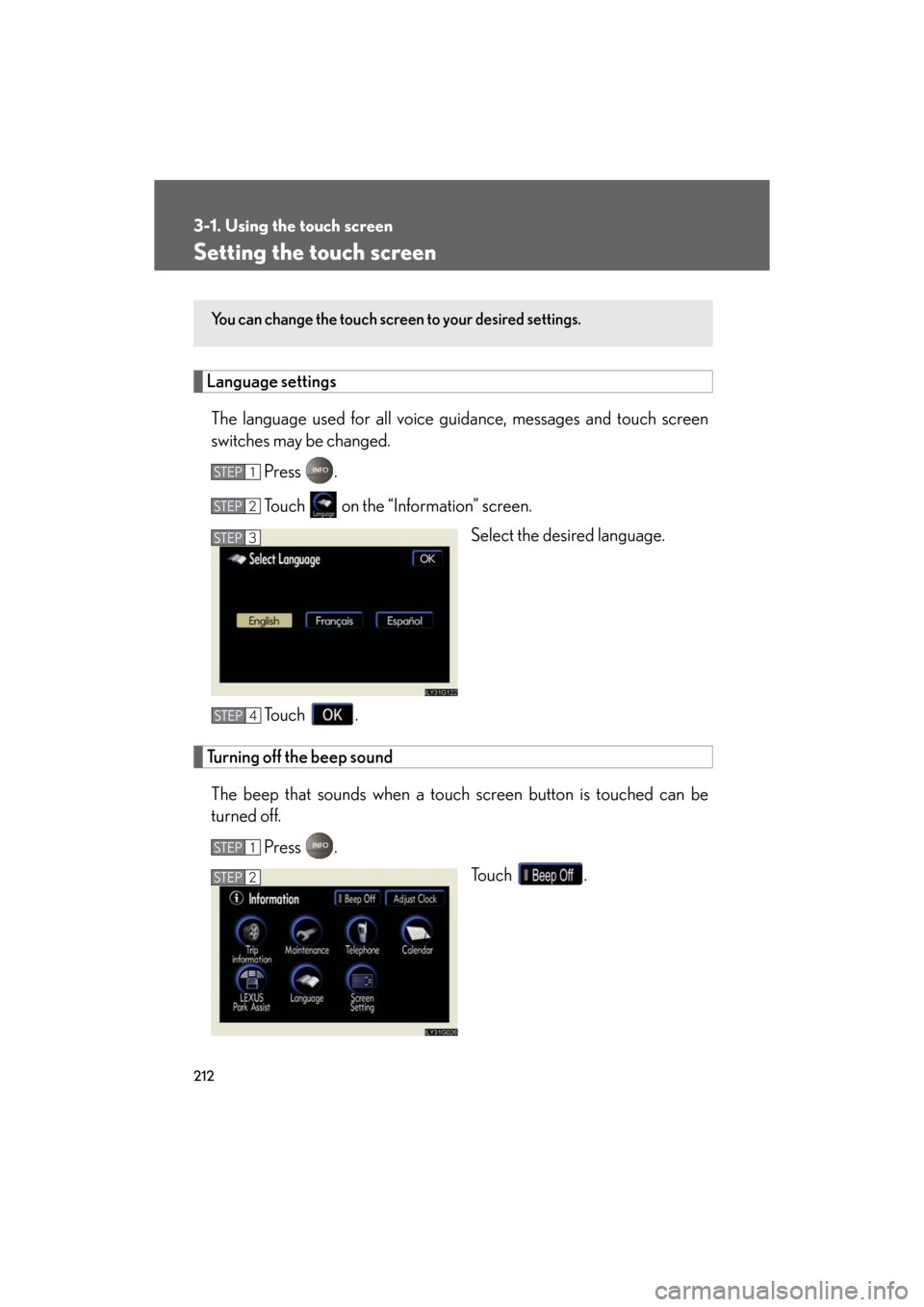
212
3-1. Using the touch screen
GS_G_U
May 13, 2008 5:14 pm
Setting the touch screen
Language settingsThe language used for all voice guidance, messages and touch screen
switches may be changed.
Press .
Touch on the “Information” screen. Select the desired language.
To u c h .
Turning off the beep sound The beep that sounds when a touc h screen button is touched can be
turned off.
Press . To u c h .
You can change the touch screen to your desired settings.
STEP1
STEP2
STEP3
STEP4
STEP1
STEP2
Page 255 of 596
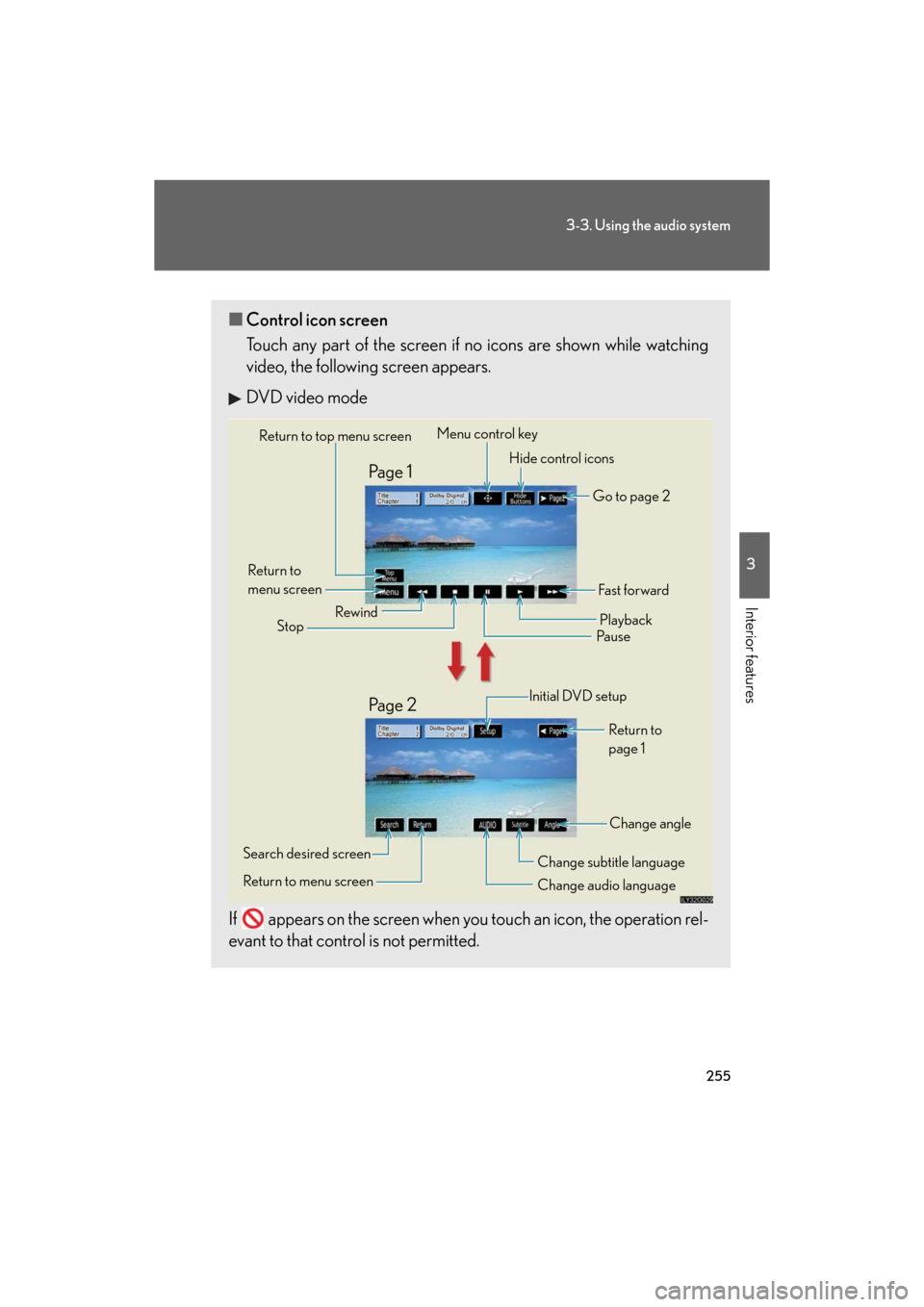
255
3-3. Using the audio system
3
Interior features
GS_G_U
May 13, 2008 5:14 pm
■Control icon screen
Touch any part of the screen if no icons are shown while watching
video, the following screen appears.
DVD video mode
If appears on the screen when yo u touch an icon, the operation rel-
evant to that control is not permitted.
Return to top menu screen
Hide control icons
Return to
menu screen Rewind
Stop Fa st f or ward
Playback
Pa u s e
Menu control key
Go to page 2
Search desired screen
Return to menu screen Change audio language Change subtitle language
Initial DVD setup
Return to
page 1
Change angle
Pa g e 2 Pa g e 1
Page 256 of 596
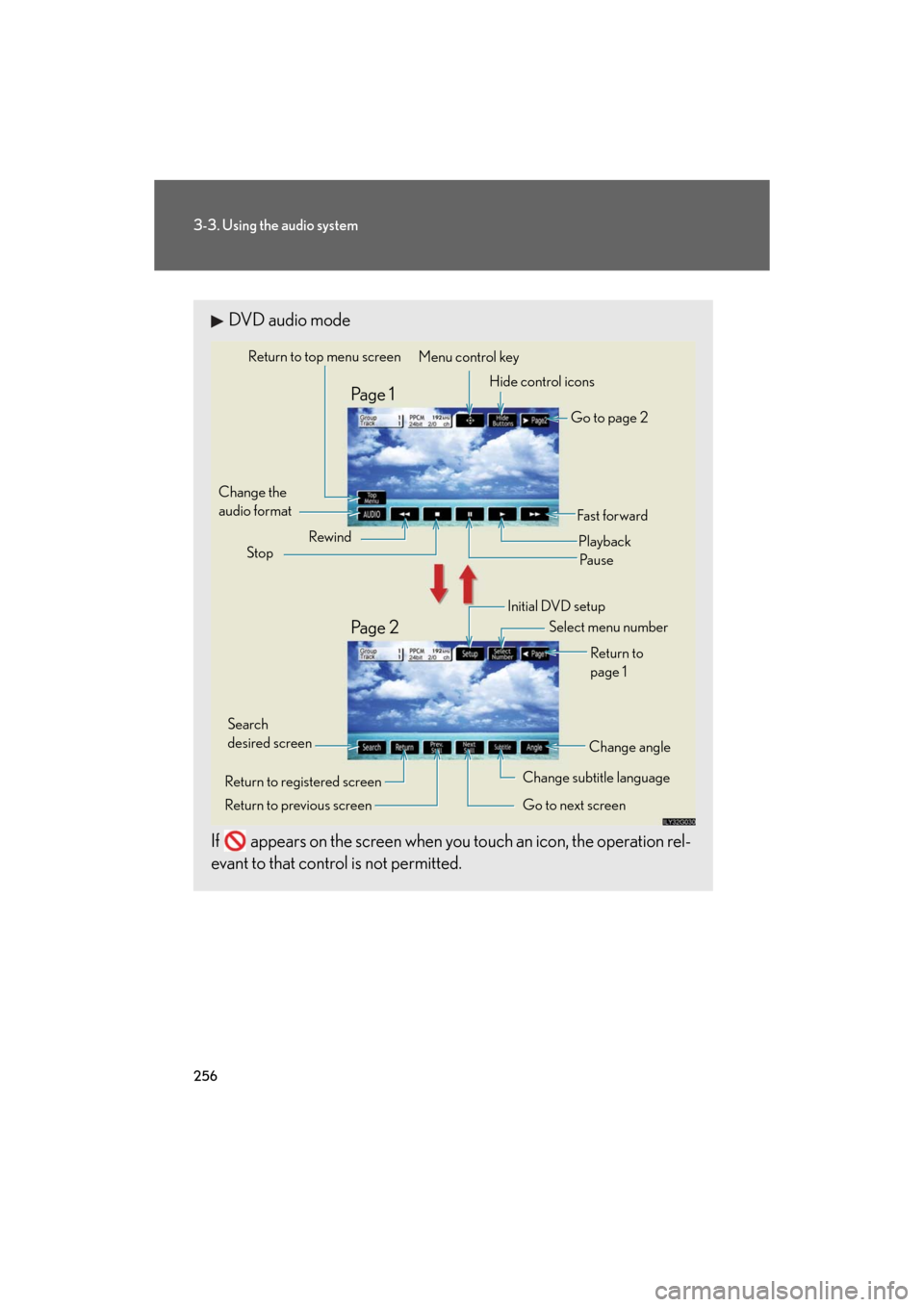
256
3-3. Using the audio system
GS_G_U
May 13, 2008 5:14 pm
DVD audio mode
If appears on the screen when yo u touch an icon, the operation rel-
evant to that control is not permitted.
Change the
audio format
Change angle
Initial DVD setup
Select menu number
Return to
page 1
Change subtitle language
Return to previous screen Go to next screen Return to registered screen Return to top menu screen
Hide control icons
Rewind
Stop Fa st for wa rd
PlaybackPa u s e
Go to page 2
Search
desired screen Menu control key
Pa g e 2 Pa g e 1
Page 260 of 596
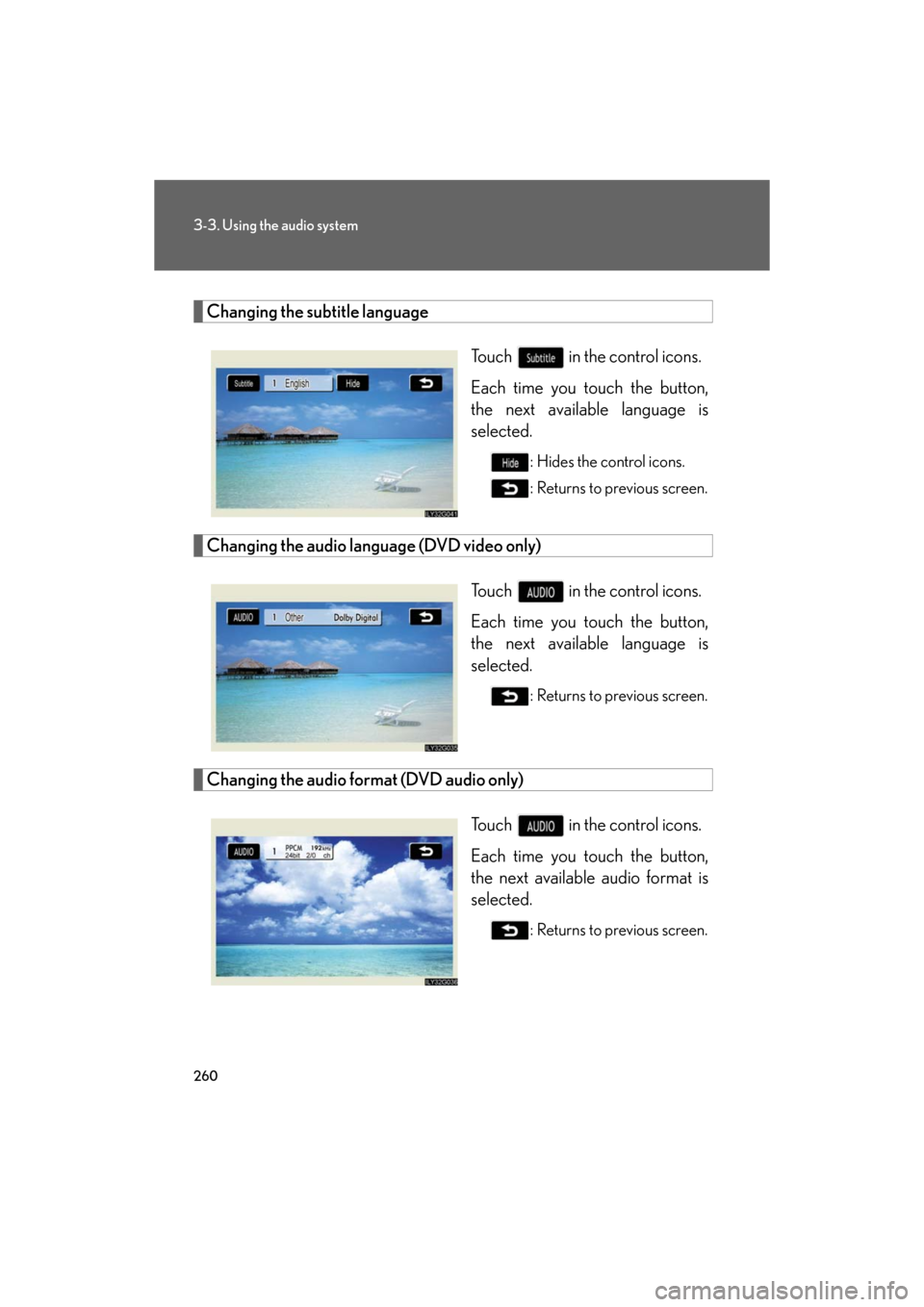
260
3-3. Using the audio system
GS_G_U
May 13, 2008 5:14 pm
Changing the subtitle languageTouch in the control icons.
Each time you touch the button,
the next available language is
selected.
: Hides the control icons.
: Returns to previous screen.
Changing the audio language (DVD video only)
Touch in the control icons.
Each time you touch the button,
the next available language is
selected.
: Returns to previous screen.
Changing the audio format (DVD audio only)Touch in the control icons.
Each time you touch the button,
the next available audio format is
selected.
: Returns to previous screen.
Page 261 of 596
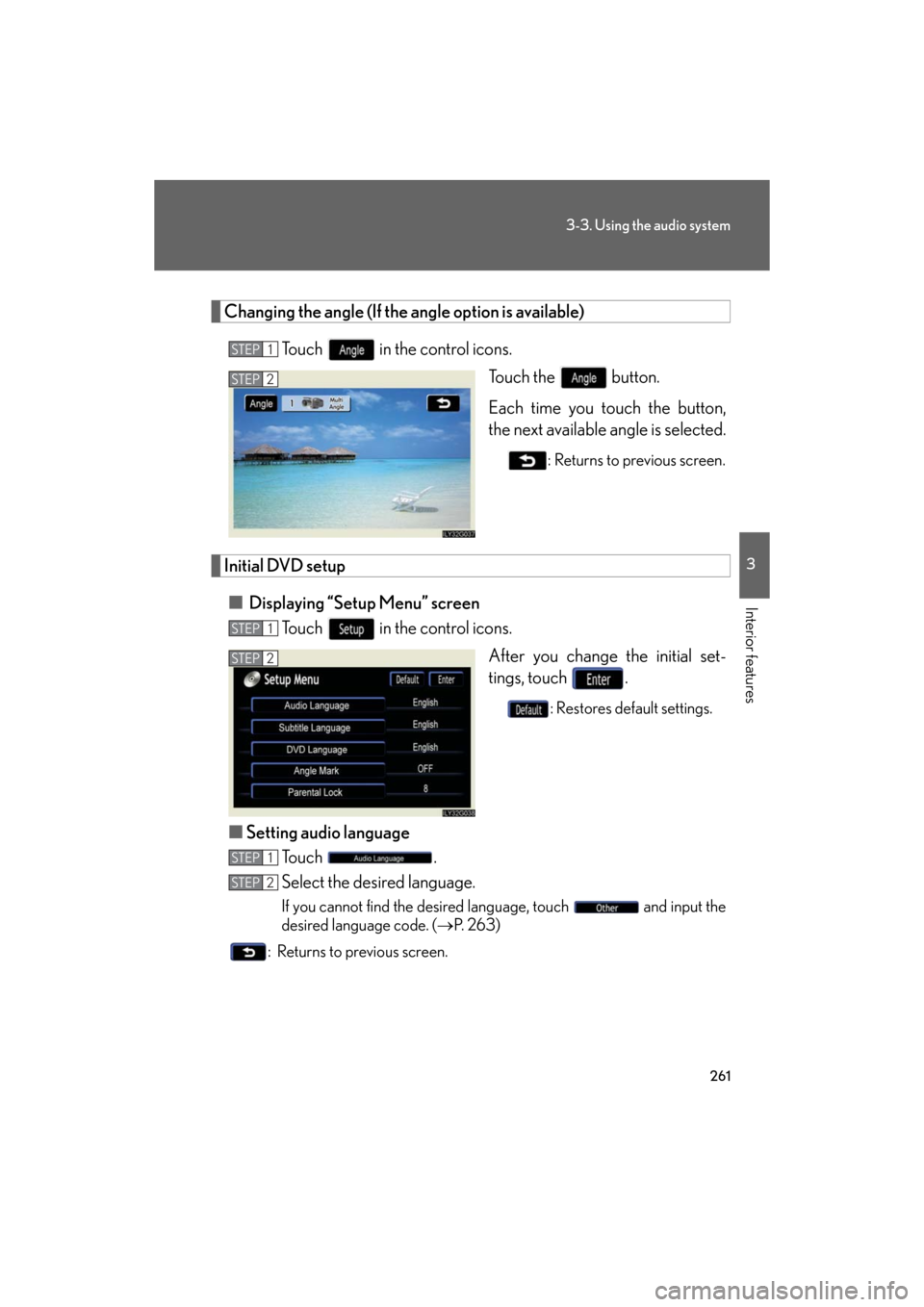
261
3-3. Using the audio system
3
Interior features
GS_G_U
May 13, 2008 5:14 pm
Changing the angle (If the angle option is available)Touch in the control icons. Touch the button.
Each time you touch the button,
the next available angle is selected.
: Returns to previous screen.
Initial DVD setup
■ Displaying “Setup Menu” screen
Touch in the control icons.
After you change the initial set-
tings, touch .
: Restores default settings.
■Setting audio language
To u c h .
Select the desired language.
If you cannot find the desired language, touch and input the
desired language code. ( P. 2 6 3 )
: Returns to previous screen.
STEP1
STEP2
STEP1
STEP2
STEP1
STEP2
Page 262 of 596
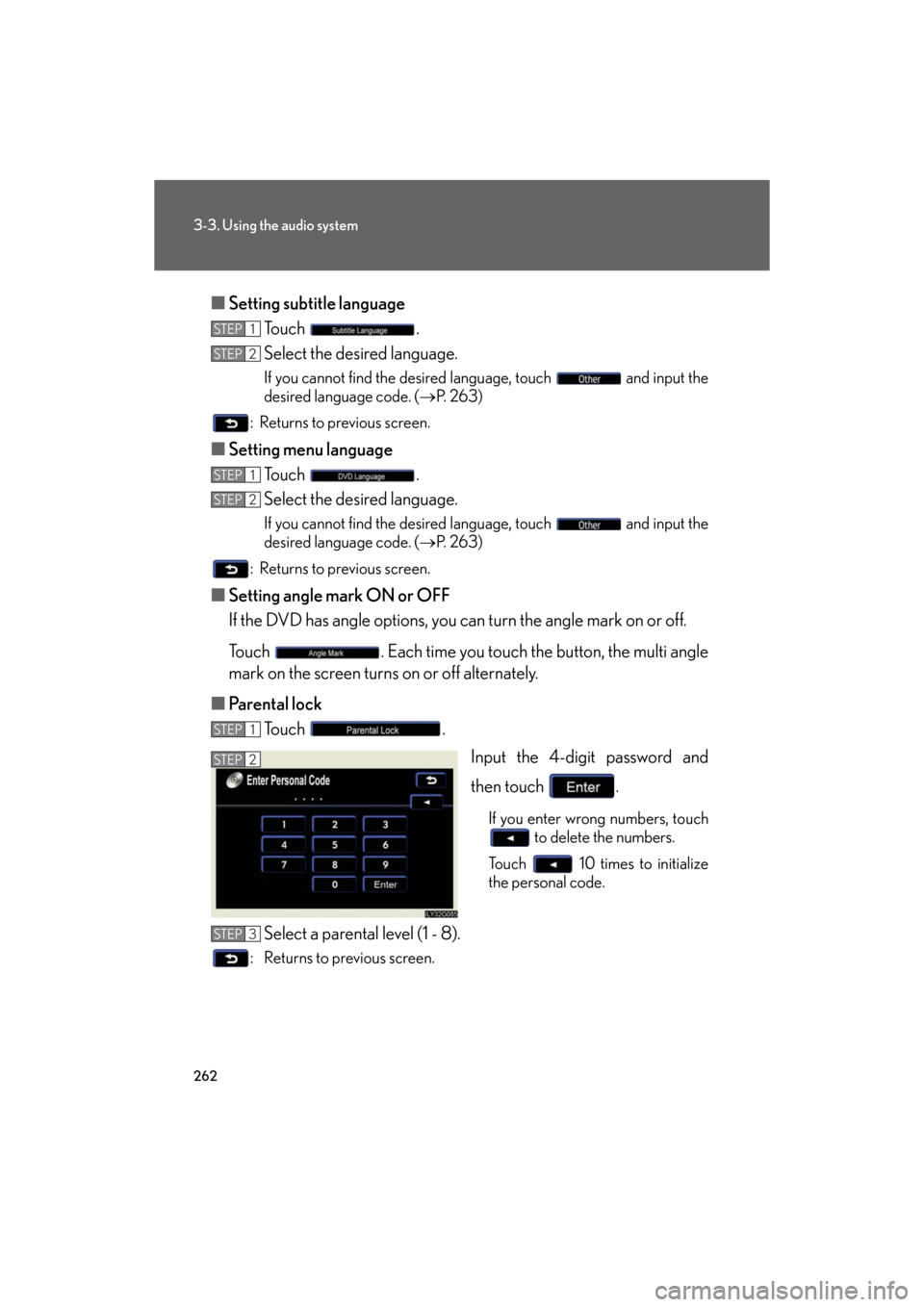
262
3-3. Using the audio system
GS_G_U
May 13, 2008 5:14 pm
■Setting subtitle language
To u c h .
Select the desired language.
If you cannot find the desired language, touch and input the
desired language code. ( P. 2 6 3 )
: Returns to previous screen.
■ Setting menu language
To u c h .
Select the desired language.
If you cannot find the desired language, touch and input the
desired language code. ( P. 2 6 3 )
: Returns to previous screen.
■ Setting angle mark ON or OFF
If the DVD has angle options, you can turn the angle mark on or off.
Touch . Each time you touch the button, the multi angle
mark on the screen turns on or off alternately.
■ Parental lock
To u c h .
Input the 4-digit password and
then touch .
If you enter wrong numbers, touch to delete the numbers.
Touch 10 times to initialize
the personal code.
Select a parental level (1 - 8).
: Returns to previous screen.
STEP1
STEP2
STEP1
STEP2
STEP1
STEP2
STEP3
Page 263 of 596
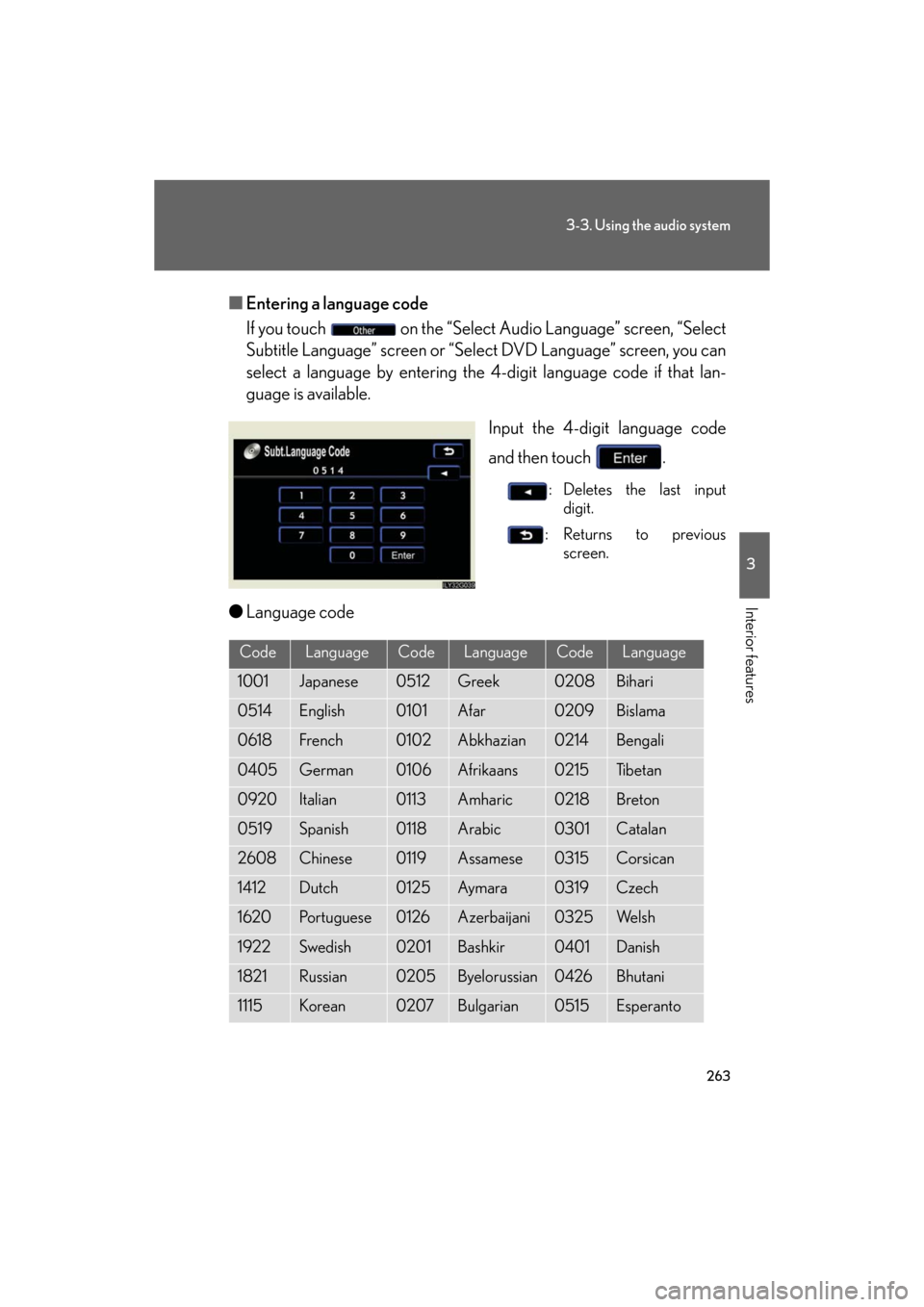
263
3-3. Using the audio system
3
Interior features
GS_G_U
May 13, 2008 5:14 pm
■Entering a language code
If you touch on the “Select Audio Language” screen, “Select
Subtitle Language” screen or “Sel ect DVD Language” screen, you can
select a language by entering the 4-digit language code if that lan-
guage is available.
Input the 4-digit language code
and then touch .
: Deletes the last input digit.
:Returns to previous screen.
●Language code
CodeLanguageCodeLanguageCodeLanguage
1001Japanese0512Greek0208Bihari
0514English0101Afar0209Bislama
0618French0102Abkhazian0214Bengali
0405German0106Afrikaans0215Ti b e t a n
0920Italian0113Amharic0218Breton
0519Spanish0118Arabic0301Catalan
2608Chinese0119Assamese0315Corsican
1412Dutch0125Ay m a ra0319Czech
1620Portuguese0126Azerbaijani0325We l s h
1922Swedish0201Bashkir0401Danish
1821Russian0205Byelorussian0426Bhutani
1115Korean0207Bulgarian0515Esperanto
Page 264 of 596
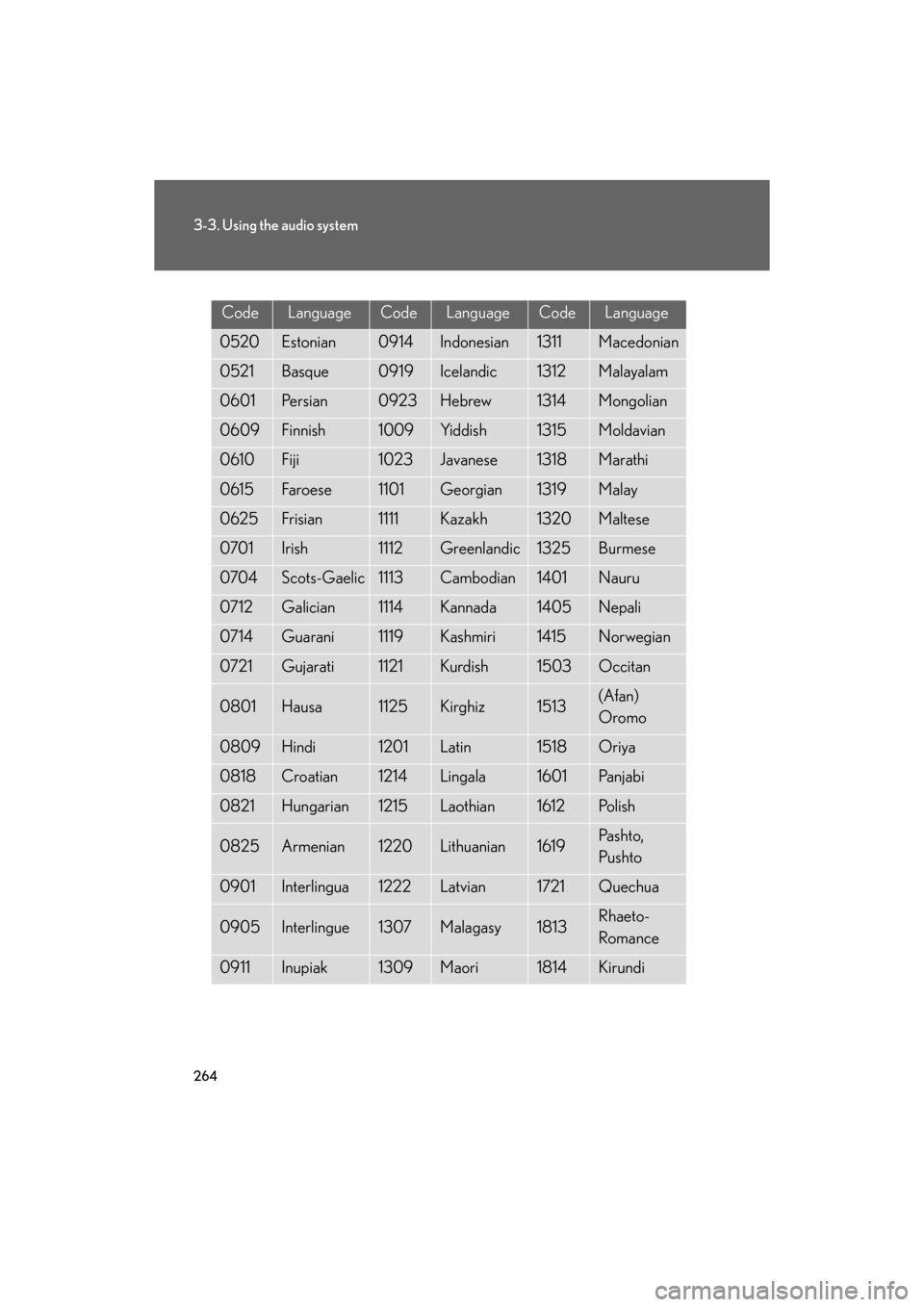
264
3-3. Using the audio system
GS_G_U
May 13, 2008 5:14 pm
CodeLanguageCodeLanguageCodeLanguage
0520Estonian0914Indonesian1311Macedonian
0521Basque0919Icelandic1312Malayalam
0601Pe r s i a n0923Hebrew1314Mongolian
0609Finnish1009Yiddish1315Moldavian
0610Fiji1023Javanese1318Marathi
0615Faroe se1101Georgian1319Malay
0625Frisian1111Kazakh1320Maltese
0701Irish1112Greenlandic1325Burmese
0704Scots-Gaelic1113Cambodian1401Nauru
0712Galician1114Kannada1405Nepali
0714Guarani1119Kashmiri1415Norwegian
0721Gujarati1121Kurdish1503Occitan
0801Hausa1125Kirghiz1513(Afan)
Oromo
0809Hindi1201Latin1518Oriya
0818Croatian1214Lingala1601Pa n j a b i
0821Hungarian1215Laothian1612Polish
0825Armenian1220Lithuanian1619Pa s h t o,
Pushto
0901Interlingua1222Latvian1721Quechua
0905Interlingue1307Malagasy1813Rhaeto-
Romance
0911Inupiak1309Maori1814Kirundi
Page 265 of 596
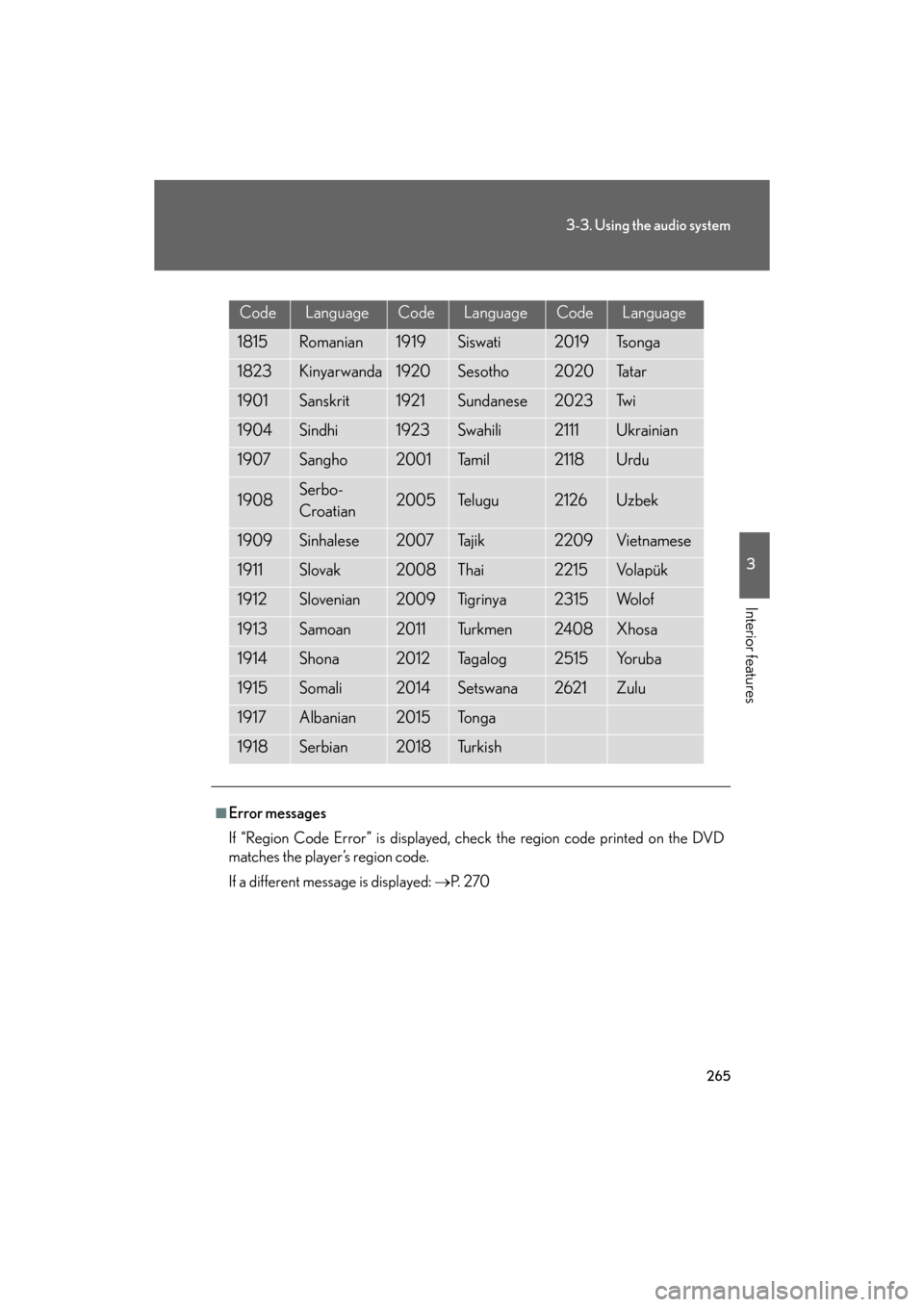
265
3-3. Using the audio system
3
Interior features
GS_G_U
May 13, 2008 5:14 pm
CodeLanguageCodeLanguageCodeLanguage
1815Romanian1919Siswati2019Ts o n g a
1823Kinyarwanda1920Sesotho2020Ta t a r
1901Sanskrit1921Sundanese2023Tw i
1904Sindhi1923Swahili2111Ukrainian
1907Sangho2001Ta m i l2118Urdu
1908Serbo-
Croatian2005Te l u g u2126Uzbek
1909Sinhalese2007Tajik2209Vietnamese
1911Slovak2008Thai2215Vo l a p ü k
1912Slovenian2009Ti g r i n y a2315Wo l o f
1913Samoan2011Tu r k m e n2408Xhosa
1914Shona2012Ta g a l o g2515Yo r u b a
1915Somali2014Setswana2621Zulu
1917Albanian2015To n g a
1918Serbian2018Tu r k i s h
■Error messages
If “Region Code Error” is displayed, check the region code printed on the DVD
matches the player’s region code.
If a different message is displayed: P. 2 7 0