navigation Lexus GS350 2010 User Guide
[x] Cancel search | Manufacturer: LEXUS, Model Year: 2010, Model line: GS350, Model: Lexus GS350 2010Pages: 650, PDF Size: 15.04 MB
Page 241 of 650
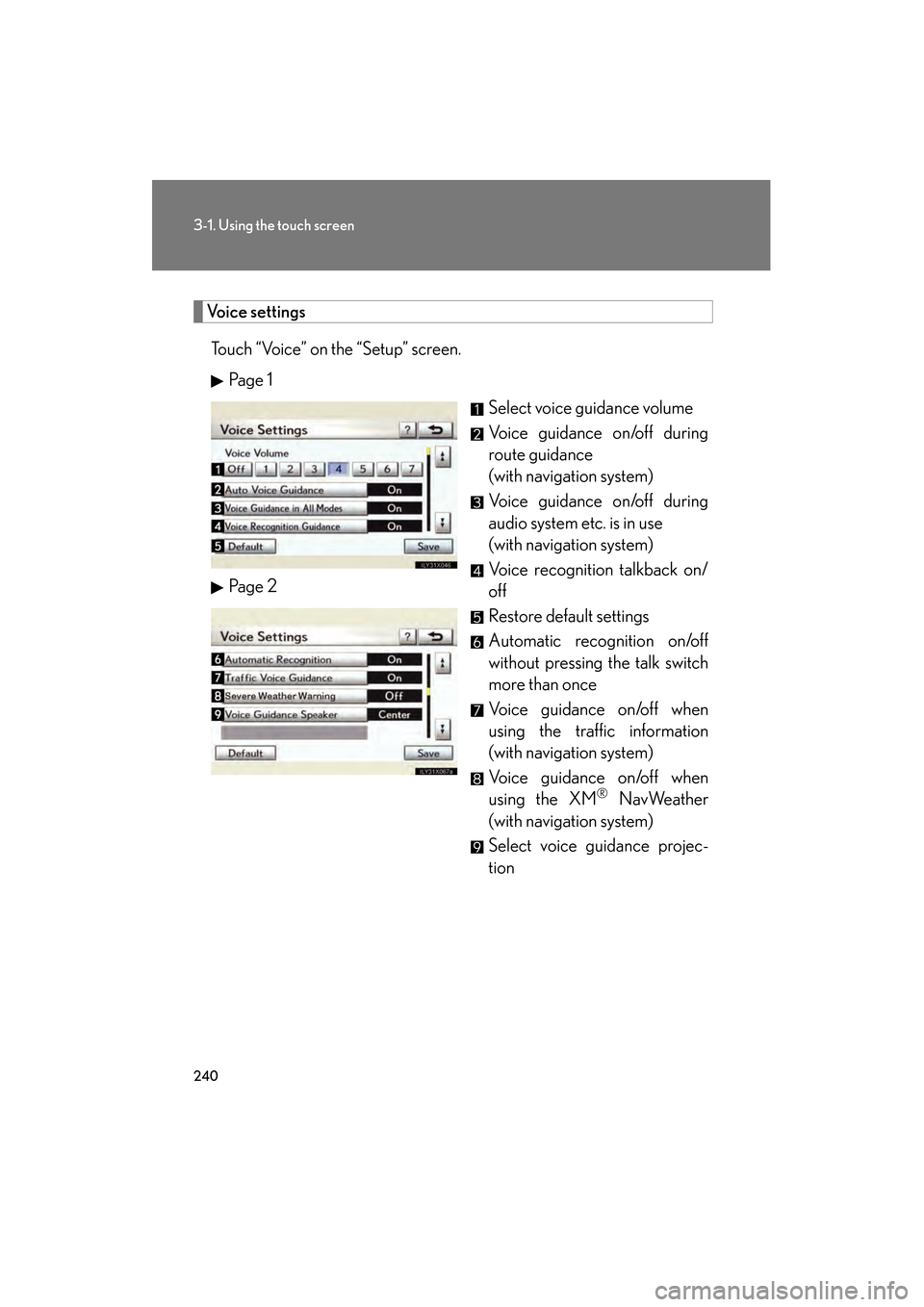
240
3-1. Using the touch screen
GS_G_U (OM30C80U)
January 27, 2010 4:47 pm
Voice settingsTouch “Voice” on the “Setup” screen. Pa g e 1 Select voice guidance volume
Voice guidance on/off during
route guidance
(with navigation system)
Voice guidance on/off during
audio system etc. is in use
(with navigation system)
Voice recognition talkback on/
off
Restore default settings
Automatic recognition on/off
without pressing the talk switch
more than once
Vo i c e g u i d a n c e o n /o f f w h e n
using the traffic information
(with navigation system)
Vo i c e g u i d a n c e o n /o f f w h e n
using the XM
® NavWeather
(with navigation system)
Select voice guidance projec-
tion
Pa g e 2
GS_U_G.book Page 240 Wednesday, January 27, 2010 4:48 PM
Page 246 of 650
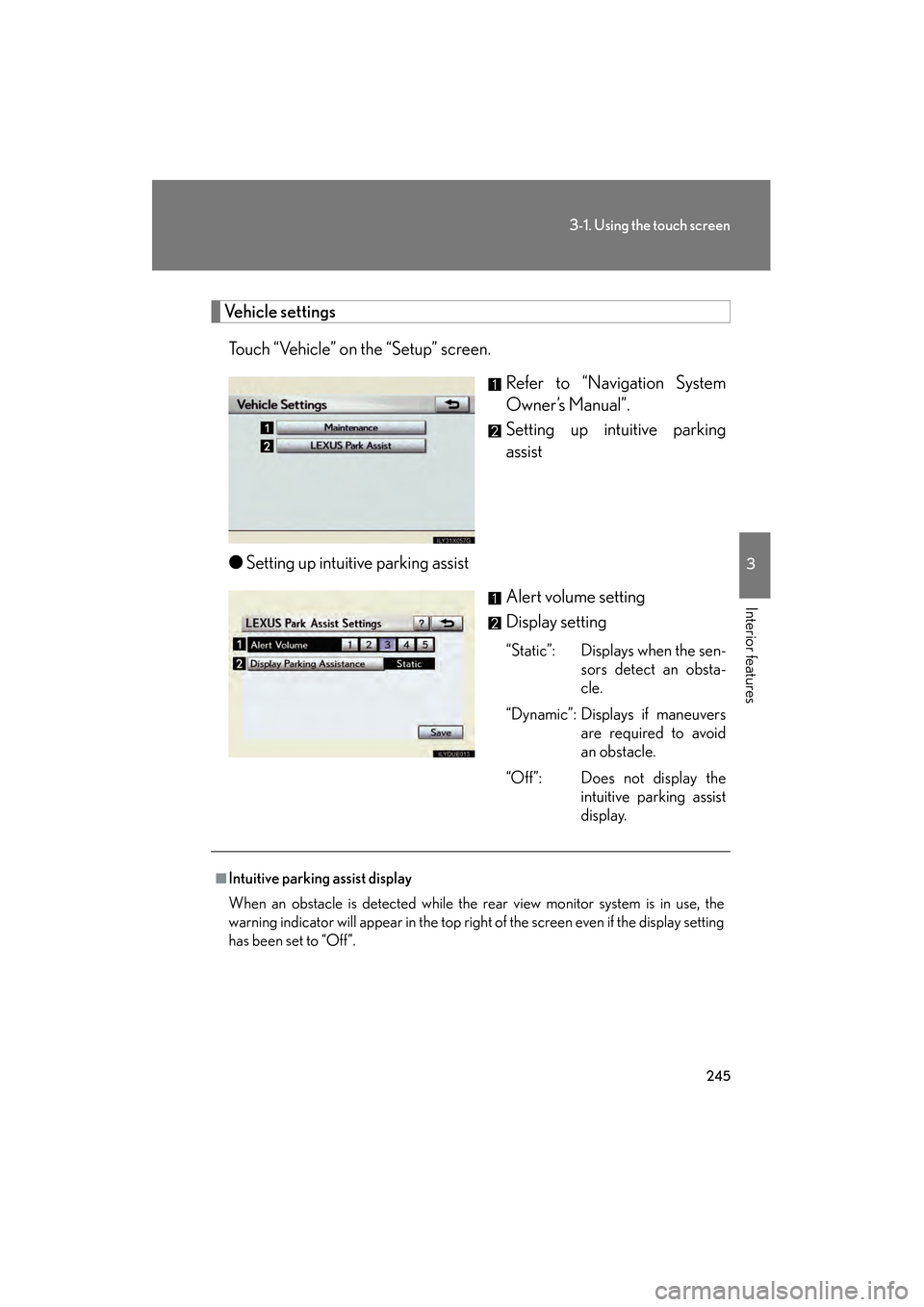
245
3-1. Using the touch screen
3
Interior features
GS_G_U (OM30C80U)
January 27, 2010 4:47 pm
Vehicle settingsTouch “Vehicle” on the “Setup” screen. Refer to “Navigation System
Owner’s Manual”.
Setting up intuitive parking
assist
● Setting up intuitive parking assist
Alert volume setting
Display setting
“Static”: Displays when the sen-sors detect an obsta-
cle.
“Dynamic”: Displays if maneuvers are required to avoid
an obstacle.
“Off”: Does not display the intuitive parking assist
display.
■Intuitive parking assist display
When an obstacle is detected while the rear view monitor system is in use, the
warning indicator will appear in the top right of the screen even if the display setting
has been set to “Off”.
GS_U_G.book Page 245 Wednesday, January 27, 2010 4:48 PM
Page 247 of 650
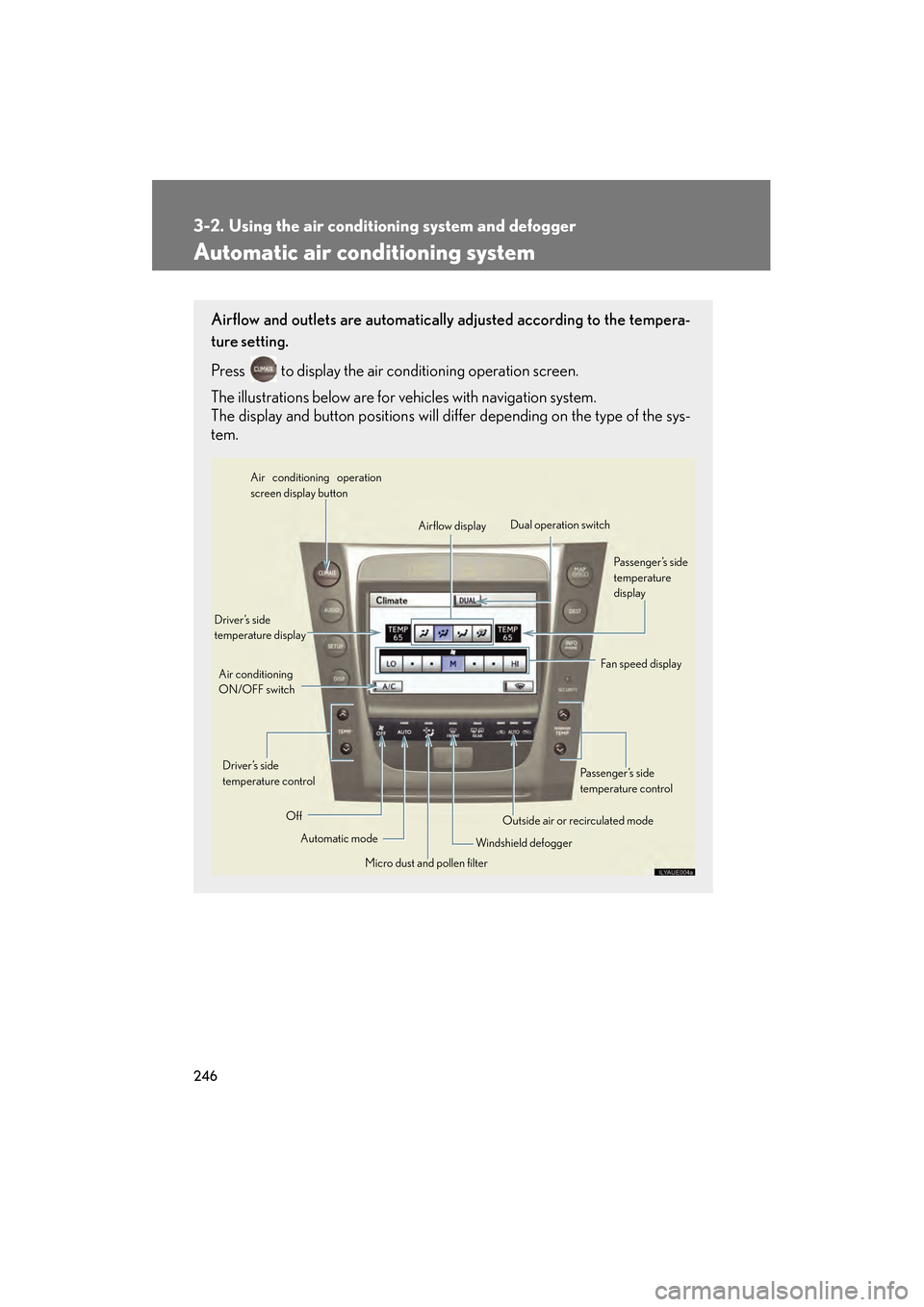
246
GS_G_U (OM30C80U)
January 27, 2010 4:48 pm
3-2. Using the air conditioning system and defogger
Automatic air conditioning system
Airflow and outlets are automatically adjusted according to the tempera-
ture setting.
Press
to display the air conditioning operation screen.
The illustrations below are for vehicles with navigation system.
The display and button positions will di ffer depending on the type of the sys-
tem.
Automatic mode
Driver’s side
temperature display
Fan speed display
Off Airflow display
Air conditioning operation
screen display button
Passenger’s side
temperature
display
Micro dust and pollen filter
Driver’s side
temperature control
Air conditioning
ON/OFF switch
Outside air or recirculated mode
Windshield defogger Passenger’s side
temperature control
Dual operation switch
GS_U_G.book Page 246 Wednesday, January 27, 2010 4:48 PM
Page 248 of 650
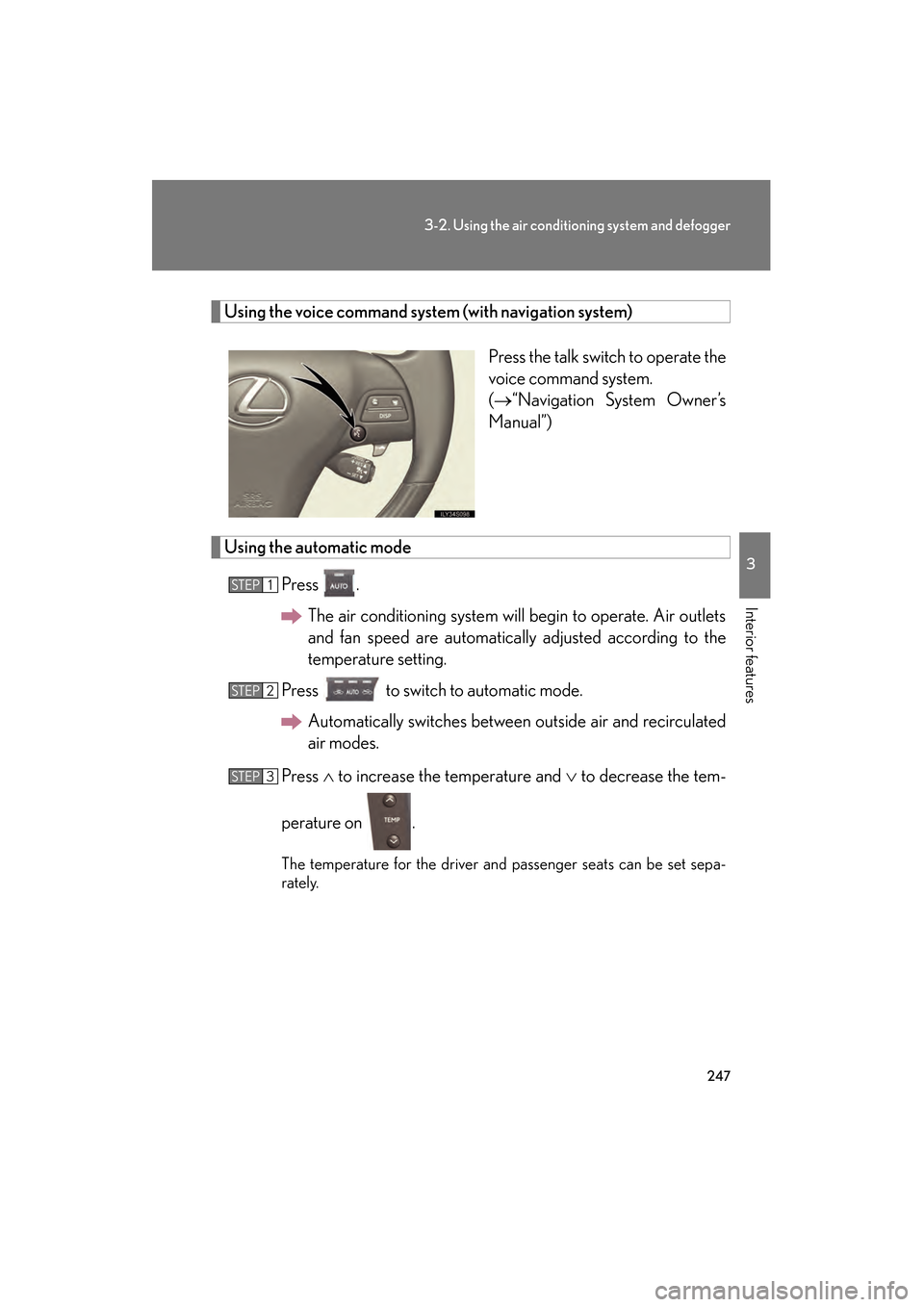
247
3-2. Using the air conditioning system and defogger
3
Interior features
GS_G_U (OM30C80U)
January 27, 2010 4:48 pm
Using the voice command system (with navigation system)
Press the talk switch to operate the
voice command system.
(→“Navigation System Owner’s
Manual”)
Using the automatic mode
Press .The air conditioning system will begin to operate. Air outlets
and fan speed are automatically adjusted according to the
temperature setting.
Press to switch to automatic mode. Automatically switches between outside air and recirculated
air modes.
Press ∧ to increase the temperature and ∨ to decrease the tem-
perature on .
The temperature for the driver and passenger seats can be set sepa-
rately.
STEP1
STEP2
STEP3
GS_U_G.book Page 247 Wednesday, January 27, 2010 4:48 PM
Page 258 of 650
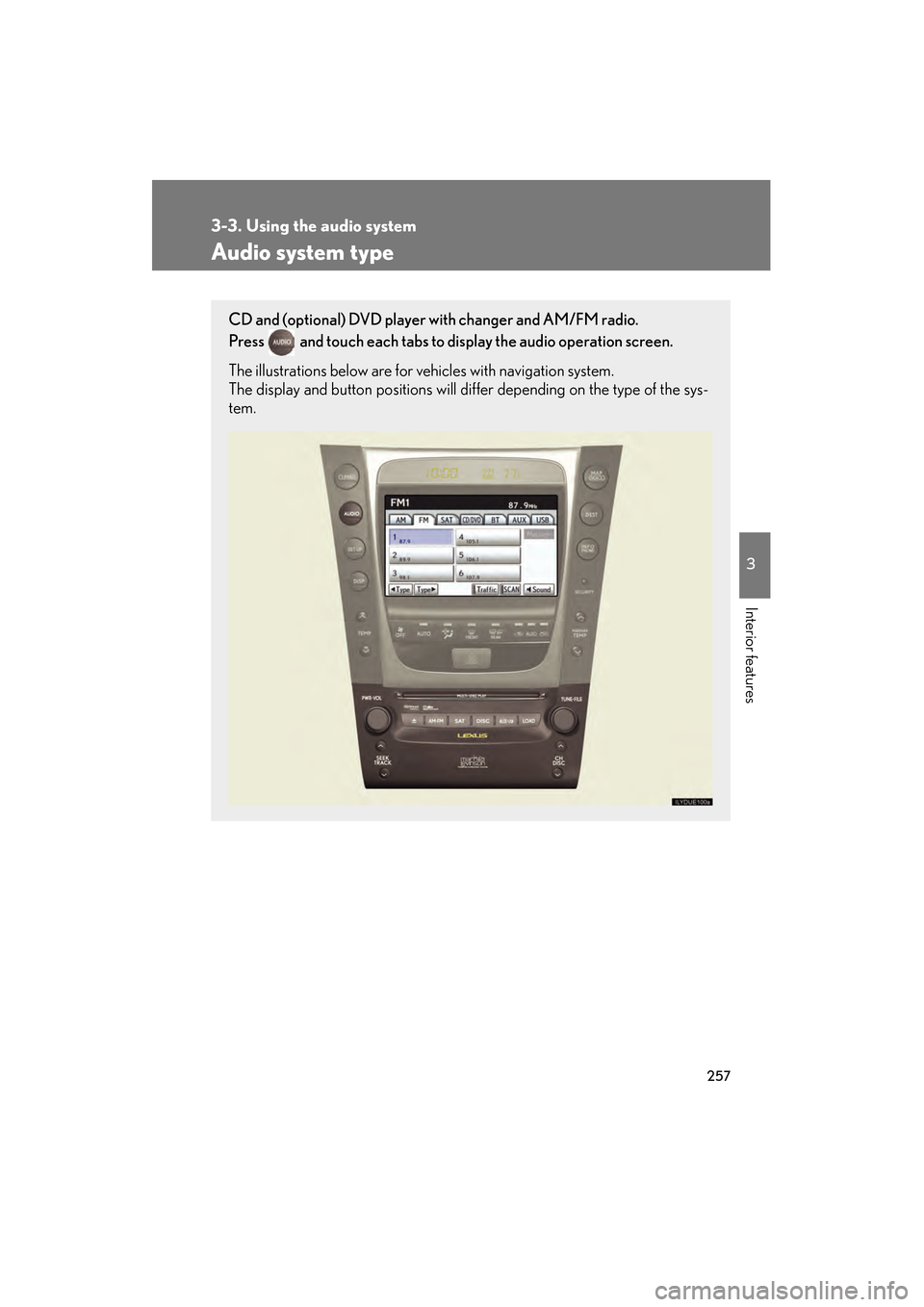
257
3
Interior features
GS_G_U (OM30C80U)
January 27, 2010 4:47 pm
3-3. Using the audio system
Audio system type
CD and (optional) DVD player with changer and AM/FM radio.
Press
and touch each tabs to display the audio operation screen.
The illustrations below are for vehicles with navigation system.
The display and button positions will di ffer depending on the type of the sys-
tem.
GS_U_G.book Page 257 Wednesday, January 27, 2010 4:48 PM
Page 259 of 650

258
3-3. Using the audio system
GS_G_U (OM30C80U)
January 27, 2010 4:47 pm
Using the voice command system (with navigation system)
Press the talk switch to operate the
voice command system.
(→“Navigation System Owner’s
Manual”)
Ti t l ePa g e
Using the radioP. 2 6 0
Using the CD/DVD playerP. 2 6 9
Playing an audio CDP. 2 7 2
Playing MP3 and WMA discsP. 2 76
Playing DVD video/audioP. 2 8 0
Playing video CDP. 2 9 4
CD/DVD player and DVD video disc informationP. 2 9 7
Listening to Bluetooth® audioP. 3 0 8
Listening to a USB memory/iPod®P. 3 1 6
Optimal use of the audio/video systemP. 3 2 6
Using the AUX portP. 3 2 8
Using the steering switchesP. 3 2 9
GS_U_G.book Page 258 Wednesday, January 27, 2010 4:48 PM
Page 345 of 650
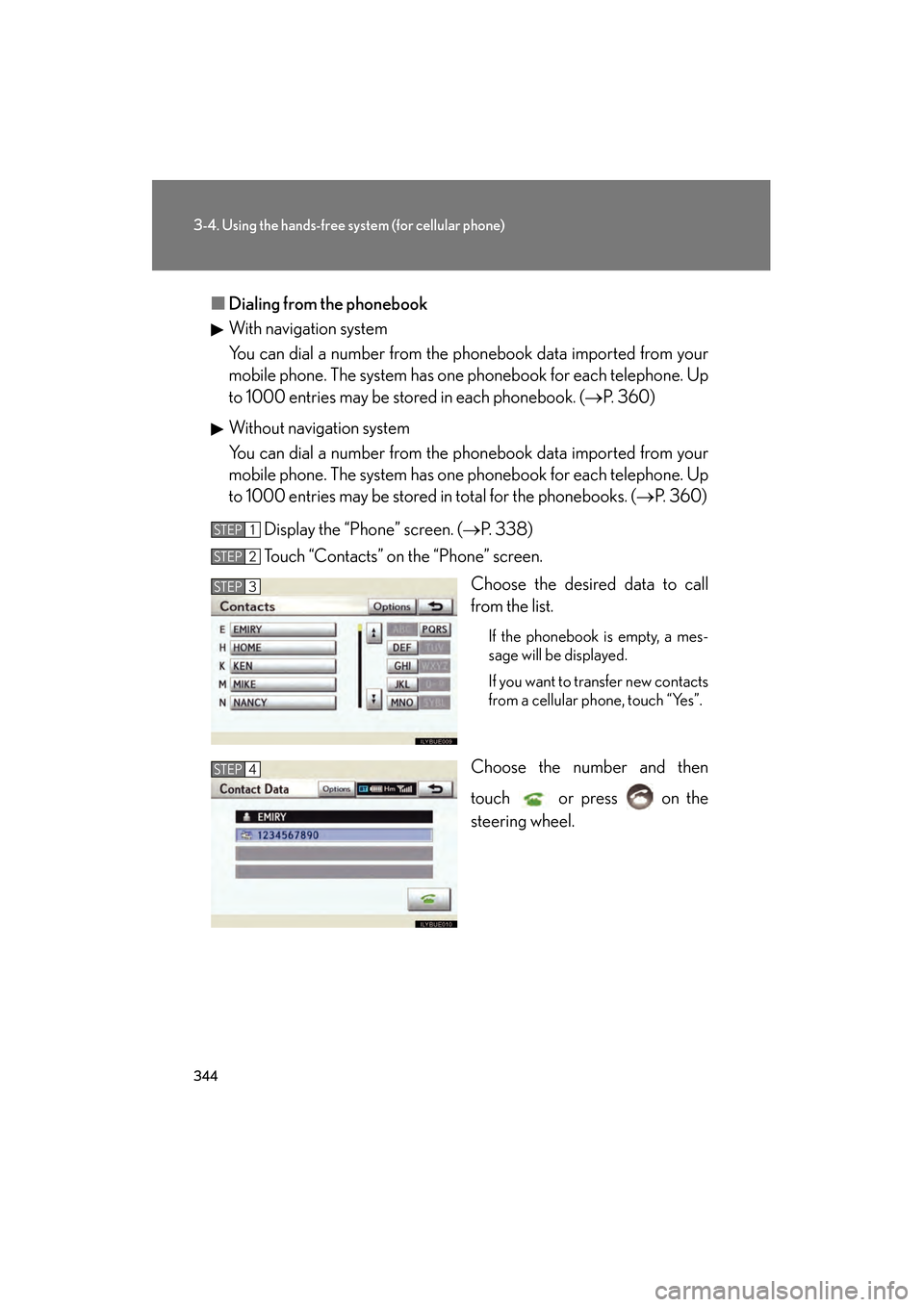
344
3-4. Using the hands-free system (for cellular phone)
GS_G_U (OM30C80U)
January 27, 2010 4:47 pm
■Dialing from the phonebook
With navigation system
You can dial a number from the phonebook data imported from your
mobile phone. The system has one phonebook for each telephone. Up
to 1000 entries may be stored in each phonebook. ( →P. 360)
Without navigation system
You can dial a number from the phonebook data imported from your
mobile phone. The system has one phonebook for each telephone. Up
to 1000 entries may be stored in total for the phonebooks. ( →P. 360)
Display the “Phone” screen. ( →P. 3 3 8 )
Touch “Contacts” on the “Phone” screen.
Choose the desired data to call
from the list.
If the phonebook is empty, a mes-
sage will be displayed.
If you want to transfer new contacts
from a cellular phone, touch “Yes”.
Choose the number and then
touch or press on the
steering wheel.
STEP1
STEP2
STEP3
STEP4
GS_U_G.book Page 344 Wednesday, January 27, 2010 4:48 PM
Page 349 of 650
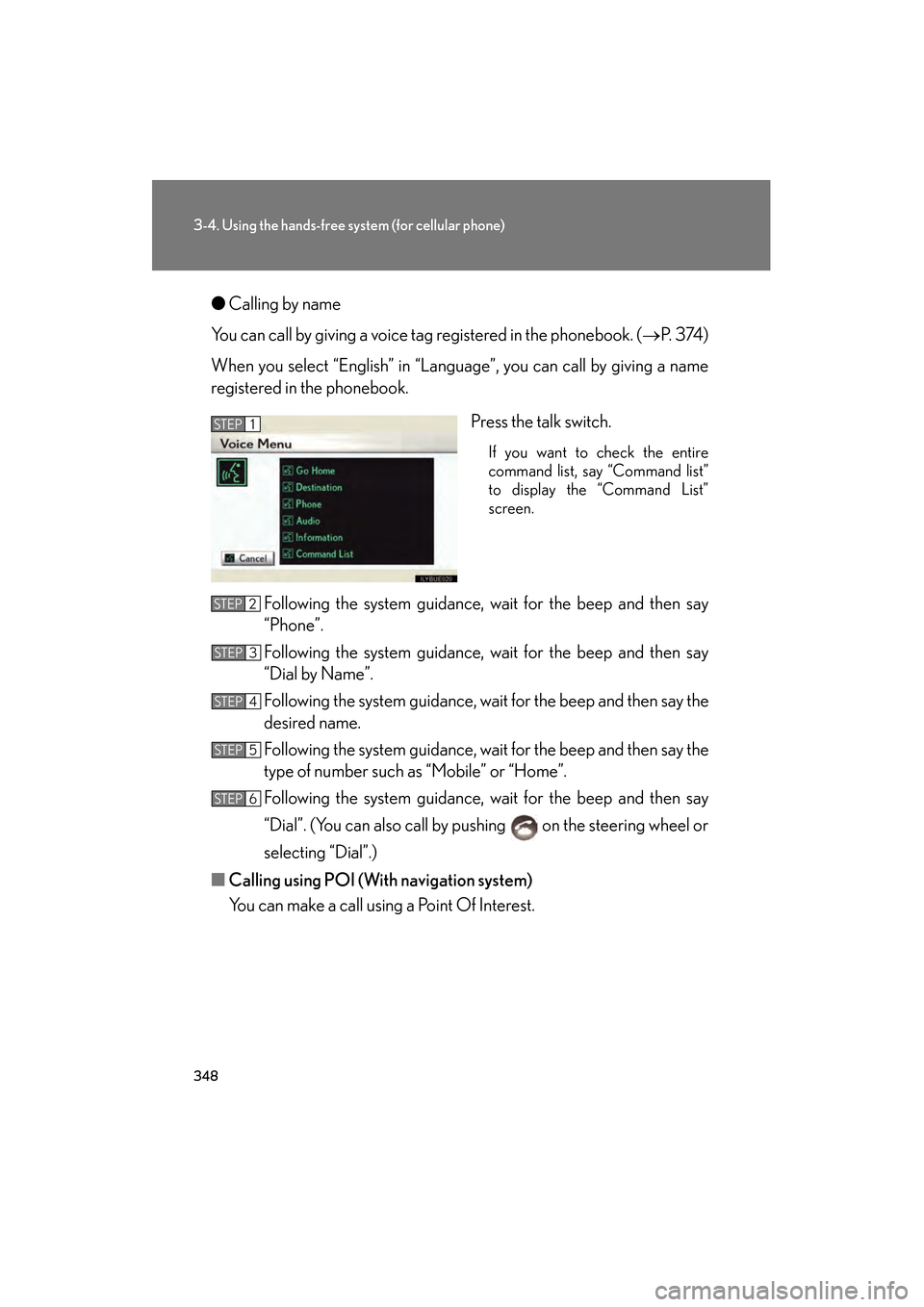
348
3-4. Using the hands-free system (for cellular phone)
GS_G_U (OM30C80U)
January 27, 2010 4:47 pm
●Calling by name
You can call by giving a voice tag registered in the phonebook. ( →P. 3 74 )
When you select “English” in “Language”, you can call by giving a name
registered in the phonebook.
Press the talk switch.
If you want to check the entire
command list, say “Command list”
to display the “Command List”
screen.
Following the system guidance, wait for the beep and then say
“Phone”.
Following the system guidance, wait for the beep and then say
“Dial by Name”.
Following the system guidance, wait for the beep and then say the
desired name.
Following the system guidance, wait for the beep and then say the
type of number such as “Mobile” or “Home”.
Following the system guidance, wait for the beep and then say
“Dial”. (You can also call by pushing on the steering wheel or
selecting “Dial”.)
■ Calling using POI (Wit h navigation system)
You can make a call using a Point Of Interest.
STEP1
STEP2
STEP3
STEP4
STEP5
STEP6
GS_U_G.book Page 348 Wednesday, January 27, 2010 4:48 PM
Page 361 of 650
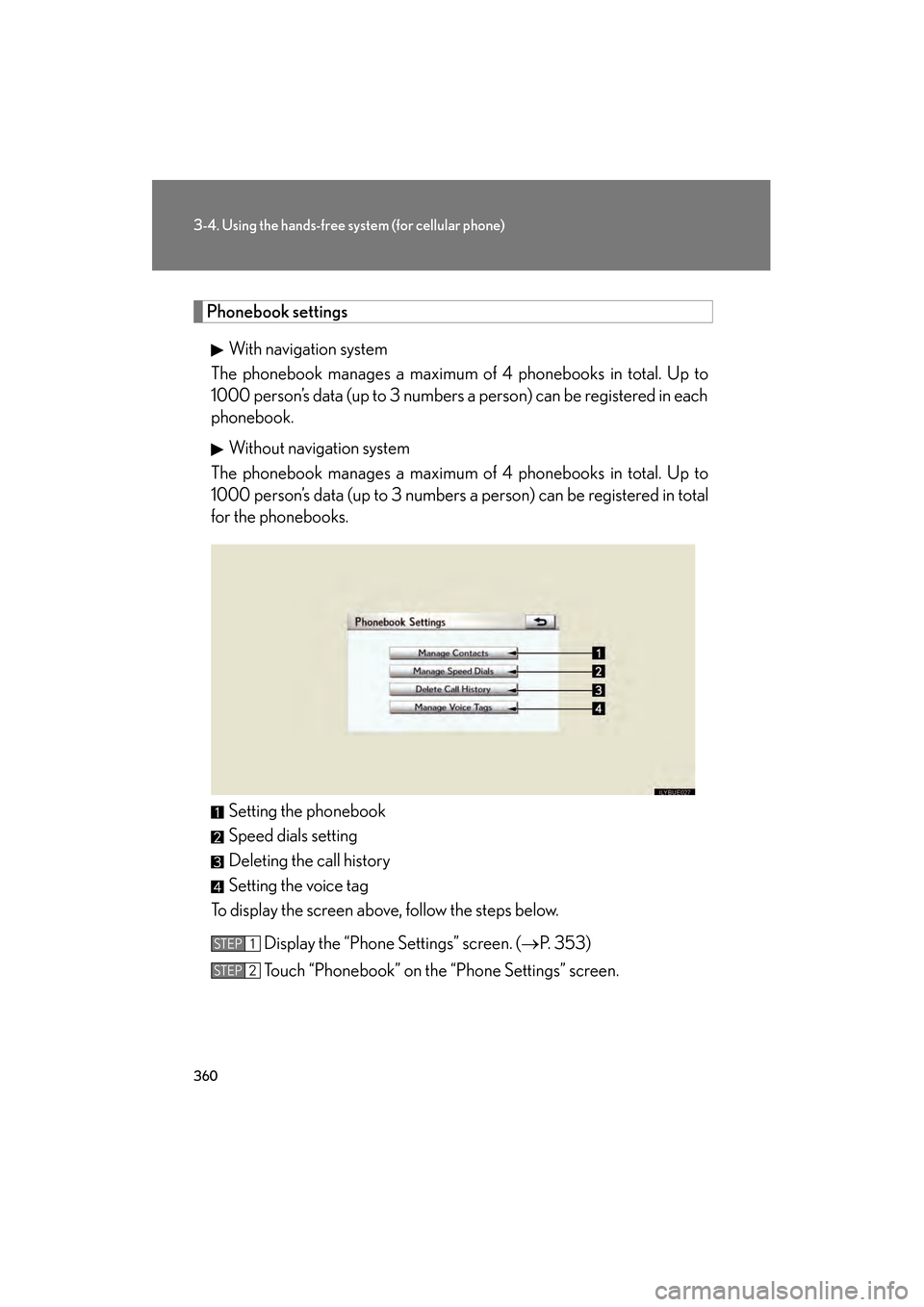
360
3-4. Using the hands-free system (for cellular phone)
GS_G_U (OM30C80U)
January 27, 2010 4:47 pm
Phonebook settings
With navigation system
The phonebook manages a maximum of 4 phonebooks in total. Up to
1000 person’s data (up to 3 numbers a person) can be registered in each
phonebook.
Without navigation system
The phonebook manages a maximum of 4 phonebooks in total. Up to
1000 person’s data (up to 3 numbers a person) can be registered in total
for the phonebooks.
Setting the phonebook
Speed dials setting
Deleting the call history
Setting the voice tag
To display the screen above, follow the steps below.
Display the “Phone Settings” screen. ( →P. 353)
Touch “Phonebook” on the “Phone Settings” screen.
STEP1
STEP2
GS_U_G.book Page 360 Wednesday, January 27, 2010 4:48 PM
Page 396 of 650
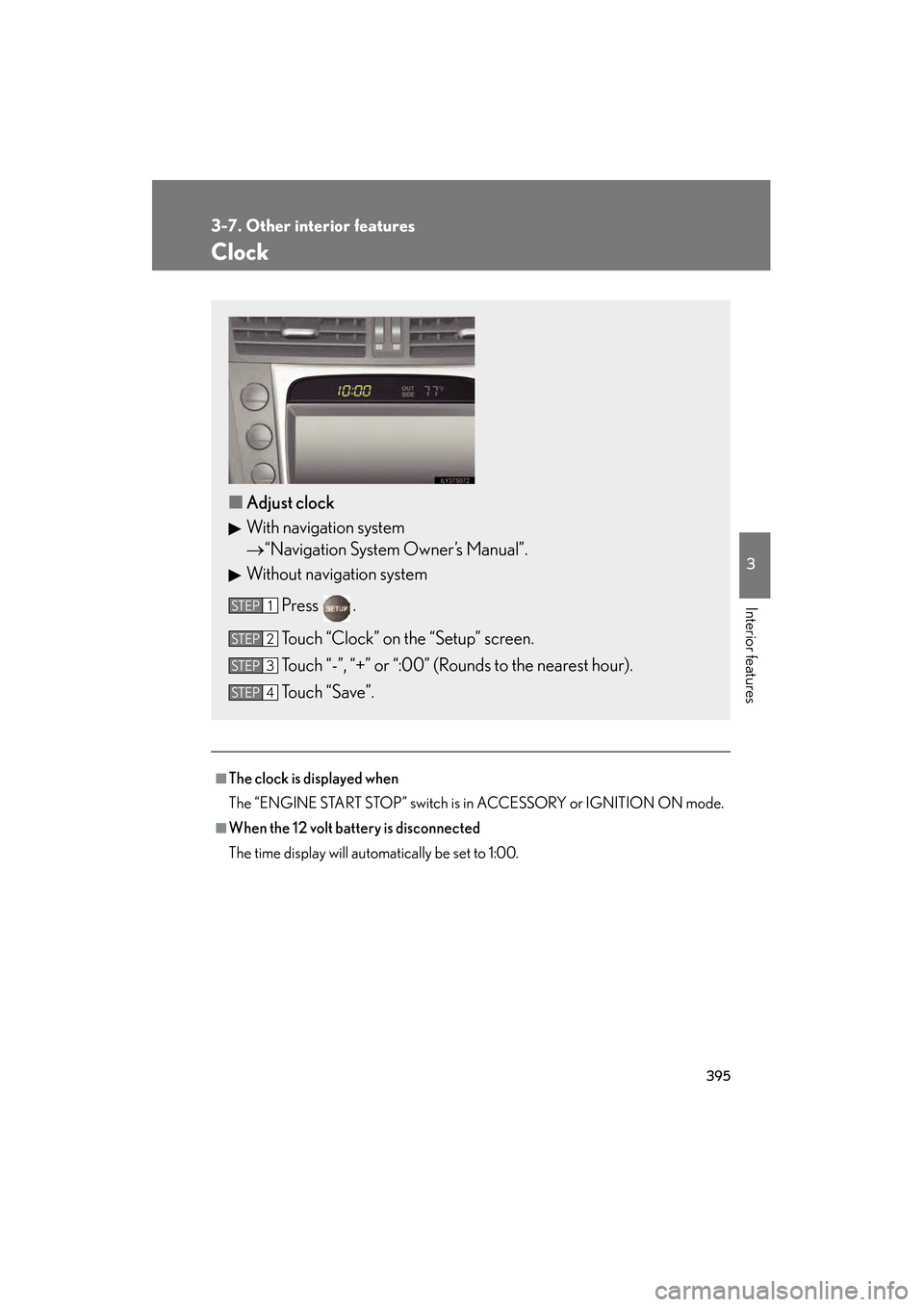
395
3-7. Other interior features
3
Interior features
GS_G_U (OM30C80U)
January 27, 2010 4:47 pm
Clock
■The clock is displayed when
The “ENGINE START STOP” switch is in ACCESSORY or IGNITION ON mode.
■When the 12 volt battery is disconnected
The time display will automatically be set to 1:00.
■Adjust clock
With navigation system
→ “Navigation System Owner’s Manual”.
Without navigation system
Press .
Touch “Clock” on the “Setup” screen.
Touch “-”, “+” or “:00” (Rounds to the nearest hour).
Touch “Save”.
STEP1
STEP2
STEP3
STEP4
GS_U_G.book Page 395 Wednesday, January 27, 2010 4:48 PM