radio Lexus GS350 2010 Using The Audio System / LEXUS 2010 GS460 GS350 (OM30C80U) User Guide
[x] Cancel search | Manufacturer: LEXUS, Model Year: 2010, Model line: GS350, Model: Lexus GS350 2010Pages: 648, PDF Size: 15.57 MB
Page 227 of 648
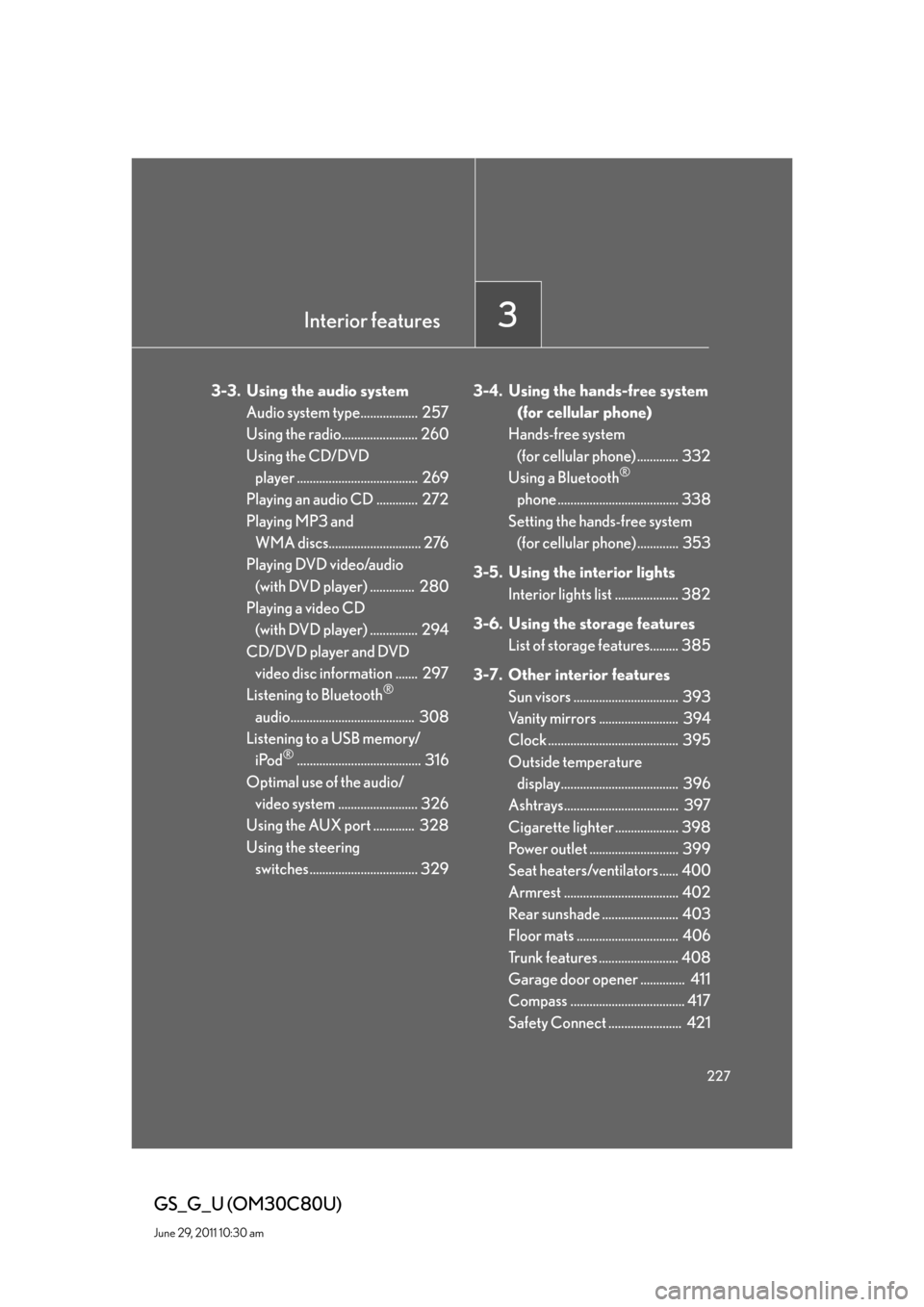
Interior features3
227
GS_G_U (OM30C80U)
June 29, 2011 10:30 am
3-3. Using the audio system
Audio system type.................. 257
Using the radio........................ 260
Using the CD/DVD
player ...................................... 269
Playing an audio CD ............. 272
Playing MP3 and
WMA discs............................. 276
Playing DVD video/audio
(with DVD player) .............. 280
Playing a video CD
(with DVD player) ............... 294
CD/DVD player and DVD
video disc information ....... 297
Listening to Bluetooth
®
audio....................................... 308
Listening to a USB memory/
iPod
®....................................... 316
Optimal use of the audio/
video system ......................... 326
Using the AUX port ............. 328
Using the steering
switches .................................. 3293-4. Using the hands-free system
(for cellular phone)
Hands-free system
(for cellular phone) ............. 332
Using a Bluetooth
®
phone ...................................... 338
Setting the hands-free system
(for cellular phone) ............. 353
3-5. Using the interior lights
Interior lights list .................... 382
3-6. Using the storage features
List of storage features......... 385
3-7. Other interior features
Sun visors ................................. 393
Vanity mirrors ......................... 394
Clock ......................................... 395
Outside temperature
display..................................... 396
Ashtrays.................................... 397
Cigarette lighter .................... 398
Power outlet ............................ 399
Seat heaters/ventilators ...... 400
Armrest .................................... 402
Rear sunshade ........................ 403
Floor mats ................................ 406
Trunk features ......................... 408
Garage door opener .............. 411
Compass .................................... 417
Safety Connect ....................... 421
Page 238 of 648
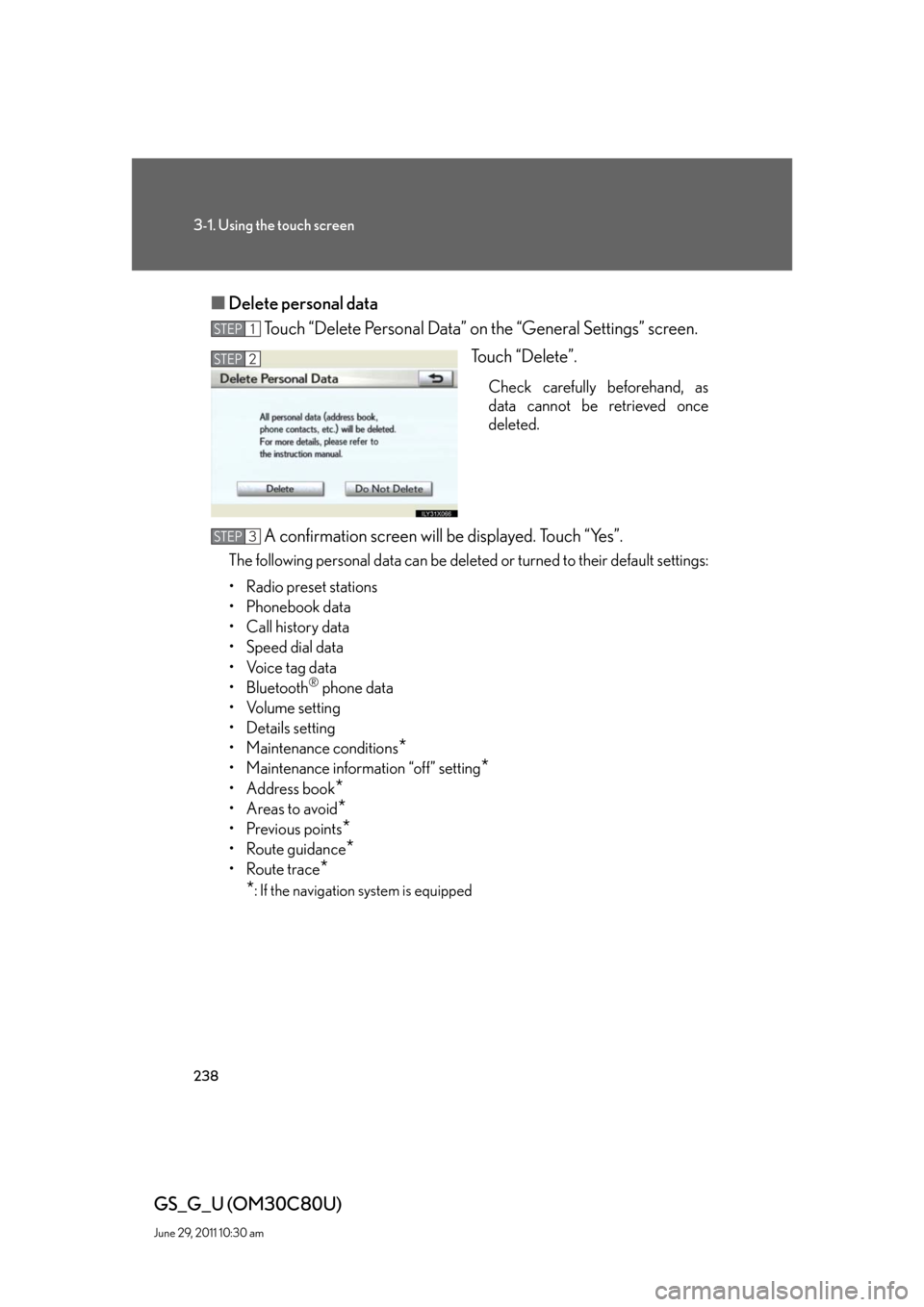
238
3-1. Using the touch screen
GS_G_U (OM30C80U)
June 29, 2011 10:30 am
■Delete personal data
Touch “Delete Personal Data” on the “General Settings” screen.
Touch “Delete”.
Check carefully beforehand, as
data cannot be retrieved once
deleted.
A confirmation screen will be displayed. Touch “Yes”.
The following personal data can be deleted or turned to their default settings:
• Radio preset stations
• Phonebook data
• Call history data
• Speed dial data
• Voice tag data
•Bluetooth
® phone data
•Volume setting
• Details setting
• Maintenance conditions
*
• Maintenance information “off” setting*
• Address book*
•Areas to avoid*
•Previous points*
• Route guidance*
• Route trace*
*
: If the navigation system is equipped
STEP1
STEP2
STEP3
Page 257 of 648
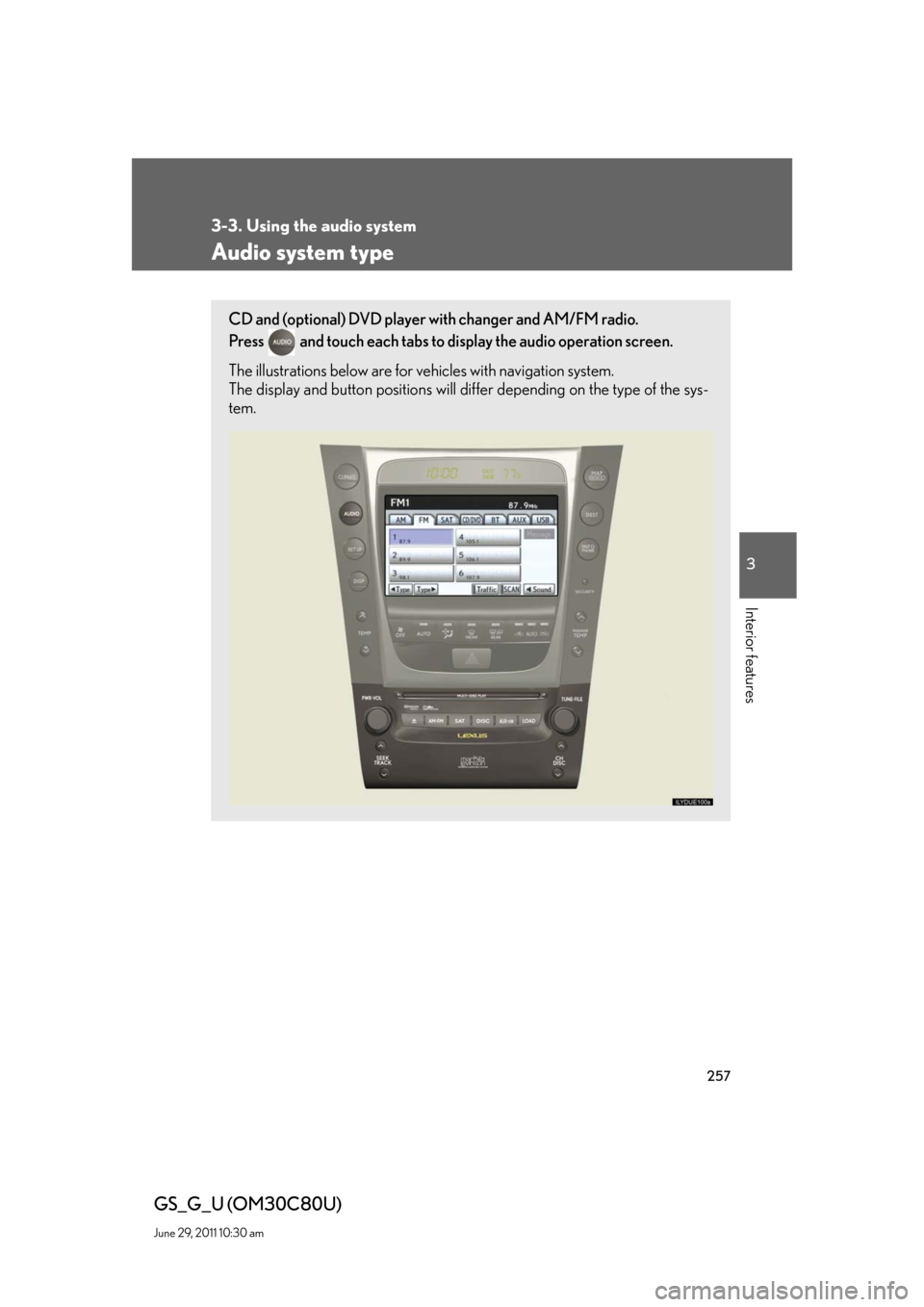
257
3
Interior features
GS_G_U (OM30C80U)
June 29, 2011 10:30 am
3-3. Using the audio system
Audio system type
CD and (optional) DVD player with changer and AM/FM radio.
Press
and touch each tabs to display the audio operation screen.
The illustrations below are for vehicles with navigation system.
The display and button positions will differ depending on the type of the sys-
tem.
Page 258 of 648
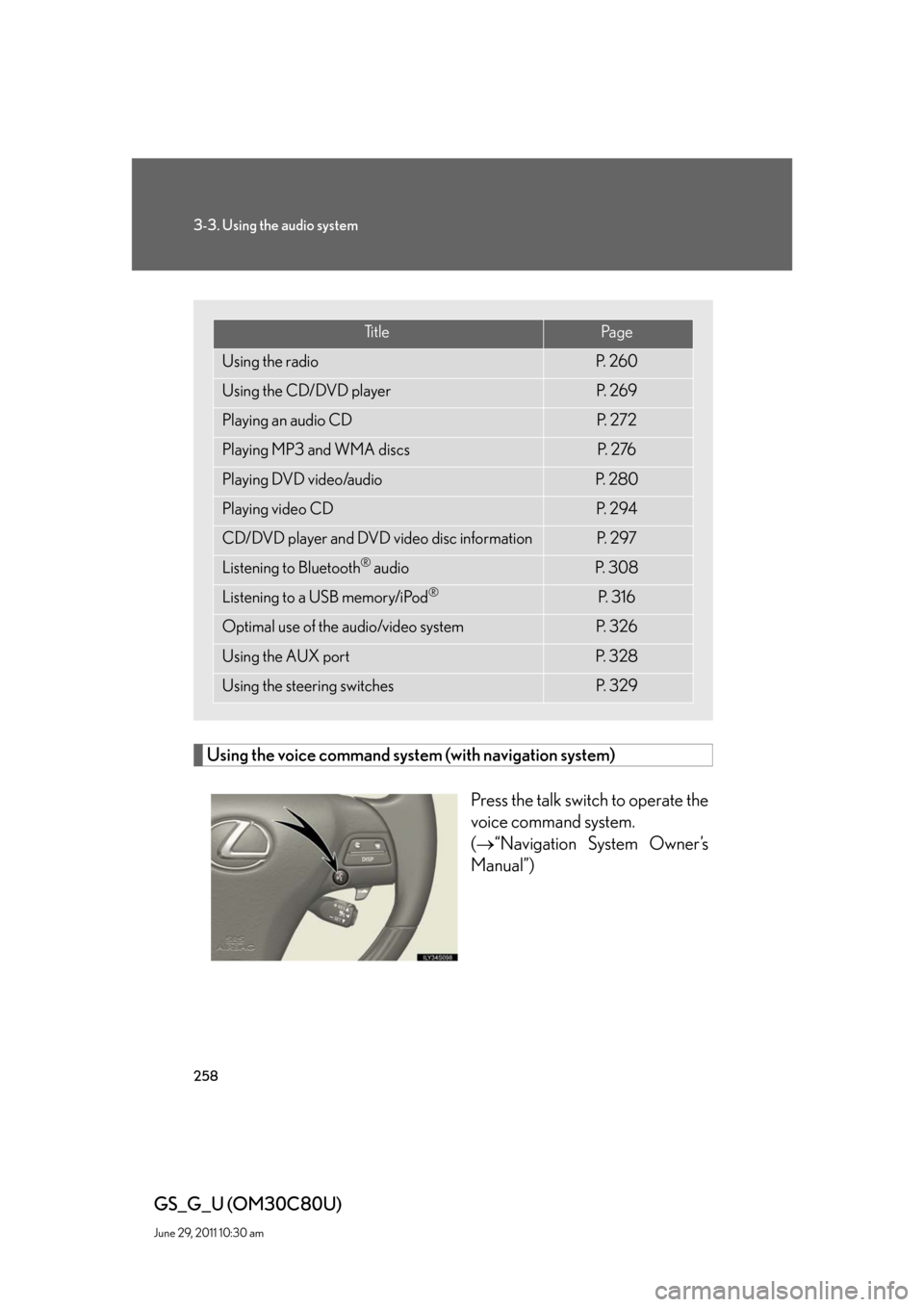
258
3-3. Using the audio system
GS_G_U (OM30C80U)
June 29, 2011 10:30 am
Using the voice command system (with navigation system)
Press the talk switch to operate the
voice command system.
(“Navigation System Owner’s
Manual”)
Ti t l ePa g e
Using the radioP. 2 6 0
Using the CD/DVD playerP. 2 6 9
Playing an audio CDP. 2 7 2
Playing MP3 and WMA discsP. 2 76
Playing DVD video/audioP. 2 8 0
Playing video CDP. 2 9 4
CD/DVD player and DVD video disc informationP. 2 9 7
Listening to Bluetooth® audioP. 3 0 8
Listening to a USB memory/iPod®P. 3 1 6
Optimal use of the audio/video systemP. 3 2 6
Using the AUX portP. 3 2 8
Using the steering switchesP. 3 2 9
Page 260 of 648

260
3-3. Using the audio system
GS_G_U (OM30C80U)
June 29, 2011 10:30 am
Using the radio
Audio control screen display button
Pow e r Vo l u m e
Seek frequencyPreset tuning Adjust the
frequency
(AM, FM mode) or
channel (SAT mode)
AMFM/SAT mode buttonsPreset stations
Setting the sound
(P. 3 2 6 )
Scan for
receivable stations
Tr a f f i c
information
Page 261 of 648
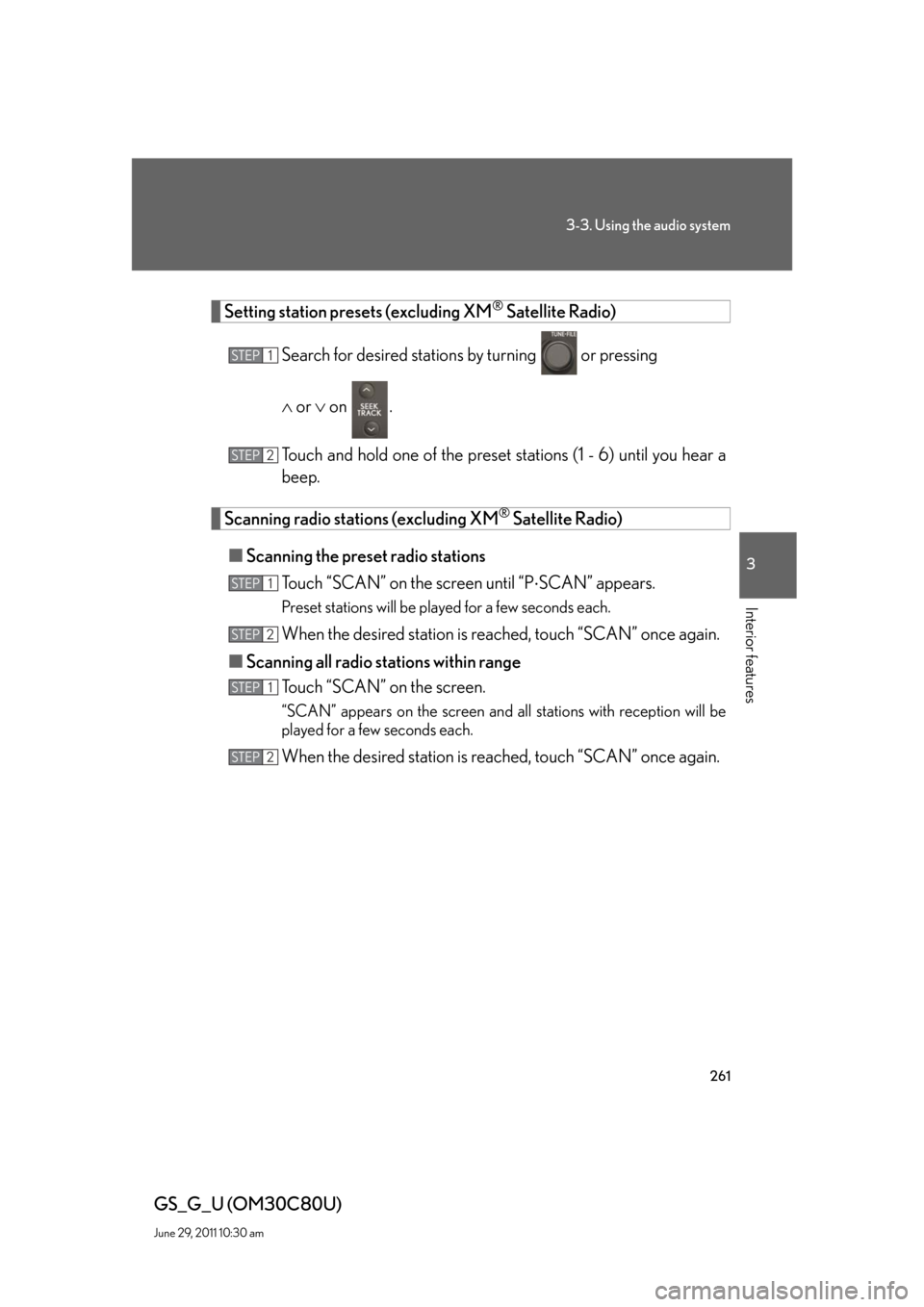
261
3-3. Using the audio system
3
Interior features
GS_G_U (OM30C80U)
June 29, 2011 10:30 am
Setting station presets (excluding XM® Satellite Radio)
Search for desired stations by turning
or pressing
or on .
Touch and hold one of the preset stations (1 - 6) until you hear a
beep.
Scanning radio stations (excluding XM® Satellite Radio)
■Scanning the preset radio stations
Touch “SCAN” on the screen until “PSCAN” appears.
Preset stations will be played for a few seconds each.
When the desired station is reached, touch “SCAN” once again.
■Scanning all radio stations within range
Touch “SCAN” on the screen.
“SCAN” appears on the screen and all stations with reception will be
played for a few seconds each.
When the desired station is reached, touch “SCAN” once again.
STEP1
STEP2
STEP1
STEP2
STEP1
STEP2
Page 262 of 648
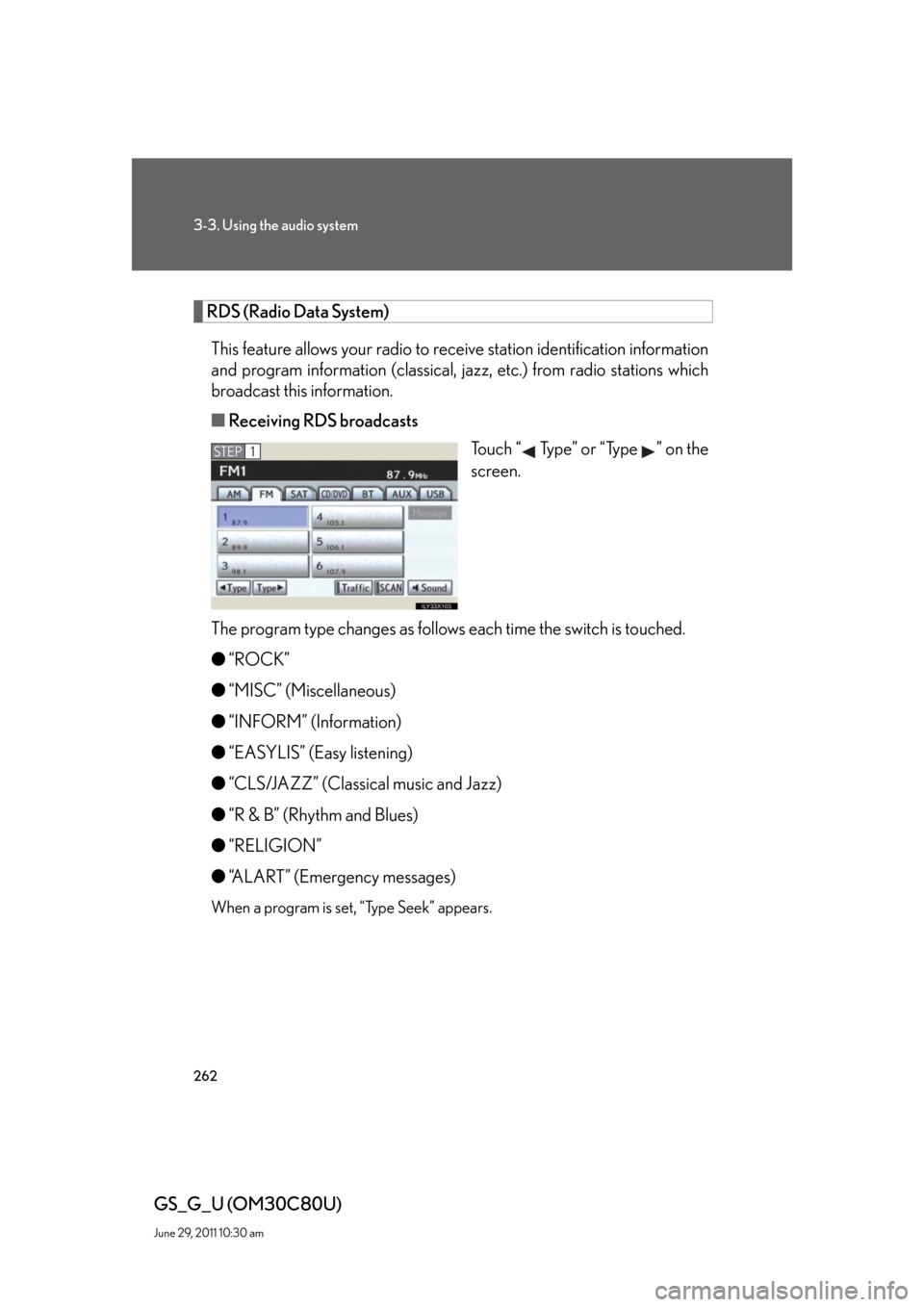
262
3-3. Using the audio system
GS_G_U (OM30C80U)
June 29, 2011 10:30 am
RDS (Radio Data System)
This feature allows your radio to receive station identification information
and program information (classical, jazz, etc.) from radio stations which
broadcast this information.
■Receiving RDS broadcasts
Touch “ Type” or “Type ” on the
screen.
The program type changes as follows each time the switch is touched.
●“ROCK”
●“MISC” (Miscellaneous)
●“INFORM” (Information)
●“EASYLIS” (Easy listening)
●“CLS/JAZZ” (Classical music and Jazz)
●“R & B” (Rhythm and Blues)
●“RELIGION”
●“ALART” (Emergency messages)
When a program is set, “Type Seek” appears.
STEP1
Page 263 of 648
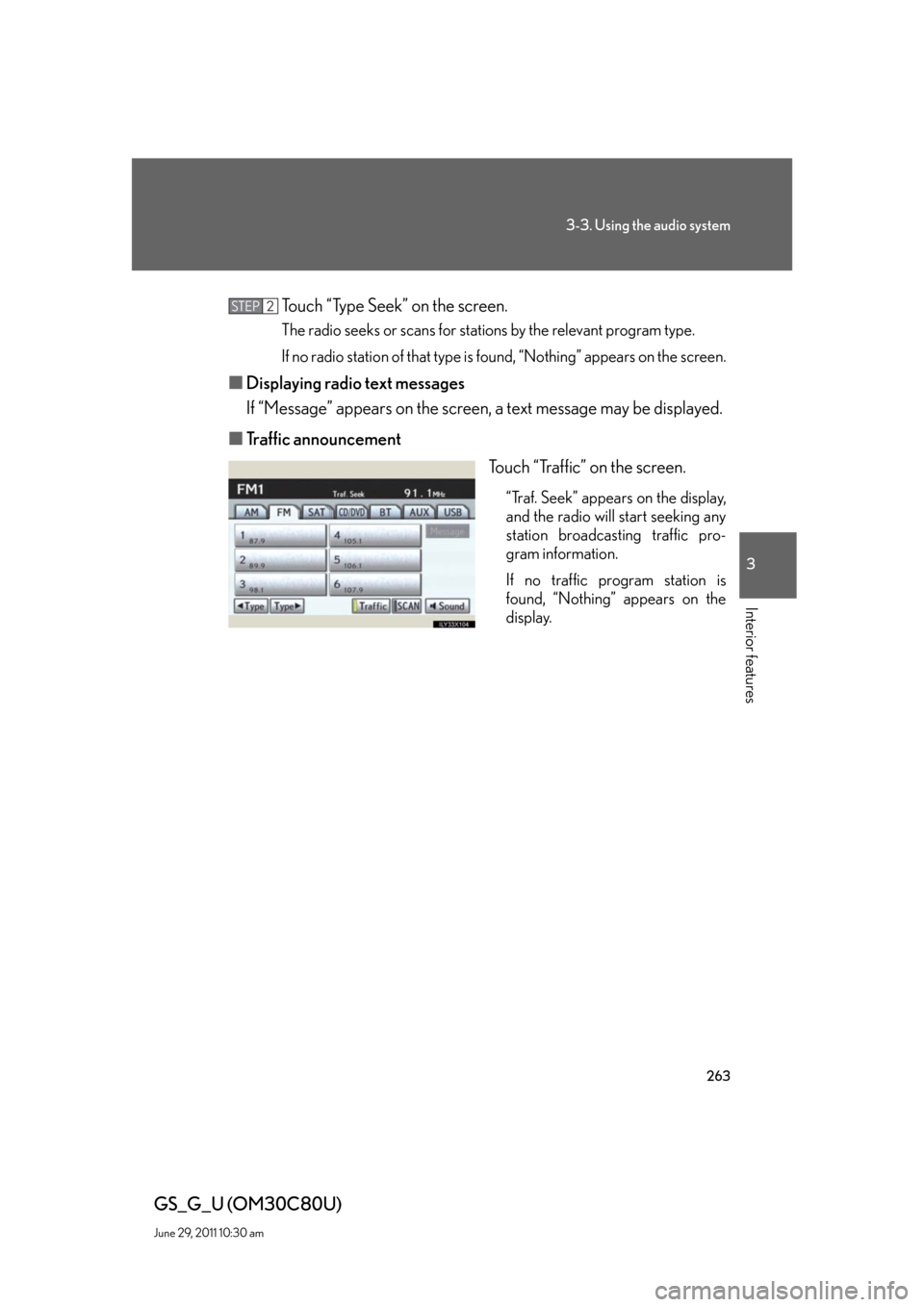
263
3-3. Using the audio system
3
Interior features
GS_G_U (OM30C80U)
June 29, 2011 10:30 am
Touch “Type Seek” on the screen.
The radio seeks or scans for stations by the relevant program type.
If no radio station of that type is found, “Nothing” appears on the screen.
■Displaying radio text messages
If “Message” appears on the screen, a text message may be displayed.
■Traffic announcement
Touch “Traffic” on the screen.
“Traf. Seek” appears on the display,
and the radio will start seeking any
station broadcasting traffic pro-
gram information.
If no traffic program station is
found, “Nothing” appears on the
display.
STEP2
Page 264 of 648
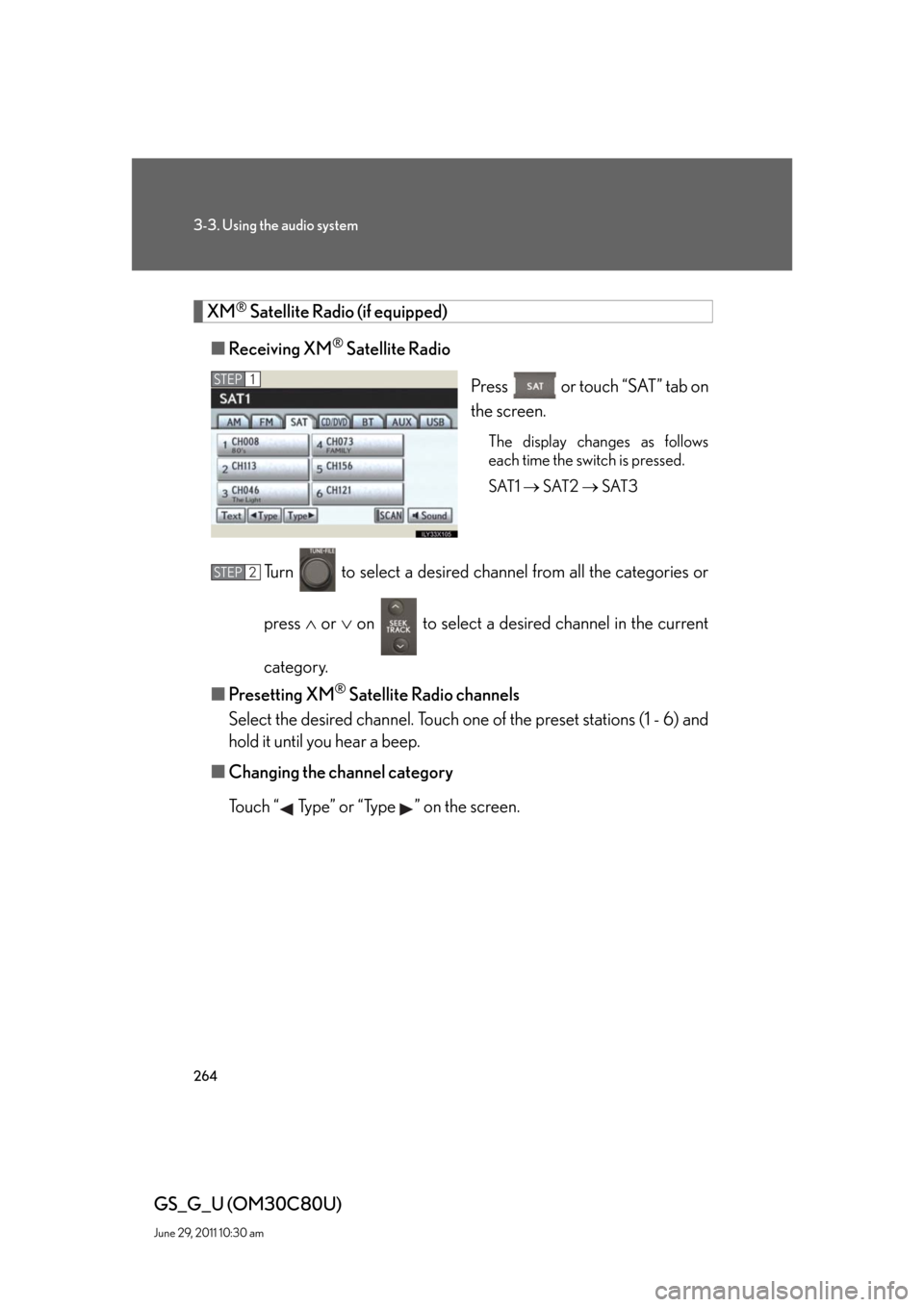
264
3-3. Using the audio system
GS_G_U (OM30C80U)
June 29, 2011 10:30 am
XM® Satellite Radio (if equipped)
■Receiving XM
® Satellite Radio
Press or touch “SAT” tab on
the screen.
The display changes as follows
each time the switch is pressed.
SAT1 SAT2 SAT3
Turn to select a desired channel from all the categories or
press or on to select a desired channel in the current
category.
■Presetting XM
® Satellite Radio channels
Select the desired channel. Touch one of the preset stations (1 - 6) and
hold it until you hear a beep.
■Changing the channel category
Touch “ Type” or “Type ” on the screen.
STEP1
STEP2
Page 265 of 648
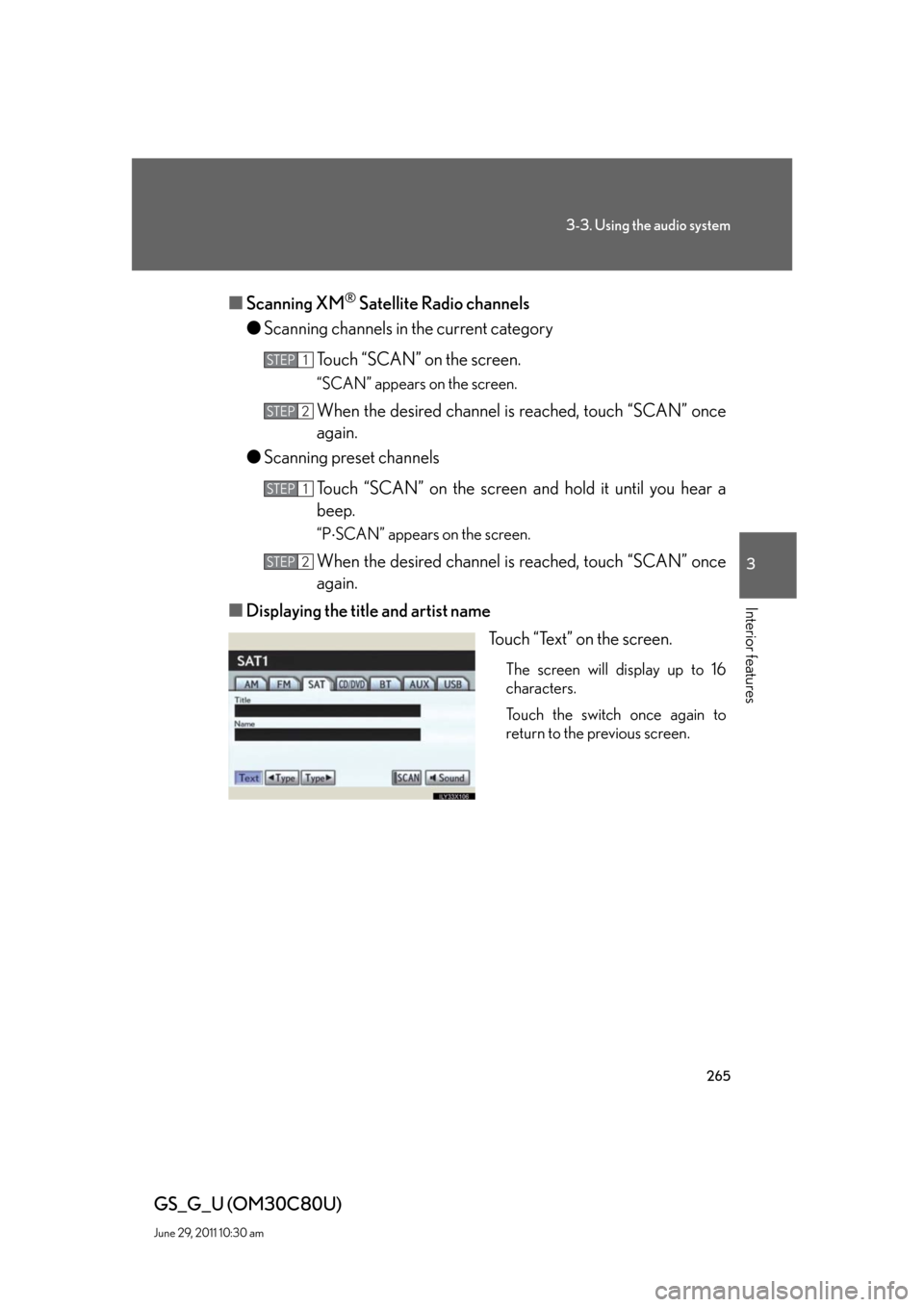
265
3-3. Using the audio system
3
Interior features
GS_G_U (OM30C80U)
June 29, 2011 10:30 am
■Scanning XM® Satellite Radio channels
●Scanning channels in the current category
Touch “SCAN” on the screen.
“SCAN” appears on the screen.
When the desired channel is reached, touch “SCAN” once
again.
●Scanning preset channels
Touch “SCAN” on the screen and hold it until you hear a
beep.
“PSCAN” appears on the screen.
When the desired channel is reached, touch “SCAN” once
again.
■Displaying the title and artist name
Touch “Text” on the screen.
The screen will display up to 16
characters.
Touch the switch once again to
return to the previous screen.
STEP1
STEP2
STEP1
STEP2