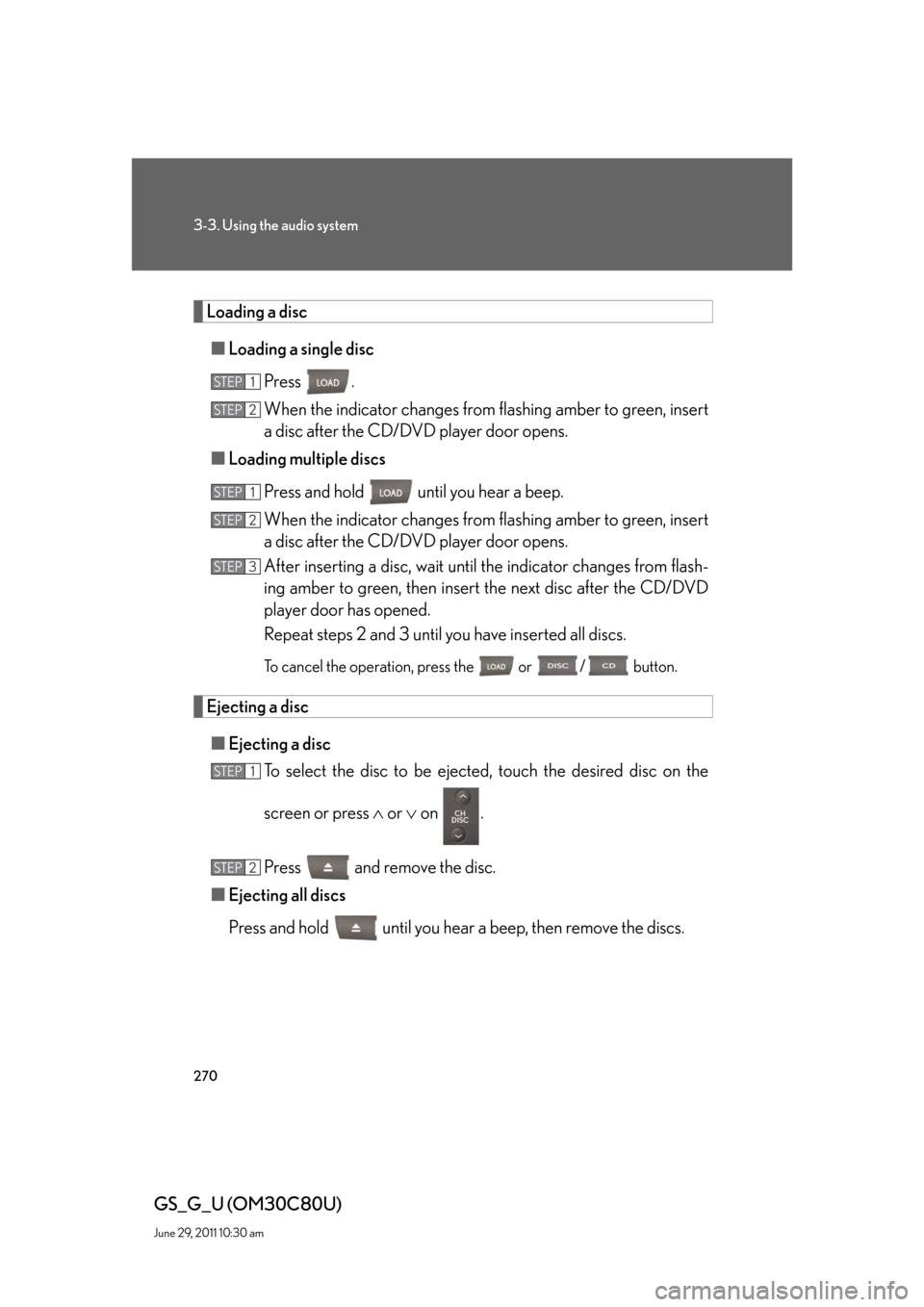Lexus GS350 2010 Using The Audio System / LEXUS 2010 GS460 GS350 (OM30C80U) Owner's Guide
GS350 2010
Lexus
Lexus
https://www.carmanualsonline.info/img/36/14333/w960_14333-0.png
Lexus GS350 2010 Using The Audio System / LEXUS 2010 GS460 GS350 (OM30C80U) Owner's Guide
Page 270 of 648
270
3-3. Using the audio system
GS_G_U (OM30C80U)
June 29, 2011 10:30 am
Loading a disc
■Loading a single disc
Press .
When the indicator changes from flashing amber to green, insert
a disc after the CD/DVD player door opens.
■Loading multiple discs
Press and hold until you hear a beep.
When the indicator changes from flashing amber to green, insert
a disc after the CD/DVD player door opens.
After inserting a disc, wait until the indicator changes from flash-
ing amber to green, then insert the next disc after the CD/DVD
player door has opened.
Repeat steps 2 and 3 until you have inserted all discs.
To cancel the operation, press the or / button.
Ejecting a disc
■Ejecting a disc
To select the disc to be ejected, touch the desired disc on the
screen or press or on .
Press and remove the disc.
■Ejecting all discs
Press and hold until you hear a beep, then remove the discs.
STEP1
STEP2
STEP1
STEP2
STEP3
STEP1
STEP2
Page 271 of 648
271
3-3. Using the audio system
3
Interior features
GS_G_U (OM30C80U)
June 29, 2011 10:30 am
Selecting a disc
■To select a disc to play
Touch “Change Discs” on the screen.
Touch the desired disc on the
screen or press or on .
STEP1
STEP2
■When loading a disc
If you do not insert a disc within 15 seconds, loading will be canceled automatically.
■Vehicles with DVD player
This screen appears when the video screen is
first displayed after the “ENGINE START
STOP” switch in ACCESSORY or IGNI-
TION ON mode.
Page 272 of 648
272
3-3. Using the audio system
GS_G_U (OM30C80U)
June 29, 2011 10:30 am
Playing an audio CD
Select disc Displays track list Disc selection
Search play
Disc load Random play
Repeat play
Playback Track selection Audio control screen display button
Vo l u m eDisc slot
Pow e rDisc eject
Setting the
sound
(
P. 3 2 6)
Page 273 of 648
273
3-3. Using the audio system
3
Interior features
GS_G_U (OM30C80U)
June 29, 2011 10:30 am
Loading and ejecting discs
P. 2 7 0
Selecting, fast forwarding and scanning tracks
■Selecting a track
Press to move up and to move down using until the desired
track number appears on the screen.
To fast forward or rewind, press and hold or on .
■Selecting a track from the track list
Touch “Select” on the screen.
Touch the desired track number.
or : Moves the list in steps of 5
This function is available only when
the vehicle is not moving.
■Scanning a disc
Touch “SCAN” on the screen.
“SCAN” appears on the screen.
The first 10 seconds of each track will be played.
Touch “SCAN” once again when the desired track is reached.
STEP1
STEP2
STEP1
STEP2
Page 274 of 648
274
3-3. Using the audio system
GS_G_U (OM30C80U)
June 29, 2011 10:30 am
Searching a disc
■Selecting a disc to play
P. 2 7 1
■Scanning loaded discs
Touch and hold “SCAN” on the screen until “D.SCAN” appears.
The first 10 seconds of the first track on each disc will be played.
Touch “SCAN” once again when the desired disc is reached.
Random playback
■Current disc
Touch “RAND” on the screen.
Songs are played in random order.
■All discs
Touch and hold “RAND” on the screen until “D.RAND” appears.
Tracks on all loaded discs are played in random order.
Repeating a track or a disc
■Repeating a track
Touch “RPT” on the screen.
■Repeating a disc
Touch “RPT” on the screen and hold until “D.RPT” appears.
STEP1
STEP2
Page 275 of 648
275
3-3. Using the audio system
3
Interior features
GS_G_U (OM30C80U)
June 29, 2011 10:30 am
■Canceling random, repeat and scan playback
Touch “RAND”, “RPT” or “SCAN” on the screen once again.
■Displaying the title and artist name
If a CD-TEXT disc is inserted, the titles of the disc and track will be displayed. Up to
32 letters can be displayed.
■Error messages
P. 2 9 7
Page 276 of 648
276
3-3. Using the audio system
GS_G_U (OM30C80U)
June 29, 2011 10:30 am
Playing MP3 and WMA discs
Po w e r Vo l u m e
Disc eject
PlaybackSelect folder
Search playback
Disc slot Random playback Repeat play
Select file
Disc loadSelect disc Audio control screen display button
Select file Displays folder list
Setting the
sound
(
P. 3 2 6) Displays file list
Disc selection
Page 277 of 648
277
3-3. Using the audio system
3
Interior features
GS_G_U (OM30C80U)
June 29, 2011 10:30 am
Loading and ejecting MP3 and WMA discs
P. 2 7 0
Selecting MP3 and WMA discs
P. 2 7 1
Selecting a folder
■Selecting a folder
Touch “Folder ” or “ ” on the screen to select the next/previous
folder.
■Selecting a folder from the folder list
Touch “Select” for Folder on the screen.
Touch the desired folder number.
or : Moves the list in steps of 5
This function is available only when
the vehicle is not moving.
■Selecting the desired folder by cueing the first file of each folder
Touch and hold “SCAN” on the screen until “FLD.SCAN” appears.
Touch “SCAN” once again when the desired folder is reached.
STEP1
STEP2
Page 278 of 648
278
3-3. Using the audio system
GS_G_U (OM30C80U)
June 29, 2011 10:30 am
Selecting and scanning files
■Selecting one file at a time
Turn or press or on to select the desired file.
■Selecting a file from the file list
Touch “Select” for File on the screen.
Touch the desired file number.
or : Moves the list in steps of 5
This function is available only when
the vehicle is not moving.
■Selecting a desired file by cueing the files in the folder
Touch “SCAN” on the screen.
Touch “SCAN” once again when the desired file is reached.
STEP1
STEP2
Page 279 of 648
279
3-3. Using the audio system
3
Interior features
GS_G_U (OM30C80U)
June 29, 2011 10:30 am
Random playback
■Playing files from a particular folder in random order
Touch “RAND” on the screen.
■Playing all the files on a disc in random order
Touch and hold “RAND” on the screen until “FLD.RAND” appears.
Repeat play
■Repeating a file
Touch “RPT” on the screen.
■Repeating all of the files in a folder
Touch and hold “RPT” on the screen until “FLD.RPT” appears.
■Canceling random, repeat and scan playback
Touch “RAND”, “RPT” or “SCAN” on the screen once again.
■Error messages
P. 2 9 7