language Lexus GS350 2010 Using The Audio System / LEXUS 2010 GS460 GS350 OWNERS MANUAL (OM30C80U)
[x] Cancel search | Manufacturer: LEXUS, Model Year: 2010, Model line: GS350, Model: Lexus GS350 2010Pages: 648, PDF Size: 15.57 MB
Page 235 of 648

235
3-1. Using the touch screen
3
Interior features
GS_G_U (OM30C80U)
June 29, 2011 10:30 am
Setting the touch screen
General settings
This screen is used for language selection, and for setting operation
sounds, automatic screen change to on or off, etc.
Touch “General” on the “Setup” screen.
Pa g e 1
Select language
Beep on/off
Automatic transition on/off
(with navigation system)
Select keyboard layout
Select the unit
Save settings
Make sure to save after changing
settings.
Delete personal data Pa g e 2
You can change the touch screen to your desired settings.
Page 236 of 648
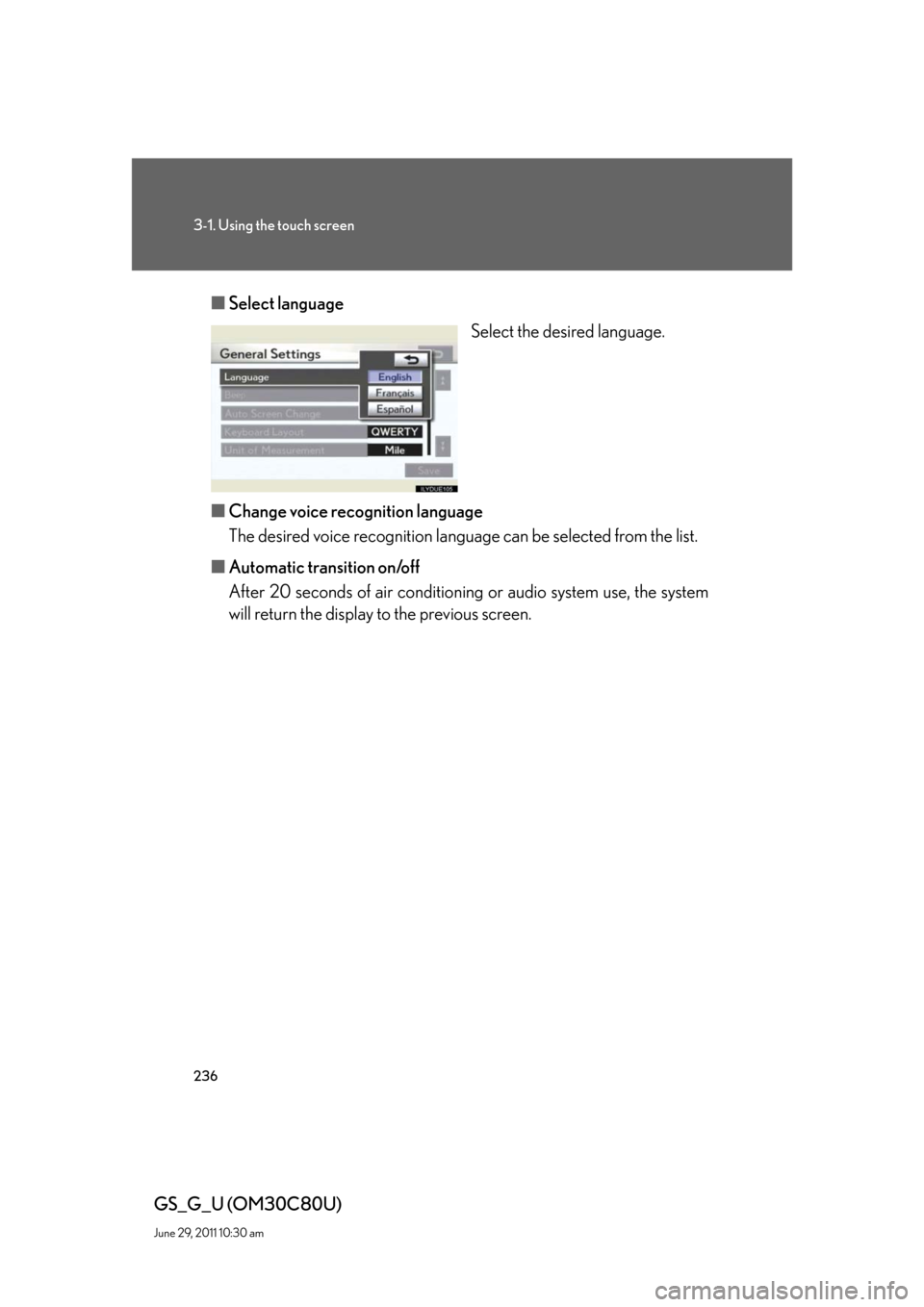
236
3-1. Using the touch screen
GS_G_U (OM30C80U)
June 29, 2011 10:30 am
■Select language
Select the desired language.
■Change voice recognition language
The desired voice recognition language can be selected from the list.
■Automatic transition on/off
After 20 seconds of air conditioning or audio system use, the system
will return the display to the previous screen.
Page 282 of 648

282
3-3. Using the audio system
GS_G_U (OM30C80U)
June 29, 2011 10:30 am
Loading, ejecting and selecting discs
P. 2 7 0
■DVD settings
Touch “Settings” on “DVD” screen, the following screen appears.
DVD video mode
Search by title/group number
Change audio language/
audio format
Change angle
Change initial setting
Display the predetermined
scene and start playing from
there
Change subtitle language
Change screen size
Video screen returns
Return to previous page
Select menu number
Go to next page DVD audio mode
Page 285 of 648
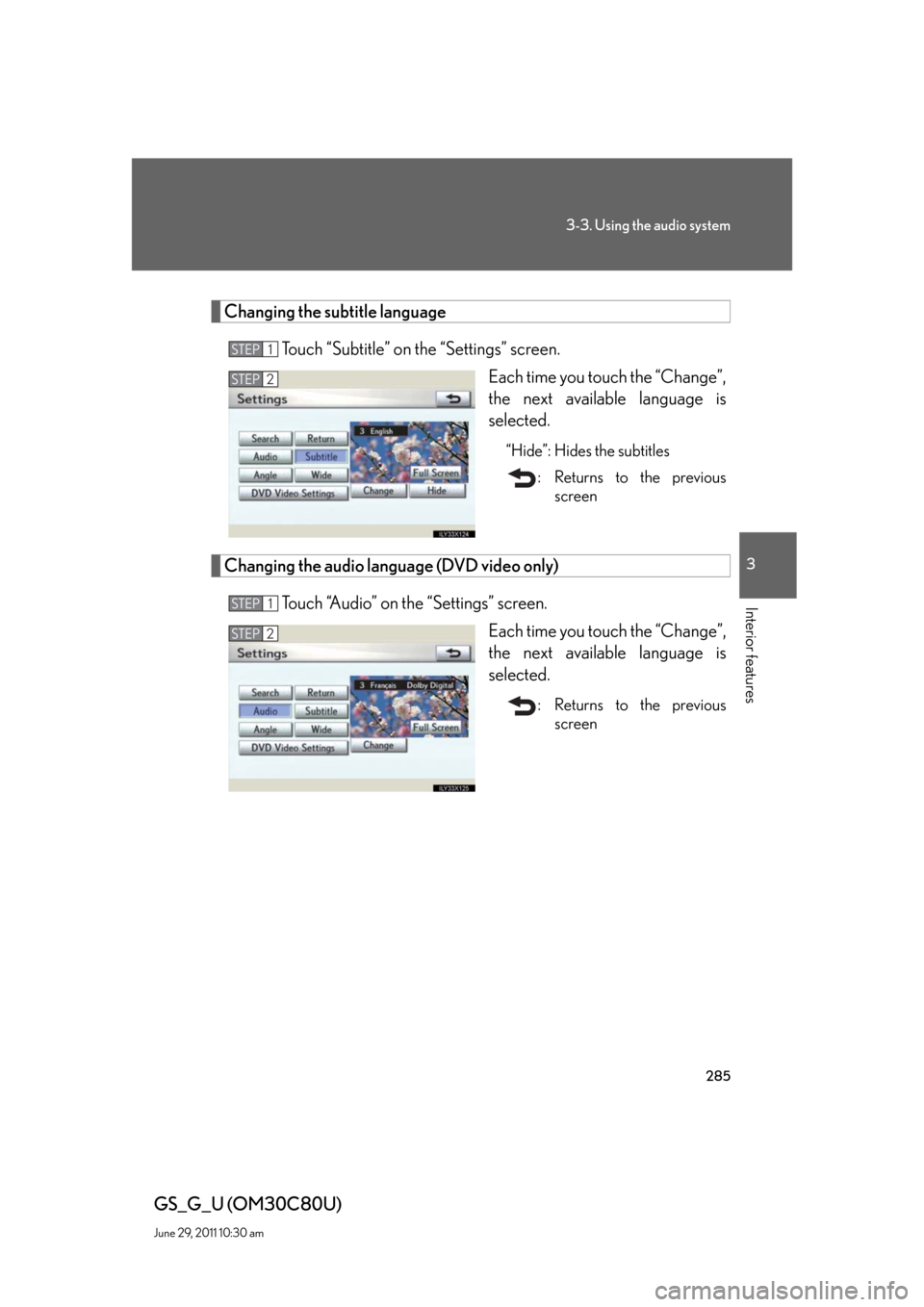
285
3-3. Using the audio system
3
Interior features
GS_G_U (OM30C80U)
June 29, 2011 10:30 am
Changing the subtitle language
Touch “Subtitle” on the “Settings” screen.
Each time you touch the “Change”,
the next available language is
selected.
“Hide”: Hides the subtitles
: Returns to the previous
screen
Changing the audio language (DVD video only)
Touch “Audio” on the “Settings” screen.
Each time you touch the “Change”,
the next available language is
selected.
: Returns to the previous
screen
STEP1
STEP2
STEP1
STEP2
Page 289 of 648

289
3-3. Using the audio system
3
Interior features
GS_G_U (OM30C80U)
June 29, 2011 10:30 am
■Setting audio language (DVD video only)
Touch “Audio Language”.
Select the desired language.
If you cannot find the desired language, touch “Other” and input the
desired language code. (P. 2 9 1 )
■Setting subtitle language
Touch “Subtitle Language”.
Select the desired language.
If you cannot find the desired language, touch “Other” and input the
desired language code. (P. 2 9 1 )
■Setting menu language
Touch “DVD Language”.
Select the desired language.
If you cannot find the desired language, touch “Other” and input the
desired language code. (P. 2 9 1 )
■Setting angle mark
If the DVD has angle options, you can turn the angle mark on or off.
Touch “Angle Mark”.
Select “On” or “Off”.
STEP1
STEP2
STEP1
STEP2
STEP1
STEP2
STEP1
STEP2
Page 290 of 648
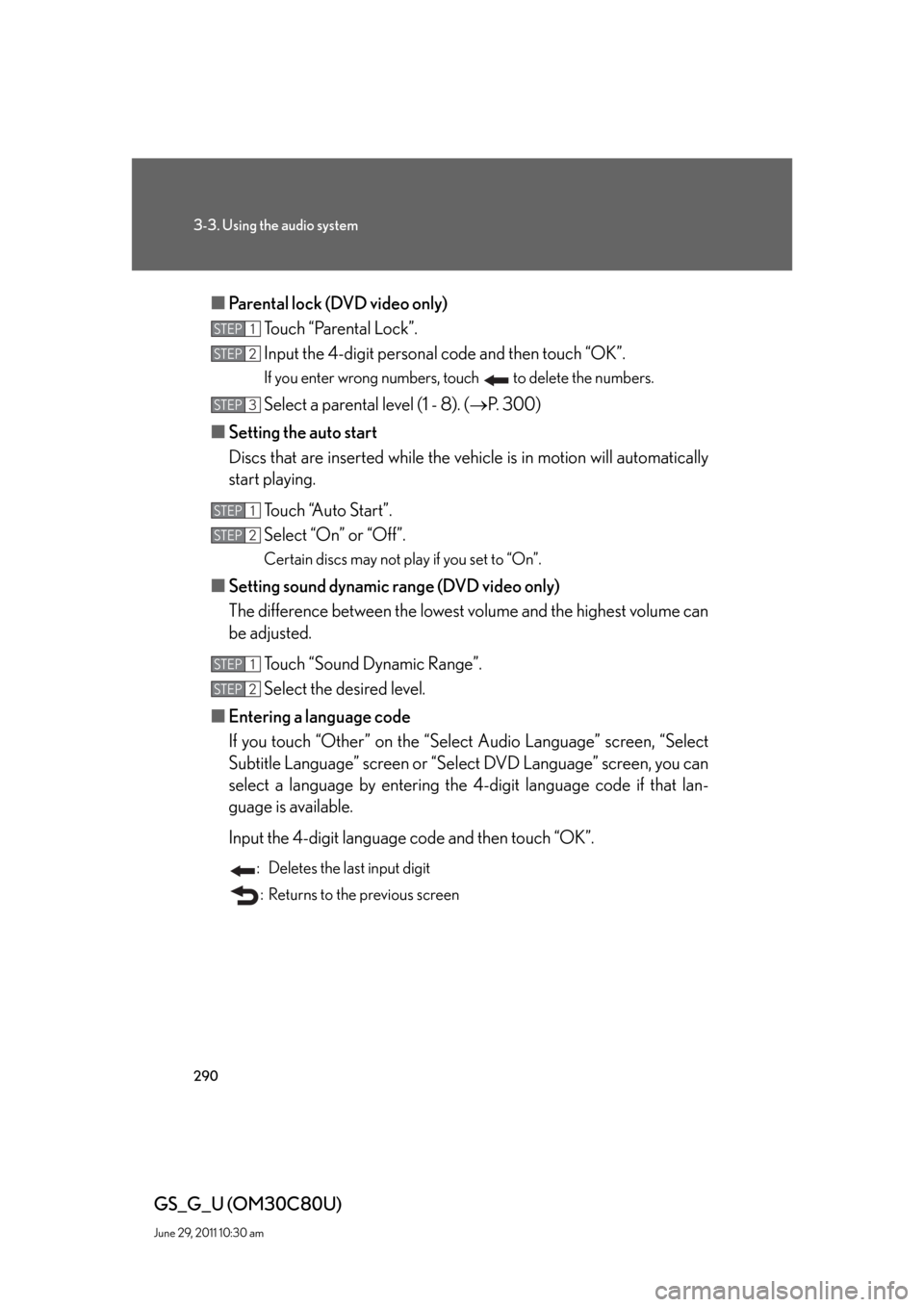
290
3-3. Using the audio system
GS_G_U (OM30C80U)
June 29, 2011 10:30 am
■Parental lock (DVD video only)
Touch “Parental Lock”.
Input the 4-digit personal code and then touch “OK”.
If you enter wrong numbers, touch to delete the numbers.
Select a parental level (1 - 8). (P. 300)
■Setting the auto start
Discs that are inserted while the vehicle is in motion will automatically
start playing.
Touch “Auto Start”.
Select “On” or “Off”.
Certain discs may not play if you set to “On”.
■Setting sound dynamic range (DVD video only)
The difference between the lowest volume and the highest volume can
be adjusted.
Touch “Sound Dynamic Range”.
Select the desired level.
■Entering a language code
If you touch “Other” on the “Select Audio Language” screen, “Select
Subtitle Language” screen or “Select DVD Language” screen, you can
select a language by entering the 4-digit language code if that lan-
guage is available.
Input the 4-digit language code and then touch “OK”.
: Deletes the last input digit
: Returns to the previous screen
STEP1
STEP2
STEP3
STEP1
STEP2
STEP1
STEP2
Page 291 of 648

291
3-3. Using the audio system
3
Interior features
GS_G_U (OM30C80U)
June 29, 2011 10:30 am
●Language codes
CodeLanguageCodeLanguageCodeLanguage
0514English0207Bulgarian0712Galician
0618French0208Bihari0714Guarani
0405German0209Bislama0721Gujarati
0920Italian0214Bengali0801Hausa
0519Spanish0215Ti b e t a n0809Hindi
2608Chinese0218Breton0818Croatian
1412Dutch0301Catalan0821Hungarian
1620Portuguese0315Corsican0825Armenian
1922Swedish0319Czech0901Interlingua
1821Russian0325We l s h0905Interlingue
1115Korean0401Danish0911Inupiak
0512Greek0426Bhutani0914Indonesian
0101Afar0515Esperanto0919Icelandic
0102Abkhazian0520Estonian0923Hebrew
0106Afrikaans0521Basque1001Japanese
0113Amharic0601Pe r s i a n1009Yi d d i s h
0118Arabic0609Finnish1023Javanese
0119Assamese0610Fiji1101Georgian
0125Ay m a ra0615Faroese1111Kazakh
0126Azerbaijani0625Frisian1112Greenlandic
0201Bashkir0701Irish1113Cambodian
0205Byelorussian0704Scots-Gaelic1114Kannada
Page 292 of 648

292
3-3. Using the audio system
GS_G_U (OM30C80U)
June 29, 2011 10:30 am
CodeLanguageCodeLanguageCodeLanguage
1119Kashmiri1415Norwegian1914Shona
1121Kurdish1503Occitan1915Somali
1125Kirghiz1513(Afan)
Oromo1917Albanian
1201Latin1518Oriya1918Serbian
1214Lingala1601Pa n j a b i1919Siswati
1215Laothian1612Polish1920Sesotho
1220Lithuanian1619Pa s h t o,
Pushto1921Sundanese
1222Latvian1721Quechua1923Swahili
1307Malagasy1813Rhaeto-
Romance2001Ta m i l
1309Maori1814Kirundi2005Te l u g u
1311Macedonian1815Romanian2007Tajik
1312Malayalam1823Kinyarwanda2008Thai
1314Mongolian1901Sanskrit2009Ti g r i n y a
1315Moldavian1904Sindhi2011Tu r k m e n
1318Marathi1907Sangho2012Ta g a l o g
1319Malay1908Serbo-
Croatian2014Setswana
1320Maltese1909Sinhalese2015To n g a
1325Burmese1911Slovak2018Tu r k i s h
1401Nauru1912Slovenian2019Ts o n g a
1405Nepali1913Samoan2020Ta t a r
Page 293 of 648

293
3-3. Using the audio system
3
Interior features
GS_G_U (OM30C80U)
June 29, 2011 10:30 am
CodeLanguageCodeLanguageCodeLanguage
2023Tw i2209Vietnamese2515Yo r u b a
2111Ukrainian2215Vo l a p ü k2621Zulu
2118Urdu2315Wo l o f
2126Uzbek2408Xhosa
■Error messages
If “Region Code Error” is displayed, check that the region code printed on the DVD
matches the player’s region code.
If a different message is displayed: P. 2 9 7
Page 298 of 648

298
3-3. Using the audio system
GS_G_U (OM30C80U)
June 29, 2011 10:30 am
■DVD video discs
●The DVD player conforms to NTSC color TV formats.
●Region code: Some DVD video discs have a region code indicating
the region in which you can use the DVD video disc. If the DVD
video disc is not labeled as “ALL” or “1”, you cannot use it on this
DVD player. If you attempt to play an inappropriate DVD video disc
on this player, “Region Code Error” appears on the screen. Even if
the DVD video disc does not have a region code, you may not be
able to use it.
●The DVD player supports multi-channel sound output.
■Symbols shown on DVD video discs
MarkMeaning
Indicates NTSC format.
Indicates the number of audio tracks.
Indicates the number of language subtitles.
Indicates the number of angles.
Indicates the screen display ratios available.
Wide screen: 16:9
Standard: 4:3
Indicates the disc’s region code.
ALL: In all countries
Number: Region code