Lexus GS350 2011 Owner's Manual
Manufacturer: LEXUS, Model Year: 2011, Model line: GS350, Model: Lexus GS350 2011Pages: 654, PDF Size: 11.03 MB
Page 371 of 654
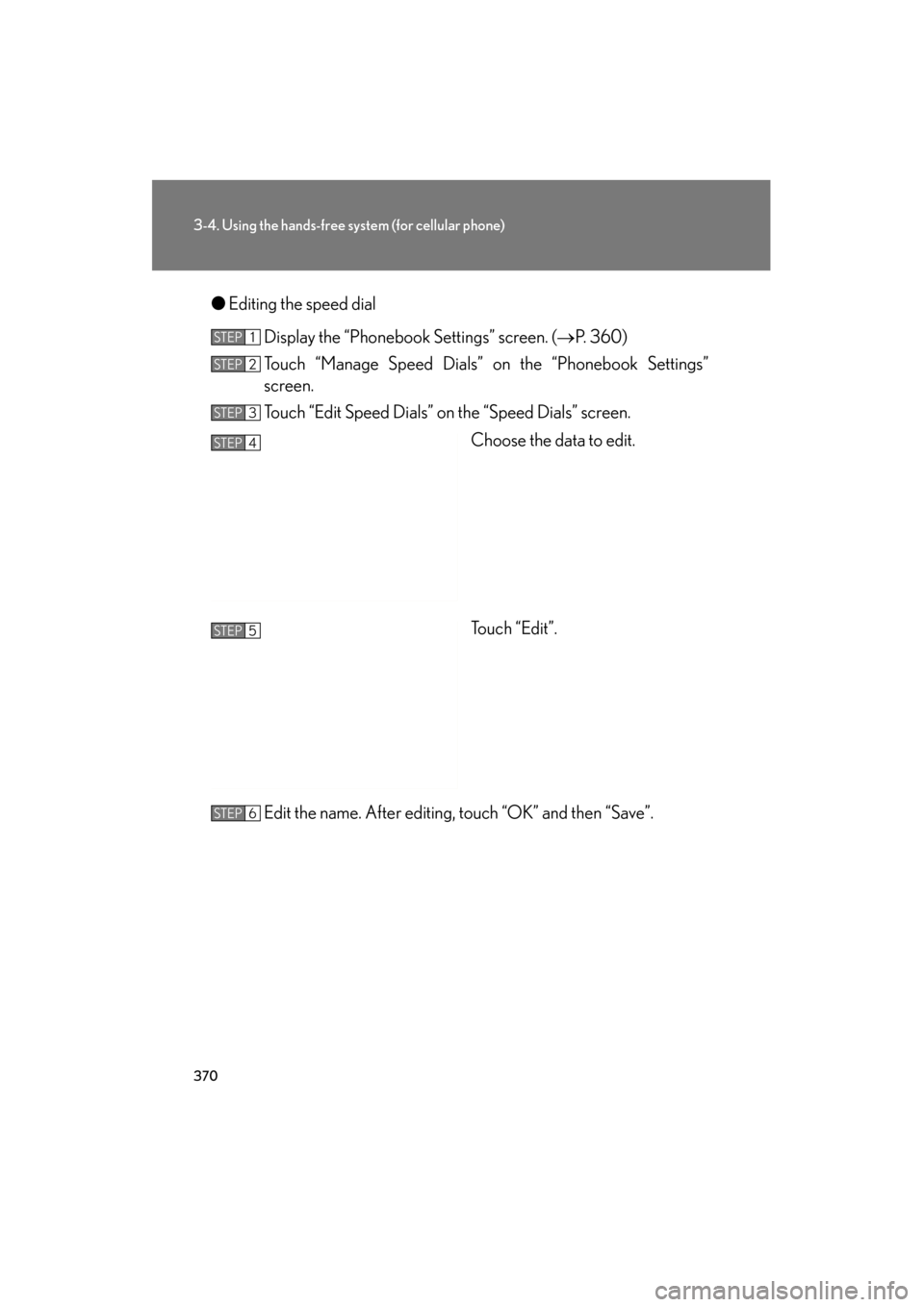
370
3-4. Using the hands-free system (for cellular phone)
GS_G_U (OM30C11U)
October 28, 2011 5:15 pm
●Editing the speed dial
Display the “Phonebook Settings” screen. ( →P. 360)
Touch “Manage Speed Dials” on the “Phonebook Settings”
screen.
Touch “Edit Speed Dials” on the “Speed Dials” screen.
Choose the data to edit.
Touch “Edit”.
Edit the name. After editing, touch “OK” and then “Save”.
STEP1
STEP2
STEP3
STEP4
STEP5
STEP6
Page 372 of 654
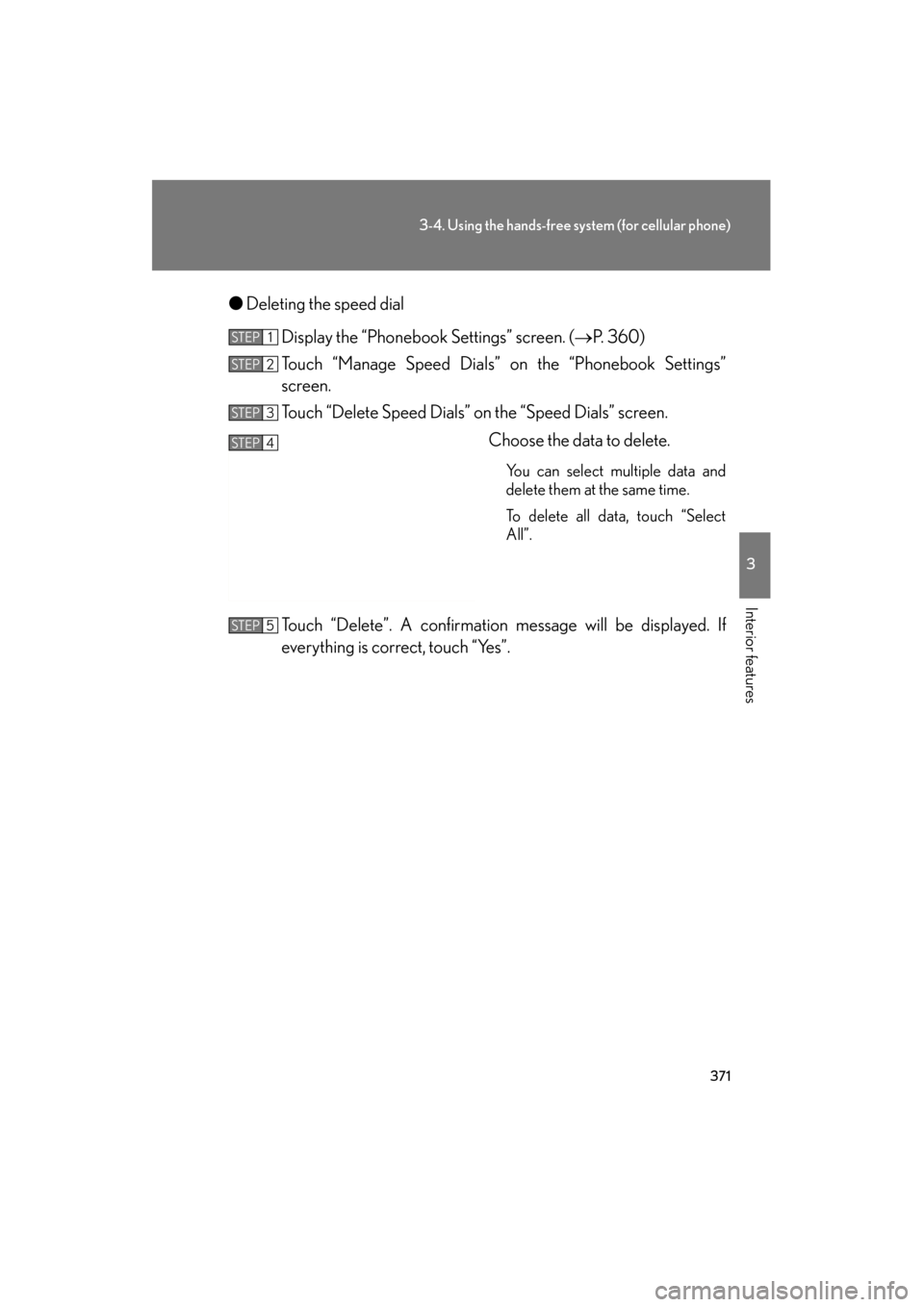
371
3-4. Using the hands-free system (for cellular phone)
3
Interior features
GS_G_U (OM30C11U)
October 28, 2011 5:15 pm
●Deleting the speed dial
Display the “Phonebook Settings” screen. ( →P. 3 6 0 )
Touch “Manage Speed Dials” on the “Phonebook Settings”
screen.
Touch “Delete Speed Dials” on the “Speed Dials” screen.
Choose the data to delete.
You can select multiple data and
delete them at the same time.
To delete all data, touch “Select
All”.
Touch “Delete”. A confirmation message will be displayed. If
everything is correct, touch “Yes”.
STEP1
STEP2
STEP3
STEP4
STEP5
Page 373 of 654
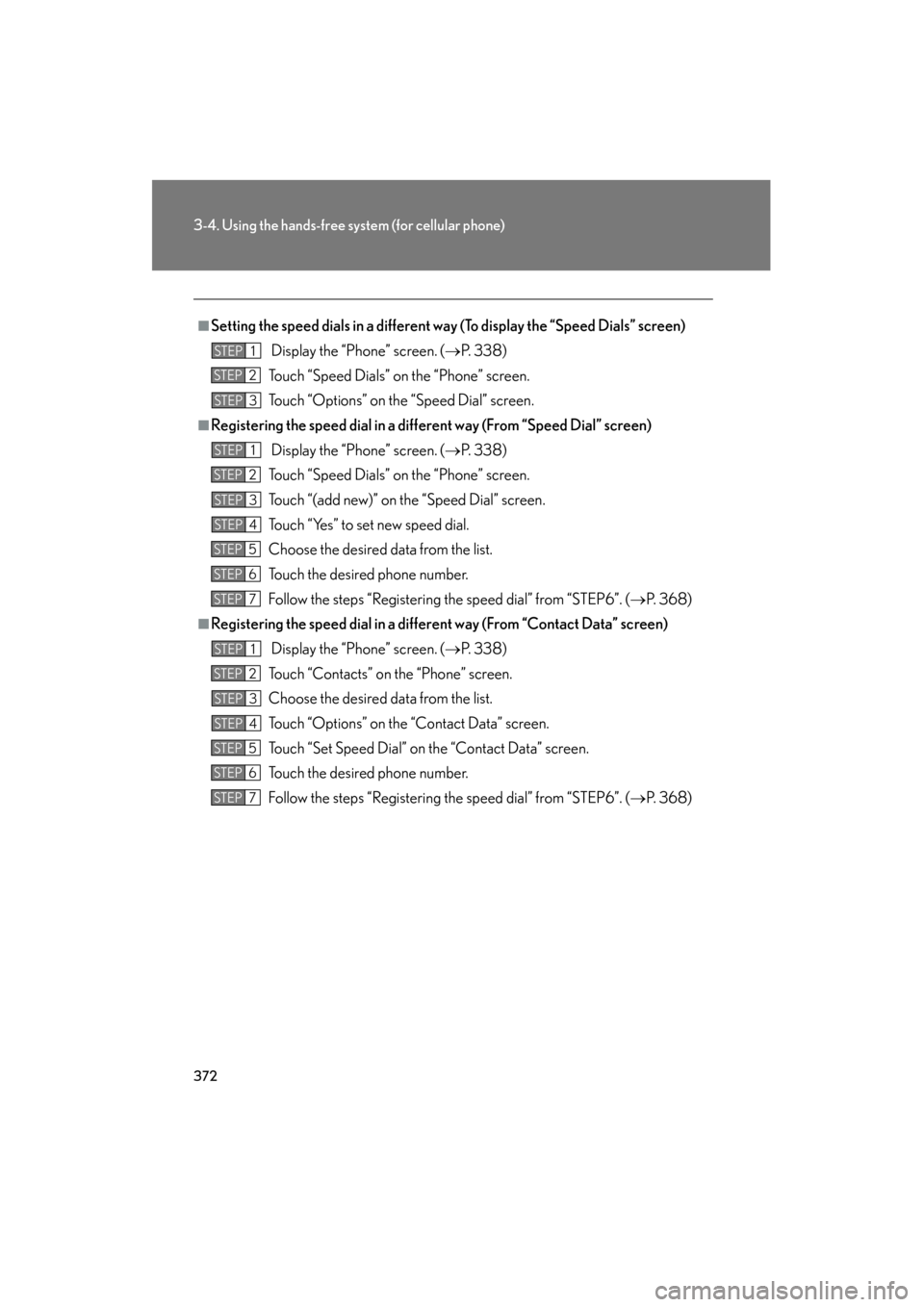
372
3-4. Using the hands-free system (for cellular phone)
GS_G_U (OM30C11U)
October 28, 2011 5:15 pm
■Setting the speed dials in a different way (To display the “Speed Dials” screen)
Display the “Phone” screen. ( →P. 3 3 8 )
Touch “Speed Dials” on the “Phone” screen.
Touch “Options” on the “Speed Dial” screen.
■Registering the speed dial in a diff erent way (From “Speed Dial” screen)
Display the “Phone” screen. ( →P. 3 3 8 )
Touch “Speed Dials” on the “Phone” screen.
Touch “(add new)” on the “Speed Dial” screen.
Touch “Yes” to set new speed dial.
Choose the desired data from the list.
Touch the desired phone number.
Follow the steps “Registering the speed dial” from “STEP6”. ( →P. 3 6 8 )
■Registering the speed dial in a differ ent way (From “Contact Data” screen)
Display the “Phone” screen. ( →P. 3 3 8 )
Touch “Contacts” on the “Phone” screen.
Choose the desired data from the list.
Touch “Options” on the “Contact Data” screen.
Touch “Set Speed Dial” on the “Contact Data” screen.
Touch the desired phone number.
Follow the steps “Registering the speed dial” from “STEP6”. ( →P. 3 6 8 )
STEP1
STEP2
STEP3
STEP1
STEP2
STEP3
STEP4
STEP5
STEP6
STEP7
STEP1
STEP2
STEP3
STEP4
STEP5
STEP6
STEP7
Page 374 of 654
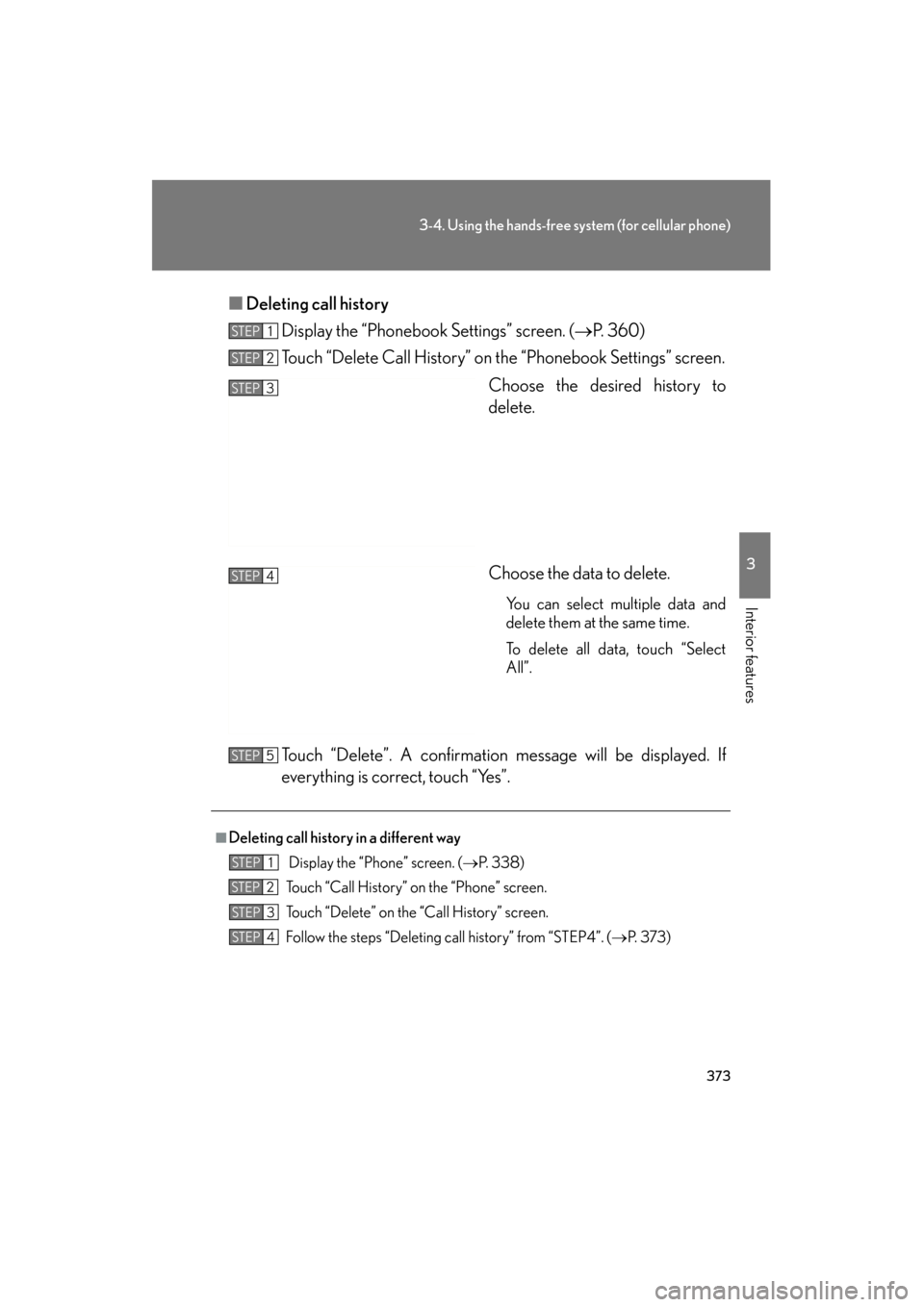
373
3-4. Using the hands-free system (for cellular phone)
3
Interior features
GS_G_U (OM30C11U)
October 28, 2011 5:15 pm
■Deleting call history
Display the “Phonebook Settings” screen. ( →P. 3 6 0 )
Touch “Delete Call History” on the “Phonebook Settings” screen.
Choose the desired history to
delete.
Choose the data to delete.
You can select multiple data and
delete them at the same time.
To delete all data, touch “Select
All”.
Touch “Delete”. A confirmation message will be displayed. If
everything is correct, touch “Yes”.
STEP1
STEP2
STEP3
STEP4
■Deleting call history in a different way
Display the “Phone” screen. ( →P. 3 3 8 )
Touch “Call History” on the “Phone” screen.
Touch “Delete” on the “Call History” screen.
Follow the steps “Deleting call history” from “STEP4”. ( →P. 3 7 3 )
STEP5
STEP1
STEP2
STEP3
STEP4
Page 375 of 654
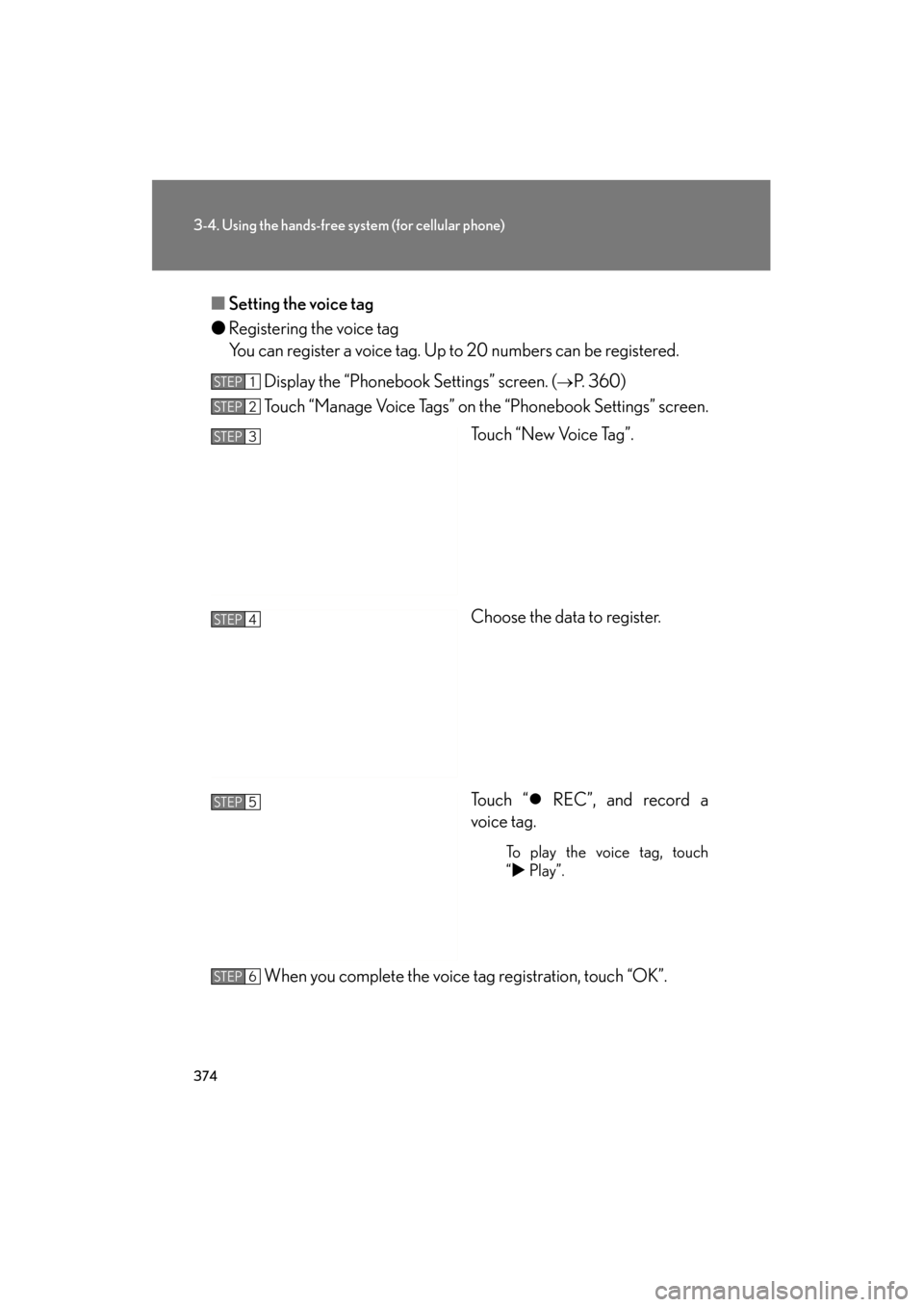
374
3-4. Using the hands-free system (for cellular phone)
GS_G_U (OM30C11U)
October 28, 2011 5:15 pm
■Setting the voice tag
● Registering the voice tag
You can register a voice tag. Up to 20 numbers can be registered.
Display the “Phonebook Settings” screen. (
→P. 360)
Touch “Manage Voice Tags” on the “Phonebook Settings” screen.
Touch “New Voice Tag”.
Choose the data to register.
Touch “�z REC”, and record a
voice tag.
To play the voice tag, touch
“ �X Play”.
When you complete the voice tag registration, touch “OK”.
STEP1
STEP2
STEP3
STEP4
STEP5
STEP6
Page 376 of 654
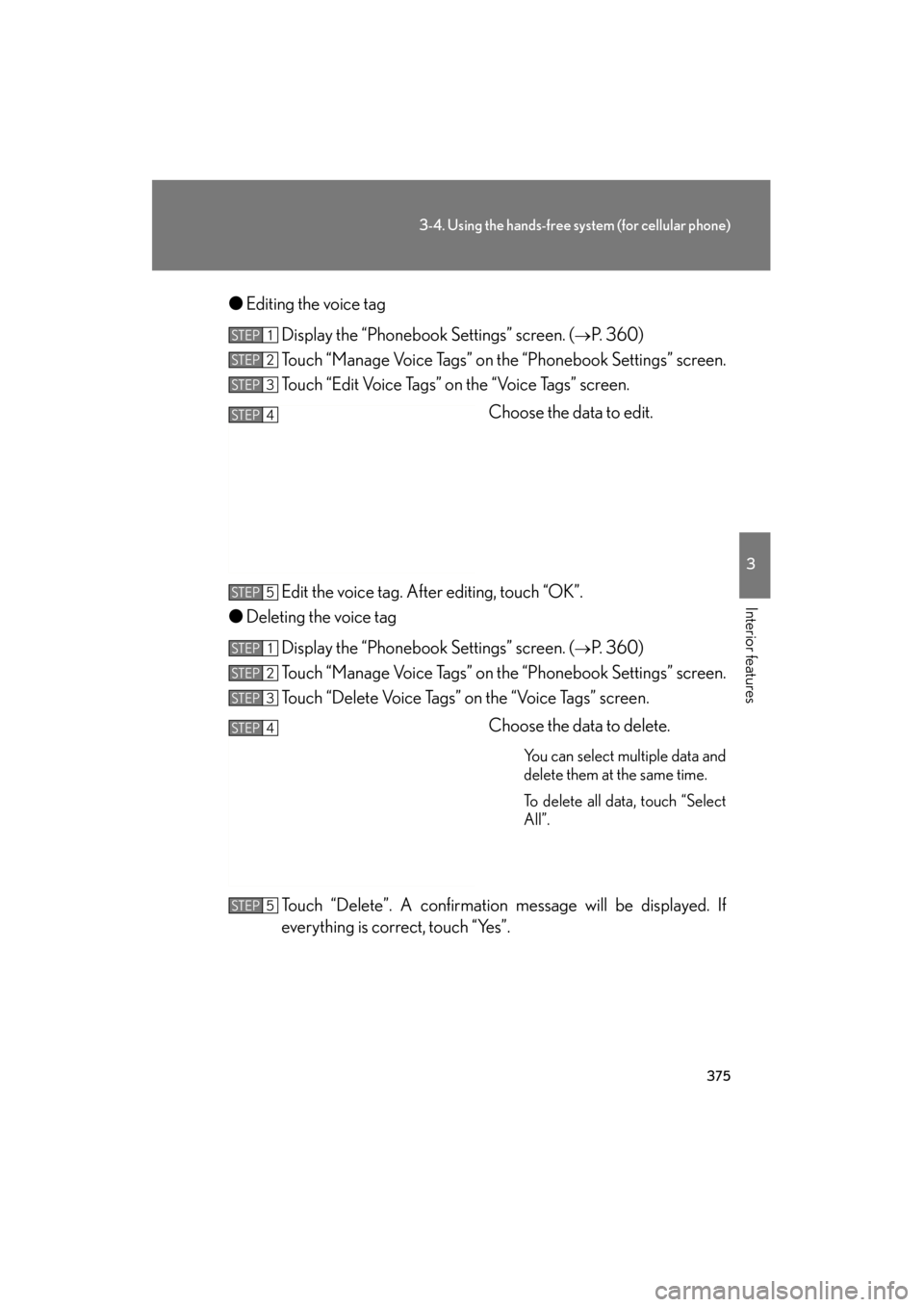
375
3-4. Using the hands-free system (for cellular phone)
3
Interior features
GS_G_U (OM30C11U)
October 28, 2011 5:15 pm
●Editing the voice tag
Display the “Phonebook Settings” screen. (
→P. 360)
Touch “Manage Voice Tags” on the “Phonebook Settings” screen.
Touch “Edit Voice Tags” on the “Voice Tags” screen.
Choose the data to edit.
Edit the voice tag. After editing, touch “OK”.
● Deleting the voice tag
Display the “Phonebook Settings” screen. (
→P. 360)
Touch “Manage Voice Tags” on the “Phonebook Settings” screen.
Touch “Delete Voice Tags” on the “Voice Tags” screen.
Choose the data to delete.
You can select multiple data and
delete them at the same time.
To delete all data, touch “Select
All”.
Touch “Delete”. A confirmation message will be displayed. If
everything is correct, touch “Yes”.
STEP1
STEP2
STEP3
STEP4
STEP5
STEP1
STEP2
STEP3
STEP4
STEP5
Page 377 of 654
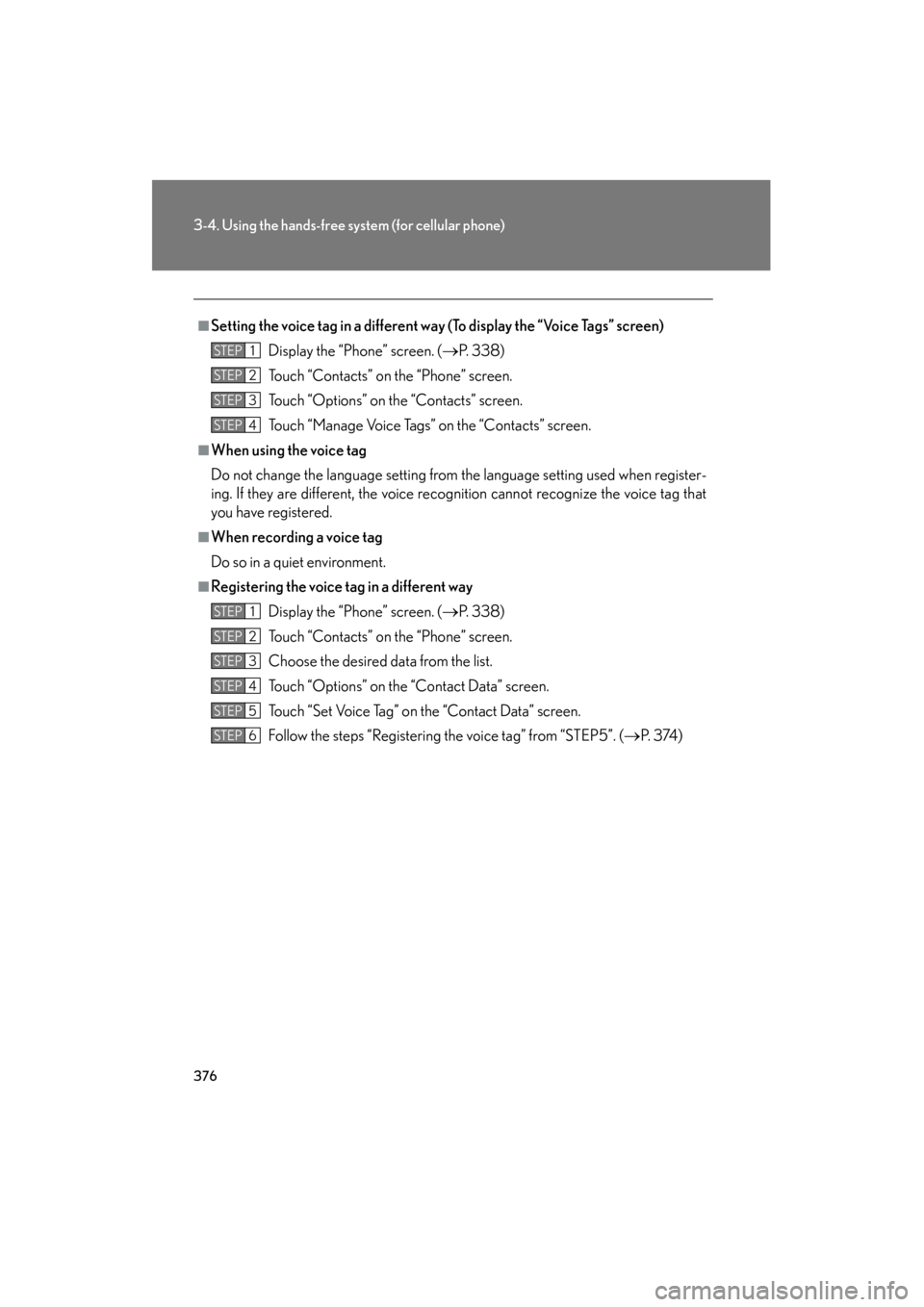
376
3-4. Using the hands-free system (for cellular phone)
GS_G_U (OM30C11U)
October 28, 2011 5:15 pm
■Setting the voice tag in a different wa y (To display the “Voice Tags” screen)
Display the “Phone” screen. (
→P. 3 3 8 )
Touch “Contacts” on the “Phone” screen.
Touch “Options” on the “Contacts” screen.
Touch “Manage Voice Tags” on the “Contacts” screen.
■When using the voice tag
Do not change the language setting from the language setting used when register-
ing. If they are different, the voice recognition cannot recognize the voice tag that
you have registered.
■When recording a voice tag
Do so in a quiet environment.
■Registering the voice tag in a different way
Display the “Phone” screen. (
→P. 3 3 8 )
Touch “Contacts” on the “Phone” screen.
Choose the desired data from the list.
Touch “Options” on the “Contact Data” screen.
Touch “Set Voice Tag” on the “Contact Data” screen.
Follow the steps “Registering the voice tag” from “STEP5”. (
→P. 3 74 )
STEP1
STEP2
STEP3
STEP4
STEP1
STEP2
STEP3
STEP4
STEP5
STEP6
Page 378 of 654
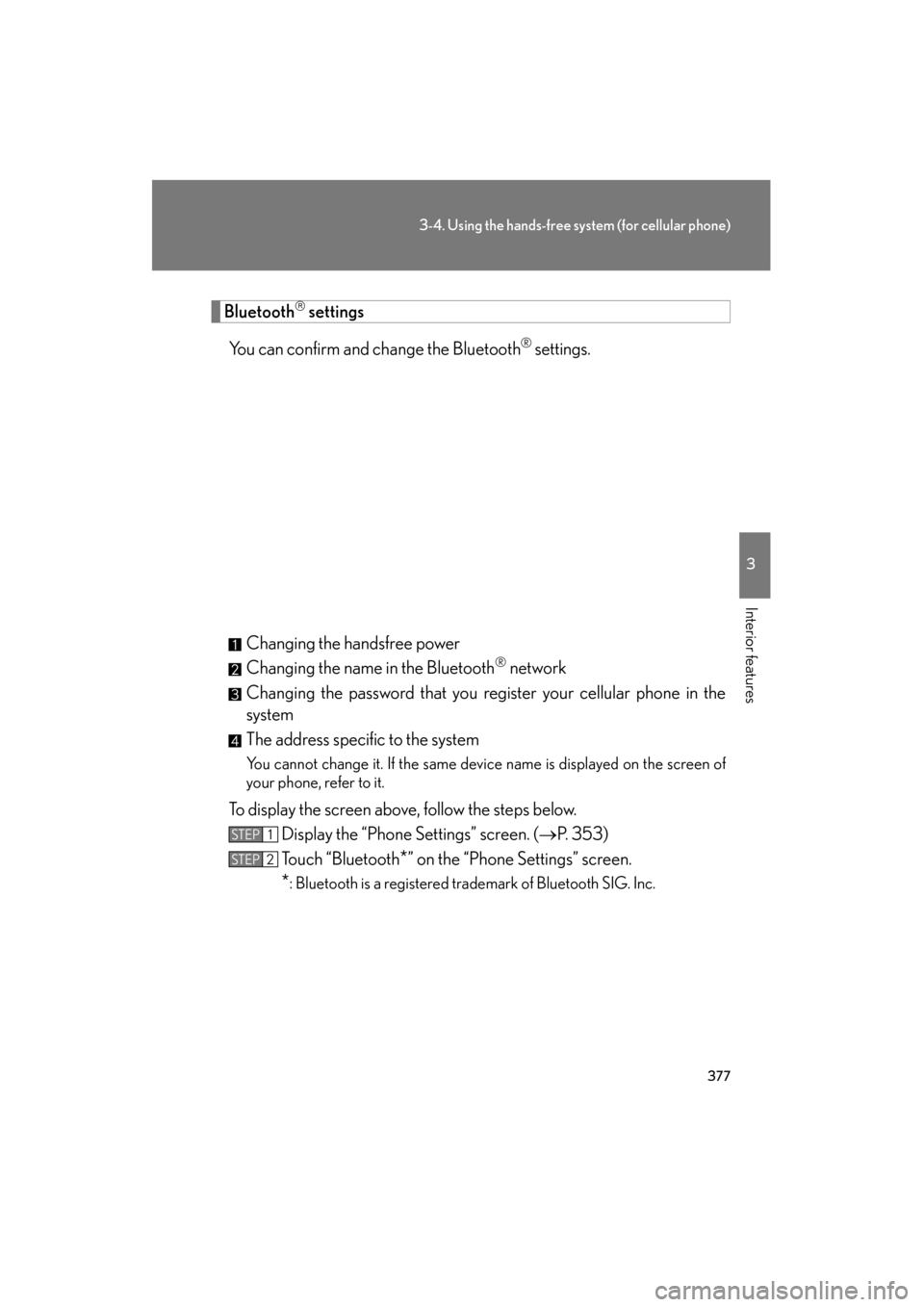
377
3-4. Using the hands-free system (for cellular phone)
3
Interior features
GS_G_U (OM30C11U)
October 28, 2011 5:15 pm
Bluetooth settings
You can confirm and change the Bluetooth
® settings.
Changing the handsfree power
Changing the name in the Bluetooth
® network
Changing the password that you register your cellular phone in the
system
The address specific to the system
You cannot change it. If the same device name is displayed on the screen of
your phone, refer to it.
To display the screen above, follow the steps below. Display the “Phone Settings” screen. ( →P. 353)
Touch “Bluetooth
*” on the “Phone Settings” screen.
*: Bluetooth is a registered trademark of Bluetooth SIG. Inc.
STEP1
STEP2
Page 379 of 654
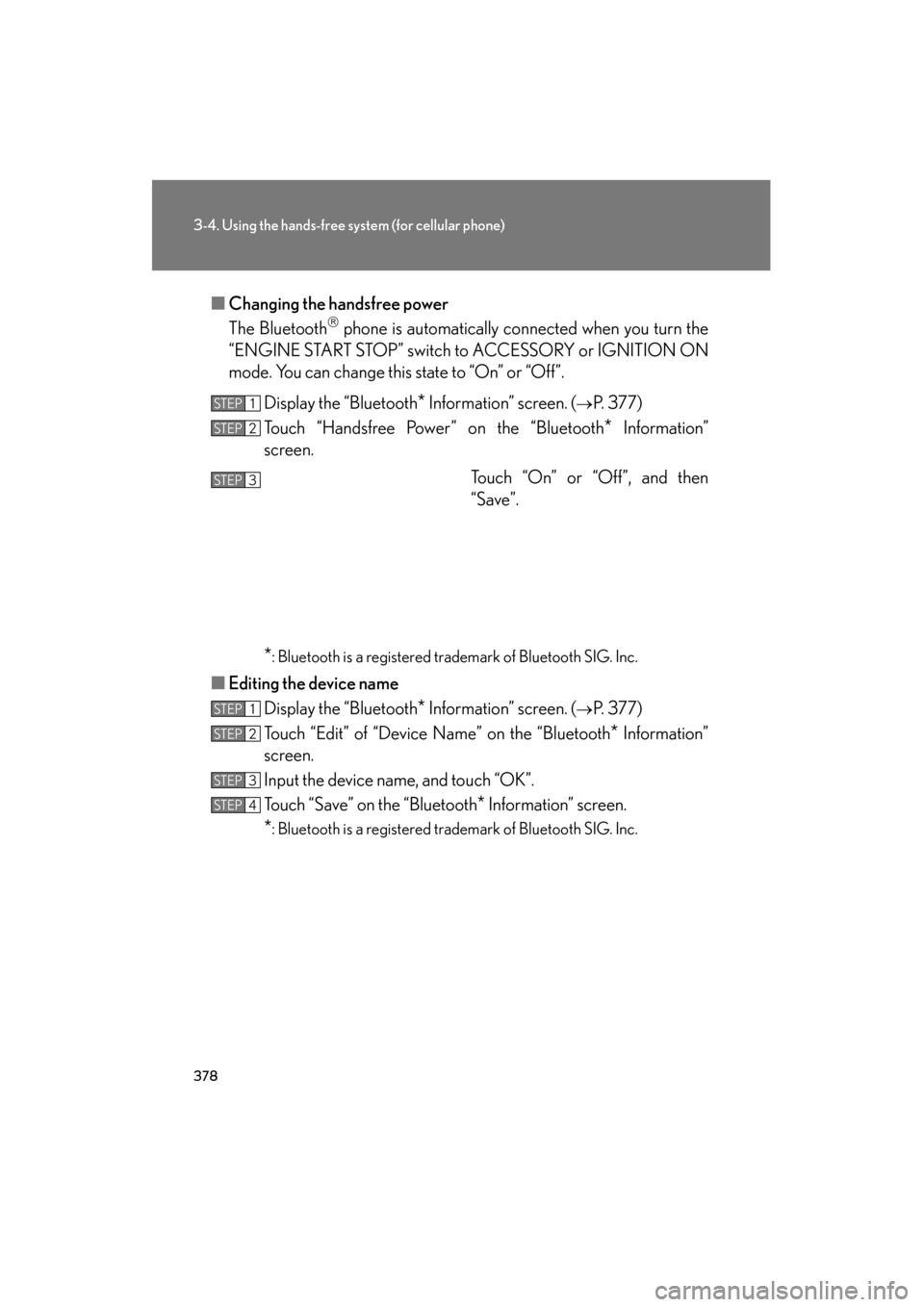
378
3-4. Using the hands-free system (for cellular phone)
GS_G_U (OM30C11U)
October 28, 2011 5:15 pm
■Changing the handsfree power
The Bluetooth
phone is automatically connected when you turn the
“ENGINE START STOP” switch to ACCESSORY or IGNITION ON
mode. You can change this state to “On” or “Off”.
Display the “Bluetooth
* Information” screen. (→P. 3 7 7 )
Touch “Handsfree Power” on the “Bluetooth
* Information”
screen.
Touch “On” or “Off”, and then
“Save”.
*: Bluetooth is a registered trademark of Bluetooth SIG. Inc.
■Editing the device name
Display the “Bluetooth
* Information” screen. (→P. 3 7 7 )
Touch “Edit” of “Device Name” on the “Bluetooth
* Information”
screen.
Input the device name, and touch “OK”.
Touch “Save” on the “Bluetooth
* Information” screen.
*: Bluetooth is a registered trademark of Bluetooth SIG. Inc.
STEP1
STEP2
STEP3
STEP1
STEP2
STEP3
STEP4
Page 380 of 654
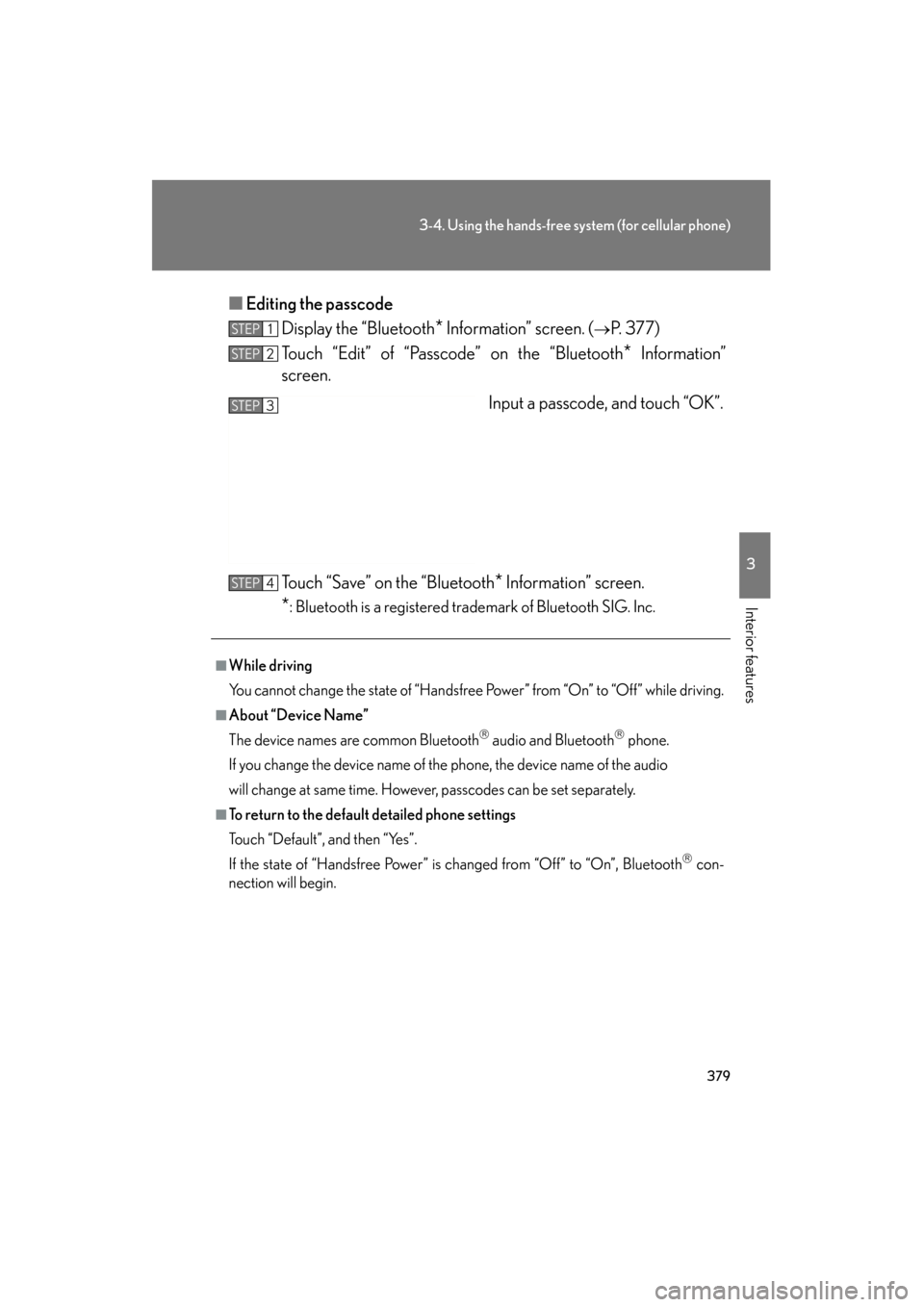
379
3-4. Using the hands-free system (for cellular phone)
3
Interior features
GS_G_U (OM30C11U)
October 28, 2011 5:15 pm
■Editing the passcode
Display the “Bluetooth
* Information” screen. (→P. 3 7 7 )
Touch “Edit” of “Passcode” on the “Bluetooth
* Information”
screen.
Input a passcode, and touch “OK”.
Touch “Save” on the “Bluetooth
* Information” screen.
*: Bluetooth is a registered trademark of Bluetooth SIG. Inc.
STEP1
STEP2
STEP3
■While driving
You cannot change the state of “Handsfree Power” from “On” to “Off” while driving.
■About “Device Name”
The device names are common Bluetooth
audio and Bluetooth phone.
If you change the device name of the phone, the device name of the audio
will change at same time. However, passcodes can be set separately.
■To return to the default detailed phone settings
Touch “Default”, and then “Yes”.
If the state of “Handsfree Power” is changed from “Off” to “On”, Bluetooth
con-
nection will begin.
STEP4