bluetooth Lexus GS350 2012 Owner's Guide
[x] Cancel search | Manufacturer: LEXUS, Model Year: 2012, Model line: GS350, Model: Lexus GS350 2012Pages: 914, PDF Size: 49.39 MB
Page 579 of 914
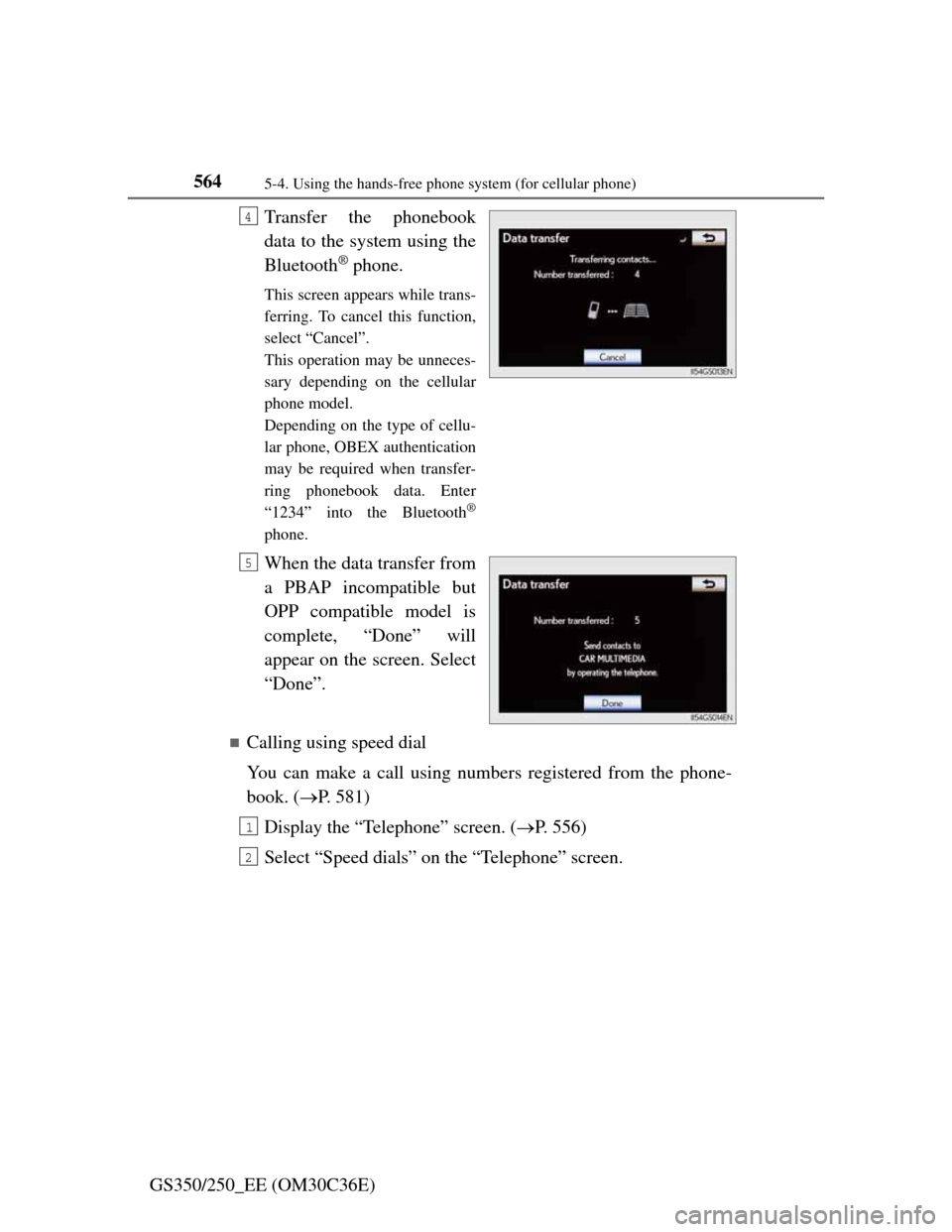
5645-4. Using the hands-free phone system (for cellular phone)
GS350/250_EE (OM30C36E)Transfer the phonebook
data to the system using the
Bluetooth
® phone.
This screen appears while trans-
ferring. To cancel this function,
select “Cancel”.
This operation may be unneces-
sary depending on the cellular
phone model.
Depending on the type of cellu-
lar phone, OBEX authentication
may be required when transfer-
ring phonebook data. Enter
“1234” into the Bluetooth
®
phone.
When the data transfer from
a PBAP incompatible but
OPP compatible model is
complete, “Done” will
appear on the screen. Select
“Done”.
Calling using speed dial
You can make a call using numbers registered from the phone-
book. (P. 581)
Display the “Telephone” screen. (P. 556)
Select “Speed dials” on the “Telephone” screen.
4
5
1
2
Page 585 of 914
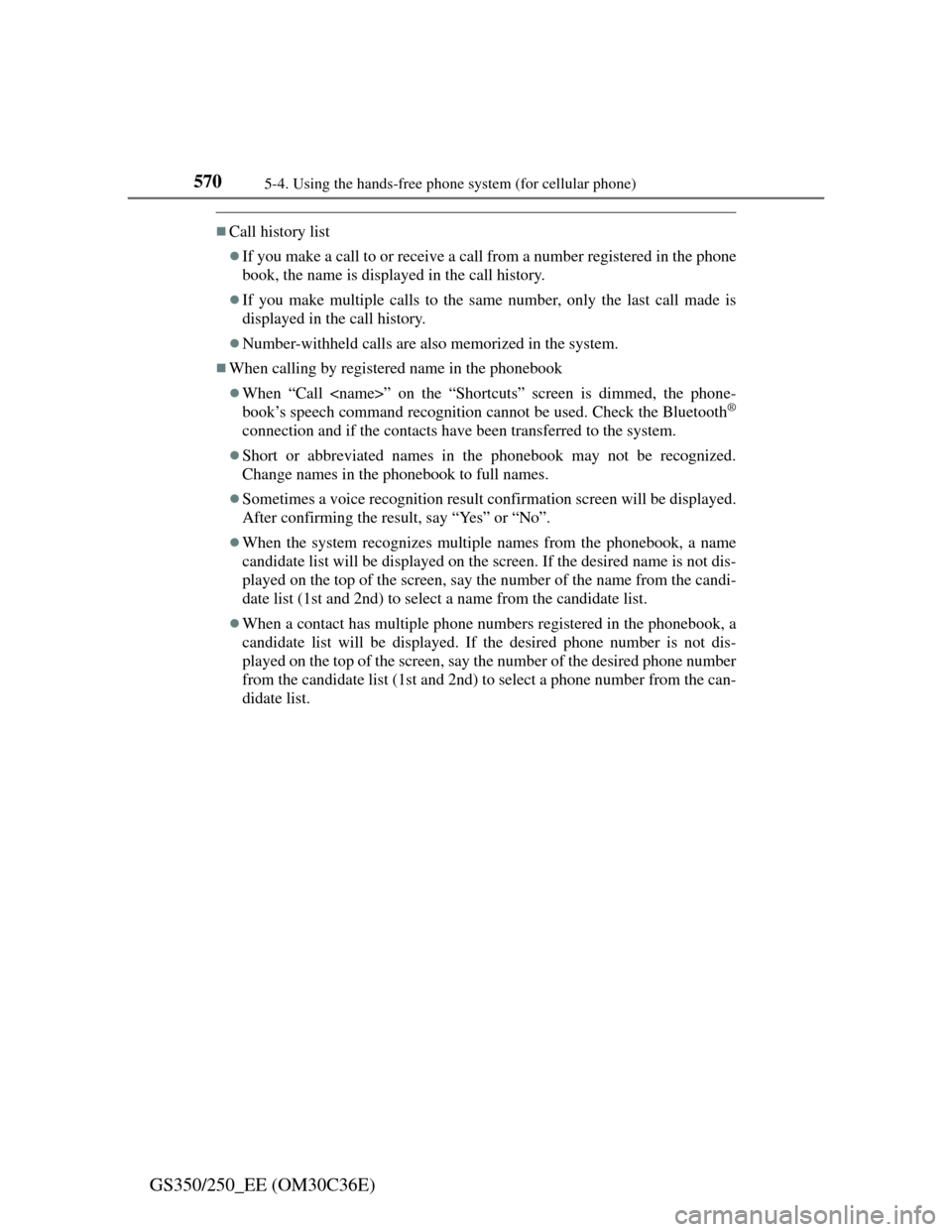
5705-4. Using the hands-free phone system (for cellular phone)
GS350/250_EE (OM30C36E)
Call history list
If you make a call to or receive a call from a number registered in the phone
book, the name is displayed in the call history.
If you make multiple calls to the same number, only the last call made is
displayed in the call history.
Number-withheld calls are also memorized in the system.
When calling by registered name in the phonebook
When “Call
book’s speech command recognition cannot be used. Check the Bluetooth®
connection and if the contacts have been transferred to the system.
Short or abbreviated names in the phonebook may not be recognized.
Change names in the phonebook to full names.
Sometimes a voice recognition result confirmation screen will be displayed.
After confirming the result, say “Yes” or “No”.
When the system recognizes multiple names from the phonebook, a name
candidate list will be displayed on the screen. If the desired name is not dis-
played on the top of the screen, say the number of the name from the candi-
date list (1st and 2nd) to select a name from the candidate list.
When a contact has multiple phone numbers registered in the phonebook, a
candidate list will be displayed. If the desired phone number is not dis-
played on the top of the screen, say the number of the desired phone number
from the candidate list (1st and 2nd) to select a phone number from the can-
didate list.
Page 591 of 914

5765-4. Using the hands-free phone system (for cellular phone)
GS350/250_EE (OM30C36E)Received messages can be forwarded from the connected Blue-
tooth
® phone, enabling checking and replying (Quick reply).
Checking a message
Display the “Telephone” screen. (P. 556)
Select “Messages” on the “Telephone” screen.
When “Message transfer” is set to “Off”, a confirmation screen will be
displayed. Select “Yes”.
Select the desired message
to check.
The text of the message is not
displayed while driving.
Selecting “Previous” or “Next”
displays the previous or next
message.
Select “Play” to start reading out of the message. Select “Stop”
to stop the function.
To adjust the message reading out volume
Select “-” or “+”, turn the “power/volume” knob, or use the vol-
ume switch on the steering wheel.
Replying a message (Quick reply)
Select “Reply” on the
desired message screen.
Using a Bluetooth® phone message
1
2
3
4
1
Page 592 of 914
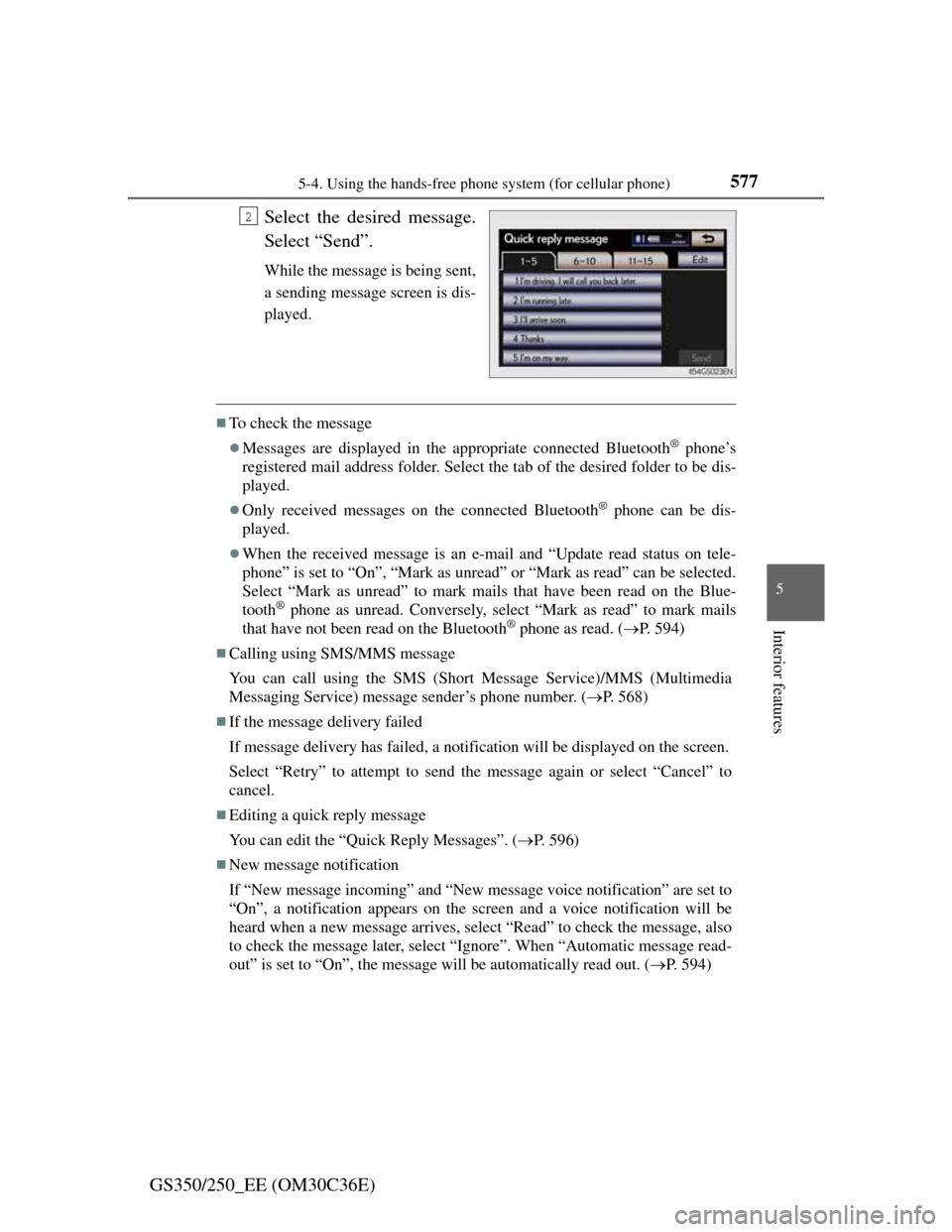
5775-4. Using the hands-free phone system (for cellular phone)
5
Interior features
GS350/250_EE (OM30C36E)Select the desired message.
Select “Send”.
While the message is being sent,
a sending message screen is dis-
played.
To check the message
Messages are displayed in the appropriate connected Bluetooth® phone’s
registered mail address folder. Select the tab of the desired folder to be dis-
played.
Only received messages on the connected Bluetooth® phone can be dis-
played.
When the received message is an e-mail and “Update read status on tele-
phone” is set to “On”, “Mark as unread” or “Mark as read” can be selected.
Select “Mark as unread” to mark mails that have been read on the Blue-
tooth
® phone as unread. Conversely, select “Mark as read” to mark mails
that have not been read on the Bluetooth® phone as read. (P. 594)
Calling using SMS/MMS message
You can call using the SMS (Short Message Service)/MMS (Multimedia
Messaging Service) message sender’s phone number. (P. 568)
If the message delivery failed
If message delivery has failed, a notification will be displayed on the screen.
Select “Retry” to attempt to send the message again or select “Cancel” to
cancel.
Editing a quick reply message
You can edit the “Quick Reply Messages”. (P. 596)
New message notification
If “New message incoming” and “New message voice notification” are set to
“On”, a notification appears on the screen and a voice notification will be
heard when a new message arrives, select “Read” to check the message, also
to check the message later, select “Ignore”. When “Automatic message read-
out” is set to “On”, the message will be automatically read out. (P. 594)
2
Page 596 of 914
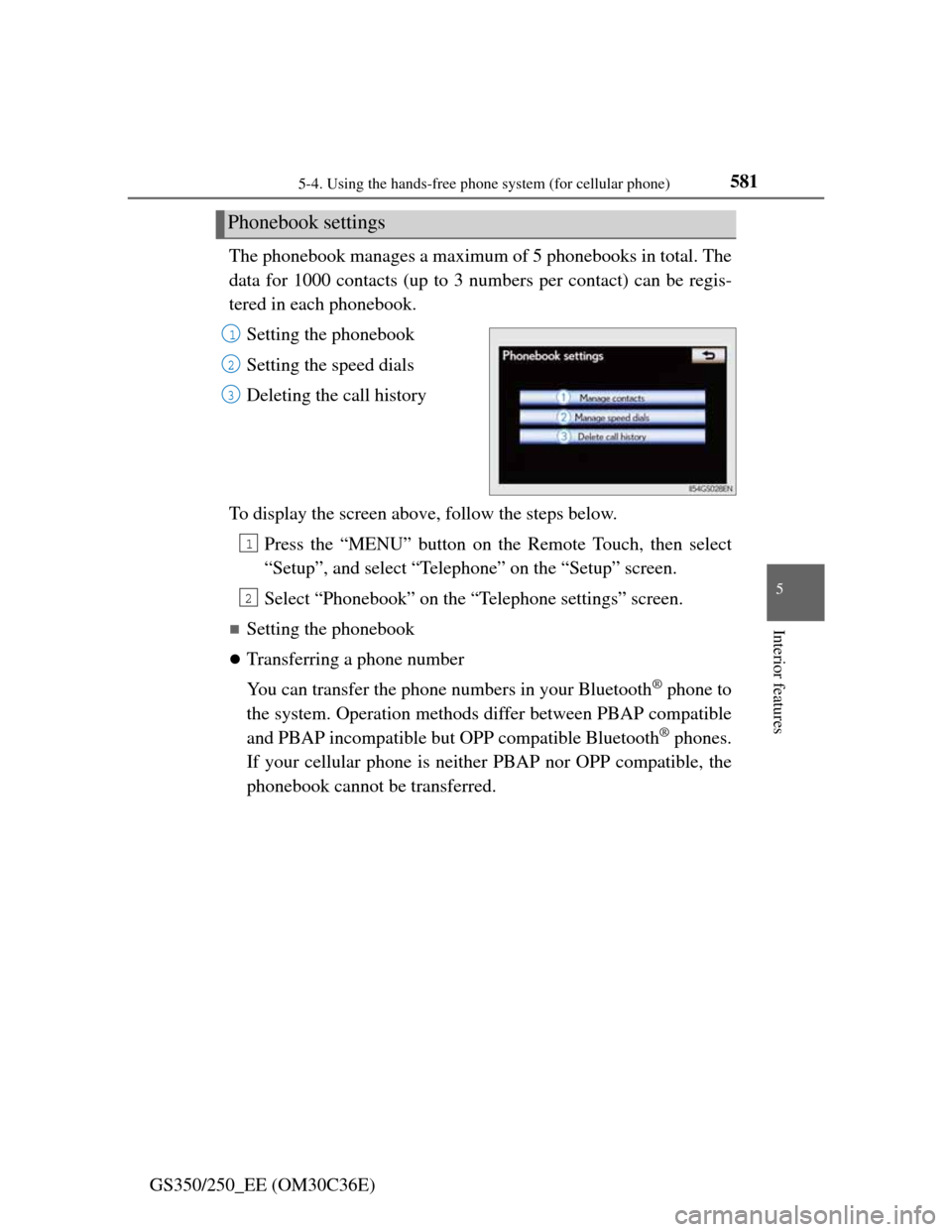
5815-4. Using the hands-free phone system (for cellular phone)
5
Interior features
GS350/250_EE (OM30C36E)The phonebook manages a maximum of 5 phonebooks in total. The
data for 1000 contacts (up to 3 numbers per contact) can be regis-
tered in each phonebook.
Setting the phonebook
Setting the speed dials
Deleting the call history
To display the screen above, follow the steps below.
Press the “MENU” button on the Remote Touch, then select
“Setup”, and select “Telephone” on the “Setup” screen.
Select “Phonebook” on the “Telephone settings” screen.
Setting the phonebook
Transferring a phone number
You can transfer the phone numbers in your Bluetooth
® phone to
the system. Operation methods differ between PBAP compatible
and PBAP incompatible but OPP compatible Bluetooth
® phones.
If your cellular phone is neither PBAP nor OPP compatible, the
phonebook cannot be transferred.
Phonebook settings
1
2
3
1
2
Page 597 of 914
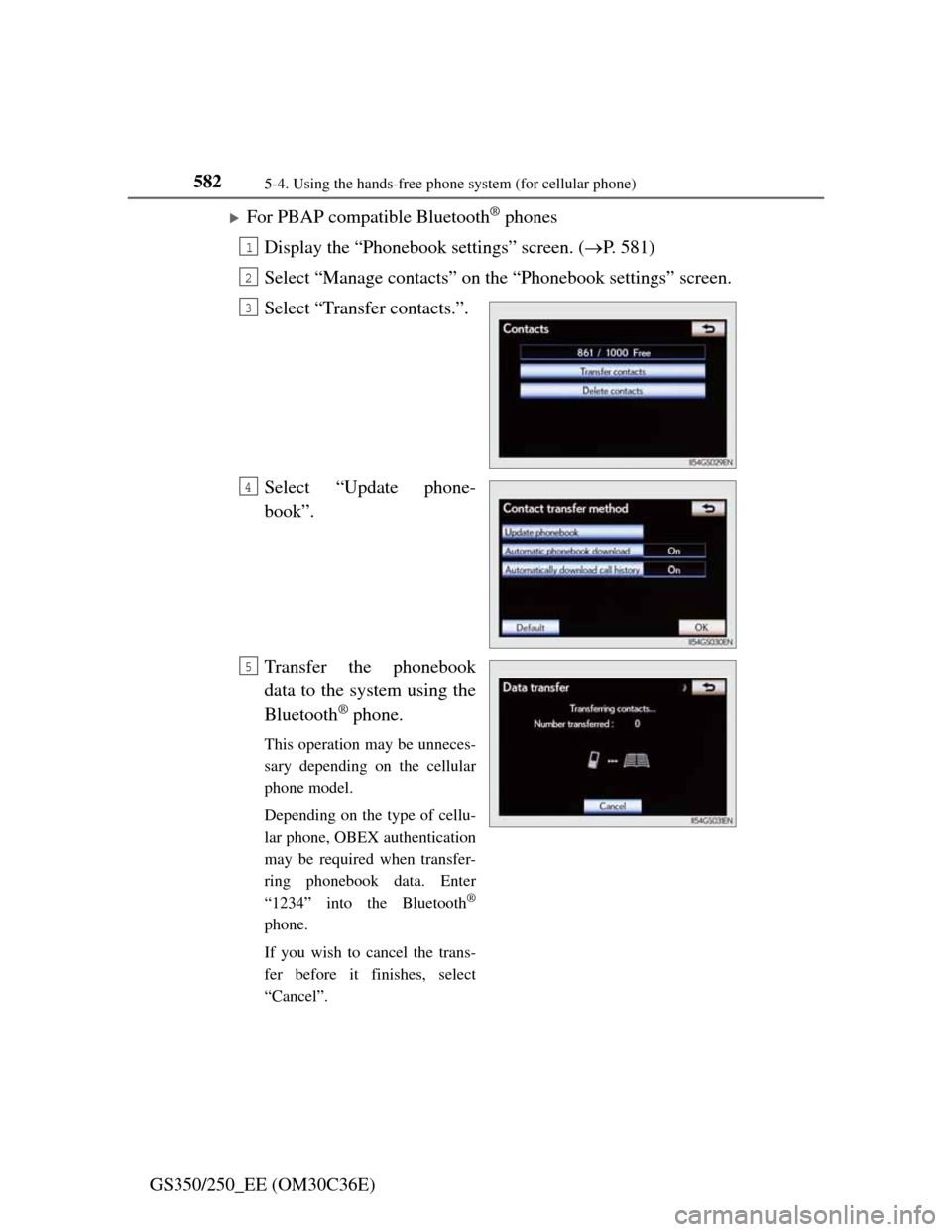
5825-4. Using the hands-free phone system (for cellular phone)
GS350/250_EE (OM30C36E)
For PBAP compatible Bluetooth® phones
Display the “Phonebook settings” screen. (P. 581)
Select “Manage contacts” on the “Phonebook settings” screen.
Select “Transfer contacts.”.
Select “Update phone-
book”.
Transfer the phonebook
data to the system using the
Bluetooth
® phone.
This operation may be unneces-
sary depending on the cellular
phone model.
Depending on the type of cellu-
lar phone, OBEX authentication
may be required when transfer-
ring phonebook data. Enter
“1234” into the Bluetooth
®
phone.
If you wish to cancel the trans-
fer before it finishes, select
“Cancel”.
1
2
3
4
5
Page 598 of 914
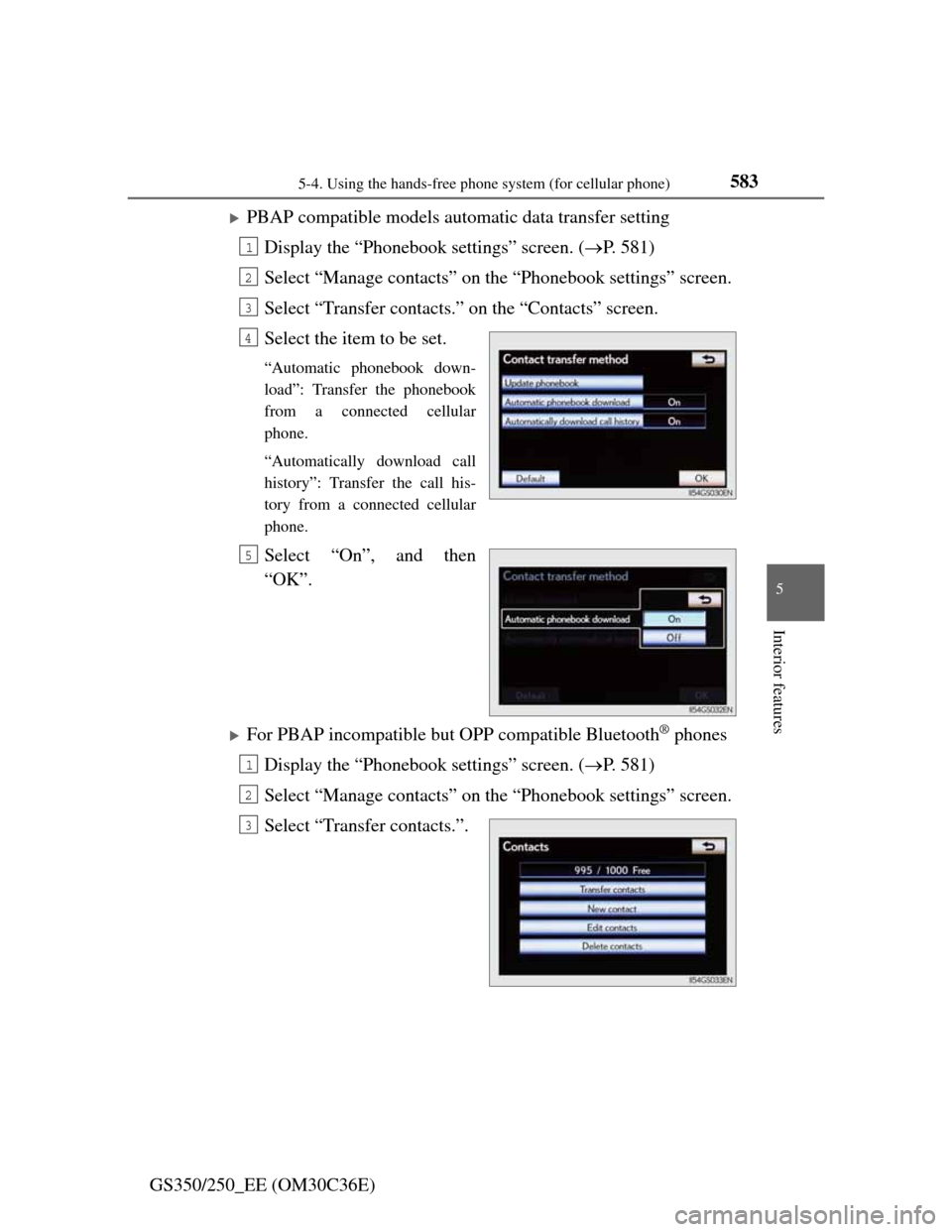
5835-4. Using the hands-free phone system (for cellular phone)
5
Interior features
GS350/250_EE (OM30C36E)
PBAP compatible models automatic data transfer setting
Display the “Phonebook settings” screen. (P. 581)
Select “Manage contacts” on the “Phonebook settings” screen.
Select “Transfer contacts.” on the “Contacts” screen.
Select the item to be set.
“Automatic phonebook down-
load”: Transfer the phonebook
from a connected cellular
phone.
“Automatically download call
history”: Transfer the call his-
tory from a connected cellular
phone.
Select “On”, and then
“OK”.
For PBAP incompatible but OPP compatible Bluetooth® phones
Display the “Phonebook settings” screen. (P. 581)
Select “Manage contacts” on the “Phonebook settings” screen.
Select “Transfer contacts.”.
1
2
3
4
5
1
2
3
Page 599 of 914
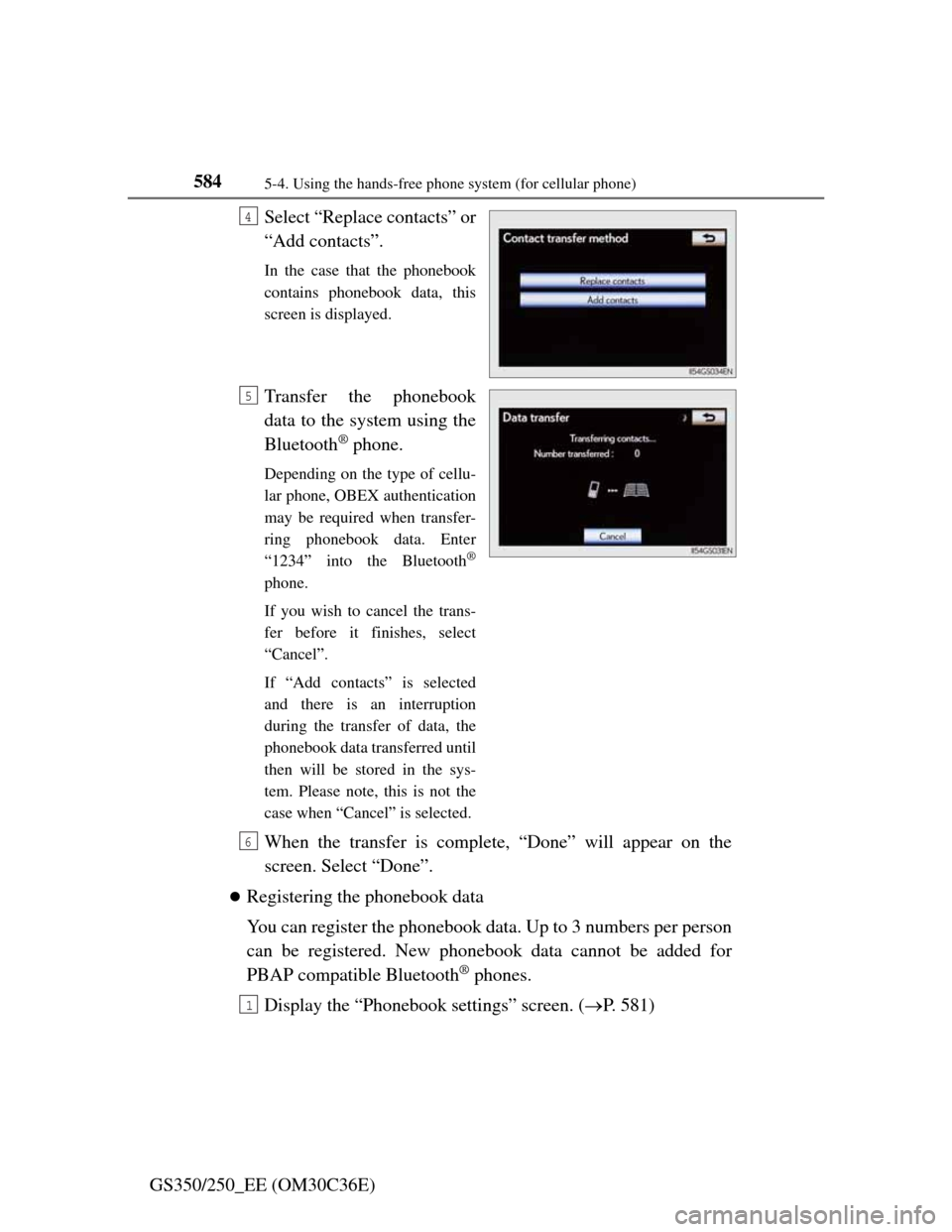
5845-4. Using the hands-free phone system (for cellular phone)
GS350/250_EE (OM30C36E)Select “Replace contacts” or
“Add contacts”.
In the case that the phonebook
contains phonebook data, this
screen is displayed.
Transfer the phonebook
data to the system using the
Bluetooth
® phone.
Depending on the type of cellu-
lar phone, OBEX authentication
may be required when transfer-
ring phonebook data. Enter
“1234” into the Bluetooth
®
phone.
If you wish to cancel the trans-
fer before it finishes, select
“Cancel”.
If “Add contacts” is selected
and there is an interruption
during the transfer of data, the
phonebook data transferred until
then will be stored in the sys-
tem. Please note, this is not the
case when “Cancel” is selected.
When the transfer is complete, “Done” will appear on the
screen. Select “Done”.
Registering the phonebook data
You can register the phonebook data. Up to 3 numbers per person
can be registered. New phonebook data cannot be added for
PBAP compatible Bluetooth
® phones.
Display the “Phonebook settings” screen. (P. 581)
4
5
6
1
Page 600 of 914
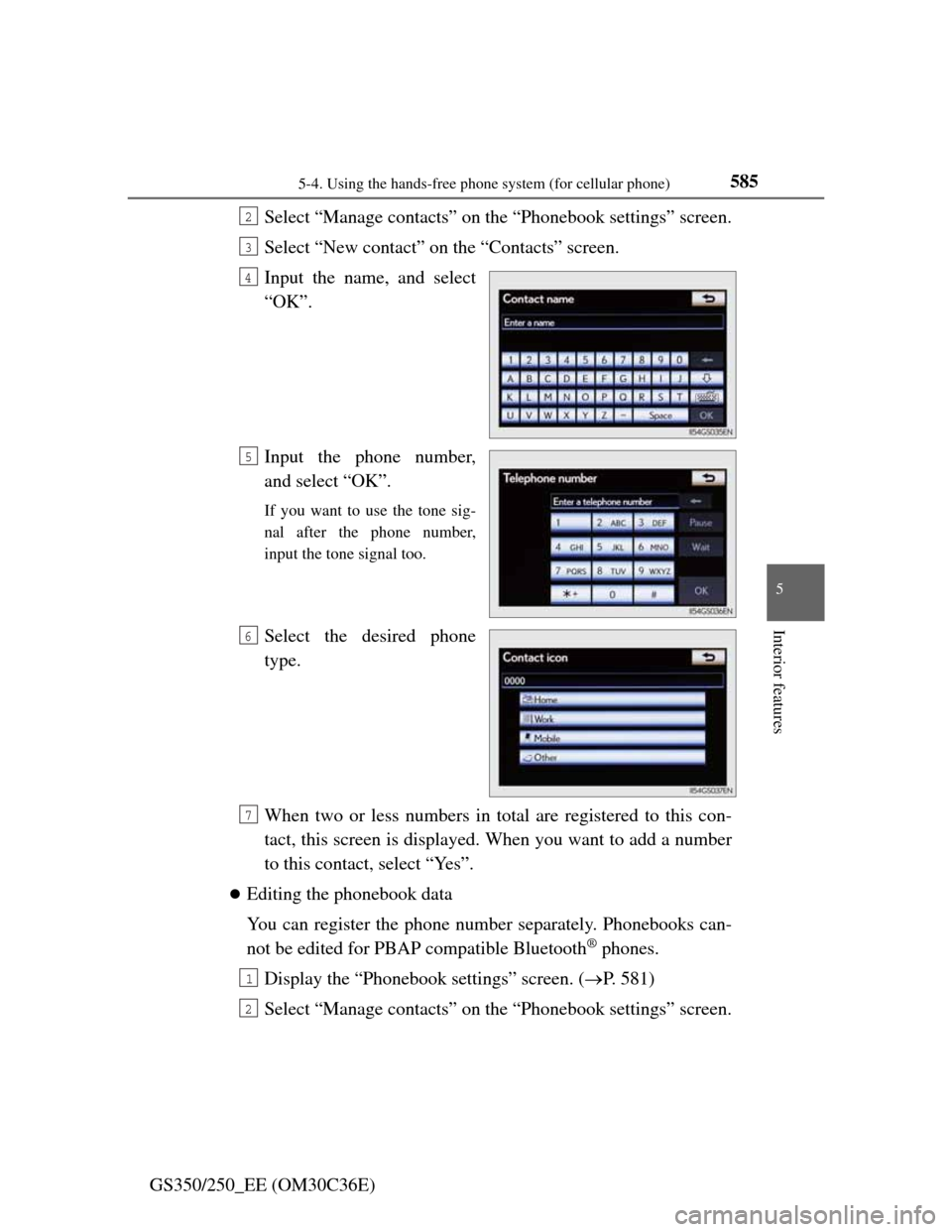
5855-4. Using the hands-free phone system (for cellular phone)
5
Interior features
GS350/250_EE (OM30C36E)Select “Manage contacts” on the “Phonebook settings” screen.
Select “New contact” on the “Contacts” screen.
Input the name, and select
“OK”.
Input the phone number,
and select “OK”.
If you want to use the tone sig-
nal after the phone number,
input the tone signal too.
Select the desired phone
type.
When two or less numbers in total are registered to this con-
tact, this screen is displayed. When you want to add a number
to this contact, select “Yes”.
Editing the phonebook data
You can register the phone number separately. Phonebooks can-
not be edited for PBAP compatible Bluetooth
® phones.
Display the “Phonebook settings” screen. (P. 581)
Select “Manage contacts” on the “Phonebook settings” screen.
2
3
4
5
6
7
1
2
Page 602 of 914
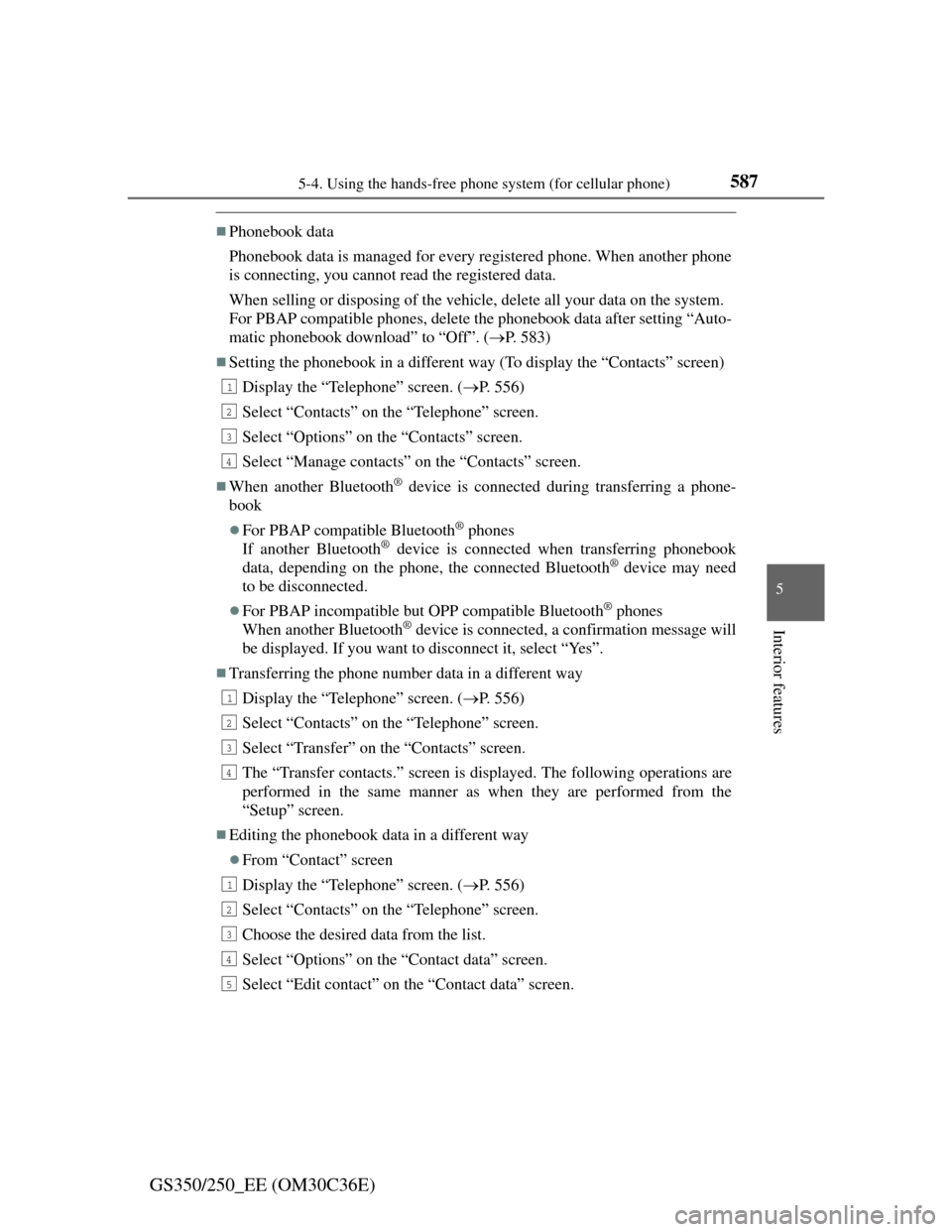
5875-4. Using the hands-free phone system (for cellular phone)
5
Interior features
GS350/250_EE (OM30C36E)
Phonebook data
Phonebook data is managed for every registered phone. When another phone
is connecting, you cannot read the registered data.
When selling or disposing of the vehicle, delete all your data on the system.
For PBAP compatible phones, delete the phonebook data after setting “Auto-
matic phonebook download” to “Off”. (P. 583)
Setting the phonebook in a different way (To display the “Contacts” screen)
Display the “Telephone” screen. (P. 556)
Select “Contacts” on the “Telephone” screen.
Select “Options” on the “Contacts” screen.
Select “Manage contacts” on the “Contacts” screen.
When another Bluetooth® device is connected during transferring a phone-
book
For PBAP compatible Bluetooth® phones
If another Bluetooth® device is connected when transferring phonebook
data, depending on the phone, the connected Bluetooth® device may need
to be disconnected.
For PBAP incompatible but OPP compatible Bluetooth® phones
When another Bluetooth® device is connected, a confirmation message will
be displayed. If you want to disconnect it, select “Yes”.
Transferring the phone number data in a different way
Display the “Telephone” screen. (P. 556)
Select “Contacts” on the “Telephone” screen.
Select “Transfer” on the “Contacts” screen.
The “Transfer contacts.” screen is displayed. The following operations are
performed in the same manner as when they are performed from the
“Setup” screen.
Editing the phonebook data in a different way
From “Contact” screen
Display the “Telephone” screen. (P. 556)
Select “Contacts” on the “Telephone” screen.
Choose the desired data from the list.
Select “Options” on the “Contact data” screen.
Select “Edit contact” on the “Contact data” screen.
1
2
3
4
1
2
3
4
1
2
3
4
5