navigation Lexus GS350 2013 Navigation manual
[x] Cancel search | Manufacturer: LEXUS, Model Year: 2013, Model line: GS350, Model: Lexus GS350 2013Pages: 256, PDF Size: 30.05 MB
Page 202 of 256

202
1. CONNECTED SERVICES
GS450h_300h_350_250_NAVI_OM30D64E_(EE)
13.10.23 11:07
SETTING AN EXTERNAL
POINT AS A DESTINATION
1Select “Menu”.
2Select “Destination” on the naviga-
tion menu screen.
3Select “Memory”.
4Select “External points”.
When the external points have been
downloaded successfully, “Memory
points saved.” will be displayed on the
screen.
5Select the screen button of the de-
sired memory point.
The screen changes and displays the
map location of the selected destination
and the road preference. (See “START-
ING ROUTE GUIDANCE” on page
102.)
DOWNLOADING VIA A
CELLULAR PHONE
The following will explain how to
set a destination and download mem-
ory points on the navigation system
after searching POIs on the portal
site.
To access the portal site via the inter-
net, the cellular phone must already
be registered with the navigation sys-
tem. (For details about registering a
cellular phone, see 192.)
Page 203 of 256

203
1. CONNECTED SERVICES
6
CONNECTED SERVICES
GS450h_300h_350_250_NAVI_OM30D64E_(EE)
13.10.23 11:07
REGISTERING AN EXTERNAL
POINT AS A MEMORY POINT
1Select “Menu”.
2Select “Memory point”.
3Select “Memory points”.
4Select “External points”.
When the external points have been
downloaded successfully, “Memory
point download successful.” will be
displayed on the screen.
INFORMATION
When downloading is complete, the
memory points that are saved at
Lexus’s portal site are automatically
deleted.
Setting “Automatic memory point
download” to “Yes” will automati-
cally download external points. (See
page 206.)
• If a screen related to a memory point
is changed to before automatic
memory point download begins,
automatic memory point download
will be cancelled.
If memory points which have the
same name are already stored in the
navigation system, the system may
not update those memory points.
To access the portal site via the inter-
net, the cellular phone must already
be registered with the navigation sys-
tem. (For details about registering a
cellular phone, see page 192.)
To edit registered information, see
“EDITING MEMORY POINTS” on
page 132.
Page 204 of 256
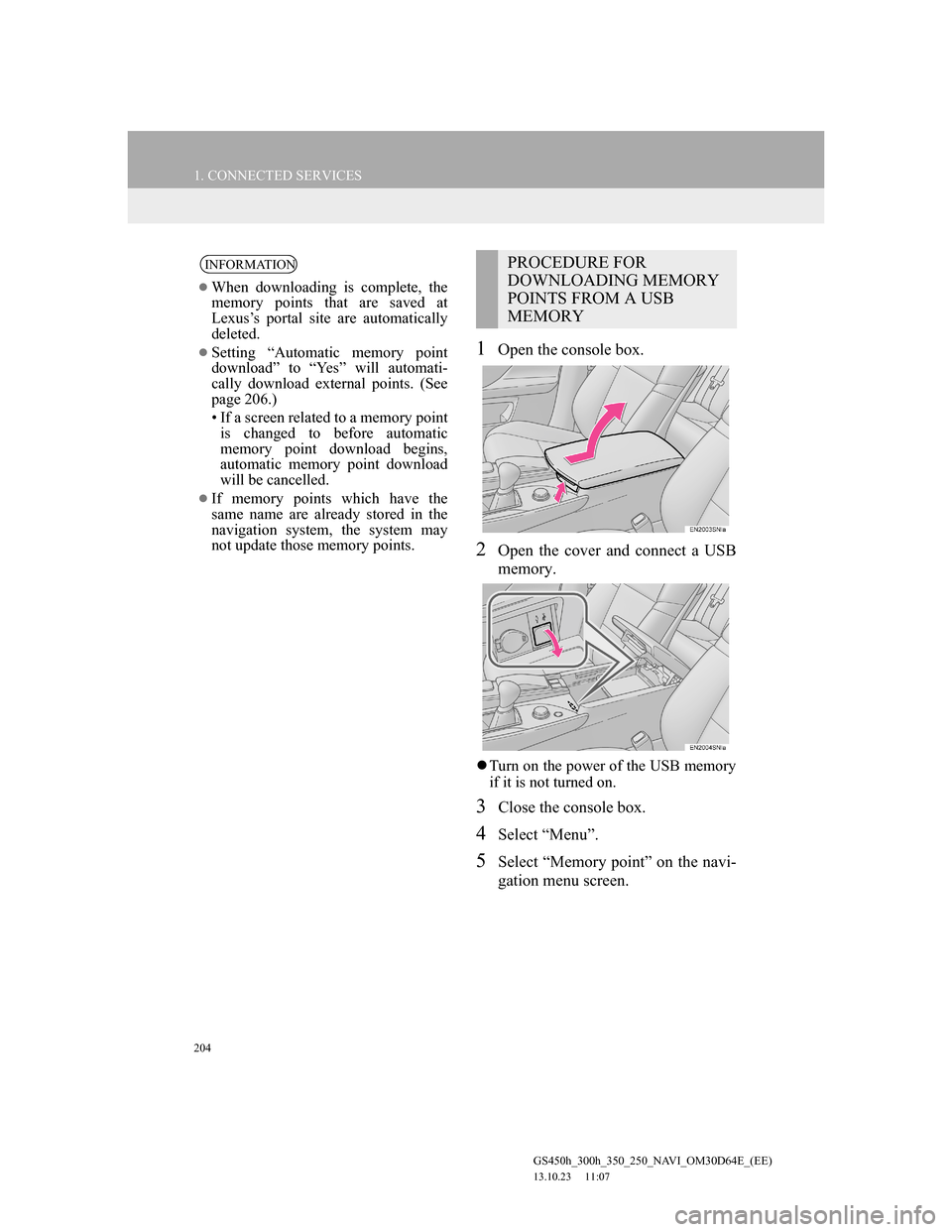
204
1. CONNECTED SERVICES
GS450h_300h_350_250_NAVI_OM30D64E_(EE)
13.10.23 11:07
1Open the console box.
2Open the cover and connect a USB
memory.
Turn on the power of the USB memory
if it is not turned on.
3Close the console box.
4Select “Menu”.
5Select “Memory point” on the navi-
gation menu screen.
INFORMATION
When downloading is complete, the
memory points that are saved at
Lexus’s portal site are automatically
deleted.
Setting “Automatic memory point
download” to “Yes” will automati-
cally download external points. (See
page 206.)
• If a screen related to a memory point
is changed to before automatic
memory point download begins,
automatic memory point download
will be cancelled.
If memory points which have the
same name are already stored in the
navigation system, the system may
not update those memory points.
PROCEDURE FOR
DOWNLOADING MEMORY
POINTS FROM A USB
MEMORY
Page 205 of 256
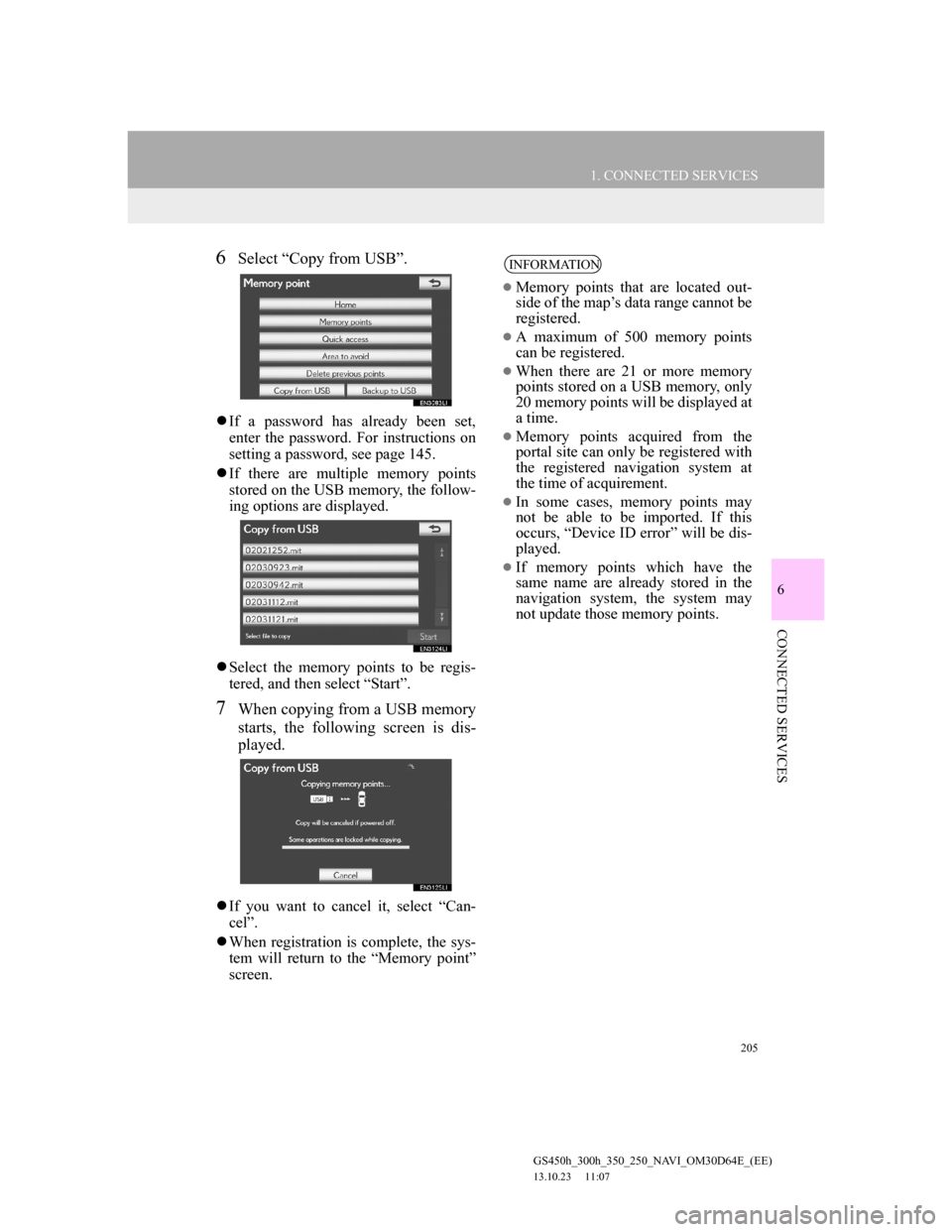
205
1. CONNECTED SERVICES
6
CONNECTED SERVICES
GS450h_300h_350_250_NAVI_OM30D64E_(EE)
13.10.23 11:07
6Select “Copy from USB”.
If a password has already been set,
enter the password. For instructions on
setting a password, see page 145.
If there are multiple memory points
stored on the USB memory, the follow-
ing options are displayed.
Select the memory points to be regis-
tered, and then select “Start”.
7When copying from a USB memory
starts, the following screen is dis-
played.
If you want to cancel it, select “Can-
cel”.
When registration is complete, the sys-
tem will return to the “Memory point”
screen.
INFORMATION
Memory points that are located out-
side of the map’s data range cannot be
registered.
A maximum of 500 memory points
can be registered.
When there are 21 or more memory
points stored on a USB memory, only
20 memory points will be displayed at
a time.
Memory points acquired from the
portal site can only be registered with
the registered navigation system at
the time of acquirement.
In some cases, memory points may
not be able to be imported. If this
occurs, “Device ID error” will be dis-
played.
If memory points which have the
same name are already stored in the
navigation system, the system may
not update those memory points.
Page 206 of 256

206
GS450h_300h_350_250_NAVI_OM30D64E_(EE)
13.10.23 11:07
2. SETUP
1. ONLINE SEARCH SETTINGS
1Press the “MENU” button on the
Remote Touch.
2Select “Setup”.
3Select “Navigation”.
4Select “Online search”.
5Select the items to be set.
6Select “Save”.
On this screen, the following functions
can be performed:
The following detailed online search
settings can be set.
SCREENS FOR ONLINE
SEARCH SETTINGS
Page 207 of 256

207
2. SETUP
6
CONNECTED SERVICES
GS450h_300h_350_250_NAVI_OM30D64E_(EE)
13.10.23 11:07
To reset all setup items, select
“Default”.
No.Function
The navigation “Cost warn-
ing”, “Automatic memory
point download”, “Roaming
warning” and “Save pass-
word” settings synchronisa-
tion with the portal site
settings can be set on or off by
selecting “Yes” or “No”.
When connecting, the cost
warning display can be set on
or off by selecting “Yes” or
“No”.
When the navigation system is
started up, the automatic
downloading of POIs can be
set on or off by selecting “Yes”
or “No”. For POIs to be auto-
matically downloaded, cellu-
lar phone auto connection
needs to be set to “On”.
When connecting in a roaming
area, the display of the roam-
ing warning can be set on or
off by selecting “Yes” or
“No”.
When connecting to the portal
site, the required portal user-
name and password can be re-
membered by selecting “Yes”
or “No”. When “Yes” is select-
ed, the username and pass-
word does not need to be input
when accessing the portal site.
The desired search engine can
be selected. (See “SELECT-
ING A SEARCH ENGINE”
on page 208.)
Online search history can be
deleted. (See “DELETING
SEARCH HISTORY” on page
208.)
When a different user uses the
navigation system, the user-
name and password can be
changed. (See “CHANGING
USERNAME AND PASS-
WORD” on page 209.)
Your portal site username and
password can be deleted from
the navigation system. (See
“DELETING USERNAME
AND PASSWORD” on page
209.)
No.Function
Page 208 of 256

208
2. SETUP
GS450h_300h_350_250_NAVI_OM30D64E_(EE)
13.10.23 11:07
1Press the “MENU” button on the
Remote Touch, then select “Setup”.
2Select “Navigation” on the “Setup”
screen.
3Select “Online search” on the “Nav-
igation settings” screen.
4Select “Select search engine”.
5Select the desired search engine.
6Select “Save”.
1Press the “MENU” button on the
Remote Touch, then select “Setup”.
2Select “Navigation” on the “Setup”
screen.
3Select “Online search” on the “Nav-
igation settings” screen.
4Select “Delete search history”.
5Select “Yes” to delete the search(es)
and select “No” to cancel the dele-
tion.
SELECTING A SEARCH
ENGINE
The desired search engine can be set.
Before using a new search engine,
the terms of use must be read and
agreed to on Lexus’s portal site. De-
pending on the conditions, certain
search engines cannot be selected.DELETING SEARCH
HISTORY
Search history can be deleted.
Page 209 of 256

209
2. SETUP
6
CONNECTED SERVICES
GS450h_300h_350_250_NAVI_OM30D64E_(EE)
13.10.23 11:07
1Press the “MENU” button on the
Remote Touch, then select “Setup”.
2Select “Navigation” on the “Setup”
screen.
3Select “Online search” on the “Nav-
igation settings” screen.
4Select “Change username and pass-
word”.
5Input the desired username and pass-
word.
6Select “OK”.
In order for the new username and
password to be applied to the naviga-
tion system, the system connects to
Lexus centre.
1Press the “MENU” button on the
Remote Touch, then select “Setup”.
2Select “Navigation” on the “Setup”
screen.
3Select “Online search” on the “Nav-
igation settings” screen.
4Select “Delete username and pass-
word”. A confirmation screen will
be displayed.
5To delete the password, select “Yes”.
To cancel the deletion, select “No”.
CHANGING USERNAME
AND PASSWORD
User name and password can be
changed.DELETING USERNAME
AND PASSWORD
The preset username and password
can be deleted.
Page 227 of 256
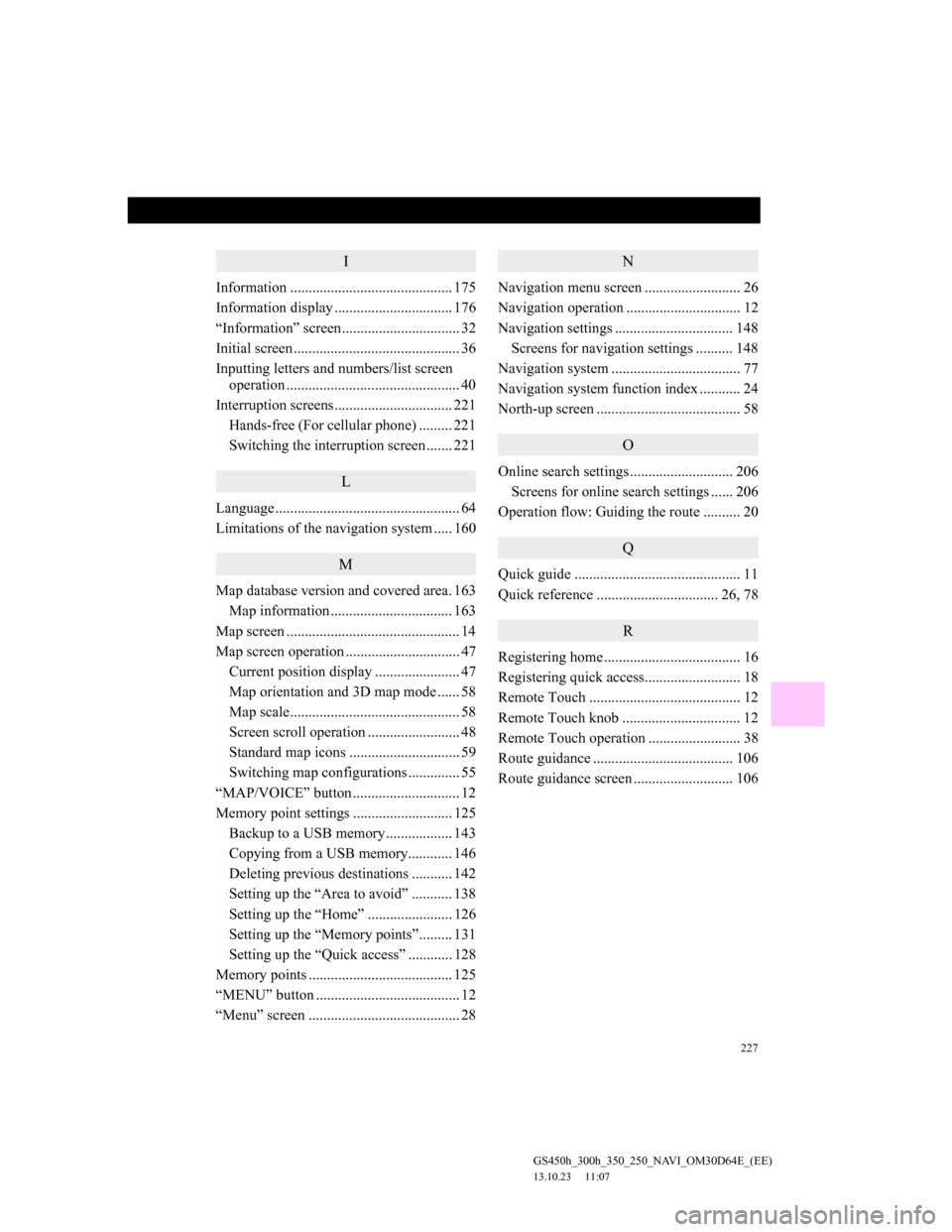
227
GS450h_300h_350_250_NAVI_OM30D64E_(EE)
13.10.23 11:07
I
Information ............................................ 175
Information display ................................ 176
“Information” screen................................ 32
Initial screen ............................................. 36
Inputting letters and numbers/list screen
operation ............................................... 40
Interruption screens................................ 221
Hands-free (For cellular phone) ......... 221
Switching the interruption screen ....... 221
L
Language .................................................. 64
Limitations of the navigation system ..... 160
M
Map database version and covered area. 163
Map information ................................. 163
Map screen ............................................... 14
Map screen operation ............................... 47
Current position display ....................... 47
Map orientation and 3D map mode ...... 58
Map scale.............................................. 58
Screen scroll operation ......................... 48
Standard map icons .............................. 59
Switching map configurations .............. 55
“MAP/VOICE” button ............................. 12
Memory point settings ........................... 125
Backup to a USB memory.................. 143
Copying from a USB memory............ 146
Deleting previous destinations ........... 142
Setting up the “Area to avoid” ........... 138
Setting up the “Home” ....................... 126
Setting up the “Memory points”......... 131
Setting up the “Quick access” ............ 128
Memory points ....................................... 125
“MENU” button ....................................... 12
“Menu” screen ......................................... 28
N
Navigation menu screen .......................... 26
Navigation operation ............................... 12
Navigation settings ................................ 148
Screens for navigation settings .......... 148
Navigation system ................................... 77
Navigation system function index ........... 24
North-up screen ....................................... 58
O
Online search settings ............................ 206
Screens for online search settings ...... 206
Operation flow: Guiding the route .......... 20
Q
Quick guide ............................................. 11
Quick reference ................................. 26, 78
R
Registering home ..................................... 16
Registering quick access.......................... 18
Remote Touch ......................................... 12
Remote Touch knob ................................ 12
Remote Touch operation ......................... 38
Route guidance ...................................... 106
Route guidance screen ........................... 106
Page 230 of 256

230
GS450h_300h_350_250_NAVI_OM30D64E_(EE)
13.10.23 11:07
This system uses the maps of AISIN
AW.
END-USER TERMS
The data (“Data”) is provided for
your personal, internal use only and
not for resale. It is protected by
copyright, and is subject to the
following terms and conditions
which are agreed to by you, on the
one hand, and AISIN AW Co., LTD.
(“AW”) and its licensors (including
their licensors and suppliers) on the
other hand.
2011* NAVTEQ. All rights
reserved. *original publication dateTerms and Conditions
Personal Use Only. You agree to use
this Data together with AW’s
Navigation Products for the solely
personal, non-commercial purposes
for which you were licensed, and not
for service bureau, time-sharing or
other similar purposes. Accordingly,
but subject to the restrictions set
forth in the following paragraphs,
you may copy this Data only as
necessary for your personal use to (i)
view it, and (ii) save it, provided that
you do not remove any copyright
notices that appear and do not
modify the Data in any way. You
agree not to otherwise reproduce,
copy, modify, decompile,
disassemble, create any derivative
works of, or reverse engineer any
portion of this Data, and may not
transfer or distribute it in any form,
for any purpose, except to the extent
permitted by mandatory laws.
Map database information and updates