navigation system Lexus GS350 2013 Navigation manual
[x] Cancel search | Manufacturer: LEXUS, Model Year: 2013, Model line: GS350, Model: Lexus GS350 2013Pages: 256, PDF Size: 30.05 MB
Page 135 of 256
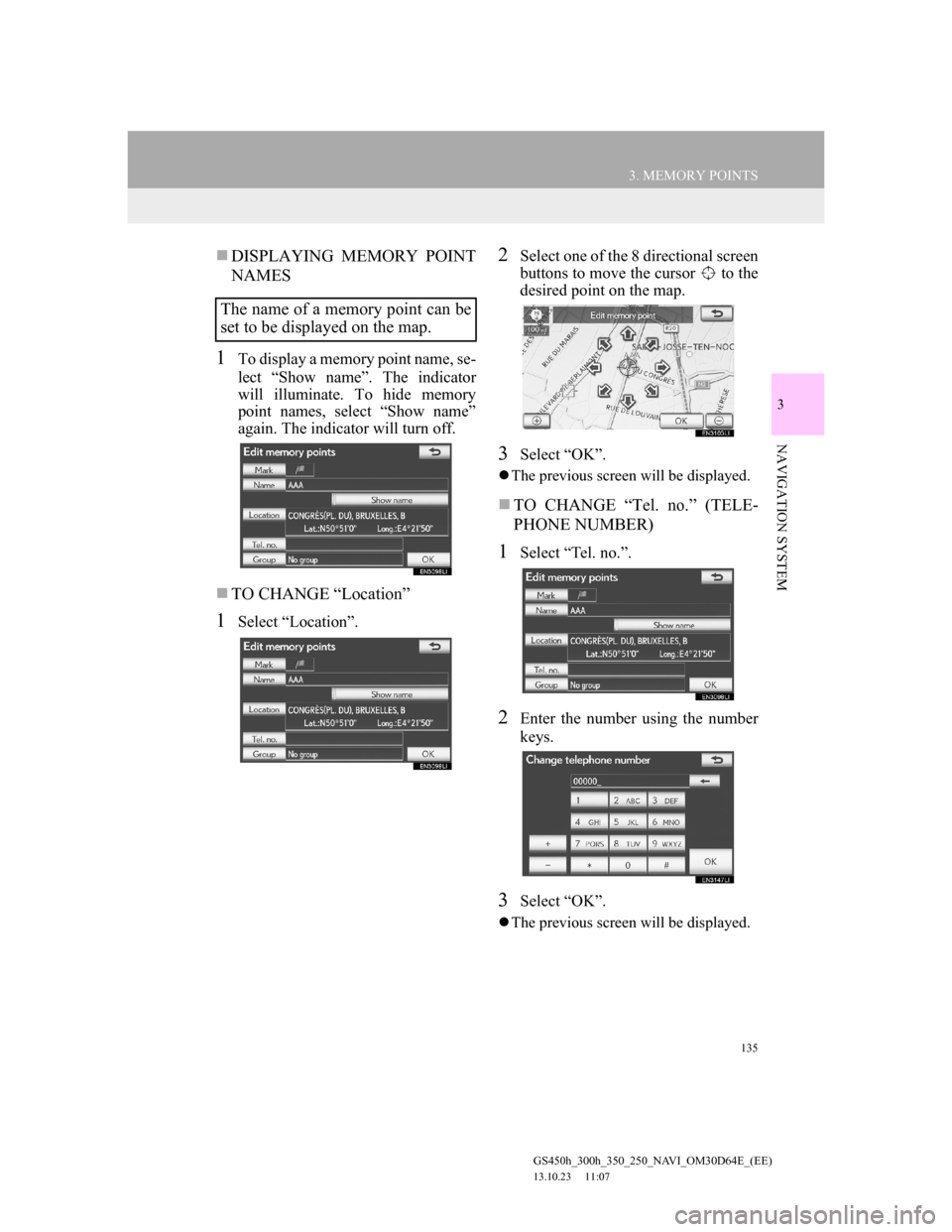
135
3. MEMORY POINTS
GS450h_300h_350_250_NAVI_OM30D64E_(EE)
13.10.23 11:07
3
NAVIGATION SYSTEM
DISPLAYING MEMORY POINT
NAMES
1To display a memory point name, se-
lect “Show name”. The indicator
will illuminate. To hide memory
point names, select “Show name”
again. The indicator will turn off.
TO CHANGE “Location”
1Select “Location”.
2Select one of the 8 directional screen
buttons to move the cursor to the
desired point on the map.
3Select “OK”.
The previous screen will be displayed.
TO CHANGE “Tel. no.” (TELE-
PHONE NUMBER)
1Select “Tel. no.”.
2Enter the number using the number
keys.
3Select “OK”.
The previous screen will be displayed.
The name of a memory point can be
set to be displayed on the map.
Page 137 of 256
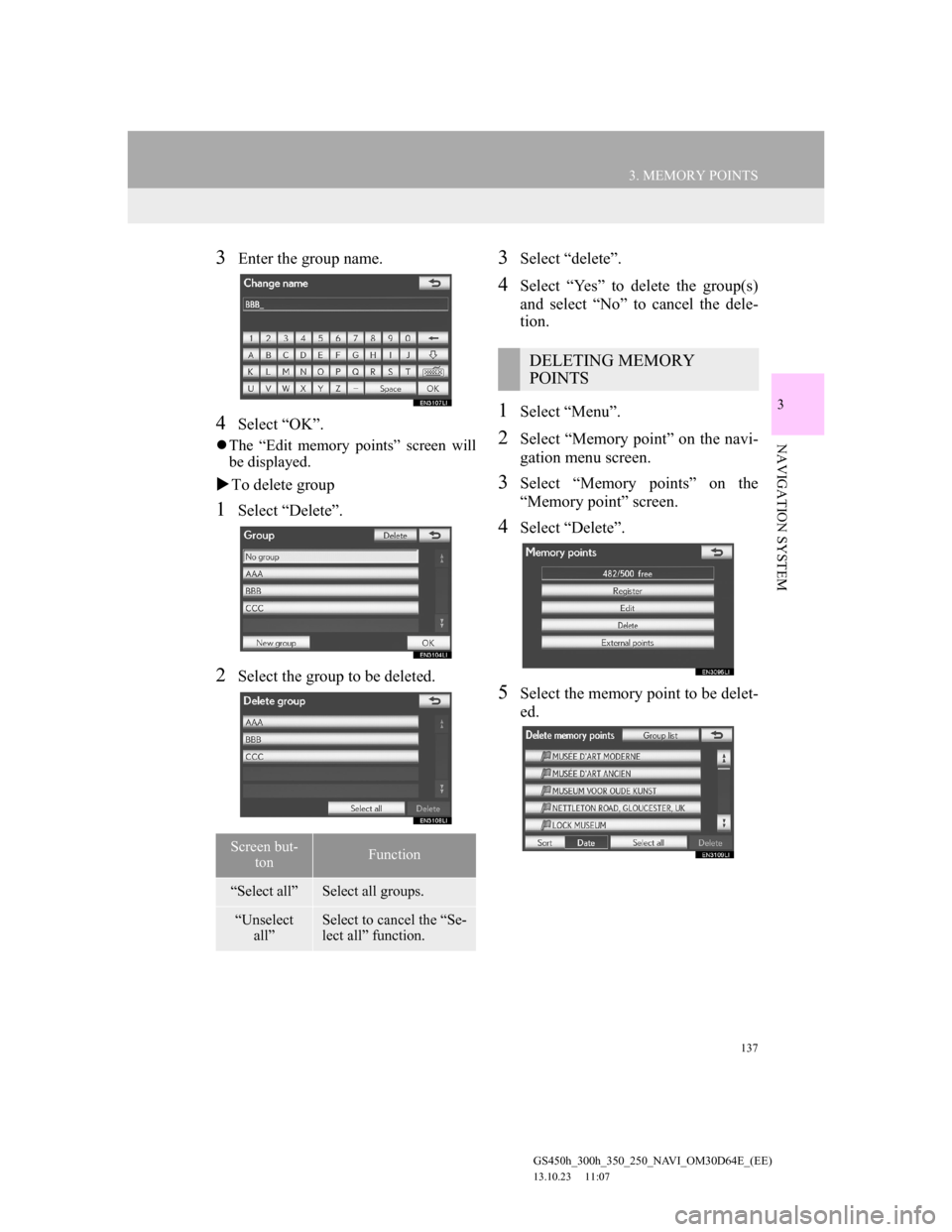
137
3. MEMORY POINTS
GS450h_300h_350_250_NAVI_OM30D64E_(EE)
13.10.23 11:07
3
NAVIGATION SYSTEM
3Enter the group name.
4Select “OK”.
The “Edit memory points” screen will
be displayed.
To delete group
1Select “Delete”.
2Select the group to be deleted.
3Select “delete”.
4Select “Yes” to delete the group(s)
and select “No” to cancel the dele-
tion.
1Select “Menu”.
2Select “Memory point” on the navi-
gation menu screen.
3Select “Memory points” on the
“Memory point” screen.
4Select “Delete”.
5Select the memory point to be delet-
ed.
Screen but-
tonFunction
“Select all”Select all groups.
“Unselect
all”Select to cancel the “Se-
lect all” function.
DELETING MEMORY
POINTS
Page 139 of 256
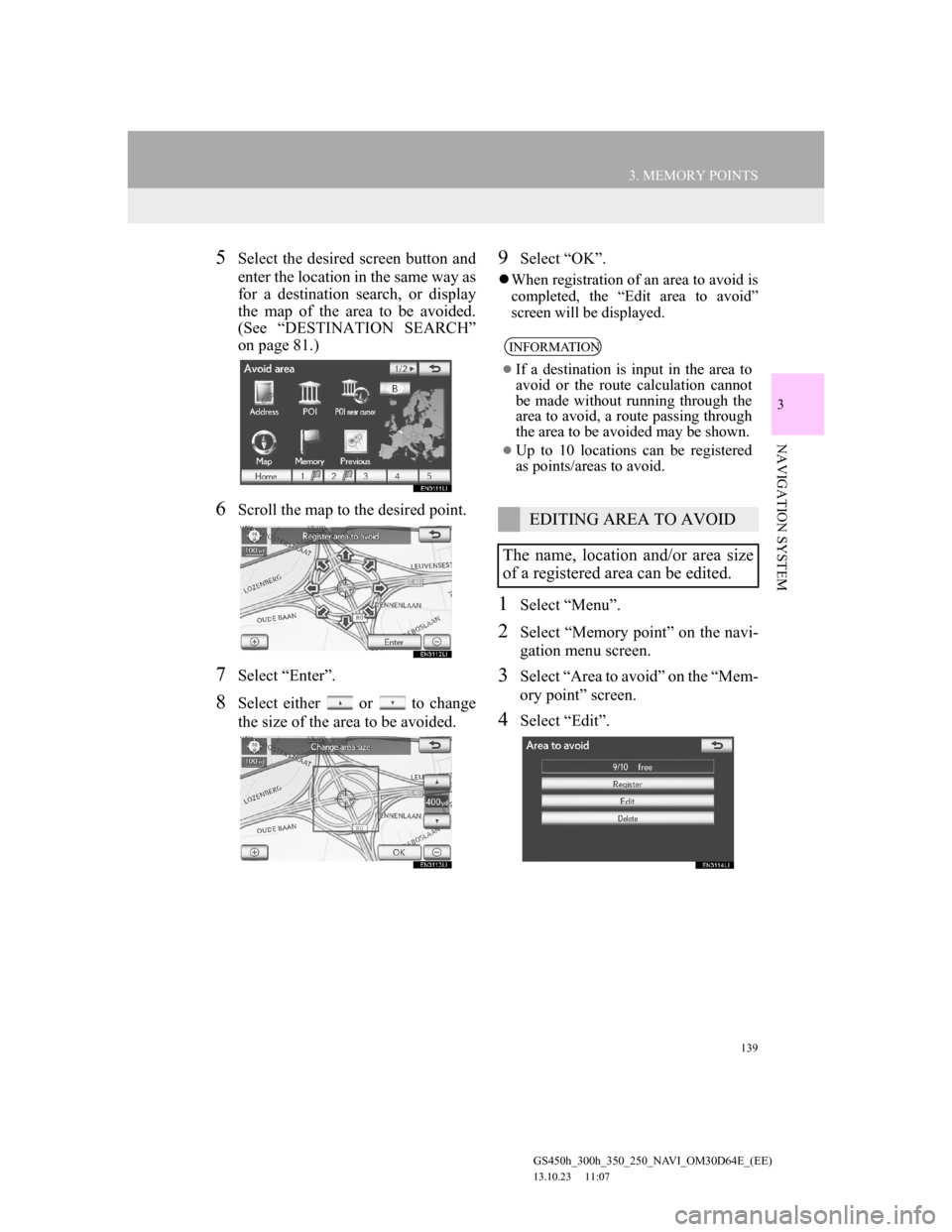
139
3. MEMORY POINTS
GS450h_300h_350_250_NAVI_OM30D64E_(EE)
13.10.23 11:07
3
NAVIGATION SYSTEM
5Select the desired screen button and
enter the location in the same way as
for a destination search, or display
the map of the area to be avoided.
(See “DESTINATION SEARCH”
on page 81.)
6Scroll the map to the desired point.
7Select “Enter”.
8Select either or to change
the size of the area to be avoided.
9Select “OK”.
When registration of an area to avoid is
completed, the “Edit area to avoid”
screen will be displayed.
1Select “Menu”.
2Select “Memory point” on the navi-
gation menu screen.
3Select “Area to avoid” on the “Mem-
ory point” screen.
4Select “Edit”.
INFORMATION
If a destination is input in the area to
avoid or the route calculation cannot
be made without running through the
area to avoid, a route passing through
the area to be avoided may be shown.
Up to 10 locations can be registered
as points/areas to avoid.
EDITING AREA TO AVOID
The name, location and/or area size
of a registered area can be edited.
Page 141 of 256
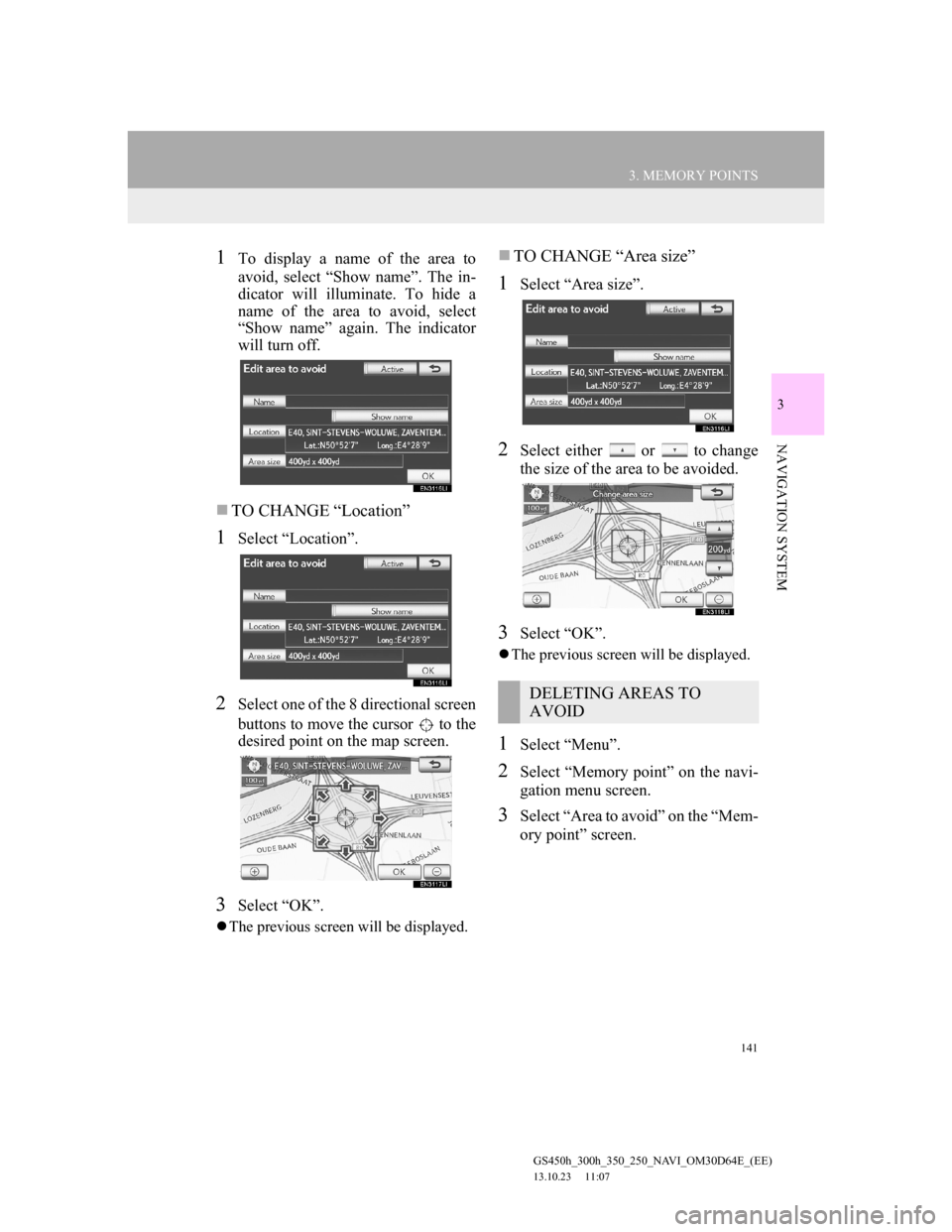
141
3. MEMORY POINTS
GS450h_300h_350_250_NAVI_OM30D64E_(EE)
13.10.23 11:07
3
NAVIGATION SYSTEM
1To display a name of the area to
avoid, select “Show name”. The in-
dicator will illuminate. To hide a
name of the area to avoid, select
“Show name” again. The indicator
will turn off.
TO CHANGE “Location”
1Select “Location”.
2Select one of the 8 directional screen
buttons to move the cursor to the
desired point on the map screen.
3Select “OK”.
The previous screen will be displayed.
TO CHANGE “Area size”
1Select “Area size”.
2Select either or to change
the size of the area to be avoided.
3Select “OK”.
The previous screen will be displayed.
1Select “Menu”.
2Select “Memory point” on the navi-
gation menu screen.
3Select “Area to avoid” on the “Mem-
ory point” screen.
DELETING AREAS TO
AVOID
Page 143 of 256
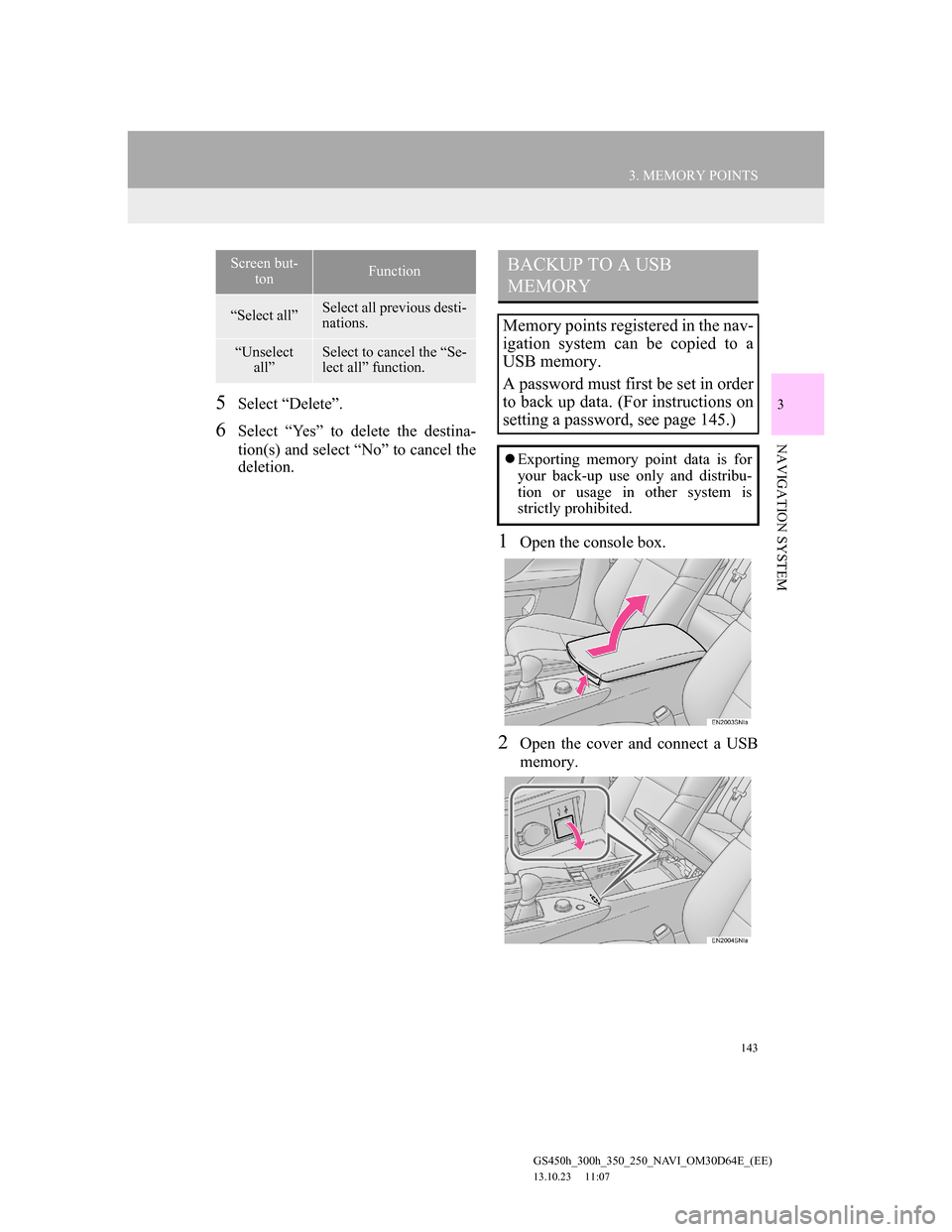
143
3. MEMORY POINTS
GS450h_300h_350_250_NAVI_OM30D64E_(EE)
13.10.23 11:07
3
NAVIGATION SYSTEM
5Select “Delete”.
6Select “Yes” to delete the destina-
tion(s) and select “No” to cancel the
deletion.
1Open the console box.
2Open the cover and connect a USB
memory.
Screen but-
tonFunction
“Select all”Select all previous desti-
nations.
“Unselect
all”Select to cancel the “Se-
lect all” function.
BACKUP TO A USB
MEMORY
Memory points registered in the nav-
igation system can be copied to a
USB memory.
A password must first be set in order
to back up data. (For instructions on
setting a password, see page 145.)
Exporting memory point data is for
your back-up use only and distribu-
tion or usage in other system is
strictly prohibited.
Page 145 of 256
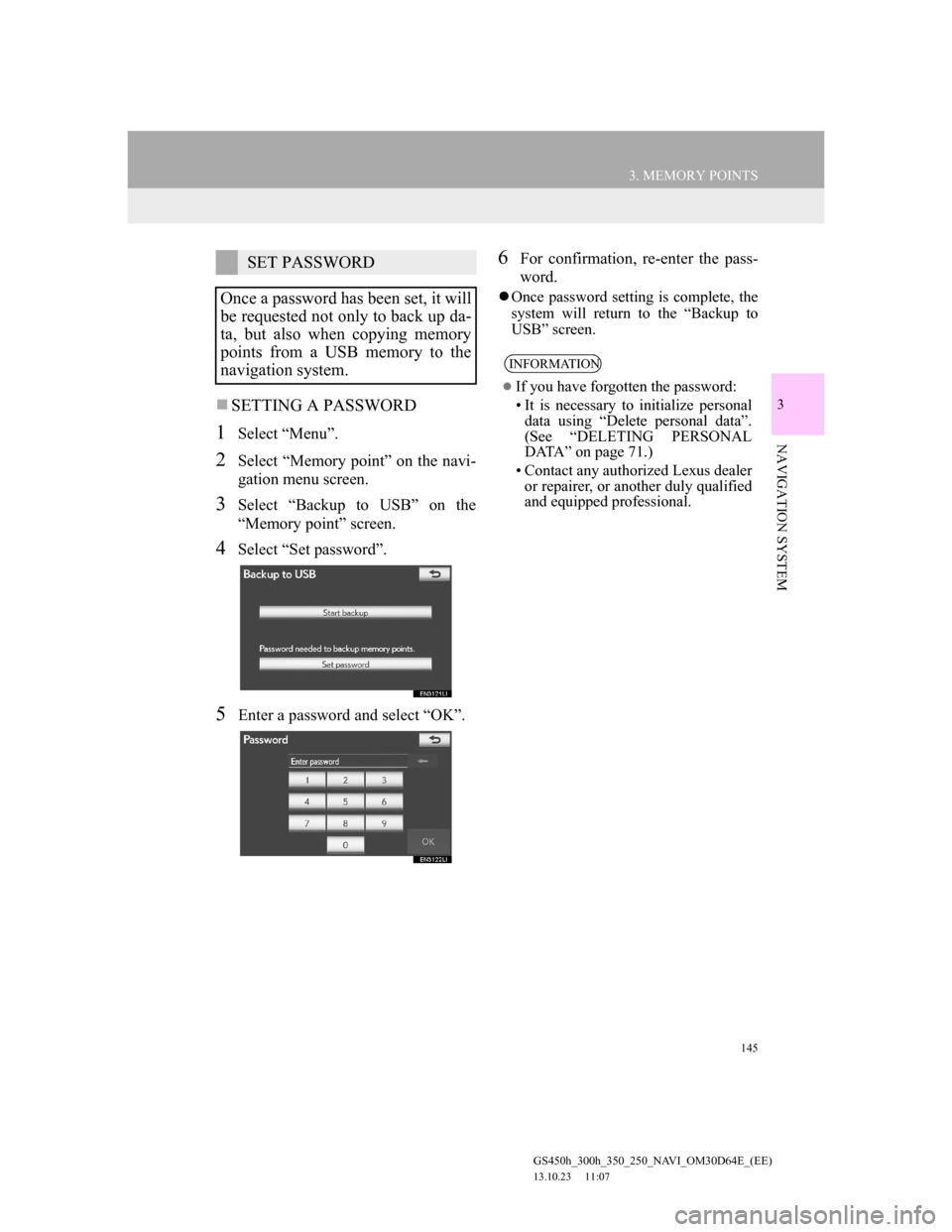
145
3. MEMORY POINTS
GS450h_300h_350_250_NAVI_OM30D64E_(EE)
13.10.23 11:07
3
NAVIGATION SYSTEM
SETTING A PASSWORD
1Select “Menu”.
2Select “Memory point” on the navi-
gation menu screen.
3Select “Backup to USB” on the
“Memory point” screen.
4Select “Set password”.
5Enter a password and select “OK”.
6For confirmation, re-enter the pass-
word.
Once password setting is complete, the
system will return to the “Backup to
USB” screen.
SET PASSWORD
Once a password has been set, it will
be requested not only to back up da-
ta, but also when copying memory
points from a USB memory to the
navigation system.
INFORMATION
If you have forgotten the password:
• It is necessary to initialize personal
data using “Delete personal data”.
(See “DELETING PERSONAL
DATA” on page 71.)
• Contact any authorized Lexus dealer
or repairer, or another duly qualified
and equipped professional.
Page 146 of 256
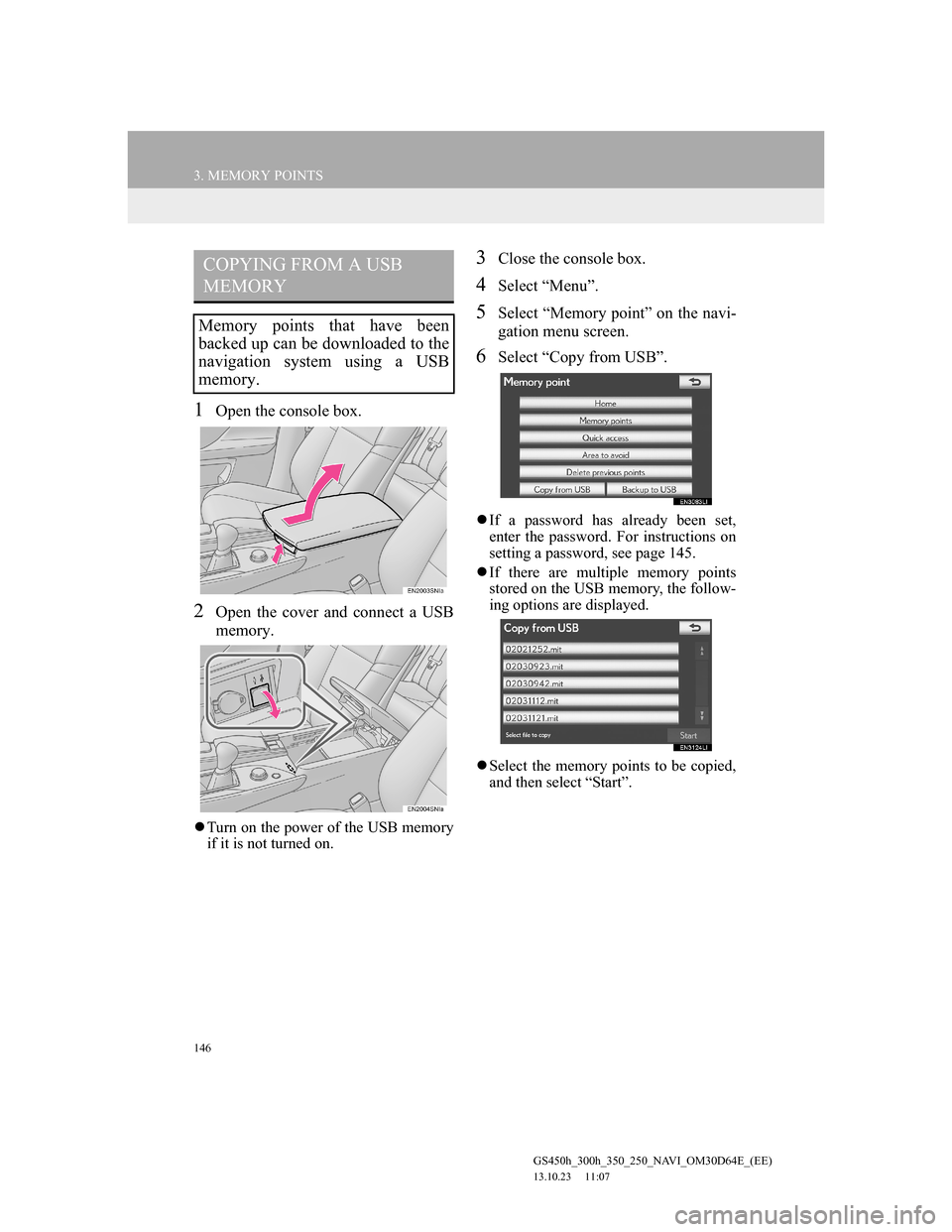
146
3. MEMORY POINTS
GS450h_300h_350_250_NAVI_OM30D64E_(EE)
13.10.23 11:07
1Open the console box.
2Open the cover and connect a USB
memory.
Turn on the power of the USB memory
if it is not turned on.
3Close the console box.
4Select “Menu”.
5Select “Memory point” on the navi-
gation menu screen.
6Select “Copy from USB”.
If a password has already been set,
enter the password. For instructions on
setting a password, see page 145.
If there are multiple memory points
stored on the USB memory, the follow-
ing options are displayed.
Select the memory points to be copied,
and then select “Start”.
COPYING FROM A USB
MEMORY
Memory points that have been
backed up can be downloaded to the
navigation system using a USB
memory.
Page 147 of 256
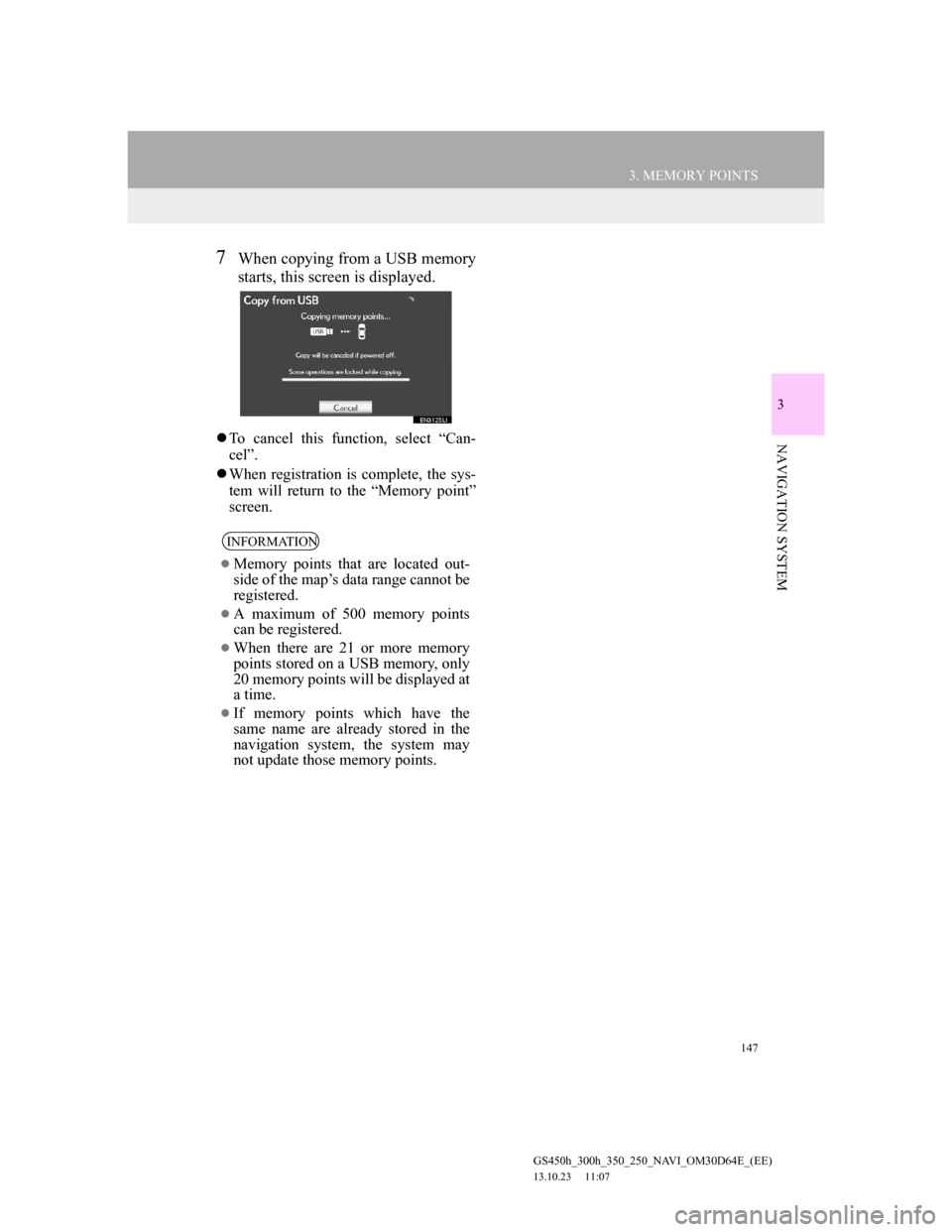
147
3. MEMORY POINTS
GS450h_300h_350_250_NAVI_OM30D64E_(EE)
13.10.23 11:07
3
NAVIGATION SYSTEM
7When copying from a USB memory
starts, this screen is displayed.
To cancel this function, select “Can-
cel”.
When registration is complete, the sys-
tem will return to the “Memory point”
screen.
INFORMATION
Memory points that are located out-
side of the map’s data range cannot be
registered.
A maximum of 500 memory points
can be registered.
When there are 21 or more memory
points stored on a USB memory, only
20 memory points will be displayed at
a time.
If memory points which have the
same name are already stored in the
navigation system, the system may
not update those memory points.
Page 149 of 256
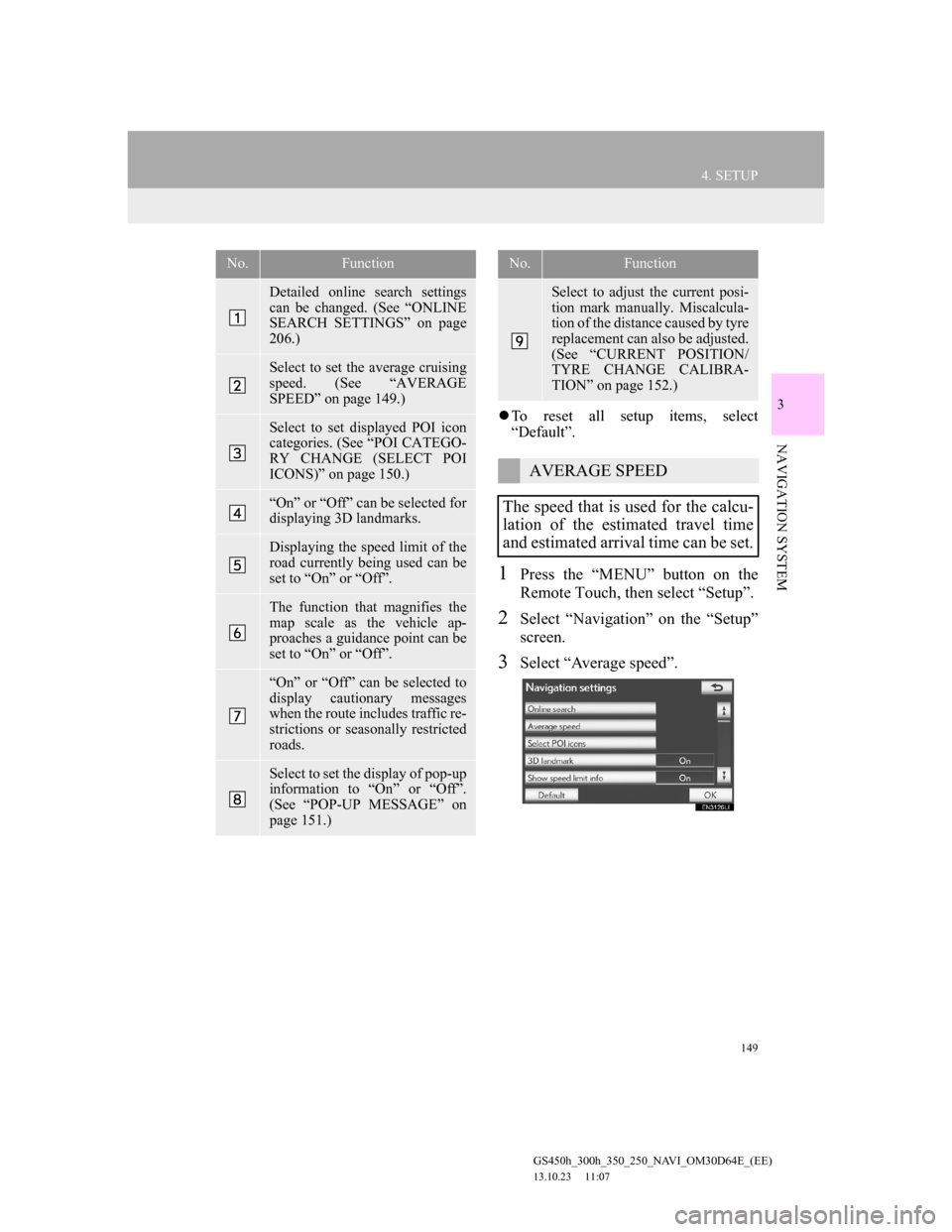
149
4. SETUP
GS450h_300h_350_250_NAVI_OM30D64E_(EE)
13.10.23 11:07
3
NAVIGATION SYSTEM
To reset all setup items, select
“Default”.
1Press the “MENU” button on the
Remote Touch, then select “Setup”.
2Select “Navigation” on the “Setup”
screen.
3Select “Average speed”.
No.Function
Detailed online search settings
can be changed. (See “ONLINE
SEARCH SETTINGS” on page
206.)
Select to set the average cruising
speed. (See “AVERAGE
SPEED” on page 149.)
Select to set displayed POI icon
categories. (See “POI CATEGO-
RY CHANGE (SELECT POI
ICONS)” on page 150.)
“On” or “Off” can be selected for
displaying 3D landmarks.
Displaying the speed limit of the
road currently being used can be
set to “On” or “Off”.
The function that magnifies the
map scale as the vehicle ap-
proaches a guidance point can be
set to “On” or “Off”.
“On” or “Off” can be selected to
display cautionary messages
when the route includes traffic re-
strictions or seasonally restricted
roads.
Select to set the display of pop-up
information to “On” or “Off”.
(See “POP-UP MESSAGE” on
page 151.)
Select to adjust the current posi-
tion mark manually. Miscalcula-
tion of the distance caused by tyre
replacement can also be adjusted.
(See “CURRENT POSITION/
TYRE CHANGE CALIBRA-
TION” on page 152.)
AVERAGE SPEED
The speed that is used for the calcu-
lation of the estimated travel time
and estimated arrival time can be set.
No.Function
Page 151 of 256
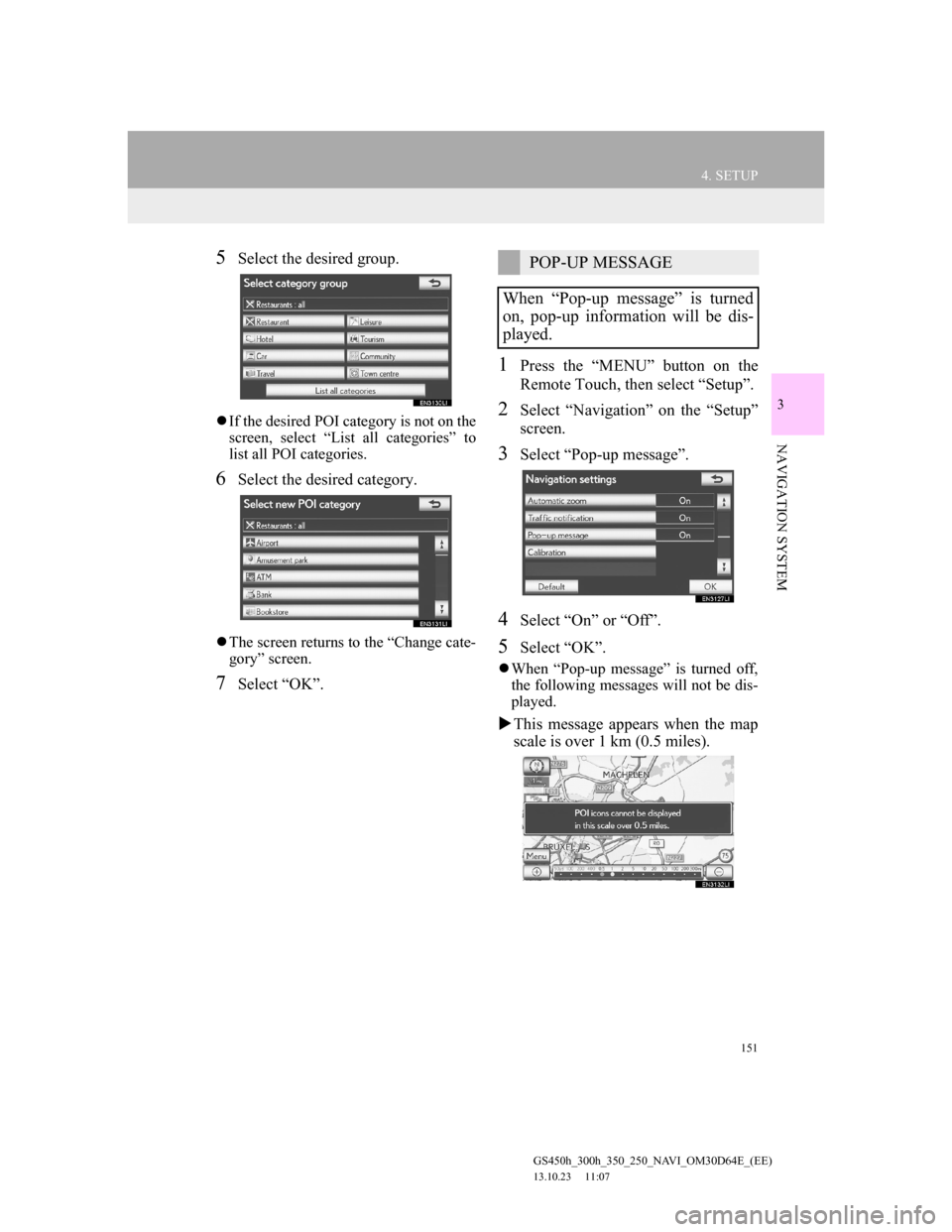
151
4. SETUP
GS450h_300h_350_250_NAVI_OM30D64E_(EE)
13.10.23 11:07
3
NAVIGATION SYSTEM
5Select the desired group.
If the desired POI category is not on the
screen, select “List all categories” to
list all POI categories.
6Select the desired category.
The screen returns to the “Change cate-
gory” screen.
7Select “OK”.
1Press the “MENU” button on the
Remote Touch, then select “Setup”.
2Select “Navigation” on the “Setup”
screen.
3Select “Pop-up message”.
4Select “On” or “Off”.
5Select “OK”.
When “Pop-up message” is turned off,
the following messages will not be dis-
played.
This message appears when the map
scale is over 1 km (0.5 miles).
POP-UP MESSAGE
When “Pop-up message” is turned
on, pop-up information will be dis-
played.