ignition Lexus GS350 2013 Navigation manual
[x] Cancel search | Manufacturer: LEXUS, Model Year: 2013, Model line: GS350, Model: Lexus GS350 2013Pages: 256, PDF Size: 30.05 MB
Page 5 of 256
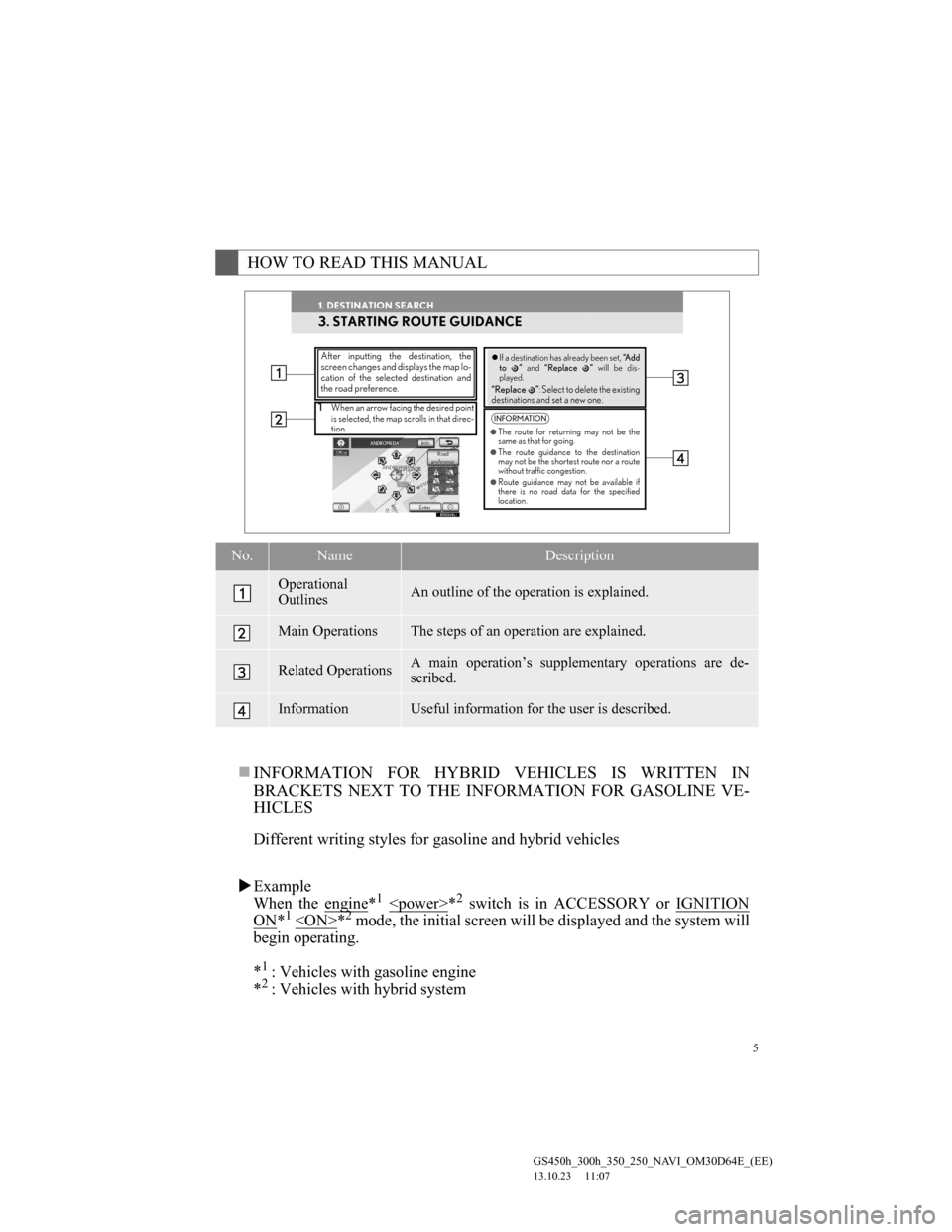
5
GS450h_300h_350_250_NAVI_OM30D64E_(EE)
13.10.23 11:07
INFORMATION FOR HYBRID VEHICLES IS WRITTEN IN
BRACKETS NEXT TO THE INFORMATION FOR GASOLINE VE-
HICLES
Different writing styles for gasoline and hybrid vehicles
Example
When the engine
*1
ON*1
begin operating.
*
1: Vehicles with gasoline engine
*2: Vehicles with hybrid system
HOW TO READ THIS MANUAL
No.NameDescription
Operational
OutlinesAn outline of the operation is explained.
Main OperationsThe steps of an operation are explained.
Related OperationsA main operation’s supplementary operations are de-
scribed.
InformationUseful information for the user is described.
Page 36 of 256
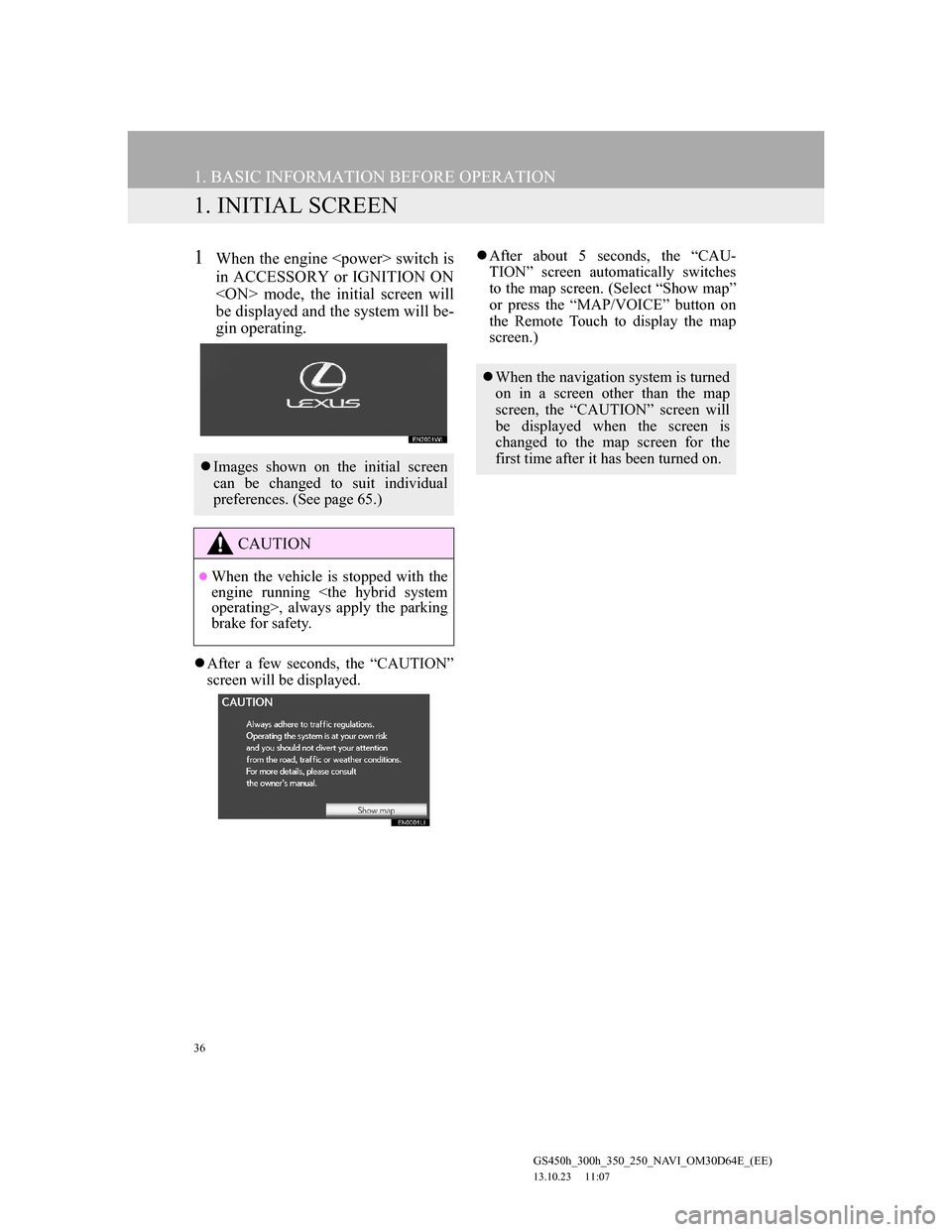
36
GS450h_300h_350_250_NAVI_OM30D64E_(EE)
13.10.23 11:07
1. BASIC INFORMATION BEFORE OPERATION
1. INITIAL SCREEN
1When the engine
in ACCESSORY or IGNITION ON
be displayed and the system will be-
gin operating.
After a few seconds, the “CAUTION”
screen will be displayed.After about 5 seconds, the “CAU-
TION” screen automatically switches
to the map screen. (Select “Show map”
or press the “MAP/VOICE” button on
the Remote Touch to display the map
screen.)
Images shown on the initial screen
can be changed to suit individual
preferences. (See page 65.)
CAUTION
When the vehicle is stopped with the
engine running
brake for safety.
When the navigation system is turned
on in a screen other than the map
screen, the “CAUTION” screen will
be displayed when the screen is
changed to the map screen for the
first time after it has been turned on.
Page 38 of 256
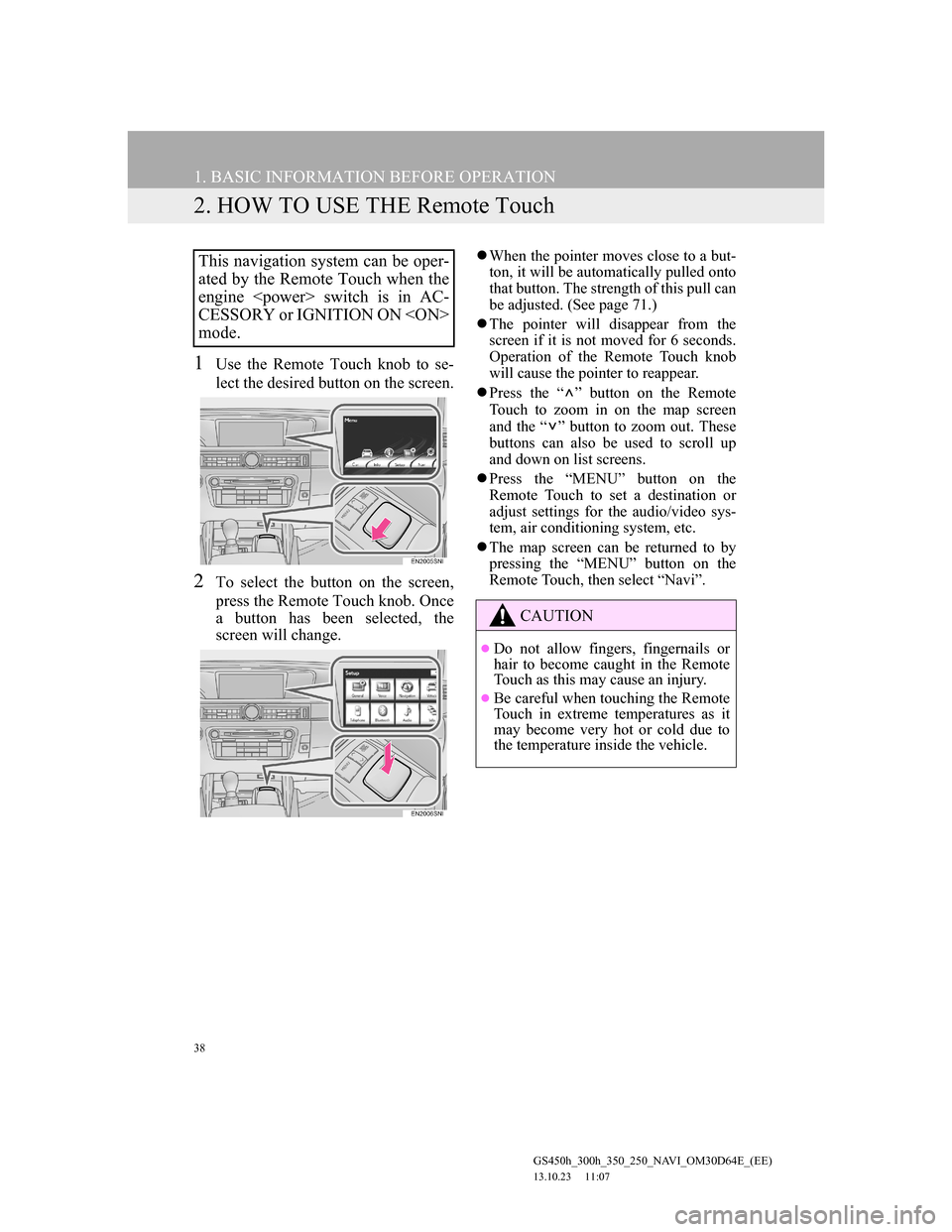
38
1. BASIC INFORMATION BEFORE OPERATION
GS450h_300h_350_250_NAVI_OM30D64E_(EE)
13.10.23 11:07
2. HOW TO USE THE Remote Touch
1Use the Remote Touch knob to se-
lect the desired button on the screen.
2To select the button on the screen,
press the Remote Touch knob. Once
a button has been selected, the
screen will change.
When the pointer moves close to a but-
ton, it will be automatically pulled onto
that button. The strength of this pull can
be adjusted. (See page 71.)
The pointer will disappear from the
screen if it is not moved for 6 seconds.
Operation of the Remote Touch knob
will cause the pointer to reappear.
Press the “ ” button on the Remote
Touch to zoom in on the map screen
and the “ ” button to zoom out. These
buttons can also be used to scroll up
and down on list screens.
Press the “MENU” button on the
Remote Touch to set a destination or
adjust settings for the audio/video sys-
tem, air conditioning system, etc.
The map screen can be returned to by
pressing the “MENU” button on the
Remote Touch, then select “Navi”.This navigation system can be oper-
ated by the Remote Touch when the
engine
CESSORY or IGNITION ON
mode.
CAUTION
Do not allow fingers, fingernails or
hair to become caught in the Remote
Touch as this may cause an injury.
Be careful when touching the Remote
Touch in extreme temperatures as it
may become very hot or cold due to
the temperature inside the vehicle.
Page 65 of 256
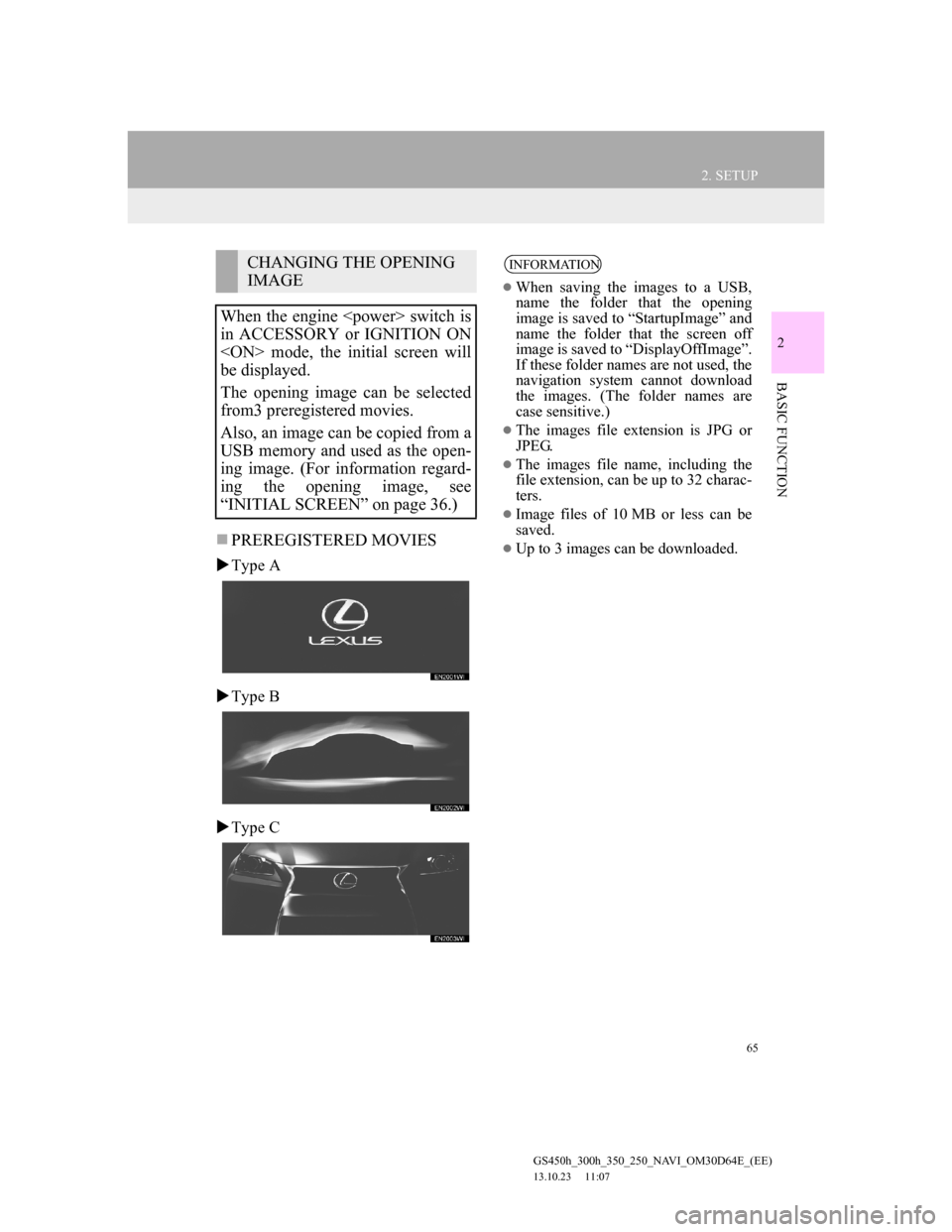
65
2. SETUP
GS450h_300h_350_250_NAVI_OM30D64E_(EE)
13.10.23 11:07
2
BASIC FUNCTION
PREREGISTERED MOVIES
Type A
Type B
Type C
CHANGING THE OPENING
IMAGE
When the engine
in ACCESSORY or IGNITION ON
be displayed.
The opening image can be selected
from3 preregistered movies.
Also, an image can be copied from a
USB memory and used as the open-
ing image. (For information regard-
ing the opening image, see
“INITIAL SCREEN” on page 36.)INFORMATION
When saving the images to a USB,
name the folder that the opening
image is saved to “StartupImage” and
name the folder that the screen off
image is saved to “DisplayOffImage”.
If these folder names are not used, the
navigation system cannot download
the images. (The folder names are
case sensitive.)
The images file extension is JPG or
JPEG.
The images file name, including the
file extension, can be up to 32 charac-
ters.
Image files of 10 MB or less can be
saved.
Up to 3 images can be downloaded.