navigation Lexus GS350 2013 Using the audio system / LEXUS 2013 GS350 (OM30C34U) User Guide
[x] Cancel search | Manufacturer: LEXUS, Model Year: 2013, Model line: GS350, Model: Lexus GS350 2013Pages: 828, PDF Size: 10.43 MB
Page 321 of 828
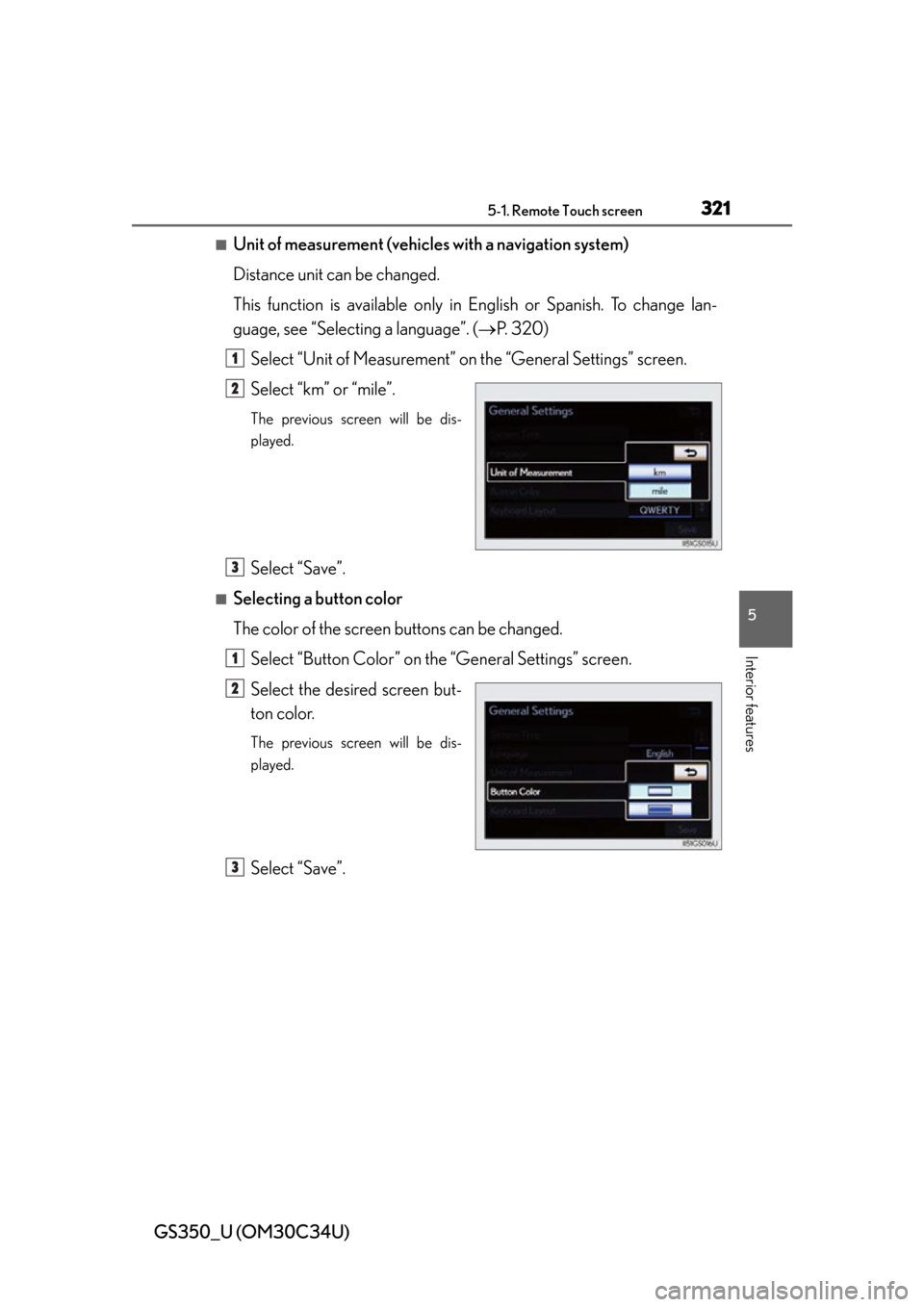
GS350_U (OM30C34U)
3215-1. Remote Touch screen
5
Interior features
■Unit of measurement (vehicles with a navigation system)
Distance unit can be changed.
This function is available only in English or Spanish. To change lan-
guage, see “Selecting a language”. ( P. 320)
Select “Unit of Measurement” on the “General Settings” screen.
Select “km” or “mile”.
The previous screen will be dis-
played.
Select “Save”.
■Selecting a button color
The color of the screen buttons can be changed. Select “Button Color” on the “General Settings” screen.
Select the desired screen but-
ton color.
The previous screen will be dis-
played.
Select “Save”.
1
2
3
1
2
3
Page 322 of 828
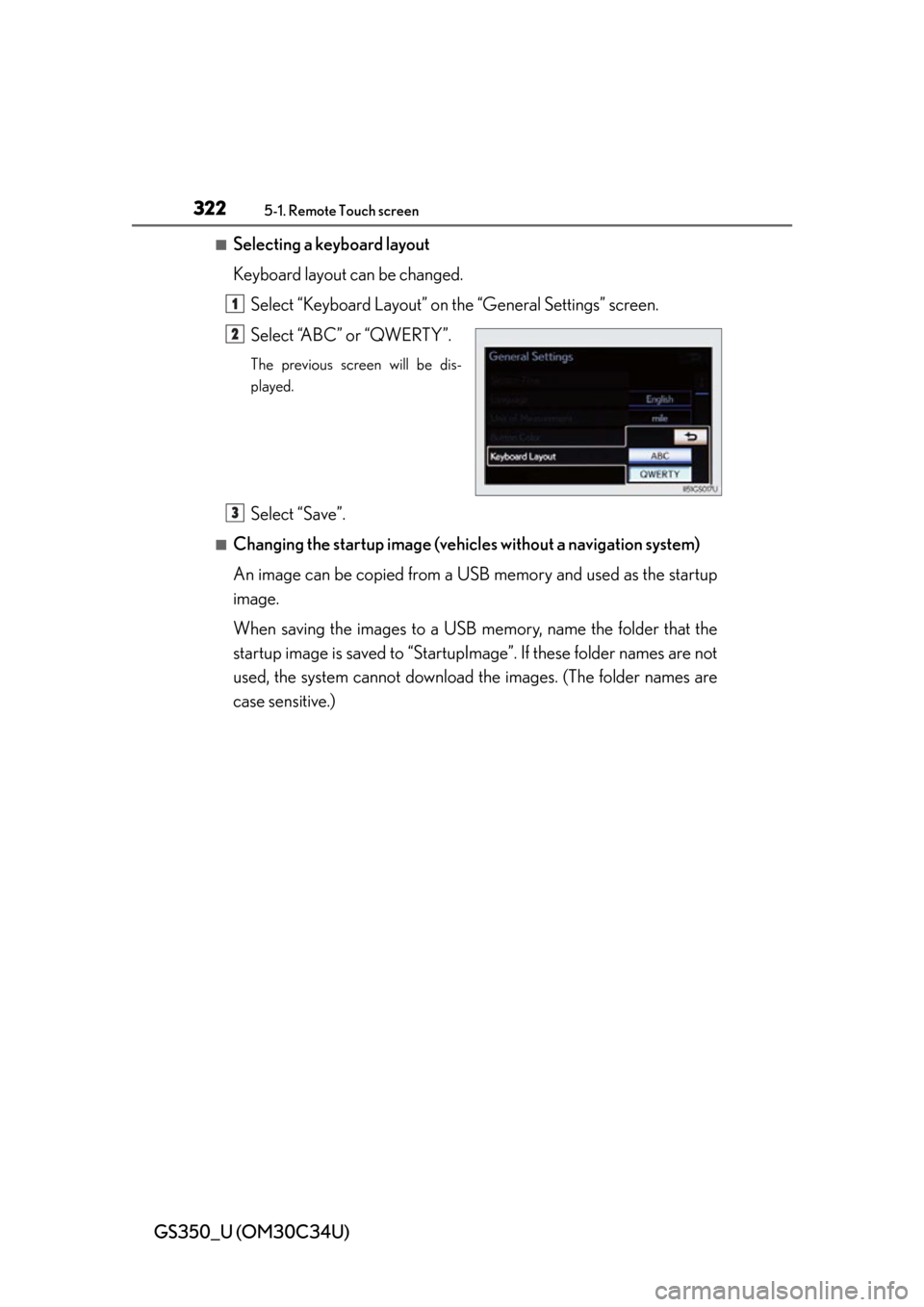
322
GS350_U (OM30C34U)
5-1. Remote Touch screen
■Selecting a keyboard layout
Keyboard layout can be changed.Select “Keyboard Layout” on the “General Settings” screen.
Select “ABC” or “QWERTY”.
The previous screen will be dis-
played.
Select “Save”.
■Changing the startup image (vehicles without a navigation system)
An image can be copied from a USB memory and used as the startup
image.
When saving the images to a USB memory, name the folder that the
startup image is saved to “StartupImage”. If these folder names are not
used, the system cannot download th e images. (The folder names are
case sensitive.)
1
2
3
Page 328 of 828
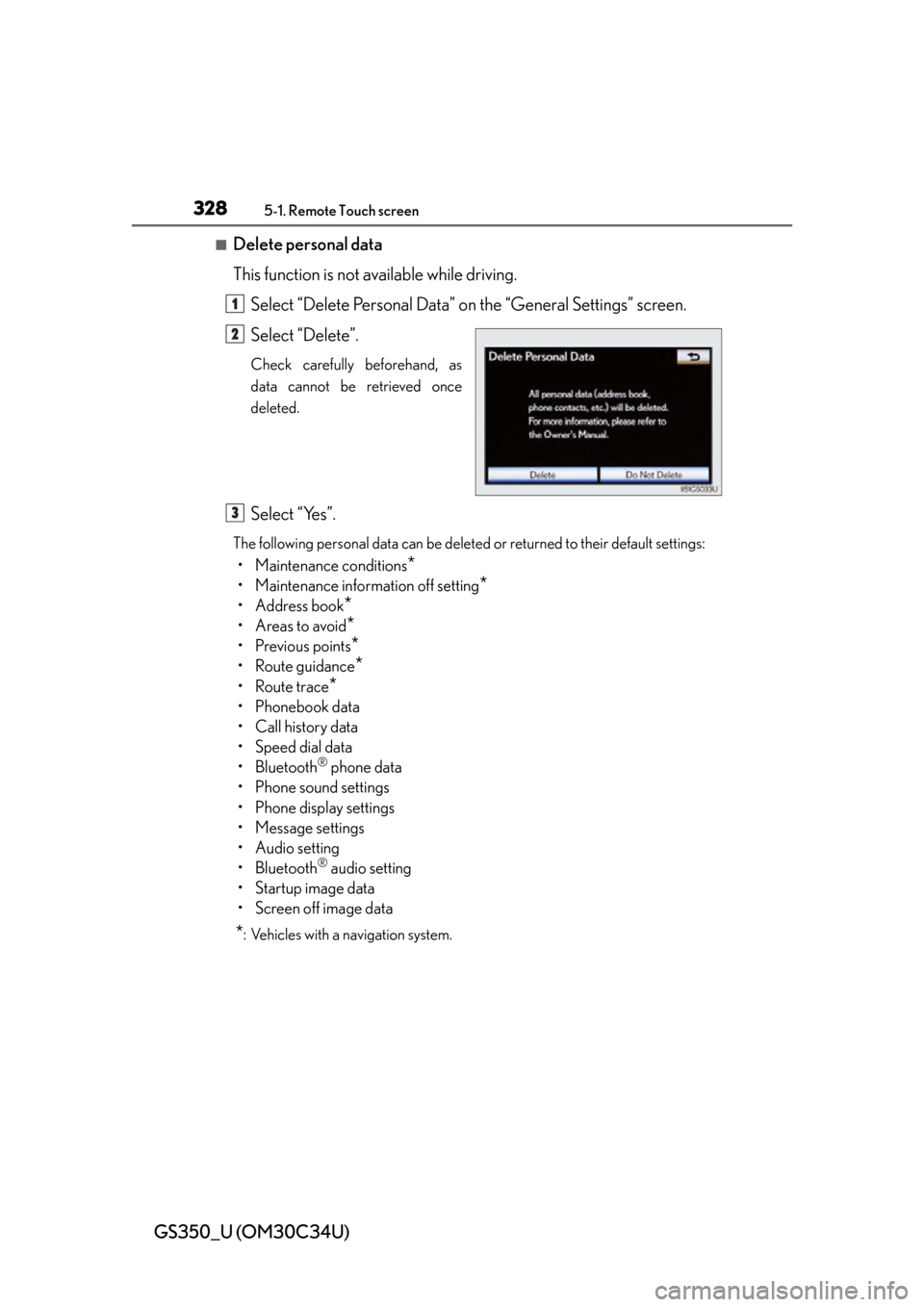
328
GS350_U (OM30C34U)
5-1. Remote Touch screen
■Delete personal data
This function is not available while driving.Select “Delete Personal Data” on the “General Settings” screen.
Select “Delete”.
Check carefully beforehand, as
data cannot be retrieved once
deleted.
Select “Yes”.
The following personal data can be deleted or returned to their default settings:
• Maintenance conditions*
• Maintenance information off setting*
• Address book*
•Areas to avoid*
• Previous points*
• Route guidance*
• Route trace*
•Phonebook data
• Call history data
• Speed dial data
• Bluetooth
® phone data
• Phone sound settings
• Phone display settings
• Message settings
• Audio setting
• Bluetooth
® audio setting
• Startup image data
• Screen off image data
*: Vehicles with a navigation system.
1
2
3
Page 330 of 828
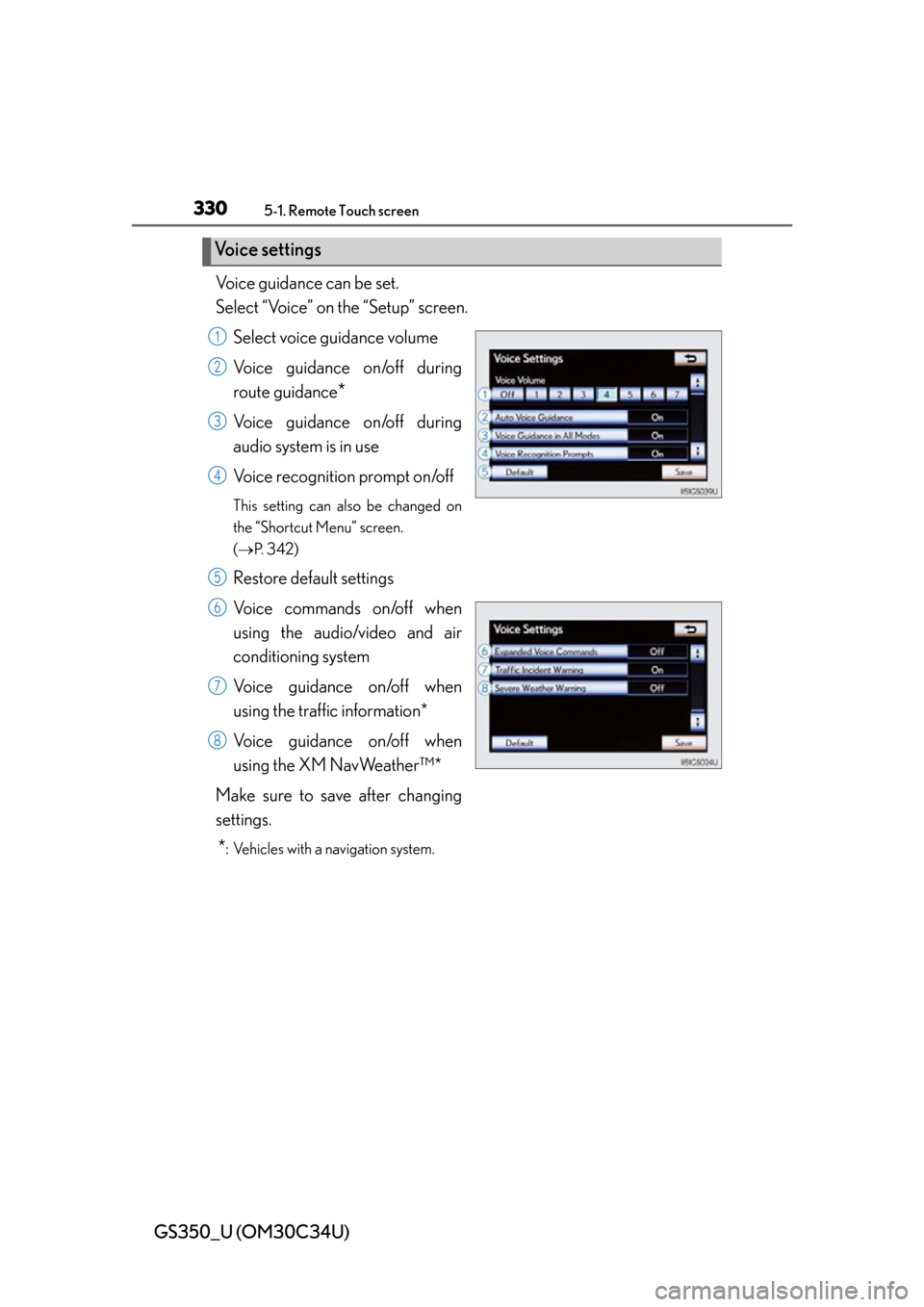
330
GS350_U (OM30C34U)
5-1. Remote Touch screen
Voice guidance can be set.
Select “Voice” on the “Setup” screen.Select voice guidance volume
Voice guidance on/off during
route guidance
*
Voice guidance on/off during
audio system is in use
Voice recognition prompt on/off
This setting can also be changed on
the “Shortcut Menu” screen.
( P. 3 4 2 )
Restore default settings
Voice commands on/off when
using the audio/video and air
conditioning system
Voice guidance on/off when
using the traffic information*
Voice guidance on/off when
using the XM NavWeather™*
Make sure to save after changing
settings.
*: Vehicles with a navigation system.
Voice settings
1
2
3
4
5
6
7
8
Page 331 of 828
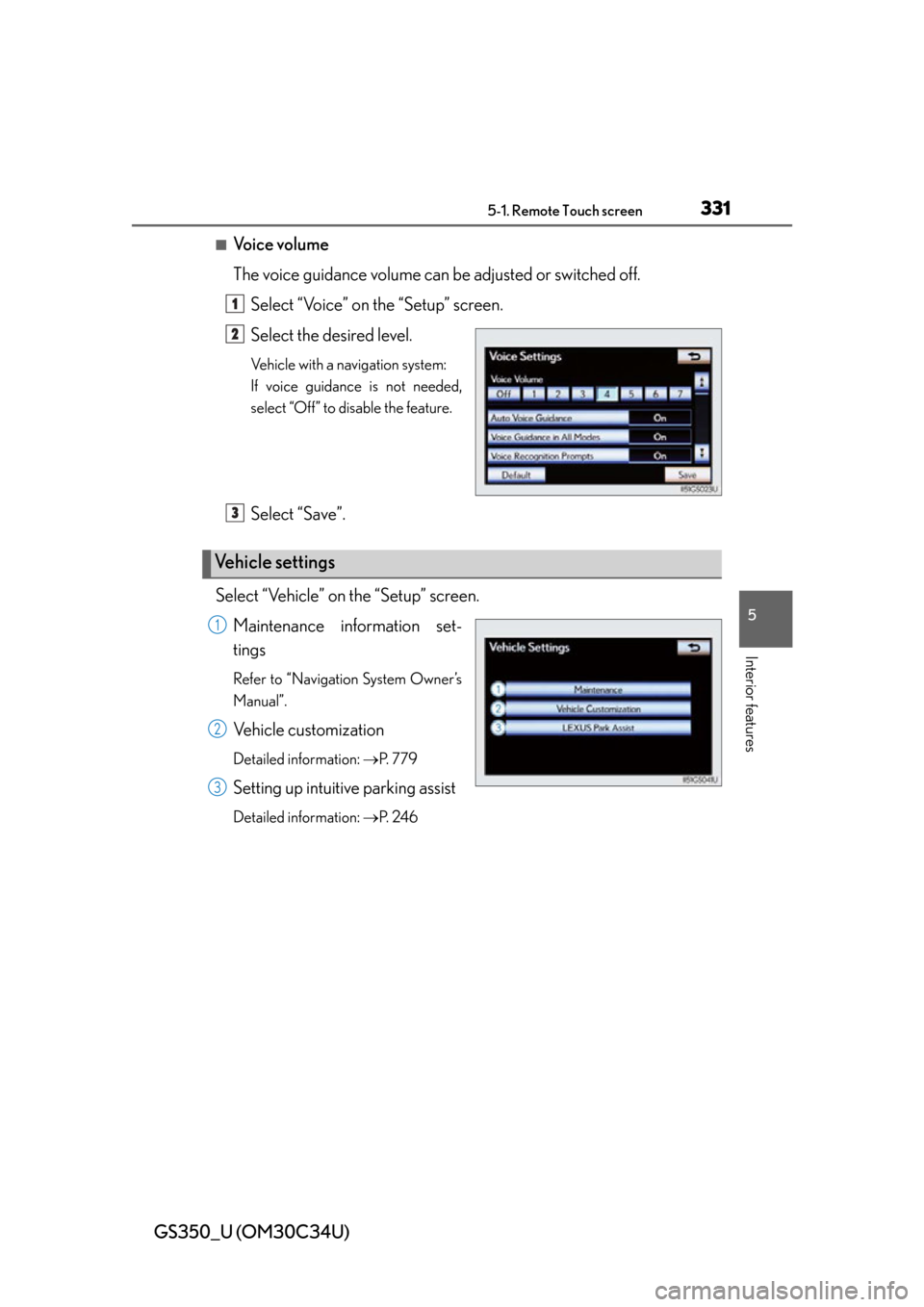
GS350_U (OM30C34U)
3315-1. Remote Touch screen
5
Interior features
■Voice volume
The voice guidance volume can be adjusted or switched off.Select “Voice” on the “Setup” screen.
Select the desired level.
Ve h i c l e w i t h a n a v i g a t i o n s y s t e m :
If voice guidance is not needed,
select “Off” to disable the feature.
Select “Save”.
Select “Vehicle” on the “Setup” screen. Maintenance information set-
tings
Refer to “Navigation System Owner’s
Manual”.
Vehicle customization
Detailed information: P. 7 7 9
Setting up intuitive parking assist
Detailed information: P. 2 4 6
1
2
Vehicle settings
3
1
2
3
Page 334 of 828
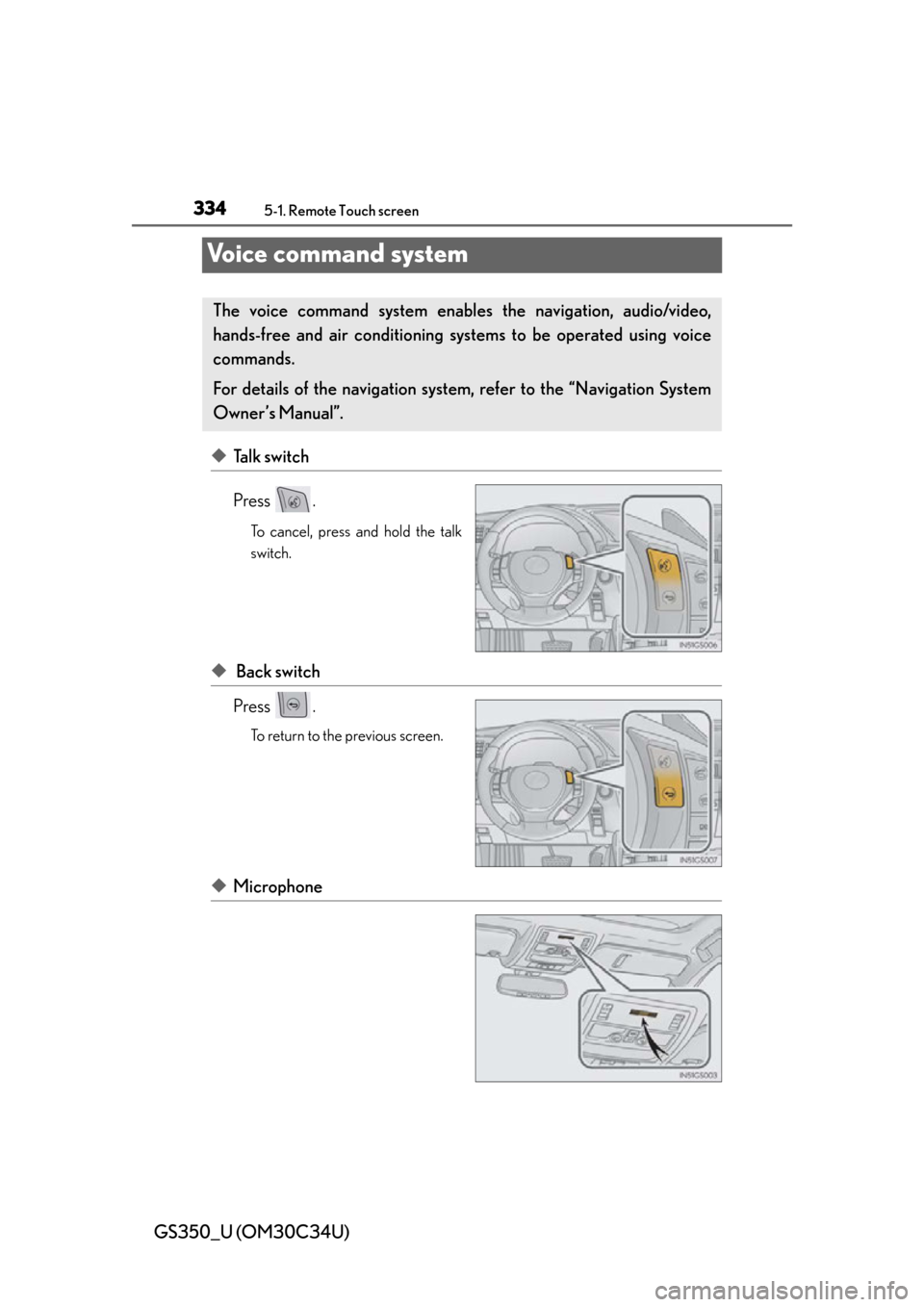
334
GS350_U (OM30C34U)
5-1. Remote Touch screen
Voice command system
◆Talk switch
Press .
To cancel, press and hold the talk
switch.
◆ Back switch
Press .
To return to the previous screen.
◆Microphone
The voice command system enables the navigation, audio/video,
hands-free and air conditioning syst ems to be operated using voice
commands.
For details of the navigation system, refer to the “Navigation System
Owner’s Manual”.
Page 345 of 828
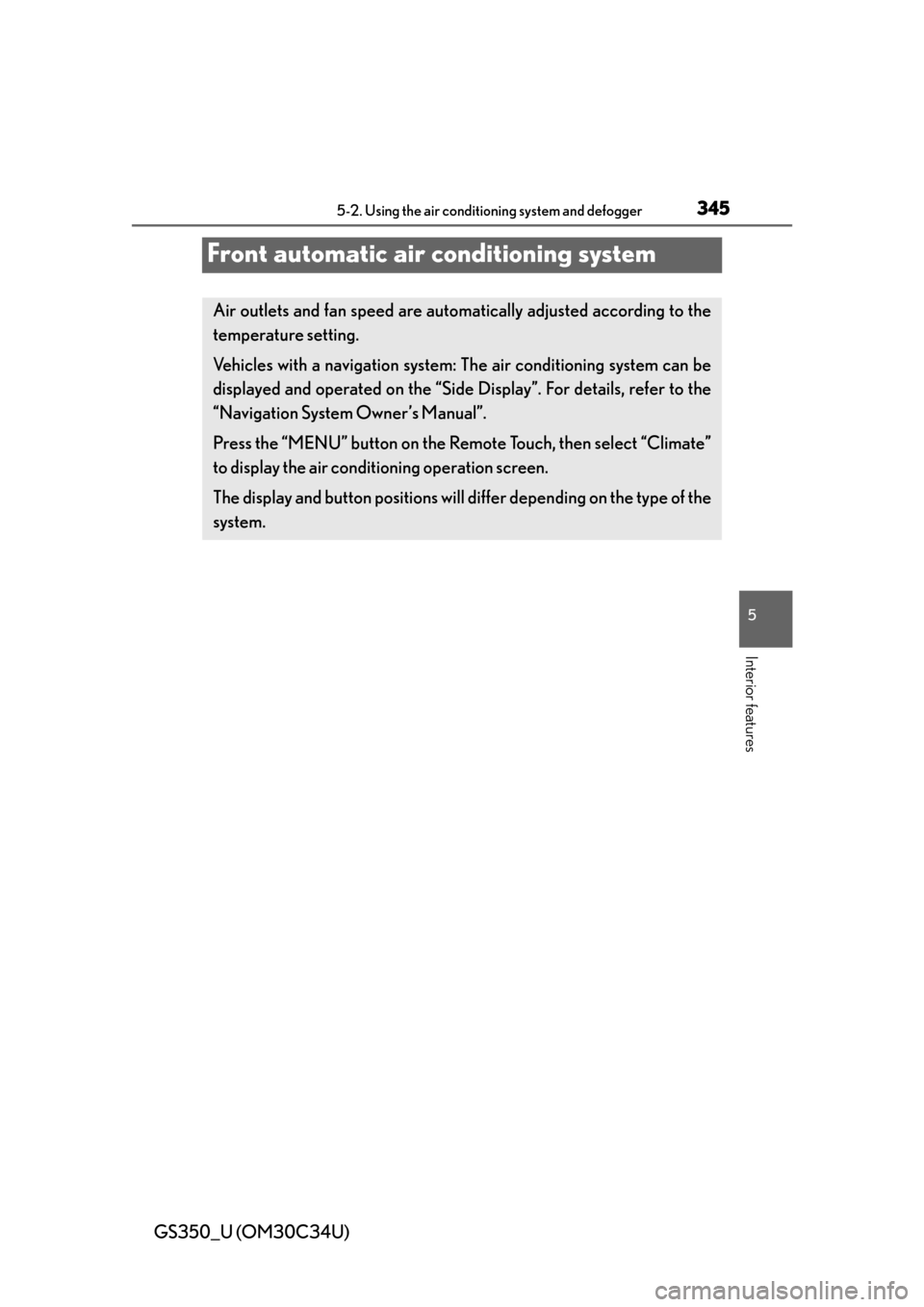
345
GS350_U (OM30C34U)5-2. Using the air conditio ning system and defogger
5
Interior features
Front automatic air conditioning system
Air outlets and fan speed are automatica lly adjusted according to the
temperature setting.
Vehicles with a navigation system: The air conditioning system can be
displayed and operated on the “Side Display”. For details, refer to the
“Navigation System Owner’s Manual”.
Press the “MENU” button on the R emote Touch, then select “Climate”
to display the air conditioning operation screen.
The display and button positions will di ffer depending on the type of the
system.
Page 367 of 828
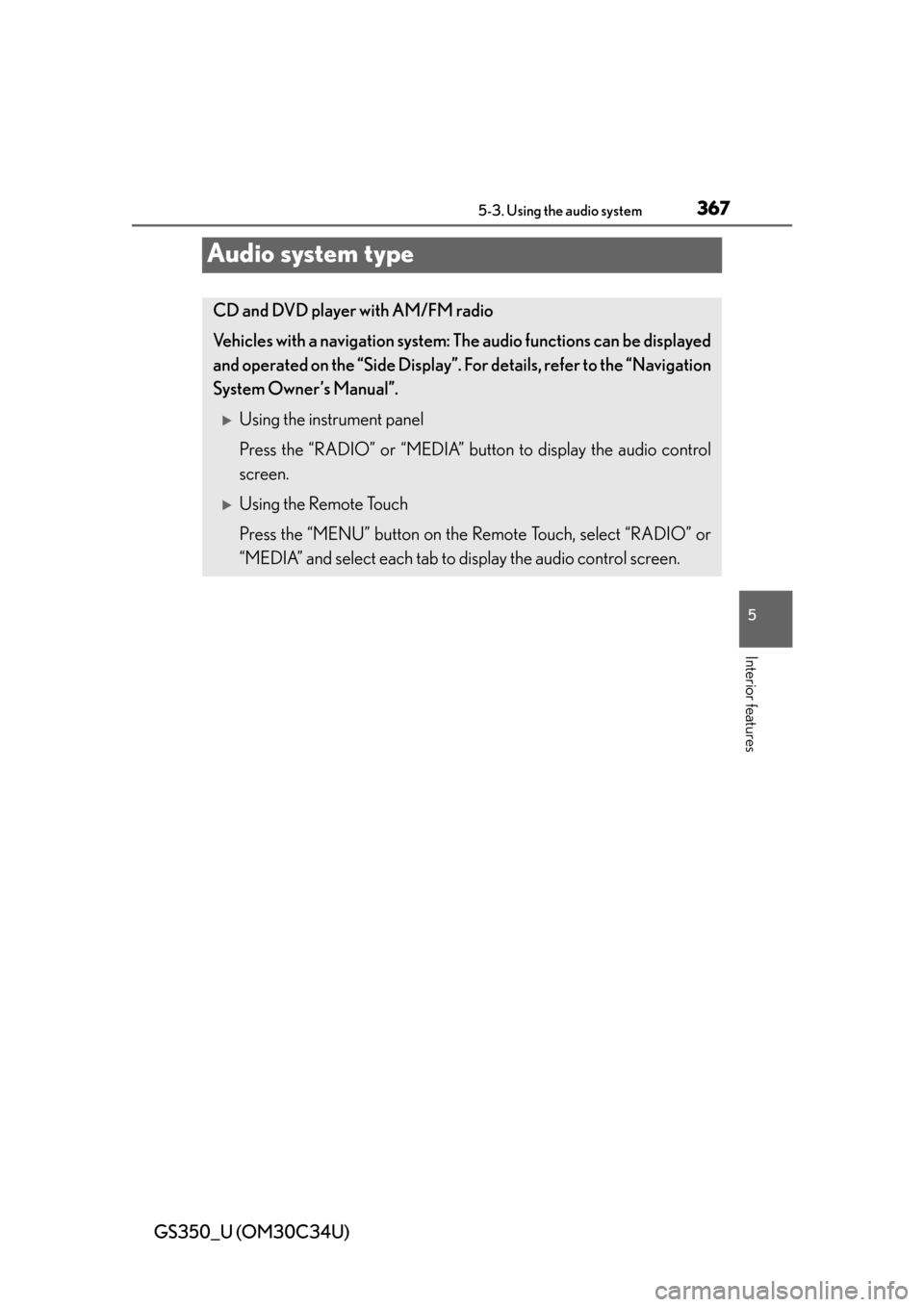
367
GS350_U (OM30C34U)5-3. Using the audio system
5
Interior features
Audio system type
CD and DVD player with AM/FM radio
Vehicles with a navigation system: The audio functions can be displayed
and operated on the “Side Display”. Fo r details, refer to the “Navigation
System Owner’s Manual”.
Using the instrument panel
Press the “RADIO” or “MEDIA” butto n to display the audio control
screen.
Using the Remote Touch
Press the “MENU” button on the Remote Touch, select “RADIO” or
“MEDIA” and select each tab to display the audio control screen.
Page 369 of 828
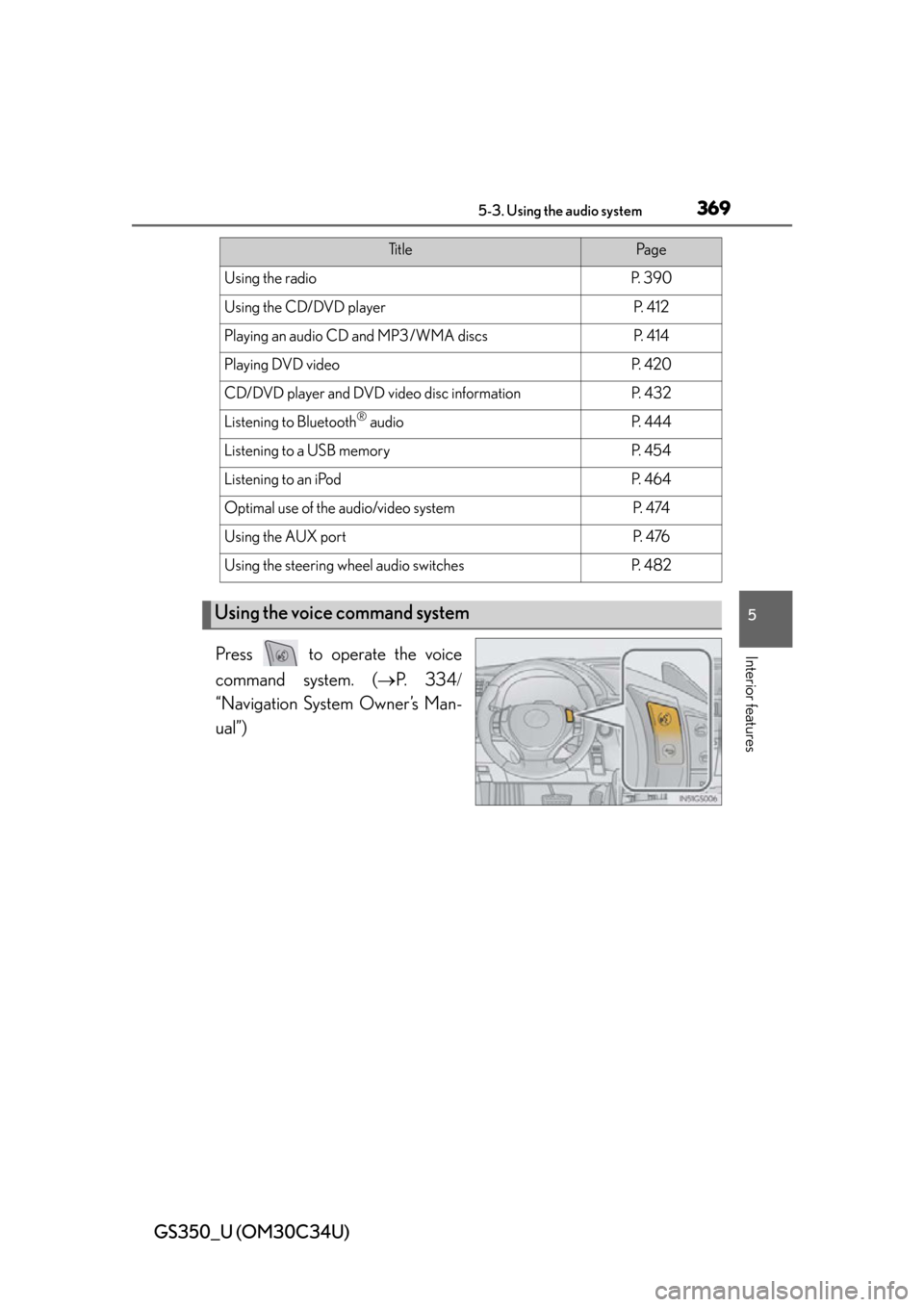
GS350_U (OM30C34U)
3695-3. Using the audio system
5
Interior featuresPress to operate the voice
command system. (P. 3 3 4
“Navigation System Owner’s Man-
ual”)
Ti t l ePa g e
Using the radioP. 3 9 0
Using the CD/DVD playerP. 4 1 2
Playing an audio CD and MP3/WMA discsP. 4 1 4
Playing DVD videoP. 4 2 0
CD/DVD player and DVD video disc informationP. 4 3 2
Listening to Bluetooth® audioP. 444
Listening to a USB memoryP. 4 5 4
Listening to an iPodP. 4 6 4
Optimal use of the audio/video systemP. 4 74
Using the AUX portP. 4 76
Using the steering wheel audio switchesP. 4 8 2
Using the voice command system
Page 400 of 828
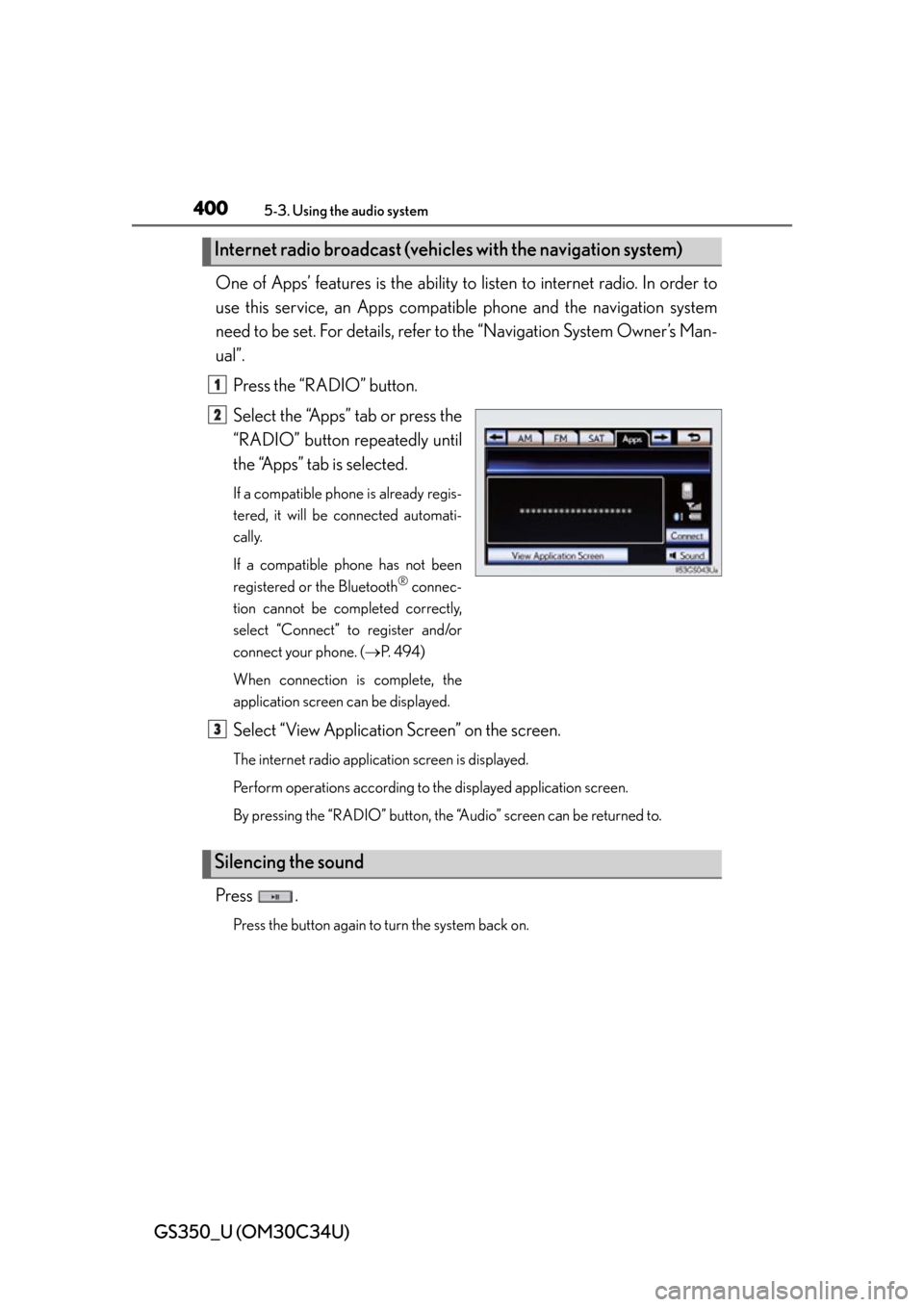
400
GS350_U (OM30C34U)
5-3. Using the audio system
One of Apps’ features is the ability to listen to internet radio. In order to
use this service, an Apps compatib le phone and the navigation system
need to be set. For de tails, refer to the “Navig ation System Owner’s Man-
ual”.
Press the “RADIO” button.
Select the “Apps” tab or press the
“RADIO” button repeatedly until
the “Apps” tab is selected.
If a compatible phone is already regis-
tered, it will be connected automati-
cally.
If a compatible phone has not been
registered or the Bluetooth
® connec-
tion cannot be completed correctly,
select “Connect” to register and/or
connect your phone. ( P. 4 9 4 )
When connection is complete, the
application screen can be displayed.
Select “View Application Screen” on the screen.
The internet radio application screen is displayed.
Perform operations according to the displayed application screen.
By pressing the “RADIO” button, the “Audio” screen can be returned to.
Press .
Press the button again to turn the system back on.
Internet radio broadcast (vehicle s with the navigation system)
1
2
Silencing the sound
3