display Lexus GS350 2013 Using the audio system / LEXUS 2013 GS350 (OM30C34U) Repair Manual
[x] Cancel search | Manufacturer: LEXUS, Model Year: 2013, Model line: GS350, Model: Lexus GS350 2013Pages: 828, PDF Size: 10.43 MB
Page 252 of 828
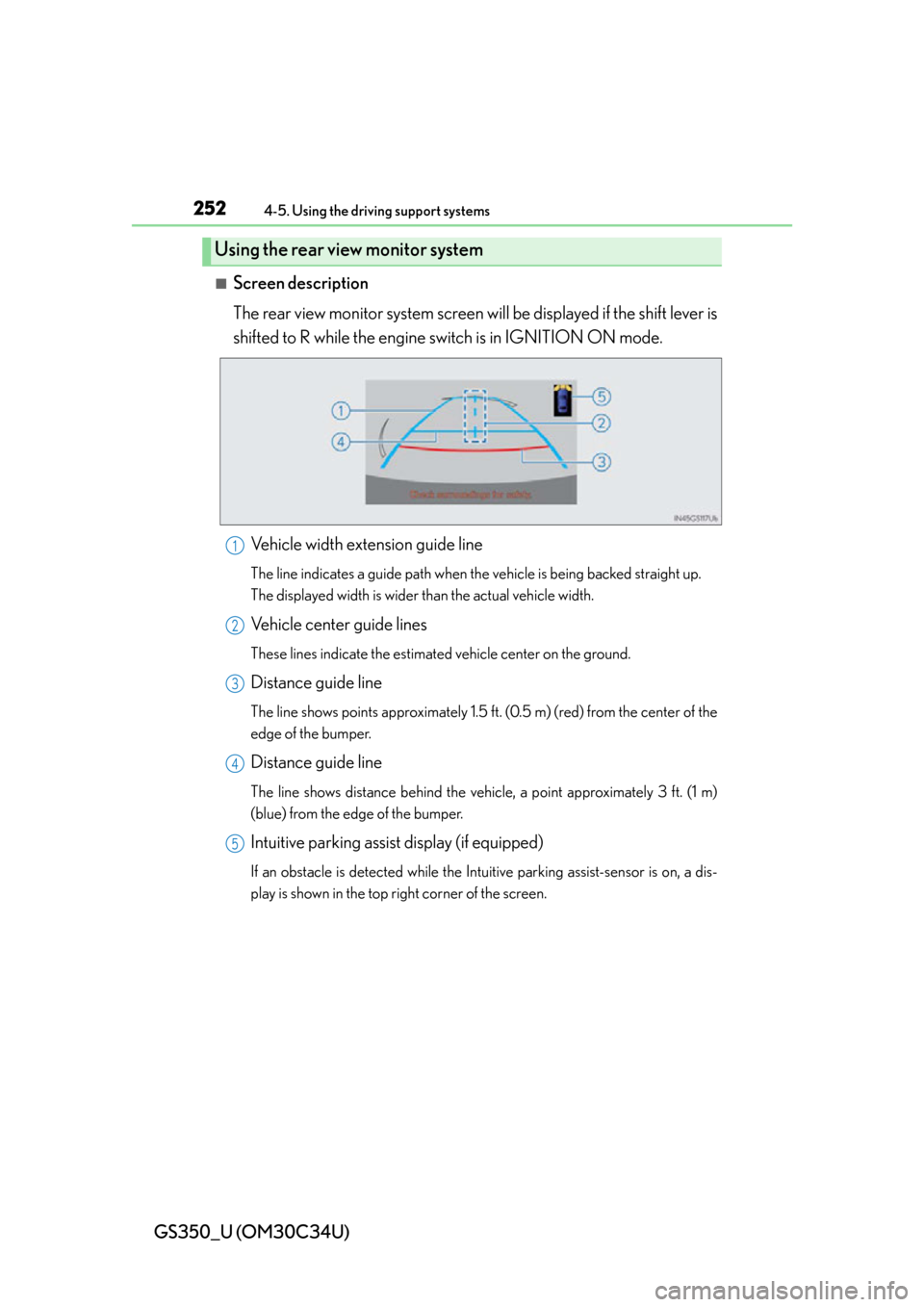
252
GS350_U (OM30C34U)
4-5. Using the driving support systems
■Screen description
The rear view monitor system screen will be displayed if the shift lever is
shifted to R while the engine switch is in IGNITION ON mode.
Vehicle width extension guide line
The line indicates a guide path when th e vehicle is being backed straight up.
The displayed width is wider than the actual vehicle width.
Vehicle center guide lines
These lines indicate the estimated vehicle center on the ground.
Distance guide line
The line shows points approximately 1.5 ft. (0.5 m) (red) from the center of the
edge of the bumper.
Distance guide line
The line shows distance behind the vehi cle, a point approximately 3 ft. (1 m)
(blue) from the edge of the bumper.
Intuitive parking assist display (if equipped)
If an obstacle is detected while the In tuitive parking assist-sensor is on, a dis-
play is shown in the top right corner of the screen.
Using the rear view monitor system
1
2
3
4
5
Page 253 of 828
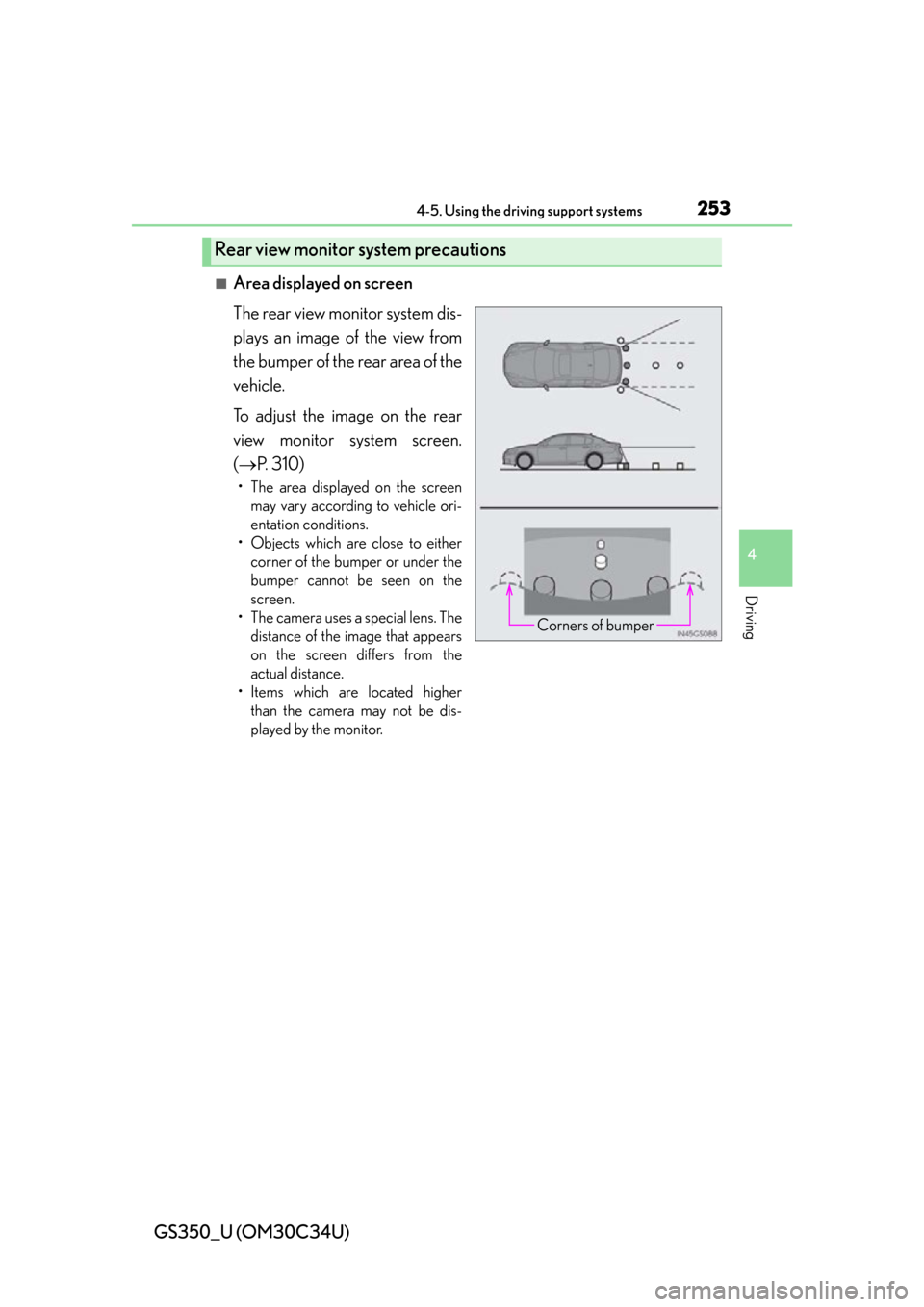
GS350_U (OM30C34U)
2534-5. Using the driving support systems
4
Driving
■Area displayed on screen
The rear view monitor system dis-
plays an image of the view from
the bumper of the rear area of the
vehicle.
To adjust the image on the rear
view monitor system screen.
(P. 310)
• The area displayed on the screen
may vary according to vehicle ori-
entation conditions.
• Objects which are close to either corner of the bumper or under the
bumper cannot be seen on the
screen.
• The camera uses a special lens. The distance of the image that appears
on the screen differs from the
actual distance.
• Items which are located higher than the camera may not be dis-
played by the monitor.
Rear view monitor system precautions
Corners of bumper
Page 256 of 828
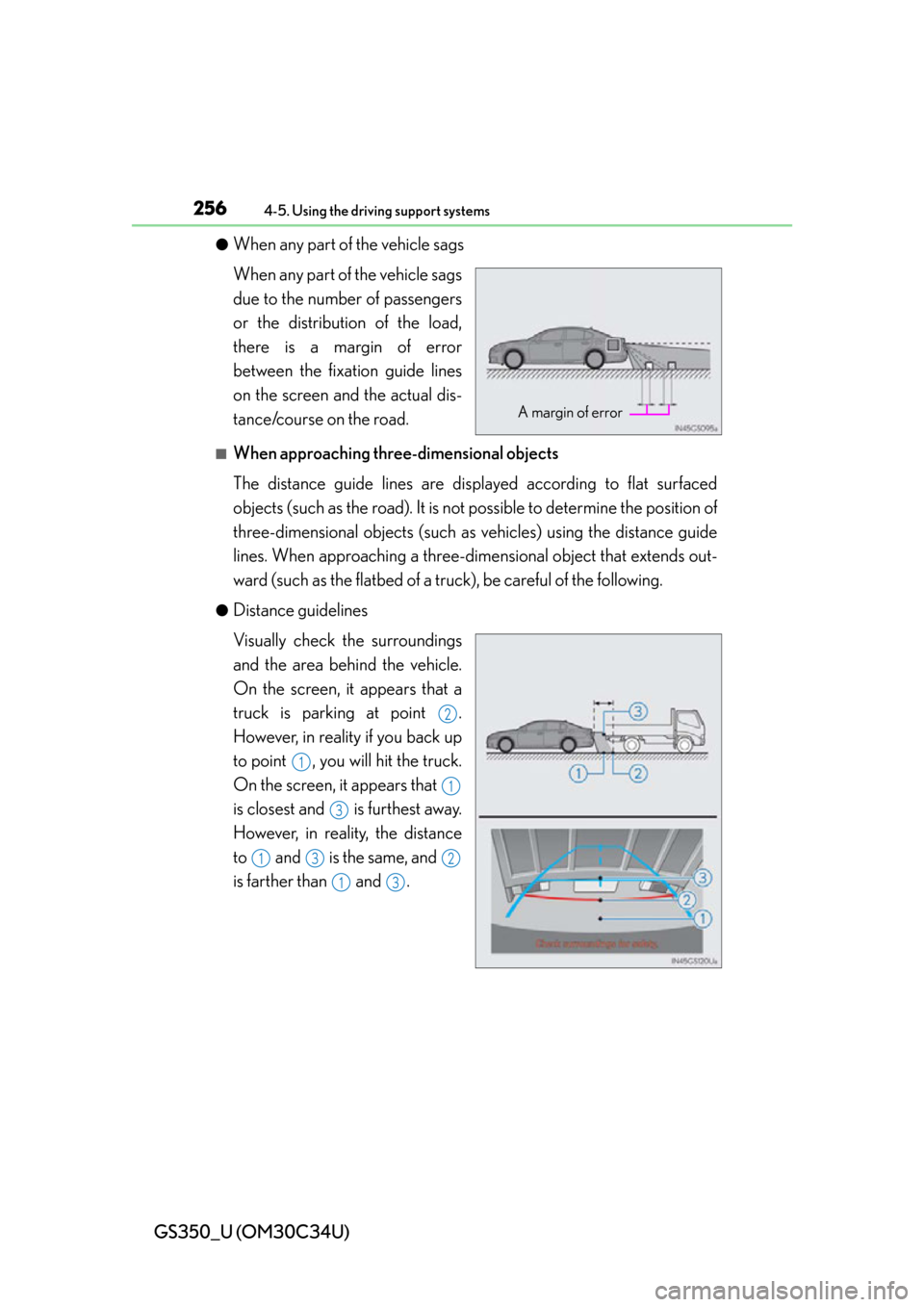
256
GS350_U (OM30C34U)
4-5. Using the driving support systems
●When any part of the vehicle sags
When any part of the vehicle sags
due to the number of passengers
or the distribution of the load,
there is a margin of error
between the fixation guide lines
on the screen and the actual dis-
tance/course on the road.
■When approaching three-dimensional objects
The distance guide lines are displayed according to flat surfaced
objects (such as the road). It is not possible to determine the position of
three-dimensional objects (such as vehicles) using the distance guide
lines. When approaching a three-dime nsional object that extends out-
ward (such as the flatbed of a tru ck), be careful of the following.
●Distance guidelines
Visually check the surroundings
and the area behind the vehicle.
On the screen, it appears that a
truck is parking at point .
However, in reality if you back up
to point , you will hit the truck.
On the screen, it appears that
is closest and is furthest away.
However, in reality, the distance
to and is the same, and
is farther than and .
A margin of error
2
1
1
3
132
13
Page 260 of 828

260
GS350_U (OM30C34U)
4-5. Using the driving support systems
CAUTION
■When using the rear view monitor system
When backing up, be sure to check visually behind and all around the vehicle
before proceeding.
Observe the following precautions to avoid an accident that could result in death
or serious injuries.
●The rear view monitor system is a supplemental device intended to assist the
driver when backing up. Never depend on the rear view monitor system entirely
when backing up. Always make sure your intended path is clear.
Use caution, just as you would when backing up any vehicle.
●Never back up while looking only at the screen.
The image shown on the screen may differ from the actual state, and you could
collide with another vehicle or obstacles if backing up looking only at the screen,
possibly causing an accident. When backing up, be sure to check in front of and
behind the vehicle, both directly and with mirrors.
●Be sure to back up slowly, depressing the brake pedal to control vehicle speed.
●The instructions given are only guidelines.
When and how much to turn the steering wheel will vary according to traffic con-
ditions, road surface conditions, vehicle condition, etc. when parking. It is neces-
sary to be fully aware of this before using the rear view monitor system.
●When parking, be sure to check that the parking space will accommodate your
vehicle before maneuvering into it.
●Do not use system in the following cases:
• On icy or slick road surfaces, or in snow
• When using tire chains or the compact spare tire
• When the trunk lid is not closed completely
• On roads that are not flat or straight, such as curves or slopes.
●In low temperatures, the screen may darken or the image may become faint. The
image could distort when the vehicle is moving, or you may become unable to
see the image on the screen. Be sure to check direct visually and with mirror all
around the vehicle before proceeding.
●If the tire sizes are changed, the position of the fixation guide lines displayed on
the screen may change.
●The camera uses a special lens. The di stances between objects and pedestrians
that appear in the image displayed on th e screen will differ from the actual dis-
tances. ( P. 2 5 4 )
Page 261 of 828
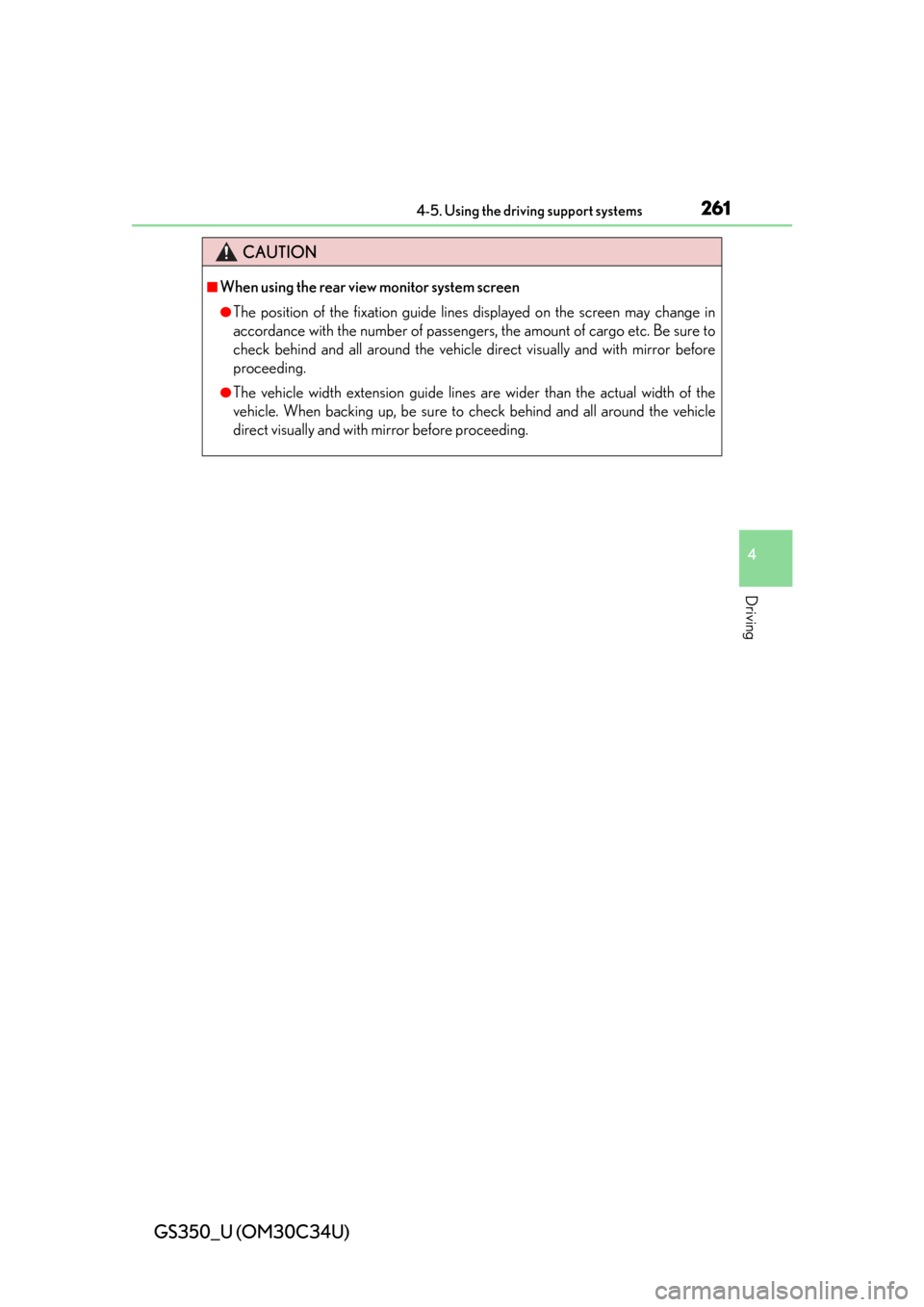
GS350_U (OM30C34U)
2614-5. Using the driving support systems
4
Driving
CAUTION
■When using the rear view monitor system screen
●The position of the fixation guide lines displayed on the screen may change in
accordance with the number of passengers, the amount of cargo etc. Be sure to
check behind and all around the vehicle direct visually and with mirror before
proceeding.
●The vehicle width extension guide lines are wider than the actual width of the
vehicle. When backing up, be sure to check behind and all around the vehicle
direct visually and with mirror before proceeding.
Page 263 of 828
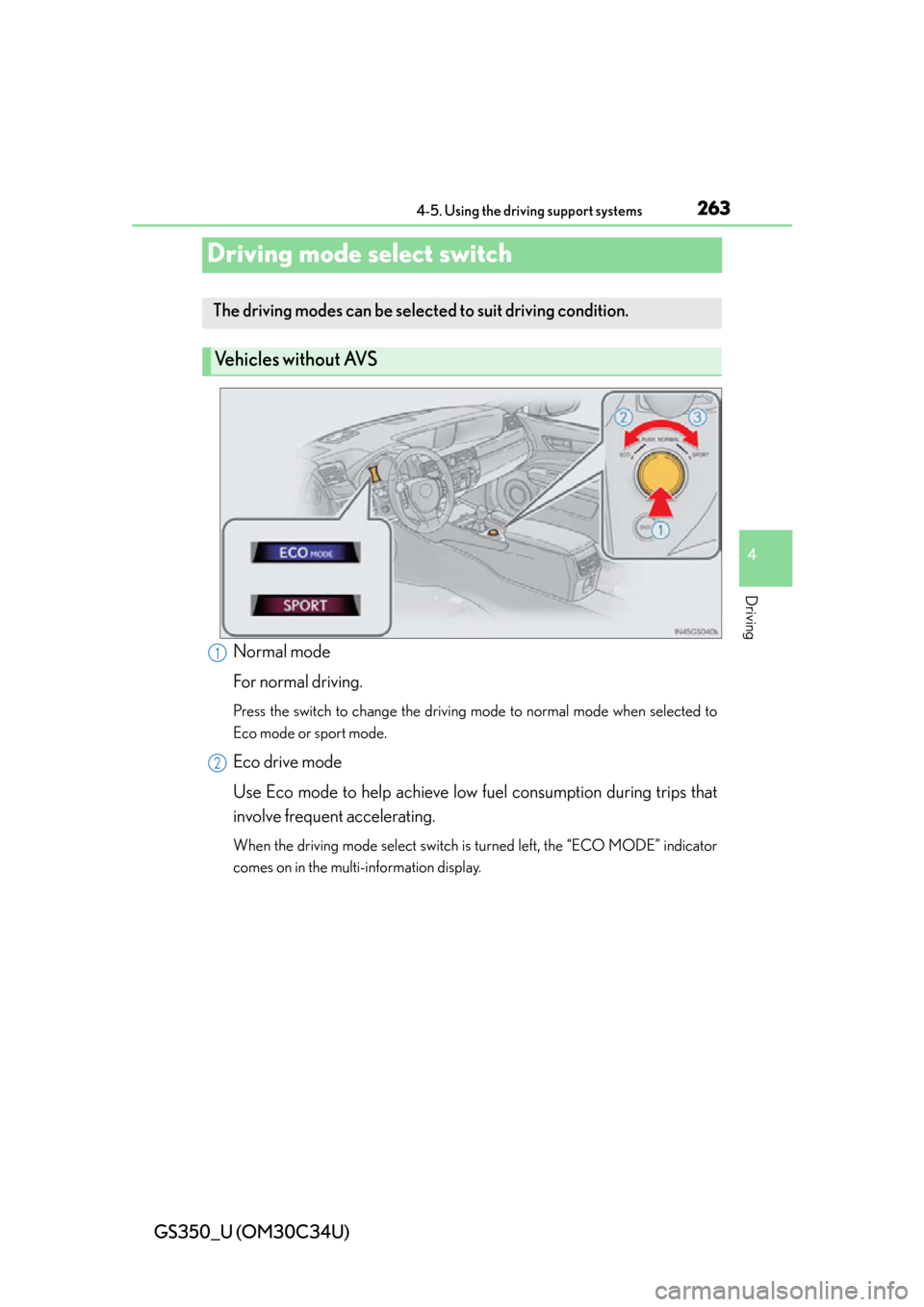
263
GS350_U (OM30C34U)4-5. Using the driving support systems
4
Driving
Driving mode select switch
Normal mode
For normal driving.
Press the switch to change the driving mode to normal mode when selected to
Eco mode or sport mode.
Eco drive mode
Use Eco mode to help achieve low fuel consumption during trips that
involve frequent accelerating.
When the driving mode select switch is turned left, the “ECO MODE” indicator
comes on in the multi-information display.
The driving modes can be selected to suit driving condition.
Ve h i c l e s w i t h o u t AV S
1
2
Page 264 of 828
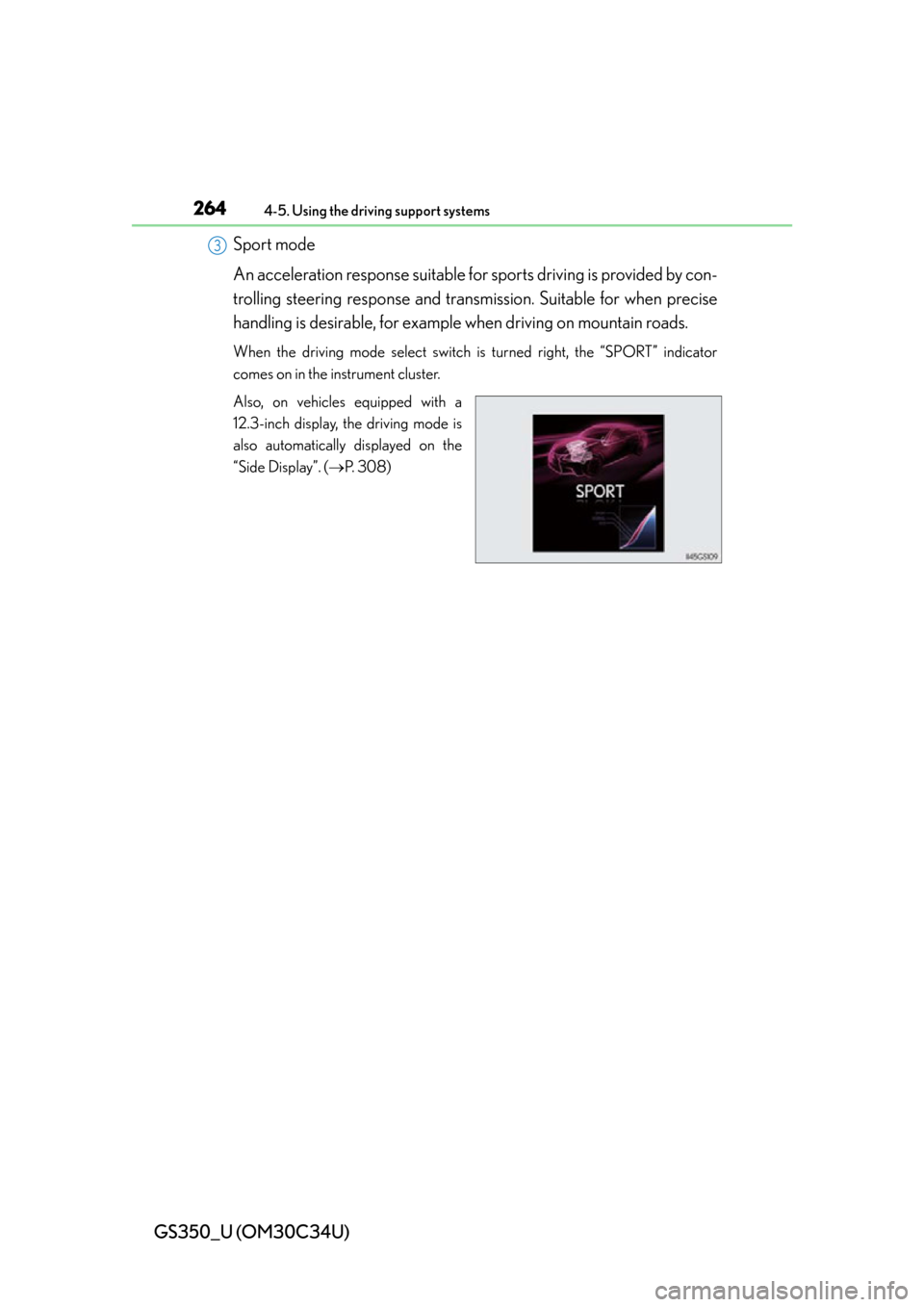
264
GS350_U (OM30C34U)
4-5. Using the driving support systems
Sport mode
An acceleration response suitable for sports driving is provided by con-
trolling steering response and transm ission. Suitable for when precise
handling is desirable, for exampl e when driving on mountain roads.
When the driving mode select switch is turned right, the “SPORT” indicator
comes on in the instrument cluster.
Also, on vehicles equipped with a
12.3-inch display, the driving mode is
also automatically displayed on the
“Side Display”. ( P. 3 0 8 )
3
Page 265 of 828
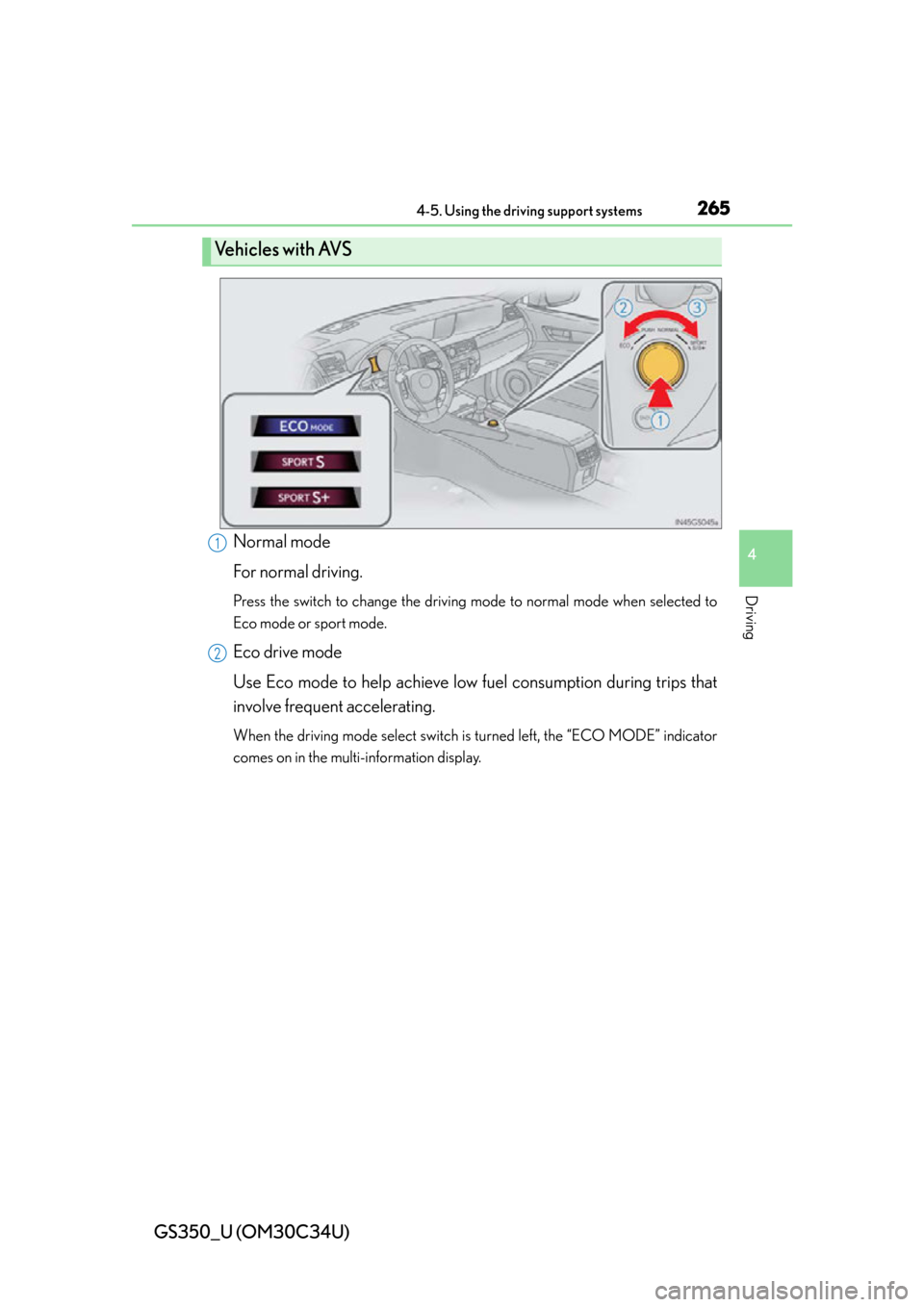
GS350_U (OM30C34U)
2654-5. Using the driving support systems
4
Driving
Normal mode
For normal driving.
Press the switch to change the driving mode to normal mode when selected to
Eco mode or sport mode.
Eco drive mode
Use Eco mode to help achieve low fuel consumption during trips that
involve frequent accelerating.
When the driving mode select switch is turned left, the “ECO MODE” indicator
comes on in the multi-information display.
Ve h i c l e s w i t h AV S
1
2
Page 266 of 828
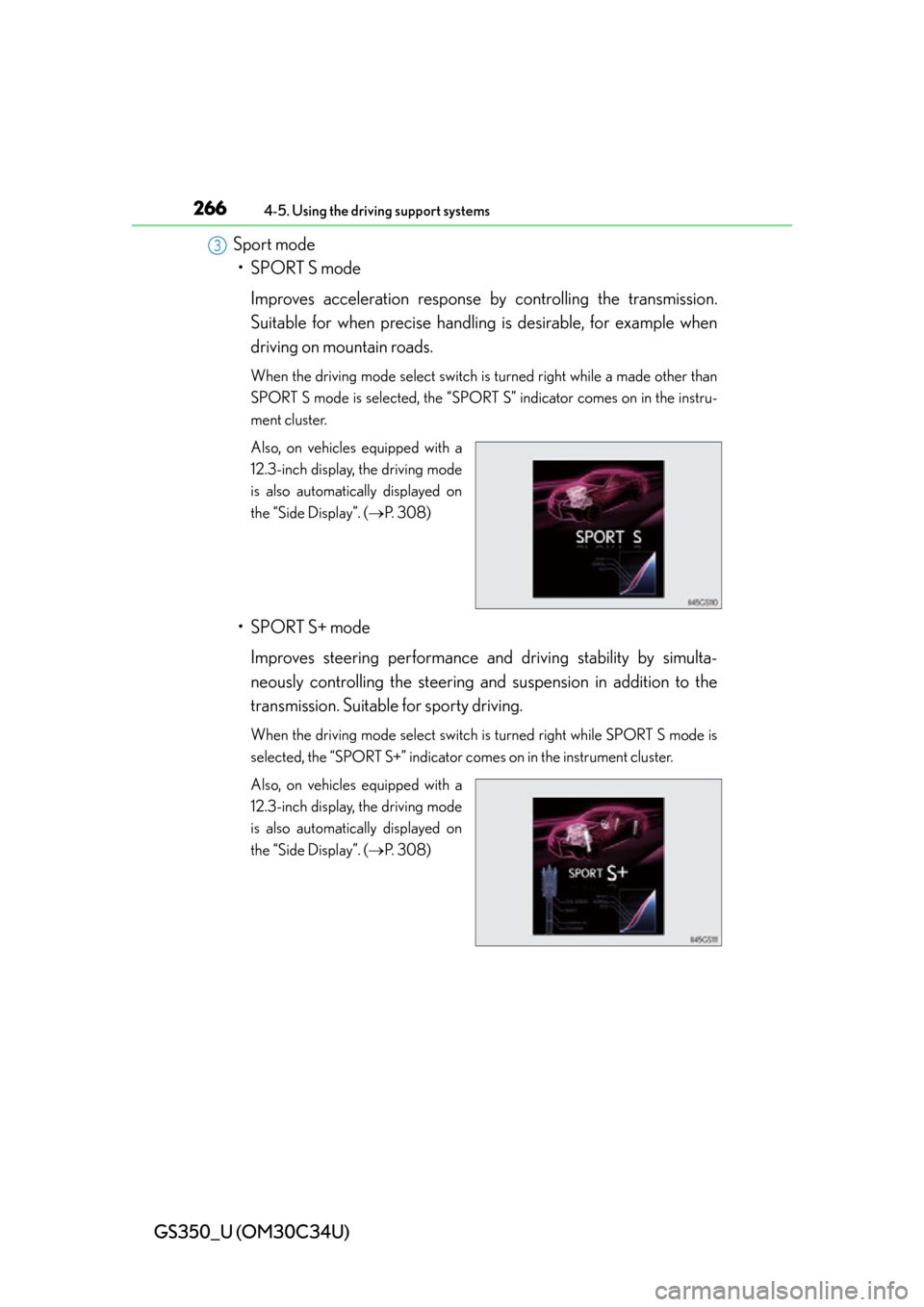
266
GS350_U (OM30C34U)
4-5. Using the driving support systems
Sport mode• SPORT S mode
Improves acceleration response by controlling the transmission.
Suitable for when precise handling is desirable, for example when
driving on mountain roads.
When the driving mode select switch is turned right while a made other than
SPORT S mode is selected, the “SPORT S” indicator comes on in the instru-
ment cluster.
Also, on vehicles equipped with a
12.3-inch display, the driving mode
is also automatically displayed on
the “Side Display”. ( P. 3 0 8 )
• SPORT S+ mode
Improves steering performance and driving stability by simulta-
neously controlling the steering and suspension in addition to the
transmission. Suitable for sporty driving.
When the driving mode select switch is turned right while SPORT S mode is
selected, the “SPORT S+” indicator comes on in the instrument cluster.
Also, on vehicles equipped with a
12.3-inch display, the driving mode
is also automatically displayed on
the “Side Display”. (P. 3 0 8 )
3
Page 270 of 828
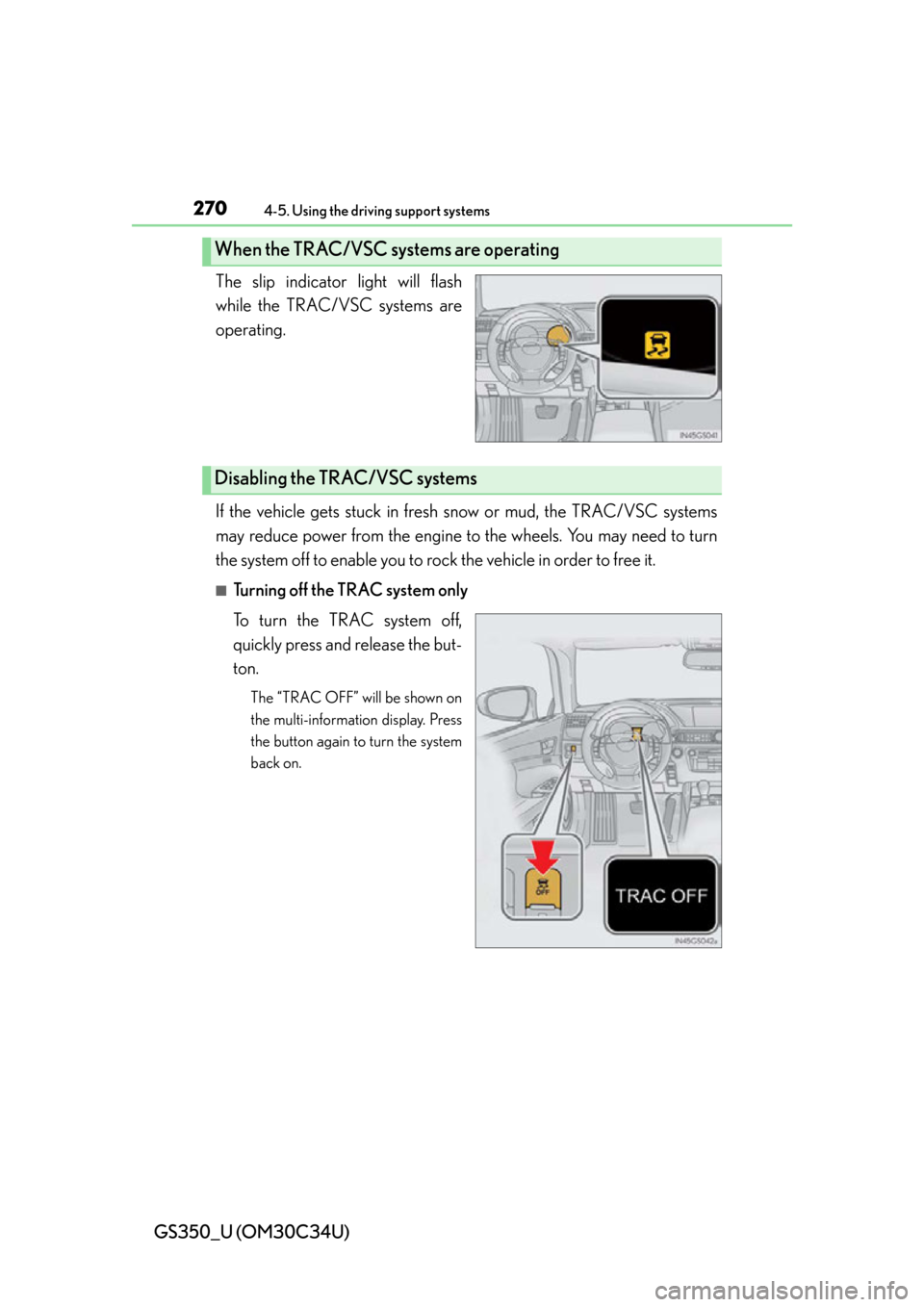
270
GS350_U (OM30C34U)
4-5. Using the driving support systems
The slip indicator light will flash
while the TRAC/VSC systems are
operating.
If the vehicle gets stuck in fresh snow or mud, the TRAC/VSC systems
may reduce power from the engine to the wheels. You may need to turn
the system off to enable you to rock the vehicle in order to free it.
■Turning off the TRAC system only
To turn the TRAC system off,
quickly press and release the but-
ton.
The “TRAC OFF” will be shown on
the multi-information display. Press
the button again to turn the system
back on.
When the TRAC/VSC systems are operating
Disabling the TRAC/VSC systems