clock Lexus GS350 2013 Using the audio system / LEXUS 2013 GS350 OWNERS MANUAL (OM30C34U)
[x] Cancel search | Manufacturer: LEXUS, Model Year: 2013, Model line: GS350, Model: Lexus GS350 2013Pages: 828, PDF Size: 10.43 MB
Page 5 of 828
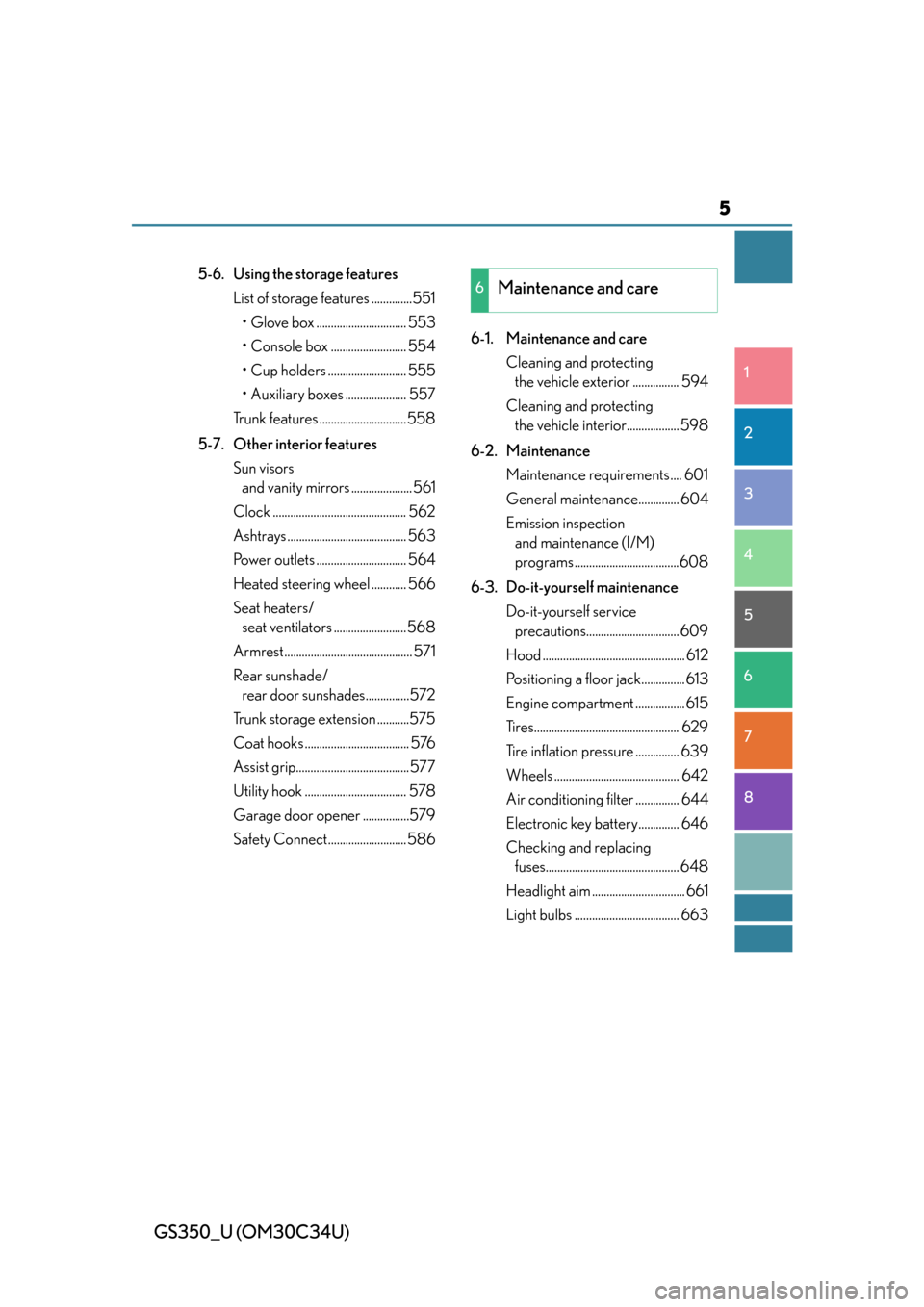
5
1
8 7
6
5
4
3
2
GS350_U (OM30C34U)
5-6. Using the storage featuresList of storage features ..............551
• Glove box ............................... 553
• Console box .......................... 554
• Cup holders ........................... 555
• Auxiliary boxes ..................... 557
Trunk features ..............................558
5-7. Other interior features Sun visors and vanity mirrors ..................... 561
Clock .............................................. 562
Ashtrays ......................................... 563
Power outlets ............................... 564
Heated steering wheel ............ 566
Seat heaters/ seat ventilators ......................... 568
Armrest ............................................ 571
Rear sunshade/ rear door sunshades...............572
Trunk storage extension ...........575
Coat hooks .................................... 576
Assist grip.......................................577
Utility hook ................................... 578
Garage door opener ................579
Safety Connect...........................586 6-1. Maintenance and care
Cleaning and protecting the vehicle exterior ................ 594
Cleaning and protecting the vehicle interior.................. 598
6-2. Maintenance Maintenance requirements .... 601
General maintenance.............. 604
Emission inspection and maintenance (I/M)
programs ....................................608
6-3. Do-it-yourself maintenance Do-it-yourself service precautions................................ 609
Hood ................................................. 612
Positioning a floor jack............... 613
Engine compartment ................. 615
Tires.................................................. 629
Tire inflation pressure ............... 639
Wheels ........................................... 642
Air conditio ning filter ............... 644
Electronic key battery.............. 646
Checking and replacing fuses.............................................. 648
Headlight aim ................................ 661
Light bulbs .................................... 6636Maintenance and care
Page 305 of 828
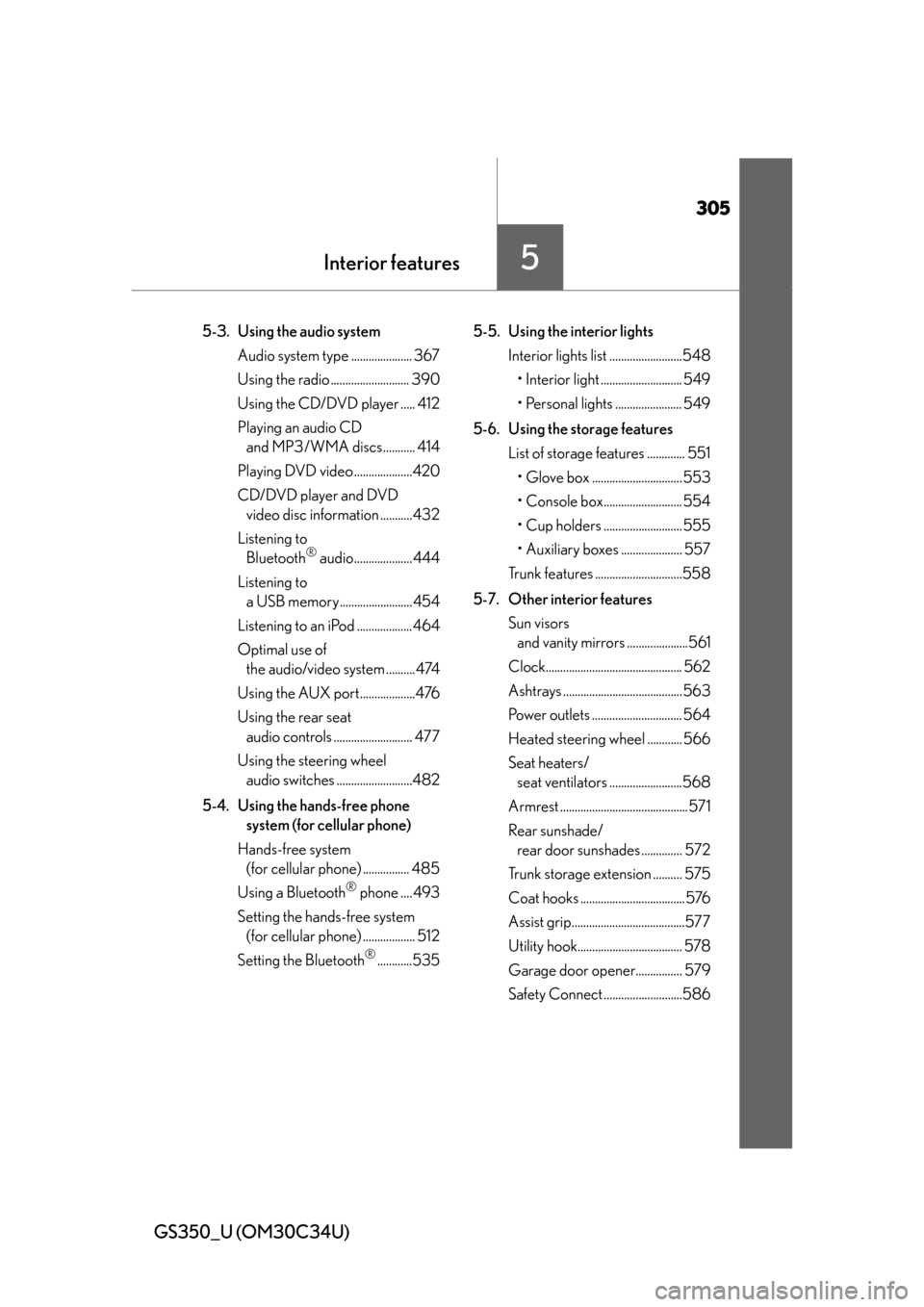
305
GS350_U (OM30C34U)
Interior features5
5-3. Using the audio system Audio system type ..................... 367
Using the radio ........................... 390
Using the CD/DVD player ..... 412
Playing an audio CD and MP3/WMA discs........... 414
Playing DVD video ....................420
CD/DVD player and DVD video disc information ...........432
Listening to Bluetooth
® audio....................444
Listening to a USB memory.........................454
Listening to an iPod ...................464
Optimal use of the audio/video system ..........474
Using the AUX port...................476
Using the rear seat audio controls ........................... 477
Using the steering wheel audio switches ..........................482
5-4. Using the hands-free phone system (for cellular phone)
Hands-free system (for cellular phone) ................ 485
Using a Bluetooth
® phone .... 493
Setting the hands-free system (for cellular phone) .................. 512
Setting the Bluetooth
®............535 5-5. Using the interior lights
Interior lights list .........................548• Interior light ............................ 549
• Personal lights ....................... 549
5-6. Using the storage features List of storage features ............. 551• Glove box ............................... 553
• Console box........................... 554
• Cup holders ........................... 555
• Auxiliary boxes ..................... 557
Trunk features ..............................558
5-7. Other interior features Sun visors and vanity mirrors .....................561
Clock............................................... 562
Ashtrays ......................................... 563
Power outlets ............................... 564
Heated steering wheel ............ 566
Seat heaters/ seat ventilators .........................568
Armrest ............................................571
Rear sunshade/ rear door sunshades .............. 572
Trunk storage extension .......... 575
Coat hooks .................................... 576
Assist grip.......................................577
Utility hook.................................... 578
Garage door opener................ 579
Safety Connect ...........................586
Page 415 of 828
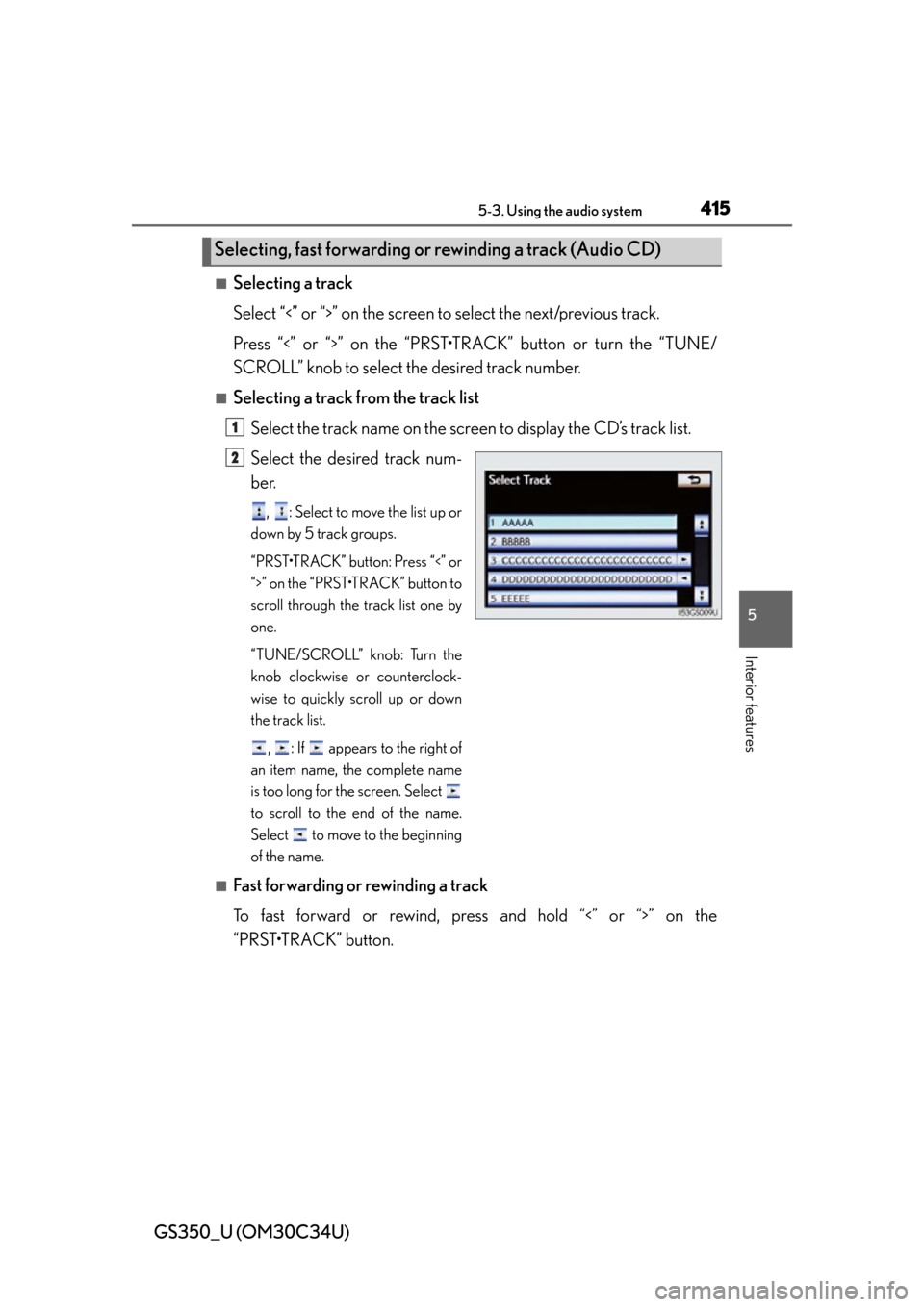
GS350_U (OM30C34U)
4155-3. Using the audio system
5
Interior features
■Selecting a track
Select “<” or “>” on the screen to select the next/previous track.
Press “<” or “>” on the “PRST•TR ACK” button or turn the “TUNE/
SCROLL” knob to select the desired track number.
■Selecting a track from the track list
Select the track name on the screen to display the CD’s track list.
Select the desired track num-
ber.
, : Select to move the list up or
down by 5 track groups.
“PRST•TRACK” button: Press “<” or
“>” on the “PRST•TRACK” button to
scroll through the track list one by
one.
“TUNE/SCROLL” knob: Turn the
knob clockwise or counterclock-
wise to quickly scroll up or down
the track list.
, : If appears to the right of
an item name, the complete name
is too long for the screen. Select
to scroll to the end of the name.
Select to move to the beginning
of the name.
■Fast forwarding or rewinding a track
To fast forward or rewind, pres s and hold “<” or “>” on the
“PRST•TRACK” button.
Selecting, fast forwarding or rewinding a track (Audio CD)
1
2
Page 416 of 828
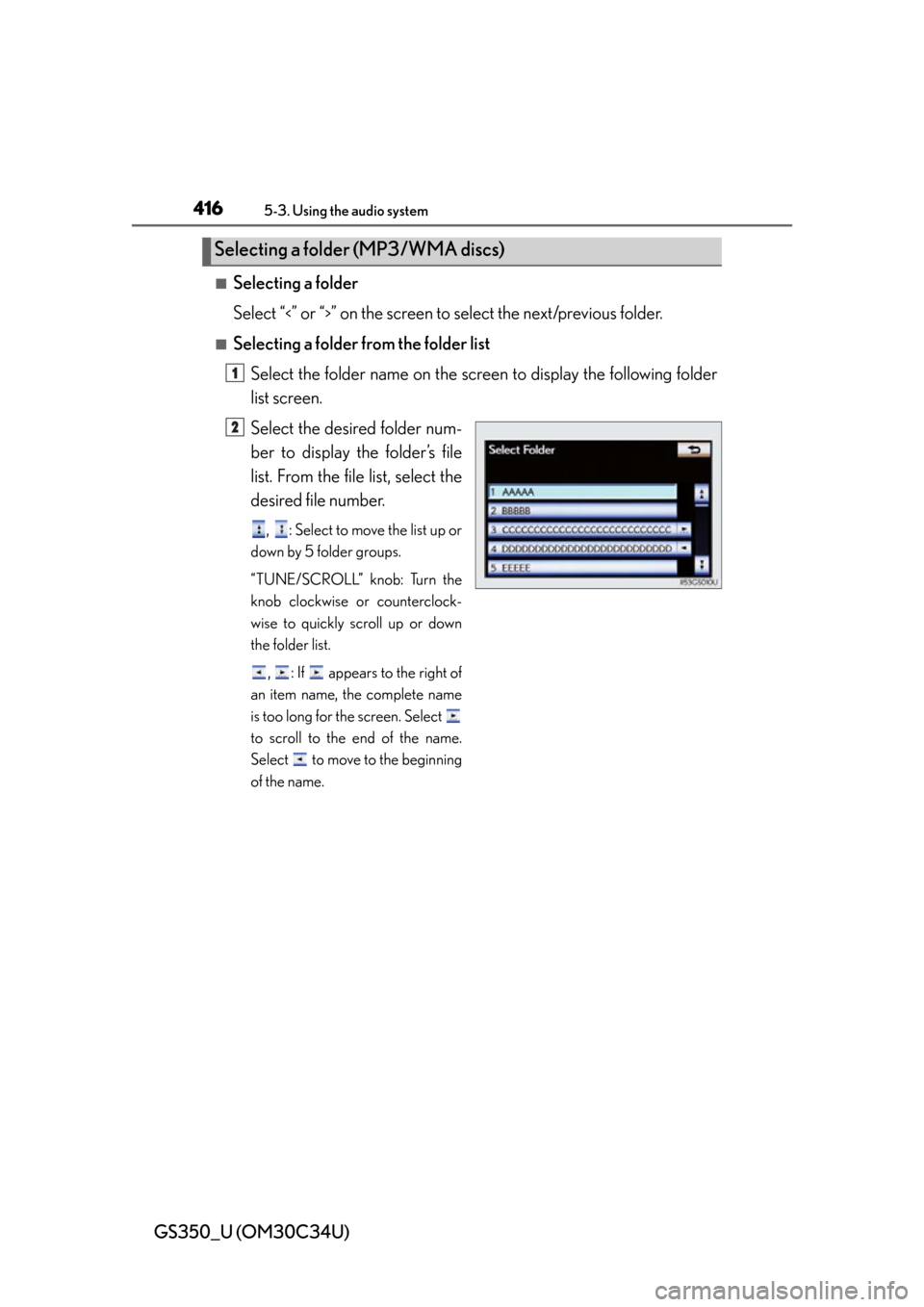
416
GS350_U (OM30C34U)
5-3. Using the audio system
■Selecting a folder
Select “
<” or “>” on the screen to select the next/previous folder.
■Selecting a folder from the folder listSelect the folder name on the screen to display the following folder
list screen.
Select the desired folder num-
ber to display the folder’s file
list. From the file list, select the
desired file number.
, : Select to move the list up or
down by 5 folder groups.
“TUNE/SCROLL” knob: Turn the
knob clockwise or counterclock-
wise to quickly scroll up or down
the folder list.
, : If appears to the right of
an item name, the complete name
is too long for the screen. Select
to scroll to the end of the name.
Select to move to the beginning
of the name.
Selecting a folder (MP3/WMA discs)
1
2
Page 417 of 828
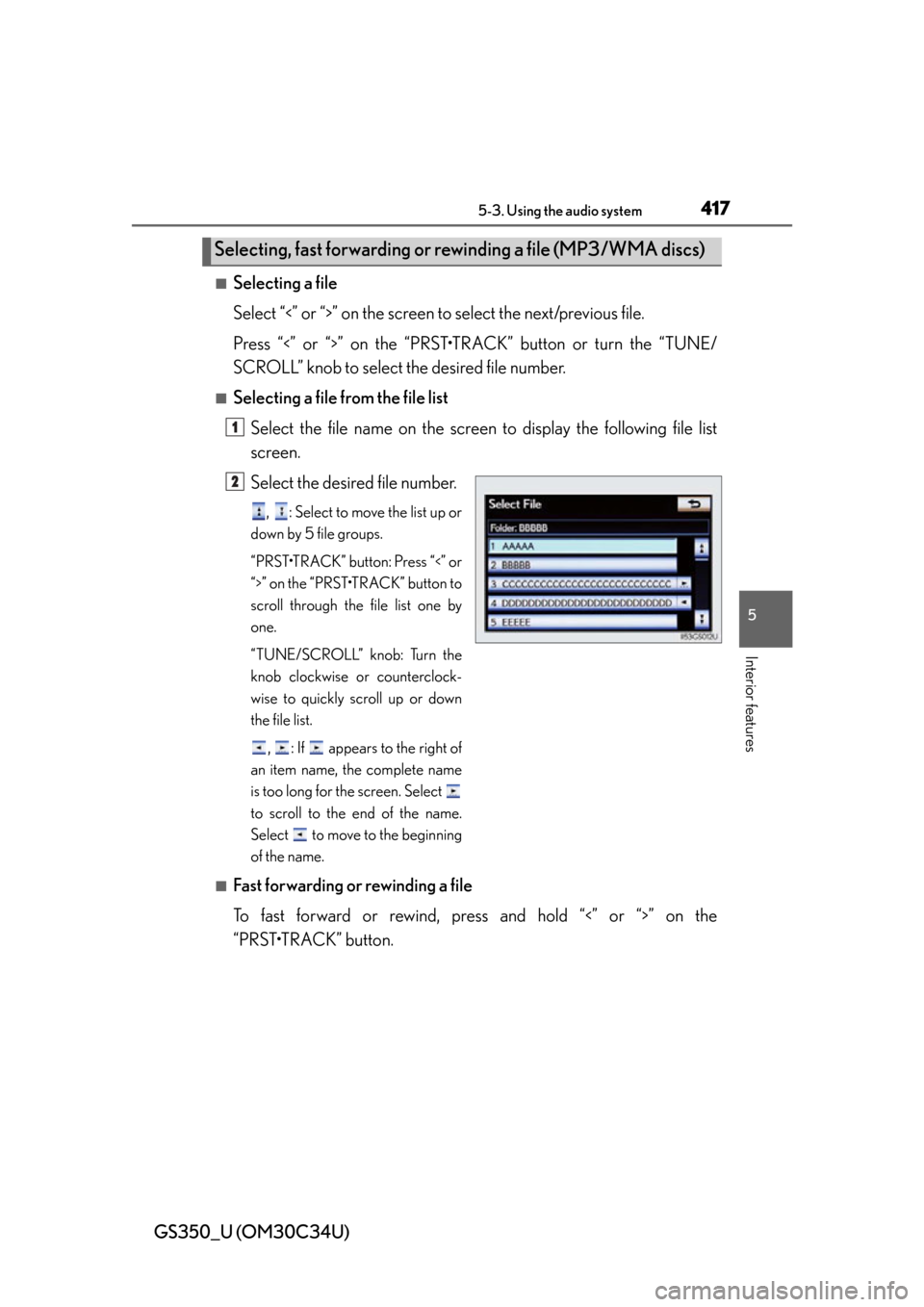
GS350_U (OM30C34U)
4175-3. Using the audio system
5
Interior features
■Selecting a file
Select “<” or “>” on the screen to select the next/previous file.
Press “<” or “>” on the “PRST•TR ACK” button or turn the “TUNE/
SCROLL” knob to select the desired file number.
■Selecting a file from the file list
Select the file name on the screen to display the following file list
screen.
Select the desired file number.
, : Select to move the list up or
down by 5 file groups.
“PRST•TRACK” button: Press “<” or
“>” on the “PRST•TRACK” button to
scroll through the file list one by
one.
“TUNE/SCROLL” knob: Turn the
knob clockwise or counterclock-
wise to quickly scroll up or down
the file list.
, : If appears to the right of
an item name, the complete name
is too long for the screen. Select
to scroll to the end of the name.
Select to move to the beginning
of the name.
■Fast forwarding or rewinding a file
To fast forward or rewind, pres s and hold “<” or “>” on the
“PRST•TRACK” button.
Selecting, fast forwarding or rewinding a file (MP3/WMA discs)
1
2
Page 449 of 828
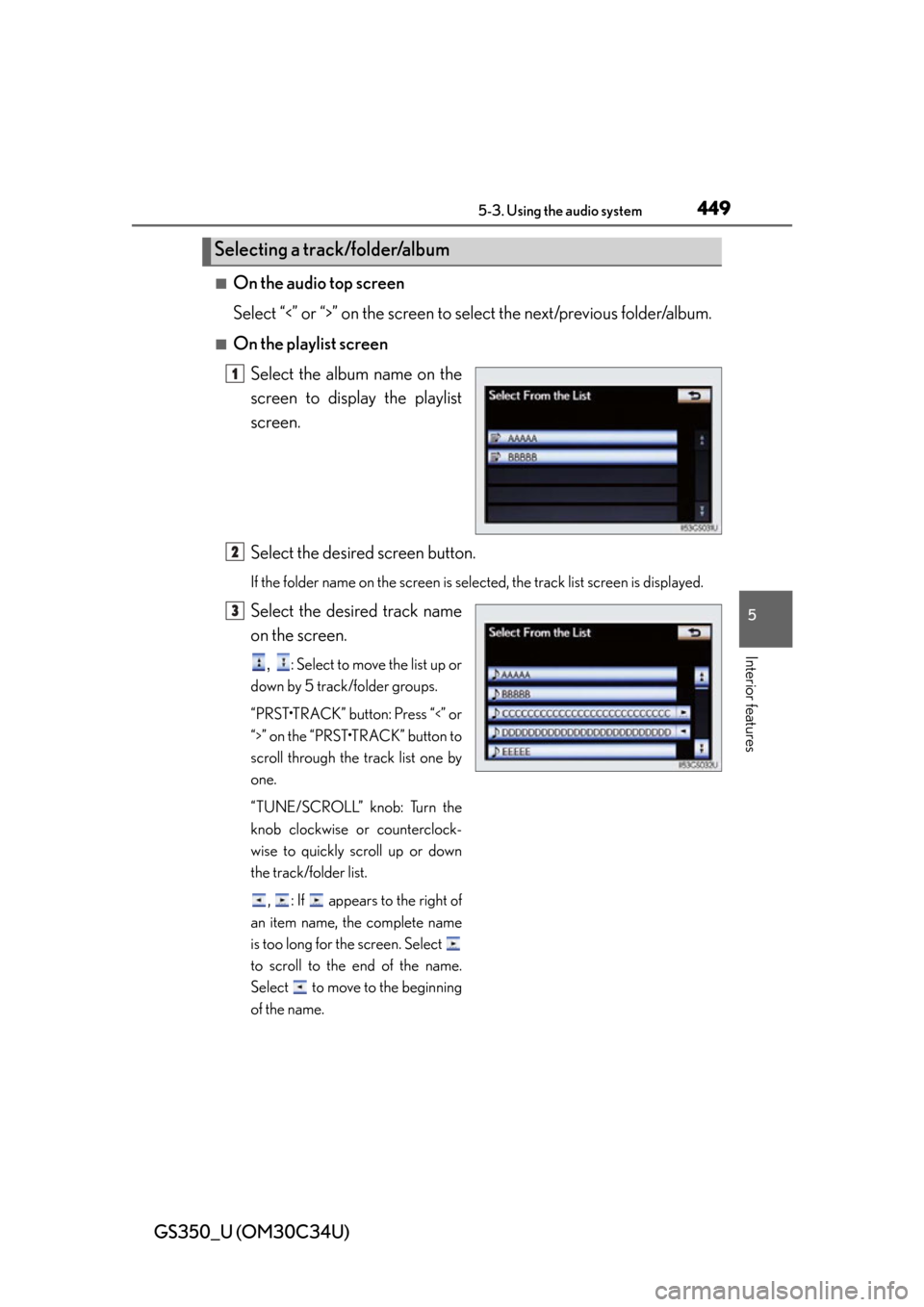
GS350_U (OM30C34U)
4495-3. Using the audio system
5
Interior features
■On the audio top screen
Select “<” or “>” on the screen to select the next/previous folder/album.
■On the playlist screen
Select the album name on the
screen to display the playlist
screen.
Select the desired screen button.
If the folder name on the screen is selected, the track list screen is displayed.
Select the desired track name
on the screen.
, : Select to move the list up or
down by 5 track/folder groups.
“PRST•TRACK” button: Press “<” or
“>” on the “PRST•TRACK” button to
scroll through the track list one by
one.
“TUNE/SCROLL” knob: Turn the
knob clockwise or counterclock-
wise to quickly scroll up or down
the track/folder list.
, : If appears to the right of
an item name, the complete name
is too long for the screen. Select
to scroll to the end of the name.
Select to move to the beginning
of the name.
Selecting a track/folder/album
1
2
3
Page 450 of 828
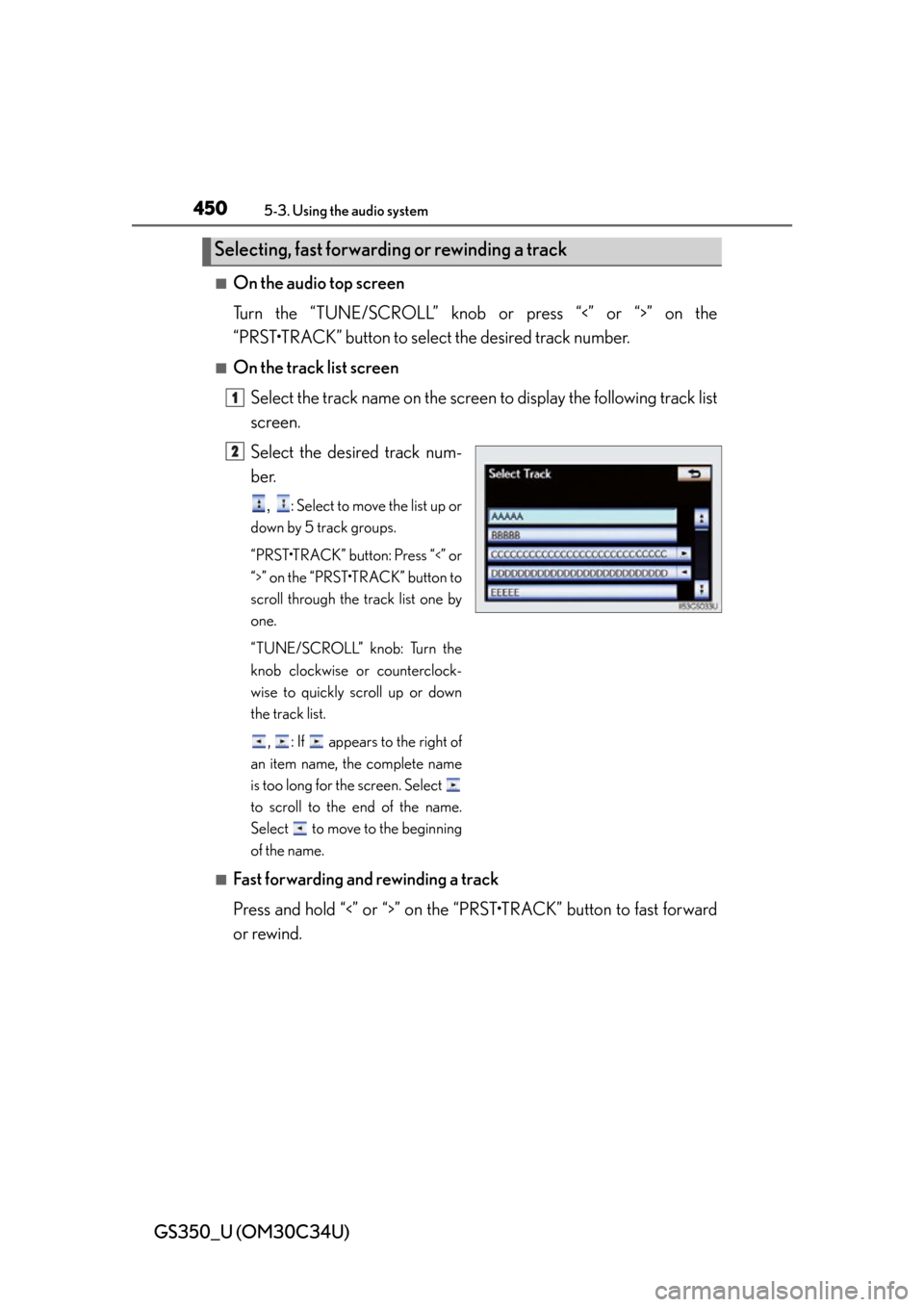
450
GS350_U (OM30C34U)
5-3. Using the audio system
■On the audio top screen
Turn the “TUNE/SCROLL” knob or press “<” or “>” on the
“PRST•TRACK” button to select the desired track number.
■On the track list screen
Select the track name on the screen to display the following track list
screen.
Select the desired track num-
ber.
, : Select to move the list up or
down by 5 track groups.
“PRST•TRACK” button: Press “<” or
“>” on the “PRST•TRACK” button to
scroll through the track list one by
one.
“TUNE/SCROLL” knob: Turn the
knob clockwise or counterclock-
wise to quickly scroll up or down
the track list.
, : If appears to the right of
an item name, the complete name
is too long for the screen. Select
to scroll to the end of the name.
Select to move to the beginning
of the name.
■Fast forwarding and rewinding a track
Press and hold “<” or “>” on the “P RST•TRACK” button to fast forward
or rewind.
Selecting, fast forwarding or rewinding a track
1
2
Page 457 of 828
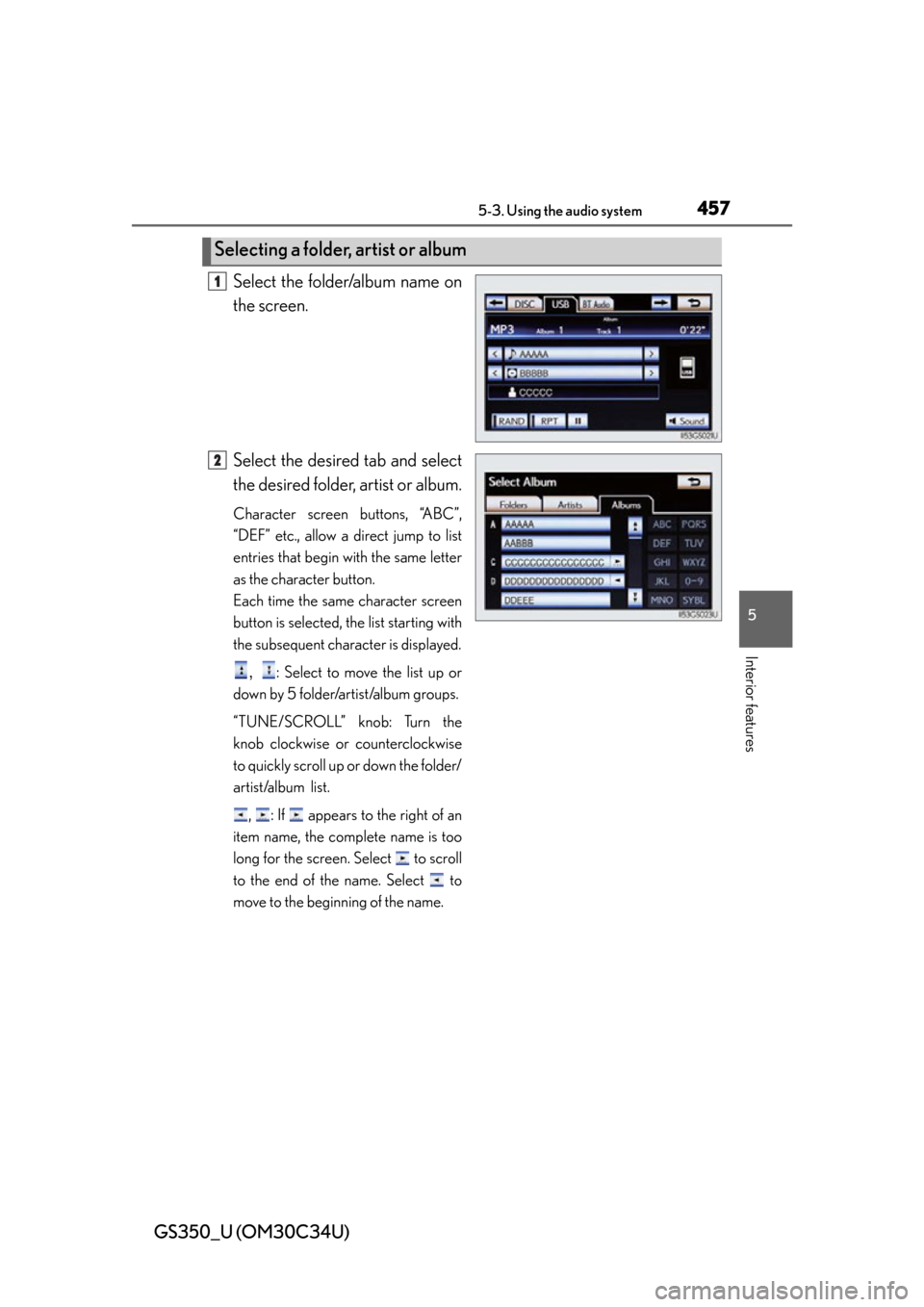
GS350_U (OM30C34U)
4575-3. Using the audio system
5
Interior features
Select the folder/album name on
the screen.
Select the desired tab and select
the desired folder, artist or album.
Character screen buttons, “ABC”,
“DEF” etc., allow a direct jump to list
entries that begin with the same letter
as the character button.
Each time the same character screen
button is selected, the list starting with
the subsequent character is displayed.
, : Select to move the list up or
down by 5 folder/artist/album groups.
“TUNE/SCROLL” knob: Turn the
knob clockwise or counterclockwise
to quickly scroll up or down the folder/
artist/album list.
, : If appears to the right of an
item name, the complete name is too
long for the screen. Select to scroll
to the end of the name. Select to
move to the beginning of the name.
Selecting a folder , artist or album
1
2
Page 458 of 828
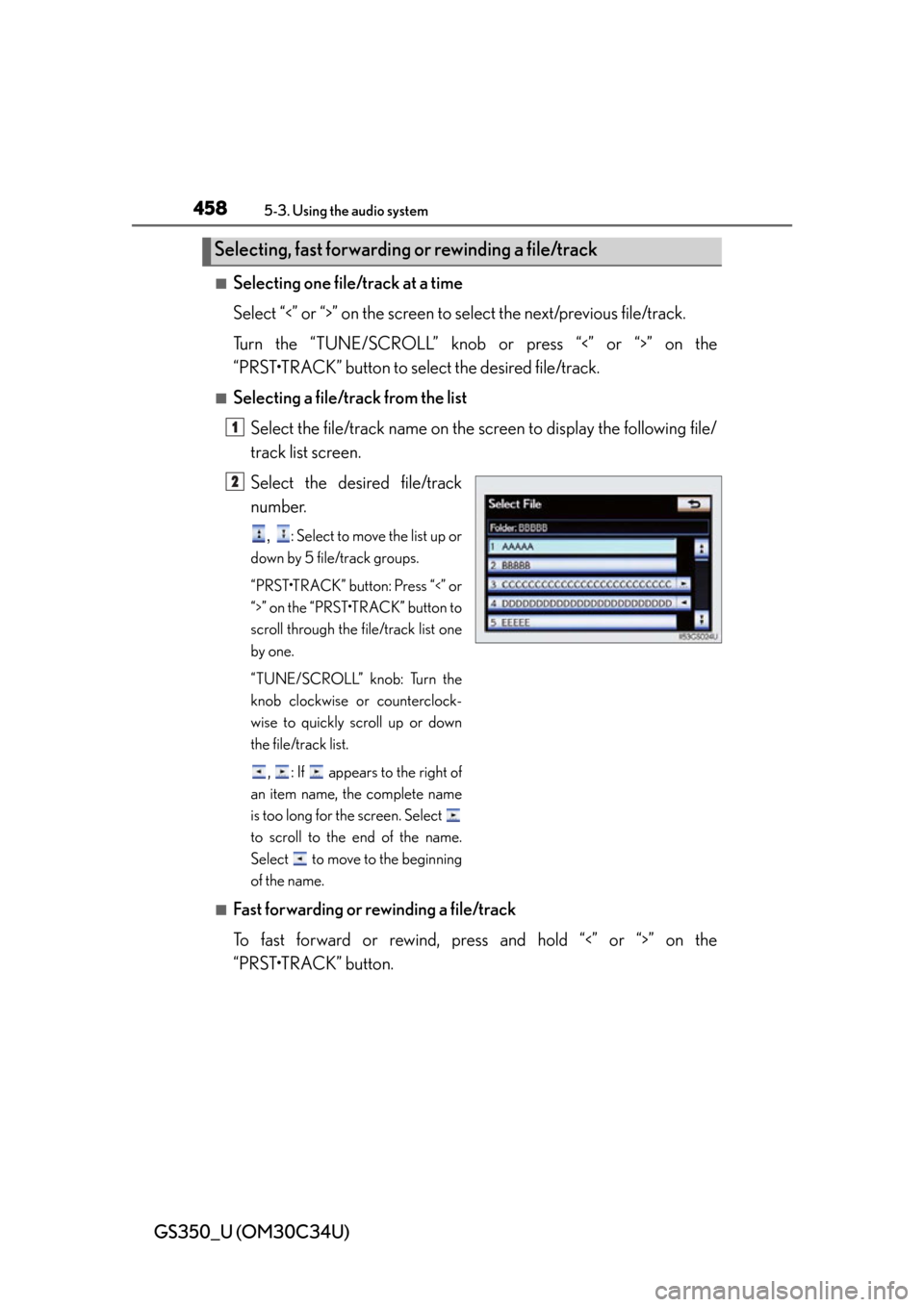
458
GS350_U (OM30C34U)
5-3. Using the audio system
■Selecting one file/track at a time
Select “<” or “>” on the screen to select the next/previous file/track.
Turn the “TUNE/SCROLL” knob or press “<” or “>” on the
“PRST•TRACK” button to select the desired file/track.
■Selecting a file/track from the list
Select the file/track name on the scr een to display the following file/
track list screen.
Select the desired file/track
number.
, : Select to move the list up or
down by 5 file/track groups.
“PRST•TRACK” button: Press “<” or
“>” on the “PRST•TRACK” button to
scroll through the file/track list one
by one.
“TUNE/SCROLL” knob: Turn the
knob clockwise or counterclock-
wise to quickly scroll up or down
the file/track list.
, : If appears to the right of
an item name, the complete name
is too long for the screen. Select
to scroll to the end of the name.
Select to move to the beginning
of the name.
■Fast forwarding or rewinding a file/track
To fast forward or rewind, pres s and hold “<” or “>” on the
“PRST•TRACK” button.
Selecting, fast forwarding or rewinding a file/track
1
2
Page 469 of 828
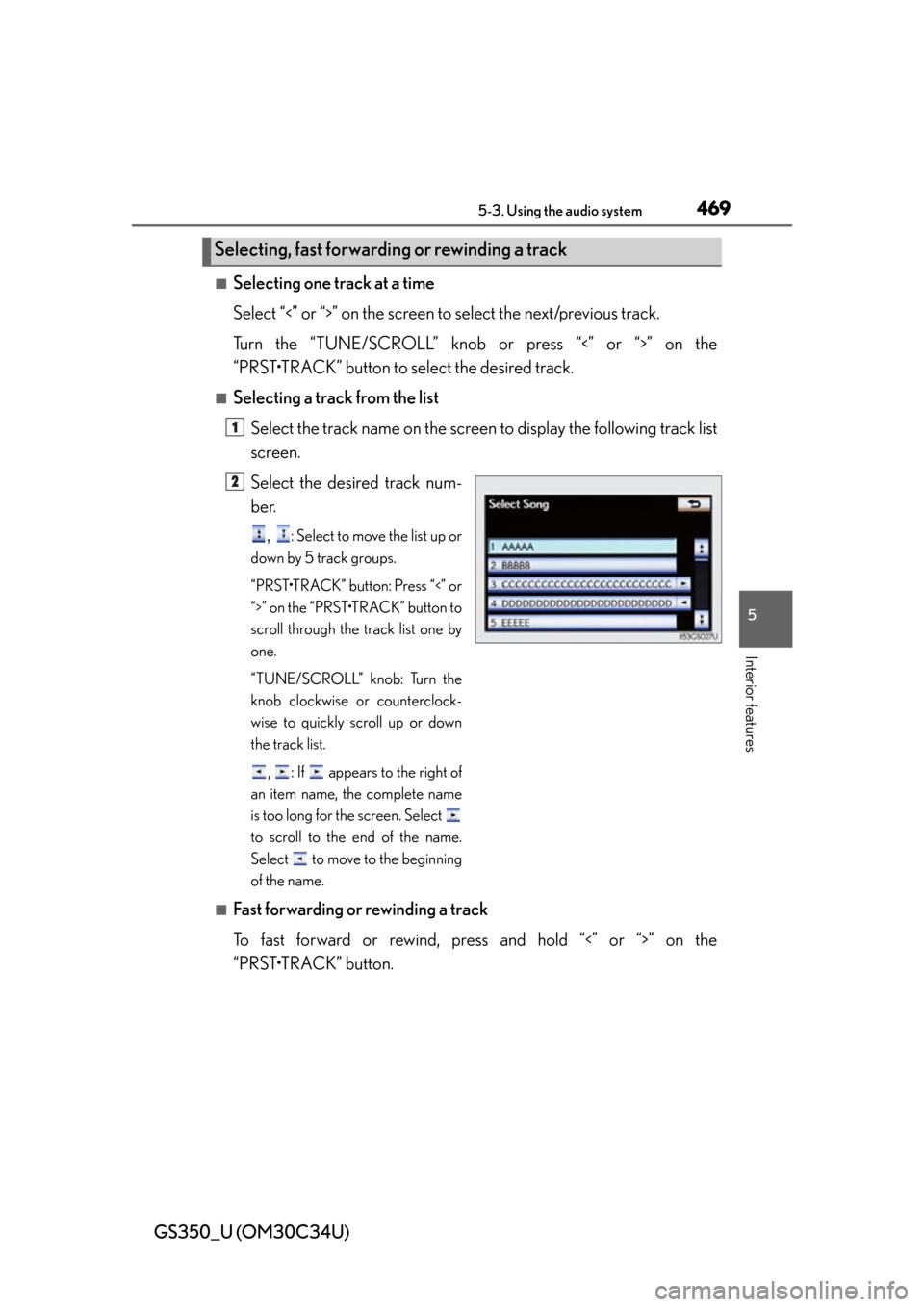
GS350_U (OM30C34U)
4695-3. Using the audio system
5
Interior features
■Selecting one track at a time
Select “<” or “>” on the screen to select the next/previous track.
Turn the “TUNE/SCROLL” knob or press “<” or “>” on the
“PRST•TRACK” button to select the desired track.
■Selecting a track from the list Select the track name on the screen to display the following track list
screen.
Select the desired track num-
ber.
, : Select to move the list up or
down by 5 track groups.
“PRST•TRACK” button: Press “<” or
“>” on the “PRST•TRACK” button to
scroll through the track list one by
one.
“TUNE/SCROLL” knob: Turn the
knob clockwise or counterclock-
wise to quickly scroll up or down
the track list.
, : If appears to the right of
an item name, the complete name
is too long for the screen. Select
to scroll to the end of the name.
Select to move to the beginning
of the name.
■Fast forwarding or rewinding a track
To fast forward or rewind, pres s and hold “<” or “>” on the
“PRST•TRACK” button.
Selecting, fast forwarding or rewinding a track
1
2