Lexus GS350 2013 Using the driving support systems / LEXUS 2013 GS350 OWNERS MANUAL (OM30C34U)
Manufacturer: LEXUS, Model Year: 2013, Model line: GS350, Model: Lexus GS350 2013Pages: 828, PDF Size: 10.43 MB
Page 411 of 828
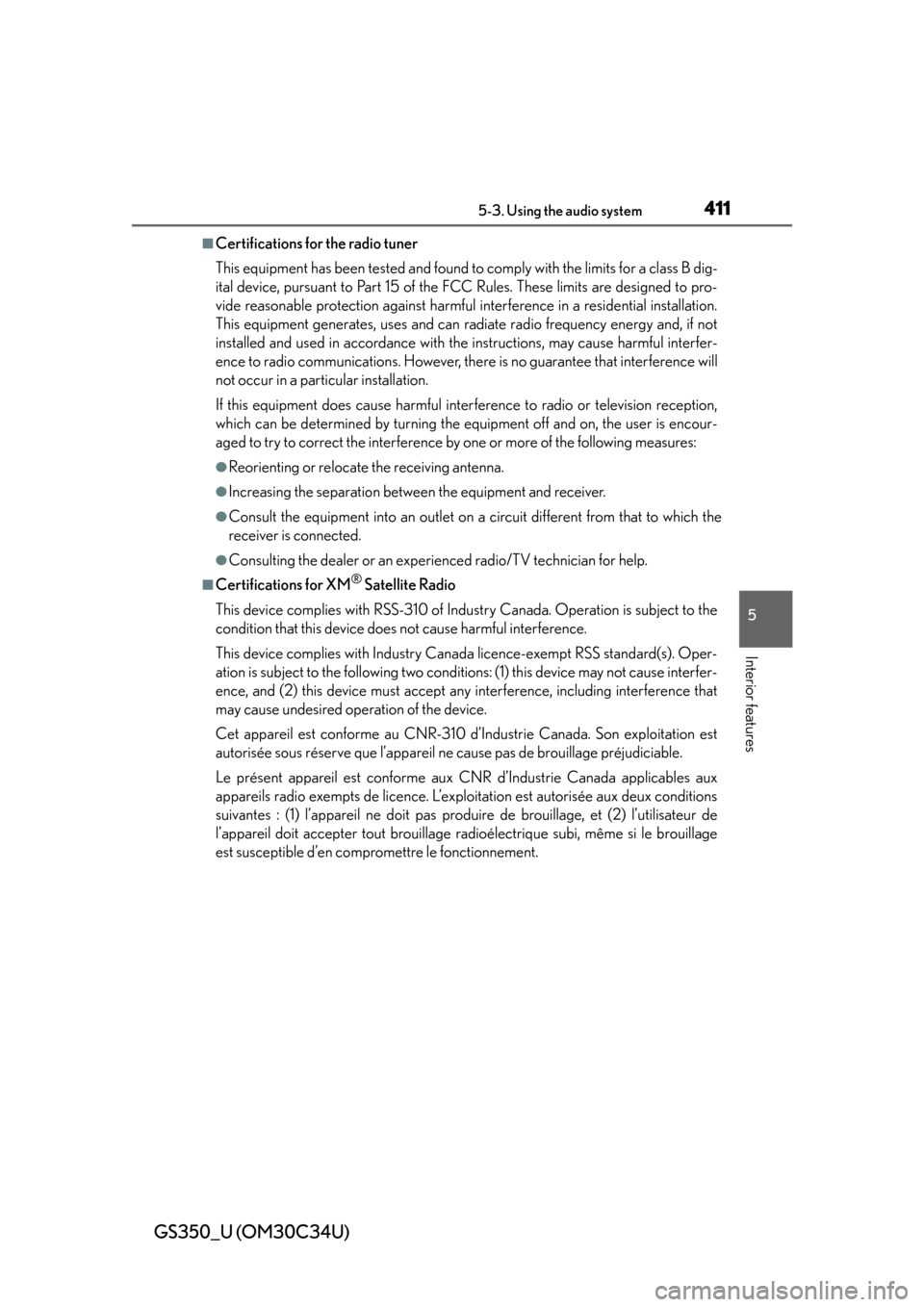
GS350_U (OM30C34U)
4115-3. Using the audio system
5
Interior features
■Certifications for the radio tuner
This equipment has been tested and found to comply with the limits for a class B dig-
ital device, pursuant to Part 15 of the FCC Rules. These limits are designed to pro-
vide reasonable protection against harmful interference in a residential installation.
This equipment generates, uses and can ra diate radio frequency energy and, if not
installed and used in accordance with the instructions, may cause harmful interfer-
ence to radio communications. However, there is no guarantee that interference will
not occur in a particular installation.
If this equipment does cause harmful interference to radio or television reception,
which can be determined by turning the equipment off and on, the user is encour-
aged to try to correct the interference by one or more of the following measures:
●Reorienting or relocate the receiving antenna.
●Increasing the separation between the equipment and receiver.
●Consult the equipment into an outlet on a circuit different from that to which the
receiver is connected.
●Consulting the dealer or an experienced radio/TV technician for help.
■Certifications for XM® Satellite Radio
This device complies with RSS-310 of Industry Canada. Operation is subject to the
condition that this device does not cause harmful interference.
This device complies with Industry Cana da licence-exempt RSS standard(s). Oper-
ation is subject to the following two conditio ns: (1) this device may not cause interfer-
ence, and (2) this device must accept any interference, including interference that
may cause undesired operation of the device.
Cet appareil est conforme au CNR-310 d’Industrie Canada. Son exploitation est
autorisée sous réserve que l’appareil ne cause pas de brouillage préjudiciable.
Le présent appareil est conforme aux CNR d’Industrie Canada applicables aux
appareils radio exempts de licence. L’exploitation est autorisée aux deux conditions
suivantes : (1) l’appareil ne doit pas produire de brouillage, et (2) l’utilisateur de
l’appareil doit accepter tout brouillage radioélectrique subi, même si le brouillage
est susceptible d’en compromettre le fonctionnement.
Page 412 of 828
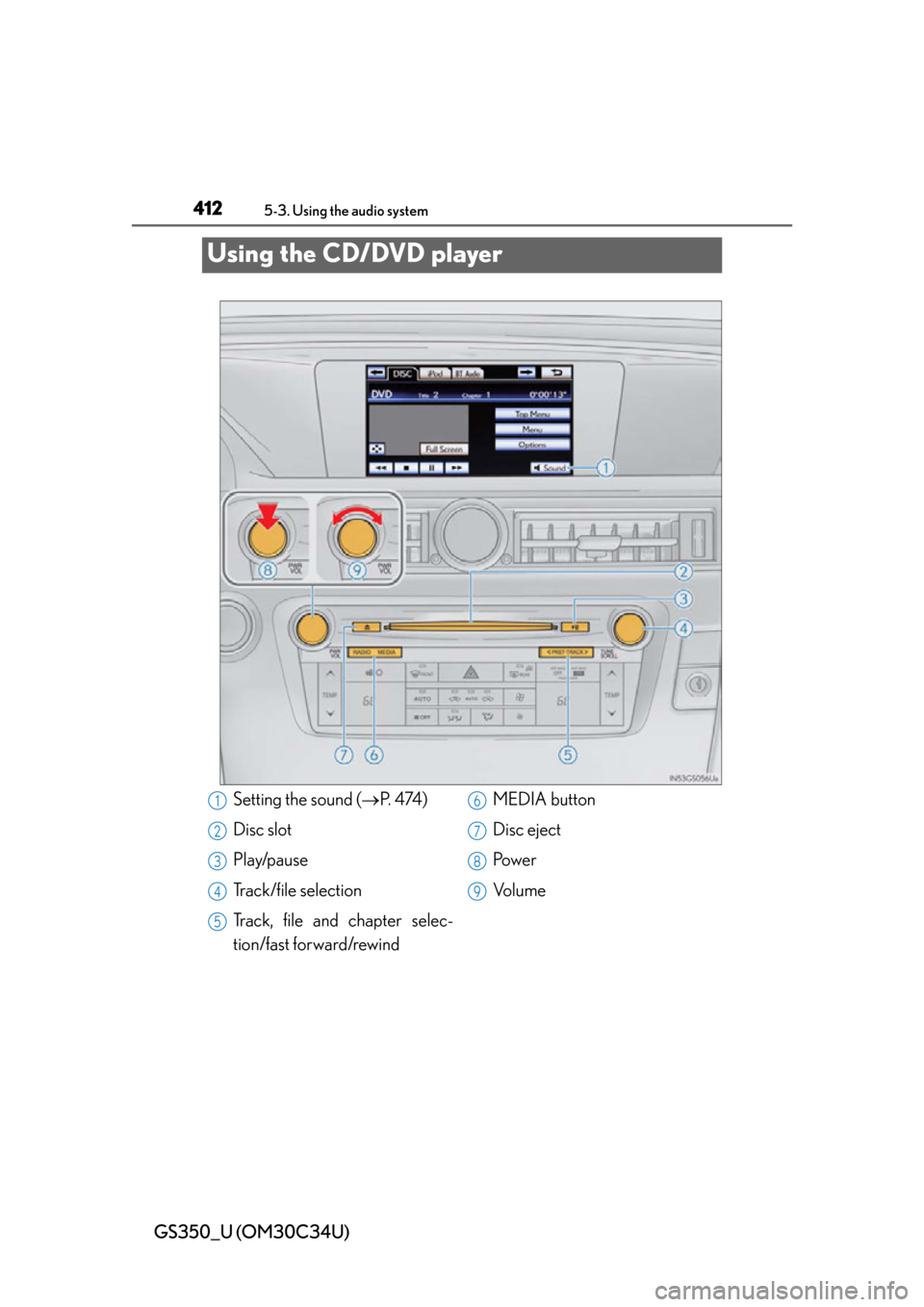
412
GS350_U (OM30C34U)
5-3. Using the audio system
Using the CD/DVD player
Setting the sound (P. 4 74 )
Disc slot
Play/pause
Track/file selection
Track, file and chapter selec-
tion/fast forward/rewind MEDIA button
Disc eject
Po w e r
Vo l u m e1
2
3
4
5
6
7
8
9
Page 413 of 828
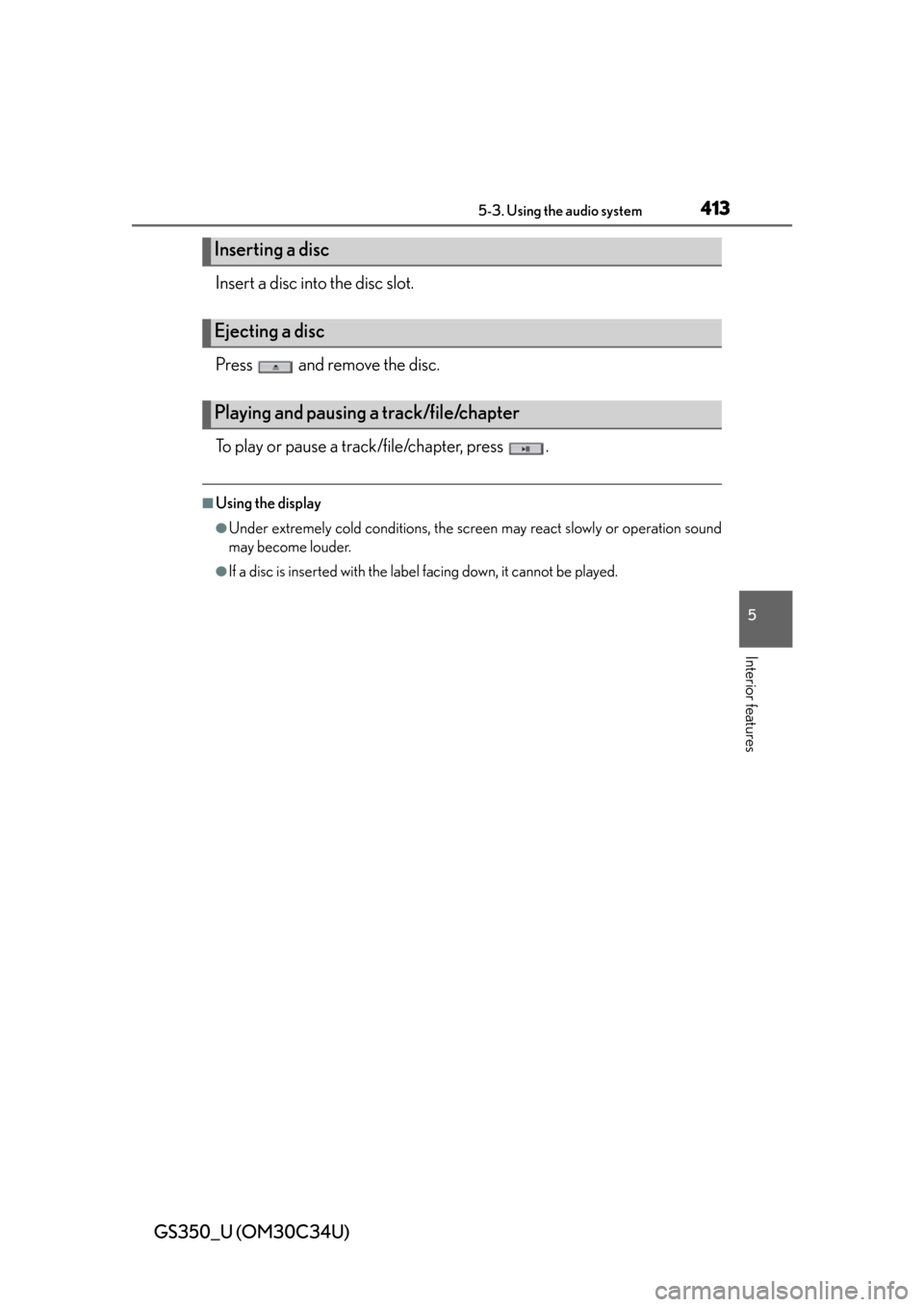
GS350_U (OM30C34U)
4135-3. Using the audio system
5
Interior features
Insert a disc into the disc slot.
Press and remove the disc.
To play or pause a track/file/chapter, press .
■Using the display
●Under extremely cold conditions, the screen may react slowly or operation sound
may become louder.
●If a disc is inserted with the label facing down, it cannot be played.
Inserting a disc
Ejecting a disc
Playing and pausing a track/file/chapter
Page 414 of 828
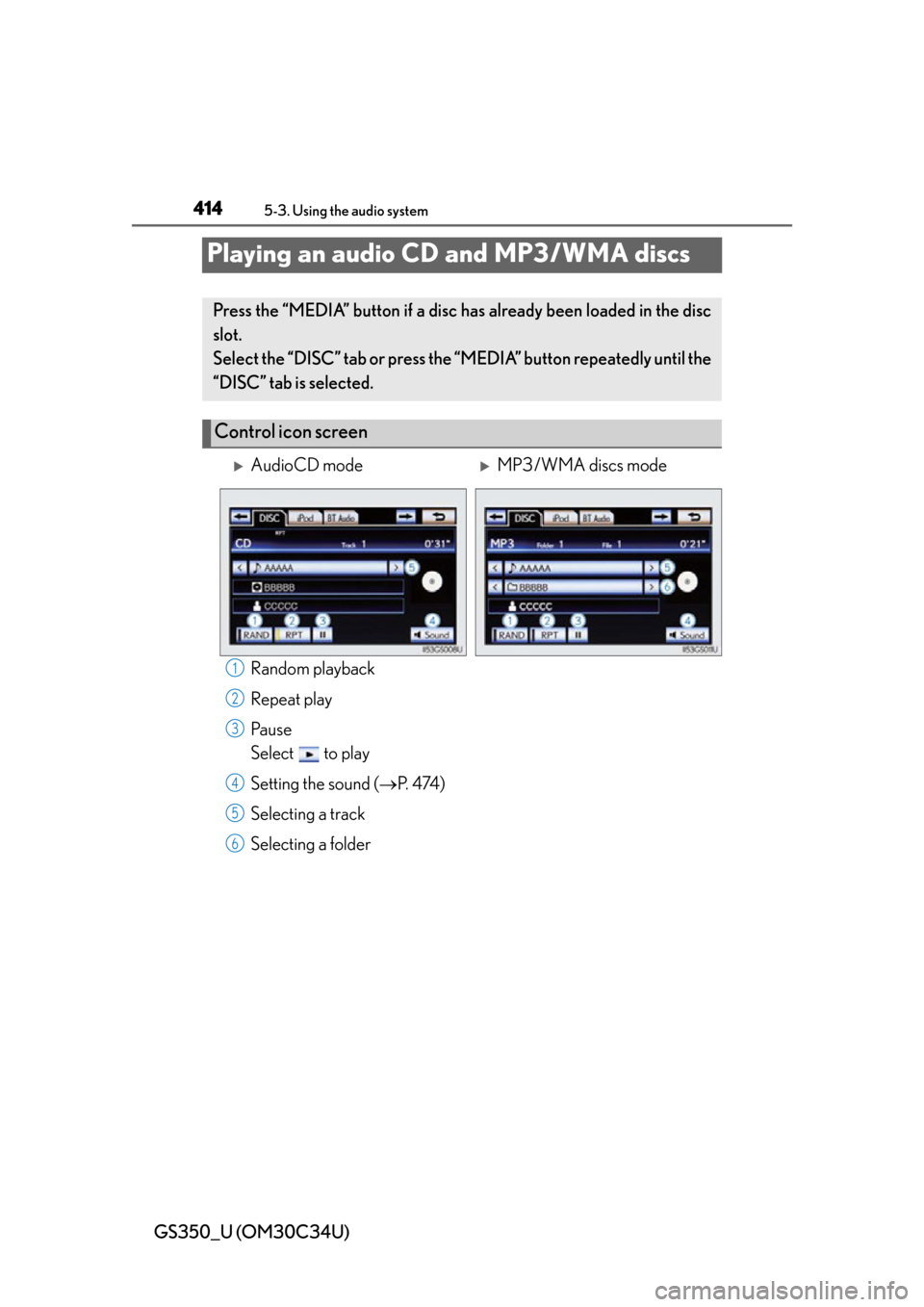
414
GS350_U (OM30C34U)
5-3. Using the audio system
Playing an audio CD and MP3/WMA discs
Random playback
Repeat play
Pa u s e
Select to play
Setting the sound (P. 4 74 )
Selecting a track
Selecting a folder
Press the “MEDIA” button if a disc ha s already been loaded in the disc
slot.
Select the “DISC” tab or press the “MEDIA” button repeatedly until the
“DISC” tab is selected.
Control icon screen
AudioCD modeMP3/WMA discs mode
1
2
3
4
5
6
Page 415 of 828
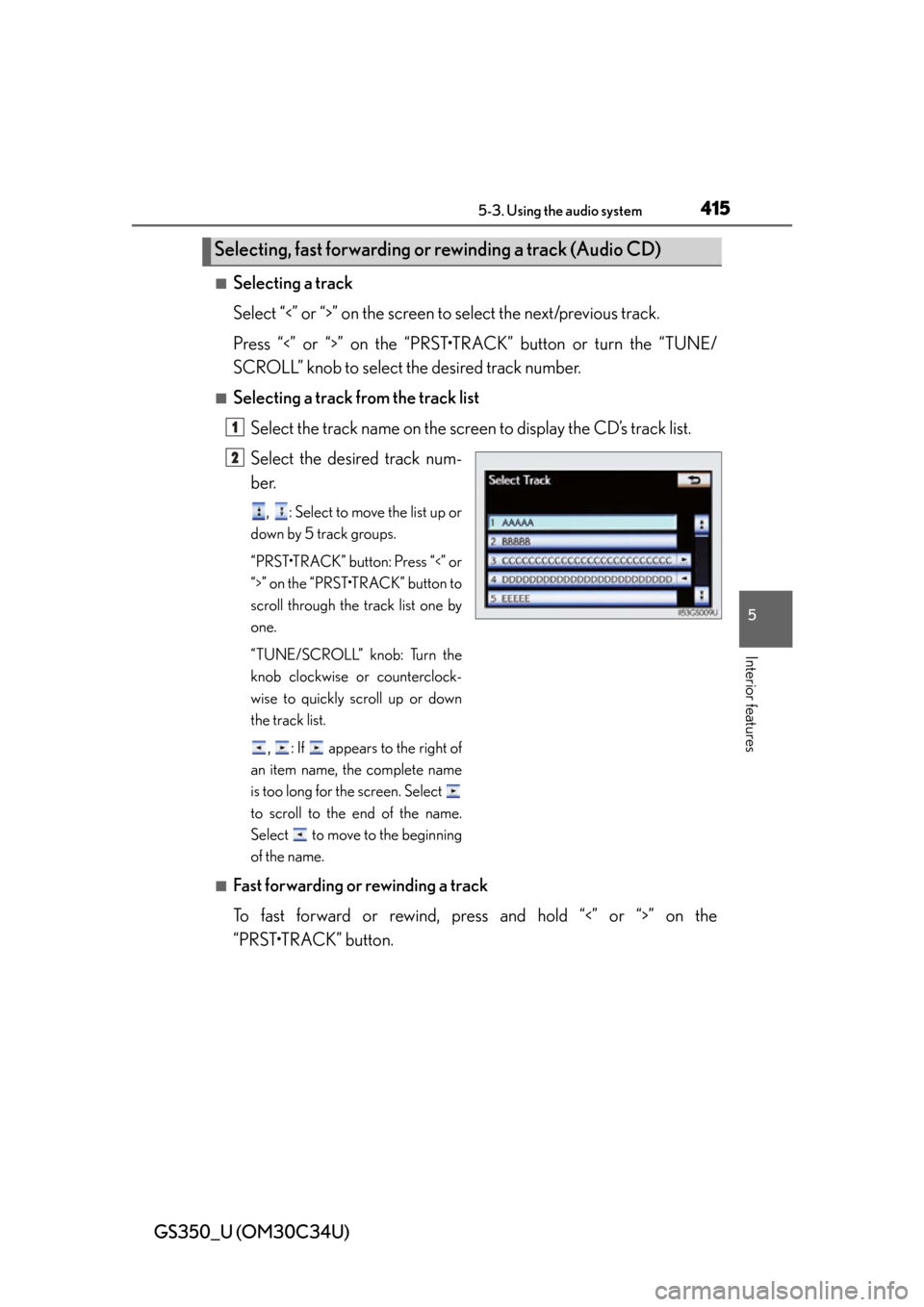
GS350_U (OM30C34U)
4155-3. Using the audio system
5
Interior features
■Selecting a track
Select “<” or “>” on the screen to select the next/previous track.
Press “<” or “>” on the “PRST•TR ACK” button or turn the “TUNE/
SCROLL” knob to select the desired track number.
■Selecting a track from the track list
Select the track name on the screen to display the CD’s track list.
Select the desired track num-
ber.
, : Select to move the list up or
down by 5 track groups.
“PRST•TRACK” button: Press “<” or
“>” on the “PRST•TRACK” button to
scroll through the track list one by
one.
“TUNE/SCROLL” knob: Turn the
knob clockwise or counterclock-
wise to quickly scroll up or down
the track list.
, : If appears to the right of
an item name, the complete name
is too long for the screen. Select
to scroll to the end of the name.
Select to move to the beginning
of the name.
■Fast forwarding or rewinding a track
To fast forward or rewind, pres s and hold “<” or “>” on the
“PRST•TRACK” button.
Selecting, fast forwarding or rewinding a track (Audio CD)
1
2
Page 416 of 828
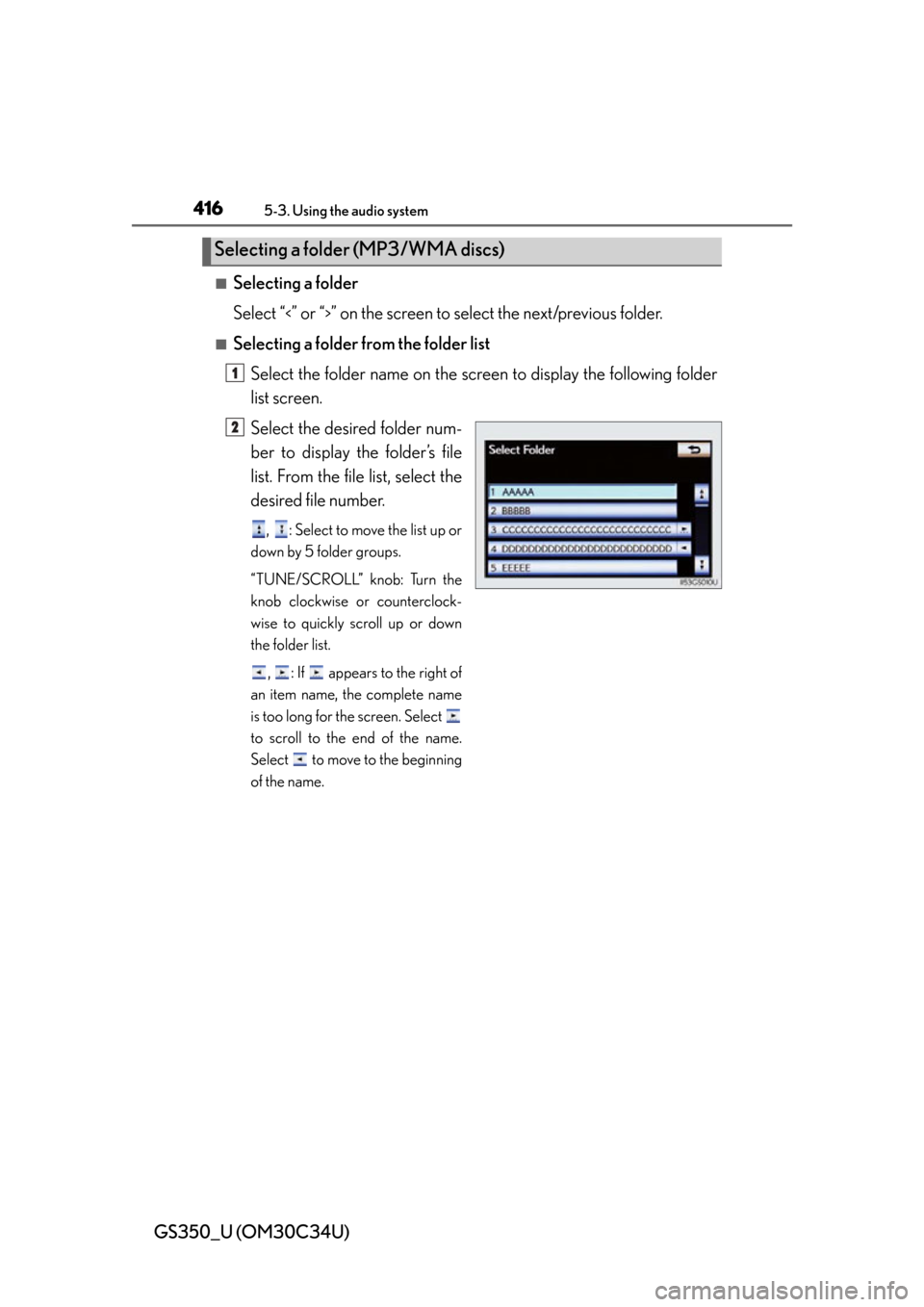
416
GS350_U (OM30C34U)
5-3. Using the audio system
■Selecting a folder
Select “
<” or “>” on the screen to select the next/previous folder.
■Selecting a folder from the folder listSelect the folder name on the screen to display the following folder
list screen.
Select the desired folder num-
ber to display the folder’s file
list. From the file list, select the
desired file number.
, : Select to move the list up or
down by 5 folder groups.
“TUNE/SCROLL” knob: Turn the
knob clockwise or counterclock-
wise to quickly scroll up or down
the folder list.
, : If appears to the right of
an item name, the complete name
is too long for the screen. Select
to scroll to the end of the name.
Select to move to the beginning
of the name.
Selecting a folder (MP3/WMA discs)
1
2
Page 417 of 828
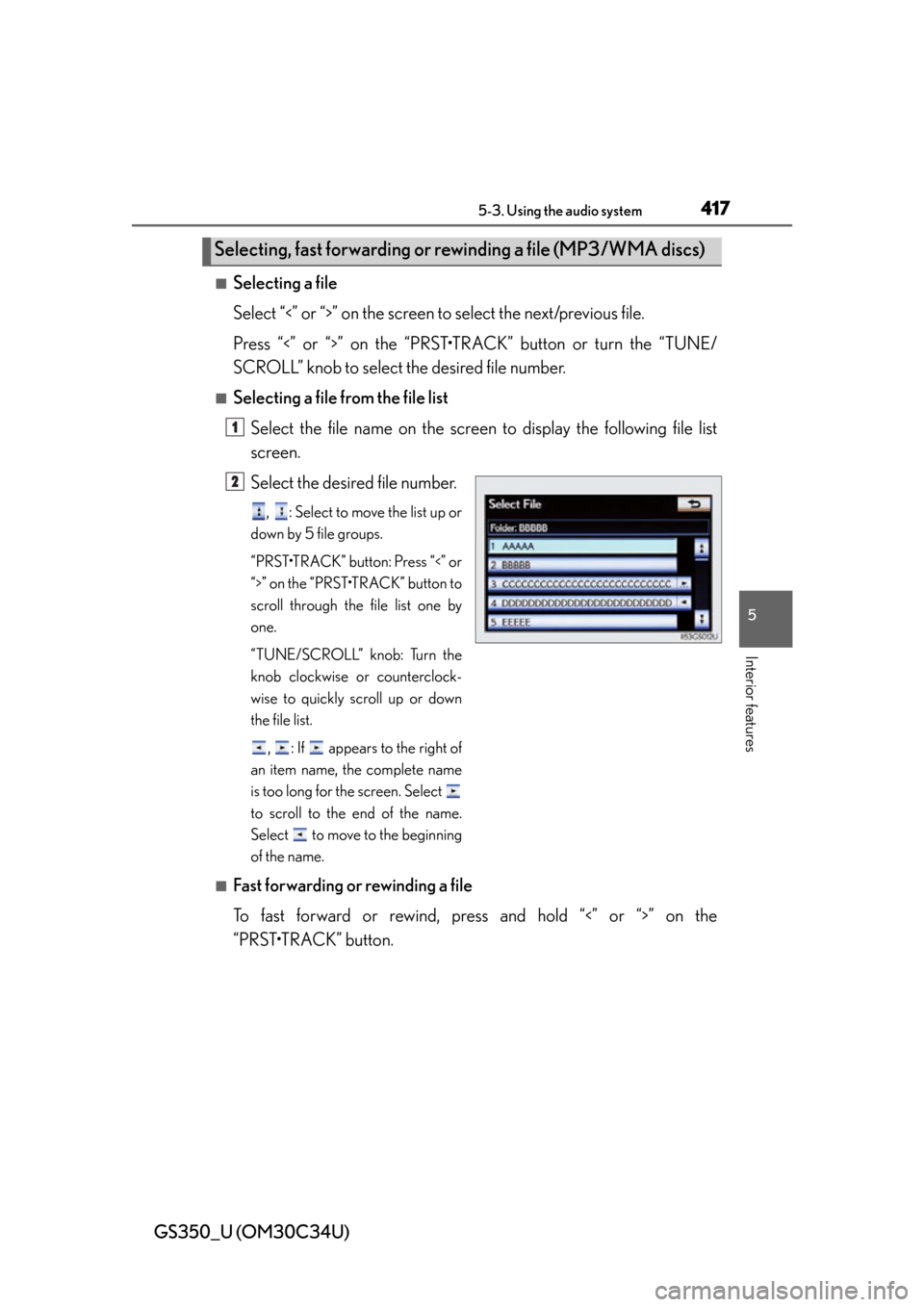
GS350_U (OM30C34U)
4175-3. Using the audio system
5
Interior features
■Selecting a file
Select “<” or “>” on the screen to select the next/previous file.
Press “<” or “>” on the “PRST•TR ACK” button or turn the “TUNE/
SCROLL” knob to select the desired file number.
■Selecting a file from the file list
Select the file name on the screen to display the following file list
screen.
Select the desired file number.
, : Select to move the list up or
down by 5 file groups.
“PRST•TRACK” button: Press “<” or
“>” on the “PRST•TRACK” button to
scroll through the file list one by
one.
“TUNE/SCROLL” knob: Turn the
knob clockwise or counterclock-
wise to quickly scroll up or down
the file list.
, : If appears to the right of
an item name, the complete name
is too long for the screen. Select
to scroll to the end of the name.
Select to move to the beginning
of the name.
■Fast forwarding or rewinding a file
To fast forward or rewind, pres s and hold “<” or “>” on the
“PRST•TRACK” button.
Selecting, fast forwarding or rewinding a file (MP3/WMA discs)
1
2
Page 418 of 828
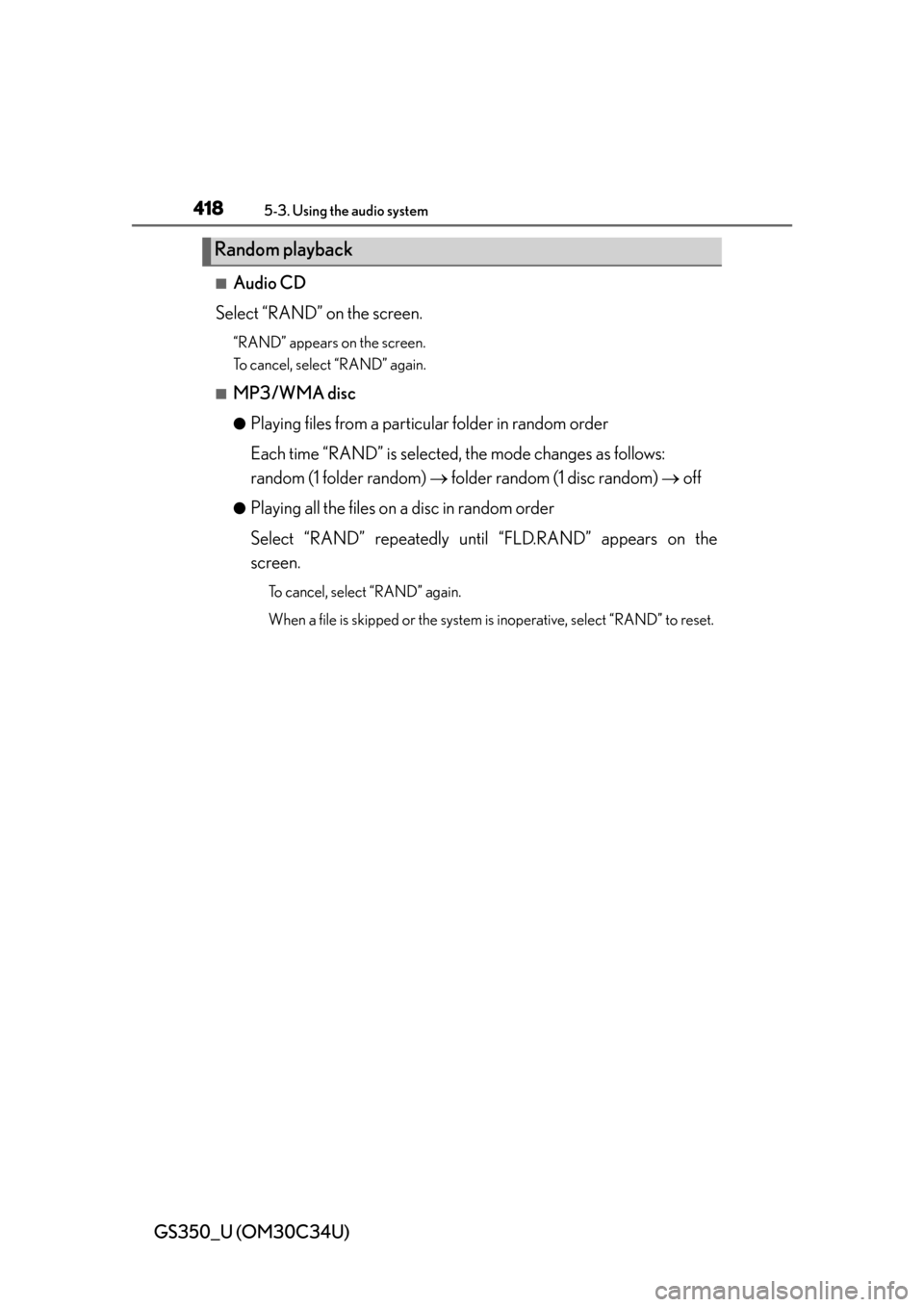
418
GS350_U (OM30C34U)
5-3. Using the audio system
■Audio CD
Select “RAND” on the screen.
“RAND” appears on the screen.
To cancel, select “RAND” again.
■MP3/WMA disc
●Playing files from a particular folder in random order
Each time “RAND” is selected, the mode changes as follows:
random (1 folder random) folder random (1 disc random) off
●Playing all the files on a disc in random order
Select “RAND” repeatedly unt il “FLD.RAND” appears on the
screen.
To cancel, select “RAND” again.
When a file is skipped or the system is inoperative, select “RAND” to reset.
Random playback
Page 419 of 828
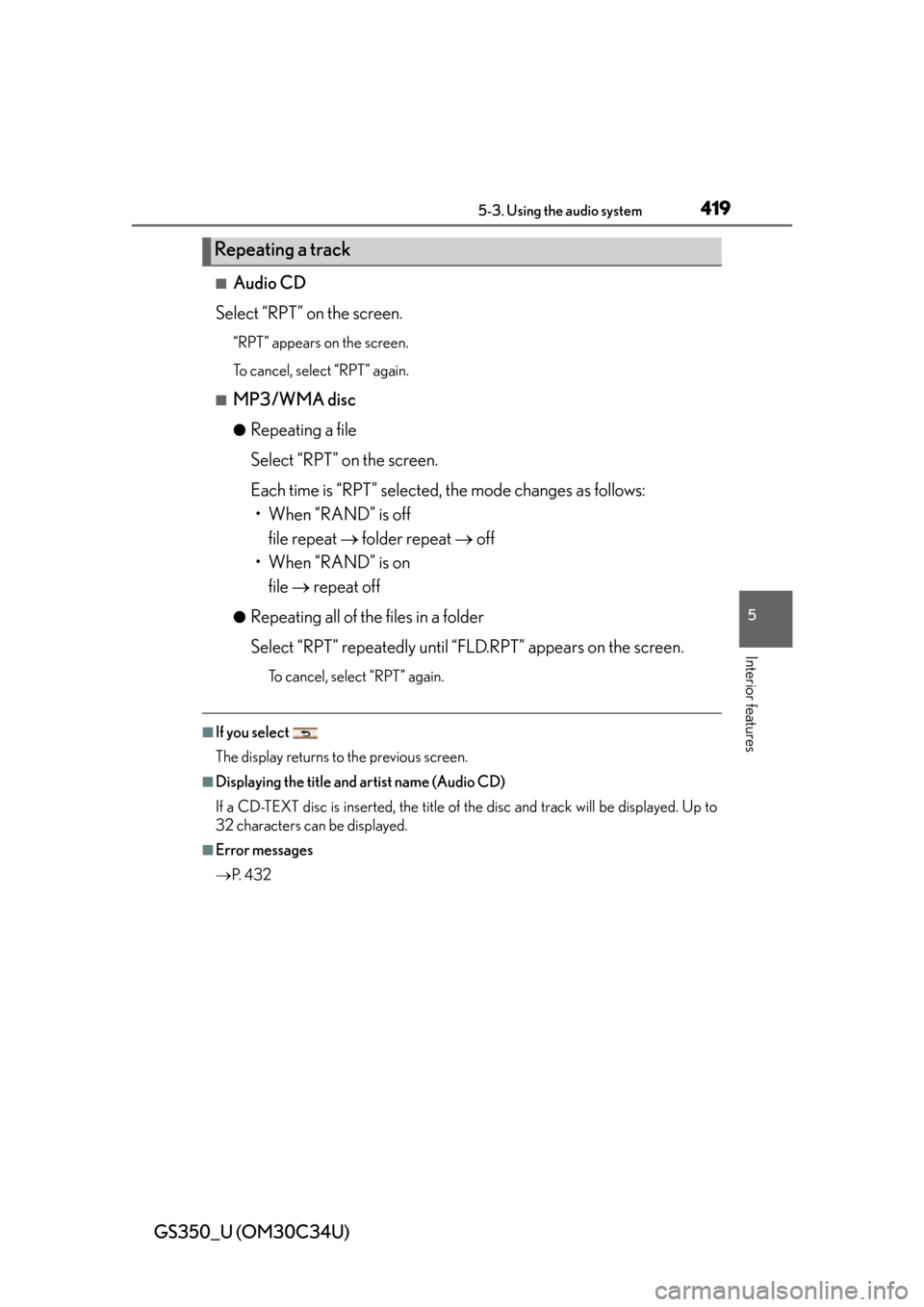
GS350_U (OM30C34U)
4195-3. Using the audio system
5
Interior features
■Audio CD
Select “RPT” on the screen.
“RPT” appears on the screen.
To cancel, select “RPT” again.
■MP3/WMA disc
●Repeating a file
Select “RPT” on the screen.
Each time is “RPT” selected, the mode changes as follows: • When “RAND” is off
file repeat folder repeat off
• When “RAND” is on file repeat off
●Repeating all of the files in a folder
Select “RPT” repeatedly until “FLD.RPT” appears on the screen.
To cancel, select “RPT” again.
■If you select
The display returns to the previous screen.
■Displaying the title and artist name (Audio CD)
If a CD-TEXT disc is inserted, the title of the disc and track will be displayed. Up to
32 characters can be displayed.
■Error messages
P. 4 3 2
Repeating a track
Page 420 of 828

420
GS350_U (OM30C34U)
5-3. Using the audio system
Playing DVD video
For safety reasons, you can enjoy the visual contents of discs only when
the vehicle is completely stopped with the engine switch in ACCES-
SORY or IGNITION ON mode and the parking brake applied. While
driving in DVD video mode, only the DVD’s audio can be heard.
When a DVD video disc is inserted while driving, the audio contents of
the main feature will automatically be played. However, some discs may
not be played from the main story.
Press the “MEDIA” button if a disc ha s already been loaded in the disc
slot.
Select the “DISC” tab or press the “MEDIA” button repeatedly until the
“DISC” tab is selected.