Lexus GS350 2014 Do-it-yourself maintenance / LEXUS 2014 GS350 OWNERS MANUAL (OM30D41U)
Manufacturer: LEXUS, Model Year: 2014, Model line: GS350, Model: Lexus GS350 2014Pages: 844, PDF Size: 10.59 MB
Page 471 of 844
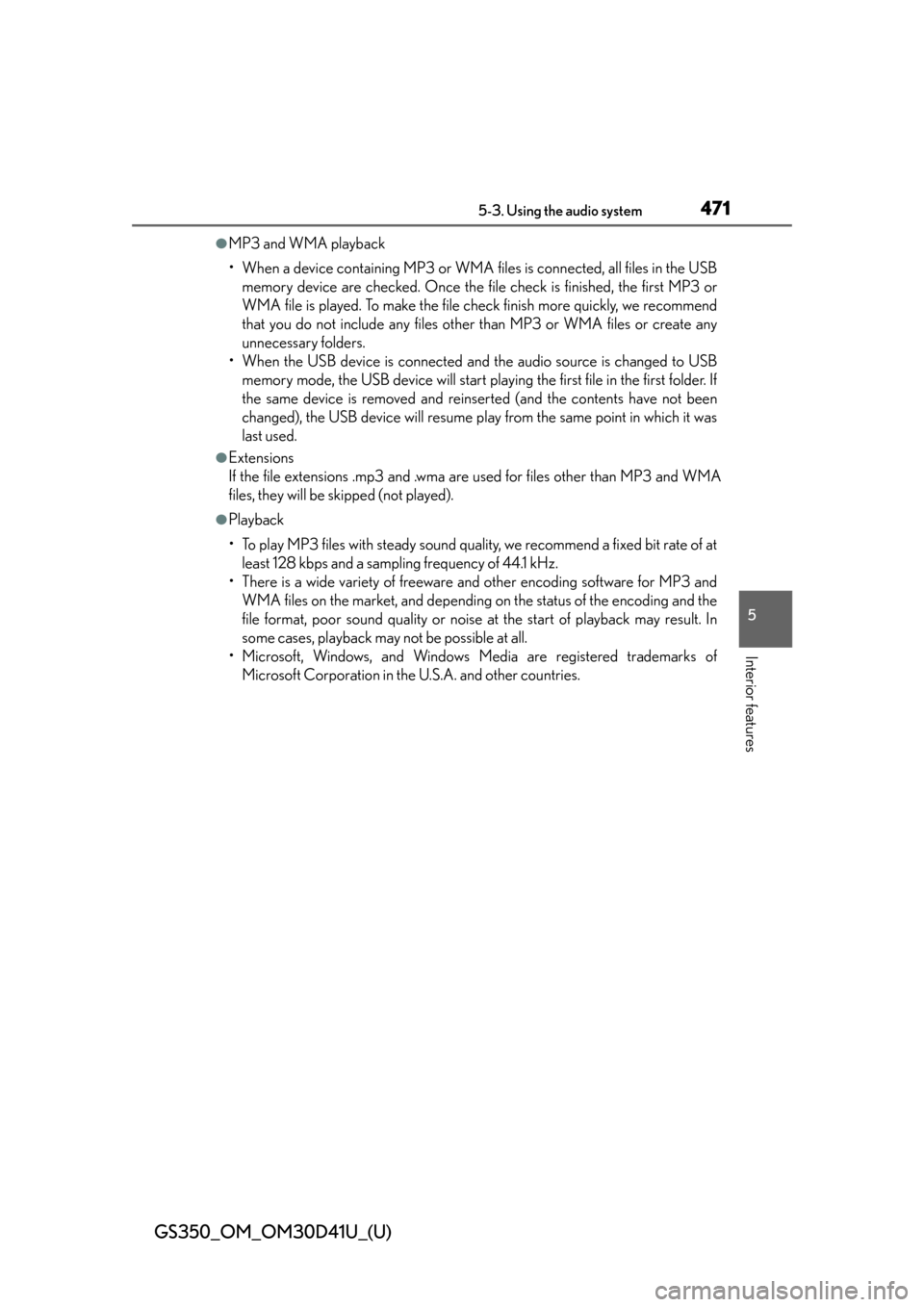
GS350_OM_OM30D41U_(U)
4715-3. Using the audio system
5
Interior features
●MP3 and WMA playback
• When a device containing MP3 or WMA files is connected, all files in the USBmemory device are checked. Once the file check is finished, the first MP3 or
WMA file is played. To make the file check finish more quickly, we recommend
that you do not include any files other than MP3 or WMA files or create any
unnecessary folders.
• When the USB device is connected and the audio source is changed to USB memory mode, the USB device will start playing the first file in the first folder. If
the same device is removed and reinse rted (and the contents have not been
changed), the USB device will resume play from the same point in which it was
last used.
●Extensions
If the file extensions .mp3 and .wma are used for files other than MP3 and WMA
files, they will be skipped (not played).
●Playback
• To play MP3 files with steady sound quality, we recommend a fixed bit rate of at least 128 kbps and a sampling frequency of 44.1 kHz.
• There is a wide variety of freeware and other encoding software for MP3 and WMA files on the market, and depending on the status of the encoding and the
file format, poor sound quality or noise at the start of playback may result. In
some cases, playback may not be possible at all.
• Microsoft, Windows, and Windows Me dia are registered trademarks of
Microsoft Corporation in the U.S.A. and other countries.
Page 472 of 844
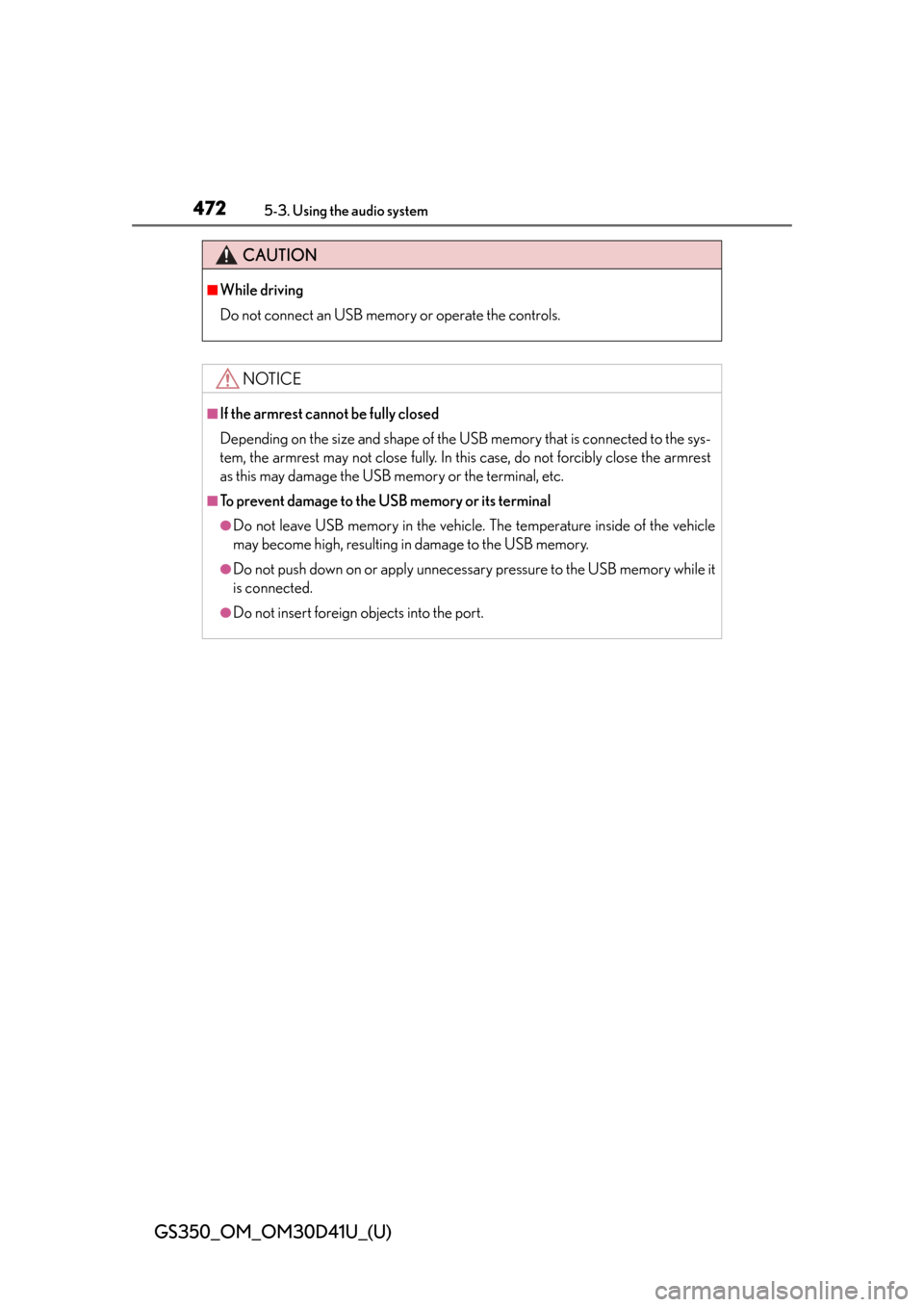
472
GS350_OM_OM30D41U_(U)
5-3. Using the audio system
CAUTION
■While driving
Do not connect an USB memory or operate the controls.
NOTICE
■If the armrest cannot be fully closed
Depending on the size and shape of the USB memory that is connected to the sys-
tem, the armrest may not close fully. In th is case, do not forcibly close the armrest
as this may damage the USB memory or the terminal, etc.
■To prevent damage to the USB memory or its terminal
●Do not leave USB memory in the vehicle. The temperature inside of the vehicle
may become high, resulting in damage to the USB memory.
●Do not push down on or apply unnecessary pressure to the USB memory while it
is connected.
●Do not insert foreign objects into the port.
Page 473 of 844
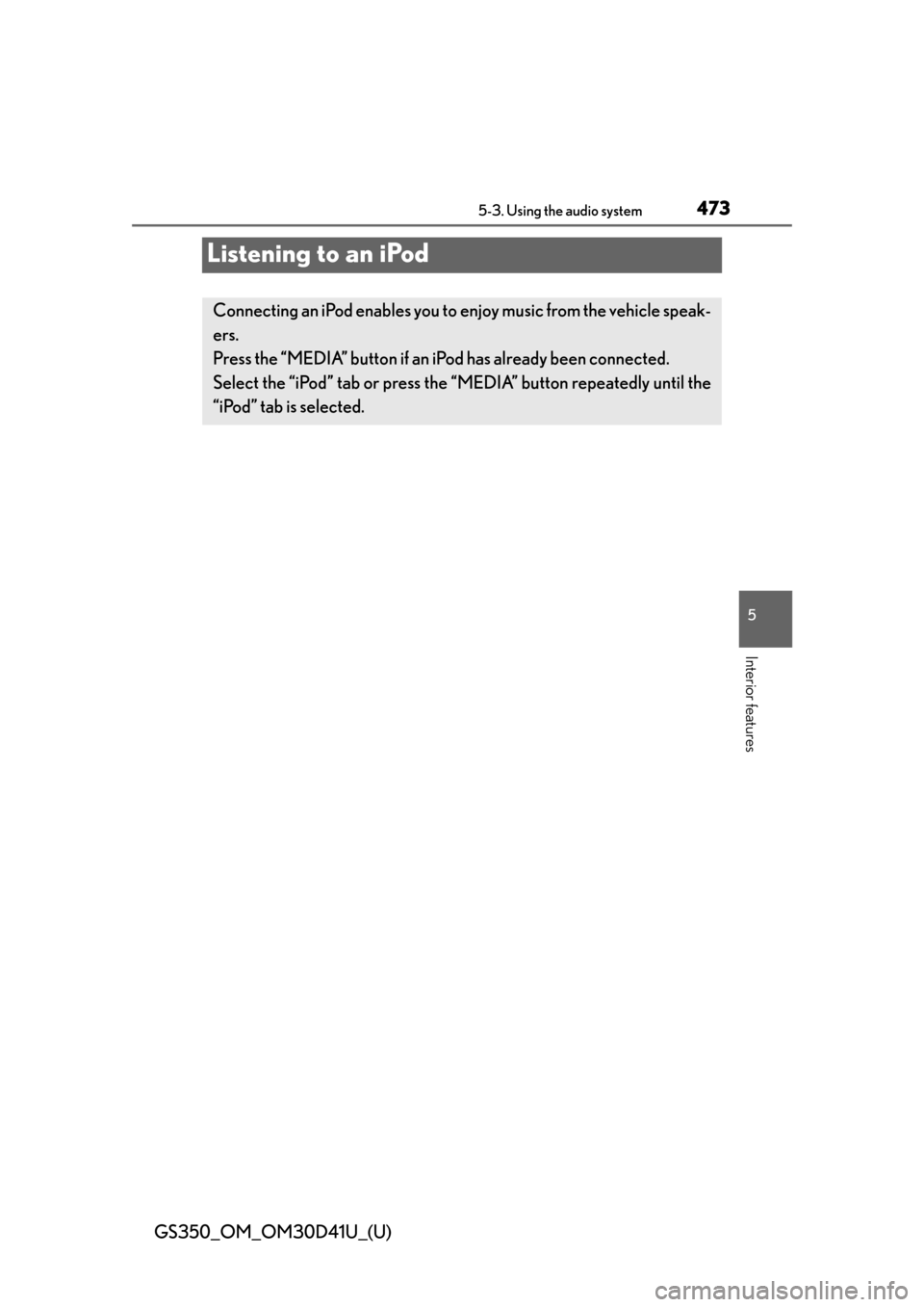
473
GS350_OM_OM30D41U_(U)5-3. Using the audio system
5
Interior features
Listening to an iPod
Connecting an iPod enables you to enjoy music from the vehicle speak-
ers.
Press the “MEDIA” button if an iPod has already been connected.
Select the “iPod” tab or press the “MEDIA” button repeatedly until the
“iPod” tab is selected.
Page 474 of 844
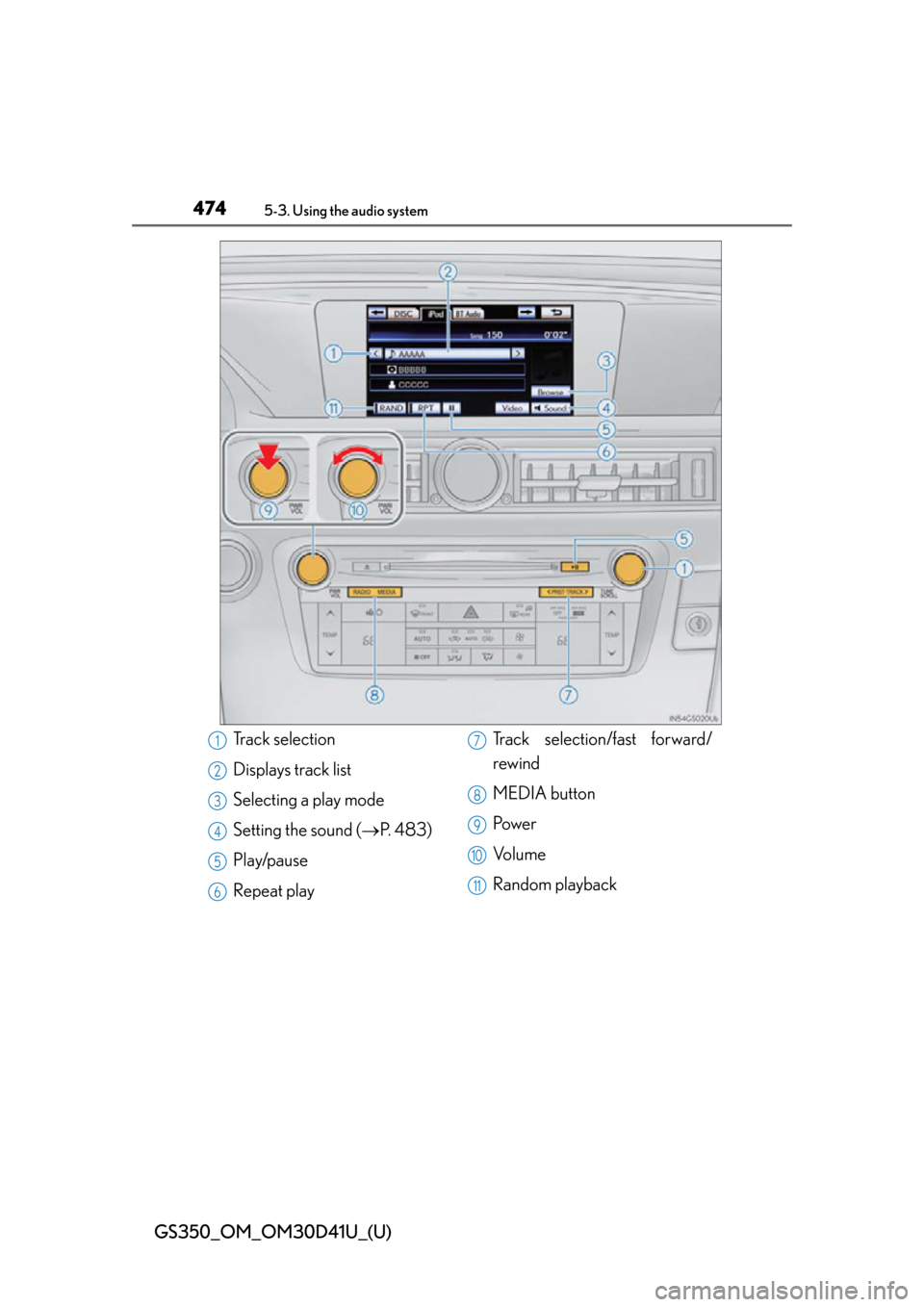
474
GS350_OM_OM30D41U_(U)
5-3. Using the audio system
Track selection
Displays track list
Selecting a play mode
Setting the sound (P. 4 8 3 )
Play/pause
Repeat play Track selection/fast forward/
rewind
MEDIA button
Po w e r
Vo l u m e
Random playback1
2
3
4
5
6
7
8
9
10
11
Page 475 of 844
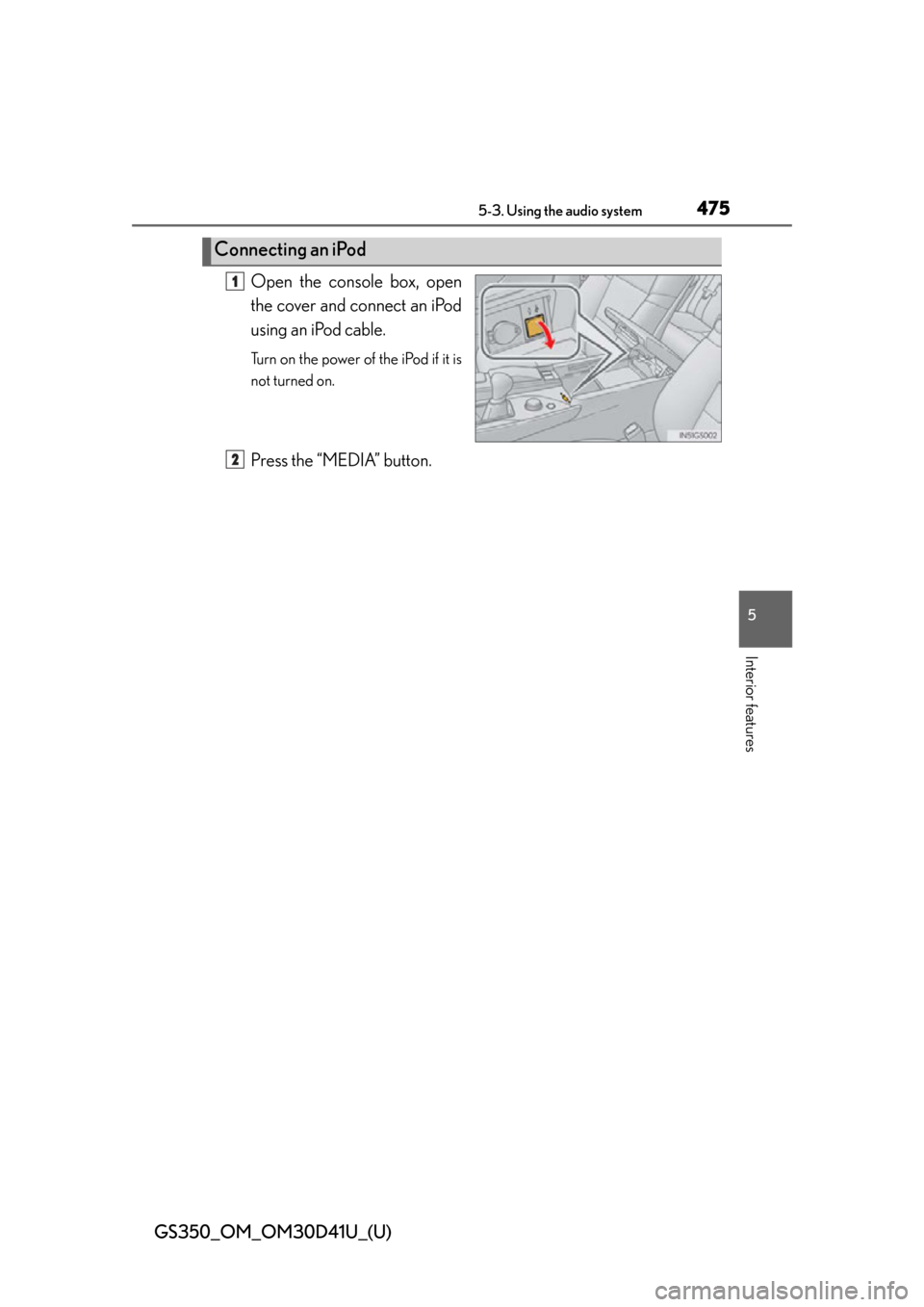
GS350_OM_OM30D41U_(U)
4755-3. Using the audio system
5
Interior features
Open the console box, open
the cover and connect an iPod
using an iPod cable.
Turn on the power of the iPod if it is
not turned on.
Press the “MEDIA” button.
Connecting an iPod
1
2
Page 476 of 844

476
GS350_OM_OM30D41U_(U)
5-3. Using the audio system
When the track currently being played has cover art data, it can be dis-
played.
Press the “MENU” button on the Remote Touch and select “Setup”
on the “Menu” screen.
Select “Audio” on the “Setup” screen.
Select “iPod Settings”.
Select “Display Cover Art”
Select “On” or “Off”.
After iPod setting has been changed, select “OK”.
Cover art display settings
1
2
3
4
5
6
Page 477 of 844
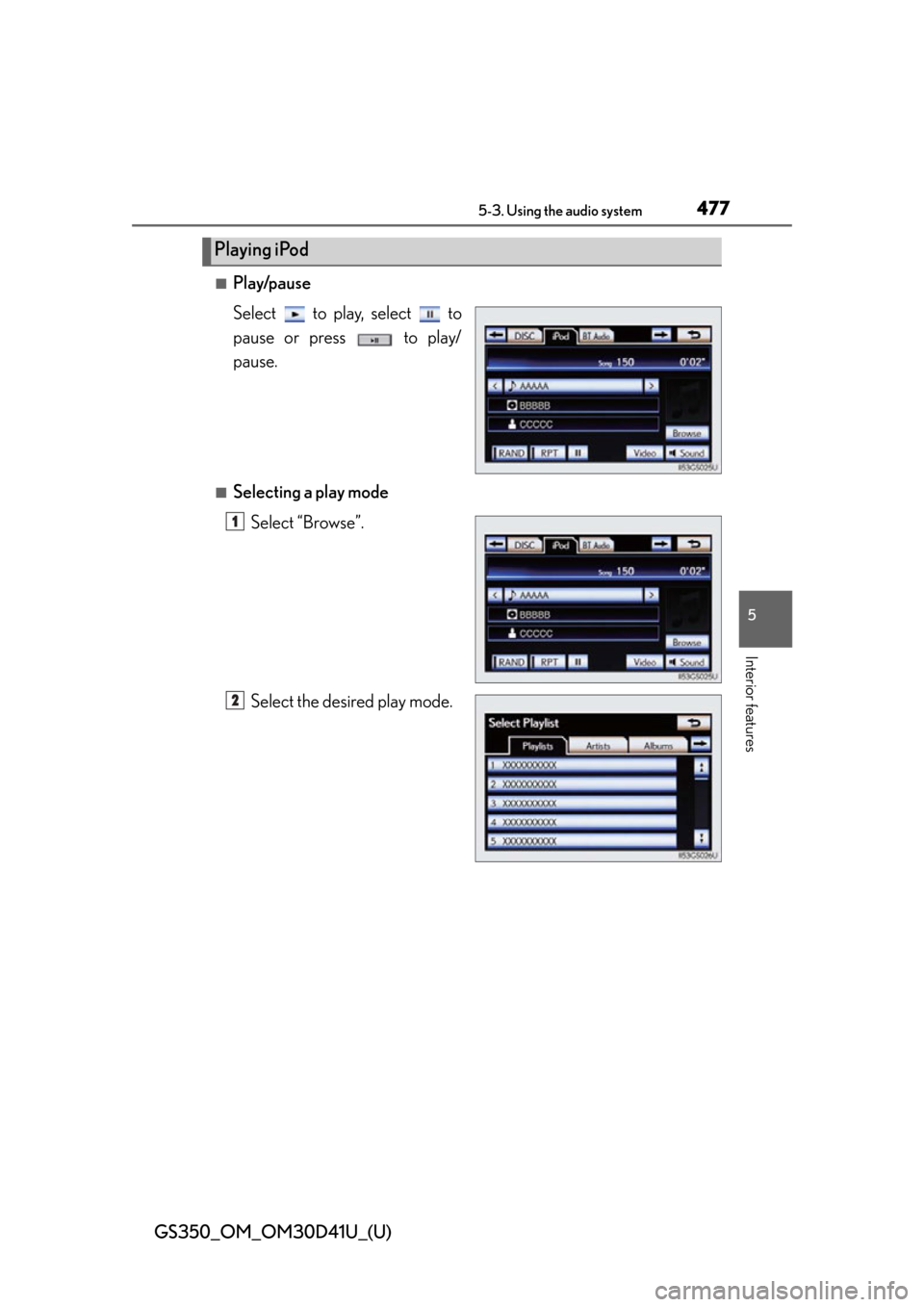
GS350_OM_OM30D41U_(U)
4775-3. Using the audio system
5
Interior features
■Play/pause
Select to play, select to
pause or press to play/
pause.
■Selecting a play modeSelect “Browse”.
Select the desired play mode.
Playing iPod
1
2
Page 478 of 844
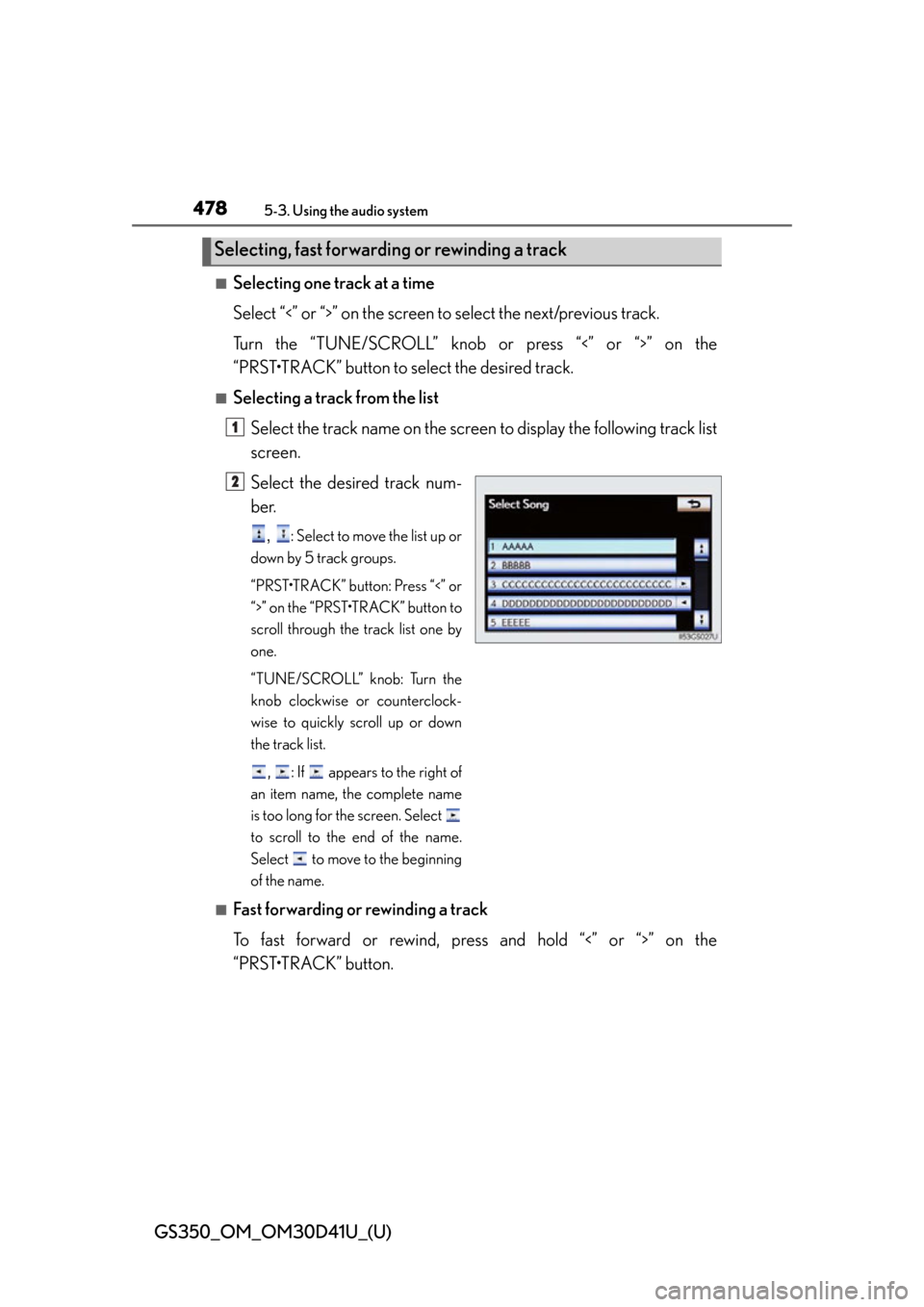
478
GS350_OM_OM30D41U_(U)
5-3. Using the audio system
■Selecting one track at a time
Select “<” or “>” on the screen to select the next/previous track.
Turn the “TUNE/SCROLL” knob or press “<” or “>” on the
“PRST•TRACK” button to select the desired track.
■Selecting a track from the list Select the track name on the screen to display the following track list
screen.
Select the desired track num-
ber.
, : Select to move the list up or
down by 5 track groups.
“PRST•TRACK” button: Press “<” or
“>” on the “PRST•TRACK” button to
scroll through the track list one by
one.
“TUNE/SCROLL” knob: Turn the
knob clockwise or counterclock-
wise to quickly scroll up or down
the track list.
, : If appears to the right of
an item name, the complete name
is too long for the screen. Select
to scroll to the end of the name.
Select to move to the beginning
of the name.
■Fast forwarding or rewinding a track
To fast forward or rewind, pres s and hold “<” or “>” on the
“PRST•TRACK” button.
Selecting, fast forwarding or rewinding a track
1
2
Page 479 of 844

GS350_OM_OM30D41U_(U)
4795-3. Using the audio system
5
Interior features
■Playing tracks in random order
Select “RAND” on the screen.
Each time “RAND” is selected, the mode changes as follows:
track shuffle album shuffle off
■Playing the albums in random order
Select “RAND” repeatedly until “A LB.RAND” appears on the screen.
To cancel, select “RAND” again.
Select “RPT” on the screen.
“RPT” appears on the screen.
To cancel, select “RPT” again.
■If you select
The display returns to the previous screen.
■About iPod
●“Made for iPod” and “Made for iPhone” me an that an electronic accessory has
been designed to connect specifically to iPod, or iPhone, respectively, and has
been certified by the developer to meet Apple performance standards.
●Apple is not responsible for the operation of this device or its compliance with
safety and regulatory standards. Please note that the use of this accessory with
iPod or iPhone may affect wireless performance.
●iPhone, iPod, iPod classic, iPod nano and iPod touch are trademarks of Apple Inc.,
registered in the U.S. and other countries.
Random playback
Repeat play
Page 480 of 844
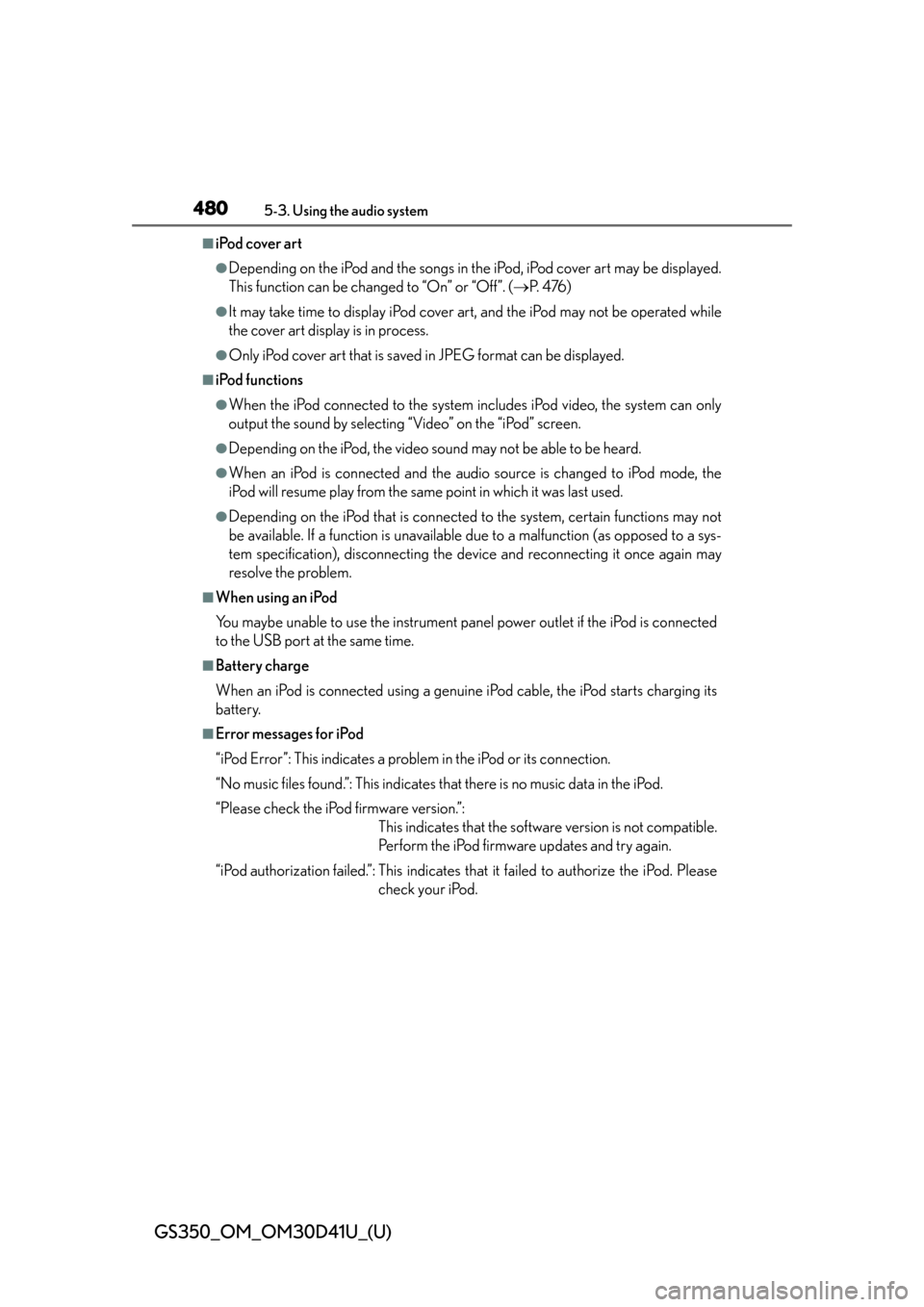
480
GS350_OM_OM30D41U_(U)
5-3. Using the audio system
■iPod cover art
●Depending on the iPod and the songs in the iPod, iPod cover art may be displayed.
This function can be changed to “On” or “Off”. ( P. 4 76 )
●It may take time to display iPod cover ar t, and the iPod may not be operated while
the cover art display is in process.
●Only iPod cover art that is saved in JPEG format can be displayed.
■iPod functions
●When the iPod connected to the system in cludes iPod video, the system can only
output the sound by selecting “Video” on the “iPod” screen.
●Depending on the iPod, the video sound may not be able to be heard.
●When an iPod is connected and the audio source is changed to iPod mode, the
iPod will resume play from the same point in which it was last used.
●Depending on the iPod that is connected to the system, certain functions may not
be available. If a function is unavailable due to a malfunction (as opposed to a sys-
tem specification), disconnecting the device and reconnecting it once again may
resolve the problem.
■When using an iPod
You maybe unable to use the instrument pane l power outlet if the iPod is connected
to the USB port at the same time.
■Battery charge
When an iPod is connected using a genuine iPod cable, the iPod starts charging its
battery.
■Error messages for iPod
“iPod Error”: This indicates a problem in the iPod or its connection.
“No music files found.”: This indicates that there is no music data in the iPod.
“Please check the iPod firmware version.”: This indicates that the software version is not compatible.
Perform the iPod firmware updates and try again.
“iPod authorization failed.”: This indicates th at it failed to authorize the iPod. Please
check your iPod.