display Lexus GS350 2014 Navigation manual
[x] Cancel search | Manufacturer: LEXUS, Model Year: 2014, Model line: GS350, Model: Lexus GS350 2014Pages: 438, PDF Size: 54.27 MB
Page 20 of 438

20
1. BASIC FUNCTION
GS_Navi+MM_OM30E40E_(EE)
14.07.24 15:56
STATUS DISPLAY
The condition of the Wi-Fi® and Bluetooth® connection, as well as the level of recep-
tion and the amount of cellular phone battery charge left, are displayed on the status
bar. This status bar is always shown on all modes.
No.IndicatorsConditions
The level of Wi-Fi®
reception*No connection Poor Excellent
• When Wi-Fi® function is off, no item is displayed.
The condition
of the Bluetooth®
connection
(Gray) (Blue)
No connection Poor Good
• An antenna for the Bluetooth® connection is built into the
instrument panel. The condition of the Bluetooth® connection
may deteriorate and the system may not function when a
Bluetooth
® phone is used in the following conditions and/or
places:
The cellular phone is obstructed by certain objects (such as
when it is behind the seat or in the glove box or console box).
The cellular phone is touching or is covered with metal materi-
als.
• Leave the Bluetooth
® phone in a place where the condition of
the Bluetooth® connection is good.
GS_Navi+MM_OM30E40E_(EE).book Page 20 Thursday, July 24, 2014 3:57 PM
Page 21 of 438
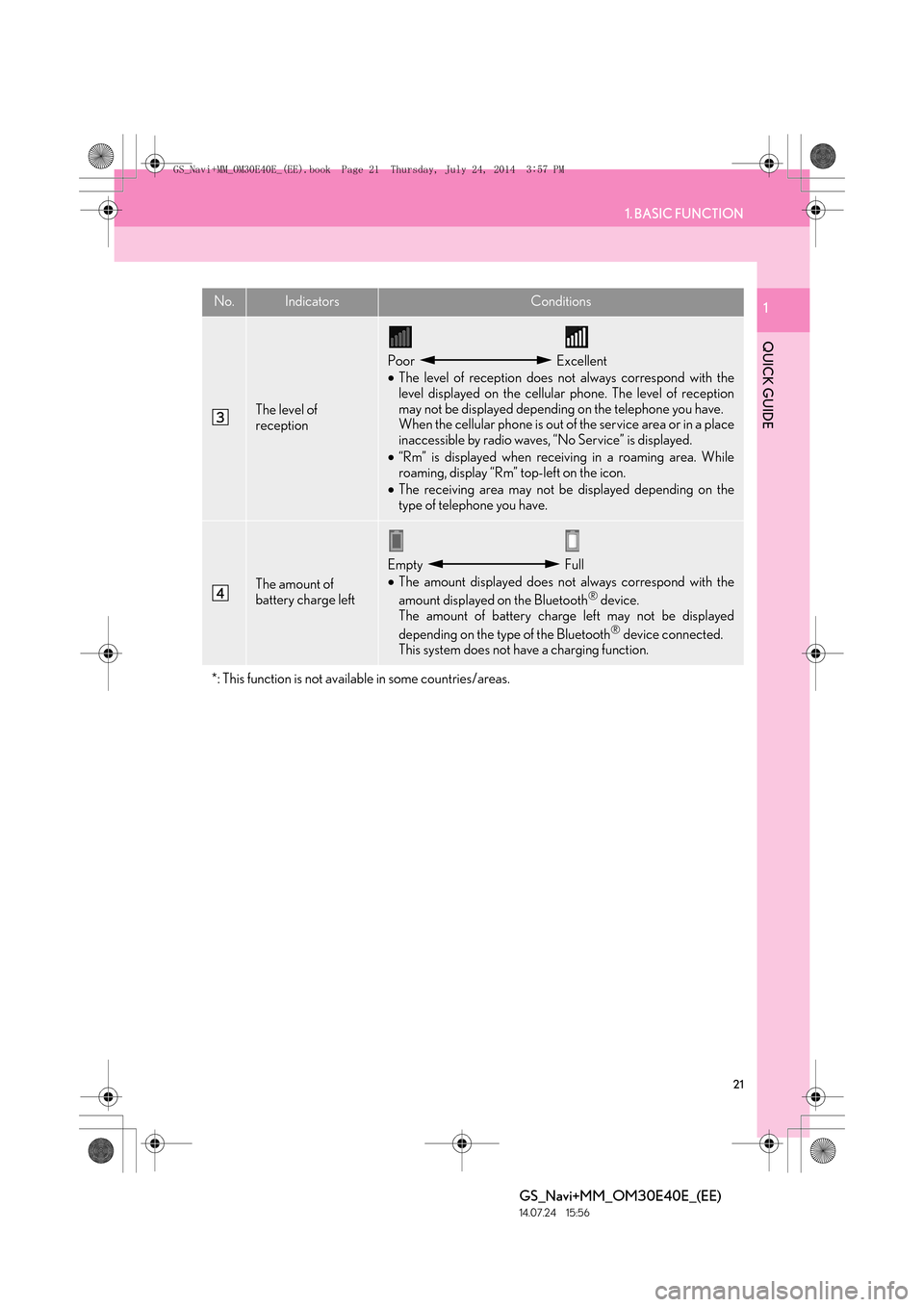
21
1. BASIC FUNCTION
QUICK GUIDE
GS_Navi+MM_OM30E40E_(EE)
14.07.24 15:56
1
The level of
reception
Poor Excellent
•The level of reception does not always correspond with the
level displayed on the cellular phone. The level of reception
may not be displayed depending on the telephone you have.
When the cellular phone is out of the service area or in a place
inaccessible by radio waves, “No Service” is displayed.
• “Rm” is displayed when receiving in a roaming area. While
roaming, display “Rm” top-left on the icon.
• The receiving area may not be displayed depending on the
type of telephone you have.
The amount of
battery charge left
Empty Full
•The amount displayed does not always correspond with the
amount displayed on the Bluetooth
® device.
The amount of battery charge left may not be displayed
depending on the type of the Bluetooth
® device connected.
This system does not have a charging function.
*: This function is not available in some countries/areas.
No.IndicatorsConditions
GS_Navi+MM_OM30E40E_(EE).book Page 21 Thursday, July 24, 2014 3:57 PM
Page 22 of 438

22
GS_Navi+MM_OM30E40E_(EE)
14.07.24 15:56
2. QUICK REFERENCE
1. “Setup” SCREEN
The items shown on the “Setup” screen can be set. Press the “MENU” button on the
Remote Touch, then select “Setup” to display the “Setup” screen.
GS_Navi+MM_OM30E40E_(EE).book Page 22 Thursday, July 24, 2014 3:57 PM
Page 23 of 438

23
2. QUICK REFERENCE
QUICK GUIDE
GS_Navi+MM_OM30E40E_(EE)
14.07.24 15:56
1No.FunctionPage
Select to change the selected language, operation sound, automatic
screen change settings, etc.76
Select to set the voice guidance settings.85
Select to set Bluetooth® phones and Bluetooth® audio devices.57
*1Select to set Wi-Fi® connection settings.70
Select to set radio and external media settings.260
*2Select to access the page which enables the setting of the average
speed, displayed screen contents, POI categories, etc.172
Select to set the telephone sound, contacts, message settings, etc.365
*2Select to set traffic information and parking information.177
Select to set vehicle information such as maintenance information.87
*
1: This function is not available in some countries/areas.
*2: Vehicles with navigation system
GS_Navi+MM_OM30E40E_(EE).book Page 23 Thursday, July 24, 2014 3:57 PM
Page 24 of 438

24
2. QUICK REFERENCE
GS_Navi+MM_OM30E40E_(EE)
14.07.24 15:56
2. “Information” SCREEN
This screen can be used to display traffic information, parking lot information, etc.
Press the “MENU” button on the Remote Touch, then select “Info” to display the “In-
formation” screen.
GS_Navi+MM_OM30E40E_(EE).book Page 24 Thursday, July 24, 2014 3:57 PM
Page 25 of 438

25
2. QUICK REFERENCE
QUICK GUIDE
GS_Navi+MM_OM30E40E_(EE)
14.07.24 15:56
1No.FunctionPage
*1Using RDS-TMC*2 station based on FM-multiple broadcasting or
TPEG*2 information that is received, traffic events near the current po-
sition or the cursor position can be viewed as a list.111
*1Using TPEG*2 information that is received, the location and available
spaces of a parking lot can be checked. The parking lot can also be set
as a destination.
115
*1Select to display a Street View. 409
*1Select to view information on the selected point. 411
Select to view pictures in the USB memory connected to USB port 1.
231
Select to view pictures in the USB memory connected to USB port 2.
*1: Vehicles with navigation system
*2: Can only be used when receiv ing RDS-TMC or TPEG (Transport Protocol Experts Group) in-
formation. Depending on the country or area, receiving RDS-TMC and TPEG information
may not be possible.
GS_Navi+MM_OM30E40E_(EE).book Page 25 Thursday, July 24, 2014 3:57 PM
Page 31 of 438

31
3. NAVIGATION OPERATION
QUICK GUIDE
GS_Navi+MM_OM30E40E_(EE)
14.07.24 15:56
1Select “Start”.
Selecting routes other than the one recom-
mended ( →P.135)
Guidance to the destination is displayed
on the screen and can be heard via voice
guidance.
7
GS_Navi+MM_OM30E40E_(EE).book Page 31 Thursday, July 24, 2014 3:57 PM
Page 33 of 438

33
3. NAVIGATION OPERATION
QUICK GUIDE
GS_Navi+MM_OM30E40E_(EE)
14.07.24 15:56
1Select “Start”.
Selecting routes other than the one recom-
mended ( →P.135)
Guidance to the destination is displayed
on the screen and can be heard via voice
guidance.
7
GS_Navi+MM_OM30E40E_(EE).book Page 33 Thursday, July 24, 2014 3:57 PM
Page 34 of 438

34
GS_Navi+MM_OM30E40E_(EE)
14.07.24 15:56
4. FUNCTION INDEX
1. FUNCTION INDEX
�XMap*
�X Route guidance*
Displaying mapsPage
Viewing the map screen94
Displaying the current position98
Viewing the current position vicinity map103
Changing the scale99
Changing the map orientation100
Displaying Points of Interest106
Displaying the estimated travel/arrival time to the destination139
Selecting the map mode101
Displaying traffic information111
Searching for destinationsPage
Searching for the destination120
Changing the search area121
Before starting or during route guidancePage
Starting route guidance133
Editing the route146
Viewing the entire route map151
Suspending route guidance137
Adjusting route guidance volume85
Deleting the destination148
Memory pointsPage
Registering memory points157
Marking icons on the map screen157
*: Vehicles with navigation system
GS_Navi+MM_OM30E40E_(EE).book Page 34 Thursday, July 24, 2014 3:57 PM
Page 35 of 438

35
4. FUNCTION INDEX
QUICK GUIDE
GS_Navi+MM_OM30E40E_(EE)
14.07.24 15:56
1�XUseful functions
InformationPage
Displaying vehicle maintenance*88
Hands-free system (for cellular phone)Page
Registering/connecting a Bluetooth® phone51
Making a call on a Bluetooth® phone346
Receiving a call on the Bluetooth® phone354
Speech command systemPage
Operating the system with your voice284
Peripheral monitoring systemPage
Viewing behind the rear of the vehicle296
*: Vehicles with navigation system
GS_Navi+MM_OM30E40E_(EE).book Page 35 Thursday, July 24, 2014 3:57 PM