steering Lexus GS350 2014 Navigation manual
[x] Cancel search | Manufacturer: LEXUS, Model Year: 2014, Model line: GS350, Model: Lexus GS350 2014Pages: 438, PDF Size: 54.27 MB
Page 354 of 438
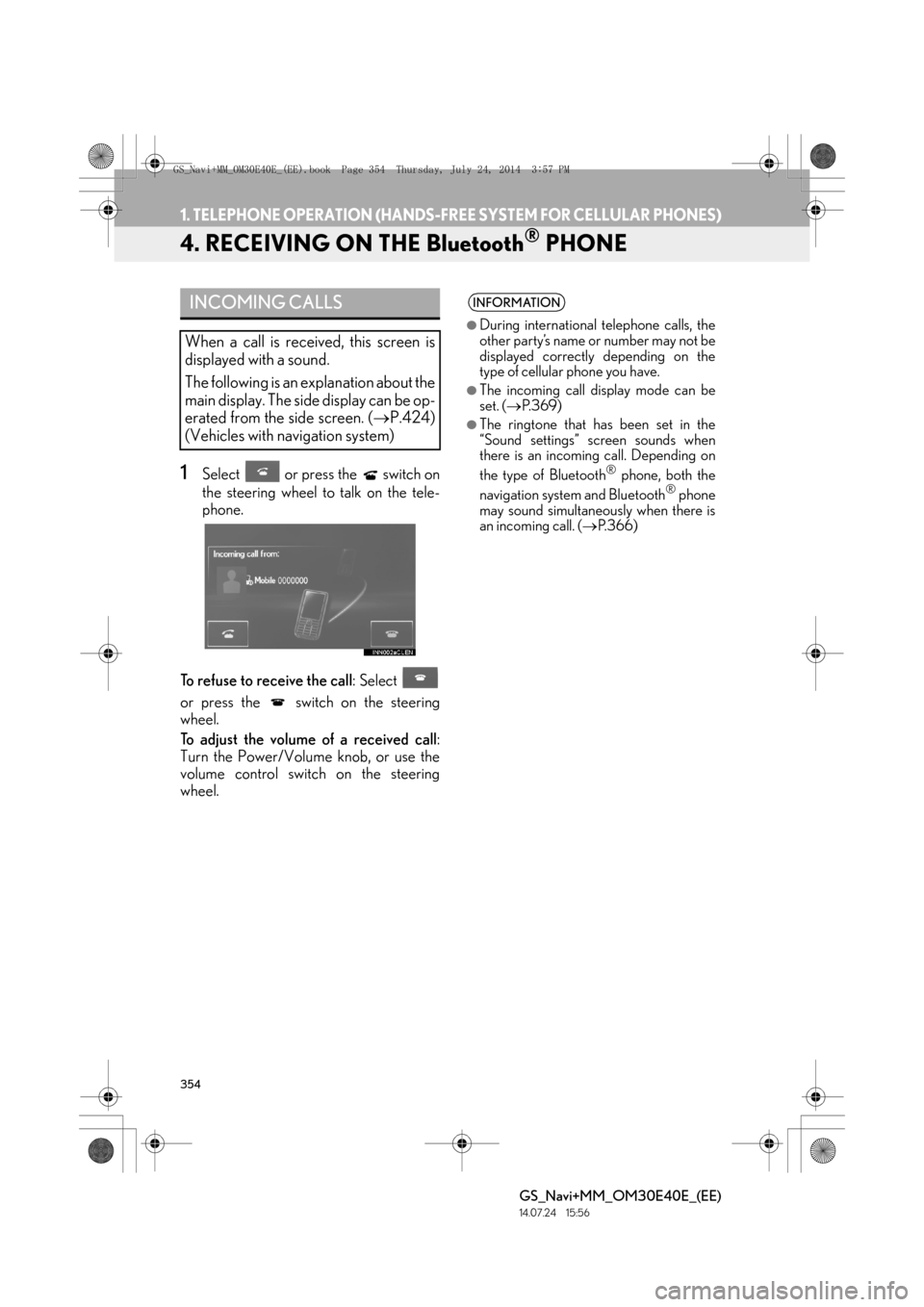
354
1. TELEPHONE OPERATION (HANDS-FREE SYSTEM FOR CELLULAR PHONES)
GS_Navi+MM_OM30E40E_(EE)
14.07.24 15:56
4. RECEIVING ON THE Bluetooth® PHONE
1Select or press the switch on
the steering wheel to talk on the tele-
phone.
To refuse to receive the call : Select
or press the switch on the steering
wheel.
To adjust the volume of a received call :
Turn the Power/Volume knob, or use the
volume control switch on the steering
wheel.
INCOMING CALLS
When a call is received, this screen is
displayed with a sound.
The following is an explanation about the
main display. The side display can be op-
erated from the side screen. ( →P.424)
(Vehicles with navigation system)
INFORMATION
●
During international telephone calls, the
other party’s name or number may not be
displayed correctly depending on the
type of cellular phone you have.
●The incoming call display mode can be
set. ( →P. 3 6 9 )
●The ringtone that has been set in the
“Sound settings” screen sounds when
there is an incoming call. Depending on
the type of Bluetooth
® phone, both the
navigation system and Bluetooth® phone
may sound simultaneously when there is
an incoming call. ( →P. 3 6 6 )
GS_Navi+MM_OM30E40E_(EE).book Page 354 Thursday, July 24, 201 4 3:57 PM
Page 357 of 438
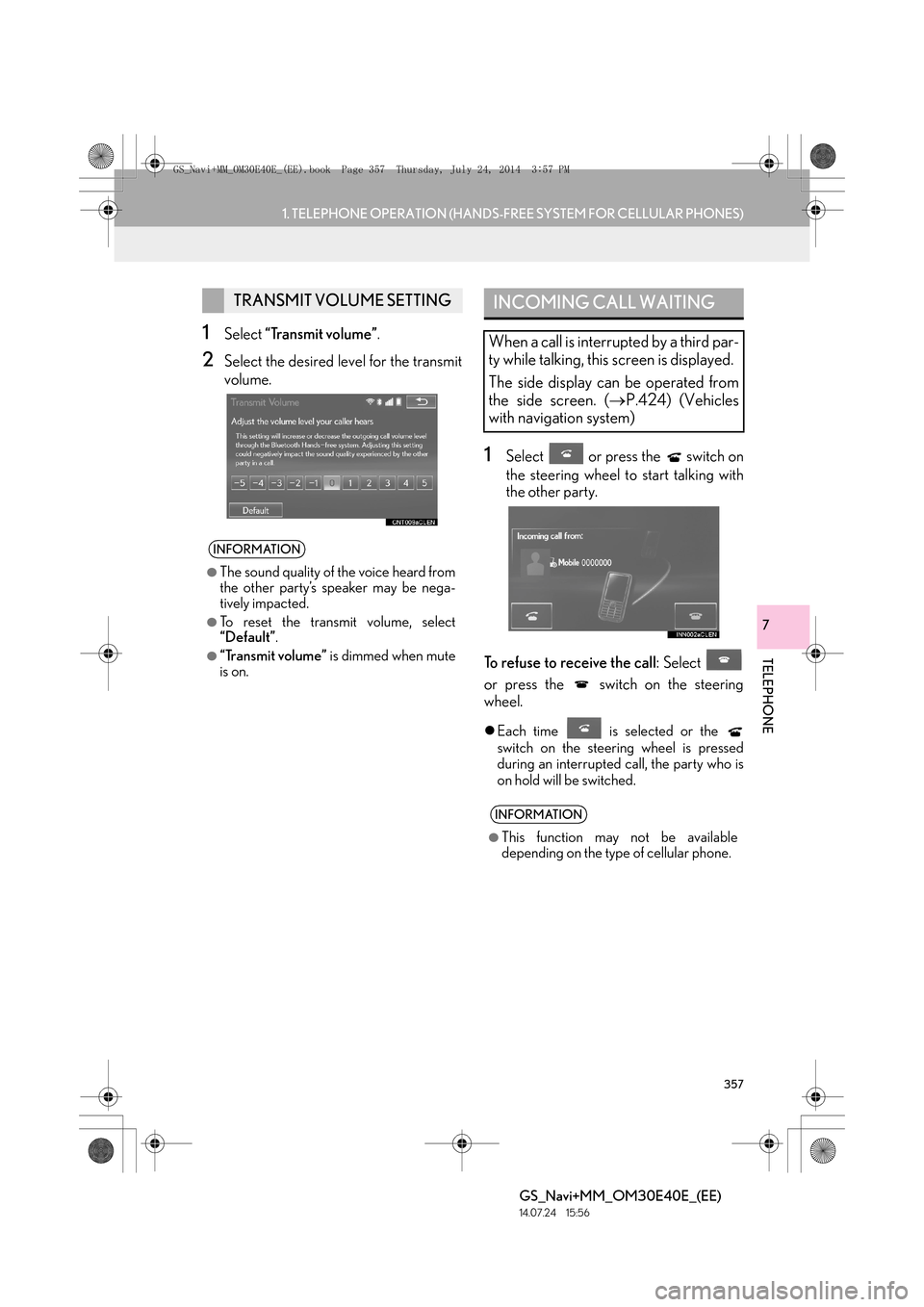
357
1. TELEPHONE OPERATION (HANDS-FREE SYSTEM FOR CELLULAR PHONES)
TELEPHONE
GS_Navi+MM_OM30E40E_(EE)
14.07.24 15:56
7
1Select “Transmit volume” .
2Select the desired level for the transmit
volume.
1Select or press the switch on
the steering wheel to start talking with
the other party.
To refuse to receive the call : Select
or press the switch on the steering
wheel.
�z Each time is selected or the
switch on the steering wheel is pressed
during an interrupted call, the party who is
on hold will be switched.
TRANSMIT VOLUME SETTING
INFORMATION
●
The sound quality of the voice heard from
the other party’s speaker may be nega-
tively impacted.
●To reset the transmit volume, select
“Default” .
●“Transmit volume” is dimmed when mute
is on.
INCOMING CALL WAITING
When a call is interrupted by a third par-
ty while talking, this screen is displayed.
The side display can be operated from
the side screen. ( →P.424) (Vehicles
with navigation system)
INFORMATION
●
This function may not be available
depending on the type of cellular phone.
GS_Navi+MM_OM30E40E_(EE).book Page 357 Thursday, July 24, 201 4 3:57 PM
Page 358 of 438
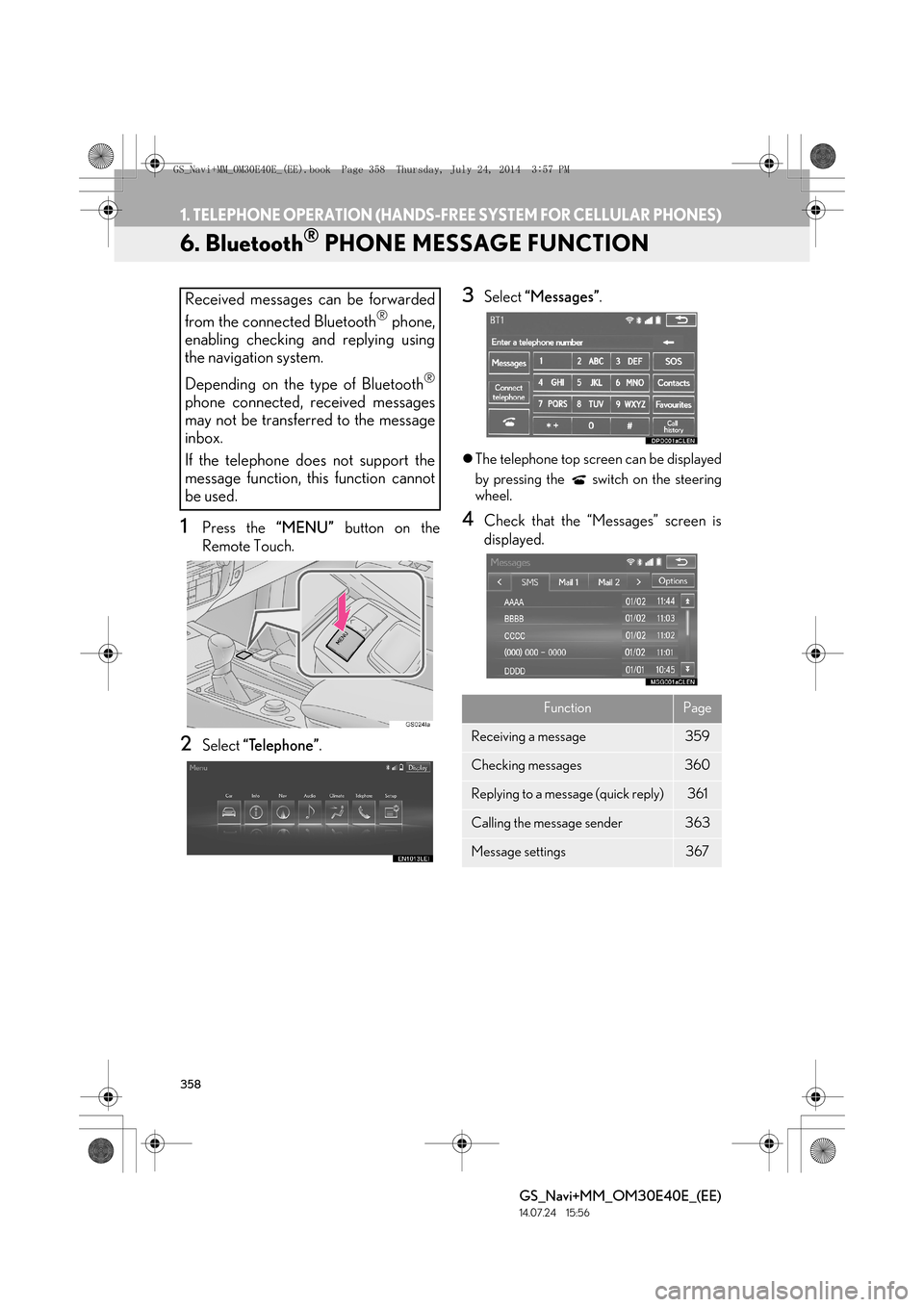
358
1. TELEPHONE OPERATION (HANDS-FREE SYSTEM FOR CELLULAR PHONES)
GS_Navi+MM_OM30E40E_(EE)
14.07.24 15:56
6. Bluetooth® PHONE MESSAGE FUNCTION
1Press the “MENU” button on the
Remote Touch.
2Select “Telephone” .
3Select “Messages” .
�zThe telephone top screen can be displayed
by pressing the switch on the steering
wheel.
4Check that the “Messages” screen is
displayed.
Received messages can be forwarded
from the connected Bluetooth
® phone,
enabling checking and replying using
the navigation system.
Depending on the type of Bluetooth
®
phone connected, received messages
may not be transferred to the message
inbox.
If the telephone does not support the
message function, this function cannot
be used.
FunctionPage
Receiving a message359
Checking messages 360
Replying to a message (quick reply)361
Calling the message sender363
Message settings367
GS_Navi+MM_OM30E40E_(EE).book Page 358 Thursday, July 24, 201 4 3:57 PM
Page 360 of 438
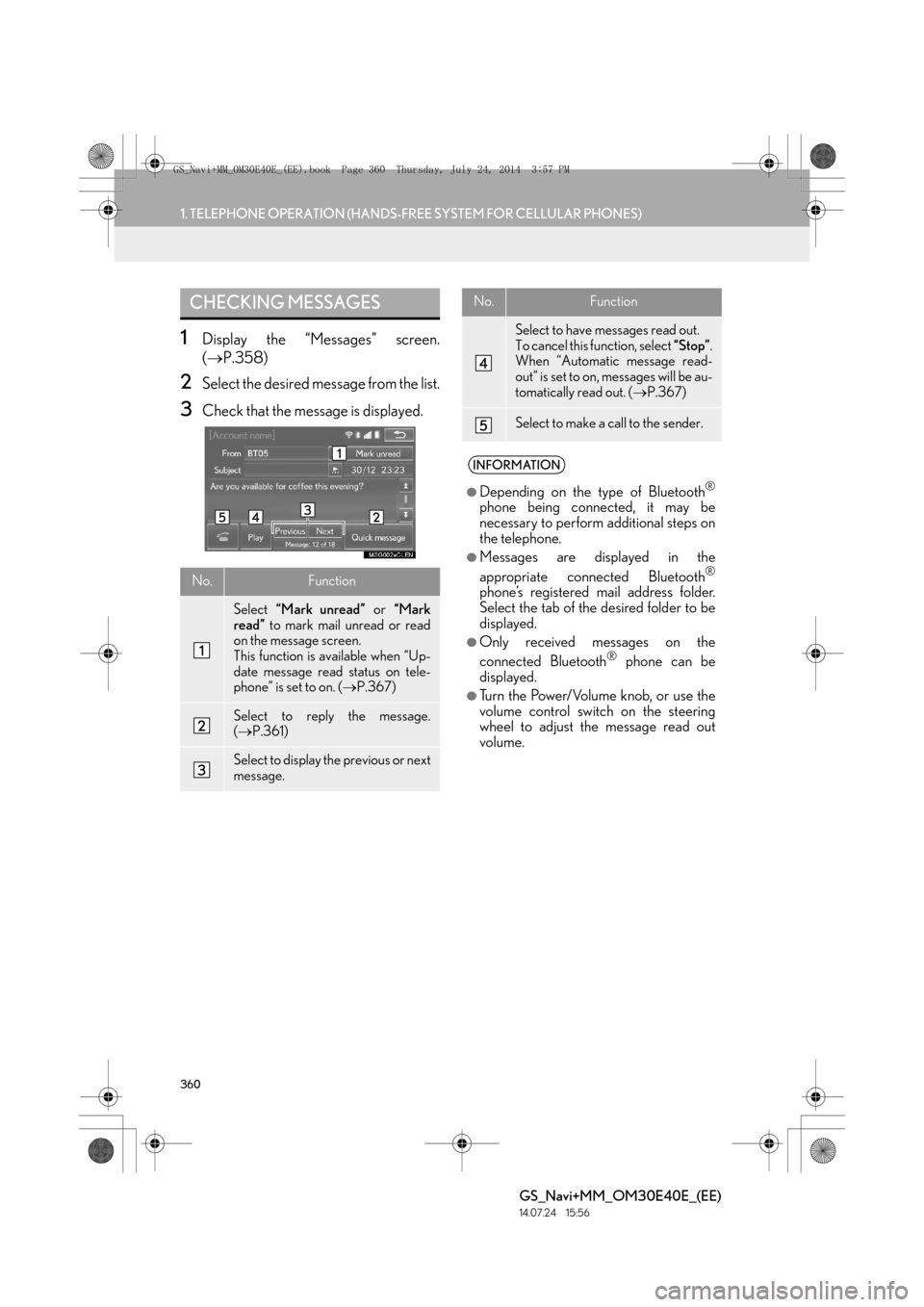
360
1. TELEPHONE OPERATION (HANDS-FREE SYSTEM FOR CELLULAR PHONES)
GS_Navi+MM_OM30E40E_(EE)
14.07.24 15:56
1Display the “Messages” screen.
(→ P.358)
2Select the desired message from the list.
3Check that the message is displayed.
CHECKING MESSAGES
No.Function
Select “Mark unread” or “Mark
read” to mark mail unread or read
on the message screen.
This function is available when “Up-
date message read status on tele-
phone” is set to on. ( →P.367)
Select to reply the message.
(→ P.361)
Select to display the previous or next
message.
Select to have messages read out.
To cancel this function, select “Stop”.
When “Automatic message read-
out” is set to on, messages will be au-
tomatically read out. ( →P.367)
Select to make a call to the sender.
INFORMATION
●
Depending on the type of Bluetooth®
phone being connected, it may be
necessary to perform additional steps on
the telephone.
●Messages are displayed in the
appropriate connected Bluetooth®
phone’s registered mail address folder.
Select the tab of the desired folder to be
displayed.
●Only received messages on the
connected Bluetooth® phone can be
displayed.
●Turn the Power/Volume knob, or use the
volume control switch on the steering
wheel to adjust the message read out
volume.
No.Function
GS_Navi+MM_OM30E40E_(EE).book Page 360 Thursday, July 24, 201 4 3:57 PM
Page 369 of 438
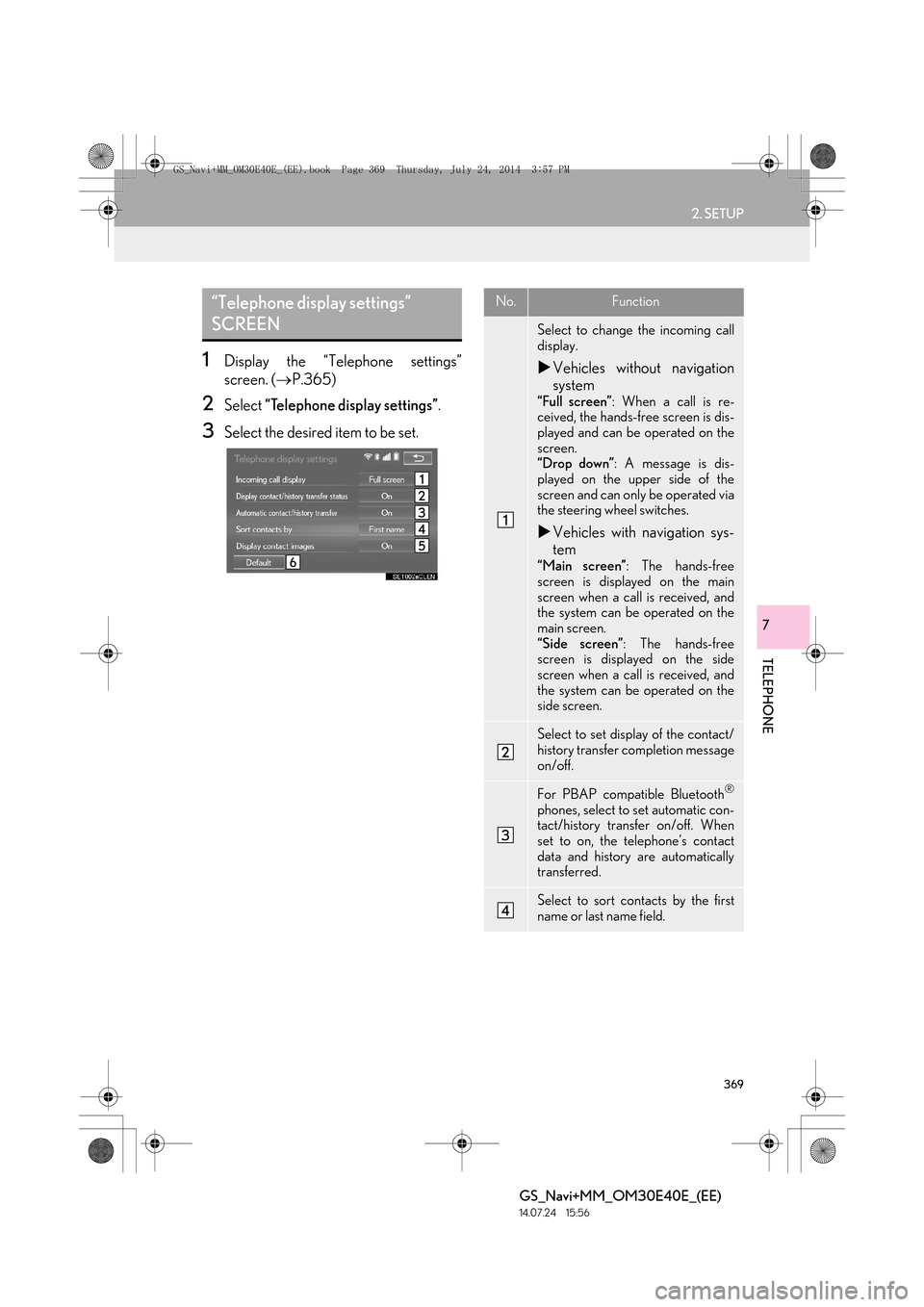
369
2. SETUP
TELEPHONE
GS_Navi+MM_OM30E40E_(EE)
14.07.24 15:56
7
1Display the “Telephone settings”
screen. (→P.365)
2Select “Telephone display settings” .
3Select the desired item to be set.
“Telephone display settings”
SCREENNo.Function
Select to change the incoming call
display.
�XVehicles without navigation
system
“Full screen” : When a call is re-
ceived, the hands-free screen is dis-
played and can be operated on the
screen.
“Drop down” : A message is dis-
played on the upper side of the
screen and can only be operated via
the steering wheel switches.
�X Vehicles with navigation sys-
tem
“Main screen” : The hands-free
screen is displayed on the main
screen when a call is received, and
the system can be operated on the
main screen.
“Side screen” : The hands-free
screen is displayed on the side
screen when a call is received, and
the system can be operated on the
side screen.
Select to set display of the contact/
history transfer completion message
on/off.
For PBAP compatible Bluetooth®
phones, select to set automatic con-
tact/history transfer on/off. When
set to on, the telephone’s contact
data and history are automatically
transferred.
Select to sort contacts by the first
name or last name field.
GS_Navi+MM_OM30E40E_(EE).book Page 369 Thursday, July 24, 201 4 3:57 PM
Page 426 of 438
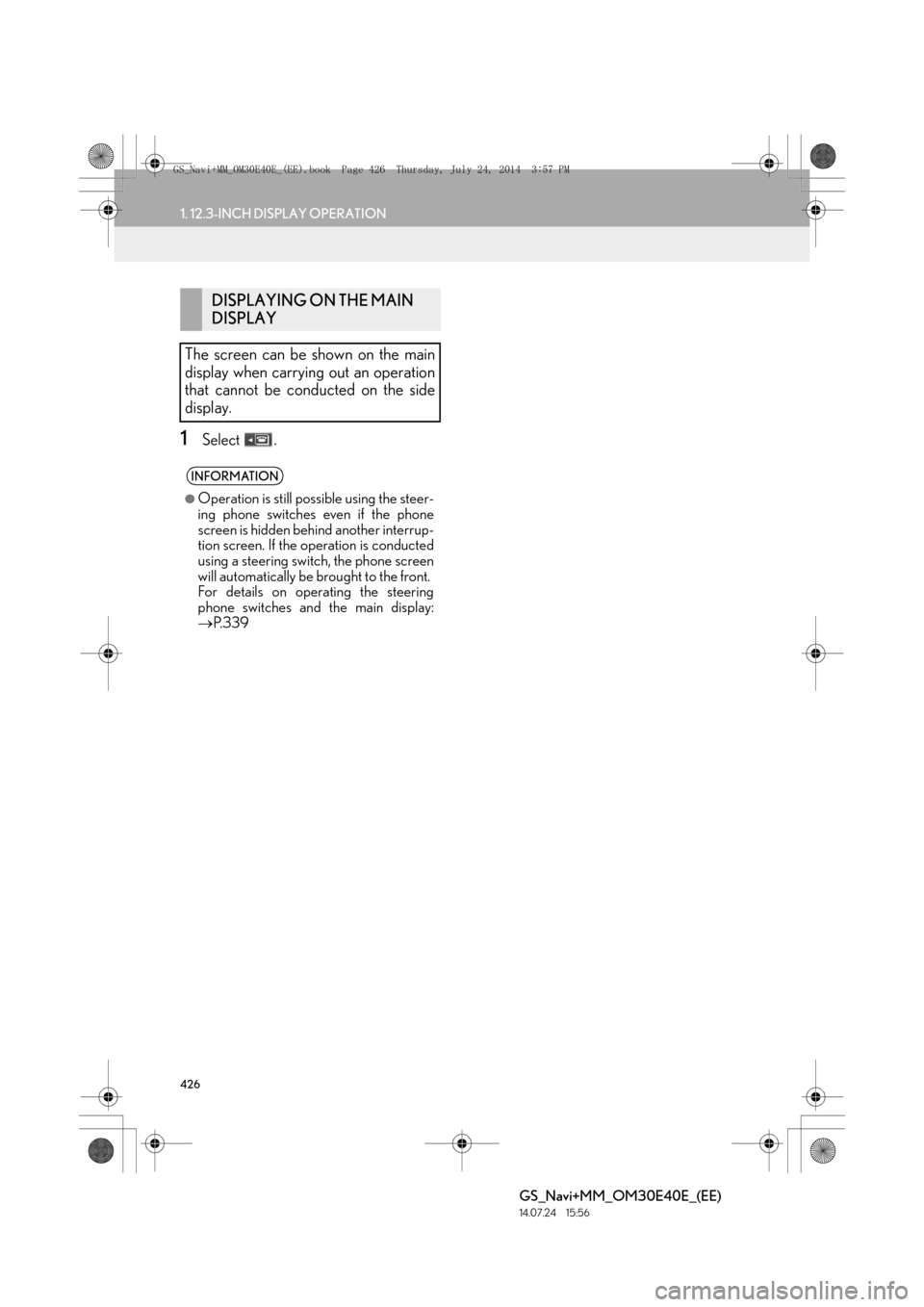
426
1. 12.3-INCH DISPLAY OPERATION
GS_Navi+MM_OM30E40E_(EE)
14.07.24 15:56
1Select .
DISPLAYING ON THE MAIN
DISPLAY
The screen can be shown on the main
display when carrying out an operation
that cannot be conducted on the side
display.
INFORMATION
●
Operation is still possible using the steer-
ing phone switches even if the phone
screen is hidden behind another interrup-
tion screen. If the operation is conducted
using a steering switch, the phone screen
will automatically be brought to the front.
For details on operating the steering
phone switches and the main display:
→ P.339
GS_Navi+MM_OM30E40E_(EE).book Page 426 Thursday, July 24, 201 4 3:57 PM
Page 432 of 438
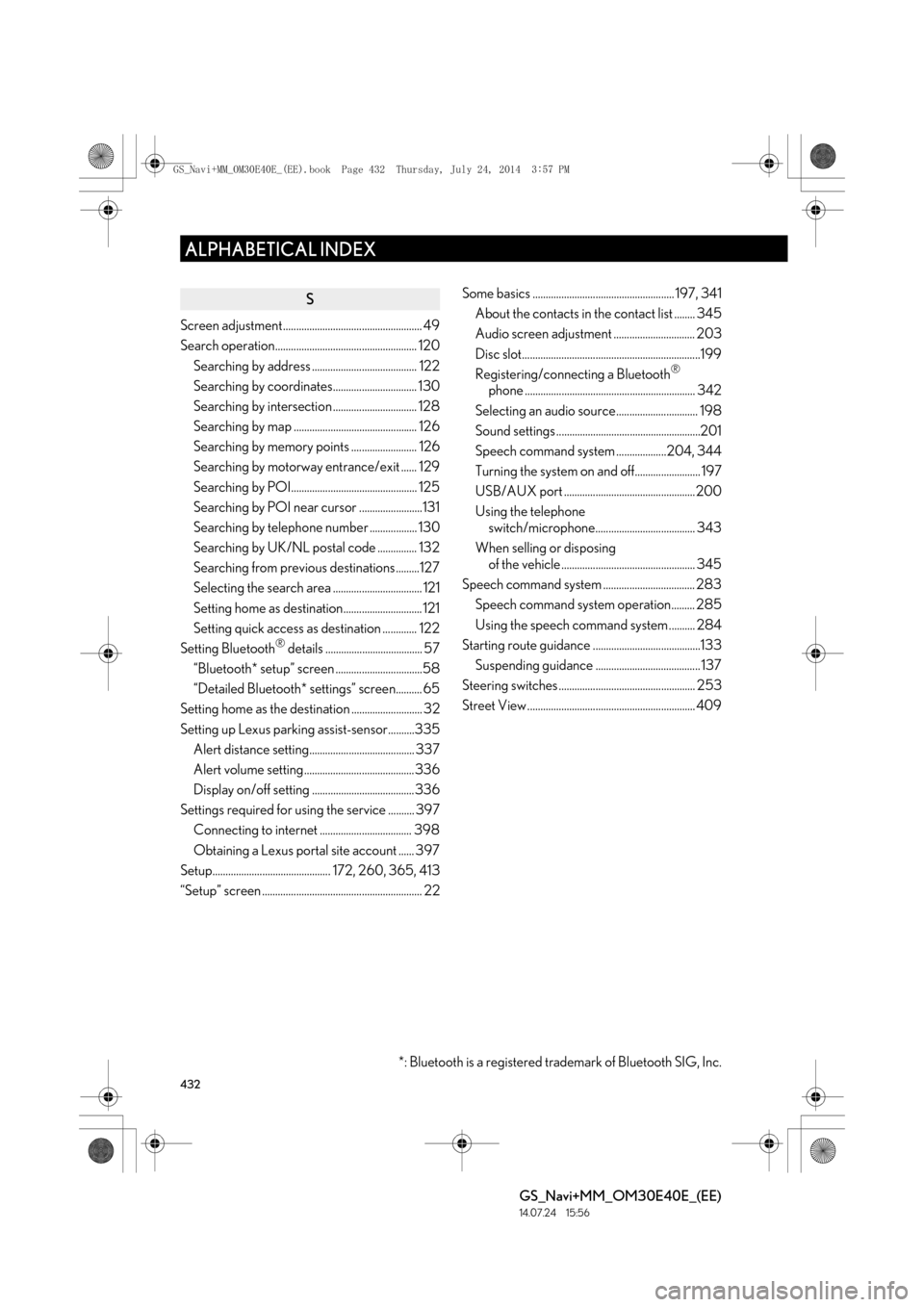
432
ALPHABETICAL INDEX
GS_Navi+MM_OM30E40E_(EE)
14.07.24 15:56
S
Screen adjustment..................................................... 49
Search operation...................................................... 120Searching by address ........................................ 122
Searching by coordinates................................ 130
Searching by intersection ................................ 128
Searching by map ............................................... 126
Searching by memory points ......................... 126
Searching by motorway entrance/exit ...... 129
Searching by POI................................................ 125
Searching by POI near cursor ........................131
Searching by telephone number .................. 130
Searching by UK/NL postal code ............... 132
Searching from previous destinations .........127
Selecting the search area .................................. 121
Setting home as destination.............................. 121
Setting quick access as destination ............. 122
Setting Bluetooth
® details ..................................... 57
“Bluetooth* setup” screen .................................58
“Detailed Bluetooth* settings” screen.......... 65
Setting home as the destination ........................... 32
Setting up Lexus parking assist-sensor..........335 Alert distance setting........................................ 337
Alert volume setting.......................................... 336
Display on/off setting ....................................... 336
Settings required for using the service .......... 397 Connecting to internet ................................... 398
Obtaining a Lexus portal site account ...... 397
Setup............................................. 172, 260, 365, 413
“Setup” screen ............................................................. 22 Some basics ...................................................... 197, 341
About the contacts in the contact list ........ 345
Audio screen adjustment ............................... 203
Disc slot....................................................................199
Registering/connecting a Bluetooth
®
phone ................................................................. 342
Selecting an audio source............................... 198
Sound settings .......................................................201
Speech command system ...................204, 344
Turning the system on and off......................... 197
USB/AUX port .................................................. 200
Using the telephone switch/microphone...................................... 343
When selling or disposing of the vehicle ................................................... 345
Speech command system ................................... 283 Speech command system operation......... 285
Using the speech command system .......... 284
Starting route guidance .........................................133 Suspending guidance ........................................ 137
Steering switches .................................................... 253
Street View ................................................................ 409
*: Bluetooth is a registered trademark of Bluetooth SIG, Inc.
GS_Navi+MM_OM30E40E_(EE).book Page 432 Thursday, July 24, 201 4 3:57 PM