buttons Lexus GS350 2014 Navigation manual
[x] Cancel search | Manufacturer: LEXUS, Model Year: 2014, Model line: GS350, Model: Lexus GS350 2014Pages: 438, PDF Size: 54.27 MB
Page 6 of 438
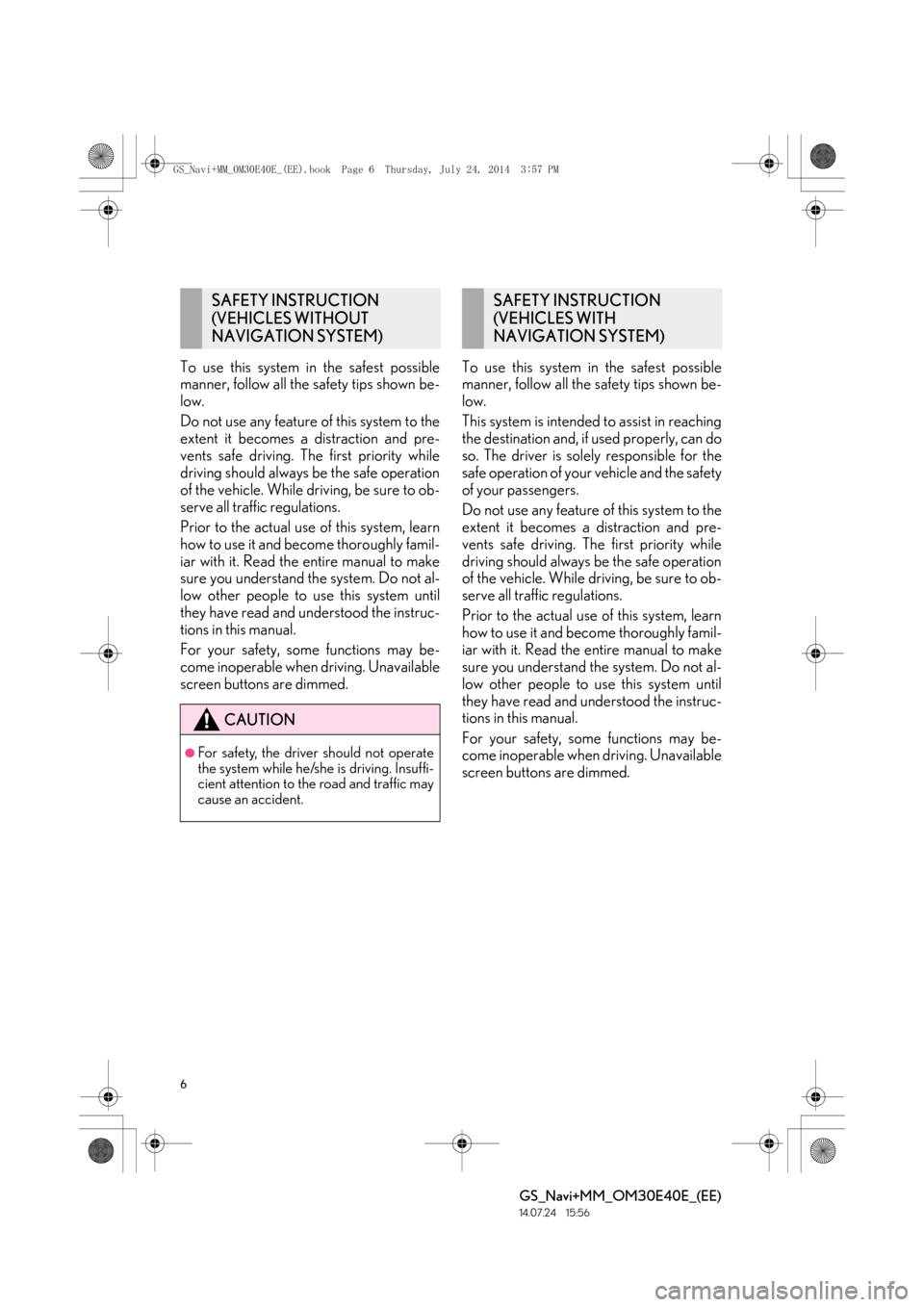
6
GS_Navi+MM_OM30E40E_(EE)
14.07.24 15:56
To use this system in the safest possible
manner, follow all the safety tips shown be-
low.
Do not use any feature of this system to the
extent it becomes a distraction and pre-
vents safe driving. The first priority while
driving should always be the safe operation
of the vehicle. While driving, be sure to ob-
serve all traffic regulations.
Prior to the actual use of this system, learn
how to use it and become thoroughly famil-
iar with it. Read the entire manual to make
sure you understand the system. Do not al-
low other people to use this system until
they have read and understood the instruc-
tions in this manual.
For your safety, some functions may be-
come inoperable when driving. Unavailable
screen buttons are dimmed.To use this system in the safest possible
manner, follow all the safety tips shown be-
low.
This system is intended to assist in reaching
the destination and, if used properly, can do
so. The driver is solely responsible for the
safe operation of your vehicle and the safety
of your passengers.
Do not use any feature of this system to the
extent it becomes a distraction and pre-
vents safe driving. The first priority while
driving should always be the safe operation
of the vehicle. While driving, be sure to ob-
serve all traffic regulations.
Prior to the actual use of this system, learn
how to use it and become thoroughly famil-
iar with it. Read the entire manual to make
sure you understand the system. Do not al-
low other people to use this system until
they have read and understood the instruc-
tions in this manual.
For your safety, some functions may be-
come inoperable when driving. Unavailable
screen buttons are dimmed.
SAFETY INSTRUCTION
(VEHICLES WITHOUT
NAVIGATION SYSTEM)
CAUTION
●For safety, the driver should not operate
the system while he/she is driving. Insuffi-
cient attention to the road and traffic may
cause an accident.
SAFETY INSTRUCTION
(VEHICLES WITH
NAVIGATION SYSTEM)
GS_Navi+MM_OM30E40E_(EE).book Page 6 Thursday, July 24, 2014
3:57 PM
Page 28 of 438
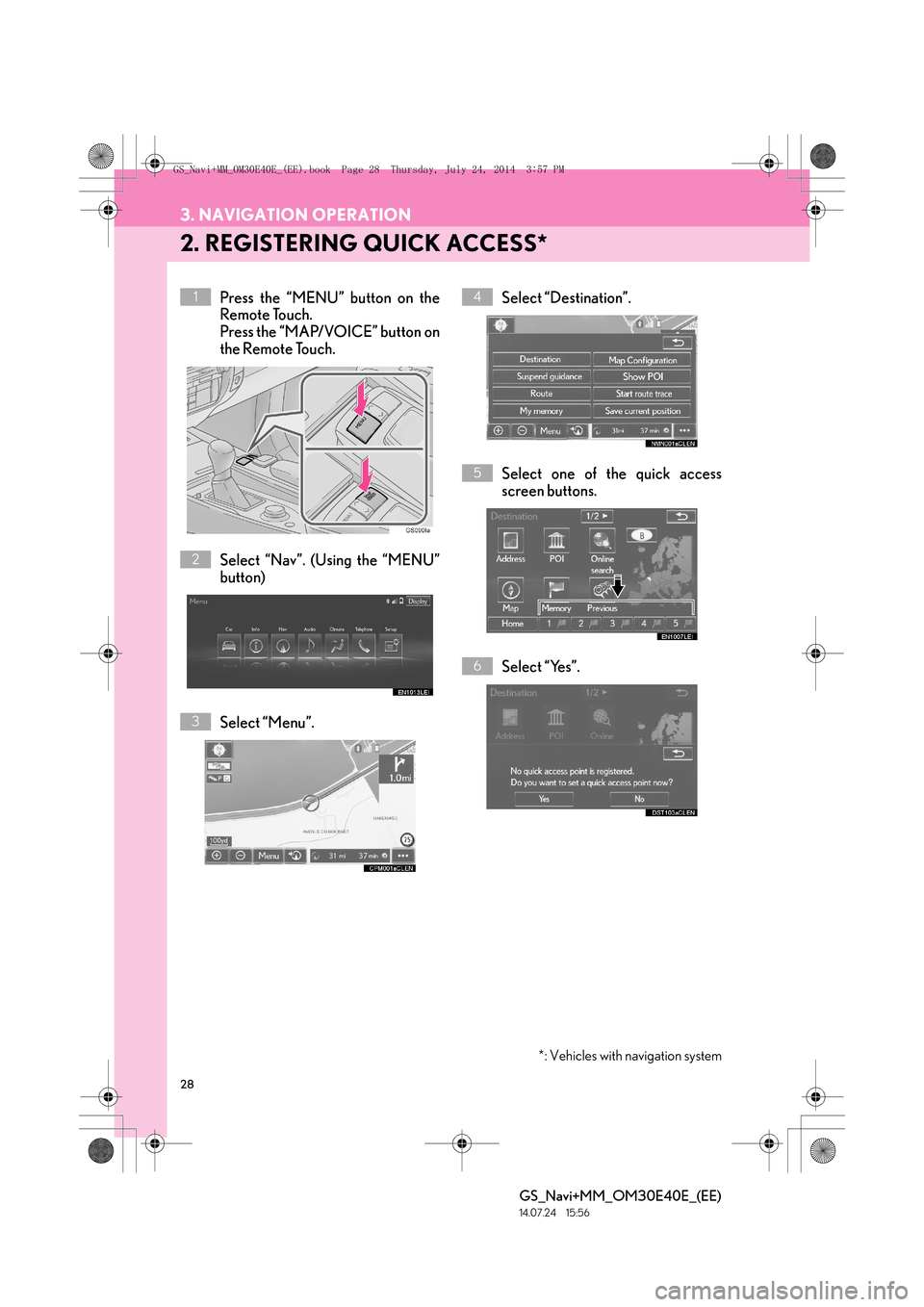
28
3. NAVIGATION OPERATION
GS_Navi+MM_OM30E40E_(EE)
14.07.24 15:56
2. REGISTERING QUICK ACCESS*
Press the “MENU” button on the
Remote Touch.
Press the “MAP/VOICE” button on
the Remote Touch.
Select “Nav”. (Using the “MENU”
button)
Select “Menu”.Select “Destination”.
Select one of the quick access
screen buttons.
Select “Yes”.1
2
3
4
5
6
*: Vehicles with navigation system
GS_Navi+MM_OM30E40E_(EE).book Page 28 Thursday, July 24, 2014
3:57 PM
Page 40 of 438
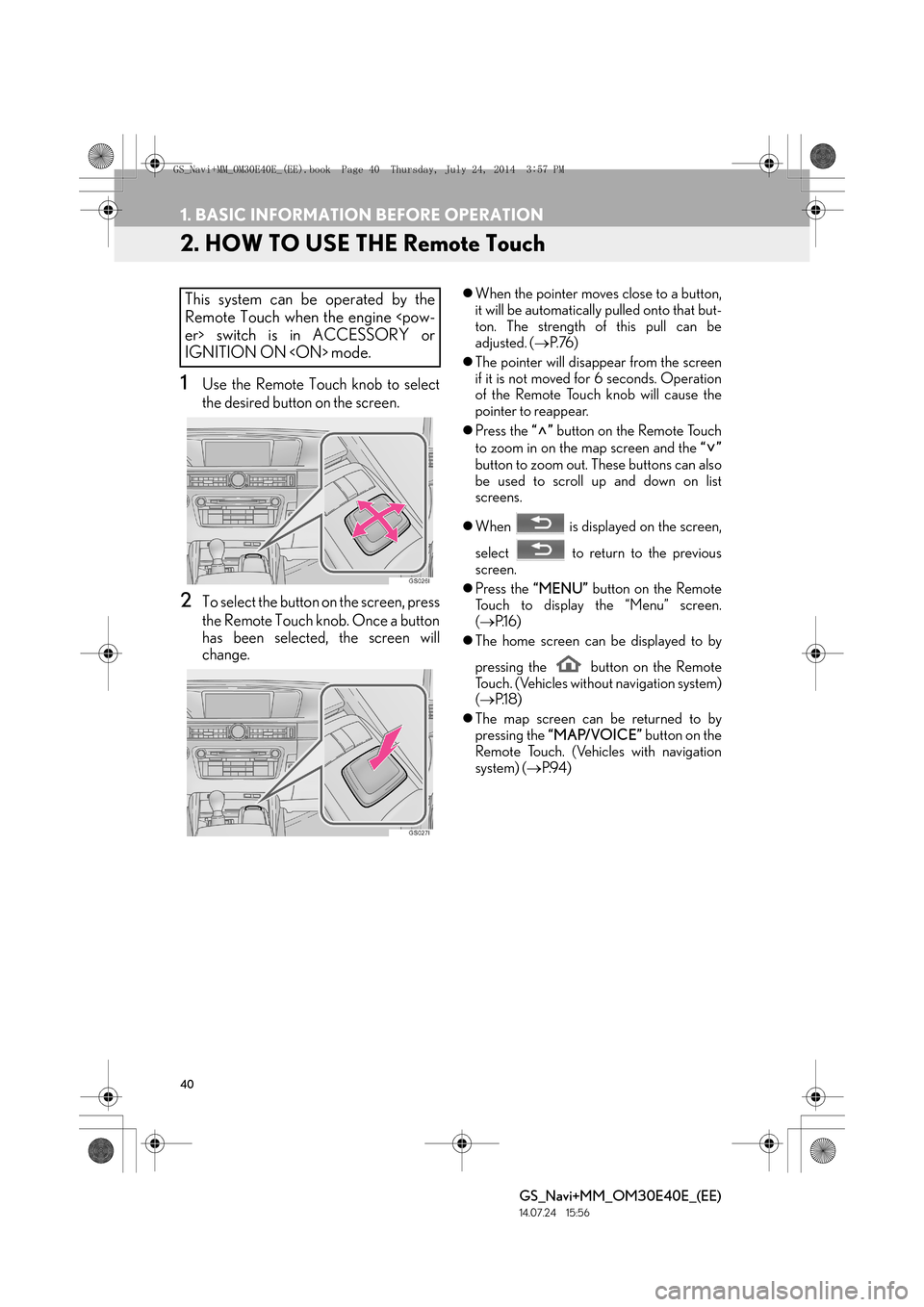
40
1. BASIC INFORMATION BEFORE OPERATION
GS_Navi+MM_OM30E40E_(EE)
14.07.24 15:56
2. HOW TO USE THE Remote Touch
1Use the Remote Touch knob to select
the desired button on the screen.
2To select the button on the screen, press
the Remote Touch knob. Once a button
has been selected, the screen will
change.
�zWhen the pointer moves close to a button,
it will be automatically pulled onto that but-
ton. The strength of this pull can be
adjusted. ( →P. 76 )
�z The pointer will disappear from the screen
if it is not moved for 6 seconds. Operation
of the Remote Touch knob will cause the
pointer to reappear.
�z Press the “” button on the Remote Touch
to zoom in on the map screen and the “”
button to zoom out. These buttons can also
be used to scroll up and down on list
screens.
�z When is displayed on the screen,
select to return to the previous
screen.
�z Press the “MENU” button on the Remote
Touch to display the “Menu” screen.
( → P.1 6 )
�z The home screen can be displayed to by
pressing the button on the Remote
Touch. (Vehicles without navigation system)
(→ P.1 8 )
�z The map screen can be returned to by
pressing the “MAP/VOICE” button on the
Remote Touch. (Vehicles with navigation
system) ( →P.9 4 )This system can be operated by the
Remote Touch when the engine
IGNITION ON
GS_Navi+MM_OM30E40E_(EE).book Page 40 Thursday, July 24, 2014 3:57 PM
Page 46 of 438
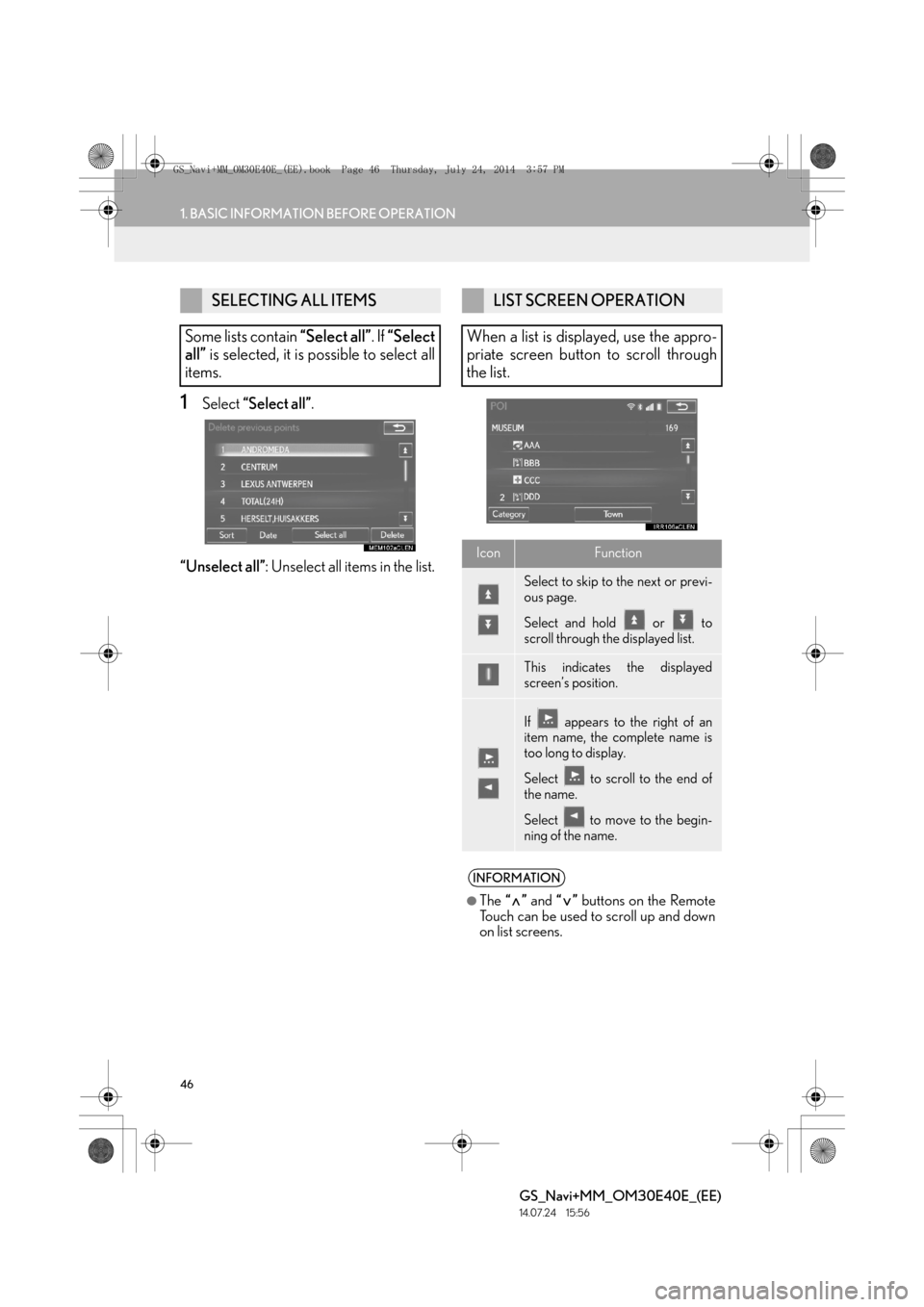
46
1. BASIC INFORMATION BEFORE OPERATION
GS_Navi+MM_OM30E40E_(EE)
14.07.24 15:56
1Select “Select all” .
“Unselect all” : Unselect all items in the list.
SELECTING ALL ITEMS
Some lists contain “Select all”. If “Select
all” is selected, it is possible to select all
items.LIST SCREEN OPERATION
When a list is displayed, use the appro-
priate screen button to scroll through
the list.
IconFunction
Select to skip to the next or previ-
ous page.
Select and hold or to
scroll through the displayed list.
This indicates the displayed
screen’s position.
If appears to the right of an
item name, the complete name is
too long to display.
Select to scroll to the end of
the name.
Select to move to the begin-
ning of the name.
INFORMATION
●
The “” and “” buttons on the Remote
Touch can be used to scroll up and down
on list screens.
GS_Navi+MM_OM30E40E_(EE).book Page 46 Thursday, July 24, 2014 3:57 PM
Page 47 of 438
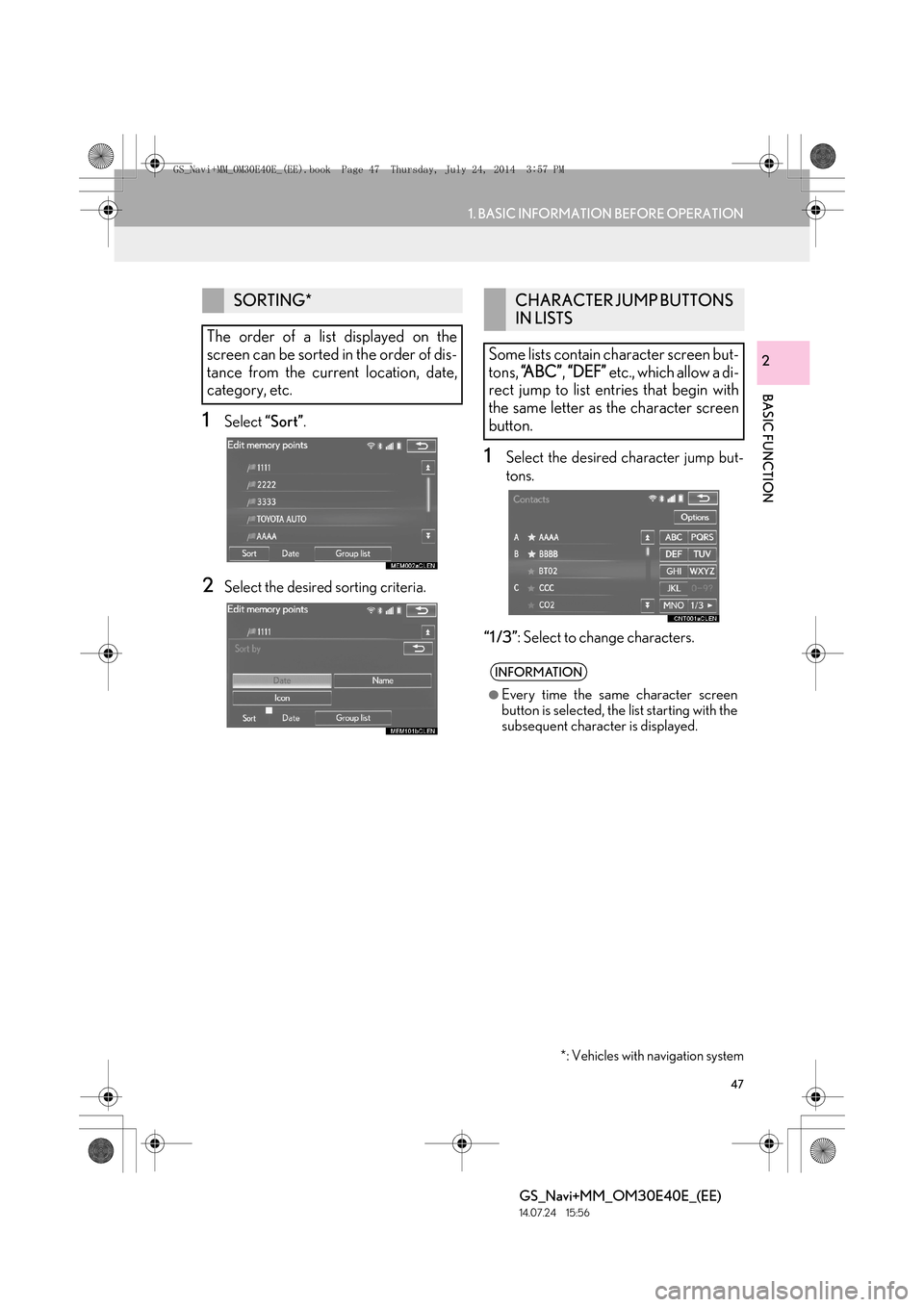
47
1. BASIC INFORMATION BEFORE OPERATION
BASIC FUNCTION
GS_Navi+MM_OM30E40E_(EE)
14.07.24 15:56
2
1Select “Sort”.
2Select the desired sorting criteria.
1Select the desired character jump but-
tons.
“1 /3” : Select to change characters.
SORTING*
The order of a list displayed on the
screen can be sorted in the order of dis-
tance from the current location, date,
category, etc.
*: Vehicles with navigation system
CHARACTER JUMP BUTTONS
IN LISTS
Some lists contain character screen but-
tons, “A B C ” , “DEF” etc., which allow a di-
rect jump to list entries that begin with
the same letter as the character screen
button.
INFORMATION
●
Every time the same character screen
button is selected, the list starting with the
subsequent character is displayed.
GS_Navi+MM_OM30E40E_(EE).book Page 47 Thursday, July 24, 2014 3:57 PM
Page 78 of 438
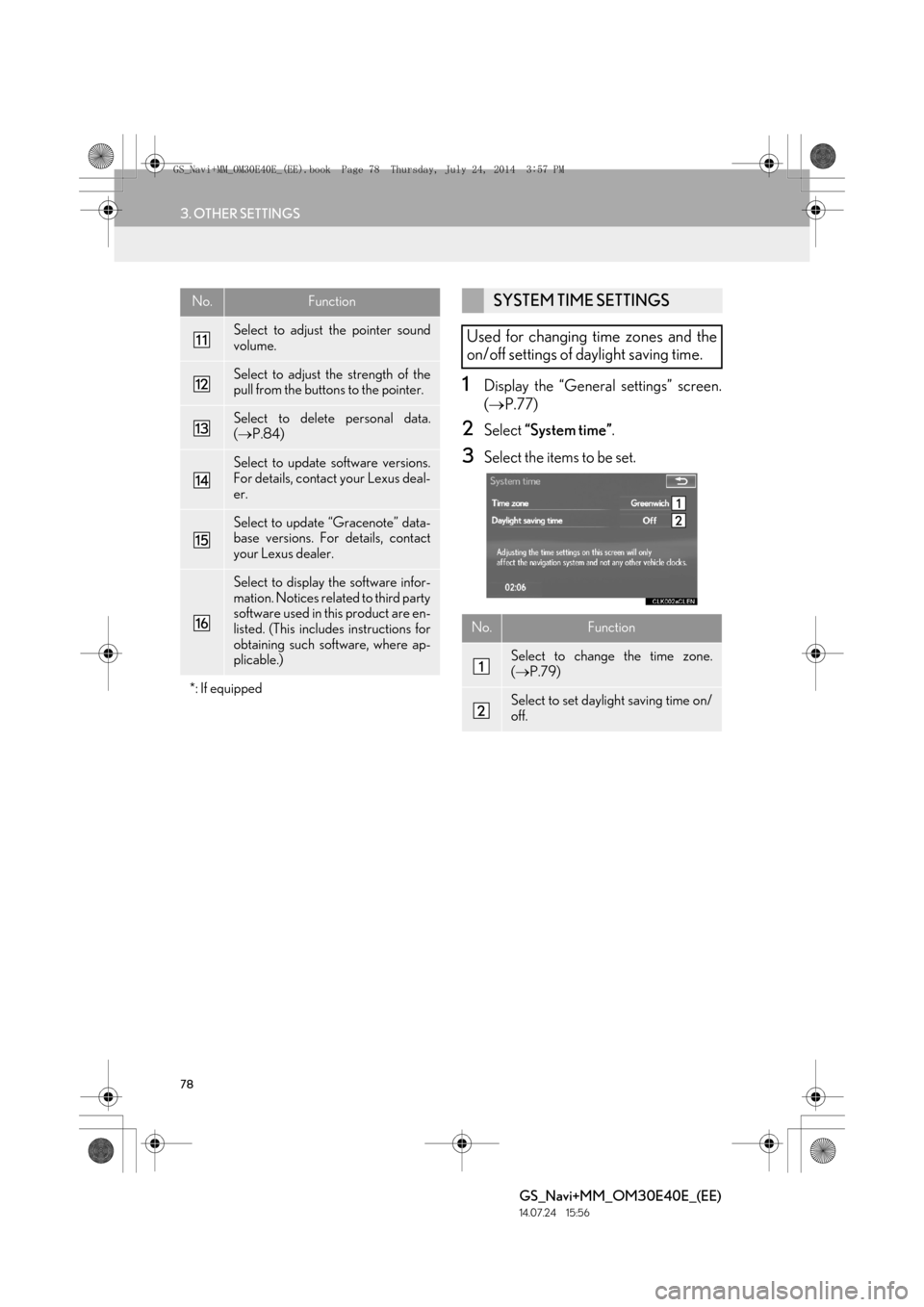
78
3. OTHER SETTINGS
GS_Navi+MM_OM30E40E_(EE)
14.07.24 15:56
1Display the “General settings” screen.
(→ P.77)
2Select “System time” .
3Select the items to be set.
Select to adjust the pointer sound
volume.
Select to adjust the strength of the
pull from the buttons to the pointer.
Select to delete personal data.
(→ P.84)
Select to update software versions.
For details, contact your Lexus deal-
er.
Select to update “Gracenote” data-
base versions. For details, contact
your Lexus dealer.
Select to display the software infor-
mation. Notices related to third party
software used in this product are en-
listed. (This includes instructions for
obtaining such software, where ap-
plicable.)
*: If equipped
No.FunctionSYSTEM TIME SETTINGS
Used for changing time zones and the
on/off settings of daylight saving time.
No.Function
Select to change the time zone.
( → P.79)
Select to set daylight saving time on/
off.
GS_Navi+MM_OM30E40E_(EE).book Page 78 Thursday, July 24, 2014 3:57 PM
Page 95 of 438
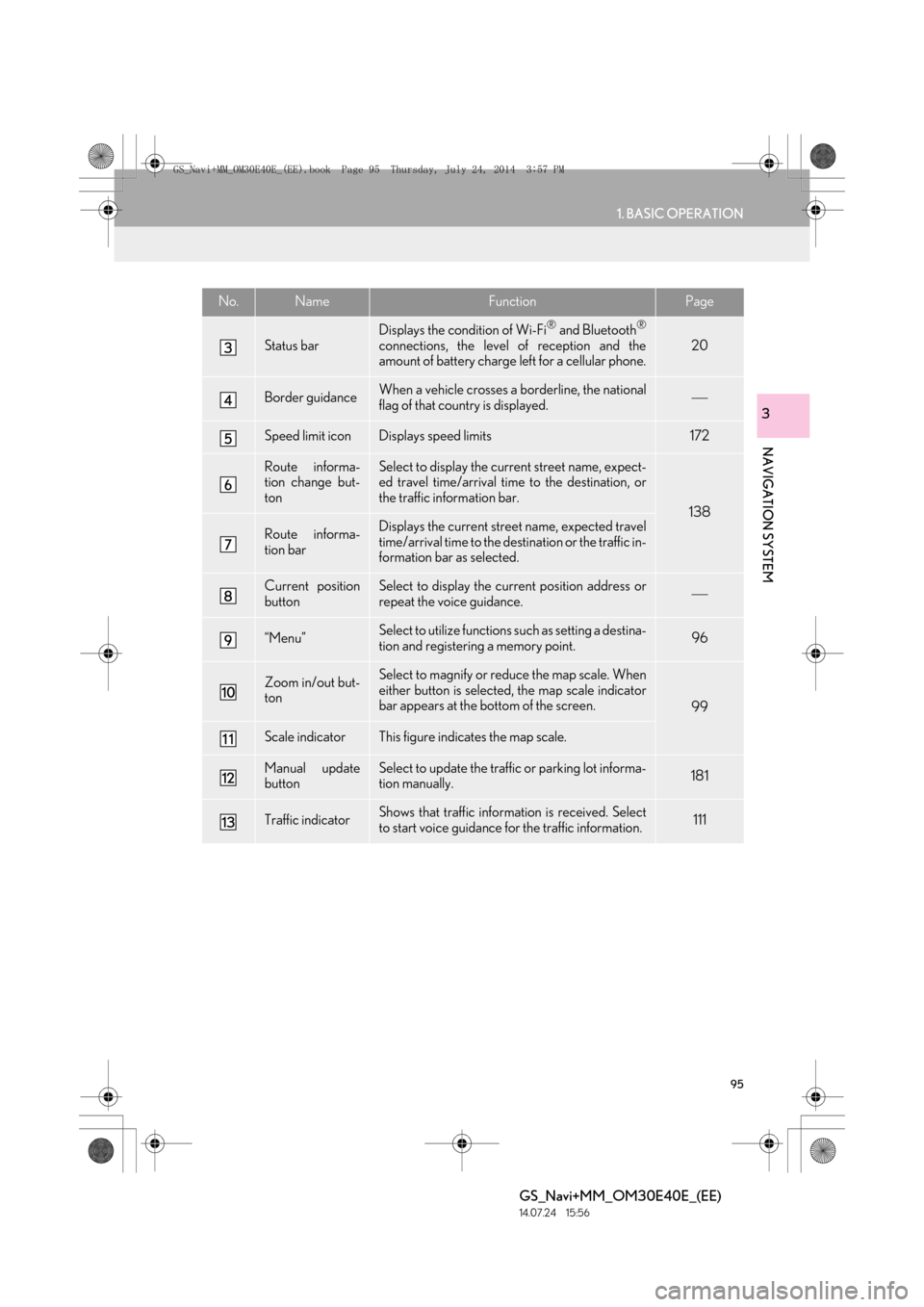
95
1. BASIC OPERATION
GS_Navi+MM_OM30E40E_(EE)
14.07.24 15:56
NAVIGATION SYSTEM
3
Status bar
Displays the condition of Wi-Fi® and Bluetooth®
connections, the level of reception and the
amount of battery charge left for a cellular phone.20
Border guidanceWhen a vehicle crosses a borderline, the national
flag of that country is displayed.
Speed limit iconDisplays speed limits172
Route informa-
tion change but-
tonSelect to display the current street name, expect-
ed travel time/arrival time to the destination, or
the traffic information bar.
138
Route informa-
tion barDisplays the current street name, expected travel
time/arrival time to the destination or the traffic in-
formation bar as selected.
Current position
buttonSelect to display the current position address or
repeat the voice guidance.
“Menu”Select to utilize functions such as setting a destina-
tion and registering a memory point.96
Zoom in/out but-
tonSelect to magnify or reduce the map scale. When
either button is selected, the map scale indicator
bar appears at the bottom of the screen.
99
Scale indicatorThis figure indicates the map scale.
Manual update
buttonSelect to update the traffic or parking lot informa-
tion manually. 181
Traffic indicatorShows that traffic information is received. Select
to start voice guidance for the traffic information.111
No.NameFunctionPage
GS_Navi+MM_OM30E40E_(EE).book Page 95 Thursday, July 24, 2014 3:57 PM
Page 101 of 438

101
1. BASIC OPERATION
GS_Navi+MM_OM30E40E_(EE)
14.07.24 15:56
NAVIGATION SYSTEM
3
1Select “Menu” on the map screen.
2Select “Map Configuration” .
3Select the desired item.
�zDepending on the conditions, certain con-
figuration screen buttons cannot be
selected.
SWITCHING MAP
CONFIGURATIONSNo.FunctionPage
Select to display the single
map screen.102
Select to display the dual
map screen.102
Select to display the com-
pass mode screen.103
Select to display the turn list
screen.144
Select to display the arrow
screen.144
Select to display the motor-
way information screen.142
Select to display the inter-
section guidance screen or
the guidance screen on the
motorway.
143
GS_Navi+MM_OM30E40E_(EE).book Page 101 Thursday, July 24, 201 4 3:57 PM
Page 122 of 438

122
2. DESTINATION SEARCH
GS_Navi+MM_OM30E40E_(EE)
14.07.24 15:56
1Display the “Destination” screen.
(→ P.120)
2Select any of the quick access screen
buttons ( 1-5 ).
1Display the “Destination” screen.
(→ P.120)
2Select “Address” .
3Enter the search area, town name,
street name and house number.
4Select “Search” .
SETTING QUICK ACCESS AS
DESTINATION
To use this function, it is necessary to
register quick access to the quick ac-
cess screen buttons ( 1-5 ). ( → P.155)
SEARCHING BY ADDRESS
No.FunctionPage
Select to enter the search
area.121
Select to enter the town
name.123
Select to enter the street
name.124
Select to enter the house
number.
Select to reset the town,
street name and house
number.
Select to search by the en-
tered address.
GS_Navi+MM_OM30E40E_(EE).book Page 122 Thursday, July 24, 201 4 3:57 PM
Page 155 of 438
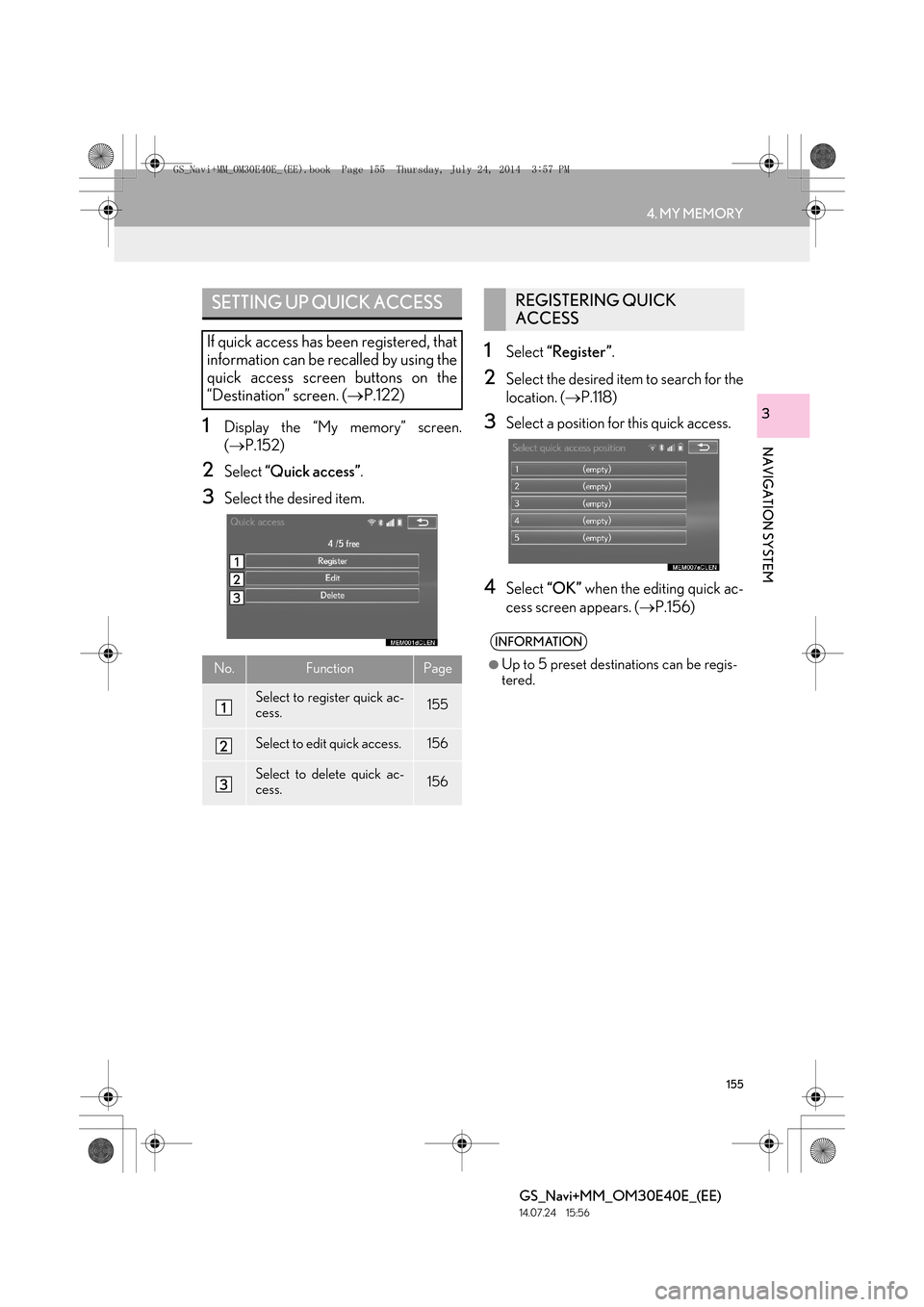
155
4. MY MEMORY
GS_Navi+MM_OM30E40E_(EE)
14.07.24 15:56
NAVIGATION SYSTEM
31Display the “My memory” screen.
(→ P.152)
2Select “Quick access” .
3Select the desired item.
1Select “Register” .
2Select the desired item to search for the
location. (→P.118)
3Select a position for this quick access.
4Select “OK” when the editing quick ac-
cess screen appears. ( →P.156)
SETTING UP QUICK ACCESS
If quick access has been registered, that
information can be recalled by using the
quick access screen buttons on the
“Destination” screen. ( →P.122)
No.FunctionPage
Select to register quick ac-
cess.155
Select to edit quick access.156
Select to delete quick ac-
cess.156
REGISTERING QUICK
ACCESS
INFORMATION
●
Up to 5 preset destinations can be regis-
tered.
GS_Navi+MM_OM30E40E_(EE).book Page 155 Thursday, July 24, 201 4 3:57 PM