remote start Lexus GS350 2014 Navigation manual
[x] Cancel search | Manufacturer: LEXUS, Model Year: 2014, Model line: GS350, Model: Lexus GS350 2014Pages: 438, PDF Size: 54.27 MB
Page 9 of 438
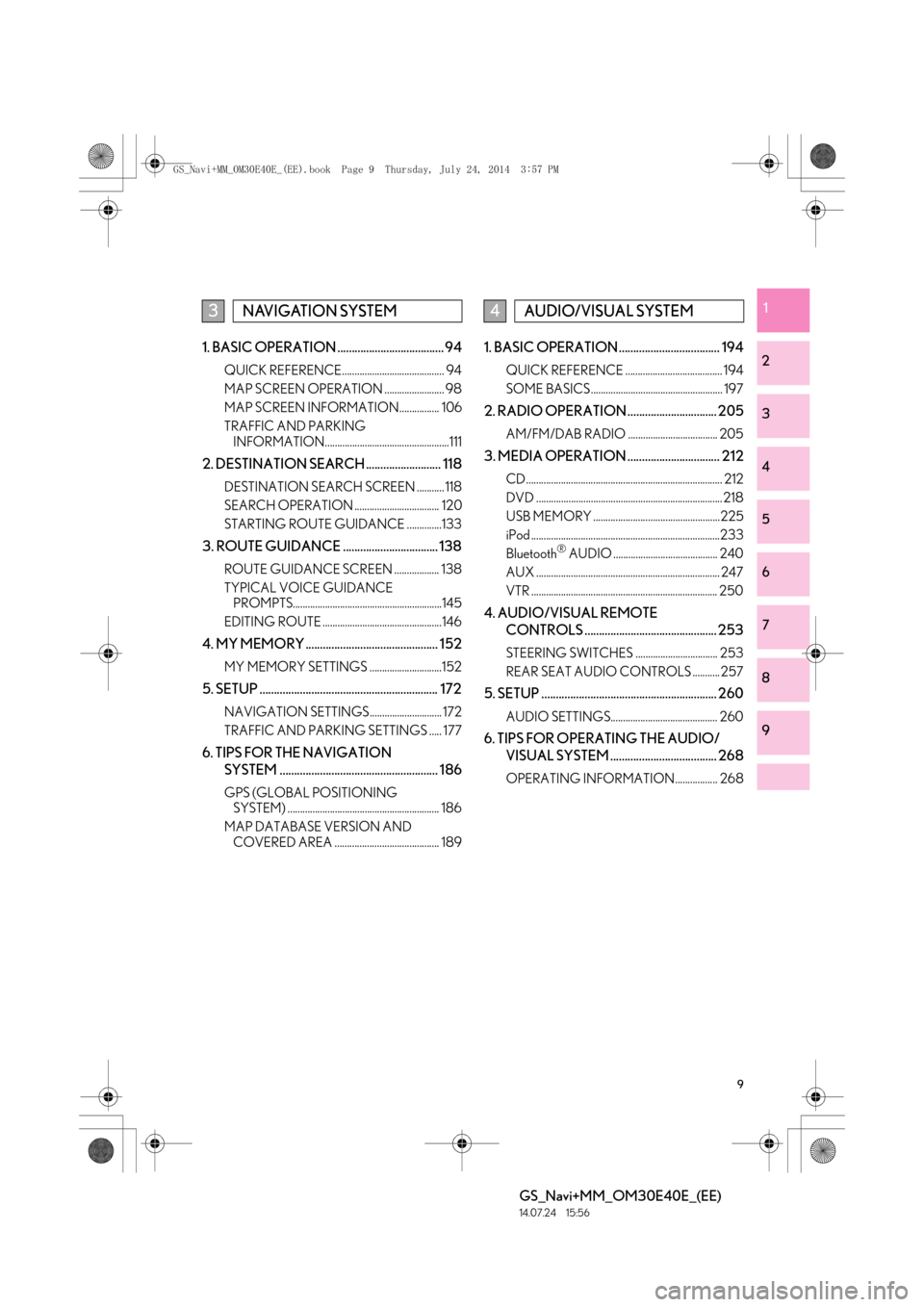
9
GS_Navi+MM_OM30E40E_(EE)
14.07.24 15:56
1
2
3
4
5
6
7
8
9
1. BASIC OPERATION ..................................... 94
QUICK REFERENCE......................................... 94
MAP SCREEN OPERATION ........................ 98
MAP SCREEN INFORMATION................ 106
TRAFFIC AND PARKING INFORMATION..................................................111
2. DESTINATION SEARCH .......................... 118
DESTINATION SEARCH SCREEN ........... 118
SEARCH OPERATION .................................. 120
STARTING ROUTE GUIDANCE ..............133
3. ROUTE GUIDANCE ................................. 138
ROUTE GUIDANCE SCREEN .................. 138
TYPICAL VOICE GUIDANCE PROMPTS............................................................145
EDITING ROUTE ................................................146
4. MY MEMORY .............................................. 152
MY MEMORY SETTINGS .............................152
5. SETUP .............................................................. 172
NAVIGATION SETTINGS............................. 172
TRAFFIC AND PARKING SETTINGS ..... 177
6. TIPS FOR THE NAVIGATION SYSTEM ....................................................... 186
GPS (GLOBAL POSITIONING SYSTEM) ............................................................. 186
MAP DATABASE VERSION AND COVERED AREA .......................................... 189
1. BASIC OPERATION ................................... 194
QUICK REFERENCE ....................................... 194
SOME BASICS ..................................................... 197
2. RADIO OPERATION ............................... 205
AM/FM/DAB RADIO .................................... 205
3. MEDIA OPERATION ................................ 212
CD ............................................................................... 212
DVD ........................................................................... 218
USB MEMORY ...................................................225
iPod ............................................................................233
Bluetooth
® AUDIO .......................................... 240
AUX .......................................................................... 247
VTR ........................................................................... 250
4. AUDIO/VISUAL REMOTE CONTROLS .............................................. 253
STEERING SWITCHES ................................. 253
REAR SEAT AUDIO CONTROLS ........... 257
5. SETUP ............................................................. 260
AUDIO SETTINGS........................................... 260
6. TIPS FOR OPERATING THE AUDIO/VISUAL SYSTEM ..................................... 268
OPERATING INFORMATION................. 268
3NAVIGATION SYSTEM4AUDIO/VISUAL SYSTEM
GS_Navi+MM_OM30E40E_(EE).book Page 9 Thursday, July 24, 2014 3:57 PM
Page 15 of 438
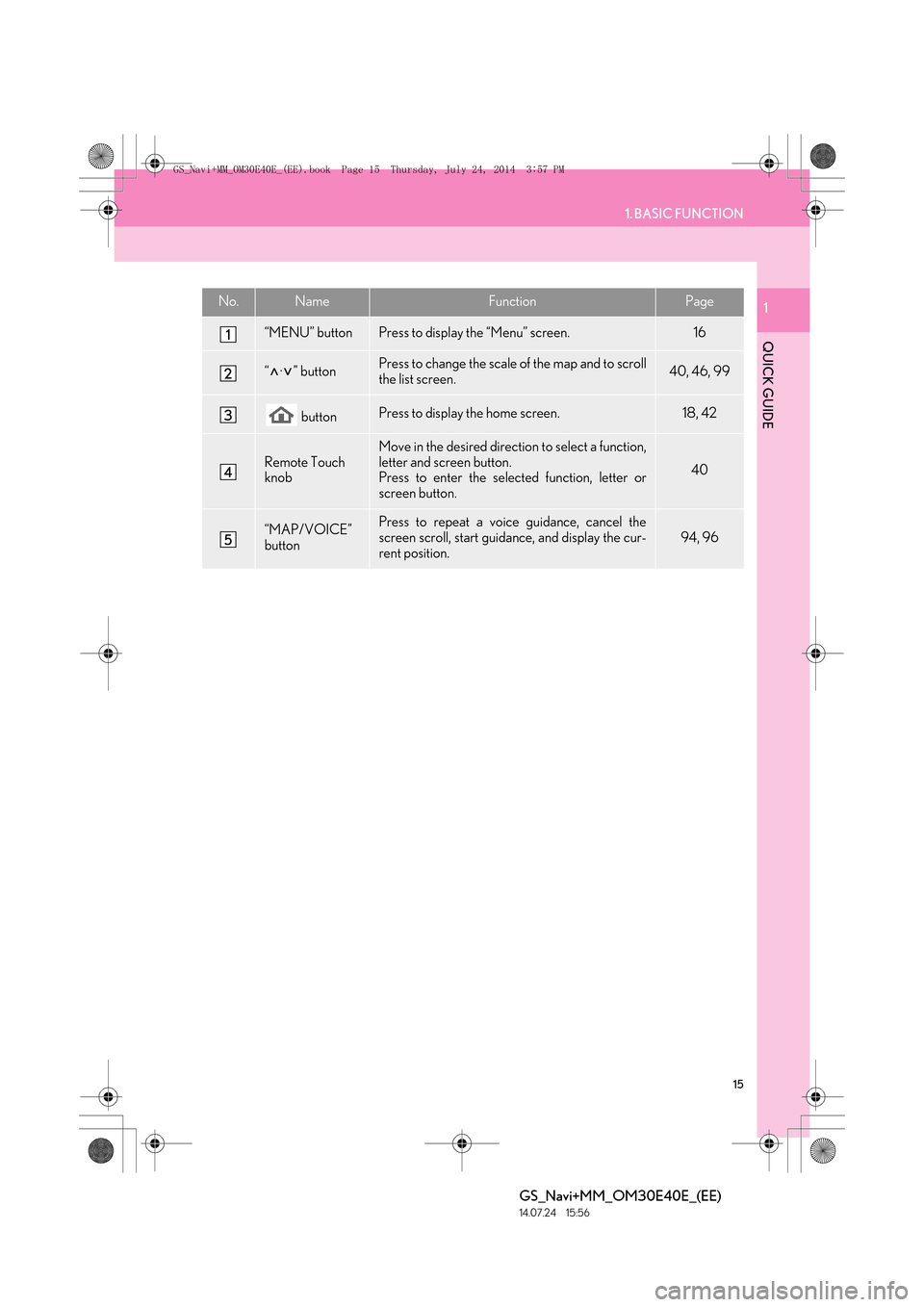
15
1. BASIC FUNCTION
QUICK GUIDE
GS_Navi+MM_OM30E40E_(EE)
14.07.24 15:56
1No.NameFunctionPage
“MENU” buttonPress to display the “Menu” screen.16
“·” buttonPress to change the scale of the map and to scroll
the list screen.40, 46, 99
buttonPress to display the home screen.18, 42
Remote Touch
knobMove in the desired direction to select a function,
letter and screen button.
Press to enter the selected function, letter or
screen button.
40
“MAP/VOICE”
buttonPress to repeat a voice guidance, cancel the
screen scroll, start guidance, and display the cur-
rent position.94, 96
GS_Navi+MM_OM30E40E_(EE).book Page 15 Thursday, July 24, 2014 3:57 PM
Page 135 of 438
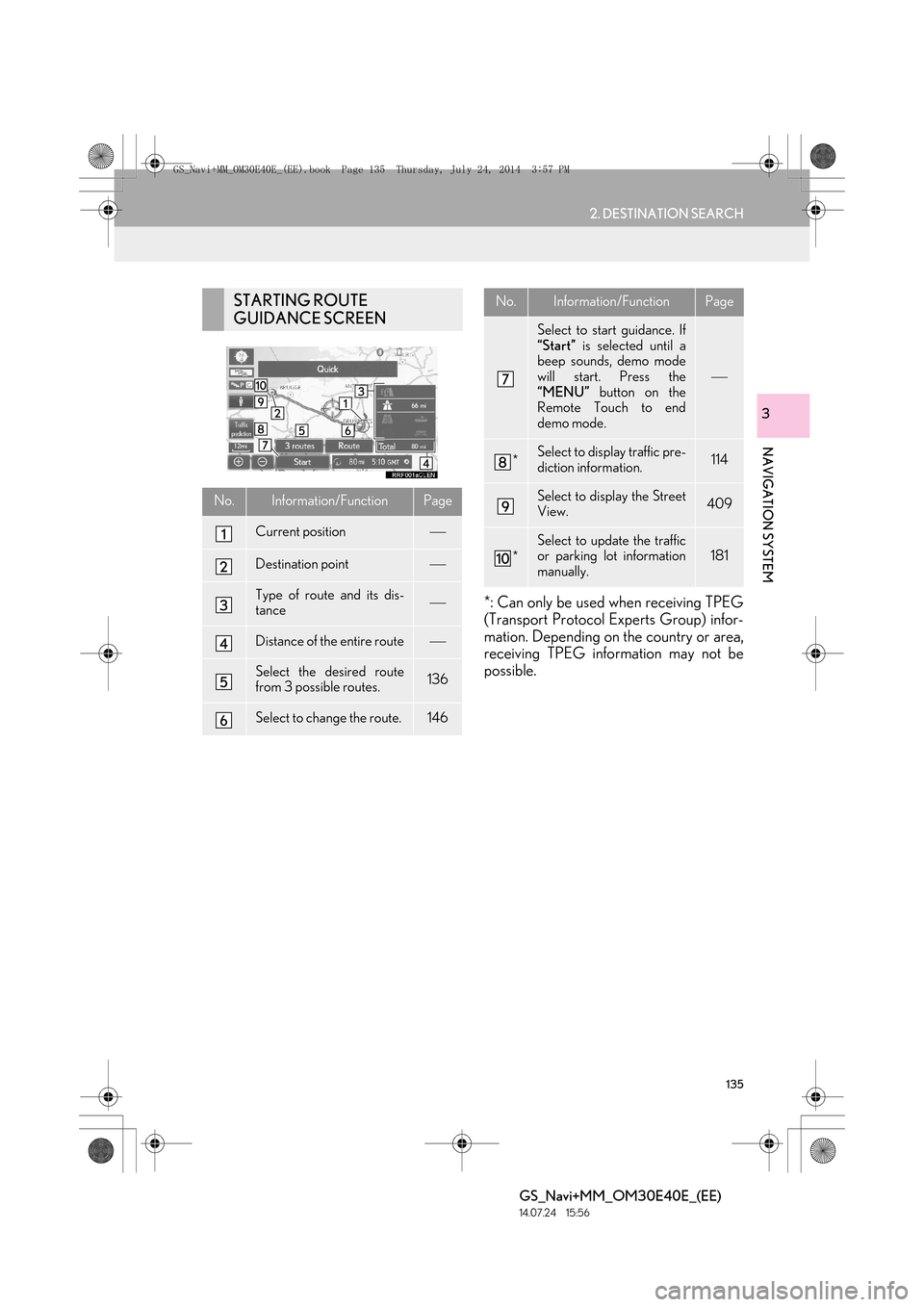
135
2. DESTINATION SEARCH
GS_Navi+MM_OM30E40E_(EE)
14.07.24 15:56
NAVIGATION SYSTEM
3
*: Can only be used when receiving TPEG
(Transport Protocol Experts Group) infor-
mation. Depending on the country or area,
receiving TPEG information may not be
possible.
STARTING ROUTE
GUIDANCE SCREEN
No.Information/FunctionPage
Current position
Destination point
Type of route and its dis-
tance
Distance of the entire route
Select the desired route
from 3 possible routes.136
Select to change the route.146
Select to start guidance. If
“Start” is selected until a
beep sounds, demo mode
will start. Press the
“MENU” button on the
Remote Touch to end
demo mode.
*Select to display traffic pre-
diction information.114
Select to display the Street
View.409
*
Select to update the traffic
or parking lot information
manually.181
No.Information/FunctionPage
GS_Navi+MM_OM30E40E_(EE).book Page 135 Thursday, July 24, 201 4 3:57 PM