bluetooth Lexus GS350 2014 Using the air conditioning system and defogger / LEXUS 2014 GS350 (OM30D41U) Owner's Guide
[x] Cancel search | Manufacturer: LEXUS, Model Year: 2014, Model line: GS350, Model: Lexus GS350 2014Pages: 844, PDF Size: 10.59 MB
Page 504 of 844
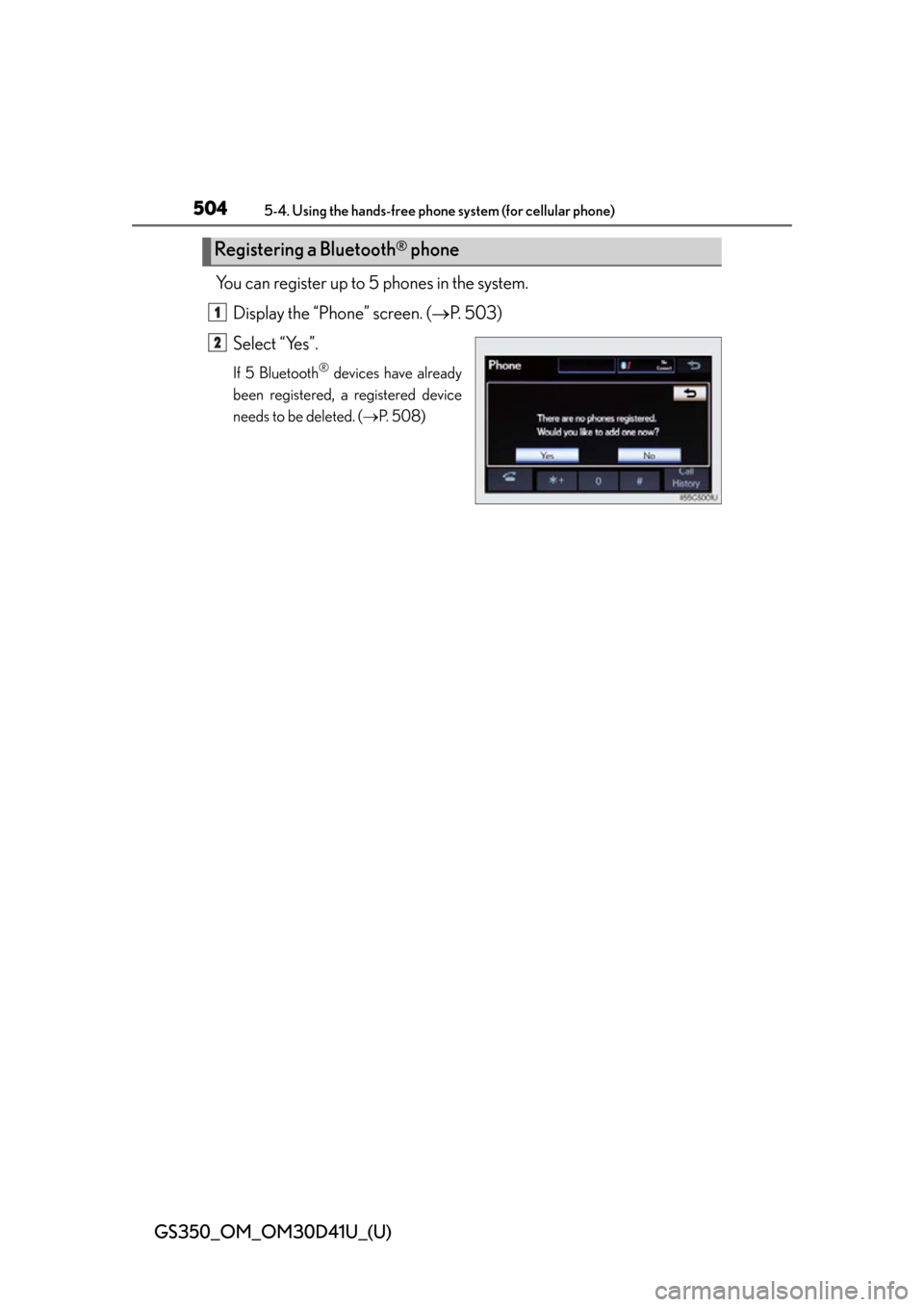
504
GS350_OM_OM30D41U_(U)
5-4. Using the hands-free phone system (for cellular phone)
You can register up to 5 phones in the system.
Display the “Phone” screen. ( P. 503)
Select “Yes”.
If 5 Bluetooth® devices have already
been registered, a registered device
needs to be deleted. ( P. 5 0 8 )
Registering a Bluetooth® phone
1
2
Page 505 of 844
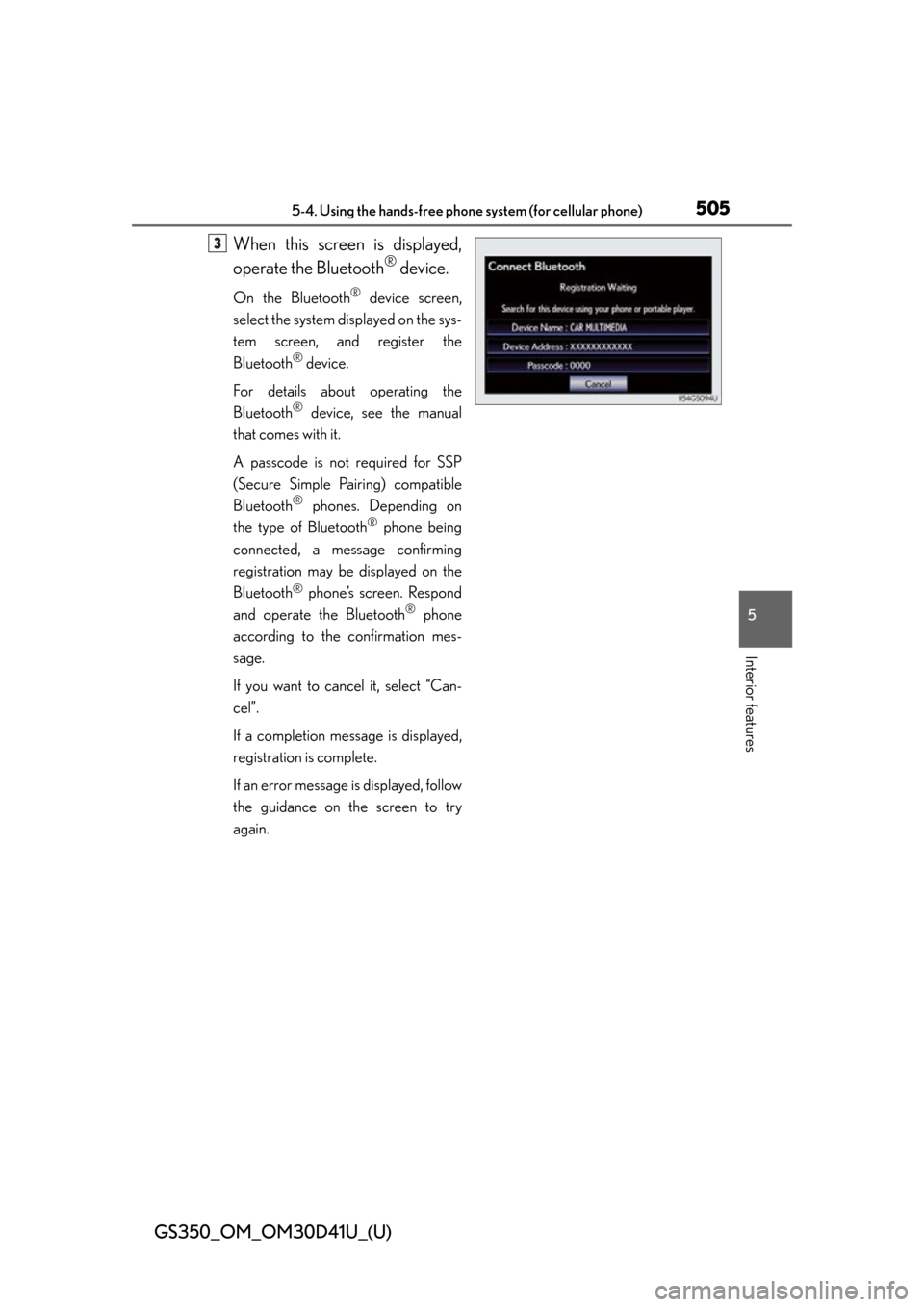
GS350_OM_OM30D41U_(U)
5055-4. Using the hands-free phone system (for cellular phone)
5
Interior features
When this screen is displayed,
operate the Bluetooth
® device.
On the Bluetooth® device screen,
select the system displayed on the sys-
tem screen, and register the
Bluetooth
® device.
For details about operating the
Bluetooth
® device, see the manual
that comes with it.
A passcode is not required for SSP
(Secure Simple Pairing) compatible
Bluetooth
® phones. Depending on
the type of Bluetooth
® phone being
connected, a message confirming
registration may be displayed on the
Bluetooth
® phone’s screen. Respond
and operate the Bluetooth® phone
according to the confirmation mes-
sage.
If you want to cancel it, select “Can-
cel”.
If a completion message is displayed,
registration is complete.
If an error message is displayed, follow
the guidance on the screen to try
again.
3
Page 506 of 844
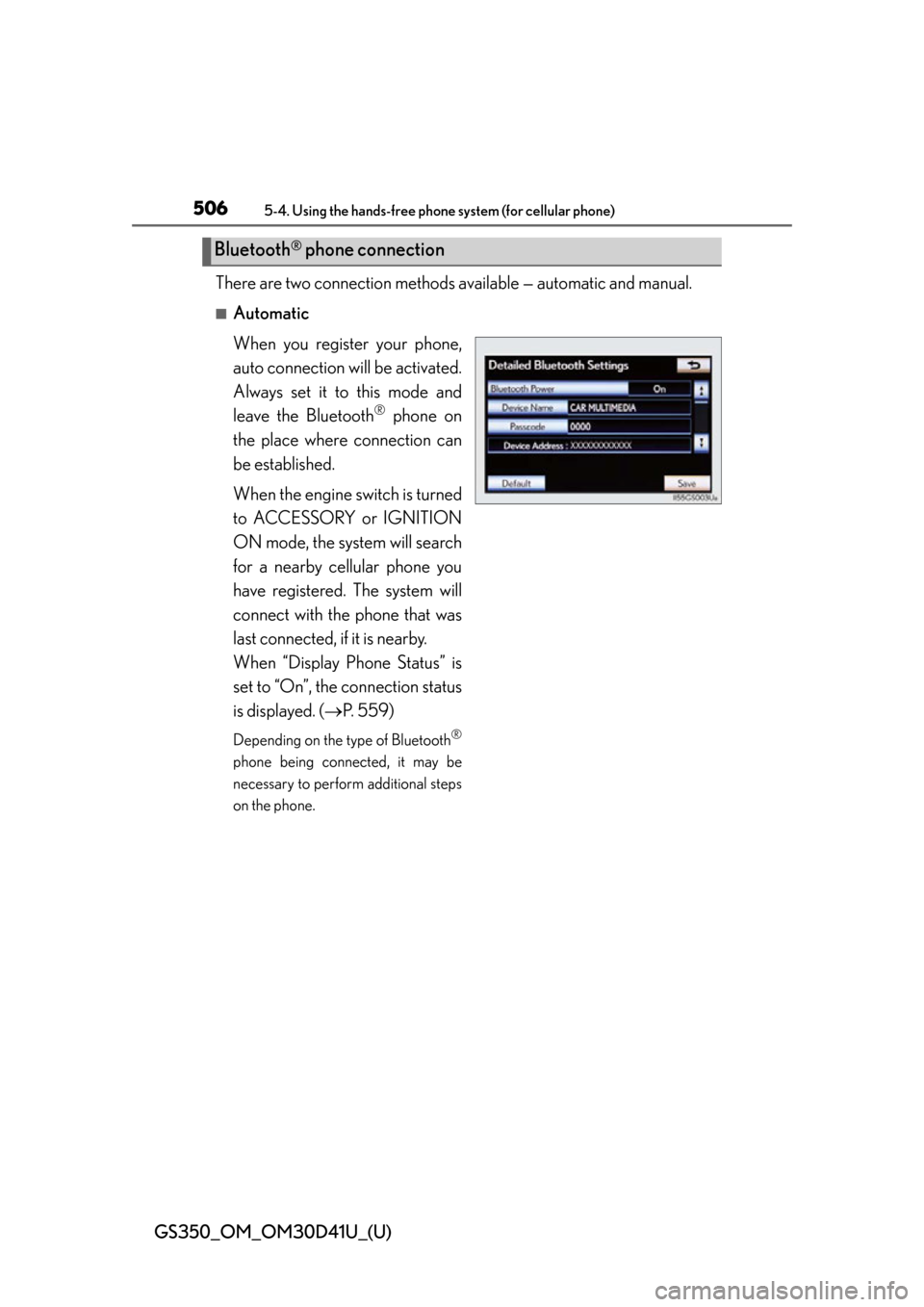
506
GS350_OM_OM30D41U_(U)
5-4. Using the hands-free phone system (for cellular phone)
There are two connection methods available — automatic and manual.
■Automatic
When you register your phone,
auto connection will be activated.
Always set it to this mode and
leave the Bluetooth
® phone on
the place where connection can
be established.
When the engine switch is turned
to ACCESSORY or IGNITION
ON mode, the system will search
for a nearby cellular phone you
have registered. The system will
connect with the phone that was
last connected, if it is nearby.
When “Display Phone Status” is
set to “On”, the connection status
is displayed. ( P. 559)
Depending on the type of Bluetooth®
phone being connected, it may be
necessary to perform additional steps
on the phone.
Bluetooth® phone connection
Page 507 of 844
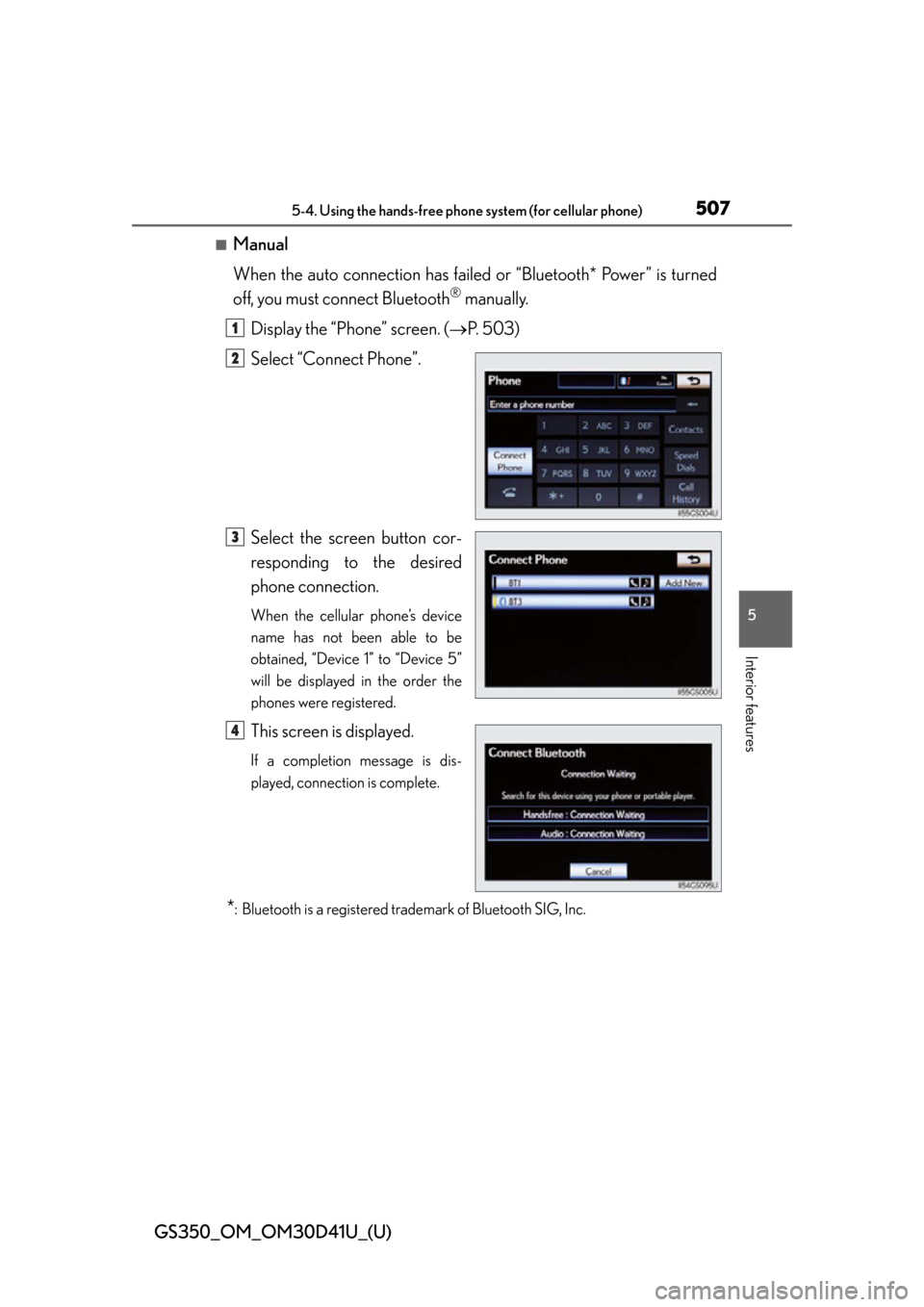
GS350_OM_OM30D41U_(U)
5075-4. Using the hands-free phone system (for cellular phone)
5
Interior features
■Manual
When the auto connection has failed or “Bluetooth* Power” is turned
off, you must connect Bluetooth
® manually.
Display the “Phone” screen. ( P. 503)
Select “Connect Phone”.
Select the screen button cor-
responding to the desired
phone connection.
When the cellular phone’s device
name has not been able to be
obtained, “Device 1” to “Device 5”
will be displayed in the order the
phones were registered.
This screen is displayed.
If a completion message is dis-
played, connection is complete.
*: Bluetooth is a registered trademark of Bluetooth SIG, Inc.
1
2
3
4
Page 508 of 844
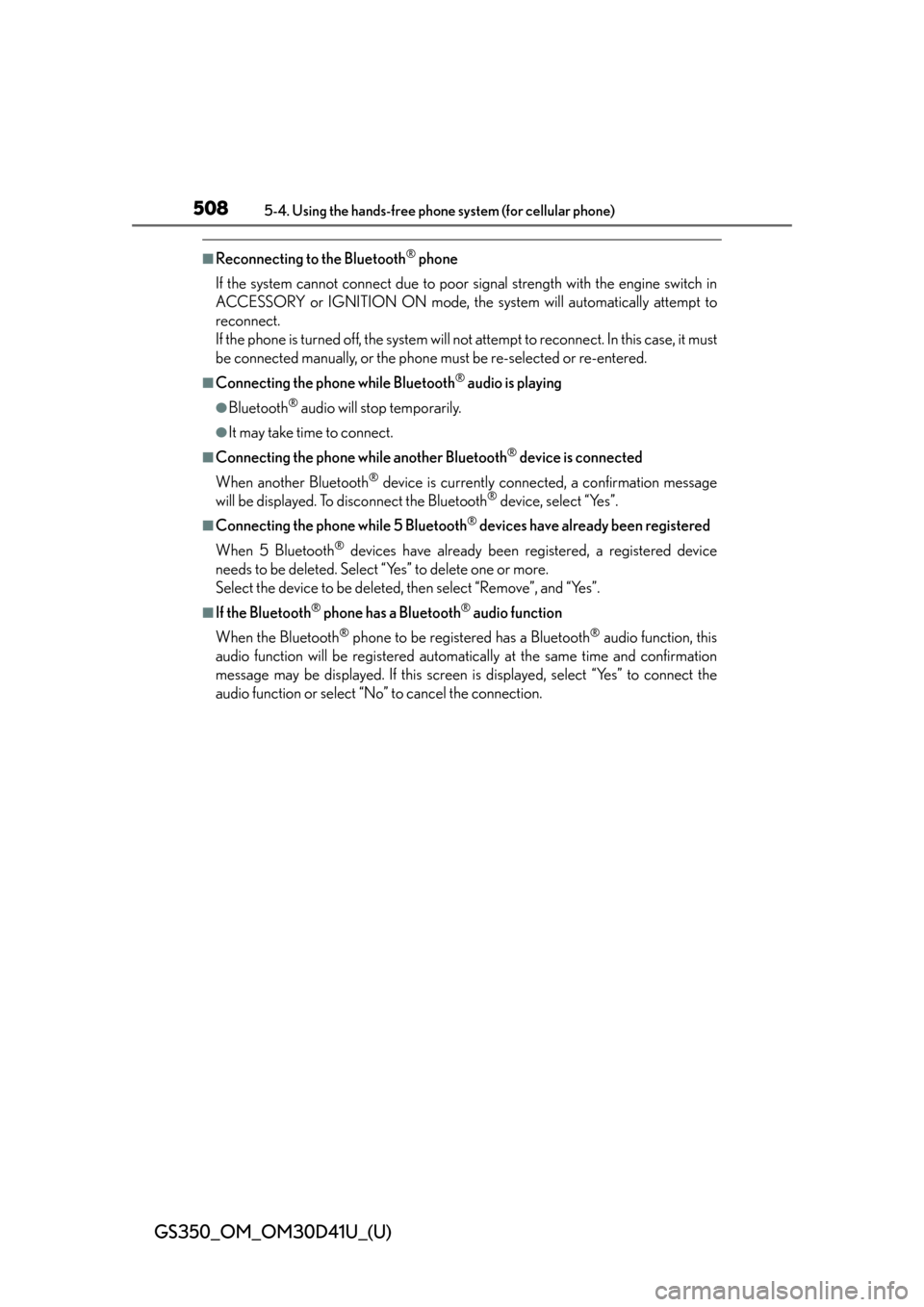
508
GS350_OM_OM30D41U_(U)
5-4. Using the hands-free phone system (for cellular phone)
■Reconnecting to the Bluetooth® phone
If the system cannot connect due to poor signal strength with the engine switch in
ACCESSORY or IGNITION ON mode, the system will automatically attempt to
reconnect.
If the phone is turned off, the system will no t attempt to reconnect. In this case, it must
be connected manually, or the phone must be re-selected or re-entered.
■Connecting the phone while Bluetooth® audio is playing
●Bluetooth® audio will stop temporarily.
●It may take time to connect.
■Connecting the phone while another Bluetooth® device is connected
When another Bluetooth
® device is currently connected, a confirmation message
will be displayed. To disconnect the Bluetooth® device, select “Yes”.
■Connecting the phone while 5 Bluetooth® devices have already been registered
When 5 Bluetooth
® devices have already been registered, a registered device
needs to be deleted. Select “Yes” to delete one or more.
Select the device to be deleted, then select “Remove”, and “Yes”.
■If the Bluetooth® phone has a Bluetooth® audio function
When the Bluetooth
® phone to be registered has a Bluetooth® audio function, this
audio function will be registered automatically at the same time and confirmation
message may be displayed. If this screen is displayed, select “Yes” to connect the
audio function or select “No” to cancel the connection.
Page 509 of 844
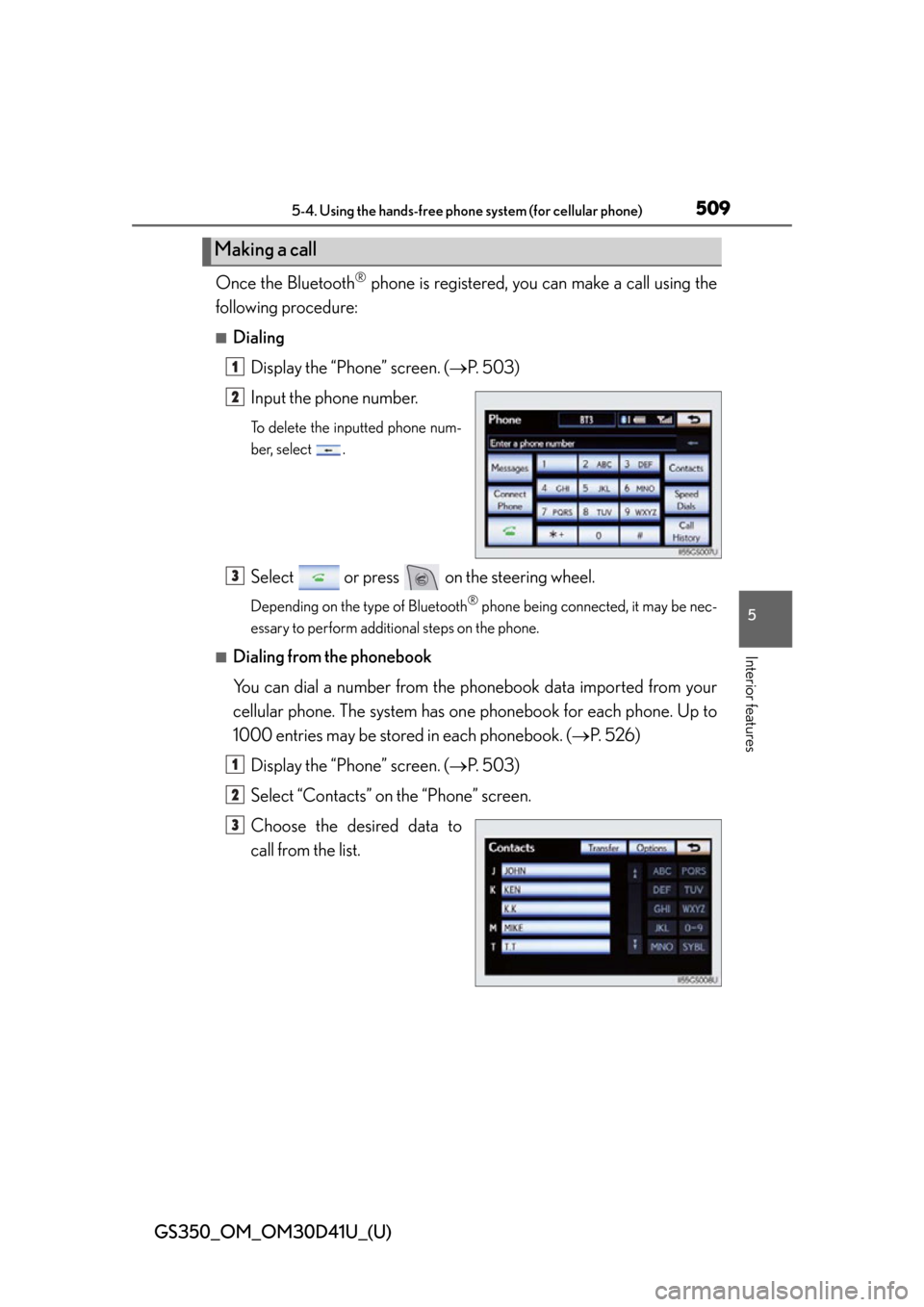
GS350_OM_OM30D41U_(U)
5095-4. Using the hands-free phone system (for cellular phone)
5
Interior features
Once the Bluetooth® phone is registered, you can make a call using the
following procedure:
■Dialing
Display the “Phone” screen. ( P. 503)
Input the phone number.
To delete the inputted phone num-
ber, select .
Select or press on the steering wheel.
Depending on the ty pe of Bluetooth® phone being connected, it may be nec-
essary to perform additi onal steps on the phone.
■Dialing from the phonebook
You can dial a number from the pho nebook data imported from your
cellular phone. The system has on e phonebook for each phone. Up to
1000 entries may be stored in each phonebook. ( P. 5 2 6 )
Display the “Phone” screen. ( P. 503)
Select “Contacts” on the “Phone” screen.
Choose the desired data to
call from the list.
Making a call
1
2
3
1
2
3
Page 511 of 844
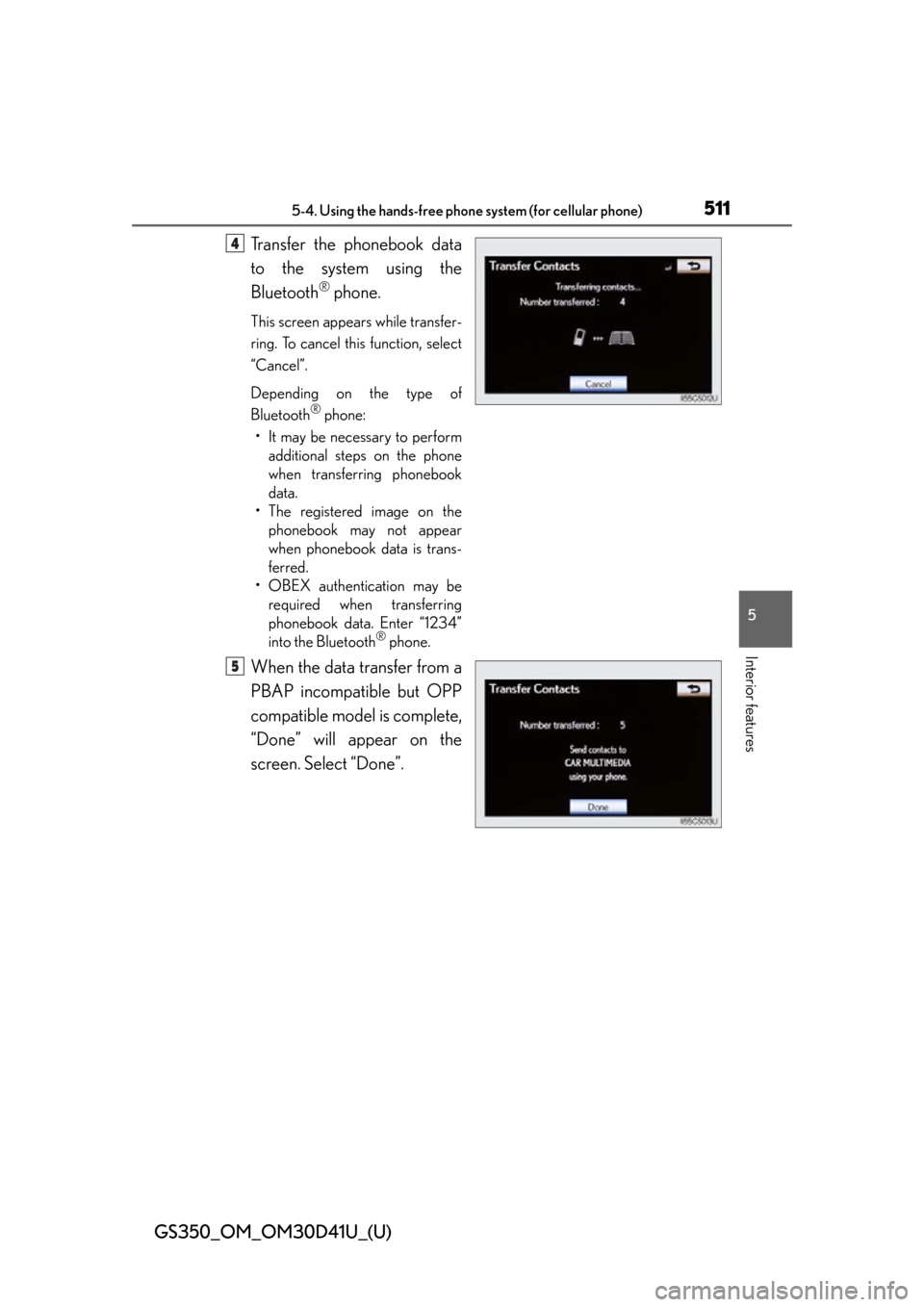
GS350_OM_OM30D41U_(U)
5115-4. Using the hands-free phone system (for cellular phone)
5
Interior features
Transfer the phonebook data
to the system using the
Bluetooth
® phone.
This screen appears while transfer-
ring. To cancel this function, select
“Cancel”.
Depending on the type of
Bluetooth
® phone:
• It may be necessary to perform additional steps on the phone
when transferring phonebook
data.
• The registered image on the phonebook may not appear
when phonebook data is trans-
ferred.
• OBEX authentication may be required when transferring
phonebook data. Enter “1234”
into the Bluetooth
® phone.
When the data transfer from a
PBAP incompatible but OPP
compatible model is complete,
“Done” will appear on the
screen. Select “Done”.
4
5
Page 516 of 844
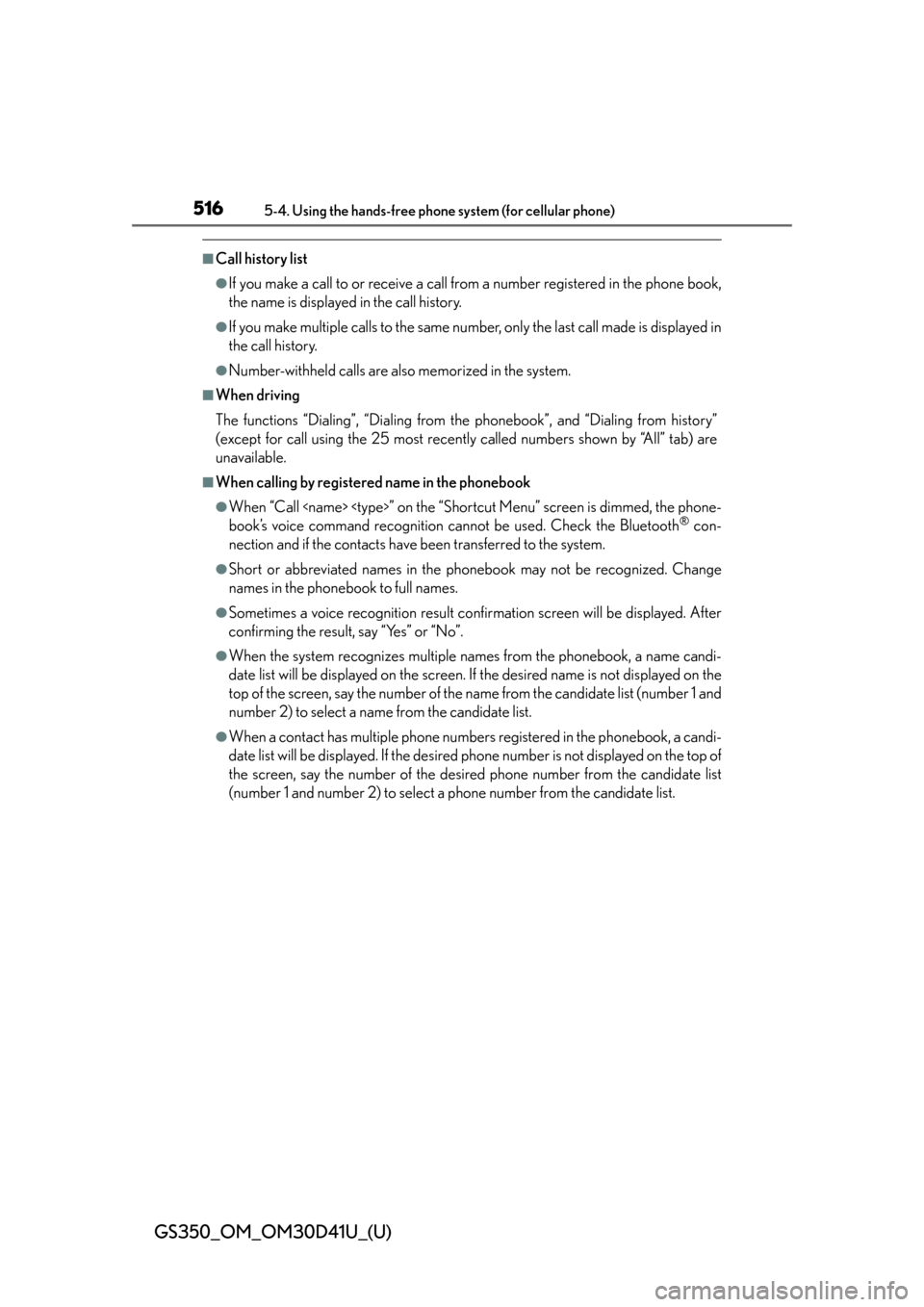
516
GS350_OM_OM30D41U_(U)
5-4. Using the hands-free phone system (for cellular phone)
■Call history list
●If you make a call to or receive a call from a number registered in the phone book,
the name is displayed in the call history.
●If you make multiple calls to the same number, only the last call made is displayed in
the call history.
●Number-withheld calls are also memorized in the system.
■When driving
The functions “Dialing”, “Dialing from the phonebook”, and “Dialing from history”
(except for call using the 25 most recently called numbers shown by “All” tab) are
unavailable.
■When calling by registered name in the phonebook
●When “Call
book’s voice command recognition cannot be used. Check the Bluetooth® con-
nection and if the contacts have been transferred to the system.
●Short or abbreviated names in the phonebook may not be recognized. Change
names in the phonebook to full names.
●Sometimes a voice recognition result confirmation screen will be displayed. After
confirming the result, say “Yes” or “No”.
●When the system recognizes multiple names from the phonebook, a name candi-
date list will be displayed on the screen. If the desired name is not displayed on the
top of the screen, say the nu mber of the name from the candidate list (number 1 and
number 2) to select a name from the candidate list.
●When a contact has multiple phone number s registered in the phonebook, a candi-
date list will be displayed. If the desired phone number is not displayed on the top of
the screen, say the number of the desired phone number from the candidate list
(number 1 and number 2) to select a phone number from the candidate list.
Page 521 of 844
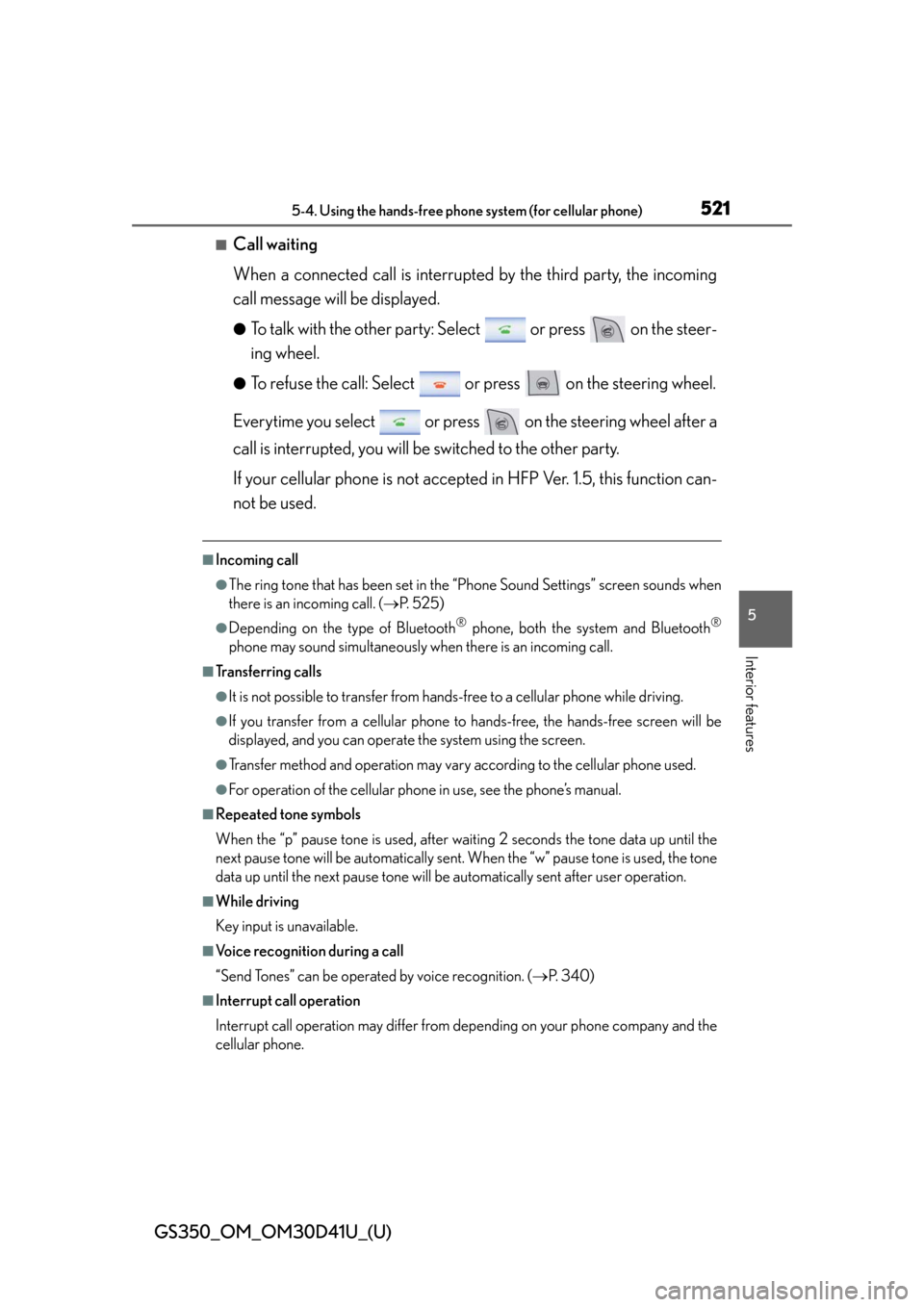
GS350_OM_OM30D41U_(U)
5215-4. Using the hands-free phone system (for cellular phone)
5
Interior features
■Call waiting
When a connected call is interrupted by the third party, the incoming
call message will be displayed.
●To talk with the other party: Select or press on the steer-
ing wheel.
●To refuse the call: Select or press on the steering wheel.
Everytime you select or press on the steering wheel after a
call is interrupted, you will be switched to the other party.
If your cellular phone is not accepted in HFP Ver. 1.5, this function can-
not be used.
■Incoming call
●The ring tone that has been set in the “Phone Sound Settings” screen sounds when
there is an incoming call. ( P. 5 2 5 )
●Depending on the type of Bluetooth® phone, both the system and Bluetooth®
phone may sound simultaneously when there is an incoming call.
■Transferring calls
●It is not possible to transfer from hands-free to a cellular phone while driving.
●If you transfer from a cellular phone to hands-free, the hands-free screen will be
displayed, and you can operate the system using the screen.
●Transfer method and operation may vary according to the cellular phone used.
●For operation of the cellular phone in use, see the phone’s manual.
■Repeated tone symbols
When the “p” pause tone is used, after waiting 2 seconds the tone data up until the
next pause tone will be automatically sent . When the “w” pause tone is used, the tone
data up until the next pause tone will be automatically sent after user operation.
■While driving
Key input is unavailable.
■Voice recognition during a call
“Send Tones” can be operated by voice recognition. ( P. 3 4 0 )
■Interrupt call operation
Interrupt call operation may differ from depending on your phone company and the
cellular phone.
Page 522 of 844
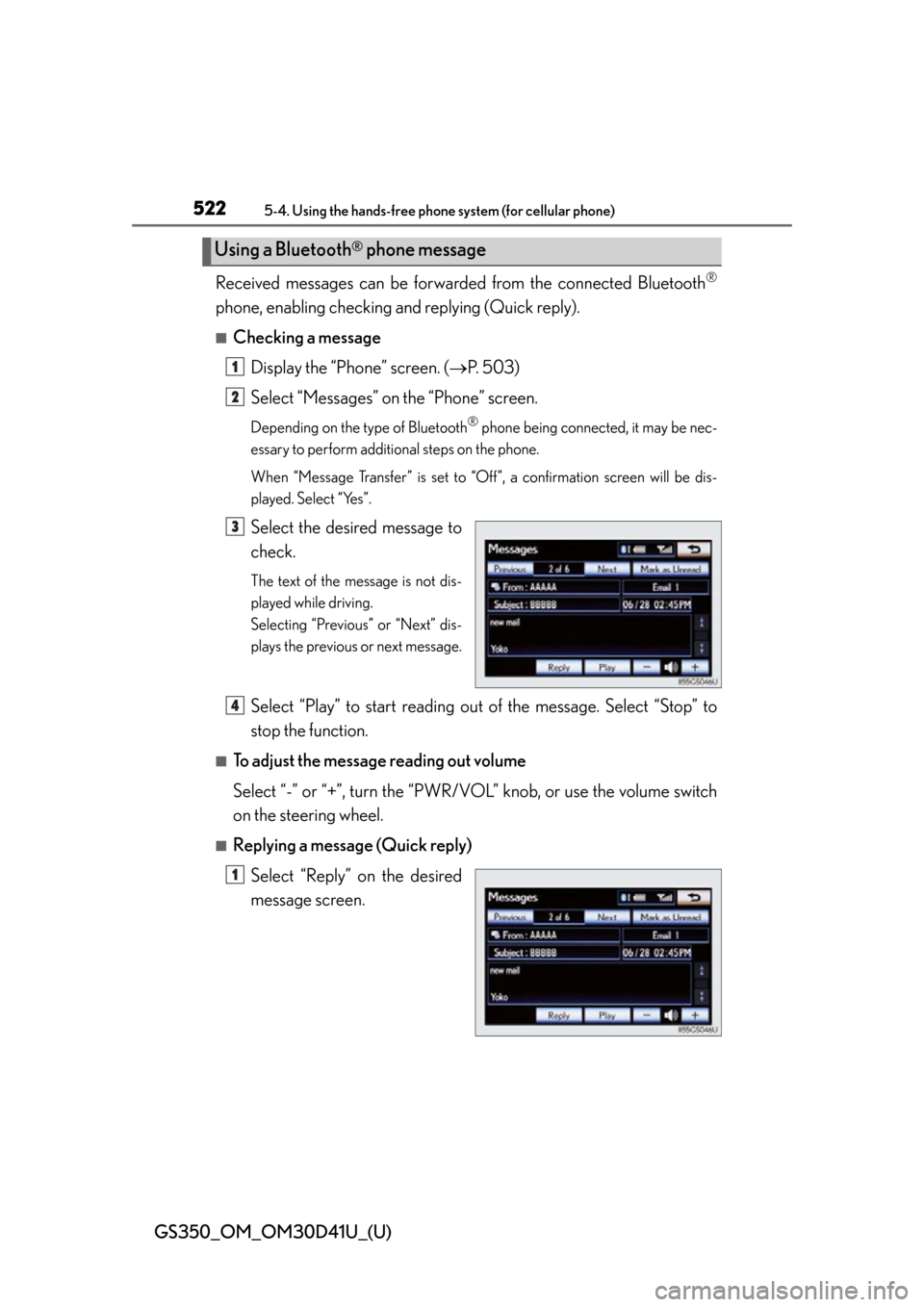
522
GS350_OM_OM30D41U_(U)
5-4. Using the hands-free phone system (for cellular phone)
Received messages can be forwarded from the connected Bluetooth®
phone, enabling checking and replying (Quick reply).
■Checking a message
Display the “Phone” screen. ( P. 503)
Select “Messages” on the “Phone” screen.
Depending on the ty pe of Bluetooth® phone being connected, it may be nec-
essary to perform additi onal steps on the phone.
When “Message Transfer” is set to “Off”, a confirmation screen will be dis-
played. Select “Yes”.
Select the desired message to
check.
The text of the message is not dis-
played while driving.
Selecting “Previous” or “Next” dis-
plays the previous or next message.
Select “Play” to start reading ou t of the message. Select “Stop” to
stop the function.
■To adjust the message reading out volume
Select “-” or “+”, turn the “PWR/V OL” knob, or use the volume switch
on the steering wheel.
■Replying a message (Quick reply)
Select “Reply” on the desired
message screen.
Using a Bluetooth® phone message
1
2
3
4
1