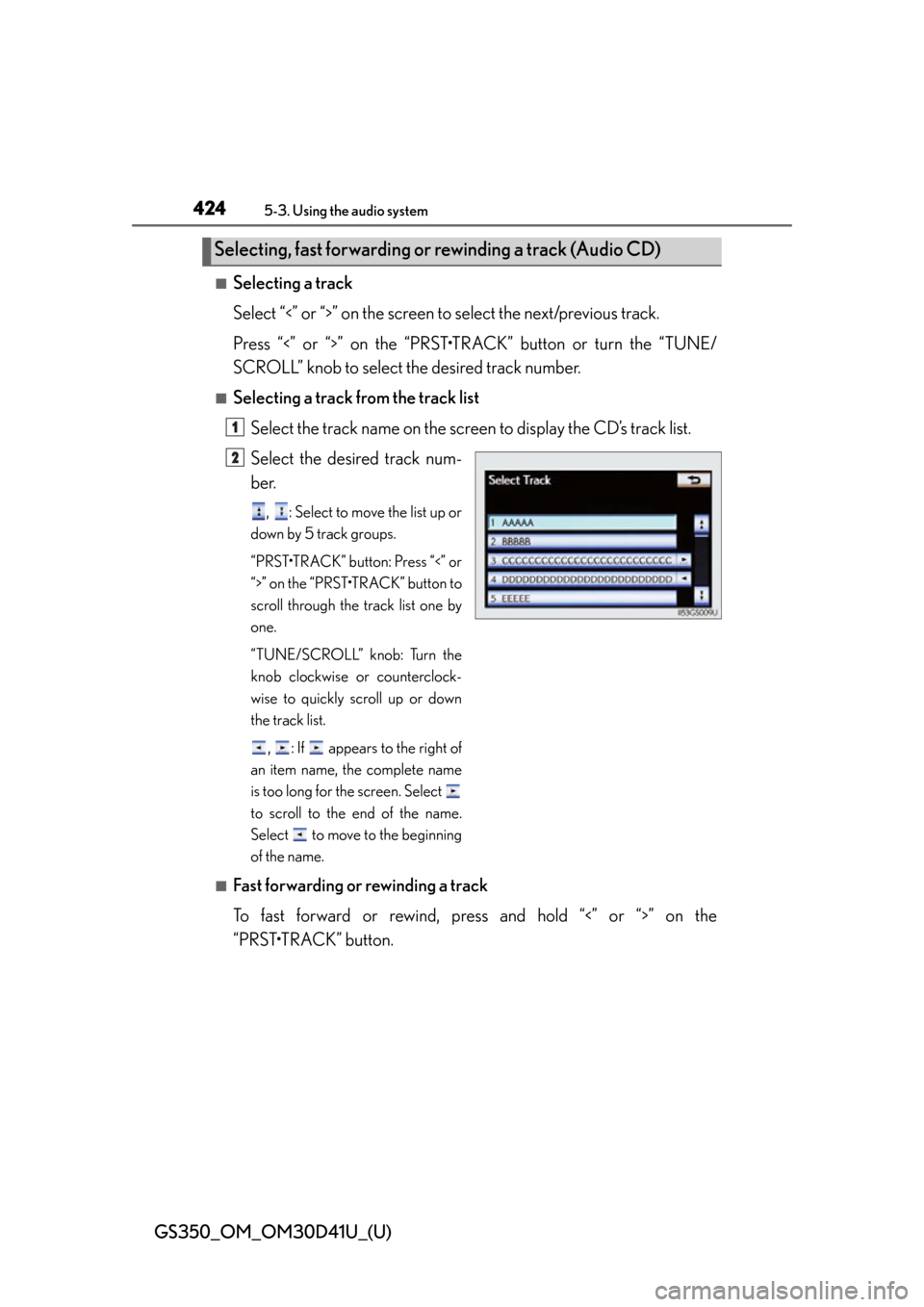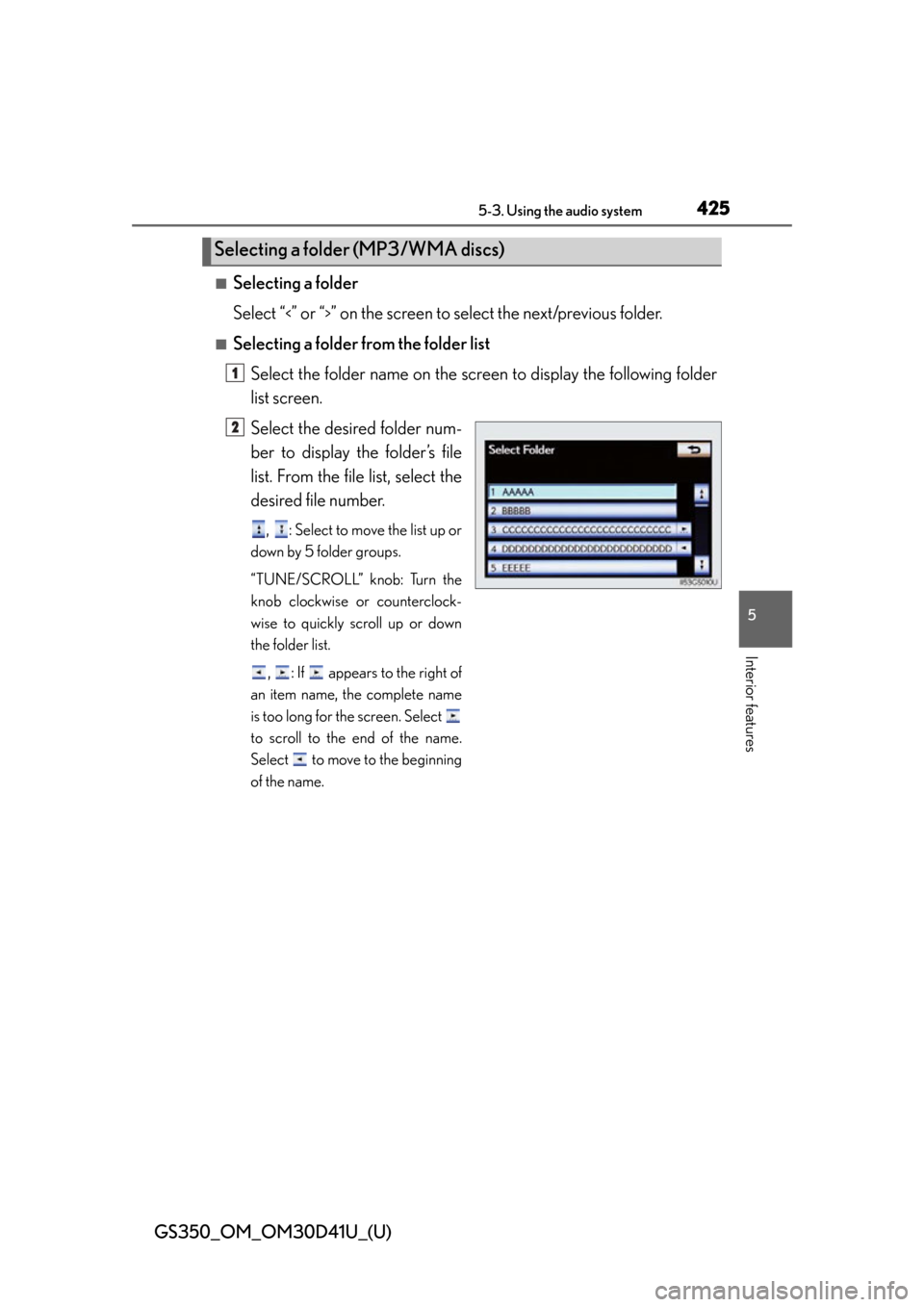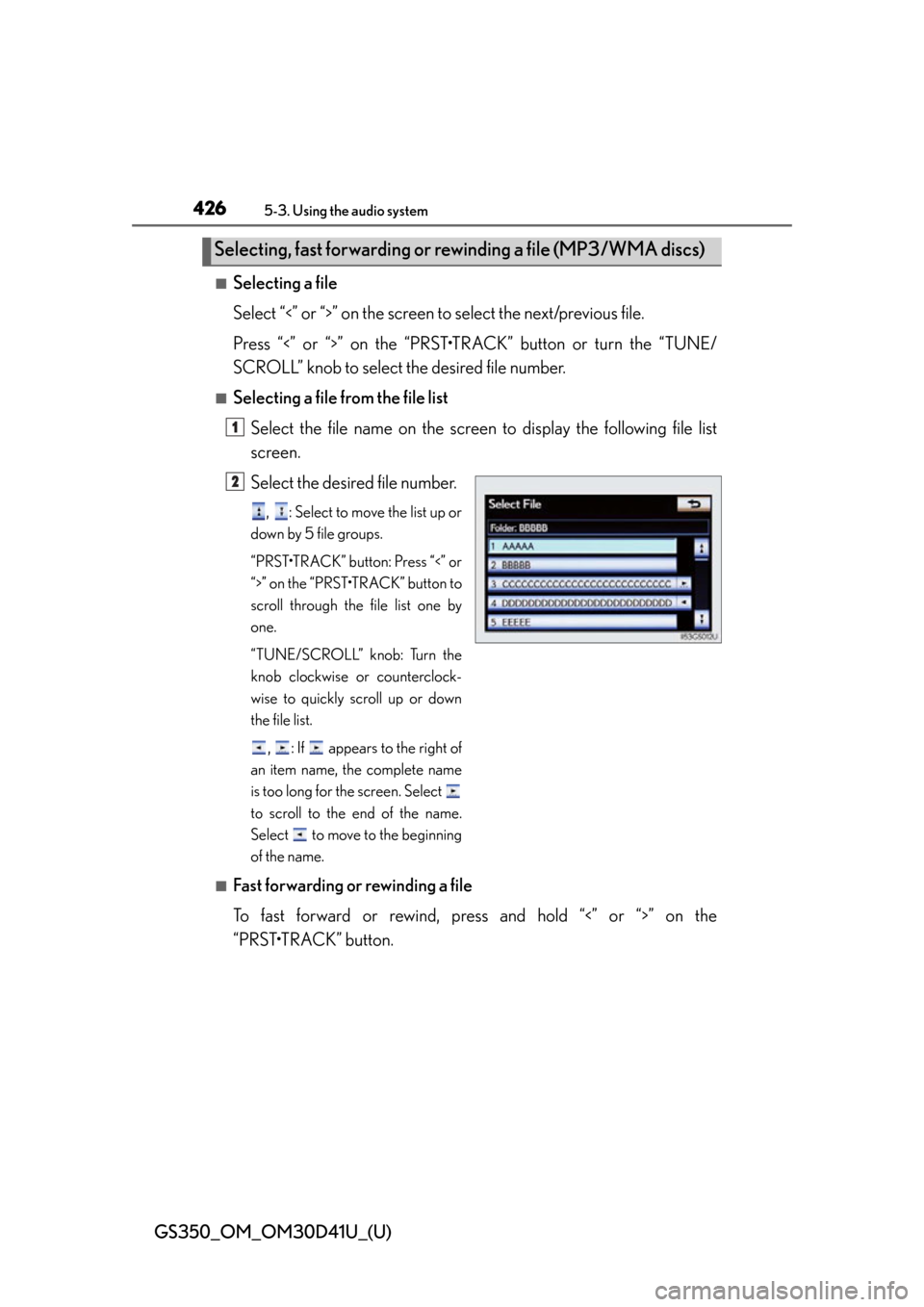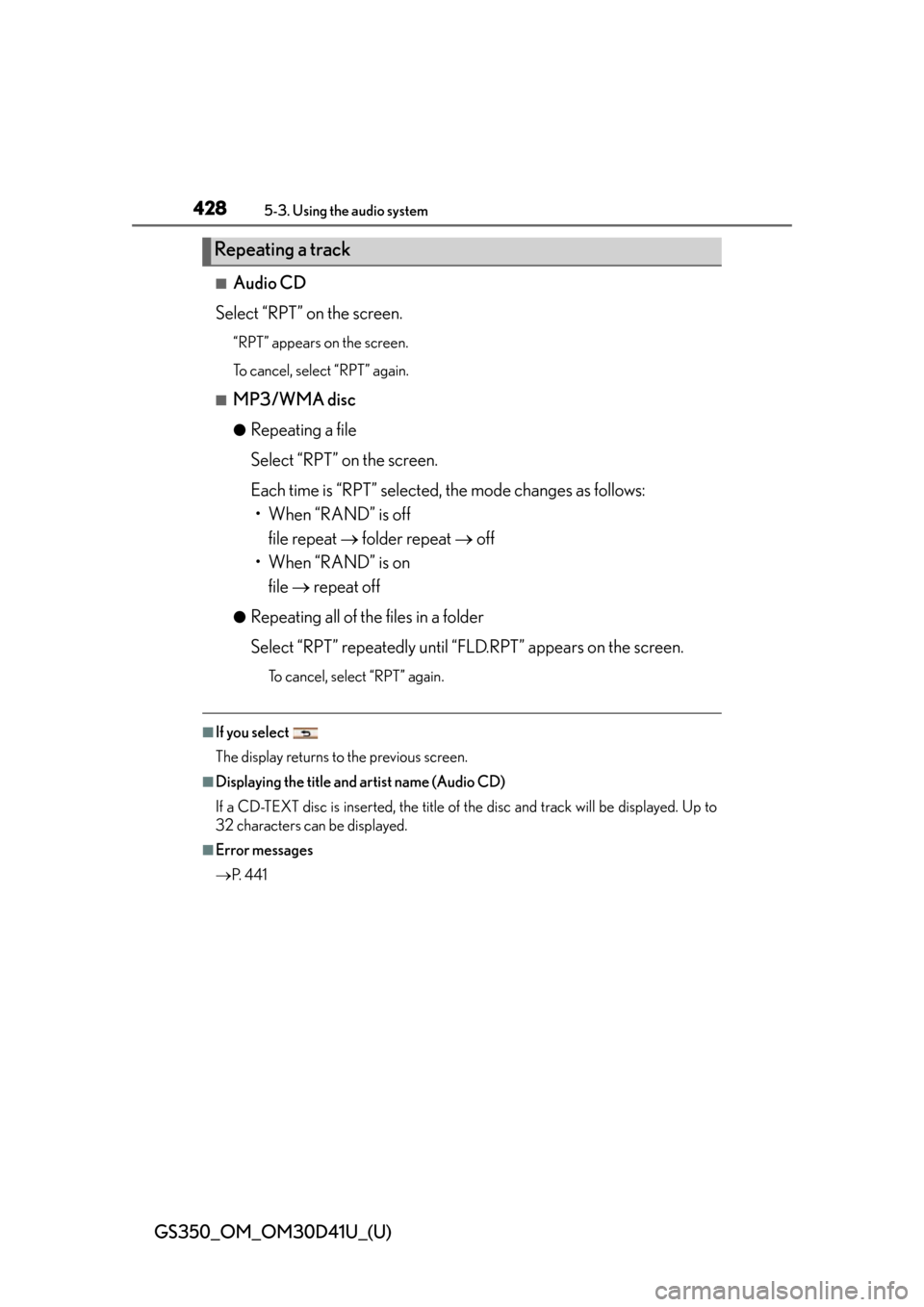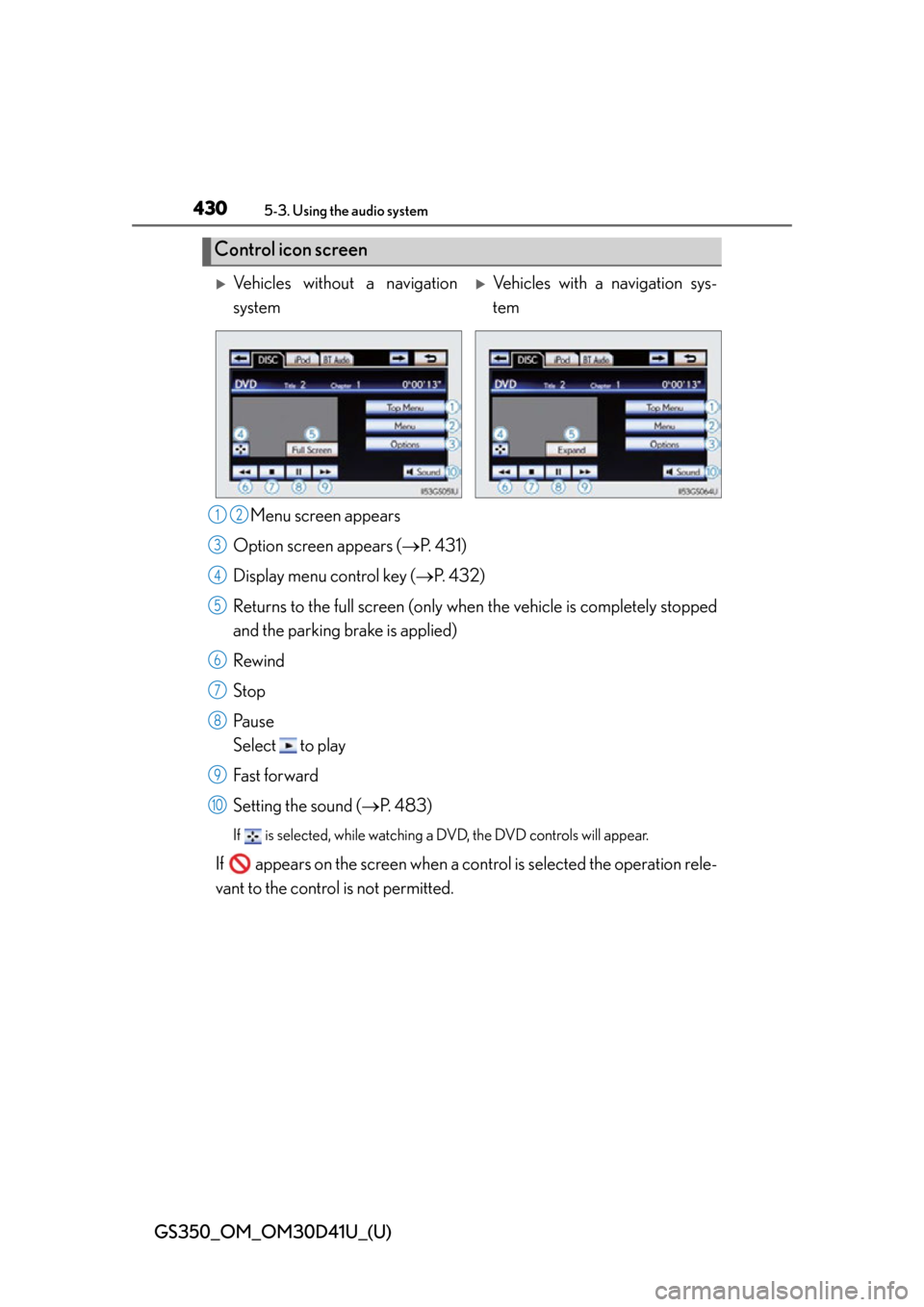Lexus GS350 2014 Using the air conditioning system and defogger / LEXUS 2014 GS350 OWNERS MANUAL (OM30D41U)
Manufacturer: LEXUS, Model Year: 2014,
Model line: GS350,
Model: Lexus GS350 2014
Pages: 844, PDF Size: 10.59 MB
Lexus GS350 2014 Using the air conditioning system and defogger / LEXUS 2014 GS350 OWNERS MANUAL (OM30D41U)
GS350 2014
Lexus
Lexus
https://www.carmanualsonline.info/img/36/14293/w960_14293-0.png
Lexus GS350 2014 Using the air conditioning system and defogger / LEXUS 2014 GS350 OWNERS MANUAL (OM30D41U)
Trending: maintenance, tire pressure reset, windshield wipers, height adjustment, checking oil, oil dipstick, ignition
Page 421 of 844
421
GS350_OM_OM30D41U_(U)5-3. Using the audio system
5
Interior features
Using the CD/DVD player
Setting the sound ( P. 4 8 3 )
Disc slot
Play/pause
Track/file selection
Track, file and chapter selec-
tion/fast forward/rewind MEDIA button
Disc eject
Po w e r
Vo l u m e1
2
3
4
5
6
7
8
9
Page 422 of 844
422
GS350_OM_OM30D41U_(U)
5-3. Using the audio system
Insert a disc into the disc slot.
Press and remove the disc.
To play or pause a track/file/chapter, press .
■Using the display
●Under extremely cold conditions, the screen may react slowly or operation sound
may become louder.
●If a disc is inserted with the label facing down, it cannot be played.
Inserting a disc
Ejecting a disc
Playing and pausing a track/file/chapter
Page 423 of 844
423
GS350_OM_OM30D41U_(U)5-3. Using the audio system
5
Interior features
Playing an audio CD and MP3/WMA discs
Random playback
Repeat play
Pa u s e
Select to play
Setting the sound ( P. 483)
Selecting a track
Selecting a folder
Press the “MEDIA” button if a disc ha s already been loaded in the disc
slot.
Select the “DISC” tab or press the “MEDIA” button repeatedly until the
“DISC” tab is selected.
Control icon screen
Audio CD modeMP3/WMA discs mode
1
2
3
4
5
6
Page 424 of 844
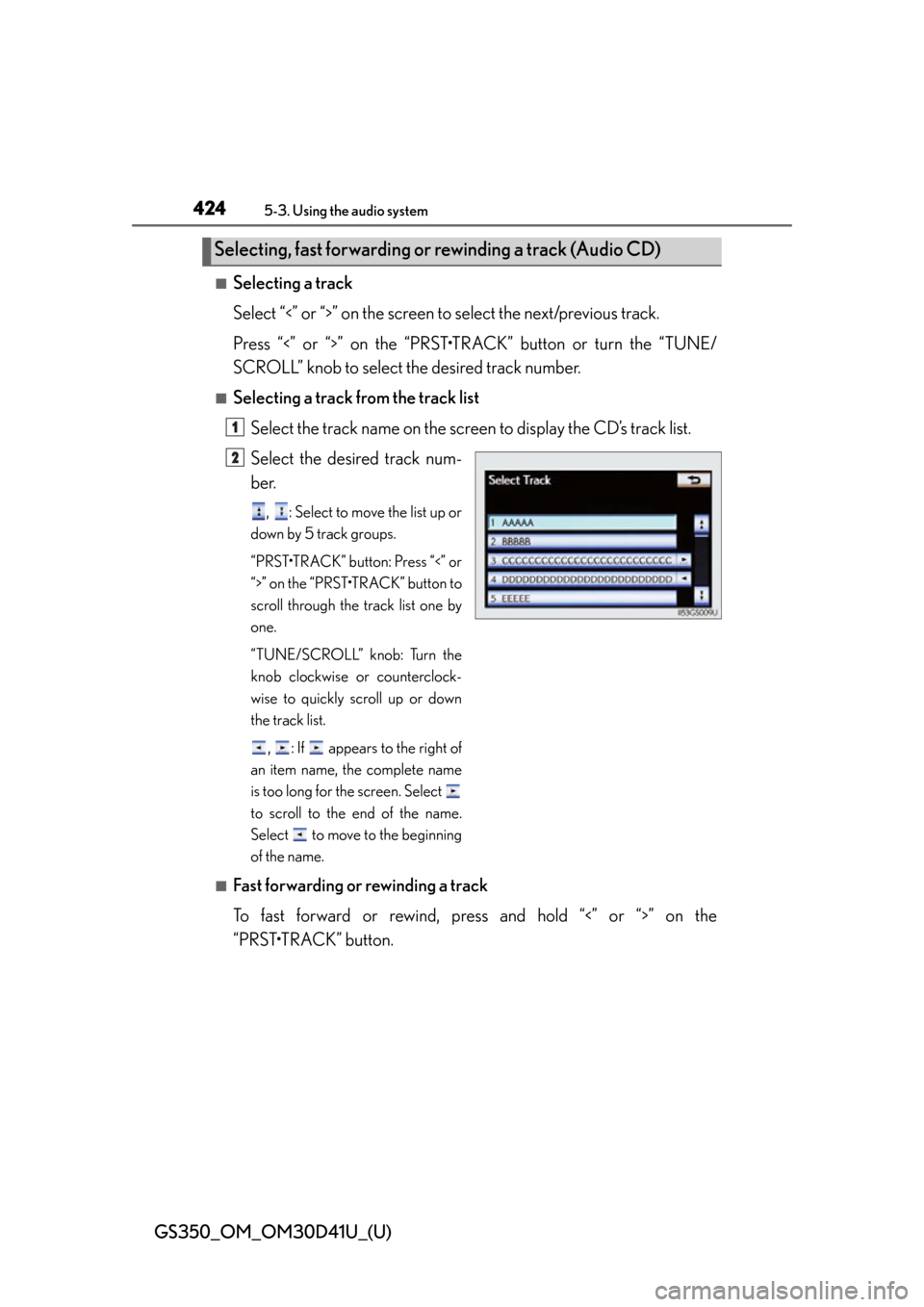
424
GS350_OM_OM30D41U_(U)
5-3. Using the audio system
■Selecting a track
Select “<” or “>” on the screen to select the next/previous track.
Press “<” or “>” on the “PRST•TR ACK” button or turn the “TUNE/
SCROLL” knob to select the desired track number.
■Selecting a track from the track list
Select the track name on the screen to display the CD’s track list.
Select the desired track num-
ber.
, : Select to move the list up or
down by 5 track groups.
“PRST•TRACK” button: Press “<” or
“>” on the “PRST•TRACK” button to
scroll through the track list one by
one.
“TUNE/SCROLL” knob: Turn the
knob clockwise or counterclock-
wise to quickly scroll up or down
the track list.
, : If appears to the right of
an item name, the complete name
is too long for the screen. Select
to scroll to the end of the name.
Select to move to the beginning
of the name.
■Fast forwarding or rewinding a track
To fast forward or rewind, pres s and hold “<” or “>” on the
“PRST•TRACK” button.
Selecting, fast forwarding or rewinding a track (Audio CD)
1
2
Page 425 of 844
GS350_OM_OM30D41U_(U)
4255-3. Using the audio system
5
Interior features
■Selecting a folder
Select “
<” or “>” on the screen to select the next/previous folder.
■Selecting a folder from the folder listSelect the folder name on the screen to display the following folder
list screen.
Select the desired folder num-
ber to display the folder’s file
list. From the file list, select the
desired file number.
, : Select to move the list up or
down by 5 folder groups.
“TUNE/SCROLL” knob: Turn the
knob clockwise or counterclock-
wise to quickly scroll up or down
the folder list.
, : If appears to the right of
an item name, the complete name
is too long for the screen. Select
to scroll to the end of the name.
Select to move to the beginning
of the name.
Selecting a folder (MP3/WMA discs)
1
2
Page 426 of 844
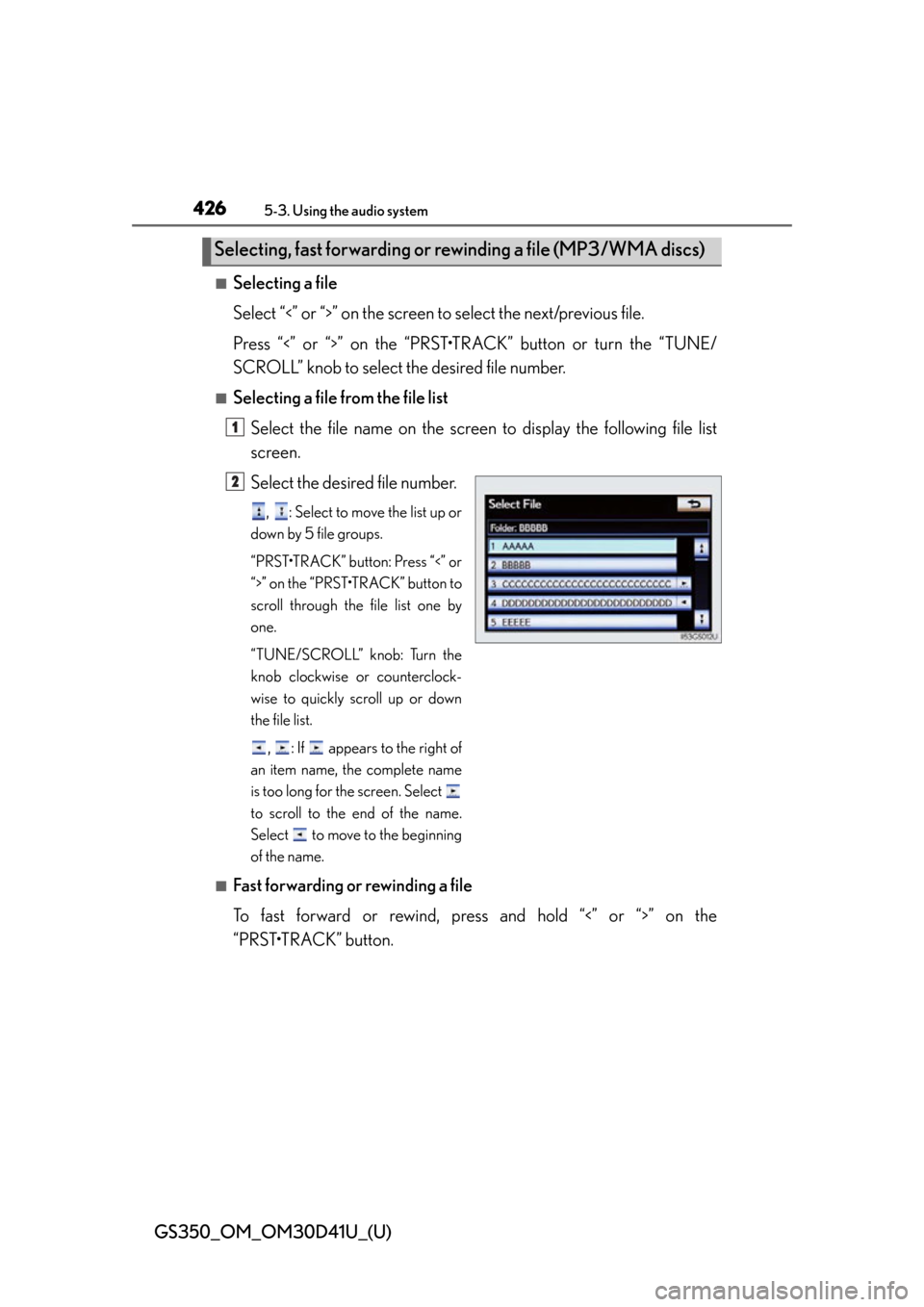
426
GS350_OM_OM30D41U_(U)
5-3. Using the audio system
■Selecting a file
Select “<” or “>” on the screen to select the next/previous file.
Press “<” or “>” on the “PRST•TR ACK” button or turn the “TUNE/
SCROLL” knob to select the desired file number.
■Selecting a file from the file list
Select the file name on the screen to display the following file list
screen.
Select the desired file number.
, : Select to move the list up or
down by 5 file groups.
“PRST•TRACK” button: Press “<” or
“>” on the “PRST•TRACK” button to
scroll through the file list one by
one.
“TUNE/SCROLL” knob: Turn the
knob clockwise or counterclock-
wise to quickly scroll up or down
the file list.
, : If appears to the right of
an item name, the complete name
is too long for the screen. Select
to scroll to the end of the name.
Select to move to the beginning
of the name.
■Fast forwarding or rewinding a file
To fast forward or rewind, pres s and hold “<” or “>” on the
“PRST•TRACK” button.
Selecting, fast forwarding or rewinding a file (MP3/WMA discs)
1
2
Page 427 of 844
GS350_OM_OM30D41U_(U)
4275-3. Using the audio system
5
Interior features
■Audio CD
Select “RAND” on the screen.
“RAND” appears on the screen.
To cancel, select “RAND” again.
■MP3/WMA disc
●Playing files from a particular folder in random order
Each time “RAND” is selected, the mode changes as follows:
random (1 folder random) folder random (1 disc random) off
●Playing all the files on a disc in random order
Select “RAND” repeatedly unt il “FLD.RAND” appears on the
screen.
To cancel, select “RAND” again.
When a file is skipped or the system is inoperative, select “RAND” to reset.
Random playback
Page 428 of 844
428
GS350_OM_OM30D41U_(U)
5-3. Using the audio system
■Audio CD
Select “RPT” on the screen.
“RPT” appears on the screen.
To cancel, select “RPT” again.
■MP3/WMA disc
●Repeating a file
Select “RPT” on the screen.
Each time is “RPT” selected, the mode changes as follows: • When “RAND” is off
file repeat folder repeat off
• When “RAND” is on file repeat off
●Repeating all of the files in a folder
Select “RPT” repeatedly until “FLD.RPT” appears on the screen.
To cancel, select “RPT” again.
■If you select
The display returns to the previous screen.
■Displaying the title and artist name (Audio CD)
If a CD-TEXT disc is inserted, the title of the disc and track will be displayed. Up to
32 characters can be displayed.
■Error messages
P. 4 4 1
Repeating a track
Page 429 of 844
429
GS350_OM_OM30D41U_(U)5-3. Using the audio system
5
Interior features
Playing DVD video
For safety reasons, you can enjoy the visual contents of discs only when
the vehicle is completely stopped w ith the engine switch in ACCES-
SORY or IGNITION ON mode and the parking brake applied. While
driving in DVD video mode, only the DVD’s audio can be heard.
When a DVD video disc is inserted while driving, the audio contents of
the main feature will automatically be played. However, some discs may
not be played from the main story.
Press the “MEDIA” button if a disc ha s already been loaded in the disc
slot.
Select the “DISC” tab or press the “MEDIA” button repeatedly until the
“DISC” tab is selected.
Page 430 of 844
430
GS350_OM_OM30D41U_(U)
5-3. Using the audio system
Menu screen appears
Option screen appears ( P. 4 3 1 )
Display menu control key ( P. 4 3 2 )
Returns to the full screen (only when the vehicle is completely stopped
and the parking brake is applied)
Rewind
Stop
Pa u s e
Select to play
Fast forward
Setting the sound ( P. 4 8 3 )
If is selected, while watching a DVD, the DVD controls will appear.
If appears on the screen when a control is sele cted the operation rele-
vant to the control is not permitted.
Control icon screen
Vehicles without a navigation
systemVehicles with a navigation sys-
tem
12
3
4
5
6
7
8
9
10
Trending: immobilizer, fuel tank capacity, warning lights, fuel, stop start, oil pressure, change time