steering Lexus GS350 2014 Using the air conditioning system and defogger / LEXUS 2014 GS350 (OM30D41U) Repair Manual
[x] Cancel search | Manufacturer: LEXUS, Model Year: 2014, Model line: GS350, Model: Lexus GS350 2014Pages: 844, PDF Size: 10.59 MB
Page 513 of 844
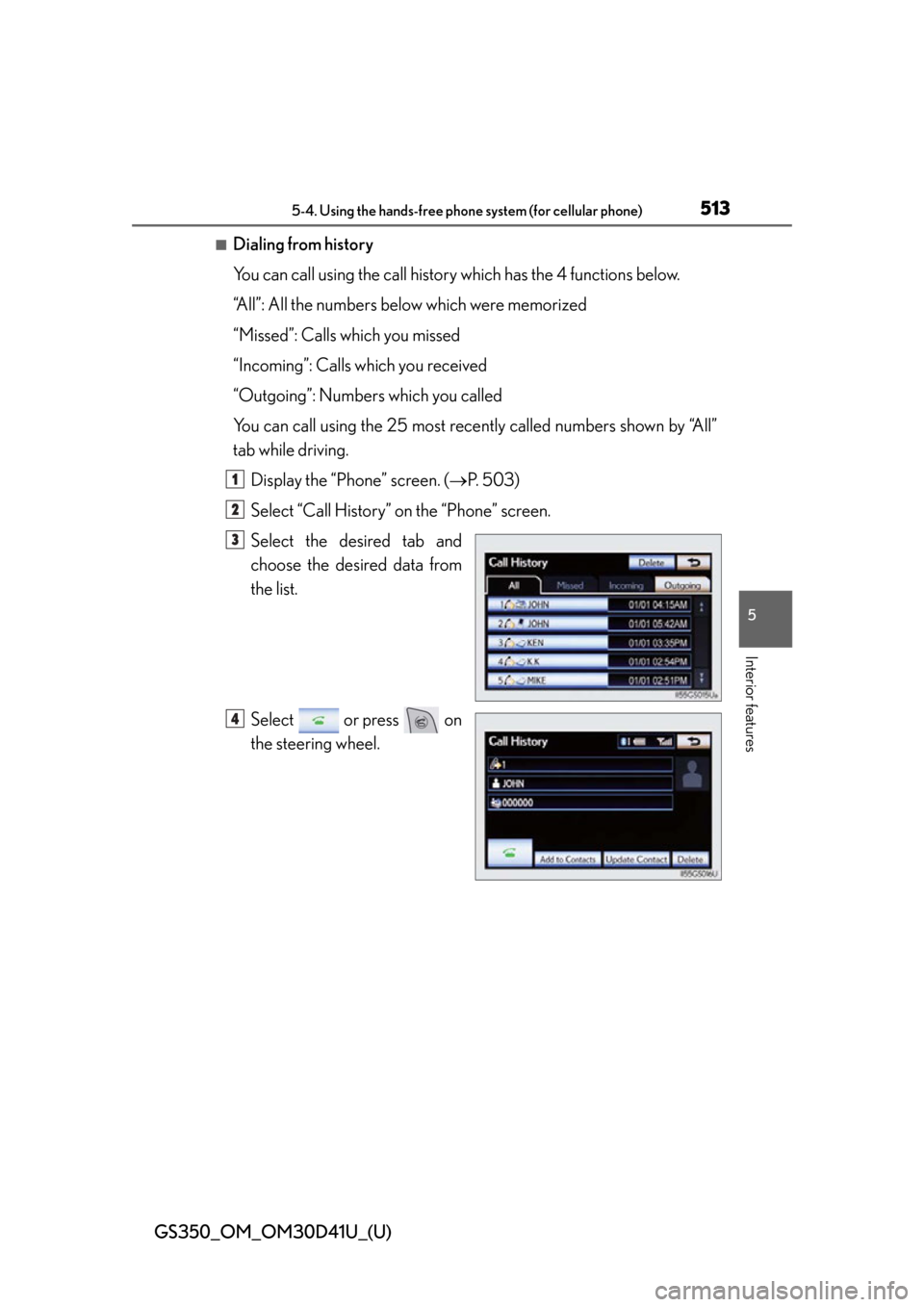
GS350_OM_OM30D41U_(U)
5135-4. Using the hands-free phone system (for cellular phone)
5
Interior features
■Dialing from history
You can call using the call history which has the 4 functions below.
“All”: All the numbers below which were memorized
“Missed”: Calls which you missed
“Incoming”: Calls which you received
“Outgoing”: Numbers which you called
You can call using the 25 most rece ntly called numbers shown by “All”
tab while driving.
Display the “Phone” screen. ( P. 503)
Select “Call History” on the “Phone” screen.
Select the desired tab and
choose the desired data from
the list.
Select or press on
the steering wheel.
1
2
3
4
Page 514 of 844
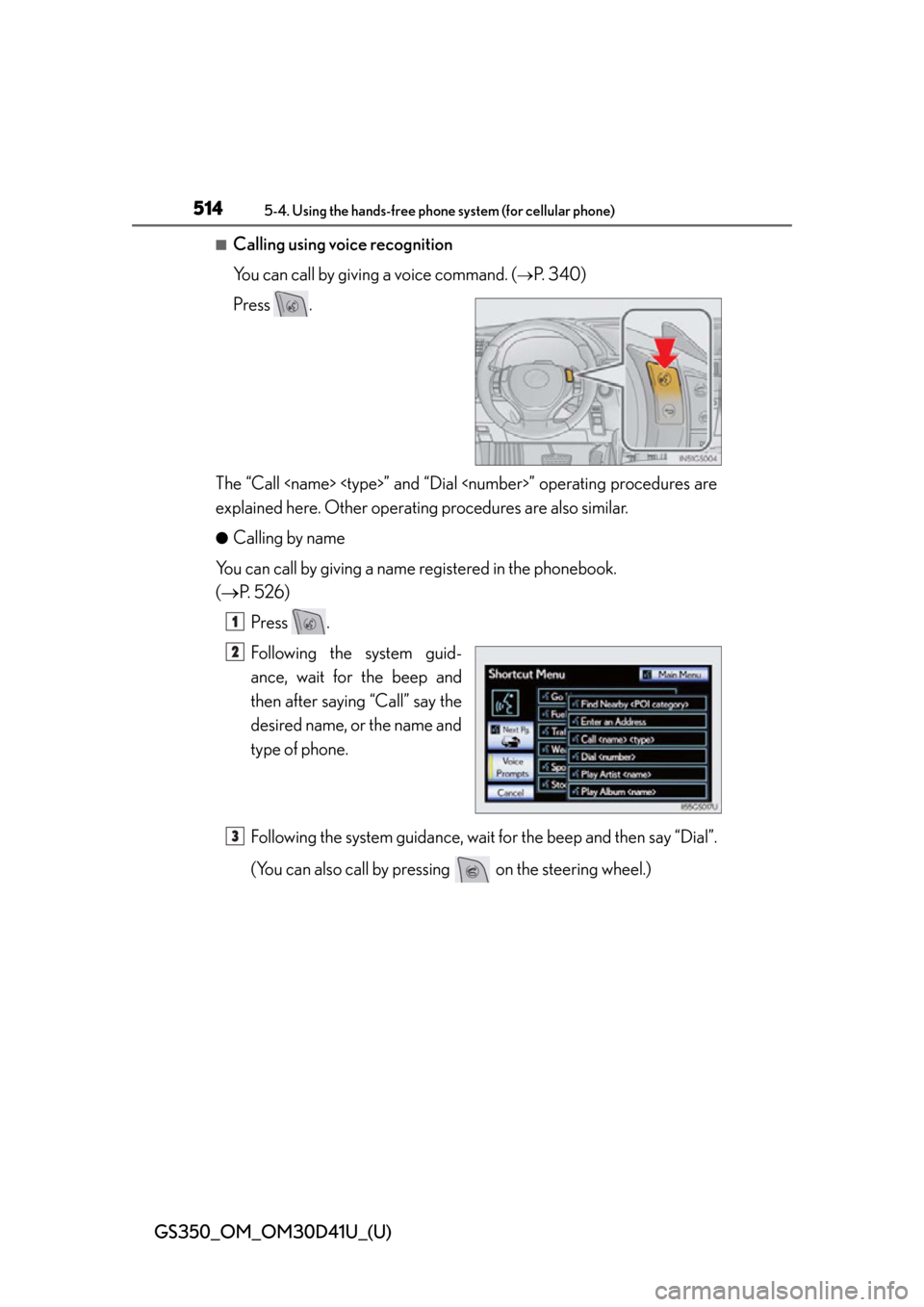
514
GS350_OM_OM30D41U_(U)
5-4. Using the hands-free phone system (for cellular phone)
■Calling using voice recognition
You can call by giving a voice command. (
P. 340)
Press .
The “Call
explained here. Other operating procedures are also similar.
●Calling by name
You can call by giving a name registered in the phonebook.
( P. 5 2 6 )
Press .
Following the system guid-
ance, wait for the beep and
then after saying “Call” say the
desired name, or the name and
type of phone.
Following the system guidance, wait for the beep and then say “Dial”.
(You can also call by pressing on the steering wheel.)
1
2
3
Page 515 of 844
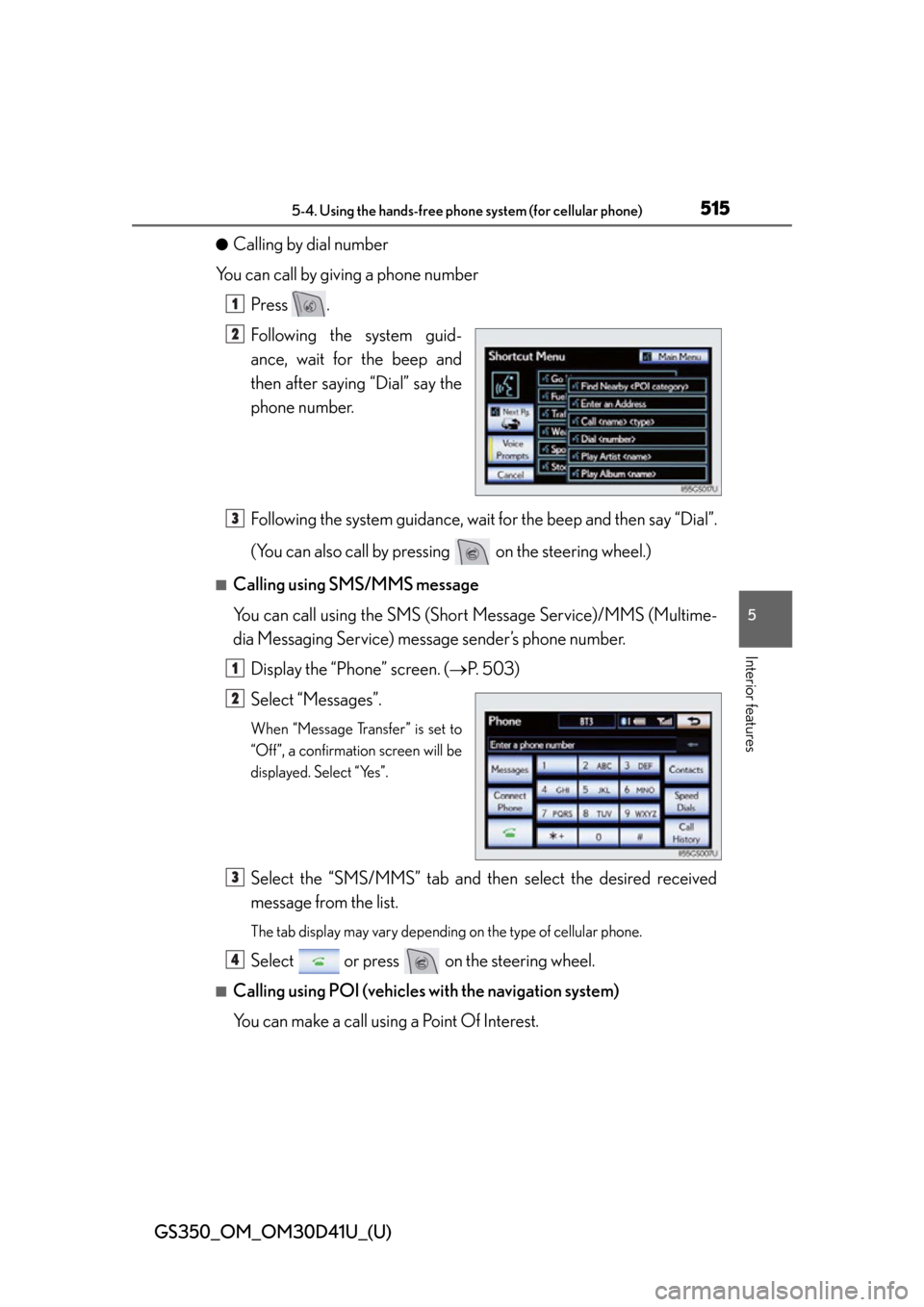
GS350_OM_OM30D41U_(U)
5155-4. Using the hands-free phone system (for cellular phone)
5
Interior features
●Calling by dial number
You can call by giving a phone number Press .
Following the system guid-
ance, wait for the beep and
then after saying “Dial” say the
phone number.
Following the system guidance, wait for the beep and then say “Dial”.
(You can also call by pressing on the steering wheel.)
■Calling using SMS/MMS message
You can call using the SMS (Short Message Service)/MMS (Multime-
dia Messaging Service) message sender’s phone number.
Display the “Phone” screen. ( P. 503)
Select “Messages”.
When “Message Transfer” is set to
“Off”, a confirmation screen will be
displayed. Select “Yes”.
Select the “SMS/MMS” tab and th en select the desired received
message from the list.
The tab display may vary depending on the type of cellular phone.
Select or press on the steering wheel.
■Calling using POI (vehicles with the navigation system)
You can make a call using a Point Of Interest.
1
2
3
1
2
3
4
Page 517 of 844
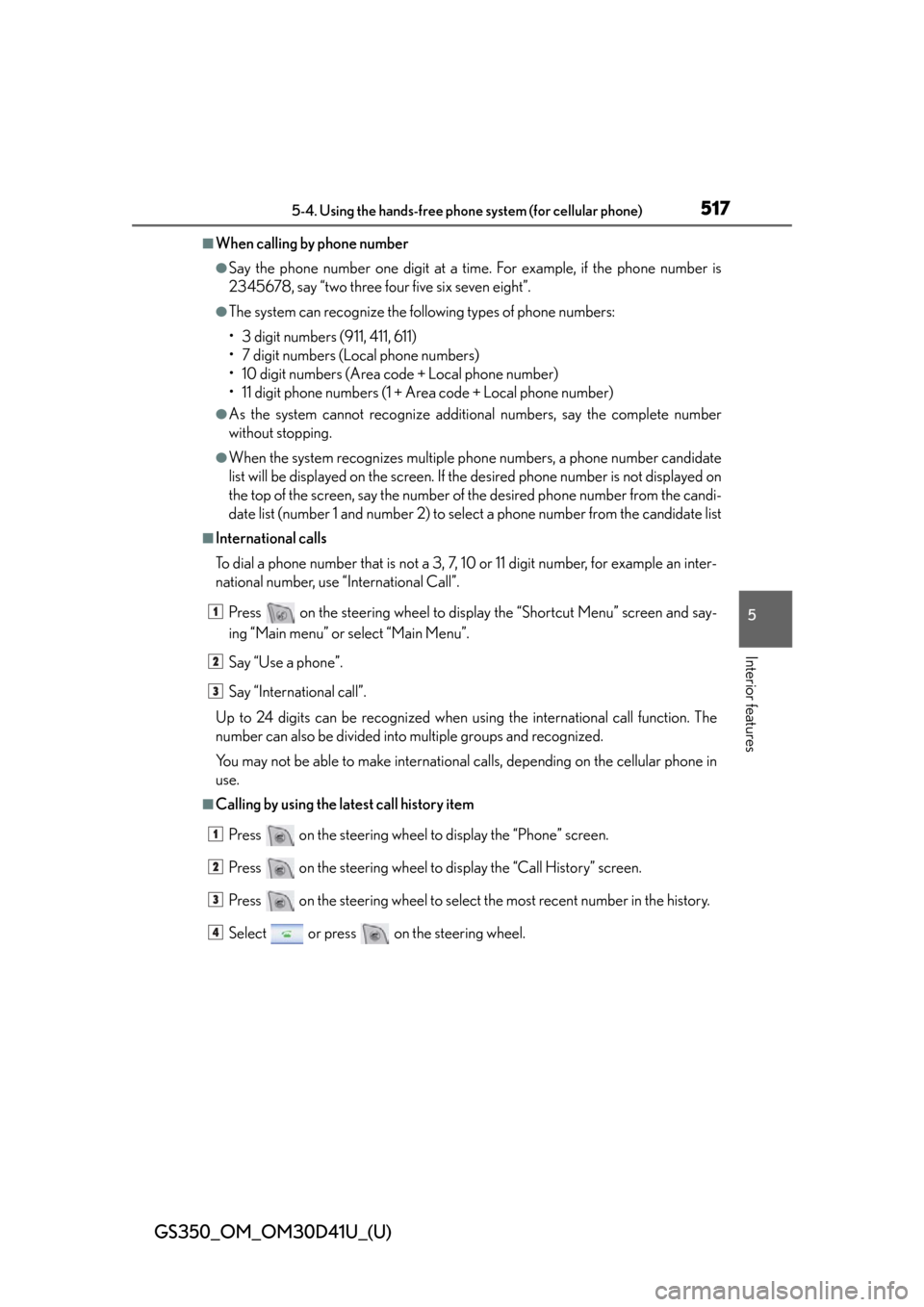
GS350_OM_OM30D41U_(U)
5175-4. Using the hands-free phone system (for cellular phone)
5
Interior features
■When calling by phone number
●Say the phone number one digit at a time. For example, if the phone number is
2345678, say “two three four five six seven eight”.
●The system can recognize the following types of phone numbers:
• 3 digit numbers (911, 411, 611)
• 7 digit numbers (Local phone numbers)
• 10 digit numbers (Area code + Local phone number)
• 11 digit phone numbers (1 + Area code + Local phone number)
●As the system cannot reco gnize additional numbers, say the complete number
without stopping.
●When the system recognizes multiple ph one numbers, a phone number candidate
list will be displayed on the screen. If the desired phone number is not displayed on
the top of the screen, say the number of the desired phone number from the candi-
date list (number 1 and number 2) to sele ct a phone number from the candidate list
■International calls
To dial a phone number that is not a 3, 7, 10 or 11 digit number, for example an inter-
national number, use “International Call”.
Press on the steering wheel to display the “Shortcut Menu” screen and say-
ing “Main menu” or select “Main Menu”.
Say “Use a phone”.
Say “International call”.
Up to 24 digits can be recognized when using the international call function. The
number can also be divided into multiple groups and recognized.
You may not be able to make international calls, depending on the cellular phone in
use.
■Calling by using the latest call history item
Press on the steering wheel to display the “Phone” screen.
Press on the steering wheel to display the “Call History” screen.
Press on the steering wheel to select the most recent number in the history.
Select or press on the steering wheel.
1
2
3
1
2
3
4
Page 518 of 844
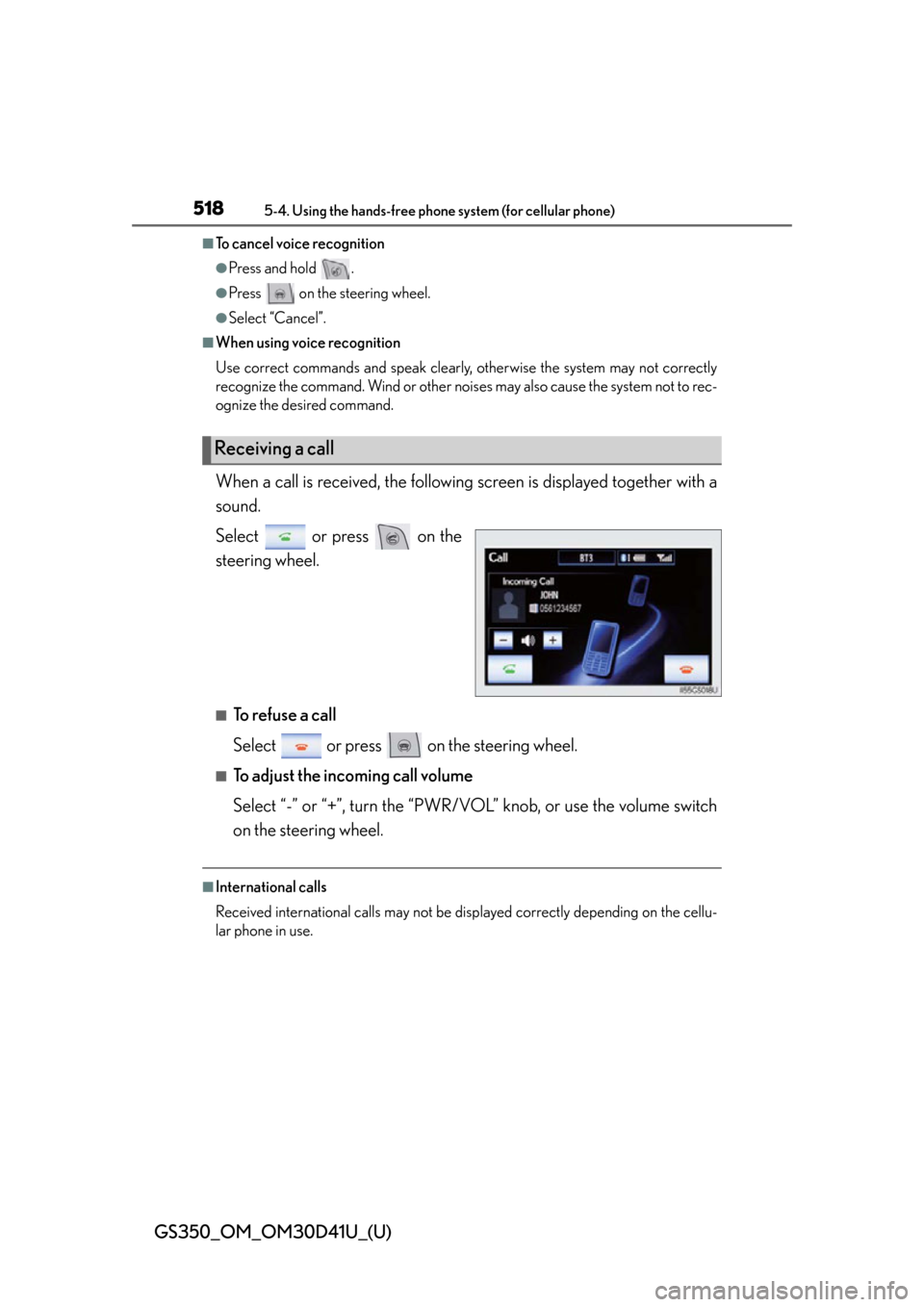
518
GS350_OM_OM30D41U_(U)
5-4. Using the hands-free phone system (for cellular phone)
■To cancel voice recognition
●Press and hold .
●Press on the steering wheel.
●Select “Cancel”.
■When using voice recognition
Use correct commands and speak clearly, otherwise the system may not correctly
recognize the command. Wind or other nois es may also cause the system not to rec-
ognize the desired command.
When a call is received, the following screen is displayed together with a
sound.
Select or press on the
steering wheel.
■To refuse a call
Select or press on the steering wheel.
■To adjust the incoming call volume
Select “-” or “+”, turn the “PWR/V OL” knob, or use the volume switch
on the steering wheel.
■International calls
Received international calls may not be di splayed correctly depending on the cellu-
lar phone in use.
Receiving a call
Page 519 of 844
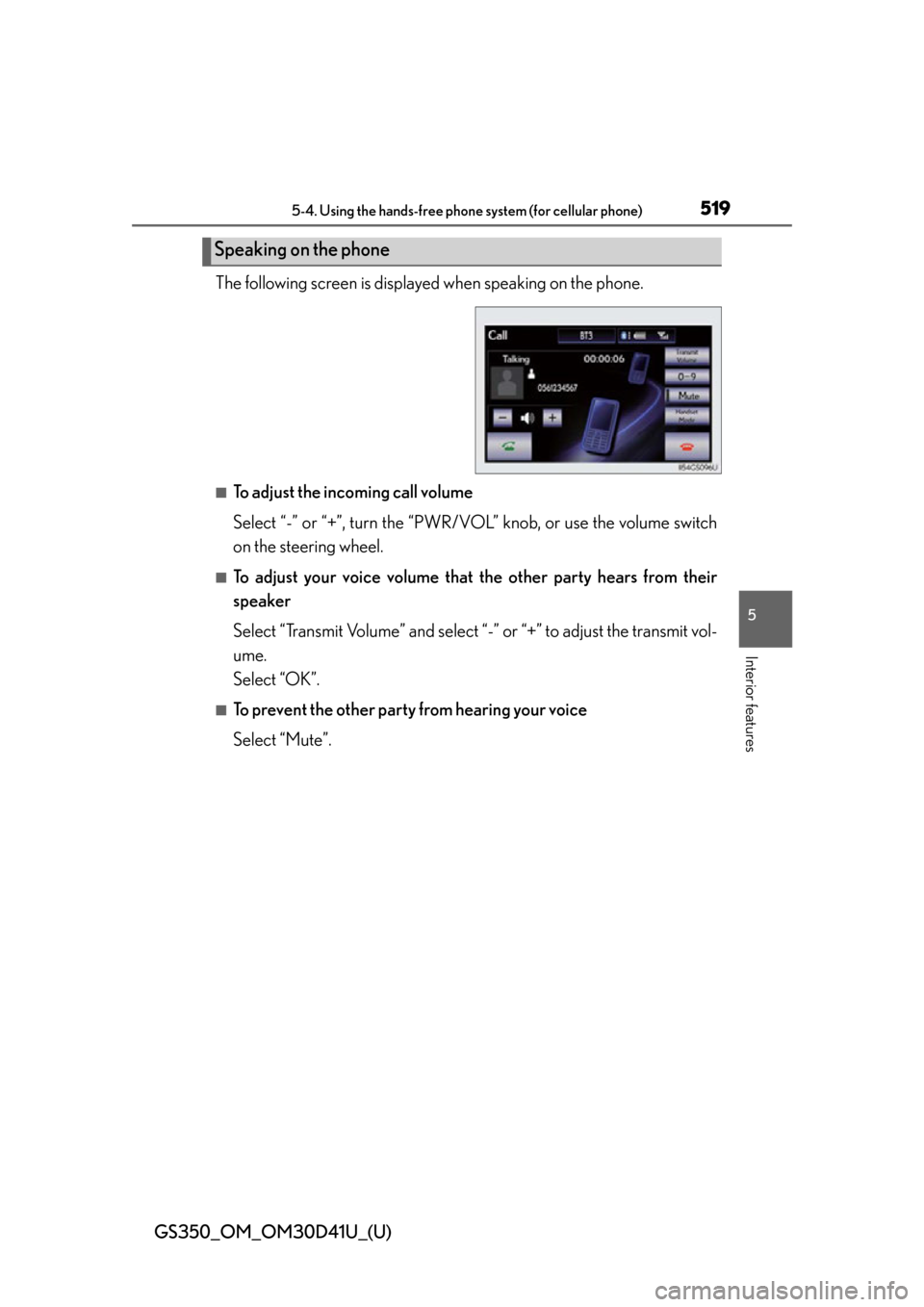
GS350_OM_OM30D41U_(U)
5195-4. Using the hands-free phone system (for cellular phone)
5
Interior features
The following screen is displayed when speaking on the phone.
■To adjust the incoming call volume
Select “-” or “+”, turn the “PWR/V OL” knob, or use the volume switch
on the steering wheel.
■To adjust your voice volume that the other party hears from their
speaker
Select “Transmit Volume” and select “ -” or “+” to adjust the transmit vol-
ume.
Select “OK”.
■To prevent the other party from hearing your voice
Select “Mute”.
Speaking on the phone
Page 520 of 844
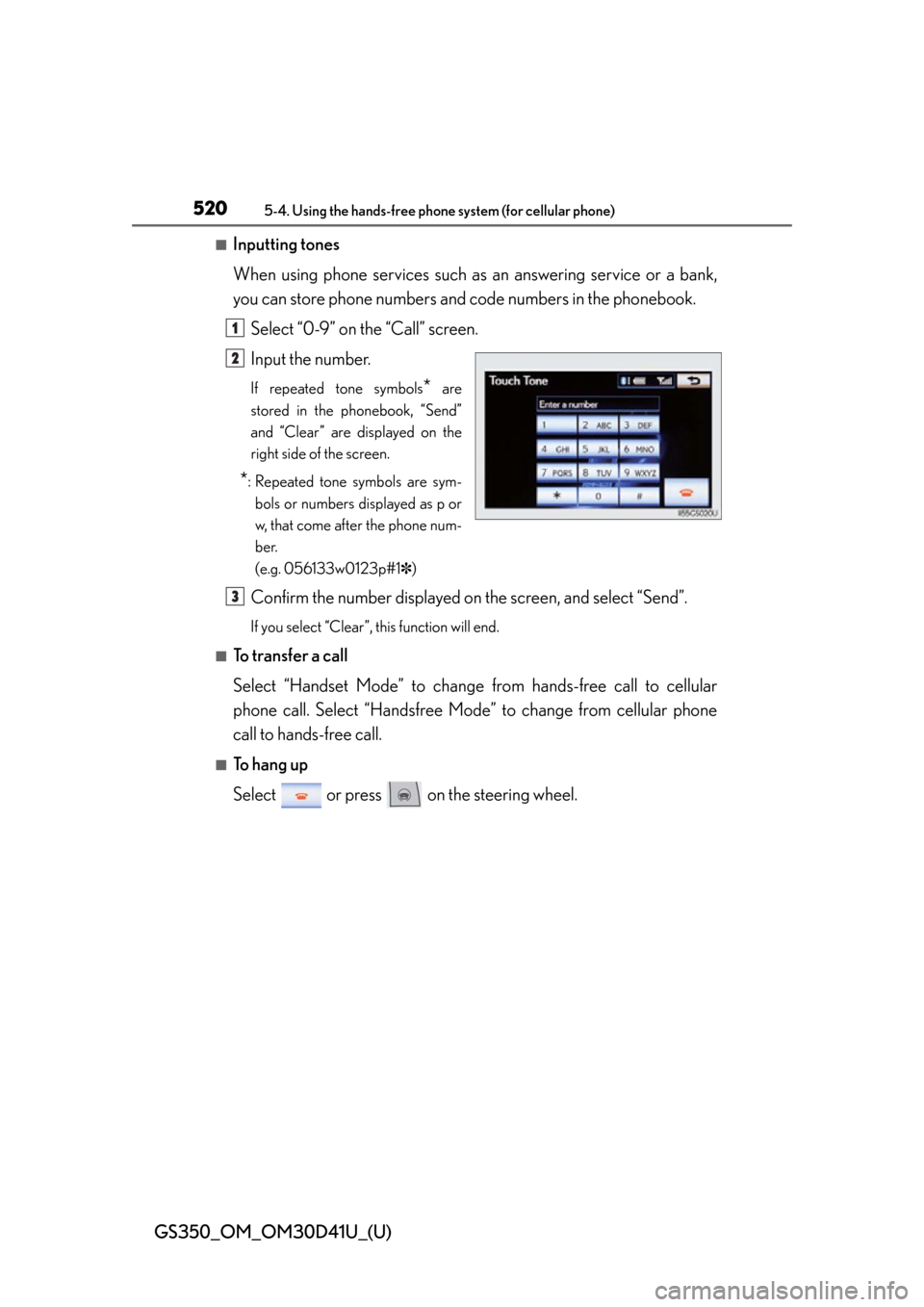
520
GS350_OM_OM30D41U_(U)
5-4. Using the hands-free phone system (for cellular phone)
■Inputting tones
When using phone services such as an answering service or a bank,
you can store phone numbers and code numbers in the phonebook.
Select “0-9” on the “Call” screen.
Input the number.
If repeated tone symbols* are
stored in the phonebook, “Send”
and “Clear” are displayed on the
right side of the screen.
*: Repeated tone symbols are sym- bols or numbers displayed as p or
w, that come after the phone num-
ber.
(e.g. 056133w0123p#1 ✽)
Confirm the number displayed on the screen, and select “Send”.
If you select “Clear”, this function will end.
■To transfer a call
Select “Handset Mode” to change from hands-free call to cellular
phone call. Select “Handsfree Mode” to change from cellular phone
call to hands-free call.
■To hang up
Select or press on the steering wheel.
1
2
3
Page 521 of 844
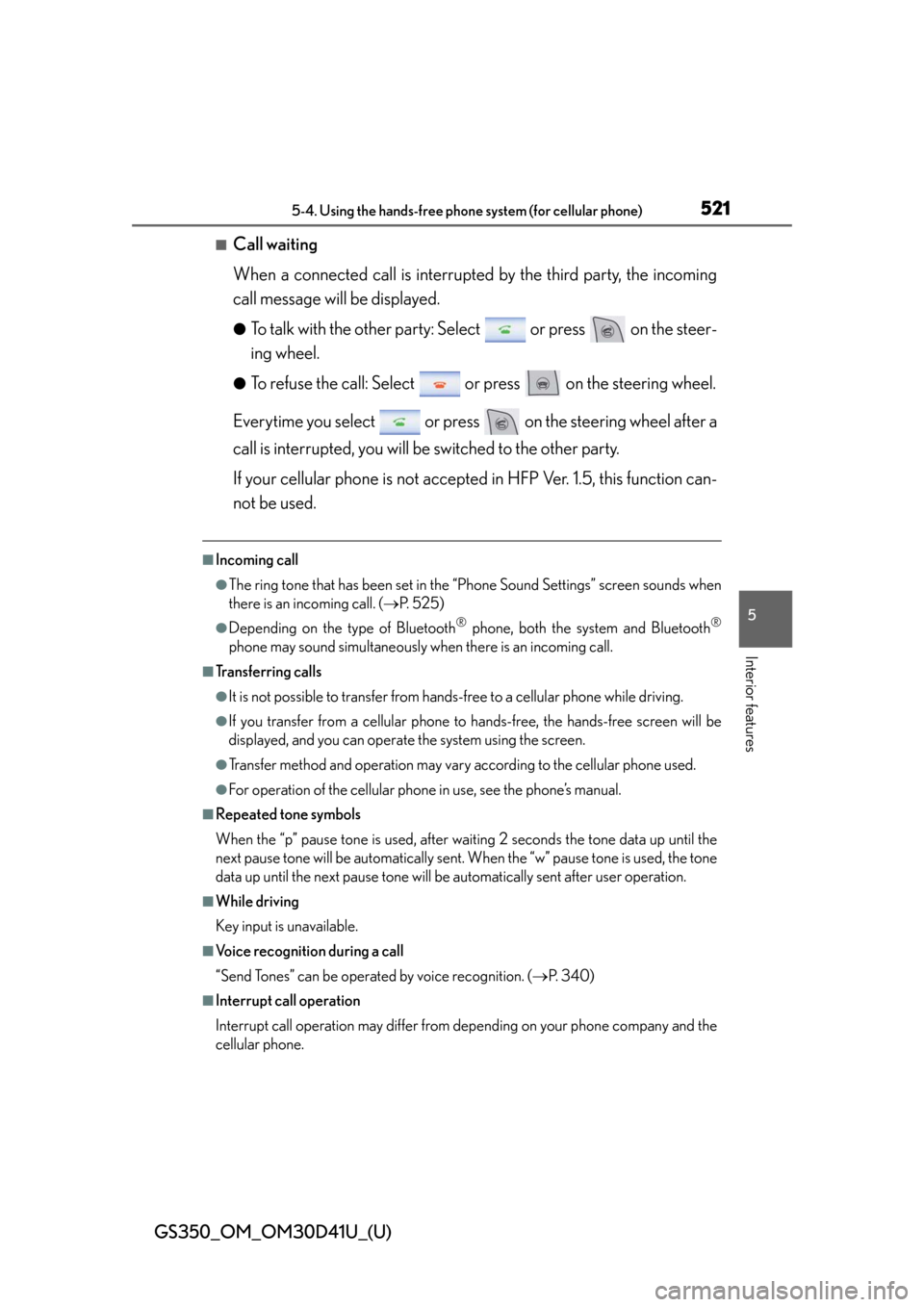
GS350_OM_OM30D41U_(U)
5215-4. Using the hands-free phone system (for cellular phone)
5
Interior features
■Call waiting
When a connected call is interrupted by the third party, the incoming
call message will be displayed.
●To talk with the other party: Select or press on the steer-
ing wheel.
●To refuse the call: Select or press on the steering wheel.
Everytime you select or press on the steering wheel after a
call is interrupted, you will be switched to the other party.
If your cellular phone is not accepted in HFP Ver. 1.5, this function can-
not be used.
■Incoming call
●The ring tone that has been set in the “Phone Sound Settings” screen sounds when
there is an incoming call. ( P. 5 2 5 )
●Depending on the type of Bluetooth® phone, both the system and Bluetooth®
phone may sound simultaneously when there is an incoming call.
■Transferring calls
●It is not possible to transfer from hands-free to a cellular phone while driving.
●If you transfer from a cellular phone to hands-free, the hands-free screen will be
displayed, and you can operate the system using the screen.
●Transfer method and operation may vary according to the cellular phone used.
●For operation of the cellular phone in use, see the phone’s manual.
■Repeated tone symbols
When the “p” pause tone is used, after waiting 2 seconds the tone data up until the
next pause tone will be automatically sent . When the “w” pause tone is used, the tone
data up until the next pause tone will be automatically sent after user operation.
■While driving
Key input is unavailable.
■Voice recognition during a call
“Send Tones” can be operated by voice recognition. ( P. 3 4 0 )
■Interrupt call operation
Interrupt call operation may differ from depending on your phone company and the
cellular phone.
Page 522 of 844
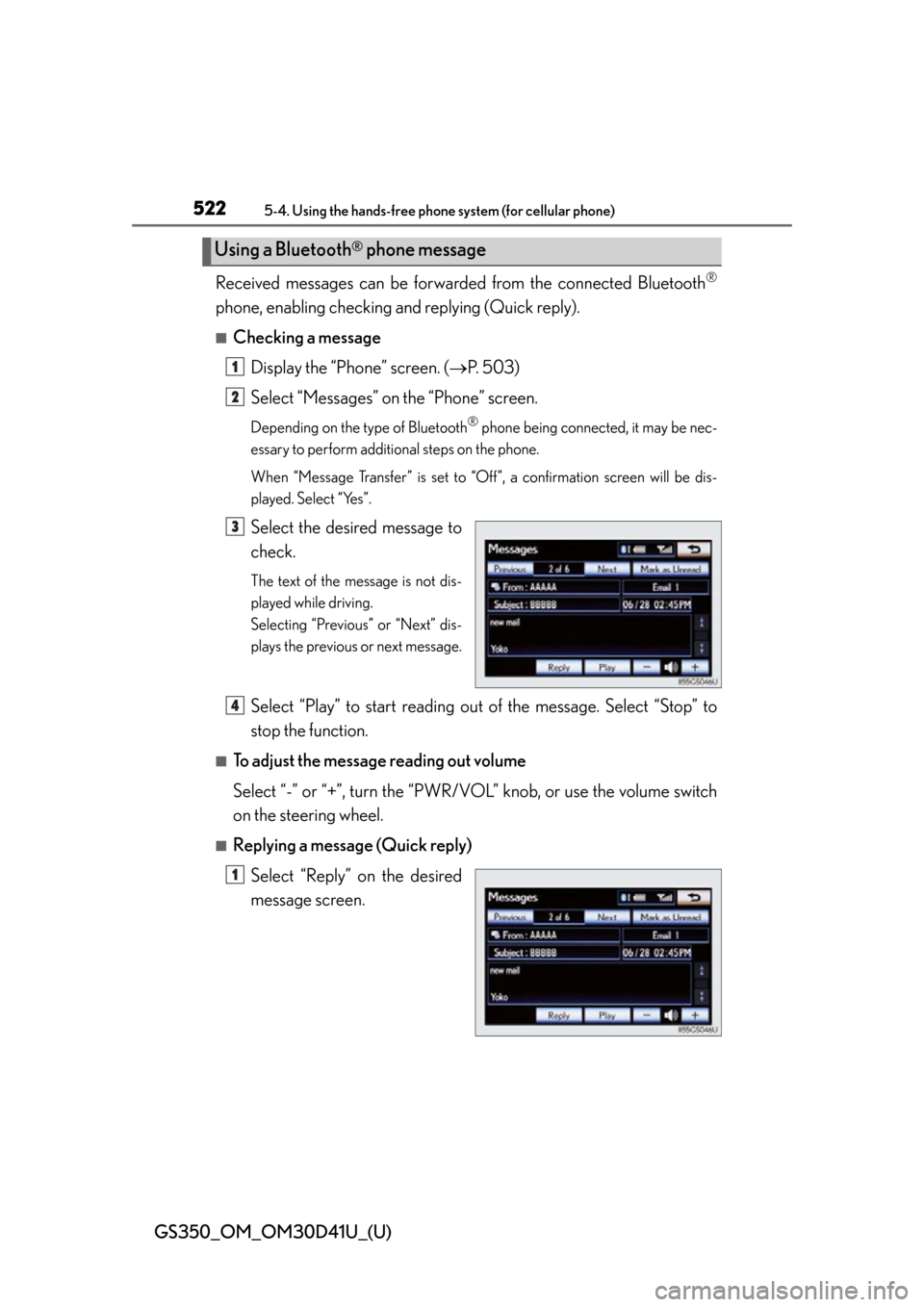
522
GS350_OM_OM30D41U_(U)
5-4. Using the hands-free phone system (for cellular phone)
Received messages can be forwarded from the connected Bluetooth®
phone, enabling checking and replying (Quick reply).
■Checking a message
Display the “Phone” screen. ( P. 503)
Select “Messages” on the “Phone” screen.
Depending on the ty pe of Bluetooth® phone being connected, it may be nec-
essary to perform additi onal steps on the phone.
When “Message Transfer” is set to “Off”, a confirmation screen will be dis-
played. Select “Yes”.
Select the desired message to
check.
The text of the message is not dis-
played while driving.
Selecting “Previous” or “Next” dis-
plays the previous or next message.
Select “Play” to start reading ou t of the message. Select “Stop” to
stop the function.
■To adjust the message reading out volume
Select “-” or “+”, turn the “PWR/V OL” knob, or use the volume switch
on the steering wheel.
■Replying a message (Quick reply)
Select “Reply” on the desired
message screen.
Using a Bluetooth® phone message
1
2
3
4
1
Page 546 of 844
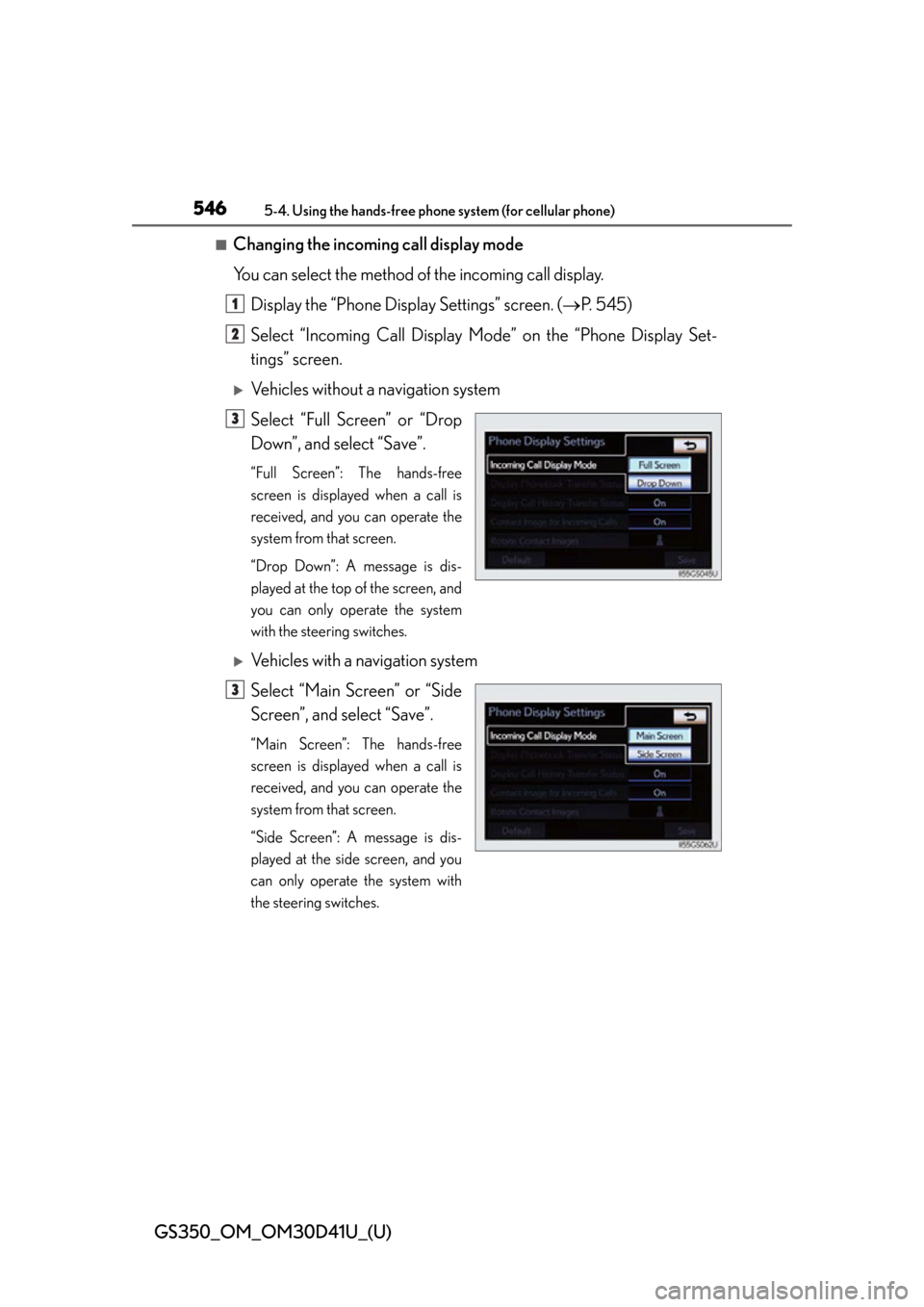
546
GS350_OM_OM30D41U_(U)
5-4. Using the hands-free phone system (for cellular phone)
■Changing the incoming call display mode
You can select the method of the incoming call display.
Display the “Phone Display Settings” screen. ( P. 545)
Select “Incoming Call Display Mo de” on the “Phone Display Set-
tings” screen.
Vehicles without a navigation system
Select “Full Screen” or “Drop
Down”, and select “Save”.
“Full Screen”: The hands-free
screen is displayed when a call is
received, and you can operate the
system from that screen.
“Drop Down”: A message is dis-
played at the top of the screen, and
you can only operate the system
with the steering switches.
Vehicles with a navigation system
Select “Main Screen” or “Side
Screen”, and select “Save”.
“Main Screen”: The hands-free
screen is displayed when a call is
received, and you can operate the
system from that screen.
“Side Screen”: A message is dis-
played at the side screen, and you
can only operate the system with
the steering switches.
1
2
3
3