language Lexus GS350 2014 Using the audio system / LEXUS 2014 GS350 (OM30D41U) User Guide
[x] Cancel search | Manufacturer: LEXUS, Model Year: 2014, Model line: GS350, Model: Lexus GS350 2014Pages: 844, PDF Size: 10.59 MB
Page 417 of 844
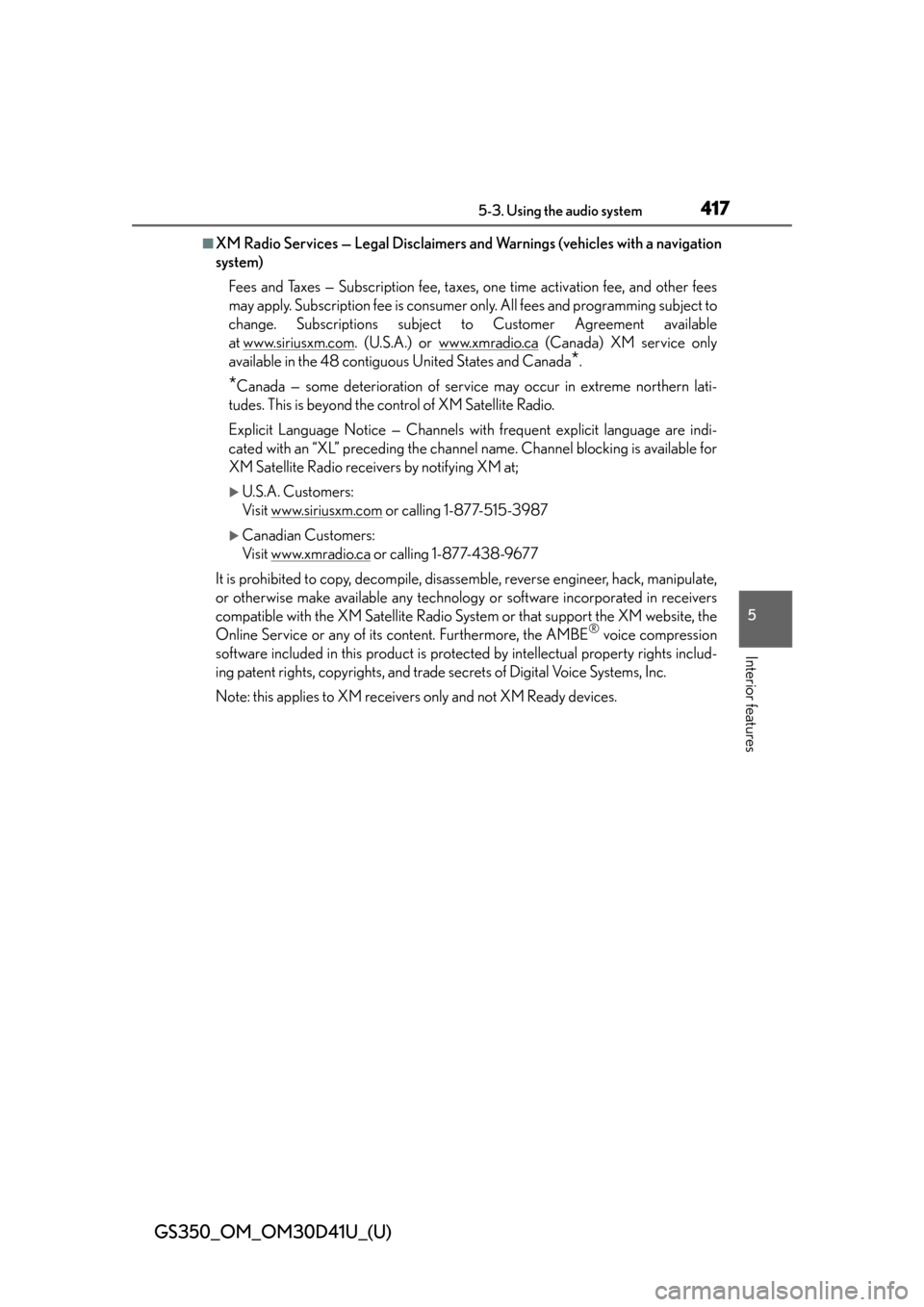
GS350_OM_OM30D41U_(U)
4175-3. Using the audio system
5
Interior features
■XM Radio Services — Legal Disclaimers and Warnings (v ehicles with a navigation
system)
Fees and Taxes — Subscription fee, taxes, one time activation fee, and other fees
may apply. Subscription fee is consumer only. All fees and programming subject to
change. Subscriptions subject to Customer Agreement available
at www.siriusxm.com
. (U.S.A.) or www.xmradio.ca (Canada) XM service only
available in the 48 contiguous United States and Canada
*.
*Canada — some deterioration of service may occur in extreme northern lati-
tudes. This is beyond the control of XM Satellite Radio.
Explicit Language Notice — Channels with frequent explicit language are indi-
cated with an “XL” preceding the channel name. Channel blocking is available for
XM Satellite Radio receivers by notifying XM at;
U.S.A. Customers:
Visit www.siriusxm.com
or calling 1-877-515-3987
Canadian Customers:
Visit www.xmradio.ca
or calling 1-877-438-9677
It is prohibited to copy, decompile, disassemble, reverse engineer, hack, manipulate,
or otherwise make available any technology or software incorporated in receivers
compatible with the XM Satellite Radio Syst em or that support the XM website, the
Online Service or any of its content. Furthermore, the AMBE
® voice compression
software included in this product is protec ted by intellectual property rights includ-
ing patent rights, copyrights, and trade secrets of Digital Voice Systems, Inc.
Note: this applies to XM receivers only and not XM Ready devices.
Page 431 of 844
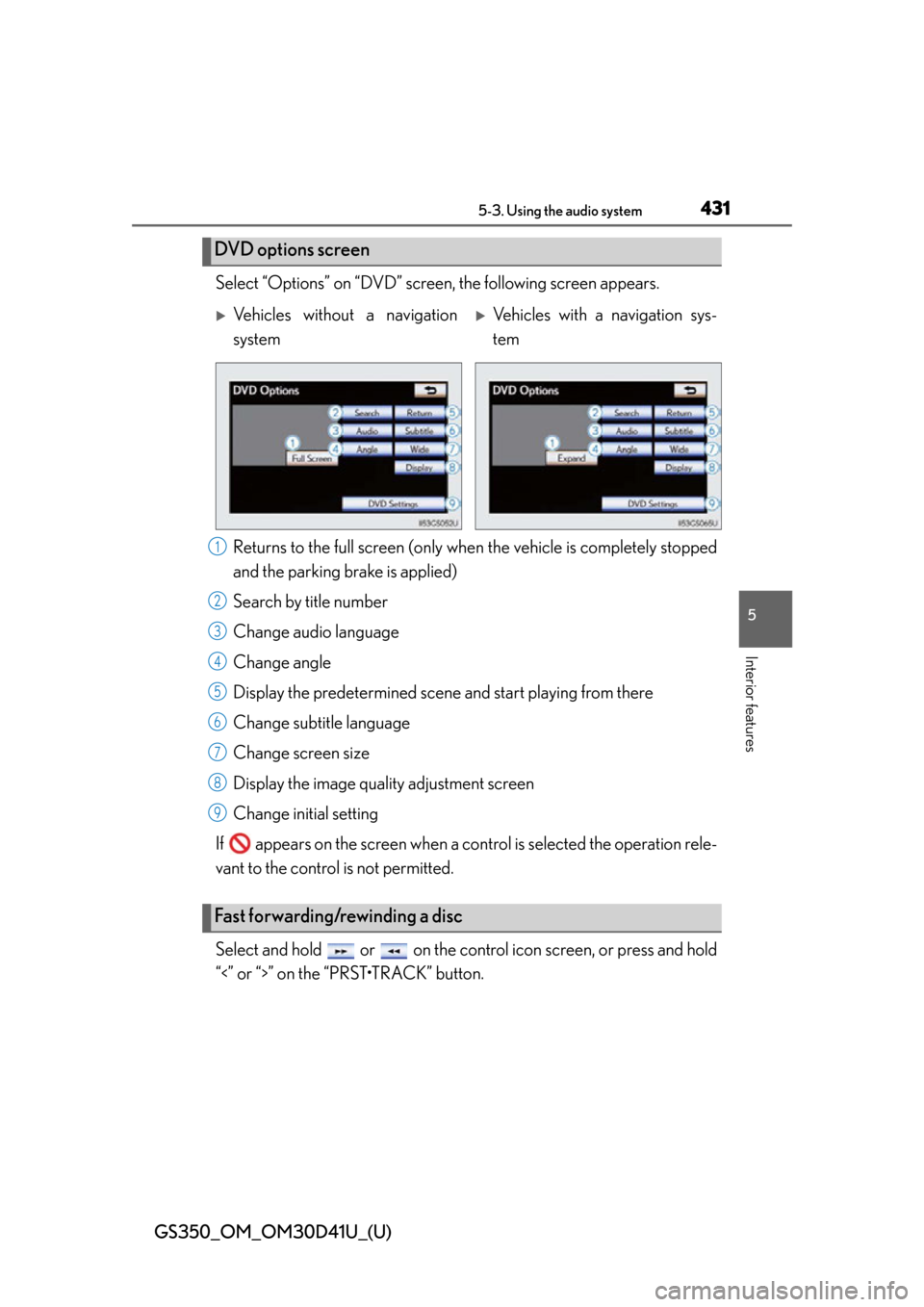
GS350_OM_OM30D41U_(U)
4315-3. Using the audio system
5
Interior features
Select “Options” on “DVD” screen, the following screen appears.Returns to the full screen (only when the vehicle is completely stopped
and the parking brake is applied)
Search by title number
Change audio language
Change angle
Display the predetermined scene and start playing from there
Change subtitle language
Change screen size
Display the image quality adjustment screen
Change initial setting
If appears on the screen when a control is sele cted the operation rele-
vant to the control is not permitted.
Select and hold or on the cont rol icon screen, or press and hold
“<” or “>” on the “PRST•TRACK” button.
DVD options screen
Vehicles without a navigation
systemVehicles with a navigation sys-
tem
Fast forwarding/rewinding a disc
1
2
3
4
5
6
7
8
9
Page 433 of 844
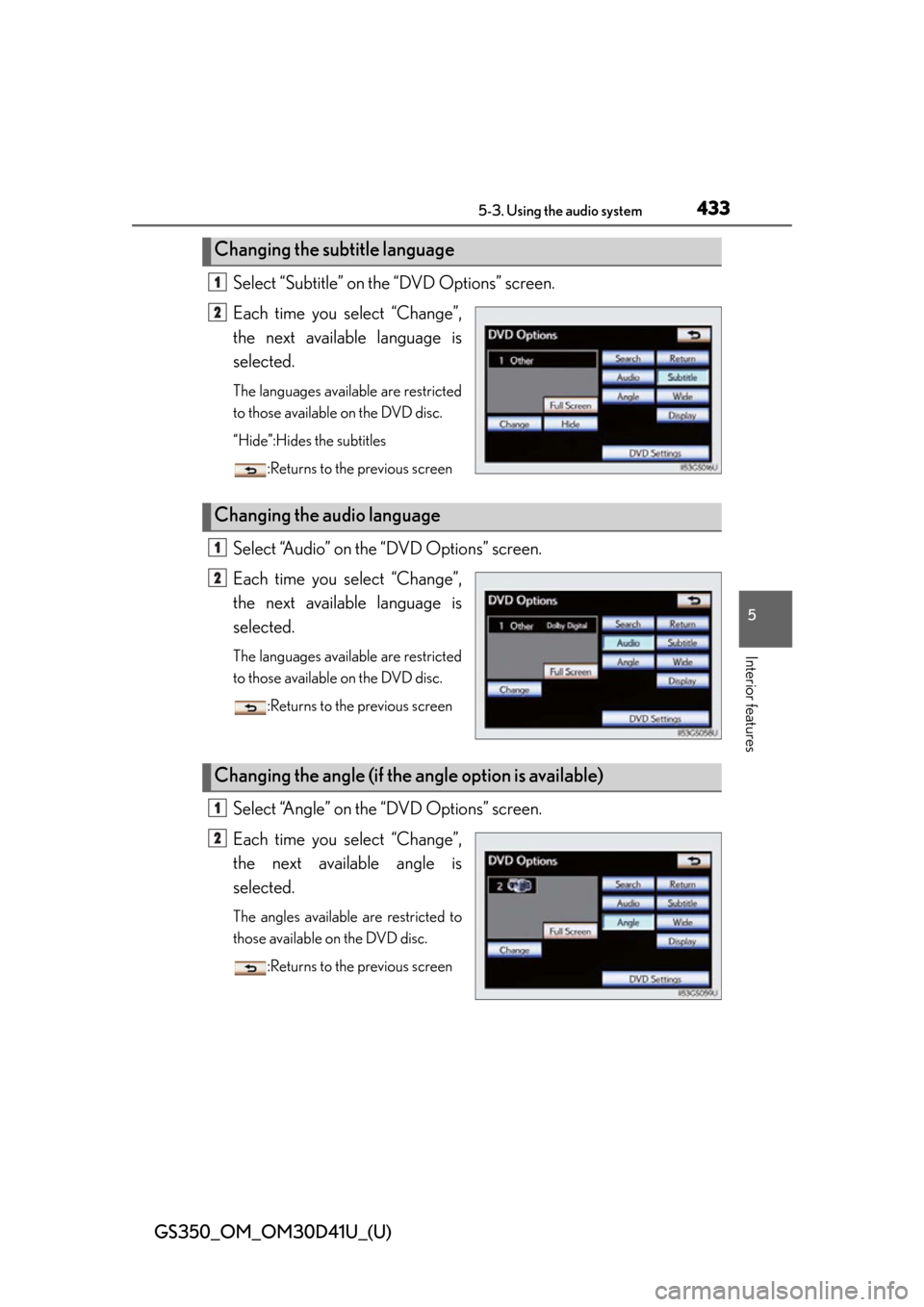
GS350_OM_OM30D41U_(U)
4335-3. Using the audio system
5
Interior features
Select “Subtitle” on the “DVD Options” screen.
Each time you select “Change”,
the next available language is
selected.
The languages available are restricted
to those available on the DVD disc.
“Hide”:Hides the subtitles:Returns to the previous screen
Select “Audio” on the “DVD Options” screen.
Each time you select “Change”,
the next available language is
selected.
The languages available are restricted
to those available on the DVD disc.:Returns to the previous screen
Select “Angle” on the “DVD Options” screen.
Each time you select “Change”,
the next available angle is
selected.
The angles available are restricted to
those available on the DVD disc.:Returns to the previous screen
Changing the subtitle language
1
2
Changing the audio language
1
2
Changing the angle (if the angle option is available)
1
2
Page 436 of 844
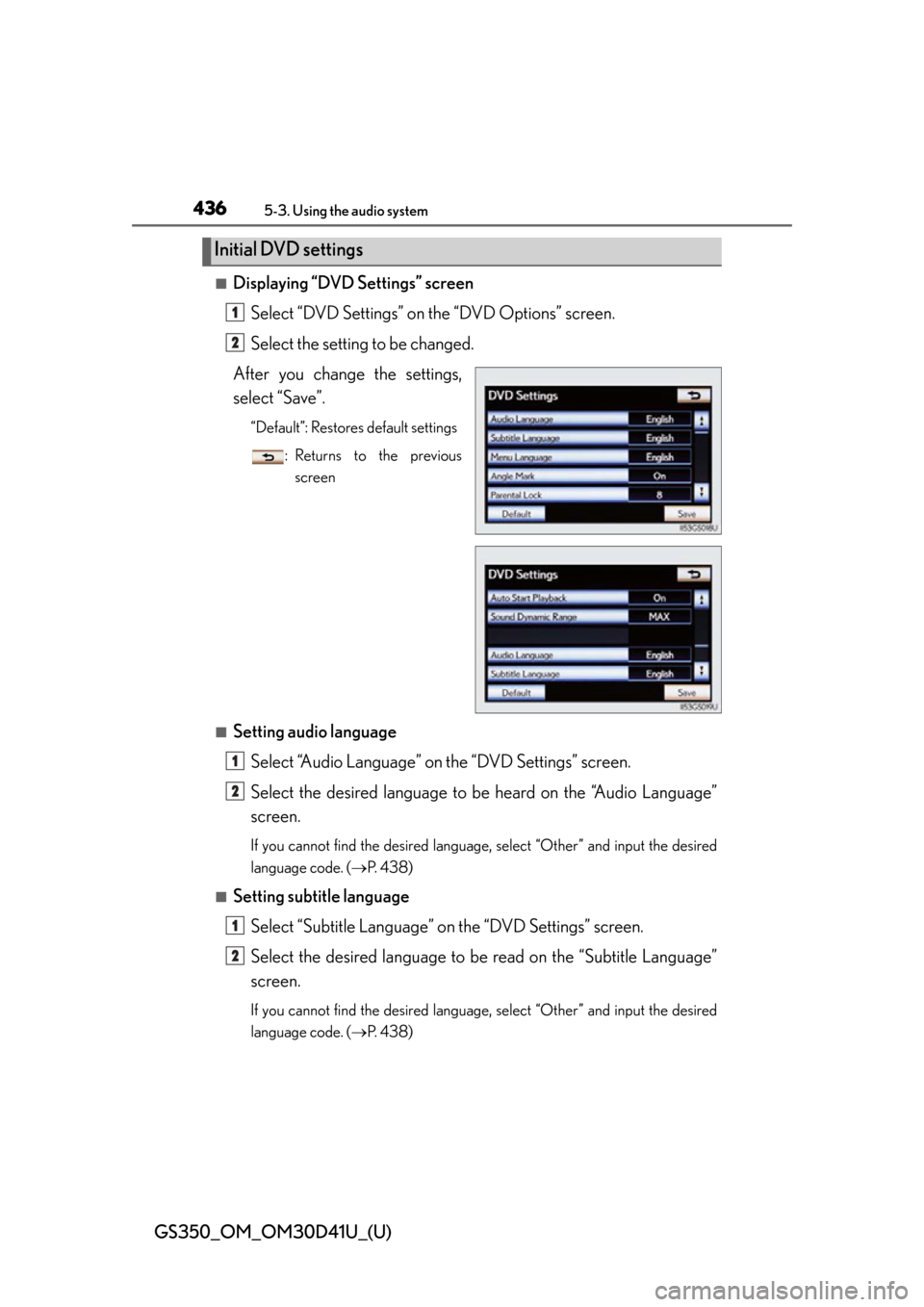
436
GS350_OM_OM30D41U_(U)
5-3. Using the audio system
■Displaying “DVD Settings” screenSelect “DVD Settings” on the “DVD Options” screen.
Select the setting to be changed.
After you change the settings,
select “Save”.
“Default”: Restores default settings
: Returns to the previousscreen
■Setting audio language
Select “Audio Language” on the “DVD Settings” screen.
Select the desired language to be heard on the “Audio Language”
screen.
If you cannot find the desired language , select “Other” and input the desired
language code. ( P. 4 3 8 )
■Setting subtitle language
Select “Subtitle Language” on the “DVD Settings” screen.
Select the desired language to be read on the “Subtitle Language”
screen.
If you cannot find the desired language , select “Other” and input the desired
language code. ( P. 4 3 8 )
Initial DVD settings
1
2
1
2
1
2
Page 437 of 844
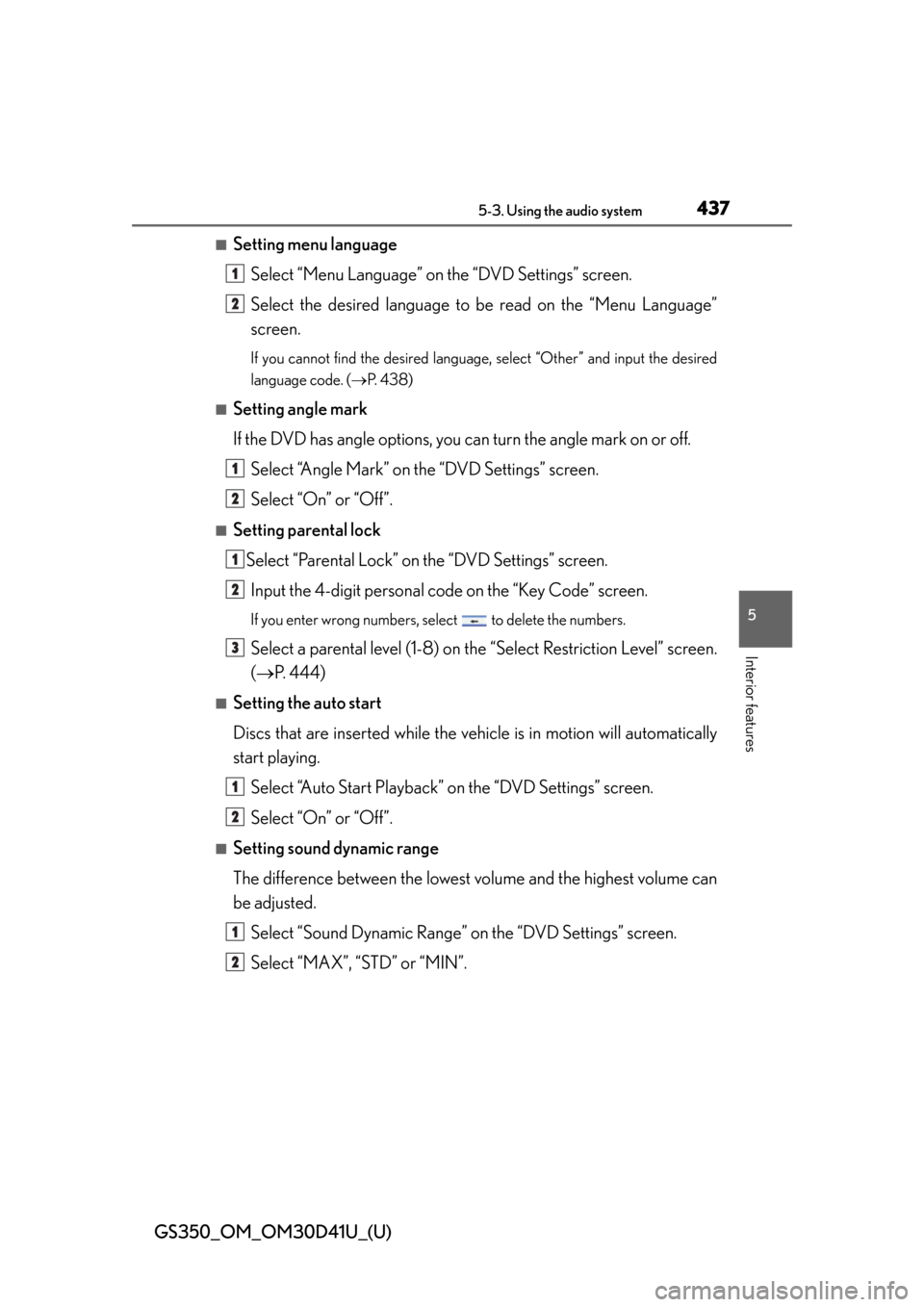
GS350_OM_OM30D41U_(U)
4375-3. Using the audio system
5
Interior features
■Setting menu languageSelect “Menu Language” on the “DVD Settings” screen.
Select the desired language to be read on the “Menu Language”
screen.
If you cannot find the desired language , select “Other” and input the desired
language code. ( P. 4 3 8 )
■Setting angle mark
If the DVD has angle options, you can turn the angle mark on or off.
Select “Angle Mark” on the “DVD Settings” screen.
Select “On” or “Off”.
■Setting parental lockSelect “Parental Lock” on the “DVD Settings” screen.Input the 4-digit personal code on the “Key Code” screen.
If you enter wrong numbers, select to delete the numbers.
Select a parental level (1-8) on th e “Select Restriction Level” screen.
( P. 444)
■Setting the auto start
Discs that are inserted while the vehi cle is in motion will automatically
start playing.
Select “Auto Start Playback” on the “DVD Settings” screen.
Select “On” or “Off”.
■Setting sound dynamic range
The difference between the lowest volume and the highest volume can
be adjusted.
Select “Sound Dynamic Range” on the “DVD Settings” screen.
Select “MAX”, “STD” or “MIN”.
1
2
1
2
1
2
3
1
2
1
2
Page 438 of 844
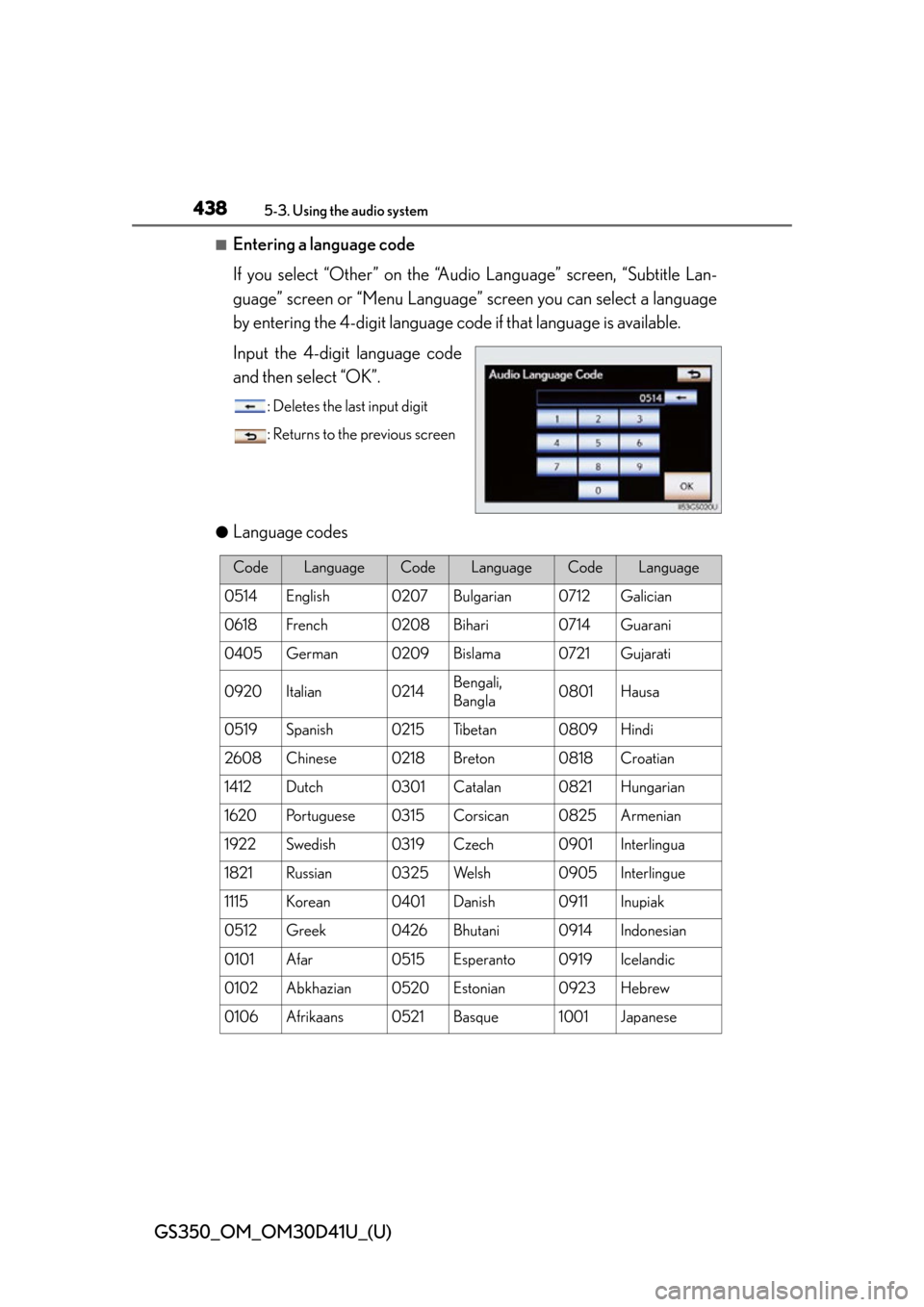
438
GS350_OM_OM30D41U_(U)
5-3. Using the audio system
■Entering a language code
If you select “Other” on the “Audio Language” screen, “Subtitle Lan-
guage” screen or “Menu Language” screen you can select a language
by entering the 4-digit language code if that language is available.
Input the 4-digi t language code
and then select “OK”.
: Deletes the last input digit
: Returns to the previous screen
●
Language codes
CodeLanguageCodeLanguageCodeLanguage
0514English0207Bulgarian0712Galician
0618French0208Bihari0714Guarani
0405German0209Bislama0721Gujarati
0920Italian0214Bengali,
Bangla0801Hausa
0519Spanish0215Ti b e t a n0809Hindi
2608Chinese0218Breton0818Croatian
1412Dutch0301Catalan0821Hungarian
1620Portuguese0315Corsican0825Armenian
1922Swedish0319Czech0901Interlingua
1821Russian0325We l s h0905Interlingue
1115Korean0401Danish0911Inupiak
0512Greek0426Bhutani0914Indonesian
0101Afar0515Esperanto0919Icelandic
0102Abkhazian0520Estonian0923Hebrew
0106Afrikaans0521Basque1001Japanese
Page 439 of 844
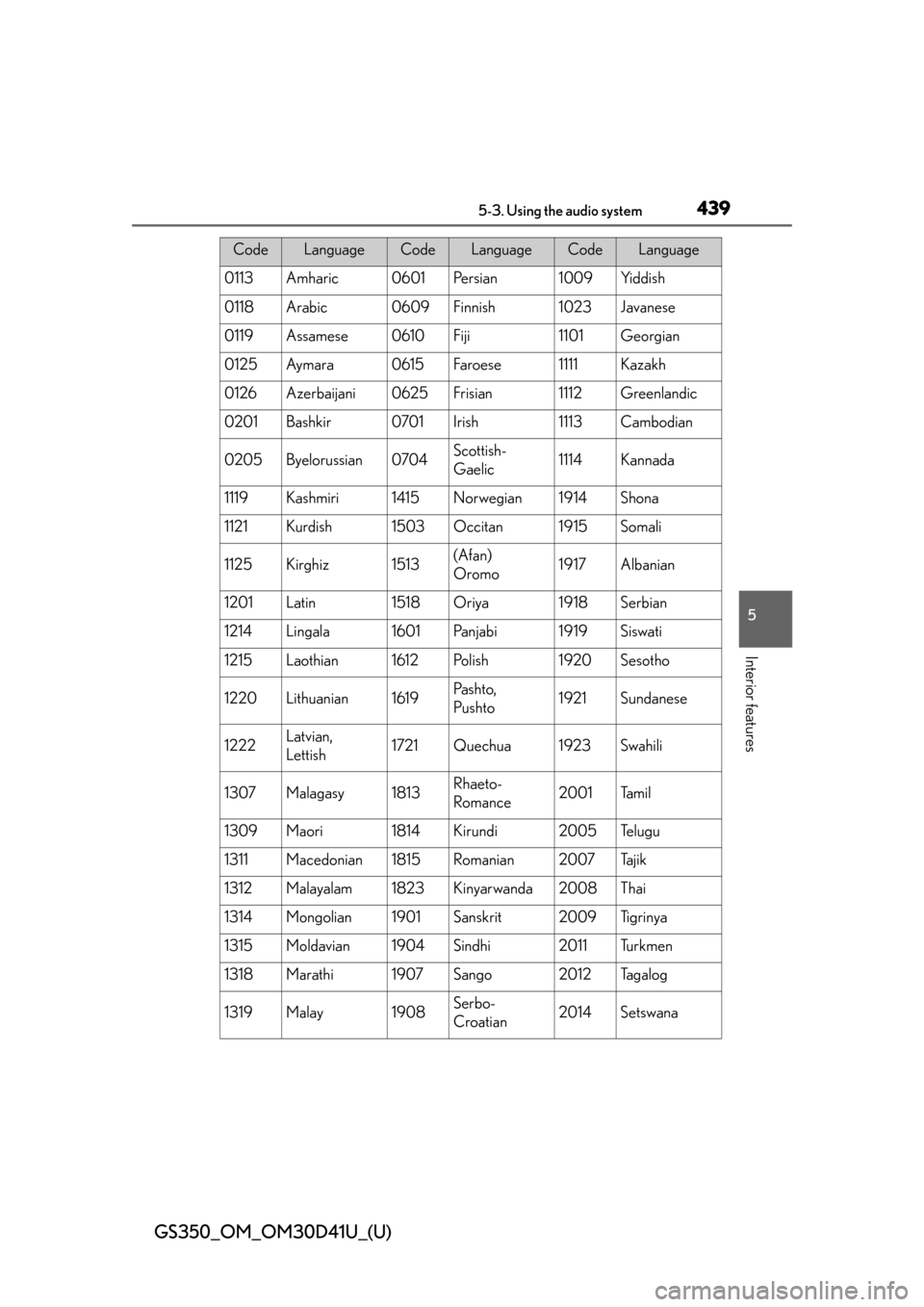
GS350_OM_OM30D41U_(U)
4395-3. Using the audio system
5
Interior features
0113Amharic0601Pe r s i a n1009Yiddish
0118Arabic0609Finnish1023Javanese
0119Assamese0610Fiji1101Georgian
0125Ay m a ra0615Faroese1111Kazakh
0126Azerbaijani0625Frisian1112Greenlandic
0201Bashkir0701Irish1113Cambodian
0205Byelorussian0704Scottish-
Gaelic1114Kannada
1119Kashmiri1415Norwegian1914Shona
1121Kurdish1503Occitan1915Somali
1125Kirghiz1513(Afan)
Oromo1917Albanian
1201Latin1518Oriya1918Serbian
1214Lingala1601Pa n j a b i1919Siswati
1215Laothian1612Po l i s h1920Sesotho
1220Lithuanian1619Pa s h t o,
Pushto1921Sundanese
1222Latvian,
Lettish1721Quechua1923Swahili
1307Malagasy1813Rhaeto-
Romance2001Ta m i l
1309Maori1814Kirundi2005Te l u g u
1311Macedonian1815Romanian2007Ta j i k
1312Malayalam1823Kinyarwanda2008Thai
1314Mongolian1901Sanskrit2009Ti g r i n y a
1315Moldavian1904Sindhi2011Tu r k m e n
1318Marathi1907Sango2012Ta g a l o g
1319Malay1908Serbo-
Croatian2014Setswana
CodeLanguageCodeLanguageCodeLanguage
Page 440 of 844
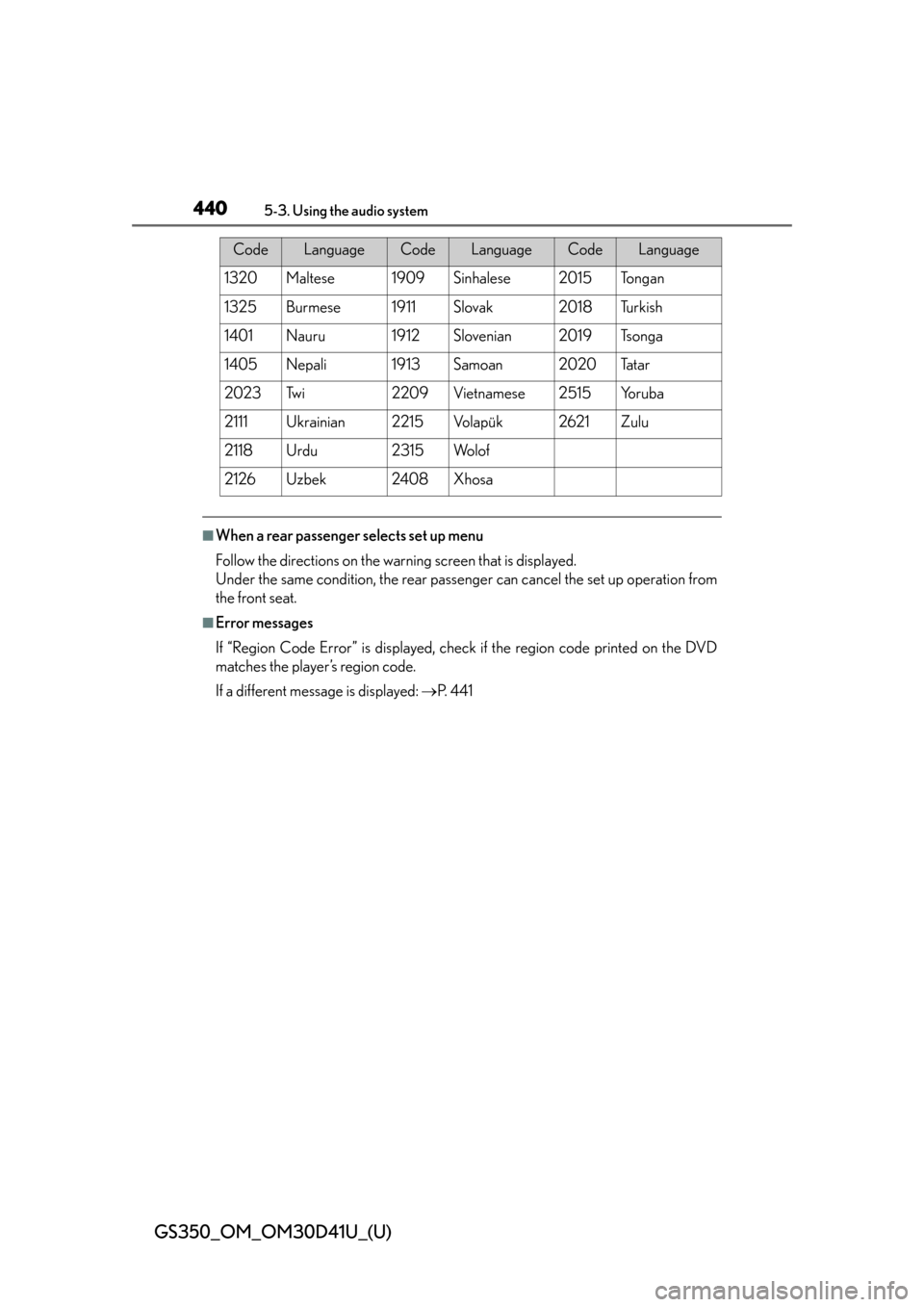
440
GS350_OM_OM30D41U_(U)
5-3. Using the audio system
■When a rear passenger selects set up menu
Follow the directions on the warning screen that is displayed.
Under the same condition, the rear passenger can cancel the set up operation from
the front seat.
■Error messages
If “Region Code Error” is displayed, check if the region code printed on the DVD
matches the player’s region code.
If a different message is displayed: P. 4 4 1
1320Maltese1909Sinhalese2015To n g a n
1325Burmese1911Slovak2018Tu r k i s h
1401Nauru1912Slovenian2019Ts o n g a
1405Nepali1913Samoan2020Ta t a r
2023Tw i2209Vietnamese2515Yo r u b a
2111Ukrainian2215Vo l a p ü k2621Zulu
2118Urdu2315Wo l o f
2126Uzbek2408Xhosa
CodeLanguageCodeLanguageCodeLanguage
Page 441 of 844
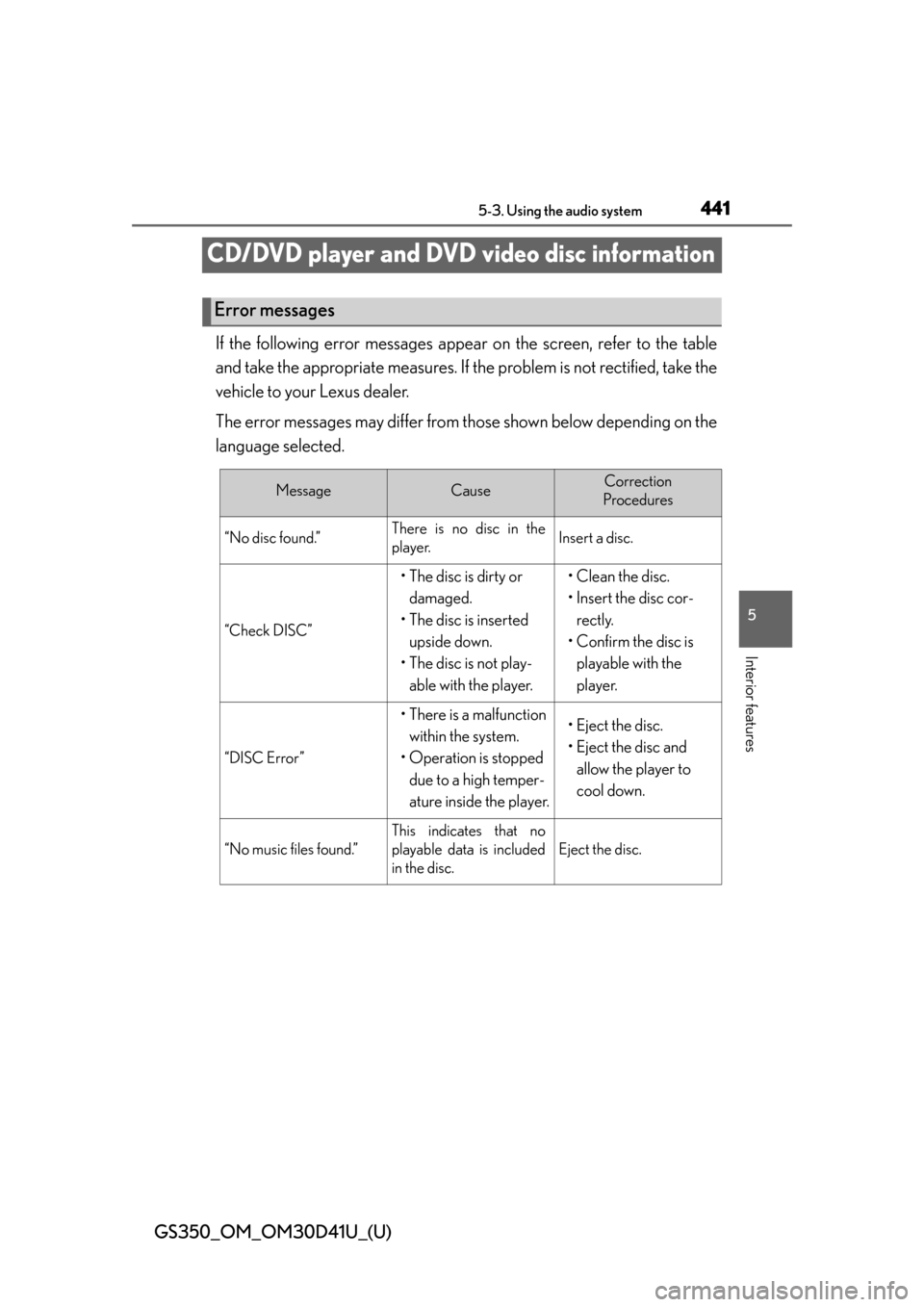
441
GS350_OM_OM30D41U_(U)5-3. Using the audio system
5
Interior features
CD/DVD player and DVD video disc information
If the following error messages appear on the screen, refer to the table
and take the appropriate measures. If the problem is not rectified, take the
vehicle to your Lexus dealer.
The error messages may differ from those shown below depending on the
language selected.
Error messages
MessageCauseCorrection
Procedures
“No disc found.”There is no disc in the
player.Insert a disc.
“Check DISC”
• The disc is dirty or
damaged.
• The disc is inserted upside down.
• The disc is not play-
able with the player.• Clean the disc.
• Insert the disc cor-rectly.
• Confirm the disc is playable with the
player.
“DISC Error”
• There is a malfunction
within the system.
• Operation is stopped due to a high temper-
ature inside the player.• Eject the disc.
• Eject the disc and
allow the player to
cool down.
“No music files found.”
This indicates that no
playable data is included
in the disc.
Eject the disc.
Page 442 of 844
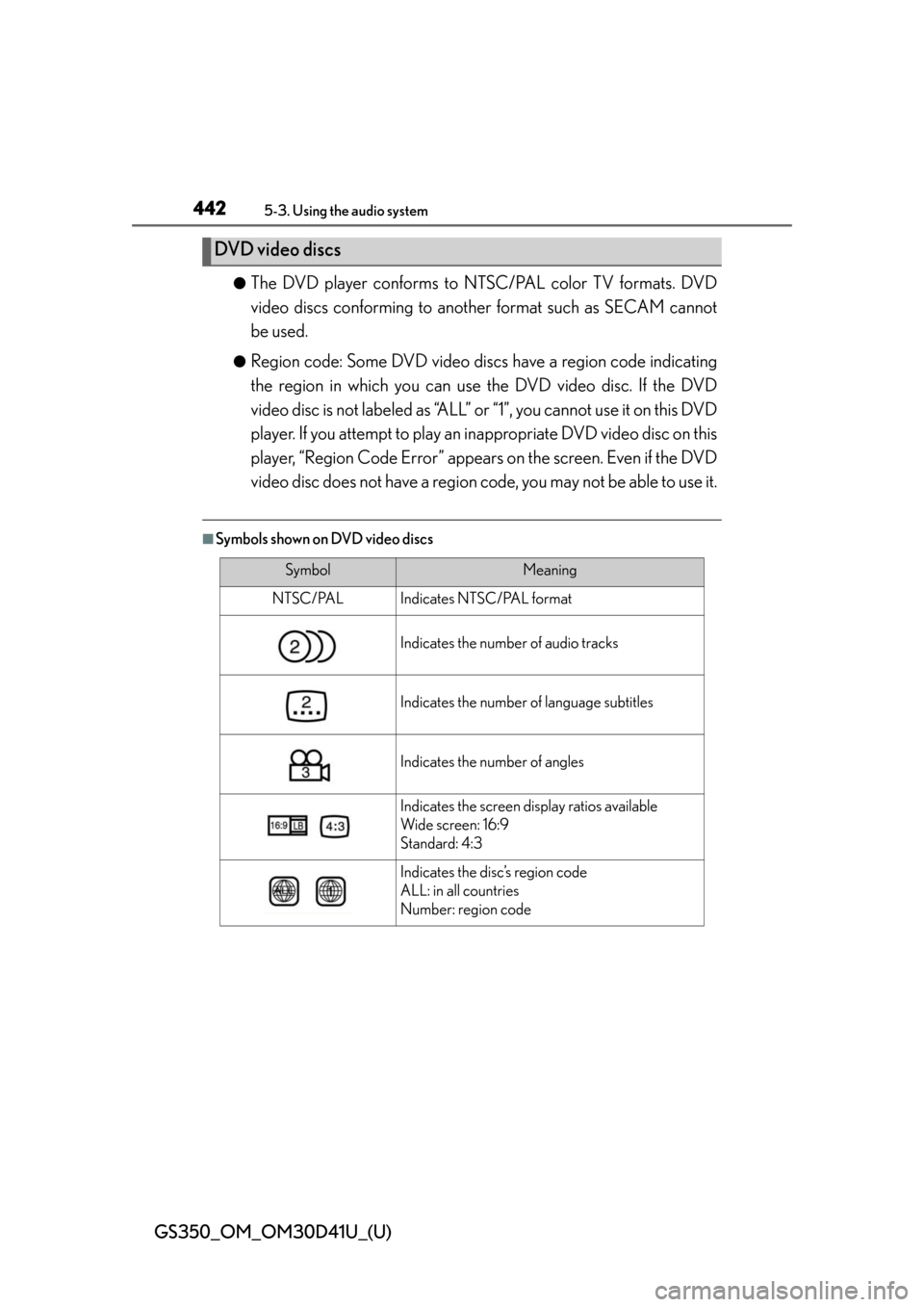
442
GS350_OM_OM30D41U_(U)
5-3. Using the audio system
●The DVD player conforms to NTSC/PAL color TV formats. DVD
video discs conforming to another format such as SECAM cannot
be used.
●Region code: Some DVD video disc s have a region code indicating
the region in which you can use the DVD video disc. If the DVD
video disc is not labeled as “ALL” or “1”, you cannot use it on this DVD
player. If you attempt to play an inappropriate DVD video disc on this
player, “Region Code Error” appear s on the screen. Even if the DVD
video disc does not have a region co de, you may not be able to use it.
■Symbols shown on DVD video discs
DVD video discs
SymbolMeaning
NTSC/PALIndicates NTSC/PAL format
Indicates the number of audio tracks
Indicates the number of language subtitles
Indicates the number of angles
Indicates the screen display ratios available
Wide screen: 16:9
Standard: 4:3
Indicates the disc’s region code
ALL: in all countries
Number: region code