Lexus GS350 2015 Instrument cluster
Manufacturer: LEXUS, Model Year: 2015, Model line: GS350, Model: Lexus GS350 2015Pages: 27, PDF Size: 2.35 MB
Page 11 of 27
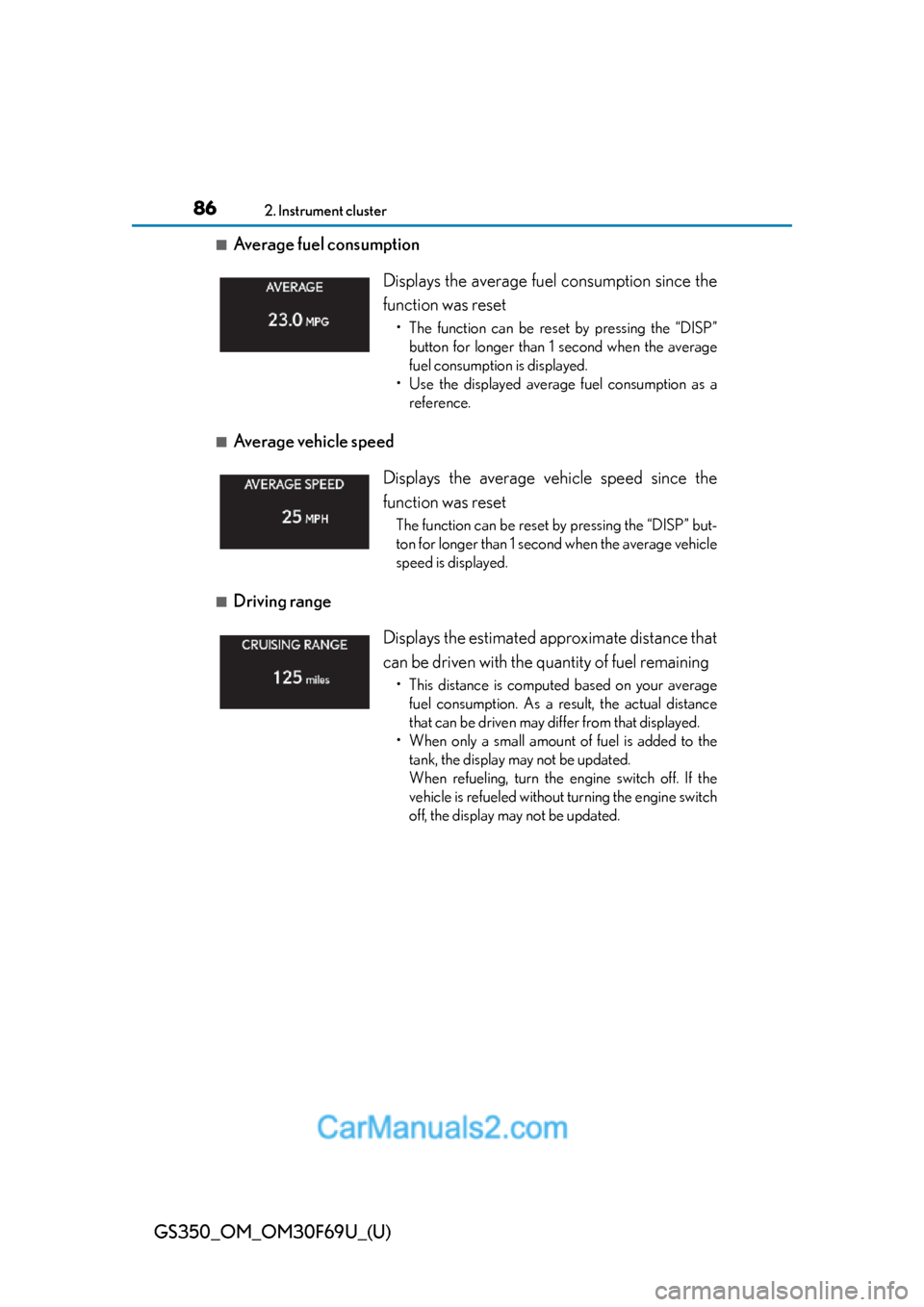
86
GS350_OM_OM30F69U_(U)
2. Instrument cluster
■Average fuel consumption
■Average vehicle speed
■Driving range Displays the average fuel consumption since the
function was reset
• The function can be reset by pressing the “DISP”
button for longer than 1 second when the average
fuel consumption is displayed.
• Use the displayed average fuel consumption as a
reference.
Displays the average vehicle speed since the
function was reset
The function can be reset by pressing the “DISP” but-
ton for longer than 1 second when the average vehicle
speed is displayed.
Displays the estimated approximate distance that
can be driven with the quantity of fuel remaining
• This distance is computed based on your average
fuel consumption. As a result, the actual distance
that can be driven may differ from that displayed.
• When only a small amount of fuel is added to the
tank, the display may not be updated.
When refueling, turn the engine switch off. If the
vehicle is refueled without turning the engine switch
off, the display may not be updated.
Page 12 of 27
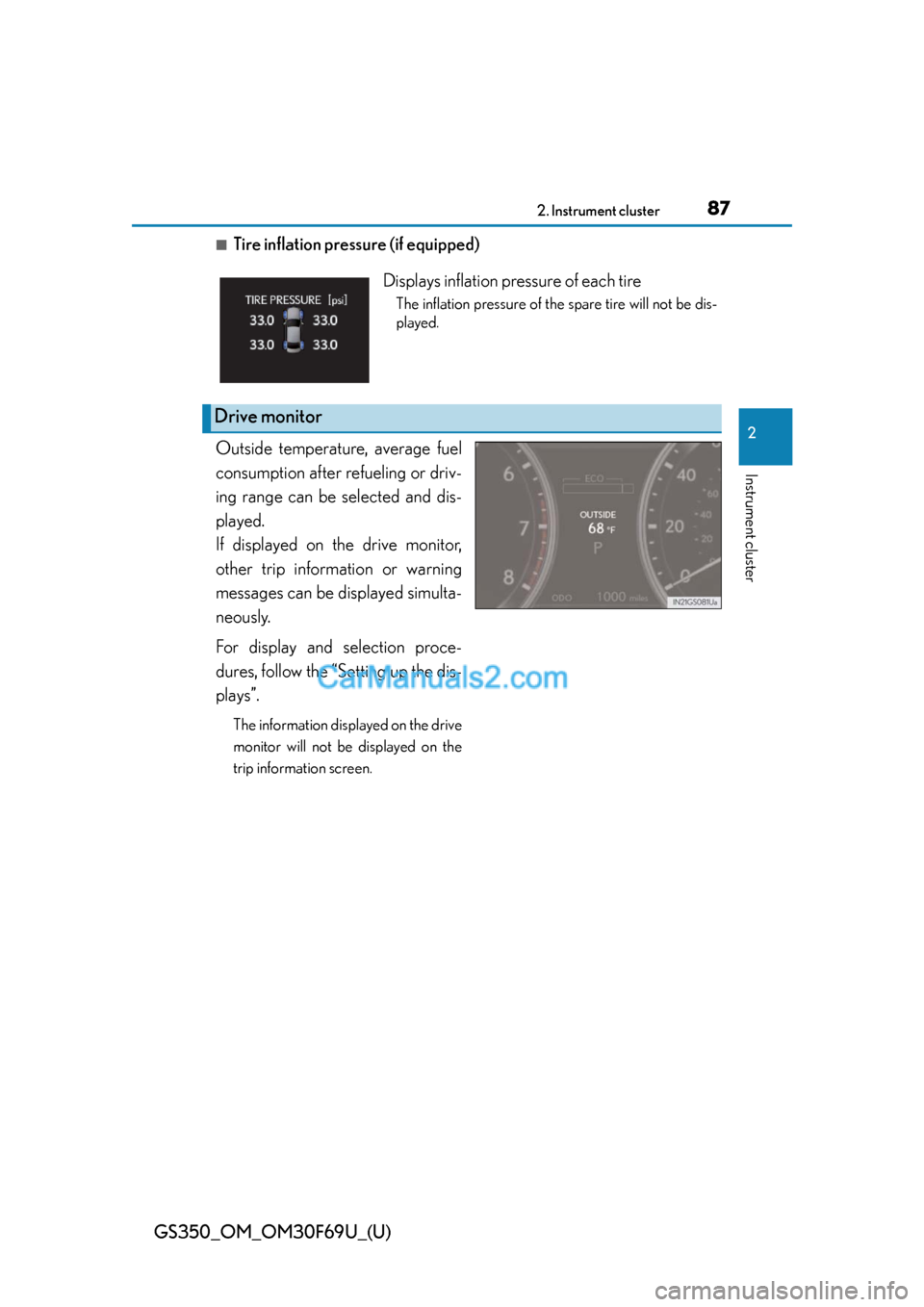
GS350_OM_OM30F69U_(U)
872. Instrument cluster
2
Instrument cluster
■Tire inflation pressure (if equipped)
Outside temperature, average fuel
consumption after refueling or driv-
ing range can be selected and dis-
played.
If displayed on the drive monitor,
other trip information or warning
messages can be displayed simulta-
neously.
For display and selection proce-
dures, follow the “Setting up the dis-
plays”.
The information displayed on the drive
monitor will not be displayed on the
trip information screen.
Displays inflation pressure of each tire
The inflation pressure of the spare tire will not be dis-
played.
Drive monitor
Page 13 of 27
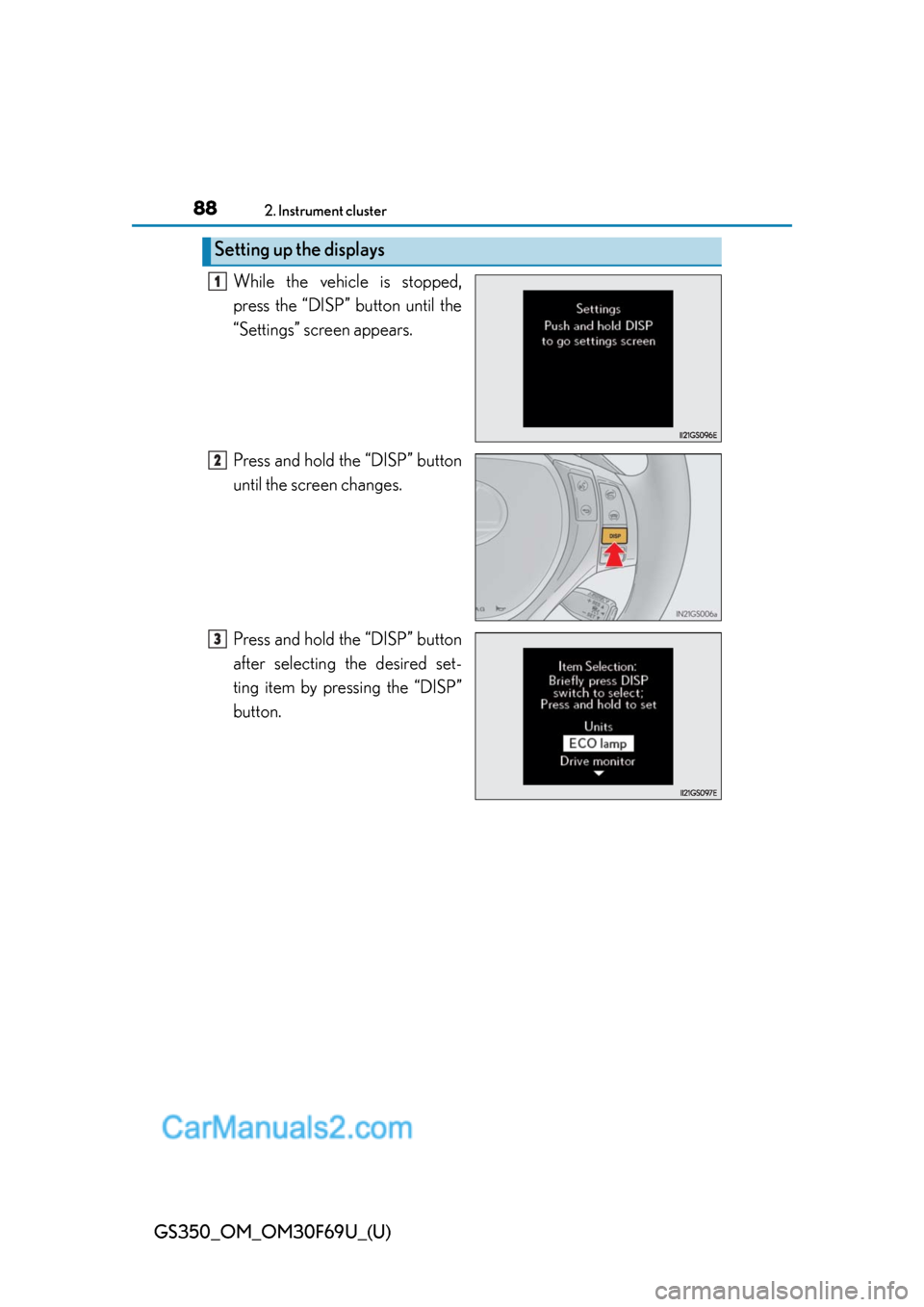
88
GS350_OM_OM30F69U_(U)
2. Instrument cluster
While the vehicle is stopped,
press the “DISP” button until the
“Settings” screen appears.
Press and hold the “DISP” button
until the screen changes.
Press and hold the “DISP” button
after selecting the desired set-
ting item by pressing the “DISP”
button.
Setting up the displays
1
2
3
Page 14 of 27
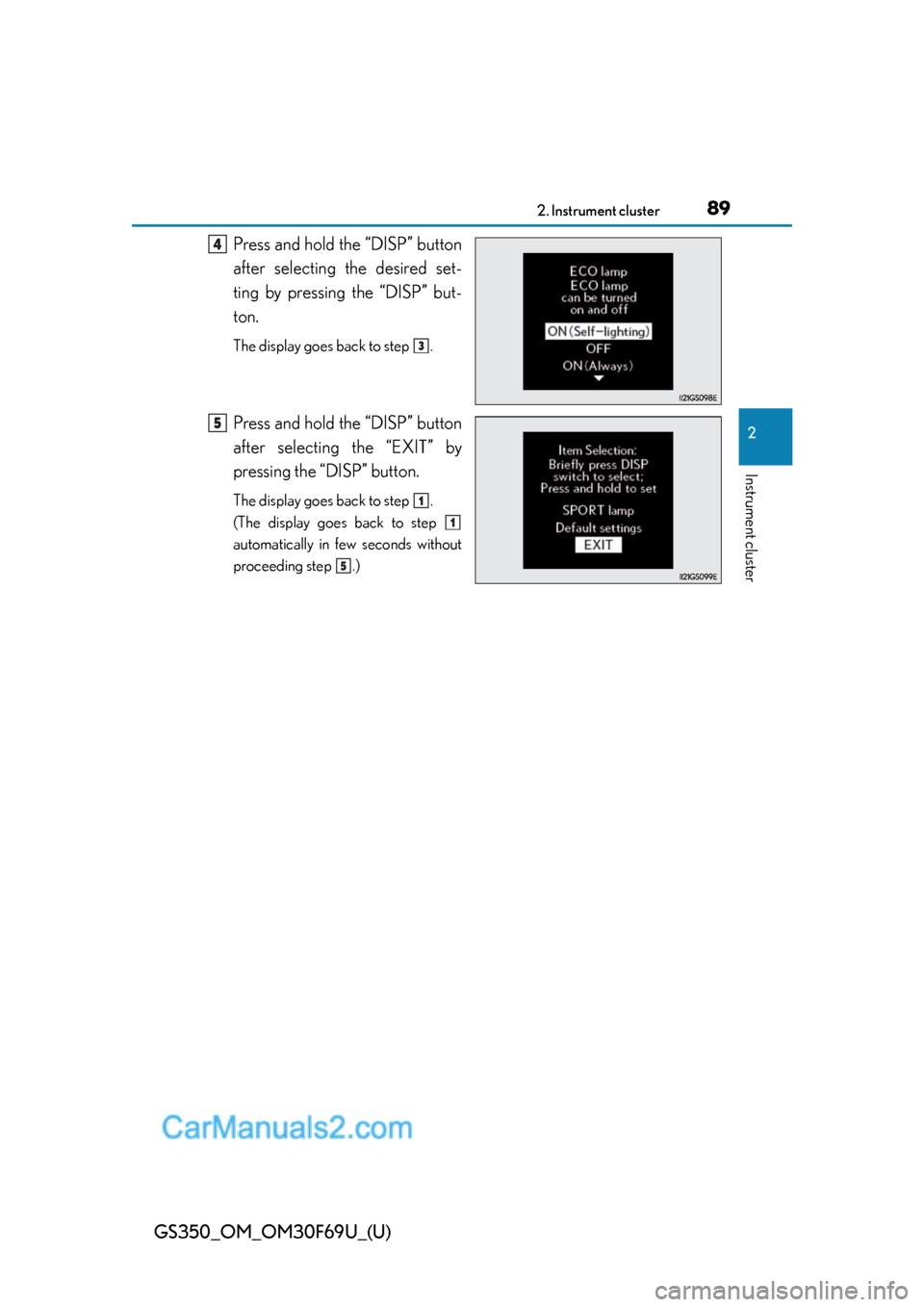
GS350_OM_OM30F69U_(U)
892. Instrument cluster
2
Instrument cluster
Press and hold the “DISP” button
after selecting the desired set-
ting by pressing the “DISP” but-
ton.
The display goes back to step .
Press and hold the “DISP” button
after selecting the “EXIT” by
pressing the “DISP” button.
The display goes back to step .
(The display goes back to step
automatically in few seconds without
proceeding step .)
4
3
5
1
1
5
Page 15 of 27
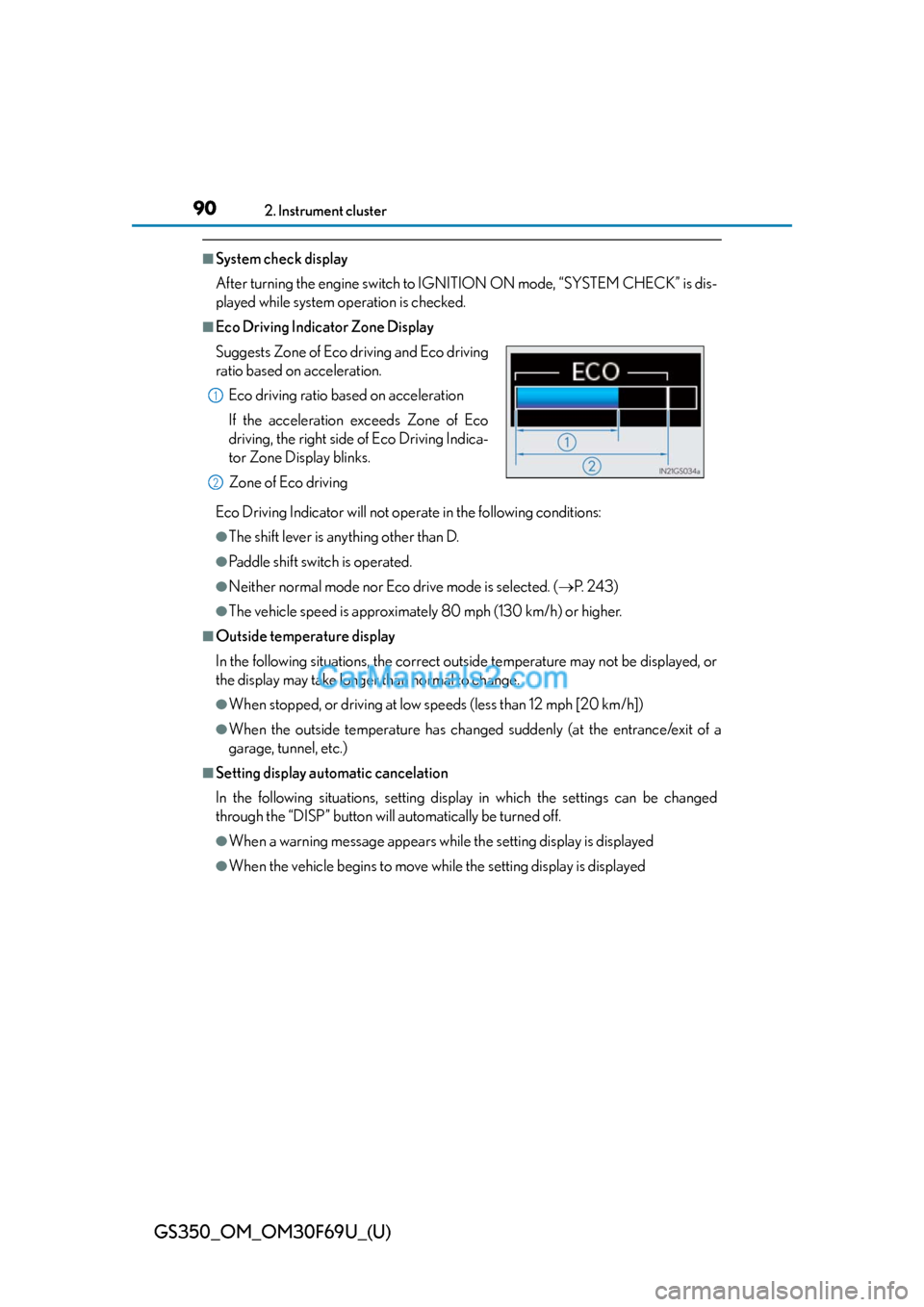
90
GS350_OM_OM30F69U_(U)
2. Instrument cluster
■System check display
After turning the engine switch to IGNITION ON mode, “SYSTEM CHECK” is dis-
played while system operation is checked.
■Eco Driving Indicator Zone Display
Eco Driving Indicator will not operate in the following conditions:
●The shift lever is anything other than D.
●Paddle shift switch is operated.
●Neither normal mode nor Eco drive mode is selected. (P. 2 4 3 )
●The vehicle speed is approximately 80 mph (130 km/h) or higher.
■Outside temperature display
In the following situations, the correct outside temperature may not be displayed, or
the display may take longer than normal to change.
●When stopped, or driving at low speeds (less than 12 mph [20 km/h])
●When the outside temperature has changed suddenly (at the entrance/exit of a
garage, tunnel, etc.)
■Setting display automatic cancelation
In the following situations, setting display in which the settings can be changed
through the “DISP” button will automatically be turned off.
●When a warning message appears while the setting display is displayed
●When the vehicle begins to move while the setting display is displayed Suggests Zone of Eco driving and Eco driving
ratio based on acceleration.
Eco driving ratio based on acceleration
If the acceleration exceeds Zone of Eco
driving, the right side of Eco Driving Indica-
tor Zone Display blinks.
Zone of Eco driving
1
2
Page 16 of 27
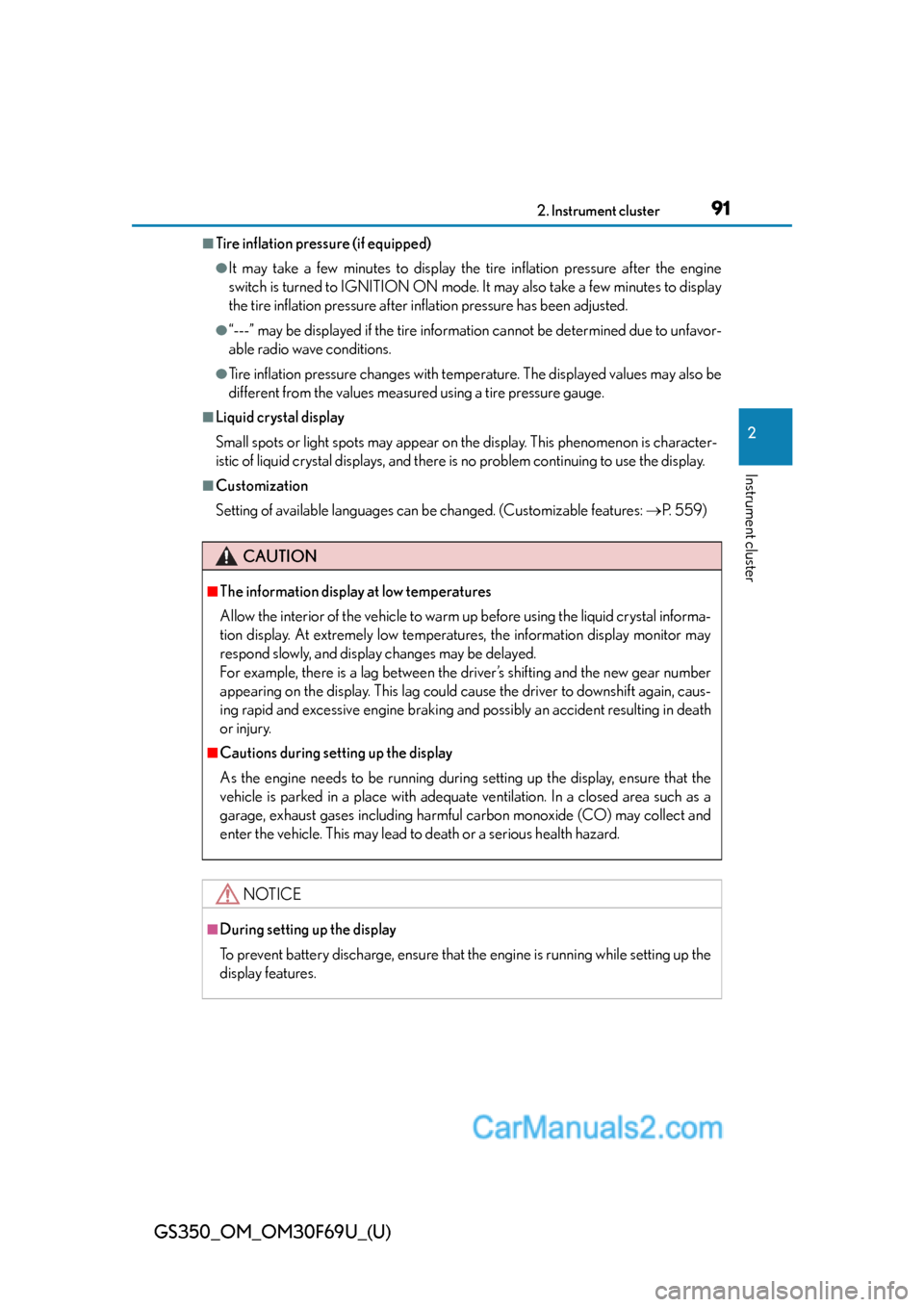
GS350_OM_OM30F69U_(U)
912. Instrument cluster
2
Instrument cluster
■Tire inflation pressure (if equipped)
●It may take a few minutes to display the tire inflation pressure after the engine
switch is turned to IGNITION ON mode. It may also take a few minutes to display
the tire inflation pressure after inflation pressure has been adjusted.
●“---” may be displayed if the tire information cannot be determined due to unfavor-
able radio wave conditions.
●Tire inflation pressure changes with temperature. The displayed values may also be
different from the values measured using a tire pressure gauge.
■Liquid crystal display
Small spots or light spots may appear on the display. This phenomenon is character-
istic of liquid crystal displays, and there is no problem continuing to use the display.
■Customization
Setting of available languages can be changed. (Customizable features: P. 559)
CAUTION
■The information display at low temperatures
Allow the interior of the vehicle to warm up before using the liquid crystal informa-
tion display. At extremely low temperatures, the information display monitor may
respond slowly, and display changes may be delayed.
For example, there is a lag between the driver’s shifting and the new gear number
appearing on the display. This lag could cause the driver to downshift again, caus-
ing rapid and excessive engine braking and possibly an accident resulting in death
or injury.
■Cautions during setting up the display
As the engine needs to be running during setting up the display, ensure that the
vehicle is parked in a place with adequate ventilation. In a closed area such as a
garage, exhaust gases including harmful carbon monoxide (CO) may collect and
enter the vehicle. This may lead to death or a serious health hazard.
NOTICE
■During setting up the display
To prevent battery discharge, ensure that the engine is running while setting up the
display features.
Page 17 of 27
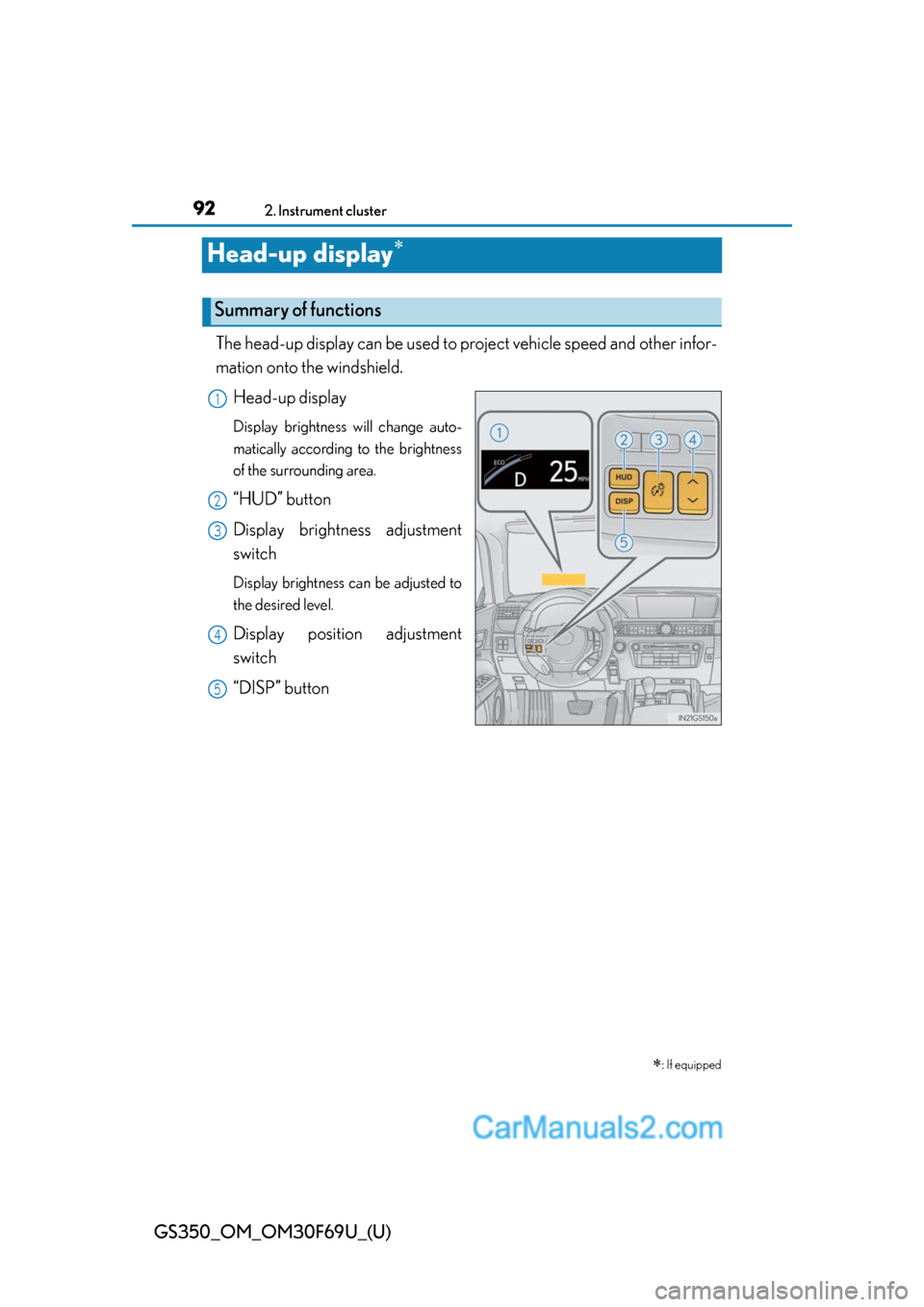
92
GS350_OM_OM30F69U_(U)
2. Instrument cluster
Head-up display
The head-up display can be used to project vehicle speed and other infor-
mation onto the windshield.
Head-up display
Display brightness will change auto-
matically according to the brightness
of the surrounding area.
“HUD” button
Display brightness adjustment
switch
Display brightness can be adjusted to
the desired level.
Display position adjustment
switch
“DISP” button
: If equipped
Summary of functions
1
2
3
4
5
Page 18 of 27
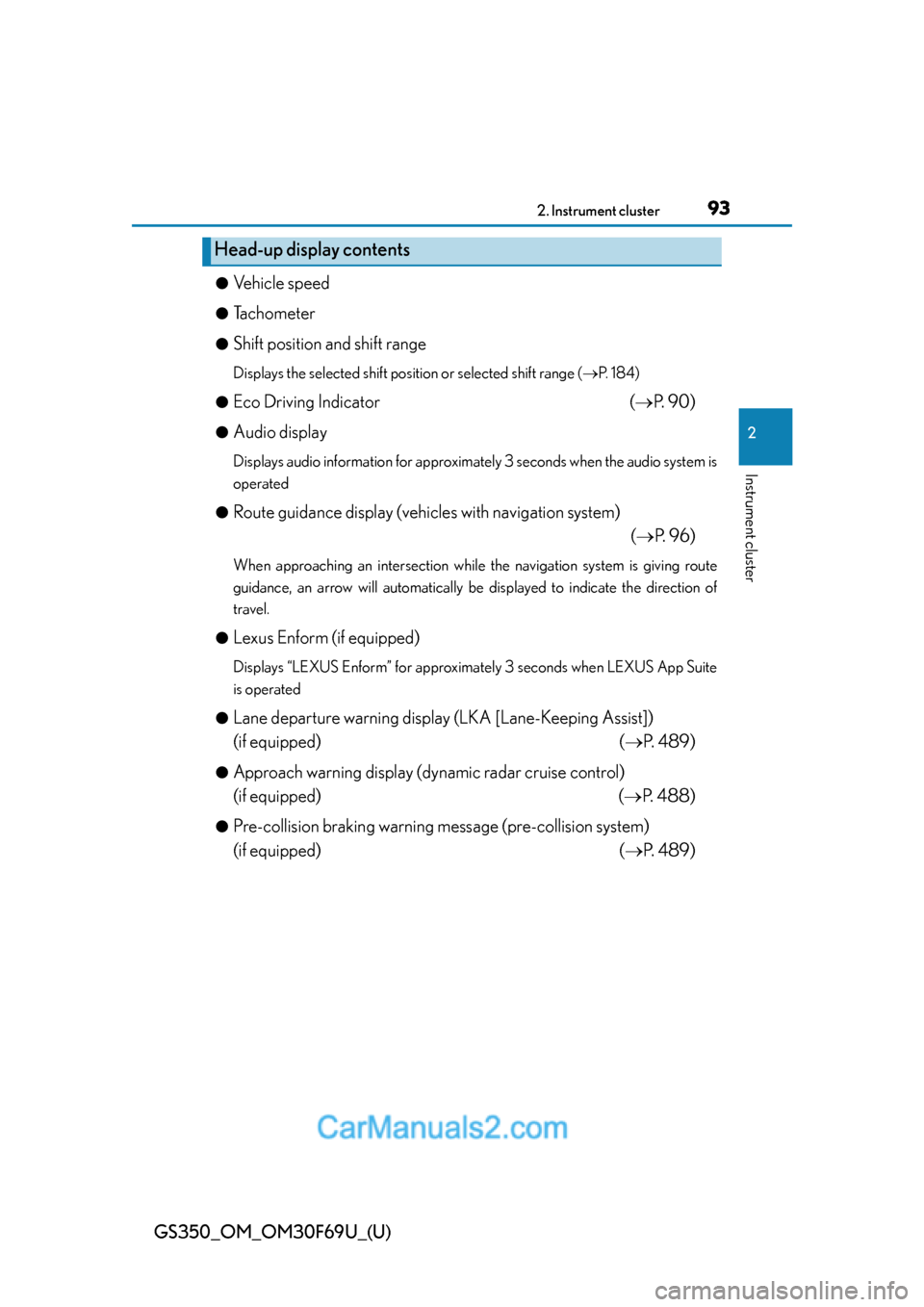
GS350_OM_OM30F69U_(U)
932. Instrument cluster
2
Instrument cluster
●Vehicle speed
●Tachometer
●Shift position and shift range
Displays the selected shift position or selected shift range (P. 1 8 4 )
●
Eco Driving Indicator (P. 9 0 )
●Audio display
Displays audio information for approximately 3 seconds when the audio system is
operated
●
Route guidance display (vehicles with navigation system)
(P. 9 6 )
When approaching an intersection while the navigation system is giving route
guidance, an arrow will automatically be displayed to indicate the direction of
travel.
●
Lexus Enform (if equipped)
Displays “LEXUS Enform” for approximately 3 seconds when LEXUS App Suite
is operated
●
Lane departure warning display (LKA [Lane-Keeping Assist])
(if equipped) (P. 489)
●Approach warning display (dynamic radar cruise control)
(if equipped) (P. 4 8 8 )
●Pre-collision braking warning message (pre-collision system)
(if equipped) (P. 489)
Head-up display contents
Page 19 of 27
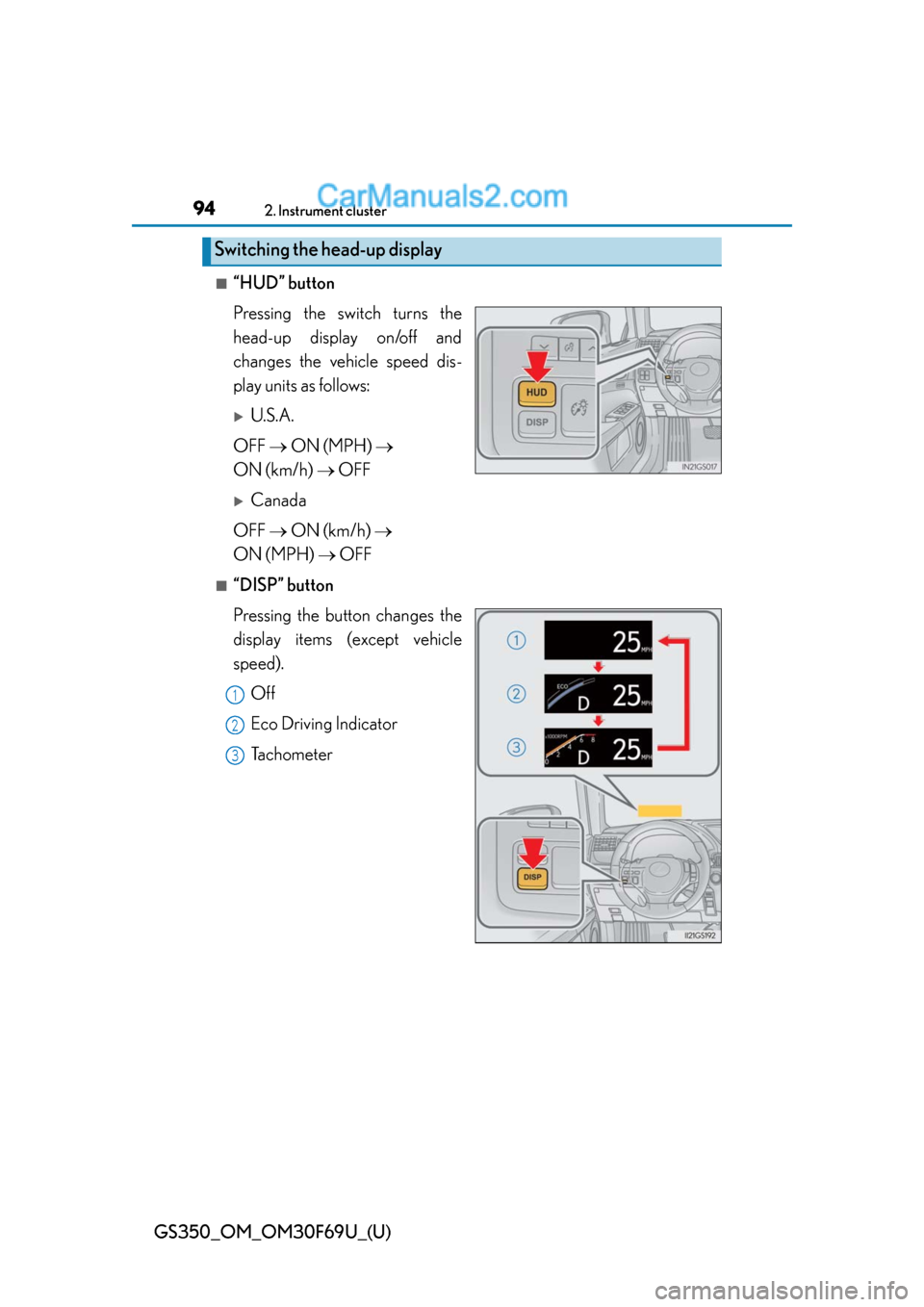
94
GS350_OM_OM30F69U_(U)
2. Instrument cluster
■“HUD” button
Pressing the switch turns the
head-up display on/off and
changes the vehicle speed dis-
play units as follows:
U.S.A.
OFF ON (MPH)
ON (km/h) OFF
Canada
OFF ON (km/h)
ON (MPH) OFF
■“DISP” button
Pressing the button changes the
display items (except vehicle
speed).
Off
Eco Driving Indicator
Tachometer
Switching the head-up display
1
2
3
Page 20 of 27
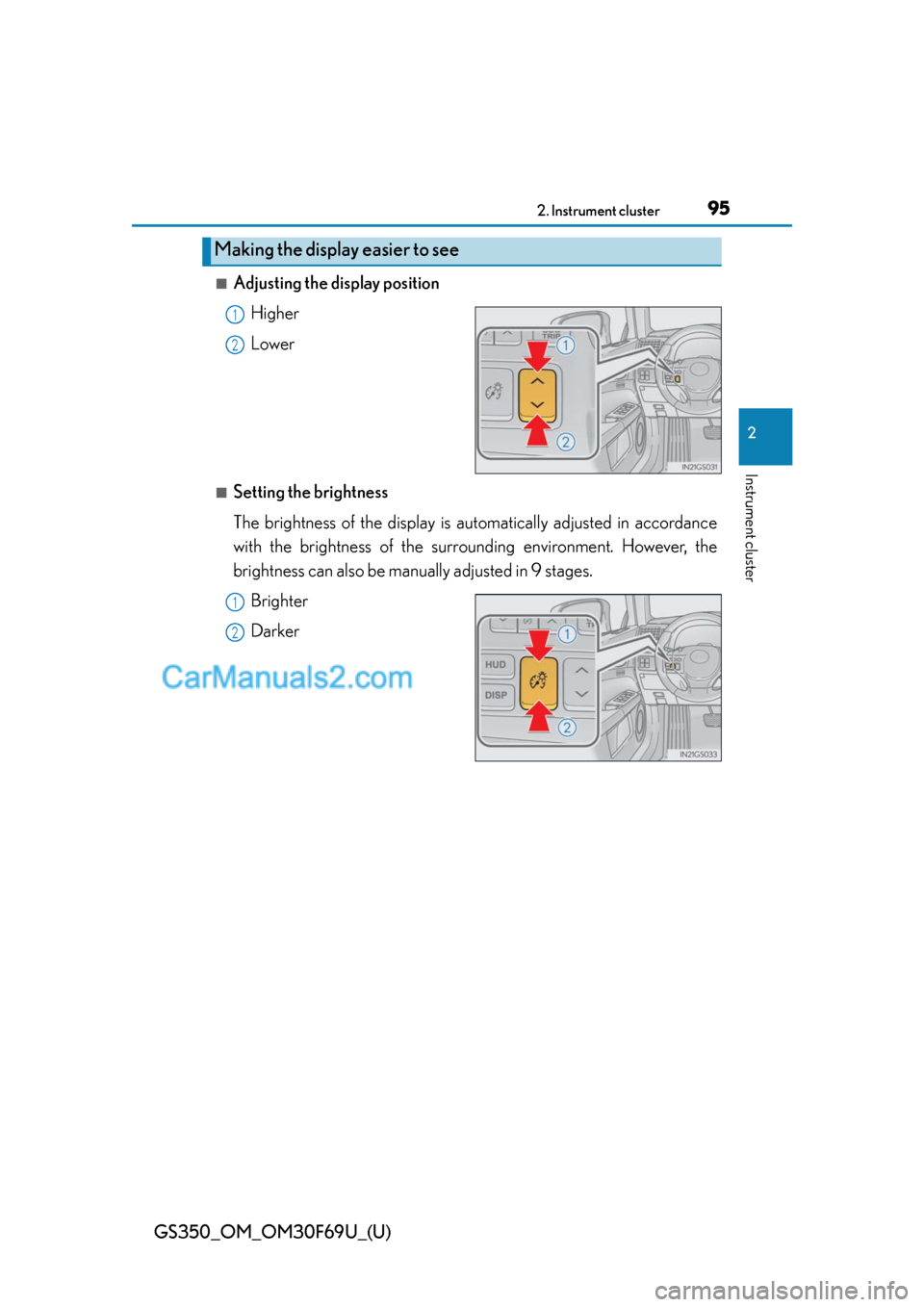
GS350_OM_OM30F69U_(U)
952. Instrument cluster
2
Instrument cluster
■Adjusting the display position
Higher
Lower
■Setting the brightness
The brightness of the display is automatically adjusted in accordance
with the brightness of the surrounding environment. However, the
brightness can also be manually adjusted in 9 stages.
Brighter
Darker
Making the display easier to see
1
2
1
2