bluetooth Lexus GS350 2015 Navigation Manual
[x] Cancel search | Manufacturer: LEXUS, Model Year: 2015, Model line: GS350, Model: Lexus GS350 2015Pages: 383, PDF Size: 46.51 MB
Page 8 of 383
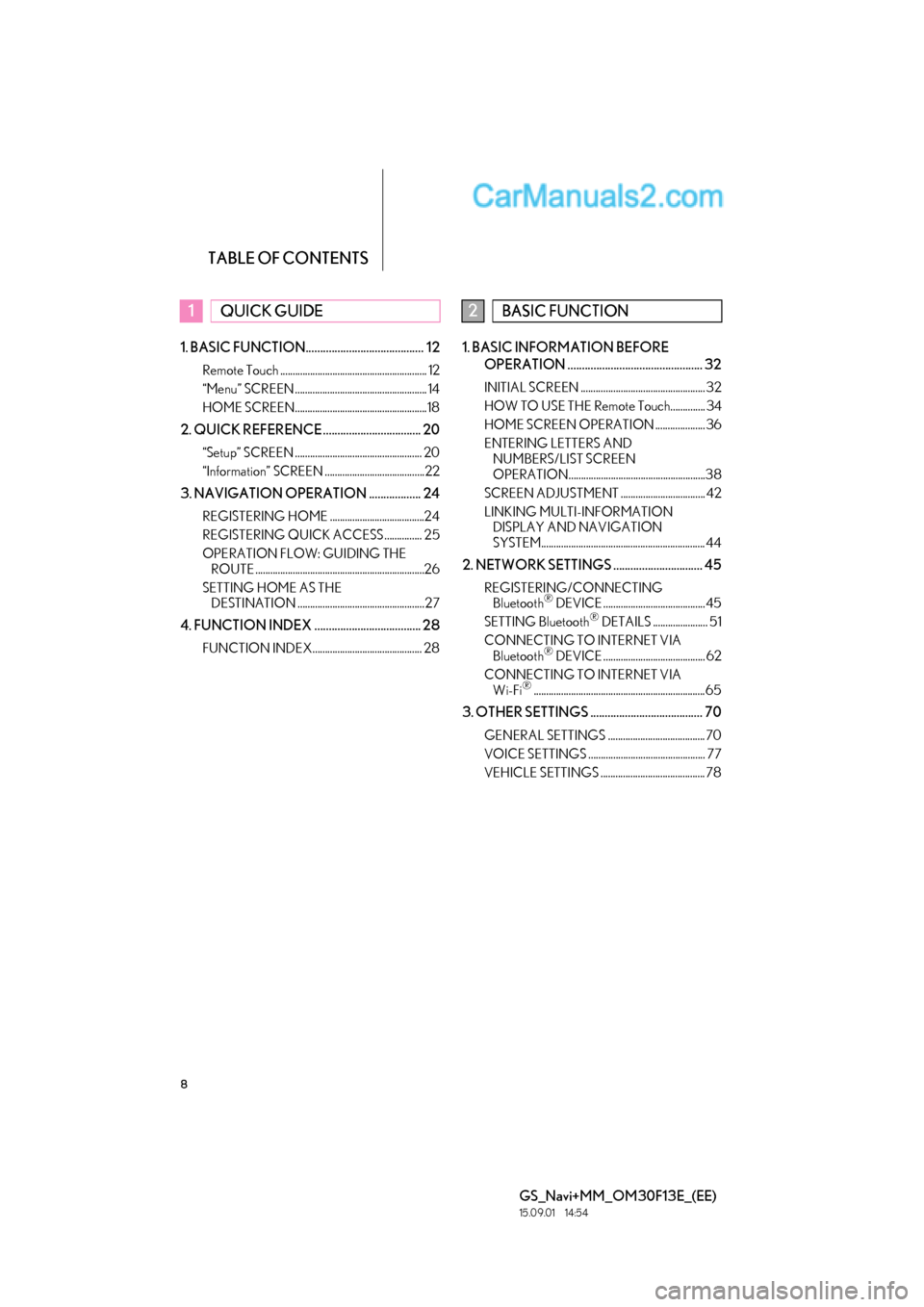
TABLE OF CONTENTS
8
GS_Navi+MM_OM30F13E_(EE)
15.09.01 14:54
1. BASIC FUNCTION......................................... 12
Remote Touch ........................................................... 12
“Menu” SCREEN ..................................................... 14
HOME SCREEN.....................................................18
2. QUICK REFERENCE .................................. 20
“Setup” SCREEN ................................................... 20
“Information” SCREEN ........................................22
3. NAVIGATION OPERATION .................. 24
REGISTERING HOME ......................................24
REGISTERING QUICK ACCESS ............... 25
OPERATION FLOW: GUIDING THE ROUTE ....................................................................26
SETTING HOME AS THE DESTINATION ................................................... 27
4. FUNCTION INDEX ..................................... 28
FUNCTION INDEX............................................ 28
1. BASIC INFORMATION BEFORE
OPERATION ............................................... 32
INITIAL SCREEN .................................................. 32
HOW TO USE THE Remote Touch.............. 34
HOME SCREEN OPERATION .................... 36
ENTERING LETTERS AND NUMBERS/LIST SCREEN
OPERATION.......................................................38
SCREEN ADJUSTMENT .................................. 42
LINKING MULTI-INFORMATION DISPLAY AND NAVIGATION
SYSTEM.................................................................. 44
2. NETWORK SETTINGS ............................... 45
REGISTERING/CONNECTING Bluetooth® DEVICE ......................................... 45
SETTING Bluetooth® DETAILS ...................... 51
CONNECTING TO INTERNET VIA Bluetooth
® DEVICE ......................................... 62
CONNECTING TO INTERNET VIA Wi-Fi
®..................................................................... 65
3. OTHER SETTINGS ....................................... 70
GENERAL SETTINGS ....................................... 70
VOICE SETTINGS ............................................... 77
VEHICLE SETTINGS .......................................... 78
1QUICK GUIDE2BASIC FUNCTION
Page 9 of 383
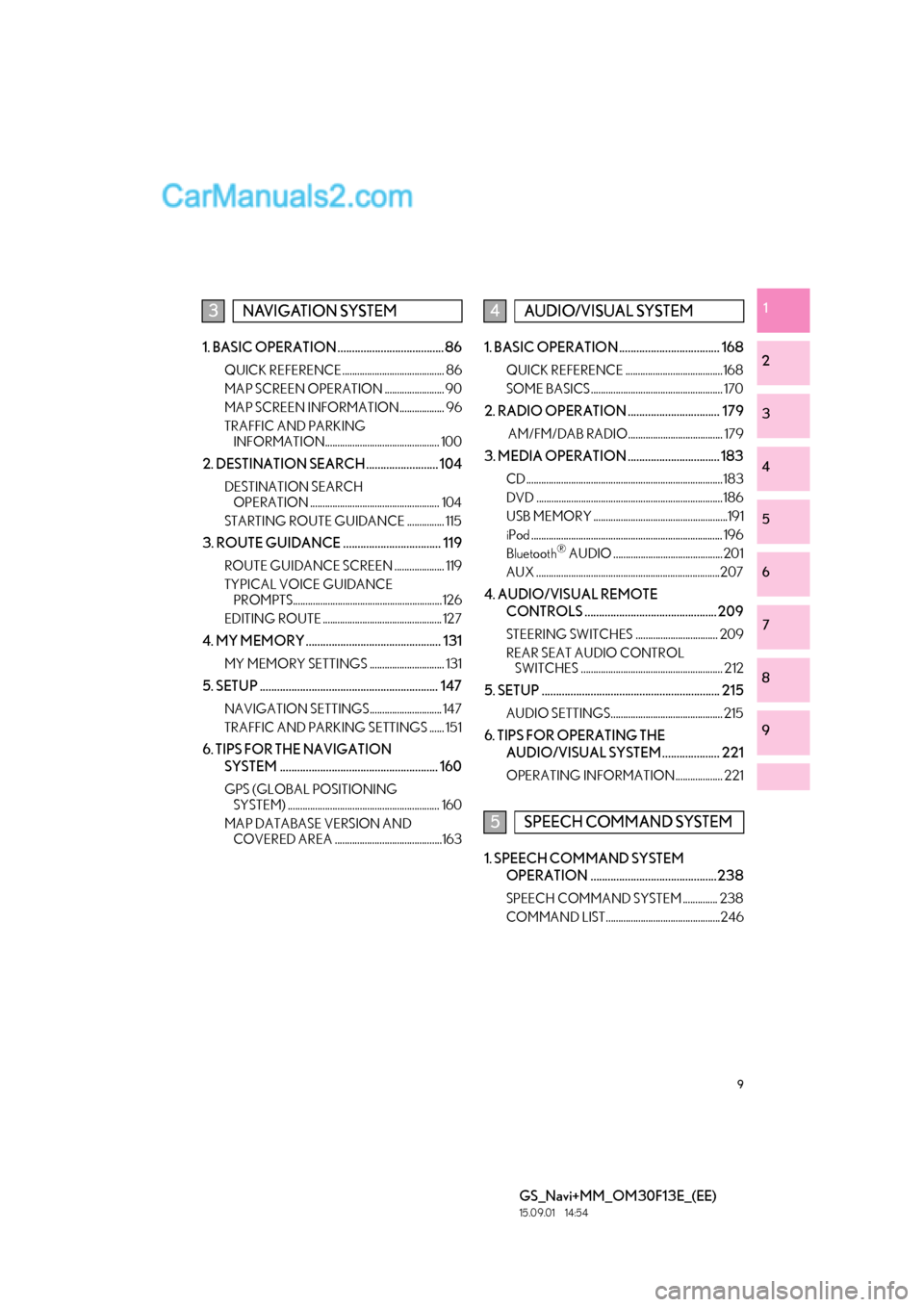
9
GS_Navi+MM_OM30F13E_(EE)
15.09.01 14:54
1
2
3
4
5
6
7
8
9
1. BASIC OPERATION ..................................... 86
QUICK REFERENCE......................................... 86
MAP SCREEN OPERATION ........................ 90
MAP SCREEN INFORMATION.................. 96
TRAFFIC AND PARKING INFORMATION.............................................. 100
2. DESTINATION SEARCH ......................... 104
DESTINATION SEARCH OPERATION .................................................... 104
STARTING ROUTE GUIDANCE ............... 115
3. ROUTE GUIDANCE .................................. 119
ROUTE GUIDANCE SCREEN .................... 119
TYPICAL VOICE GUIDANCE PROMPTS............................................................ 126
EDITING ROUTE ................................................ 127
4. MY MEMORY ............................................... 131
MY MEMORY SETTINGS .............................. 131
5. SETUP .............................................................. 147
NAVIGATION SETTINGS............................. 147
TRAFFIC AND PARKING SETTINGS ...... 151
6. TIPS FOR THE NAVIGATION SYSTEM ....................................................... 160
GPS (GLOBAL POSITIONING SYSTEM) ............................................................. 160
MAP DATABASE VERSION AND COVERED AREA ...........................................163
1. BASIC OPERATION ................................... 168
QUICK REFERENCE ....................................... 168
SOME BASICS ..................................................... 170
2. RADIO OPERATION ................................ 179
AM/FM/DAB RADIO...................................... 179
3. MEDIA OPERATION ................................ 183
CD ...............................................................................183
DVD ........................................................................... 186
USB MEMORY ......................................................191
iPod ............................................................................. 196
Bluetooth
® AUDIO ............................................ 201
AUX ..........................................................................207
4. AUDIO/VISUAL REMOTE CONTROLS .............................................. 209
STEERING SWITCHES ................................. 209
REAR SEAT AUDIO CONTROL SWITCHES ......................................................... 212
5. SETUP .............................................................. 215
AUDIO SETTINGS............................................. 215
6. TIPS FOR OPERATING THE
AUDIO/VISUAL SYSTEM.................... 221
OPERATING INFORMATION................... 221
1. SPEECH COMMAND SYSTEM OPERATION ............................................238
SPEECH COMMAND SYSTEM .............. 238
COMMAND LIST..............................................246
3NAVIGATION SYSTEM4AUDIO/VISUAL SYSTEM
5SPEECH COMMAND SYSTEM
Page 10 of 383
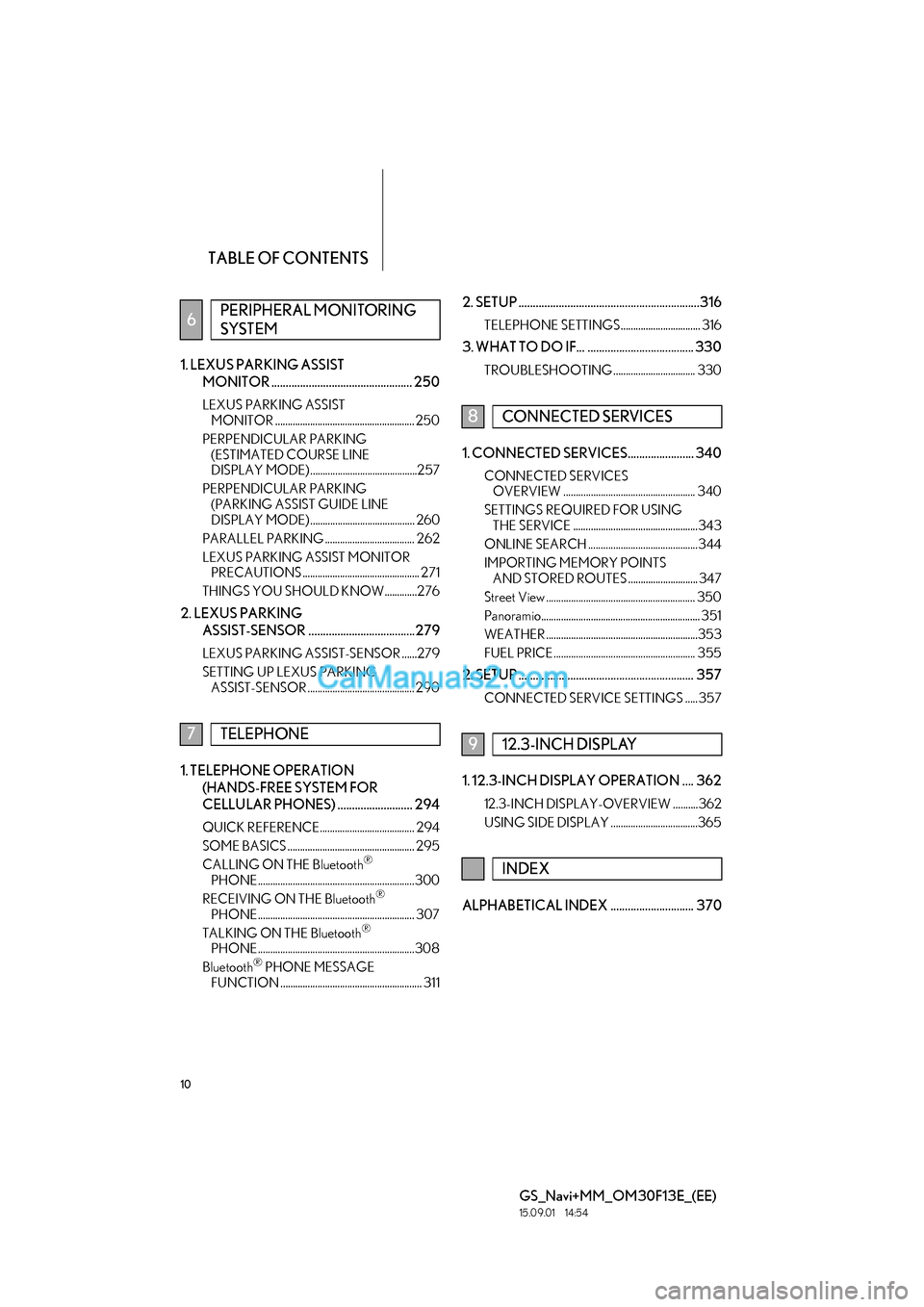
TABLE OF CONTENTS
10
GS_Navi+MM_OM30F13E_(EE)
15.09.01 14:54
1. LEXUS PARKING ASSIST MONITOR ................................................. 250
LEXUS PARKING ASSIST MONITOR ........................................................ 250
PERPENDICULAR PARKING (ESTIMATED COURSE LINE
DISPLAY MODE) ...........................................257
PERPENDICULAR PARKING (PARKING ASSIST GUIDE LINE
DISPLAY MODE) .......................................... 260
PARALLEL PARKING .................................... 262
LEXUS PARKING ASSIST MONITOR PRECAUTIONS ............................................... 271
THINGS YOU SHOULD KNOW .............276
2. LEXUS PARKING ASSIST-SENSOR .....................................279
LEXUS PARKING ASSIST-SENSOR ......279
SETTING UP LEXUS PARKING ASSIST-SENSOR ........................................... 290
1. TELEPHONE OPERATION
(HANDS-FREE SYSTEM FOR
CELLULAR PHONES) .......................... 294
QUICK REFERENCE...................................... 294
SOME BASICS ................................................... 295
CALLING ON THE Bluetooth
®
PHONE ............................................................... 300
RECEIVING ON THE Bluetooth
®
PHONE ............................................................... 307
TALKING ON THE Bluetooth
®
PHONE ...............................................................308
Bluetooth
® PHONE MESSAGE
FUNCTION ......................................................... 311
2. SETUP ...............................................................316
TELEPHONE SETTINGS ................................ 316
3. WHAT TO DO IF... ..................................... 330
TROUBLESHOOTING ................................. 330
1. CONNECTED SERVICES....................... 340
CONNECTED SERVICES OVERVIEW ..................................................... 340
SETTINGS REQUIRED FOR USING THE SERVICE ..................................................343
ONLINE SEARCH ............................................ 344
IMPORTING MEMORY POINTS AND STORED ROUTES ............................ 347
Street View ............................................................ 350
Panoramio................................................................ 351
WEATHER .............................................................353
FUEL PRICE ......................................................... 355
2. SETUP ............................................................. 357
CONNECTED SERVICE SETTINGS ..... 357
1. 12.3-INCH DISPLAY OPERATION .... 362
12.3-INCH DISPLAY-OVERVIEW ..........362
USING SIDE DISPLAY ...................................365
ALPHABETICAL INDEX ............................. 370
6PERIPHERAL MONITORING
SYSTEM
7TELEPHONE
8CONNECTED SERVICES
912.3-INCH DISPLAY
INDEX
Page 16 of 383
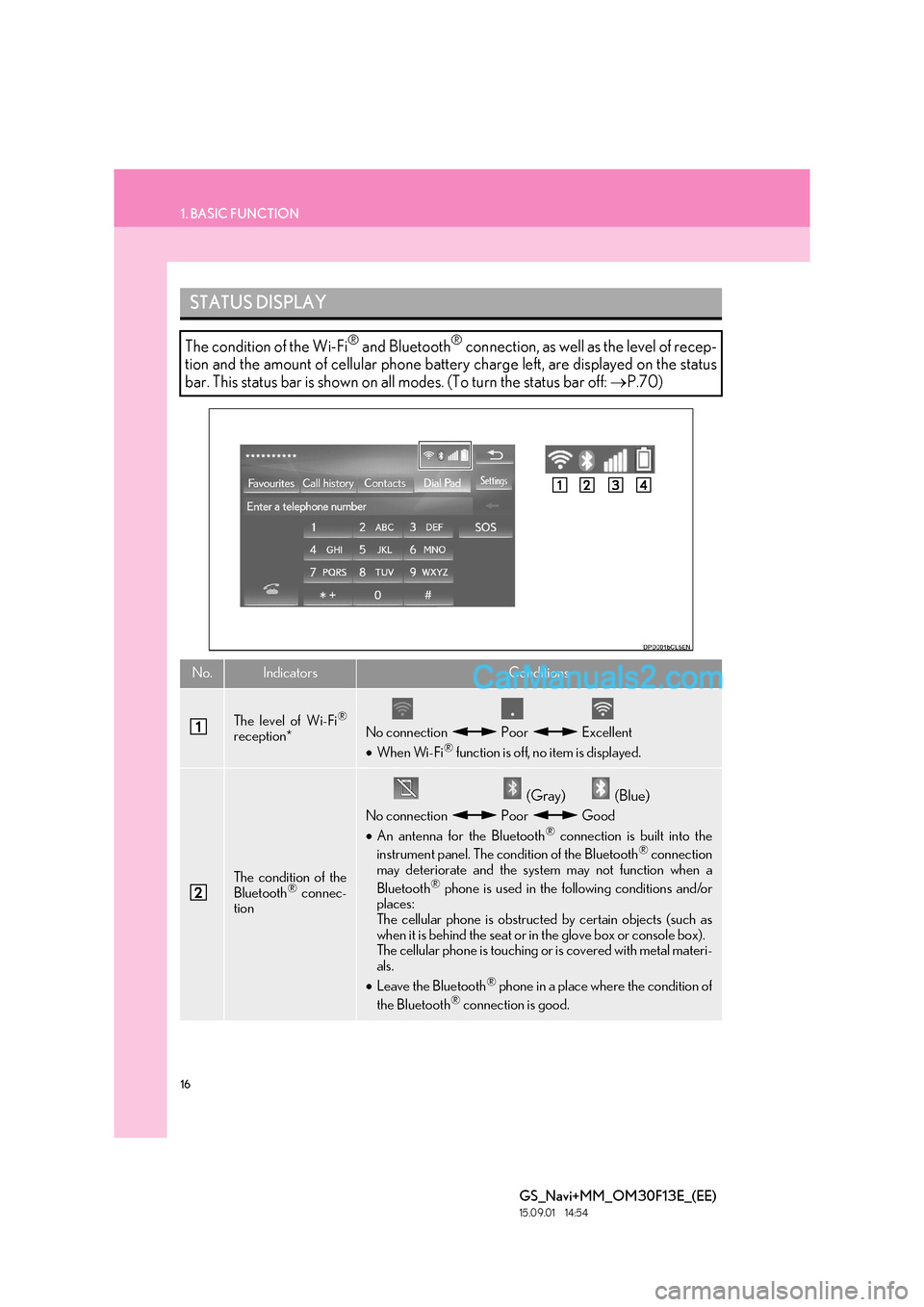
16
1. BASIC FUNCTION
GS_Navi+MM_OM30F13E_(EE)
15.09.01 14:54
STATUS DISPLAY
The condition of the Wi-Fi® and Bluetooth® connection, as well as the level of recep-
tion and the amount of cellular phone battery charge left, are displayed on the status
bar. This status bar is shown on all modes. (To turn the status bar off: →P.70)
No.IndicatorsConditions
The level of Wi-Fi®
reception*No connection Poor Excellent
•When Wi-Fi® function is off, no item is displayed.
The condition of the
Bluetooth® connec-
tion
(Gray) (Blue)
No connection Poor Good
• An antenna for the Bluetooth® connection is built into the
instrument panel. The condition of the Bluetooth® connection
may deteriorate and the system may not function when a
Bluetooth
® phone is used in the following conditions and/or
places:
The cellular phone is obstructed by certain objects (such as
when it is behind the seat or in the glove box or console box).
The cellular phone is touching or is covered with metal materi-
als.
• Leave the Bluetooth
® phone in a place where the condition of
the Bluetooth® connection is good.
Page 17 of 383
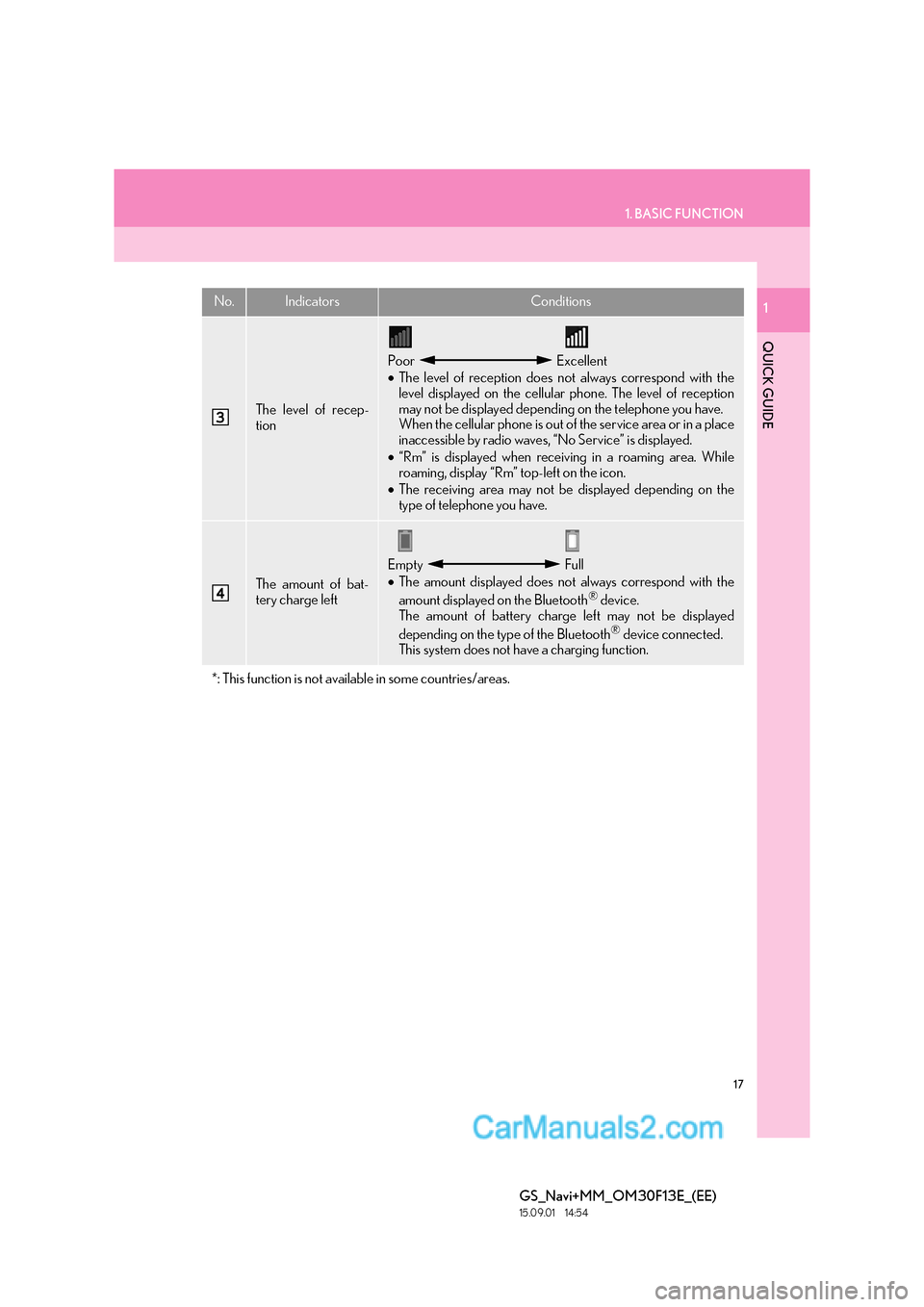
17
1. BASIC FUNCTION
QUICK GUIDE
GS_Navi+MM_OM30F13E_(EE)
15.09.01 14:54
1
The level of recep-
tion
Poor Excellent
•The level of reception does not always correspond with the
level displayed on the cellular phone. The level of reception
may not be displayed depending on the telephone you have.
When the cellular phone is out of the service area or in a place
inaccessible by radio waves, “No Service” is displayed.
• “Rm” is displayed when receiving in a roaming area. While
roaming, display “Rm” top-left on the icon.
• The receiving area may not be displayed depending on the
type of telephone you have.
The amount of bat-
tery charge left
Empty Full
•The amount displayed does not always correspond with the
amount displayed on the Bluetooth
® device.
The amount of battery charge left may not be displayed
depending on the type of the Bluetooth
® device connected.
This system does not have a charging function.
*: This function is not available in some countries/areas.
No.IndicatorsConditions
Page 21 of 383
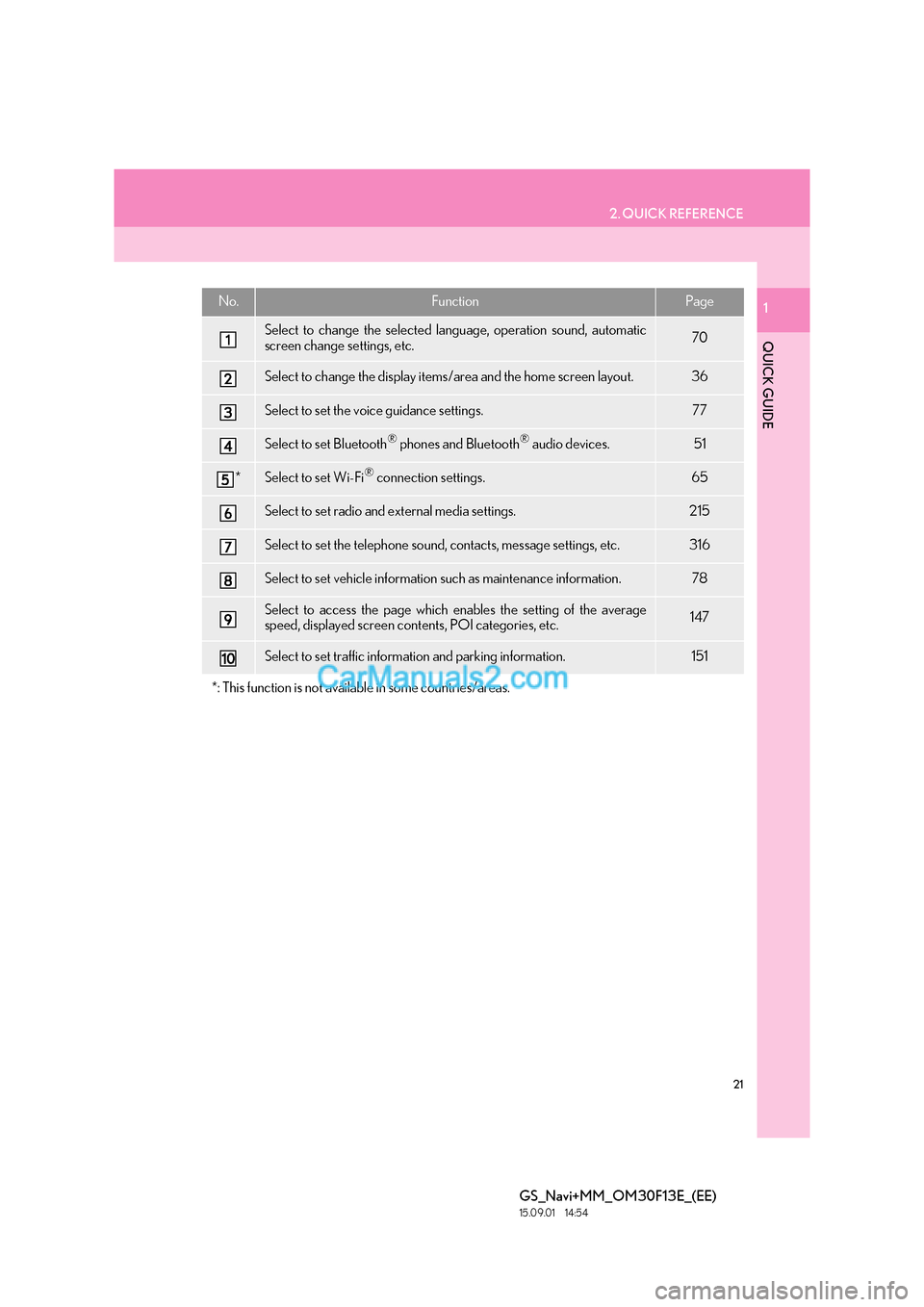
21
2. QUICK REFERENCE
QUICK GUIDE
GS_Navi+MM_OM30F13E_(EE)
15.09.01 14:54
1No.FunctionPage
Select to change the selected language, operation sound, automatic
screen change settings, etc.70
Select to change the display items/area and the home screen layout.36
Select to set the voice guidance settings.77
Select to set Bluetooth® phones and Bluetooth® audio devices.51
*Select to set Wi-Fi® connection settings.65
Select to set radio and external media settings.215
Select to set the telephone sound, contacts, message settings, etc.316
Select to set vehicle information such as maintenance information.78
Select to access the page which enables the setting of the average
speed, displayed screen contents, POI categories, etc.147
Select to set traffic information and parking information.151
*: This function is not available in some countries/areas.
Page 23 of 383
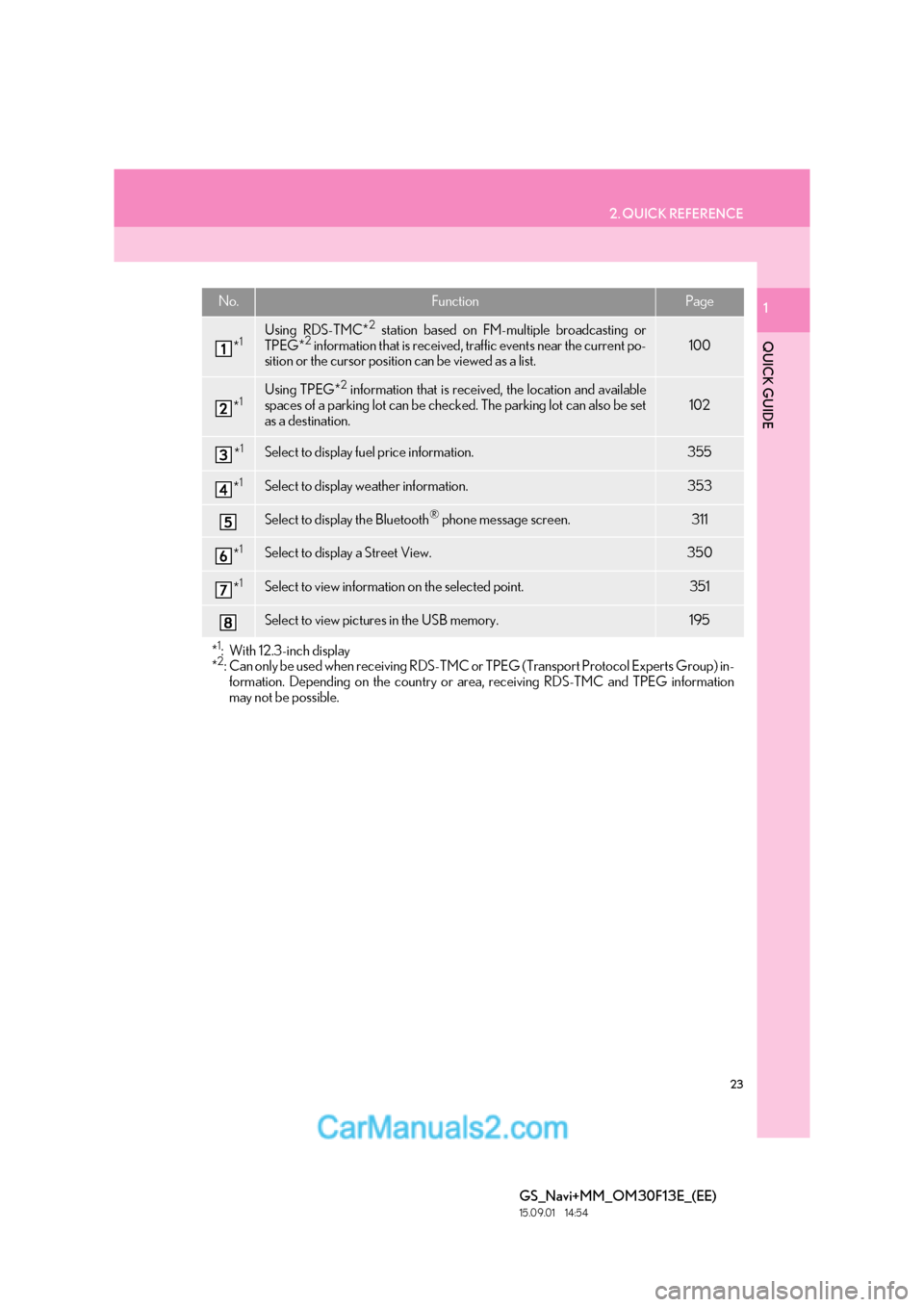
23
2. QUICK REFERENCE
QUICK GUIDE
GS_Navi+MM_OM30F13E_(EE)
15.09.01 14:54
1No.FunctionPage
*1Using RDS-TMC*2 station based on FM-multiple broadcasting or
TPEG*2 information that is received, traffic events near the current po-
sition or the cursor position can be viewed as a list.100
*1Using TPEG*2 information that is received, the location and available
spaces of a parking lot can be checked. The parking lot can also be set
as a destination.
102
*1Select to display fuel price information.355
*1Select to display weather information.353
Select to display the Bluetooth® phone message screen.311
*1Select to display a Street View. 350
*1Select to view information on the selected point. 351
Select to view pictures in the USB memory.195
*1: With 12.3-inch display
*2: Can only be used when receiv ing RDS-TMC or TPEG (Transport Protocol Experts Group) in-
formation. Depending on the country or area, receiving RDS-TMC and TPEG information
may not be possible.
Page 29 of 383
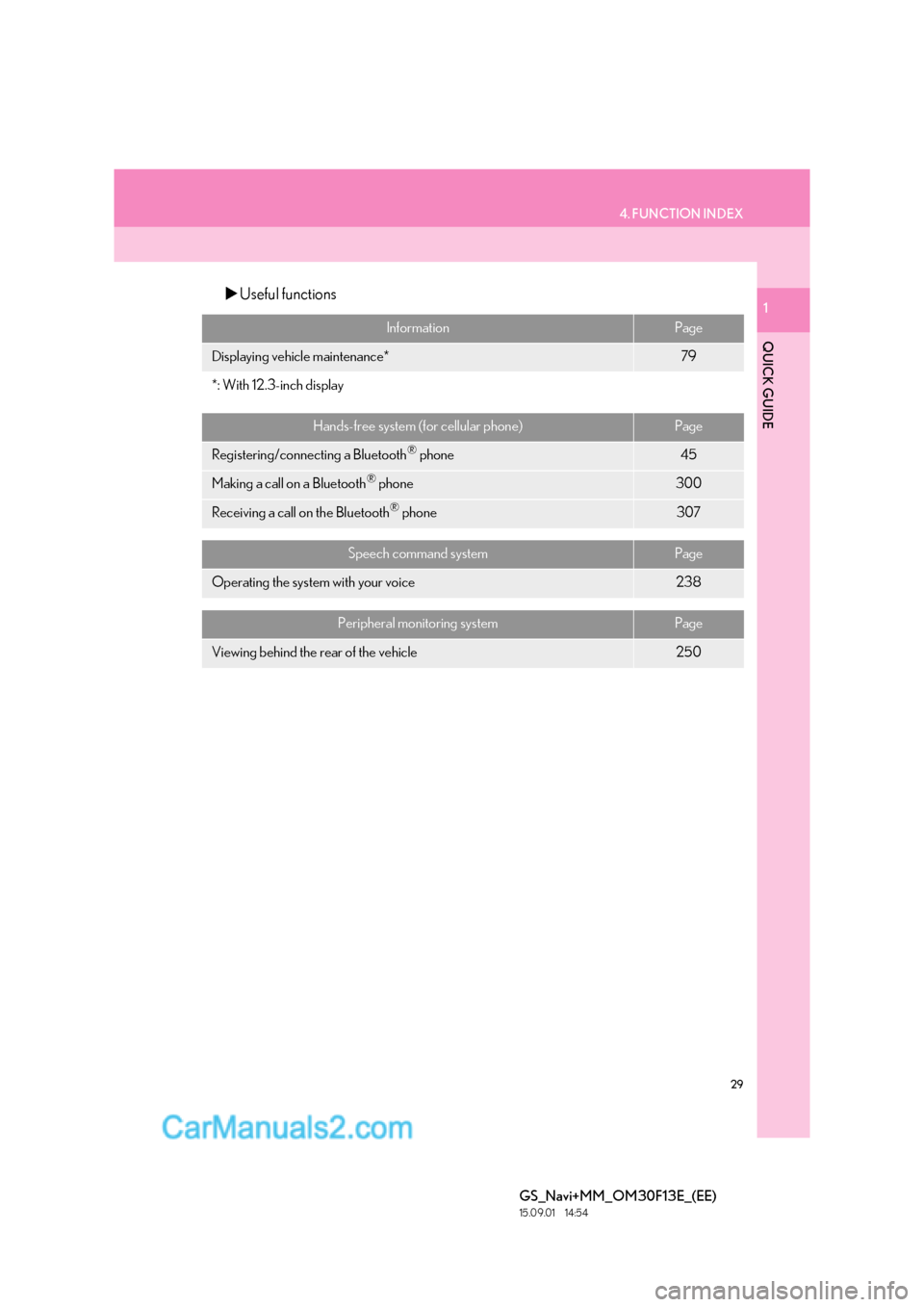
29
4. FUNCTION INDEX
QUICK GUIDE
GS_Navi+MM_OM30F13E_(EE)
15.09.01 14:54
1�XUseful functions
InformationPage
Displaying vehicle maintenance*79
*: With 12.3-inch display
Hands-free system (for cellular phone)Page
Registering/connecting a Bluetooth® phone45
Making a call on a Bluetooth® phone300
Receiving a call on the Bluetooth® phone307
Speech command systemPage
Operating the system with your voice238
Peripheral monitoring systemPage
Viewing behind the rear of the vehicle250
Page 31 of 383
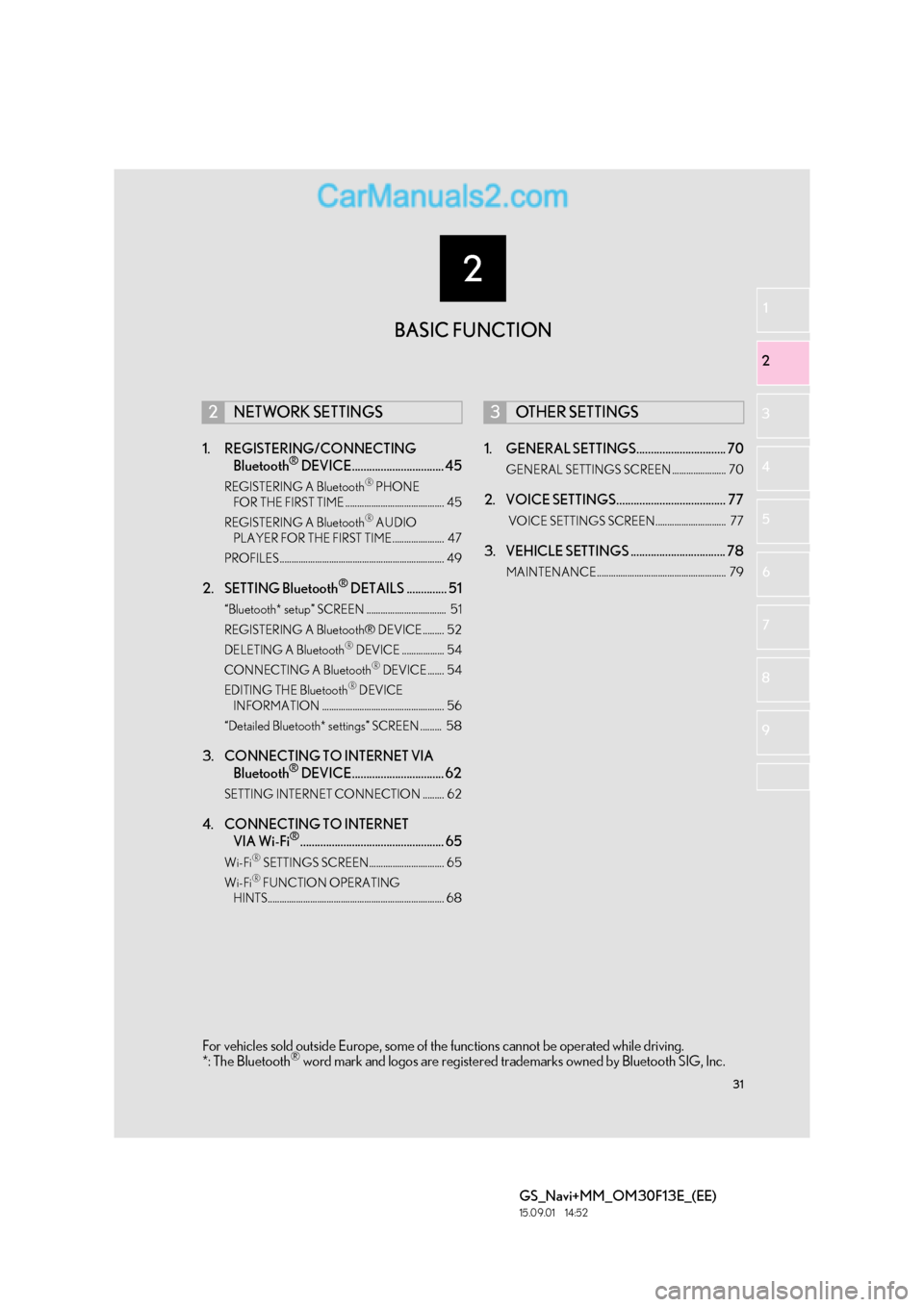
2
31
GS_Navi+MM_OM30F13E_(EE)
15.09.01 14:52
1
2
3
4
5 6
7
8 9
1. REGISTERING/CONNECTING Bluetooth® DEVICE................................ 45
REGISTERING A Bluetooth® PHONE
FOR THE FIRST TIME .......................................... 45
REGISTERING A Bluetooth
® AUDIO
PLAYER FOR THE FIRST TIME...................... 47
PROFILES...................................................................... 49
2. SETTING Bluetooth® DETAILS .............. 51
“Bluetooth* setup” SCREEN .................................. 51
REGISTERING A Bluetooth® DEVICE ......... 52
DELETING A Bluetooth
® DEVICE .................. 54
CONNECTING A Bluetooth® DEVICE ....... 54
EDITING THE Bluetooth® DEVICE
INFORMATION .................................................... 56
“Detailed Bluetooth* settings” SCREEN ......... 58
3. CONNECTING TO INTERNET VIA Bluetooth® DEVICE................................ 62
SETTING INTERNET CONNECTION ......... 62
4. CONNECTING TO INTERNET VIA Wi-Fi®.................................................. 65
Wi-Fi® SETTINGS SCREEN................................ 65
Wi-Fi® FUNCTION OPERATING
HINTS........................................................................... 68
1. GENERAL SETTINGS............................... 70
GENERAL SETTINGS SCREEN ....................... 70
2. VOICE SETTINGS...................................... 77
VOICE SETTINGS SCREEN.............................. 77
3. VEHICLE SETTINGS ................................. 78
MAINTENANCE....................................................... 79
2NETWORK SETTINGS3OTHER SETTINGS
BASIC FUNCTION
For vehicles sold outside Europe, some of the functions cannot be operated while driving.
*: The Bluetooth® word mark and logos are registered trademarks owned by Bluetooth SIG, Inc.
Page 45 of 383

45
GS_Navi+MM_OM30F13E_(EE)
15.09.01 14:54
BASIC FUNCTION
2
2. NETWORK SETTINGS
1. REGISTERING/CONNECTING Bluetooth® DEVICE
1Turn the Bluetooth® connection setting
of your cellular phone on.
�z This function is not available when
Bluetooth® connection setting of your cel-
lular phone is set to off.
2Press the “MENU” button on the
Remote Touch.
3Select “Telephone” .
�zOperations up to this point can also be per-
formed by pressing the switch on the
steering wheel.
4Select “Yes” to register a telephone.
5When this screen is displayed, search
for the device name displayed on this
screen on the screen of your
Bluetooth
® device.
�zFor details about operating the Bluetooth®
device, see the manual that comes with it.
�z To cancel the registration, select “Cancel”.
REGISTERING A Bluetooth®
PHONE FOR THE FIRST TIME
To use the hands-free system, it is neces-
sary to register a Bluetooth® phone with
the system.
Once the telephone has been regis-
tered, it is possible to use the hands-free
system.
This operation cannot be performed
while driving.
For details about registering a
Bluetooth
® device: →P.52