remote start Lexus GS350 2015 Navigation Manual
[x] Cancel search | Manufacturer: LEXUS, Model Year: 2015, Model line: GS350, Model: Lexus GS350 2015Pages: 383, PDF Size: 46.51 MB
Page 9 of 383
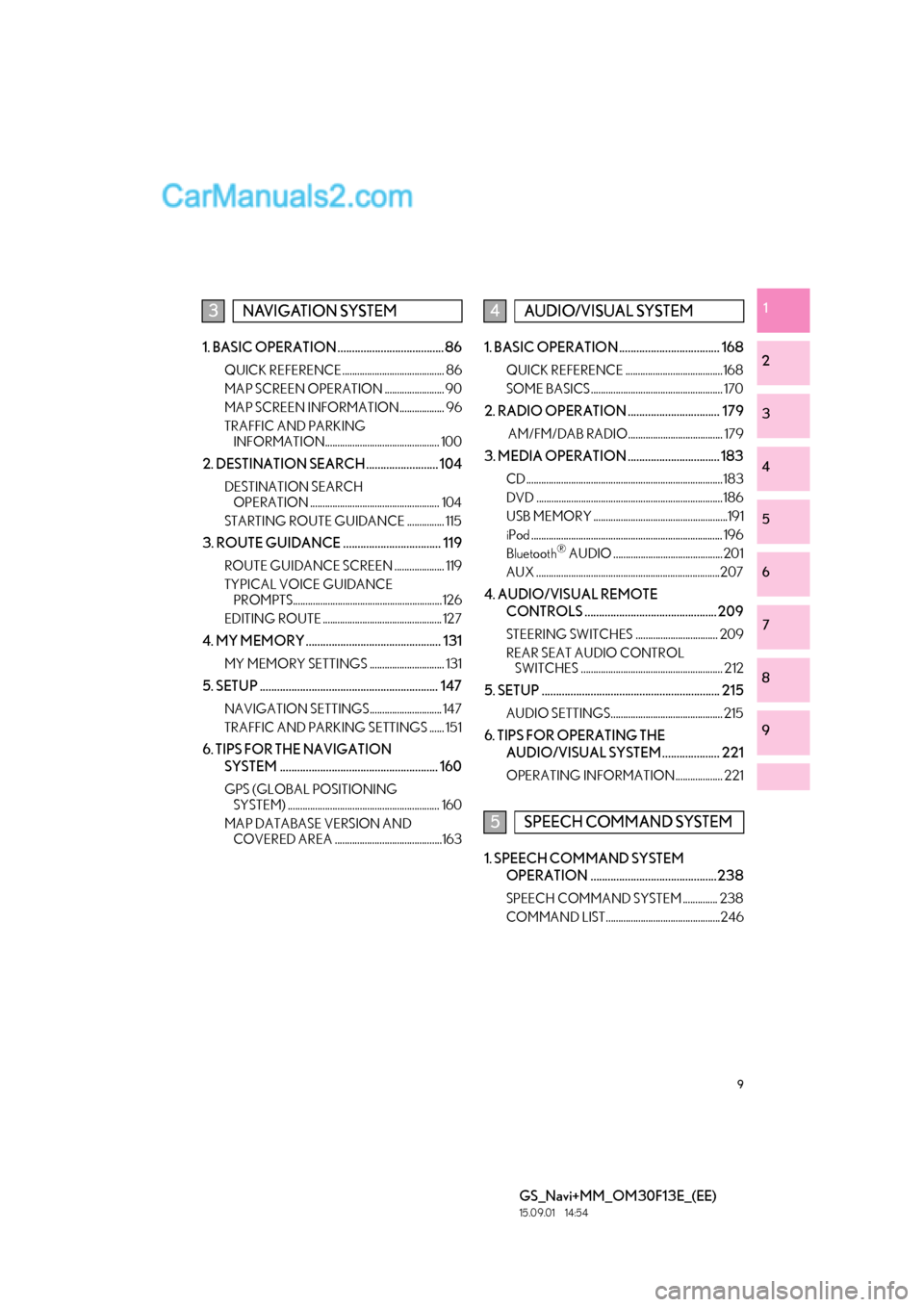
9
GS_Navi+MM_OM30F13E_(EE)
15.09.01 14:54
1
2
3
4
5
6
7
8
9
1. BASIC OPERATION ..................................... 86
QUICK REFERENCE......................................... 86
MAP SCREEN OPERATION ........................ 90
MAP SCREEN INFORMATION.................. 96
TRAFFIC AND PARKING INFORMATION.............................................. 100
2. DESTINATION SEARCH ......................... 104
DESTINATION SEARCH OPERATION .................................................... 104
STARTING ROUTE GUIDANCE ............... 115
3. ROUTE GUIDANCE .................................. 119
ROUTE GUIDANCE SCREEN .................... 119
TYPICAL VOICE GUIDANCE PROMPTS............................................................ 126
EDITING ROUTE ................................................ 127
4. MY MEMORY ............................................... 131
MY MEMORY SETTINGS .............................. 131
5. SETUP .............................................................. 147
NAVIGATION SETTINGS............................. 147
TRAFFIC AND PARKING SETTINGS ...... 151
6. TIPS FOR THE NAVIGATION SYSTEM ....................................................... 160
GPS (GLOBAL POSITIONING SYSTEM) ............................................................. 160
MAP DATABASE VERSION AND COVERED AREA ...........................................163
1. BASIC OPERATION ................................... 168
QUICK REFERENCE ....................................... 168
SOME BASICS ..................................................... 170
2. RADIO OPERATION ................................ 179
AM/FM/DAB RADIO...................................... 179
3. MEDIA OPERATION ................................ 183
CD ...............................................................................183
DVD ........................................................................... 186
USB MEMORY ......................................................191
iPod ............................................................................. 196
Bluetooth
® AUDIO ............................................ 201
AUX ..........................................................................207
4. AUDIO/VISUAL REMOTE CONTROLS .............................................. 209
STEERING SWITCHES ................................. 209
REAR SEAT AUDIO CONTROL SWITCHES ......................................................... 212
5. SETUP .............................................................. 215
AUDIO SETTINGS............................................. 215
6. TIPS FOR OPERATING THE
AUDIO/VISUAL SYSTEM.................... 221
OPERATING INFORMATION................... 221
1. SPEECH COMMAND SYSTEM OPERATION ............................................238
SPEECH COMMAND SYSTEM .............. 238
COMMAND LIST..............................................246
3NAVIGATION SYSTEM4AUDIO/VISUAL SYSTEM
5SPEECH COMMAND SYSTEM
Page 13 of 383
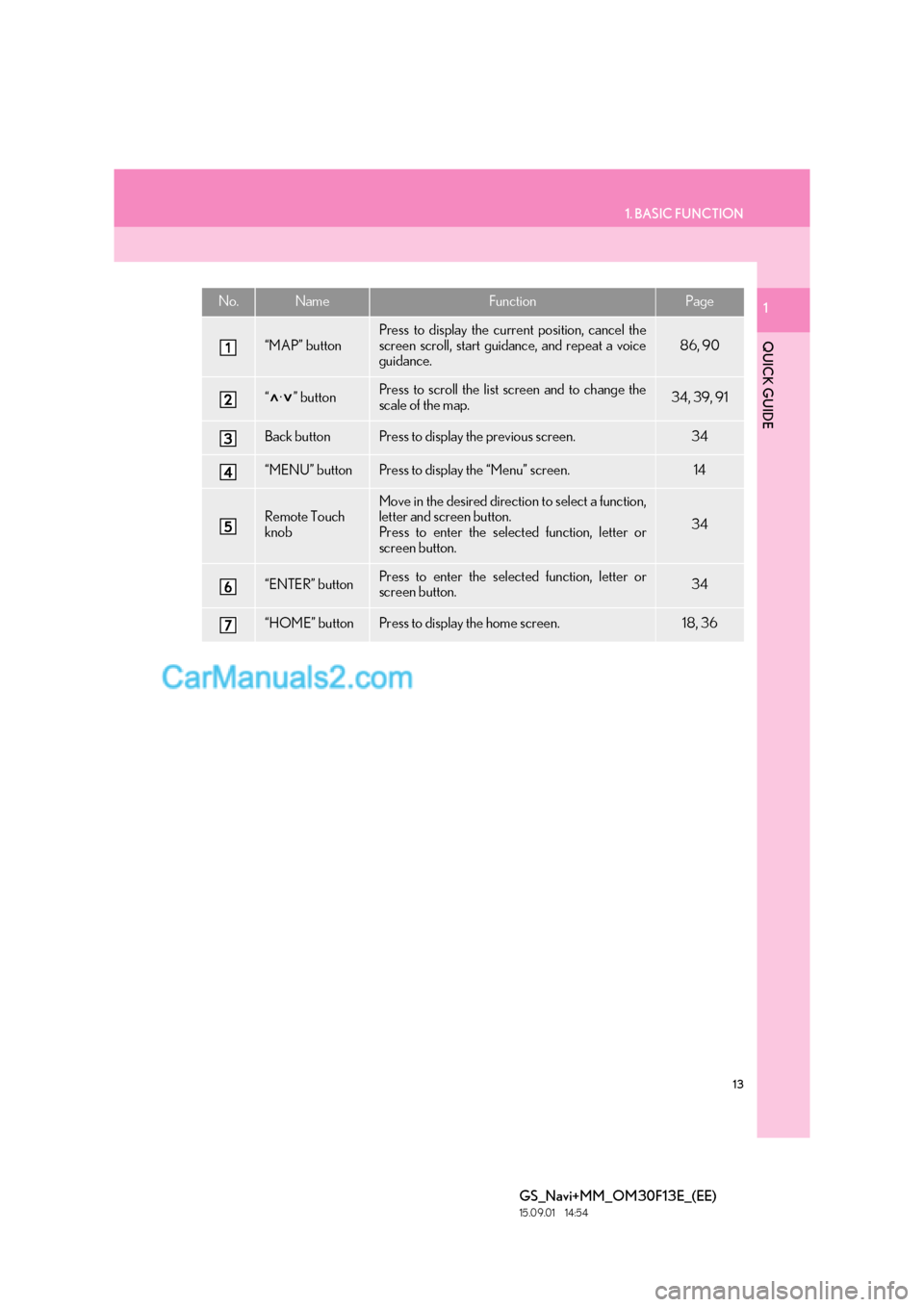
13
1. BASIC FUNCTION
QUICK GUIDE
GS_Navi+MM_OM30F13E_(EE)
15.09.01 14:54
1No.NameFunctionPage
“MAP” button
Press to display the current position, cancel the
screen scroll, start guidance, and repeat a voice
guidance.
86, 90
“·” buttonPress to scroll the list screen and to change the
scale of the map.34, 39, 91
Back buttonPress to display the previous screen.34
“MENU” buttonPress to display the “Menu” screen.14
Remote Touch
knobMove in the desired direction to select a function,
letter and screen button.
Press to enter the selected function, letter or
screen button.
34
“ENTER” buttonPress to enter the selected function, letter or
screen button.34
“HOME” buttonPress to display the home screen.18, 36
Page 26 of 383
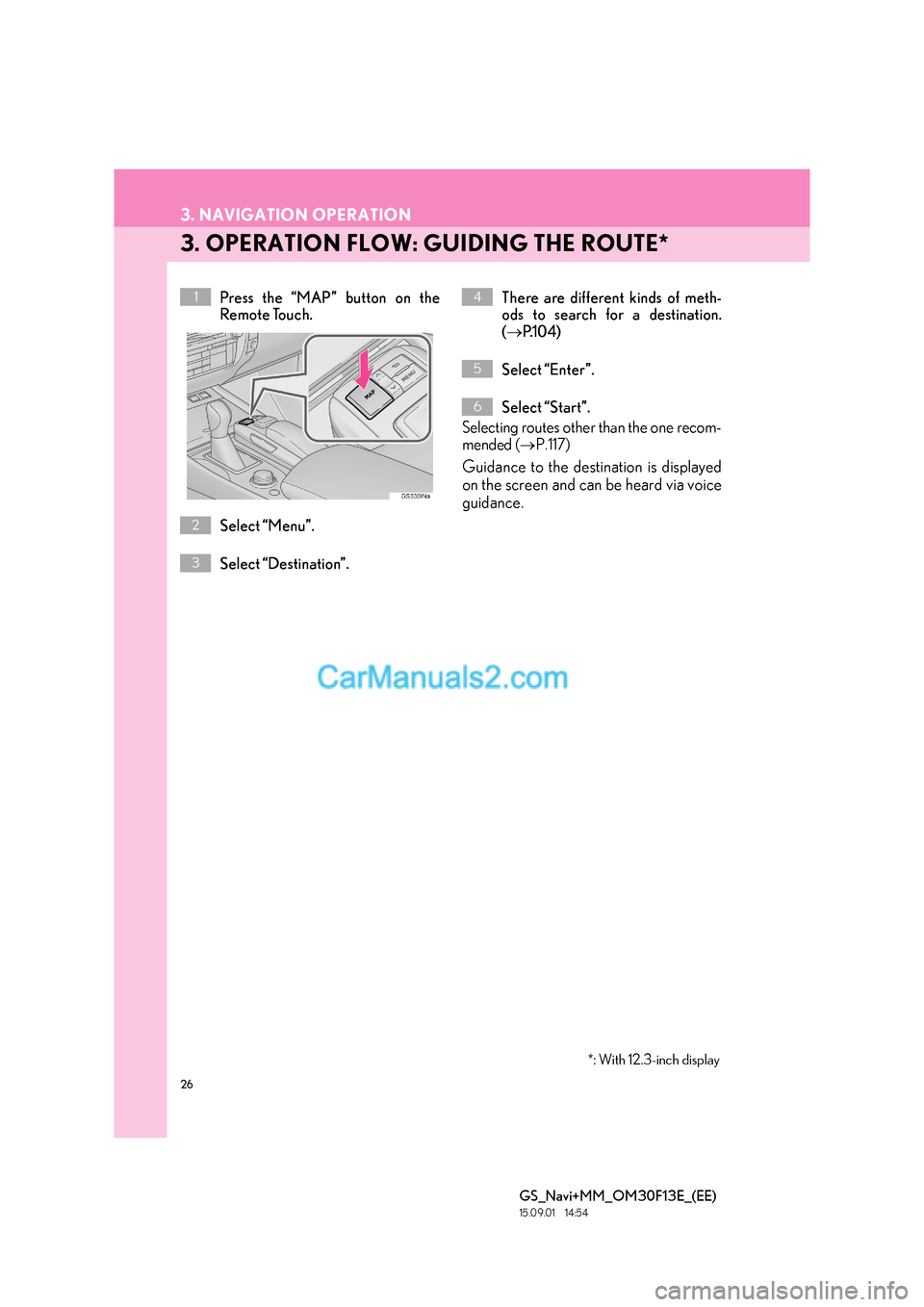
26
3. NAVIGATION OPERATION
GS_Navi+MM_OM30F13E_(EE)
15.09.01 14:54
3. OPERATION FLOW: GUIDING THE ROUTE*
Press the “MAP” button on the
Remote Touch.
Select “Menu”.
Select “Destination”.There are different kinds of meth-
ods to search for a destination.
(
→ P.1 0 4 )
Select “Enter”.
Select “Start”.
Selecting routes other than the one recom-
mended ( →P.117)
Guidance to the destination is displayed
on the screen and can be heard via voice
guidance.
1
2
3
4
5
6
*: With 12.3-inch display
Page 27 of 383
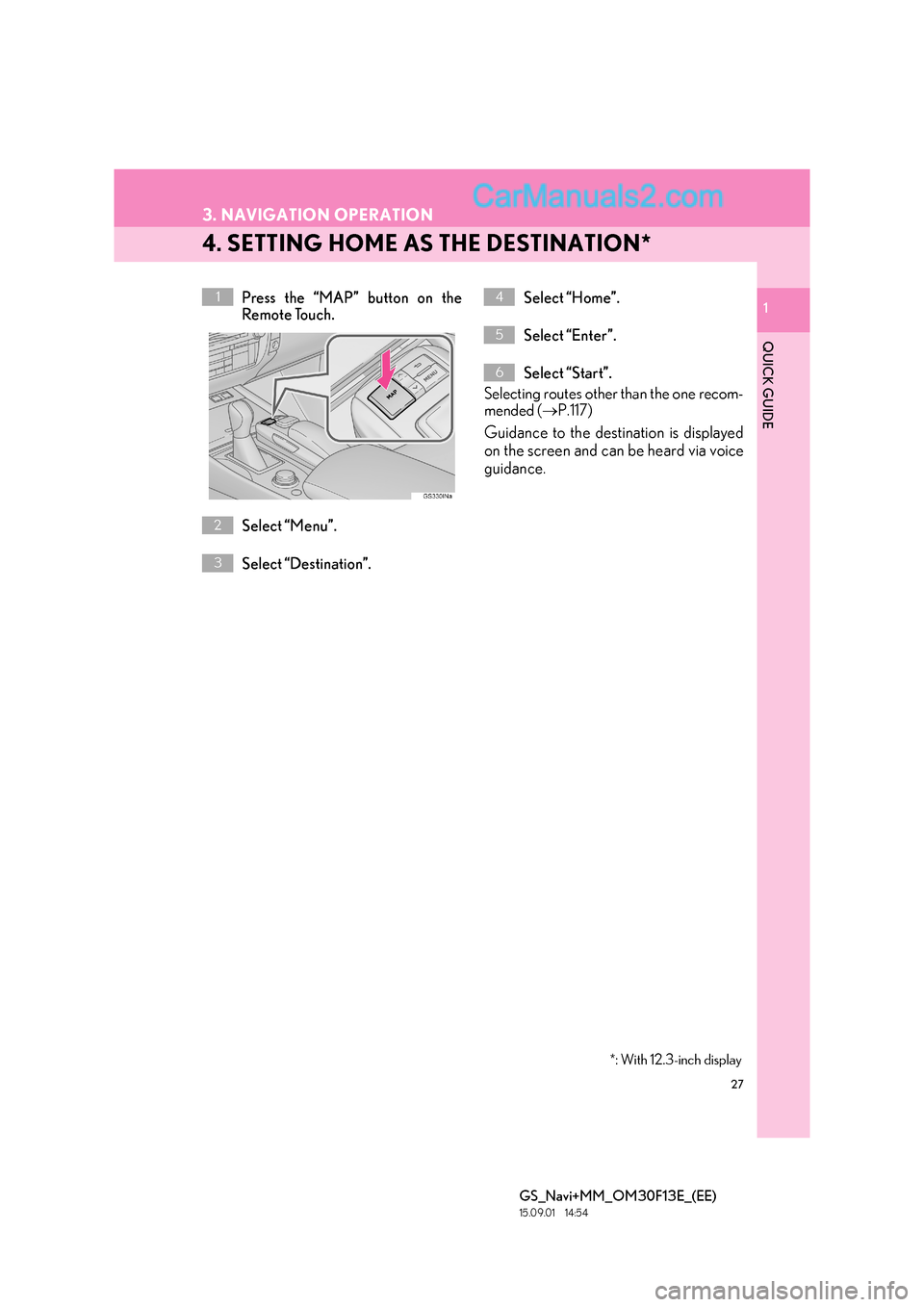
27
3. NAVIGATION OPERATION
GS_Navi+MM_OM30F13E_(EE)
15.09.01 14:54
1
QUICK GUIDE
1
4. SETTING HOME AS THE DESTINATION*
Press the “MAP” button on the
Remote Touch.
Select “Menu”.
Select “Destination”.Select “Home”.
Select “Enter”.
Select “Start”.
Selecting routes other than the one recom-
mended ( →P.117)
Guidance to the destination is displayed
on the screen and can be heard via voice
guidance.
1
2
3
4
5
6
*: With 12.3-inch display
Page 117 of 383
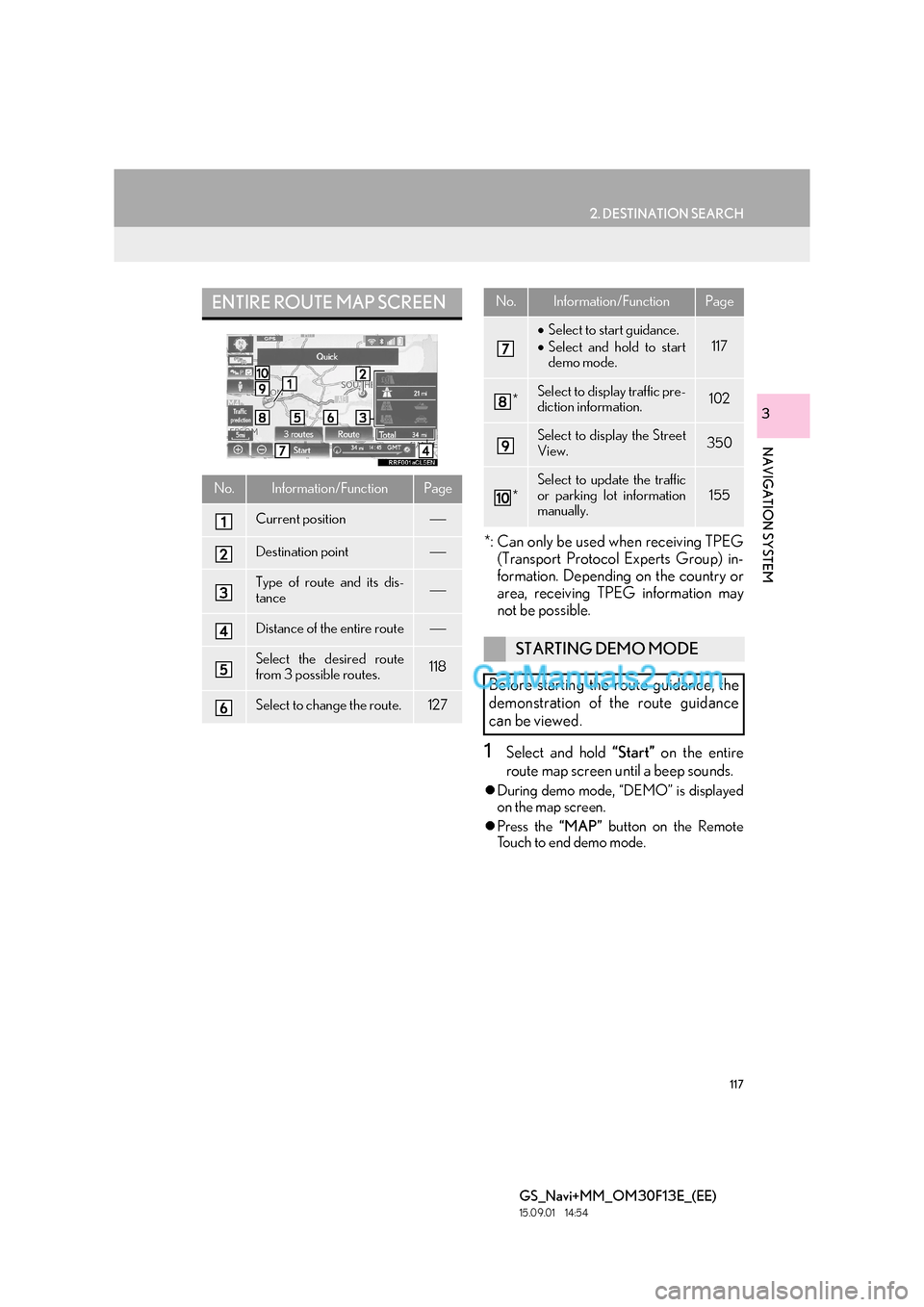
117
2. DESTINATION SEARCH
GS_Navi+MM_OM30F13E_(EE)
15.09.01 14:54
NAVIGATION SYSTEM
3
*: Can only be used when receiving TPEG(Transport Protocol Experts Group) in-
formation. Depending on the country or
area, receiving TPEG information may
not be possible.
1Select and hold “Start” on the entire
route map screen until a beep sounds.
�z During demo mode, “DEMO” is displayed
on the map screen.
�z Press the “MAP” button on the Remote
Touch to end demo mode.
ENTIRE ROUTE MAP SCREEN
No.Information/FunctionPage
Current position
Destination point
Type of route and its dis-
tance
Distance of the entire route
Select the desired route
from 3 possible routes.118
Select to change the route.127
• Select to start guidance.
• Select and hold to start
demo mode.
117
*Select to display traffic pre-
diction information.102
Select to display the Street
View.350
*
Select to update the traffic
or parking lot information
manually.155
STARTING DEMO MODE
Before starting the route guidance, the
demonstration of the route guidance
can be viewed.
No.Information/FunctionPage